This guide will delve show you how to install YouTube Kids on FireStick. It also covers some basic FAQs and an overview of the application. It applies to FireStick 4K, 4K Max, FireStick Lite, Fire TV Cube, FireStick 3rd Gen devices, and TVs with built-in Fire OS.
What is YouTube Kids?
Youtube Kids is a kid’s version of the YouTube application. It provides a controlled environment for little ones to explore the application. The best part is YouTube Kids allows parents to monitor and control the content on their devices.
Many options are available, including turning off searches, blocking specific videos, and clearing history. The application is reliable, fast, and offers high-quality streaming. In addition, it provides a variety of shows for kids to watch on YouTube Kids.
Attention FireStick Users: Read before you continue
Your government and ISP are probably monitoring your streaming activities using your IP address 35.175.39.36 (exposed to all). You may get into serious legal trouble for streaming copyrighted videos on FireStick.
I strongly recommend getting a trusted VPN for FireStick to hide your IP address and protect your online identity.
I use ExpressVPN on all my devices as it is the most secure, fastest, and easy-to-use VPN. It comes with an unconditional 30-day money-back guarantee, and you get 3 free months with the yearly plan.
Don't miss out on the peace of mind and online security ExpressVPN provides.
Read: How to Install & Set up the best VPN on FireStick.
Features of YouTube Kids
Here are the main characteristics of Youtube Kids.
- A wide variety of content is suitable for kids.
- Option to turn off the Search feature.
- Ability to block content.
- Simple and attractive interface.
- The option to select content based on the child’s age.
- Fast and high-quality streaming.
How to Install YouTube Kids on FireStick
YouTube Kids is great for younger audiences. Amazon’s app store makes it even easier to download the application. I found the process to be pretty straightforward and swift. Here’s what you got to do:
1. Load up the FireStick home screen. Then, click the Find/Magnifying Glass icon to launch the menu.
2. Now, you must select the Search Tab on the top to look for the YouTube Kids application.
3. The Search tab will maximize. Use the keyboard on the screen to type YouTube Kids in the search bar. Immediately suggested searches will show YouTube Kids; choose it.
4. The application will appear under the APPS & GAMES section. Click it to open it in the Amazon app store.
5. Click the Download button to start the installation.
6. You will view an Installing sign as the app starts to install on your FireStick. Wait for the process to complete.
7. Once done, the Installing sign will change to an Open button. You can launch the application directly by selecting Open.
This is how you install YouTube Kids on FireStick.
Wait! It looks like you are all set to start watching your favorite content on FireStick. But have you protected your online identity yet? You are under constant surveillance by the Government and ISP. Free streaming of copyrighted videos may get you into legal trouble.
Thankfully, you can easily avoid online monitoring and safeguard your privacy with a trusted VPN on FireStick. A VPN will hide your IP address and online identity by encrypting your internet connection.
Please note that I am not encouraging you to violate any copyright laws. You should always watch the content available in the public domain. I am simply recommending the use of a VPN to maintain your privacy. You have every right to your privacy, which is constantly being breached these days.
I personally use ExpressVPN and have found it to be the fastest and most secure FireStick VPN. It is also the most streaming-friendly VPN I have ever used. Therefore, I highly recommend getting ExpressVPN for FireStick.
Here is how you can quickly get the ExpressVPN app on FireStick:
Step 1: Click HERE to subscribe to ExpressVPN and enjoy a 49% discount with 3 months of extended service. You are also eligible for a 30-day, full money-return guarantee.
Step 2: Download and install ExpressVPN on FireStick
- Choose the Find > Search option on the FireStick home screen on the menu bar.
- Search for ExpressVPN.
- Click the ExpressVPN icon on the following window.
- Click Download or Get on the next window
Step 3: Open ExpressVPN once you have downloaded it. Sign in with your account.
Step 4: Choose a server and click the Connect/Power button
Put your mind at ease now! You have successfully secured your streaming activities with ExpressVPN.
Overview of Youtube Kids App
Do you want to waste time searching for the YouTube Kids application in the apps menu? No, right? So, don’t forget to create the app shortcut on the FireStick home screen. It will save you time scrolling through various apps to find YouTube Kids.
Now, here’s what the app offers.
Pop the Three Square button on the top right side of the FireStick homepage.
The Apps & Channels menu will appear. Scroll and open Youtube Kids.
When the Welcome page appears, choose STAY SIGNED OUT.
Note: You can select SIGN IN and set up a YouTube Kids account
YouTube Kids will display a basic calculation puzzle. Enter the correct answer and hit SUBMIT.
Click I AGREE after reading the ‘Notice to parents’ document.
Now you’ll have to choose the content experience depending on your child’s age. There are three categories: Preschool, Younger, and Older. I am selecting Younger.
YouTube Kids will display what content comes under the selected age. Skim through it and press the Forward icon to proceed.
Click TURN SEARCH ON in the search settings.
Note: You can select TURN SEARCH OFF if you don’t want your children to find new videos.
Click the Forward icon.
Here’s what the YouTube Kids home screen looks like. There are four main menus on the top. The first section is Shows. Let’s go through them one by one later.
First, hit the Magnifying Glass icon on the left side. It will pop up the Search feature.
Type your search query, and it will show some suggested searches. Then, you can click on the required tab to complete the search.
Next, click the Music icon to load the Music section. It includes musical content for your kid.
Select the Learning button to load the menu. It covers learning and educational content like crafts and more.
The Explore menu lets you explore different videos. Pick Explore to launch it.
FAQ’s
Here are some Youtube Kids’ FAQs
Is Youtube Kids free?
Yes, YouTube Kids is absolutely free. Your kids can enjoy various content like rhymes, music, and cartoons via YouTube Kids. The family-friendly videos cater to ages between 4 to 12 years.
Is YouTube Kids officially available for Fire TV devices?
Yes, YouTube Kids is officially available for Fire TV devices. You can get it via the Amazon app store.
What’s the safety and legality status of YouTube Kids on FireStick?
YouTube Kids is entirely safe and legal as it is available on the Amazon app store. Furthermore, it has no fishy content.
Wrap Up
Kids love Youtube TV, and it’s perfect for entertaining and educating them. This tutorial taught you how to install and use YouTube Kids app on FireStick. Isn’t the process easy? The application is officially available on the Amazon app store, so downloading it is hardly complex. You can now have tons of kids’ content at your fingertips.
Related:
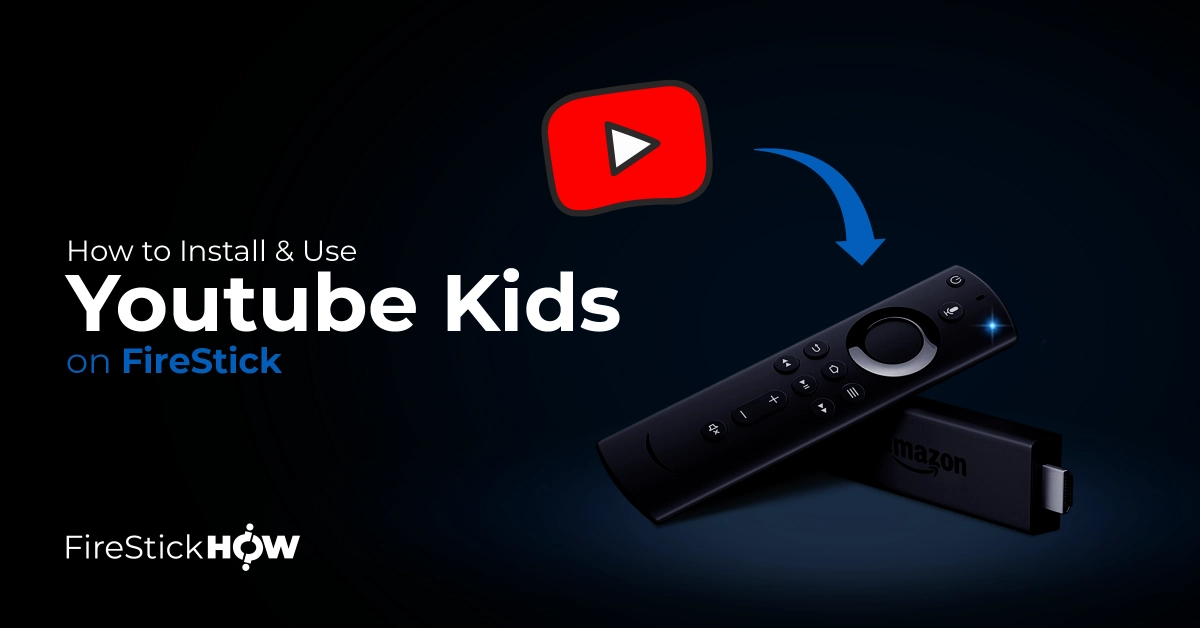
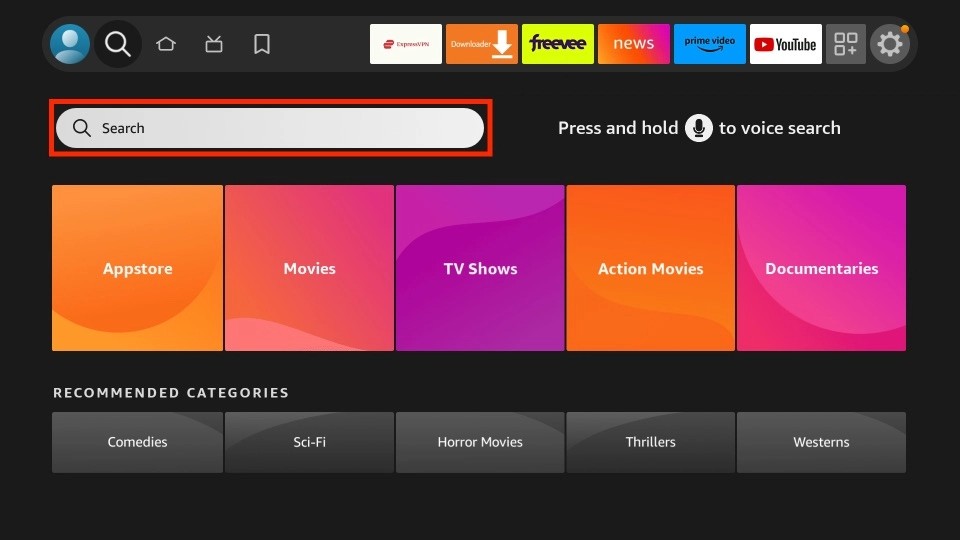
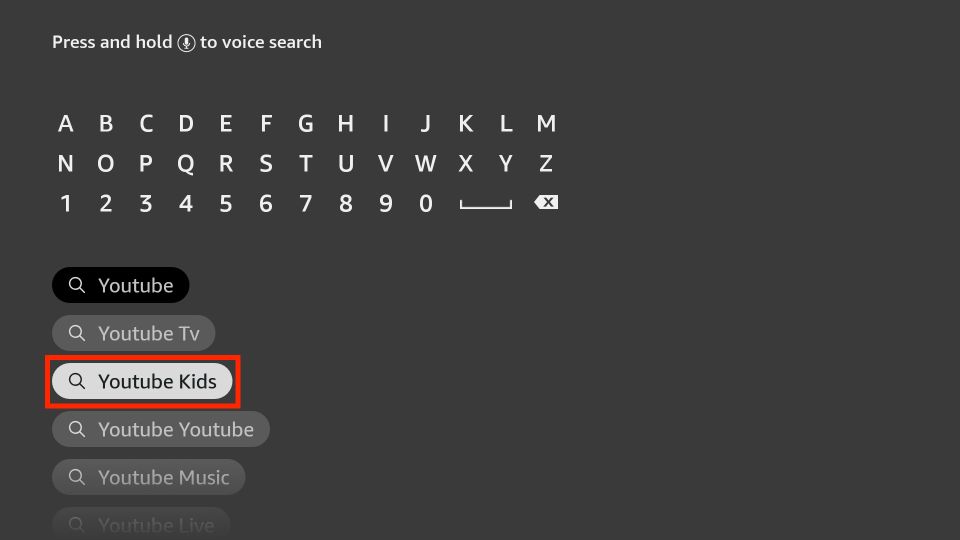
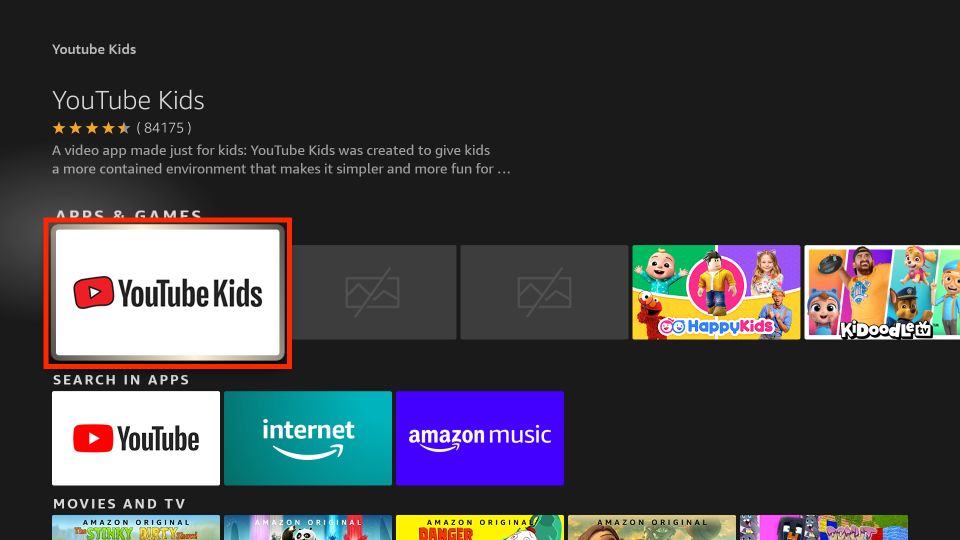
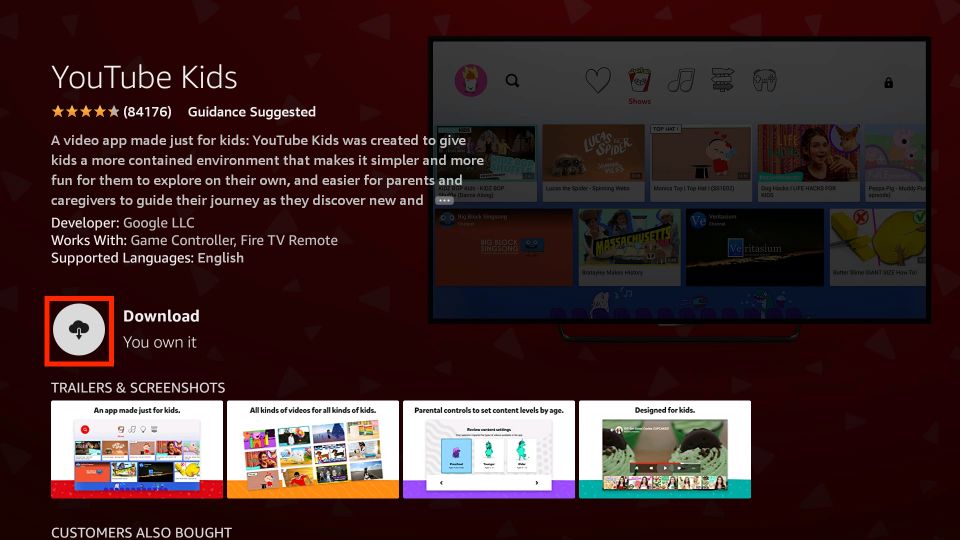
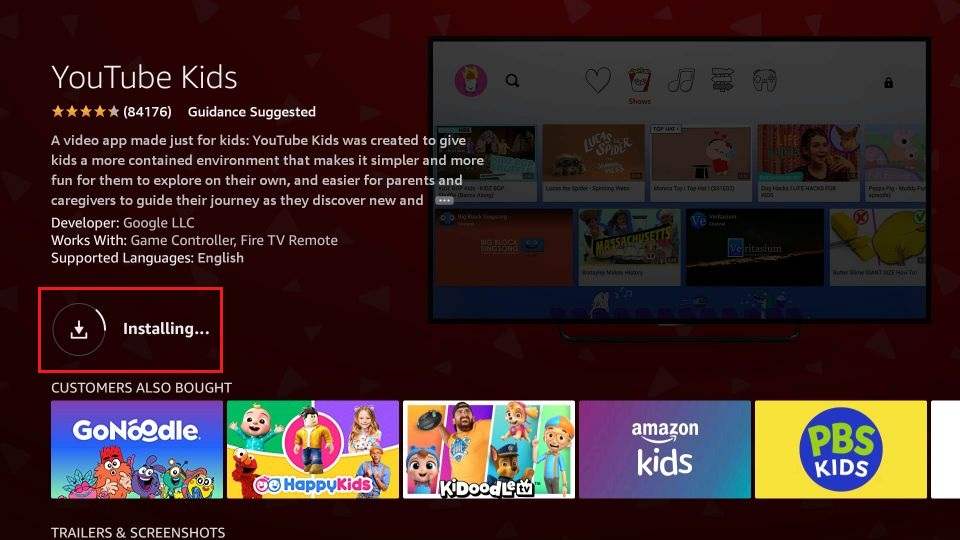
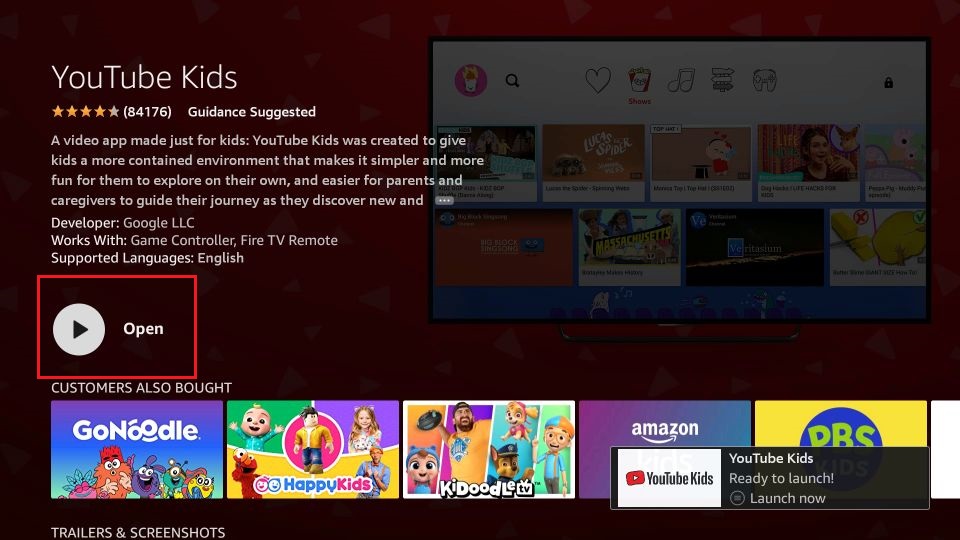






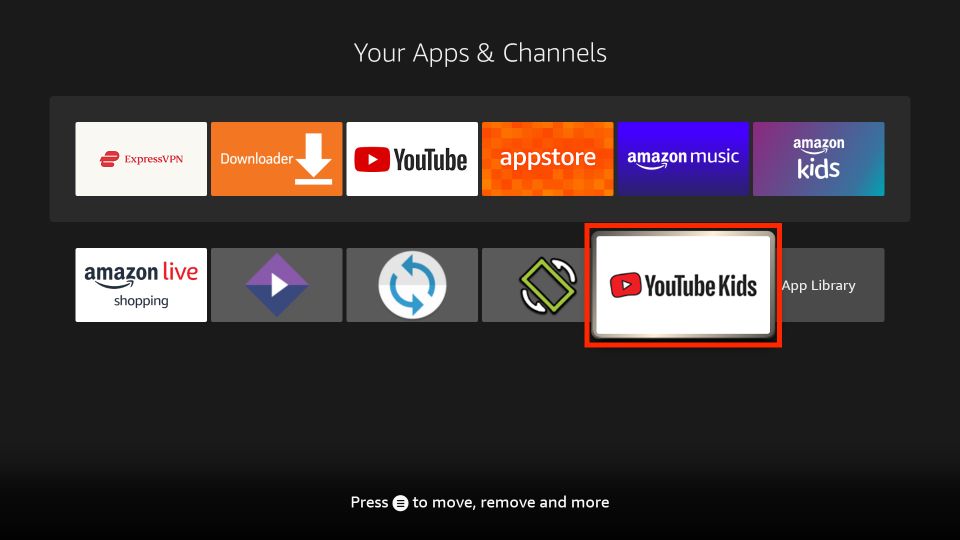
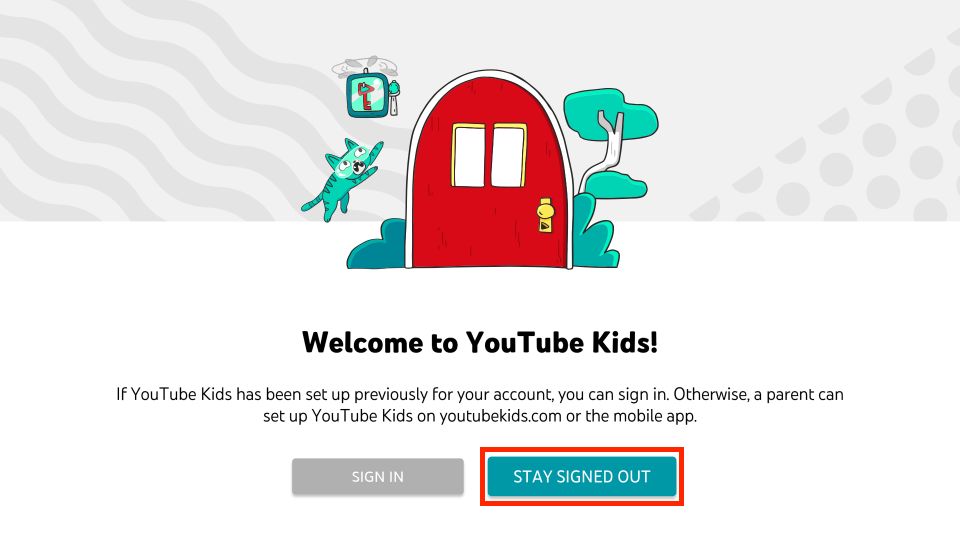
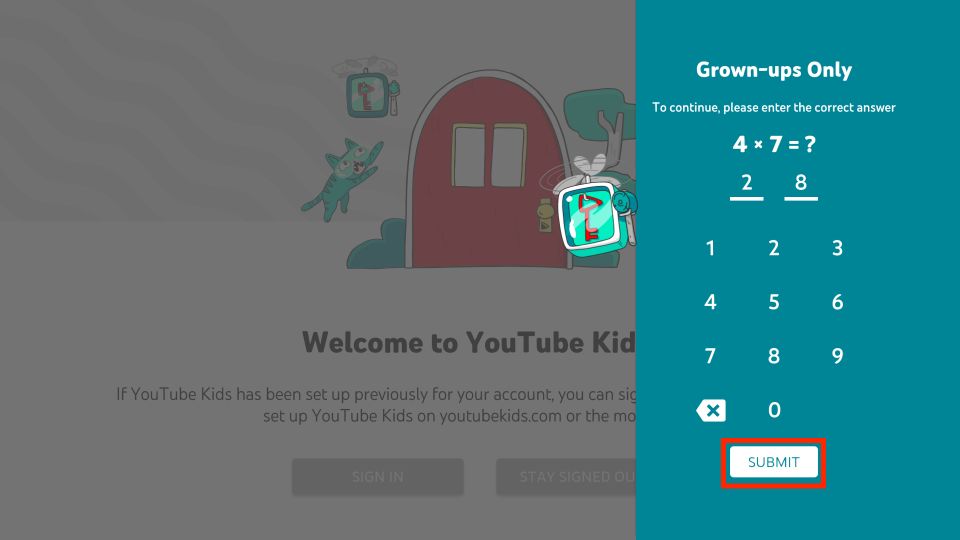
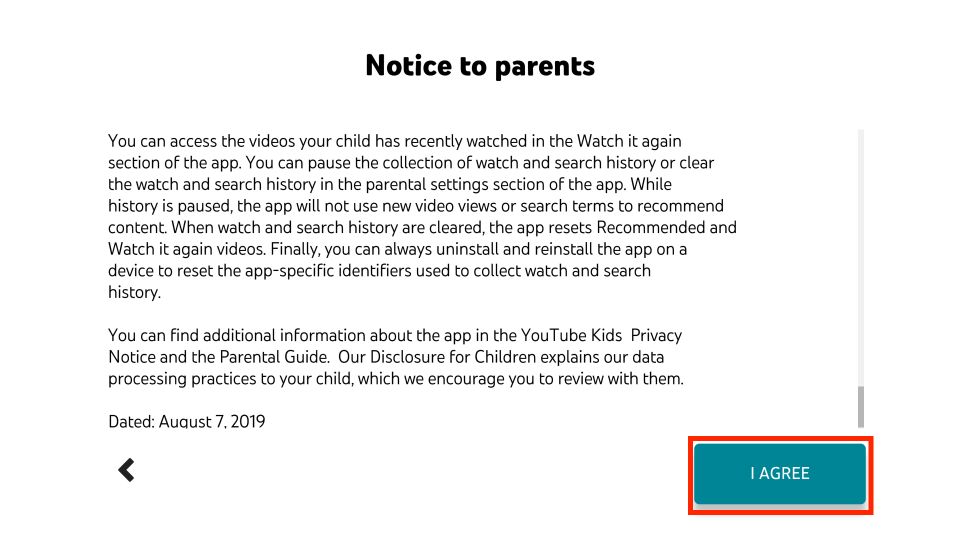
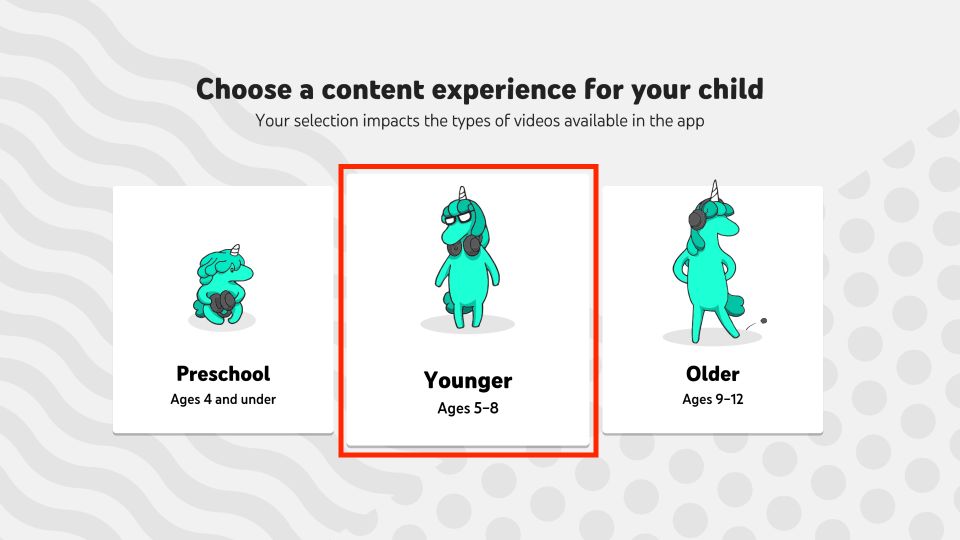
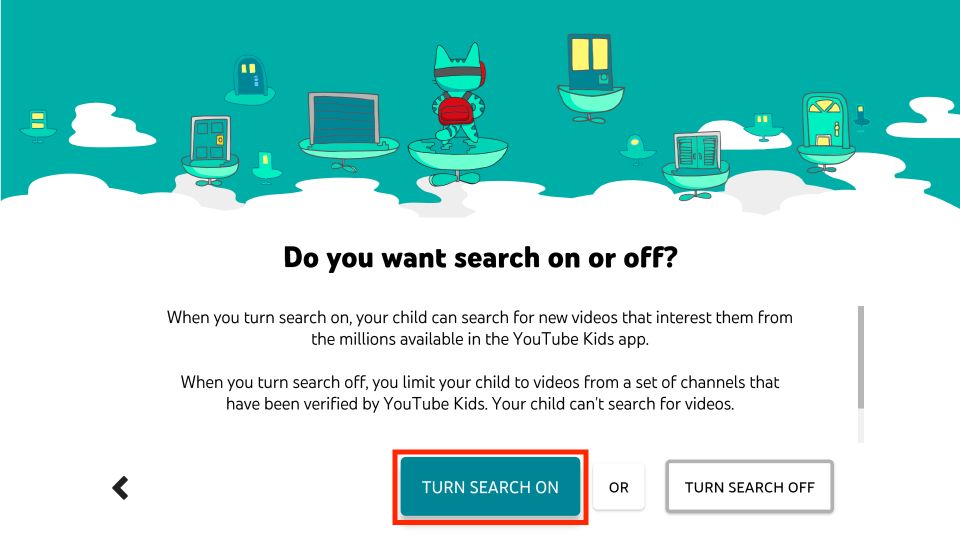
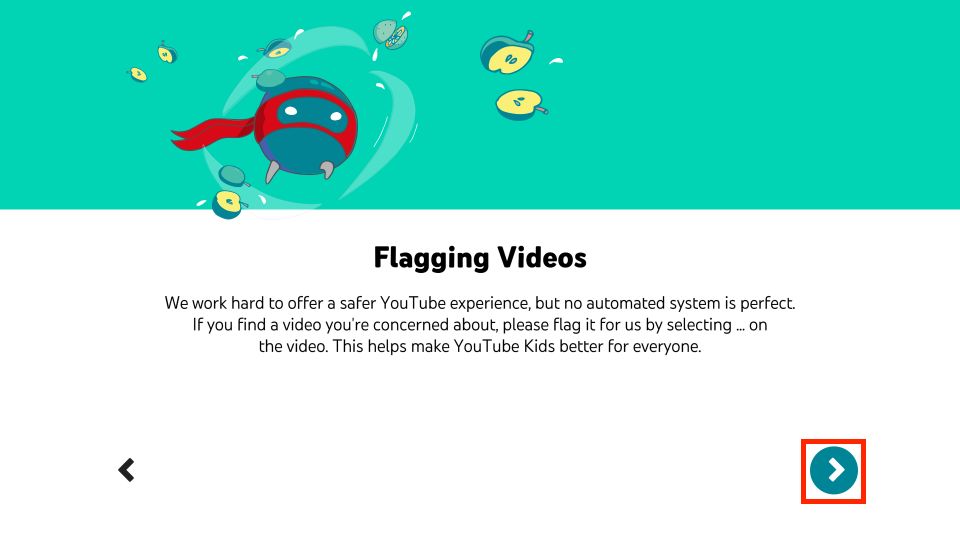
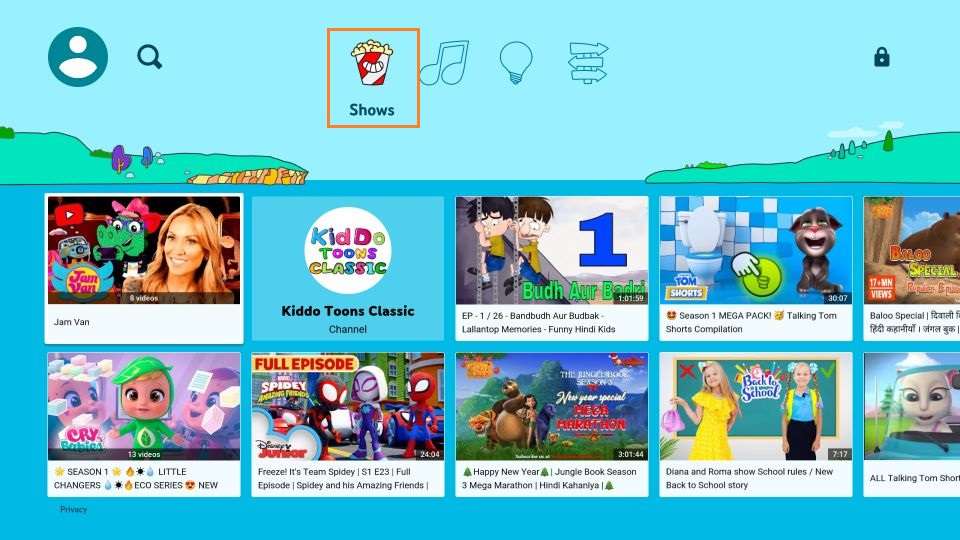
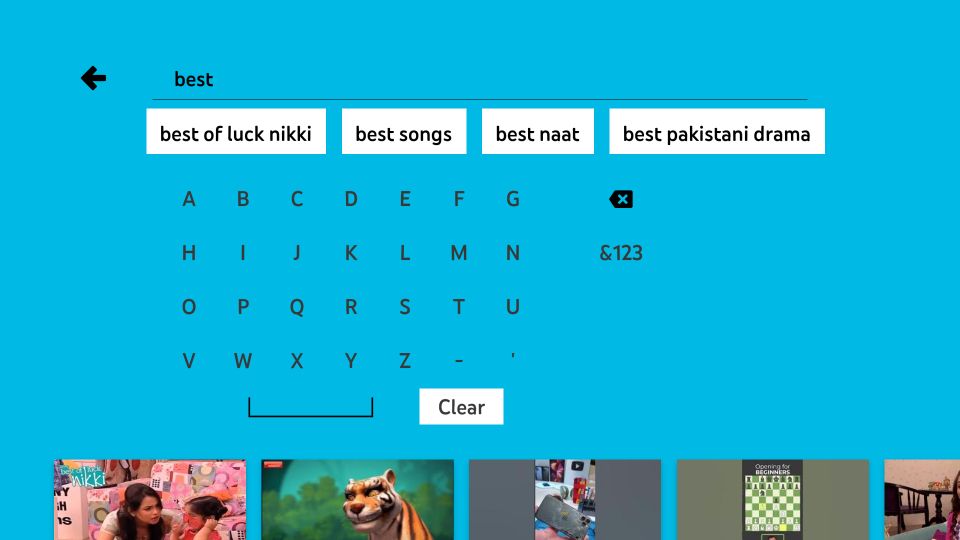
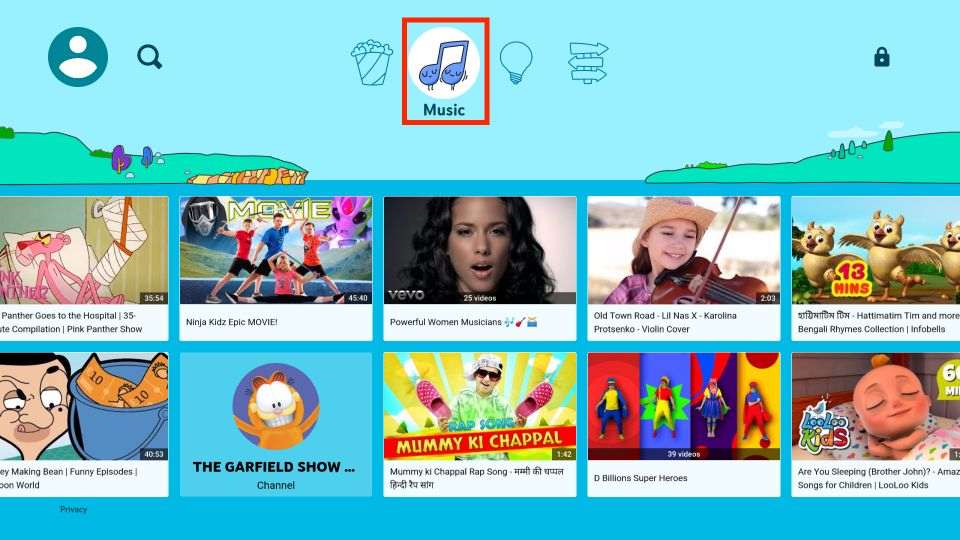
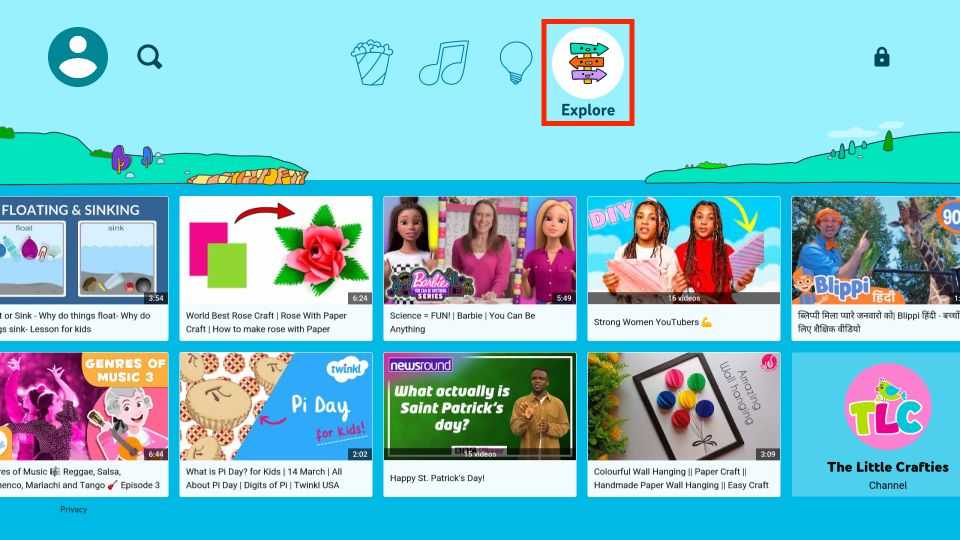
Leave a Reply