While Kodi itself has recently been upgraded to version 18, codenamed Leia in memory of our favorite princess from Star Wars, another legacy of that universe is the Yoda Kodi addon. A fork of Exodus and Covenant, it offers many of the same features. Receiving regular updates and available from the Supremacy Repository which is known for the quality of their addons, Yoda offers both movies and Television.
When you pair Yoda up with a Trakt.TV account you can expand its capabilities dramatically and take advantage of additional features where Yoda will prompt you with the latest episodes of the shows you watch in the My Movies and My TV Shows categories. While Yoda utilizes many different sources to pull content it has also been updated to offer torrent links with real-debrid integration which further expands its capabilities.
Attention KODI Users: Read before you continue
Government and ISPs endlessly monitor your online activities using your IP address 35.175.39.36 (exposed to everyone). Kodi is an excellent platform for streaming movies, TV shows, and sports, but streaming copyrighted content can get you into legal trouble.
You should use a reliable Kodi VPN and protect your streaming activities and privacy. A VPN will hide your IP address and bypass government surveillance and geo-restrictions.
I trust and use ExpressVPN, the fastest and most secure Kodi VPN. It's easy to install on any Kodi device, including Amazon FireStick, PCs, and Smartphones. In addition, it offers a 30-day money-back guarantee, and 3 free months with the annual plan.
Read: How to Install & Use the best VPN for Kodi.
How to Install Yoda Kodi Addon
By default, Kodi is configured to block the installation of third-party addons. To rectify this you need to enable unknown sources on your Kodi device. Simply follow the steps below to do this on your Kodi device.
Enable Unknown Sources
1. Access Kodi settings by clicking on the cog icon at the top left of your screen.
2. Next, access the system, by selecting the System option.
3. You now need to select Add-ons from the list on the left. Once you’ve done this, simply click on the Unknown sources option to move the slider to the right.
4. You will receive a warning. This is normal and can be ignored. If you are concerned about it you can always disable Unkown sources after you’ve installed the addon. Simply click on Yes to proceed.
Go back to your main screen by hitting the escape or back key.
Install the Yoda Kodi Addon
We are now ready to start the installation of the addon so follow the steps below. Kodi installations generally follow the same pattern. First, you find and install a repository. Then you install the addon from the repository. We’re going to take care of the first part now and add the repository to your system.
1. Click on Settings (cog icon) as you did earlier.
2. This time select the File Manager option from the list of available options.
3. Select Add source to add the details of the repository
4. On the next screen double-click the <None> option to launch the next screen
5. Type in the following – http://2supremacy.uk/repo/ – exactly and then click on OK.
6. You now need to call this repository something so that you can find it easily. Use Supremacy as you might end up using this repository for other addons in the future. Click the field and type in the name and then click on OK and then OK again.
OK, you’ve now installed the repository so hit escape or go back until you’ve reached the home screen again. That’s actually the hardest part as often a repository gets taken offline which makes finding the addon quite difficult.
Now let’s get on to the next step, namely installing the Yoda addon on your system. The simplest way to do this from the home screen is to follow these instructions.
7. Once again, click on the cog icon to access the System menu.
8. This time we’re going to choose a different option. So click on the Add-ons option
9. Your repository is actually contained in a zip file so that is the first thing we need to select. Click on Install from zip file from the menu
10. Scroll up or down your list until you find Supremacy or whatever you called the repository earlier and then click OK.
11. On the next screen, you will see a file name similar to repository.supremacy-x.x.zip. In my case, it is 1.0 but it is quite likely that you see a different number depending on when you are installing the addon. Select it and click OK.
12. Wait for the repository to install. You’ll get a message that will slide out from the top right that will state the addon is installed. While it might say addon, you still have one step to go.
13. Now that the repository is installed we’re going to install the addon itself. So click on Install from repository.
14. Select the Supremacy Repo from the list of available repositories on the next screen.
15. Now select the Video add-ons option to view all of the available add-ons
16. Select Yoda from the list of available addons.
17. We’re almost there. Just a couple more steps to go. Click Install on the bottom right of your screen to start the installation process.
18. Once you click on Install, you will get a pop up which will inform you of the additional addons and files that will be installed to make Yoda work. Simply click on OK to accept this message.
19. Finally, wait for addon installed message. Once again this will slide out from the top right of your screen.
20. You are done! While this might seem like a long process as you go through each of the steps, you’ll find it will take less than 5 minutes from start to finish. You can find the Yoda addon from your home screen. Click on Add-ons > Video Add-ons > Yoda to launch the addon.
Wait! It looks like you are all set to start watching your favorite content on Kodi. But have you protected your online identity yet? You are under constant surveillance by the Government and ISP. They use your IP address 35.175.39.36 to track you. Streaming free or copyrighted videos may get you into legal trouble.
Thankfully, you can use a VPN to easily protect your privacy and go invisible from your Government and ISP. I use and recommend ExpressVPN with Kodi.
ExpressVPN is the fastest, most secure, and streaming-friendly VPN. It is easy to install and set up on any Kodi device, including FireStick, Smartphones, PCs, and more.
ExpressVPN, offers an unconditional 30-day money-back guarantee. So, if you do not like the service (I don't see why), you can get a full refund within 30 days.
Please remember that we encourage you to use a VPN to maintain your privacy. However, we do not condone breaking copyright laws.
Before you start using Kodi for streaming, here is how you can protect yourself with ExpressVPN:
Step 1: Sign up for ExpressVPN Here
Step 2: Download ExpressVPN on your device by clicking HERE
Step 3: Open the ExpressVPN app on your device. Sign in with your account. Click the connect/power button to connect to the VPN
Great! You have successfully secured yourself with the best Kodi VPN.
Summary
Once you’ve got Yoda Kodi Addon installed, you’ll find that it offers lots of different streams for your viewing pleasure. With many HD streams and some in 4K quality, you should have lots available to keep you occupied and engaged. There is lots of content available here and it works quite well.
Related:
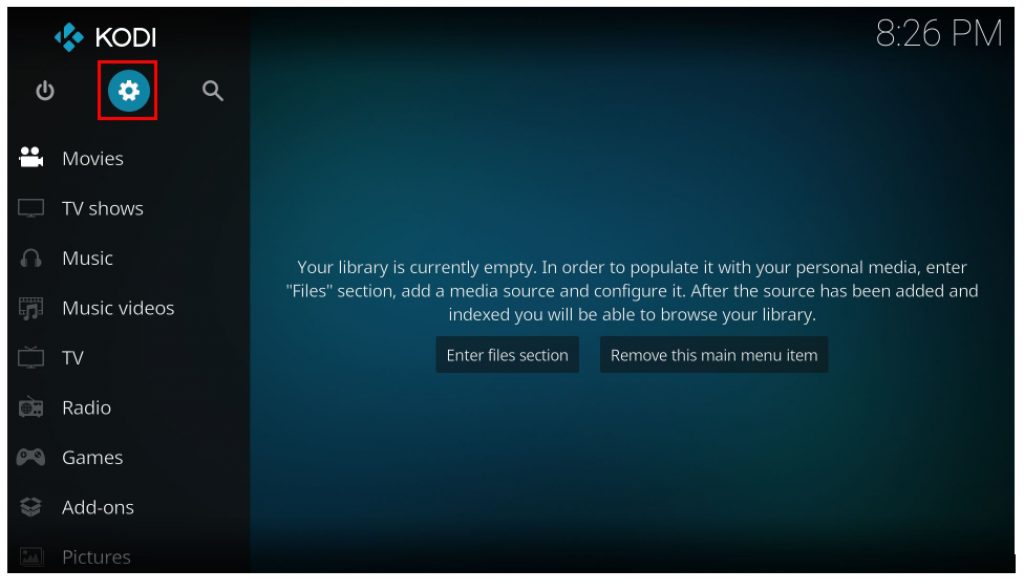
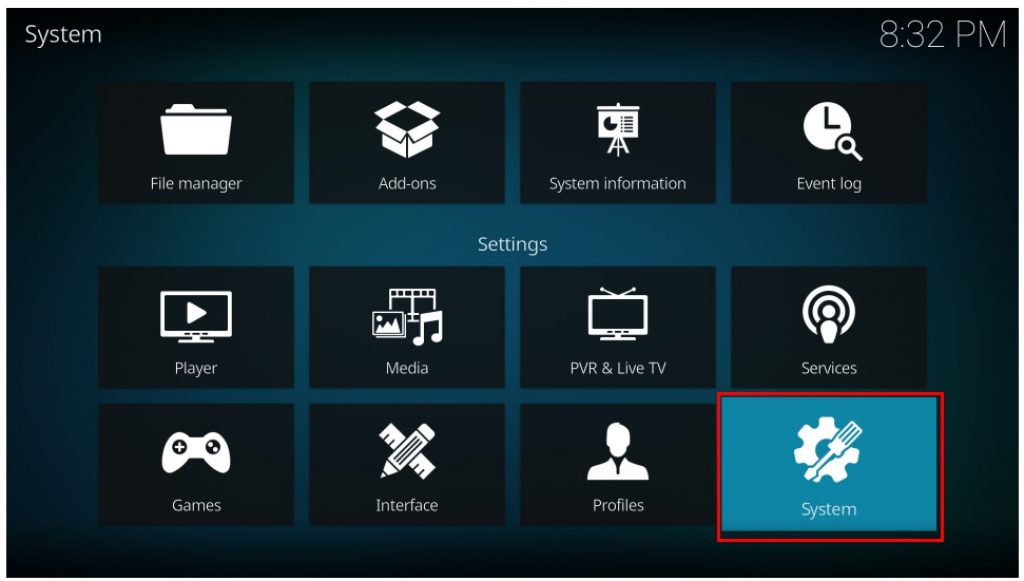
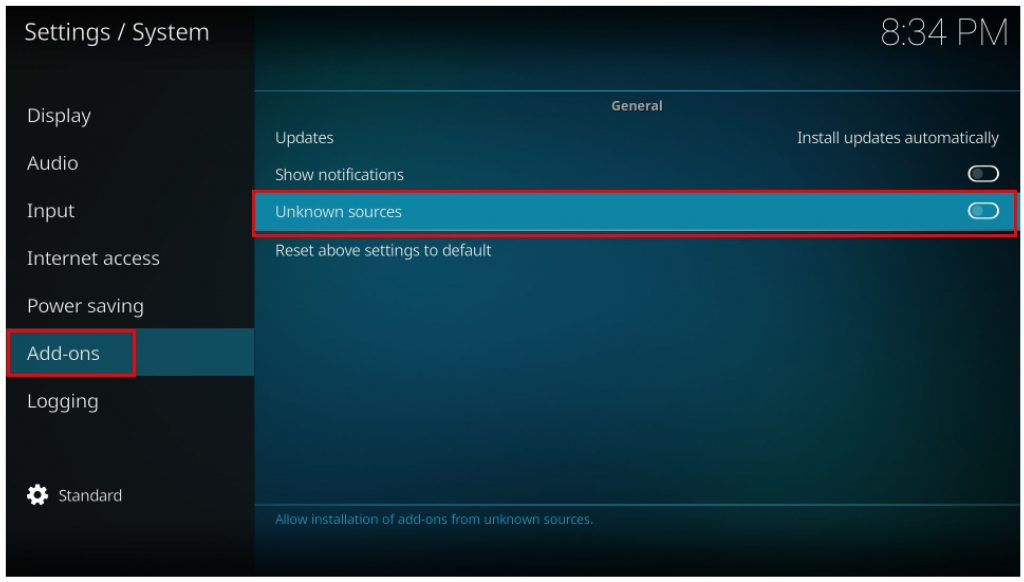
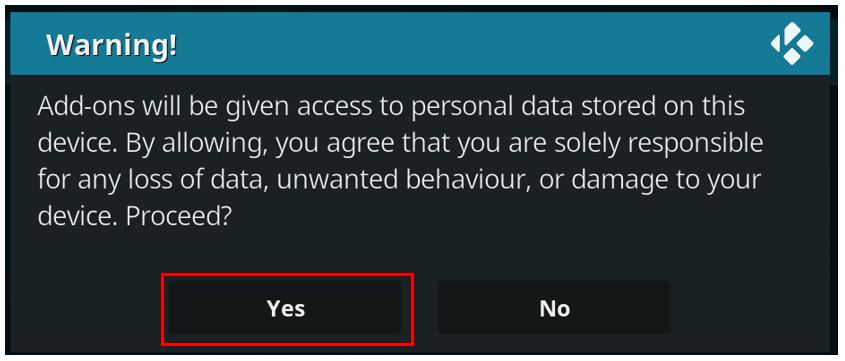
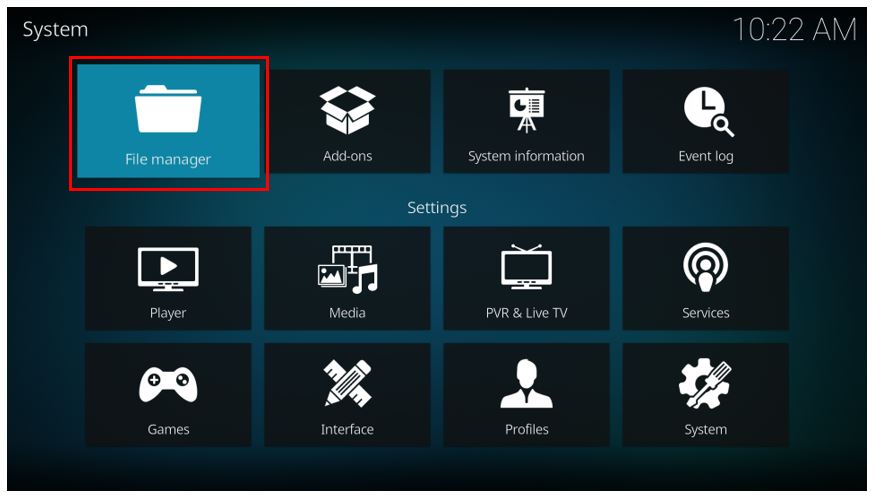
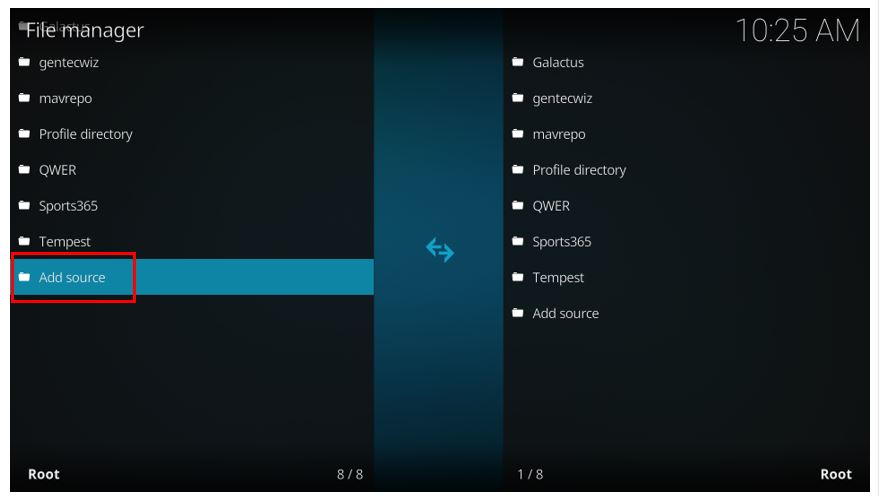
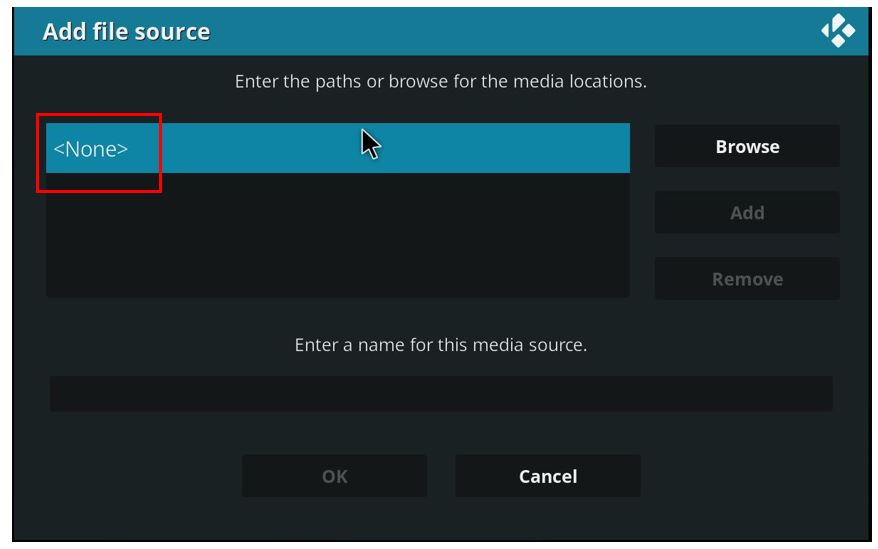
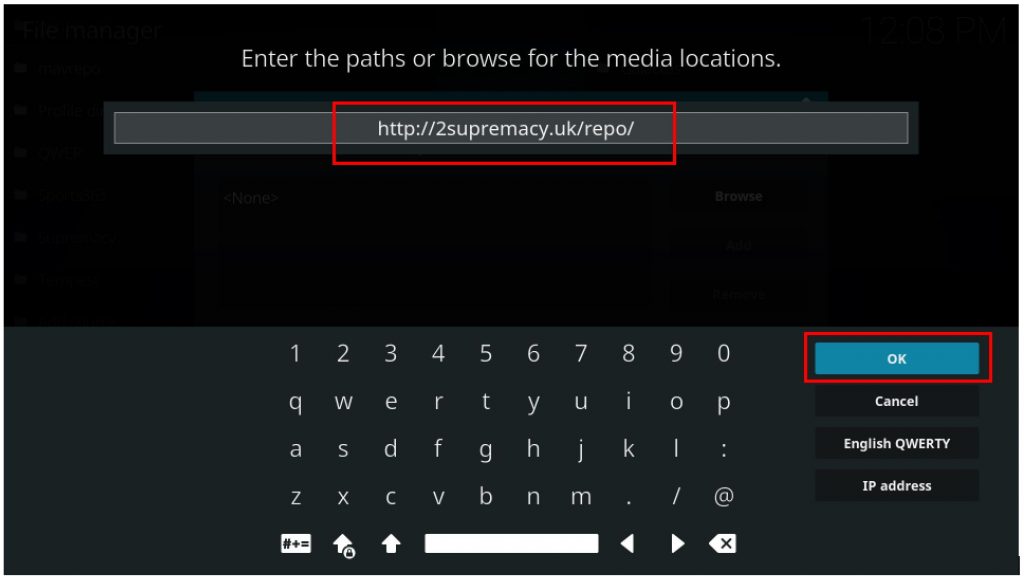
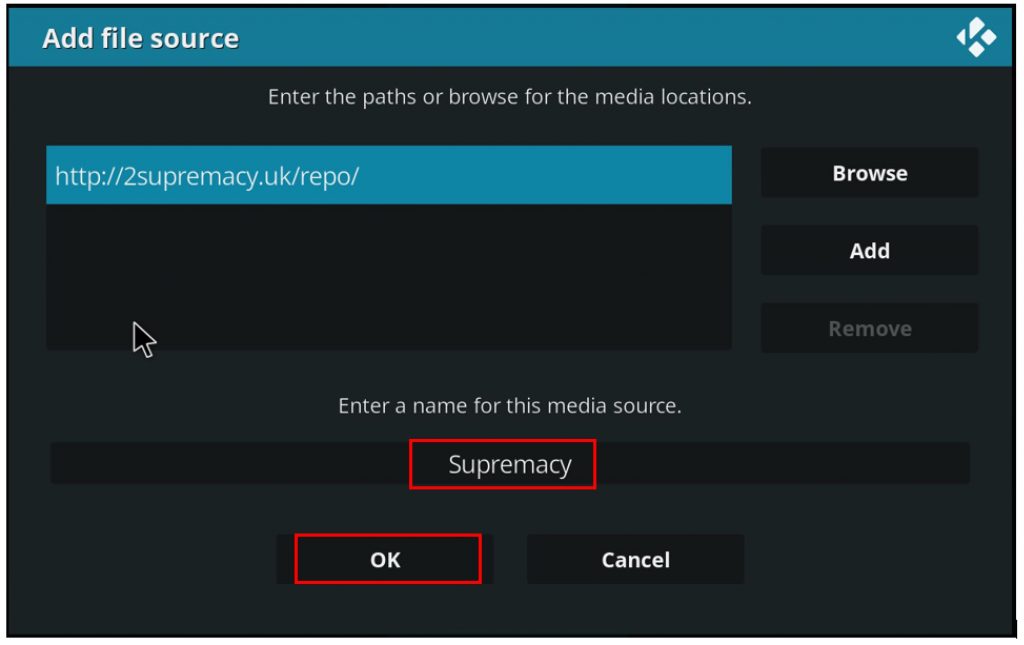
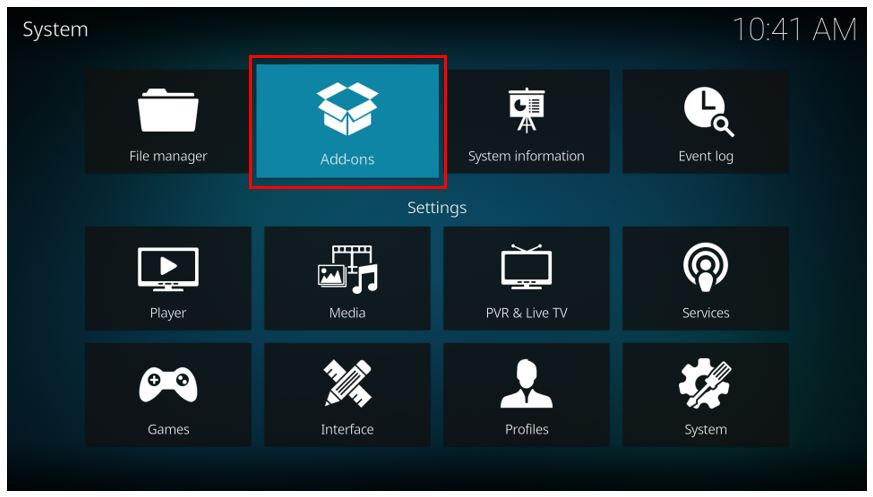
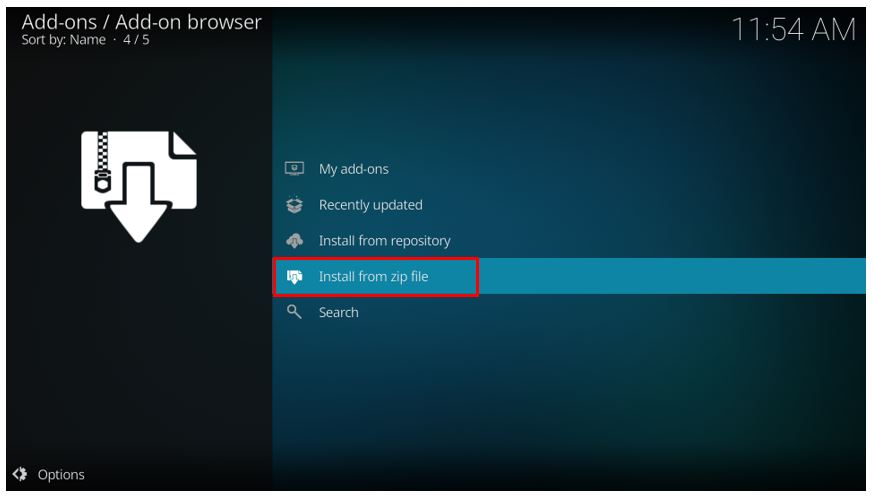
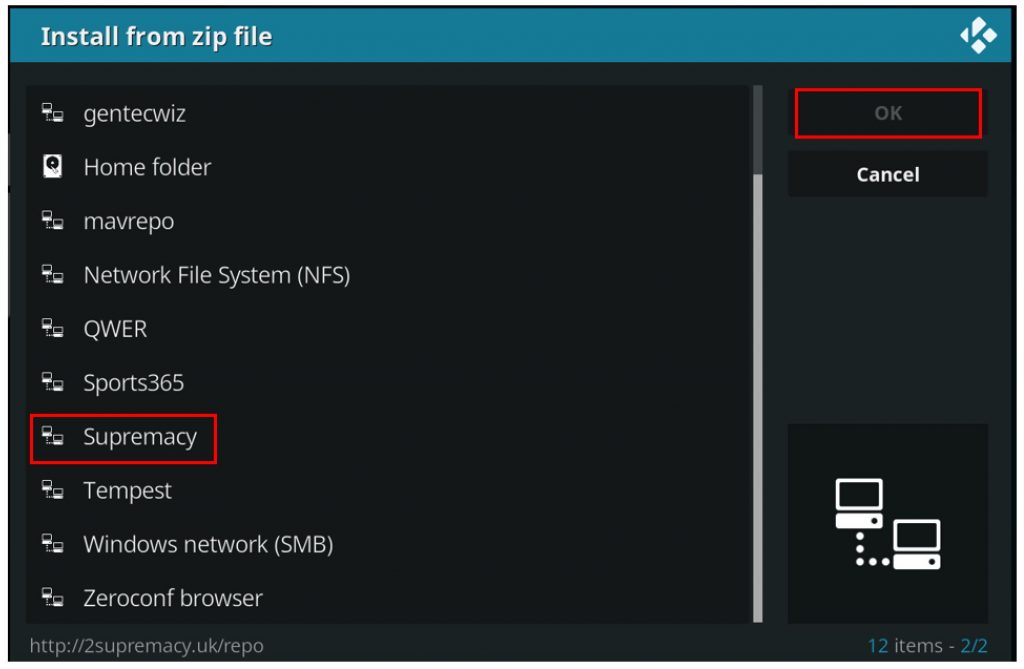
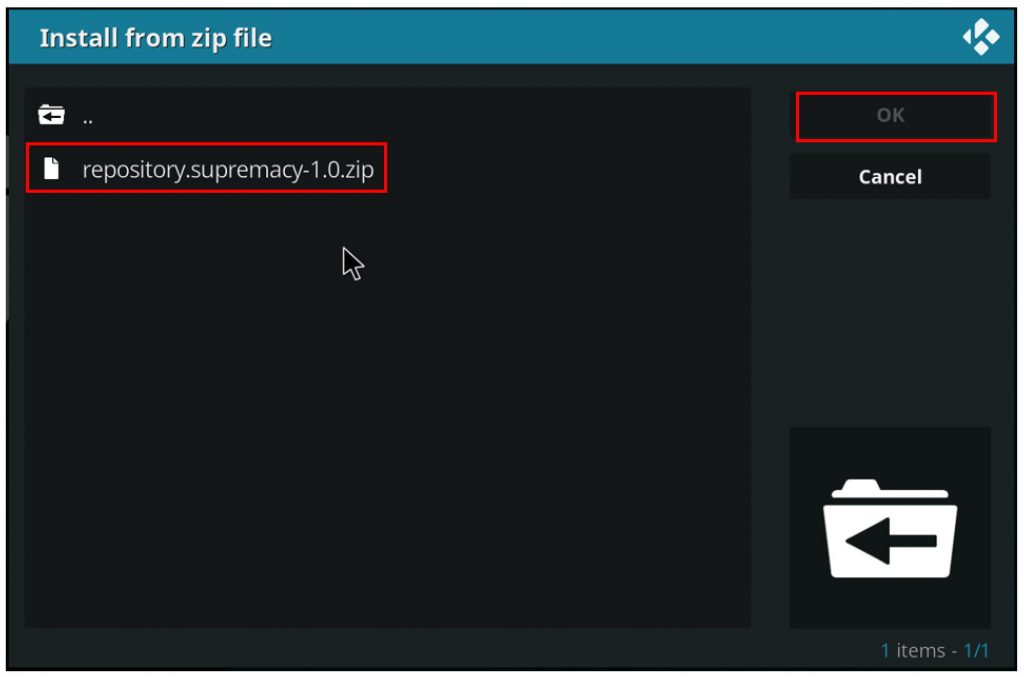
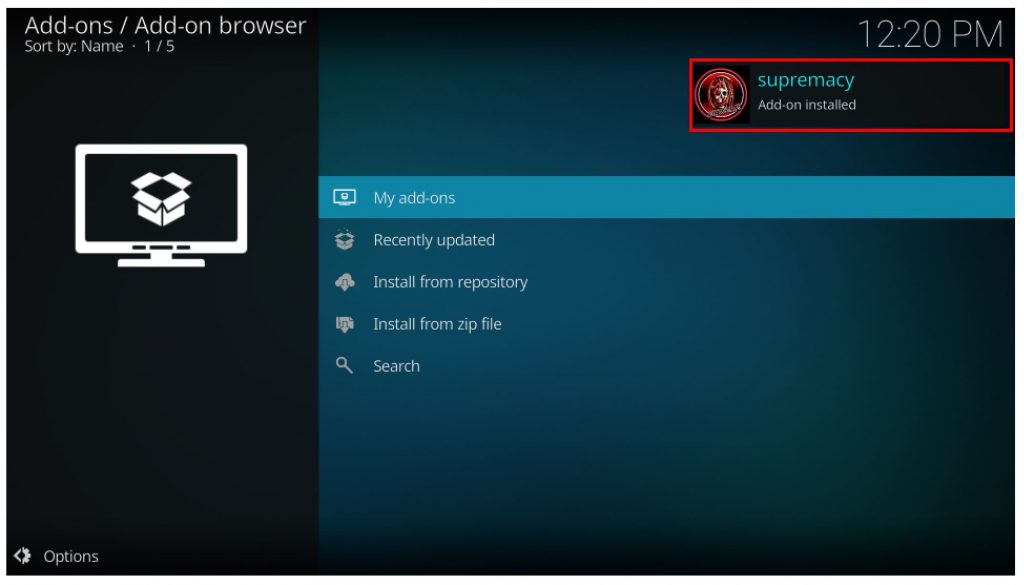
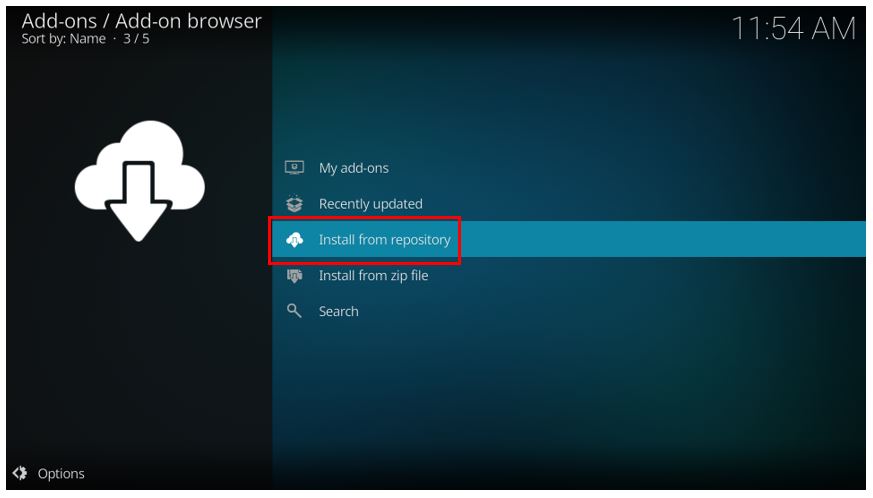
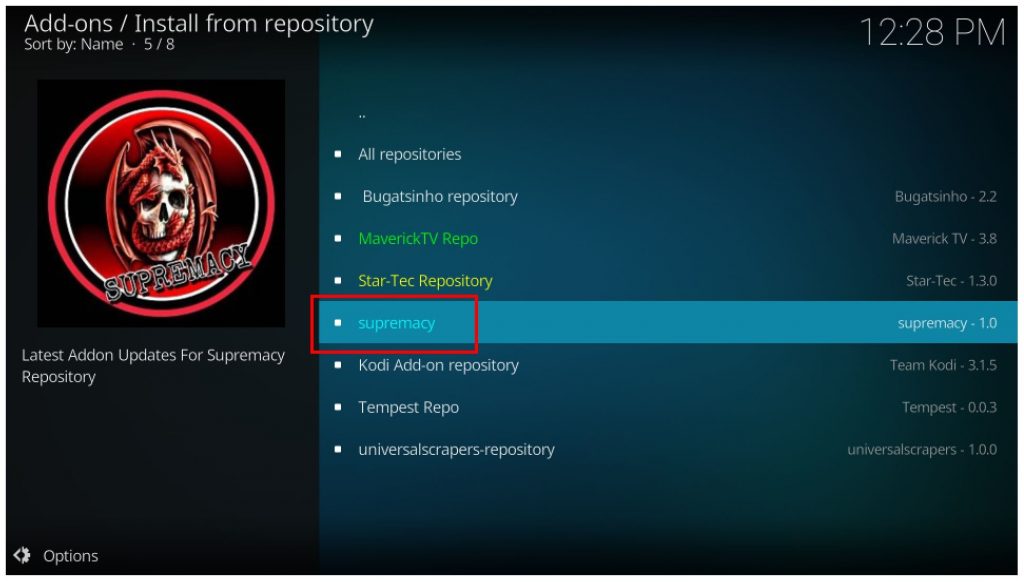
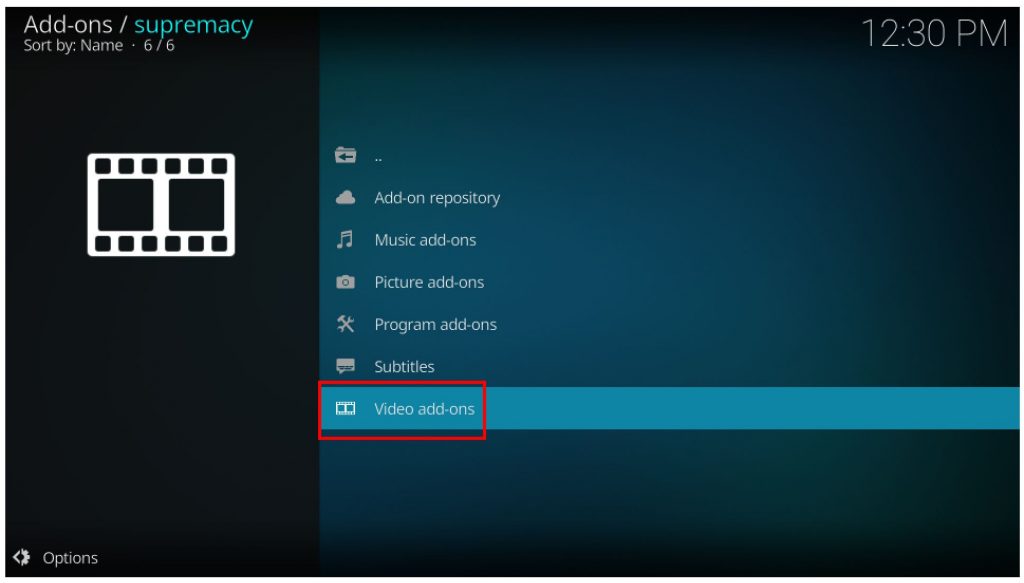
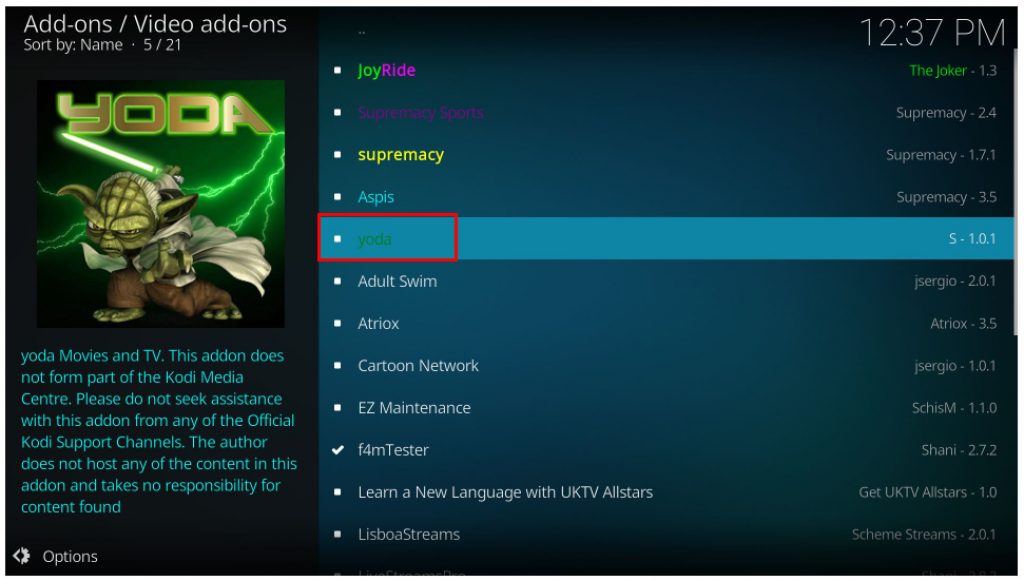
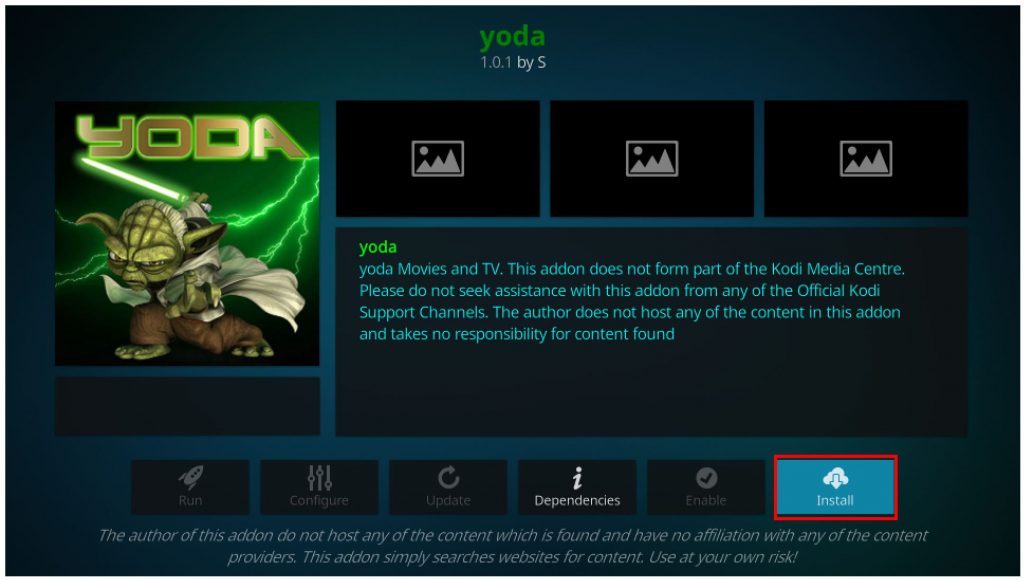
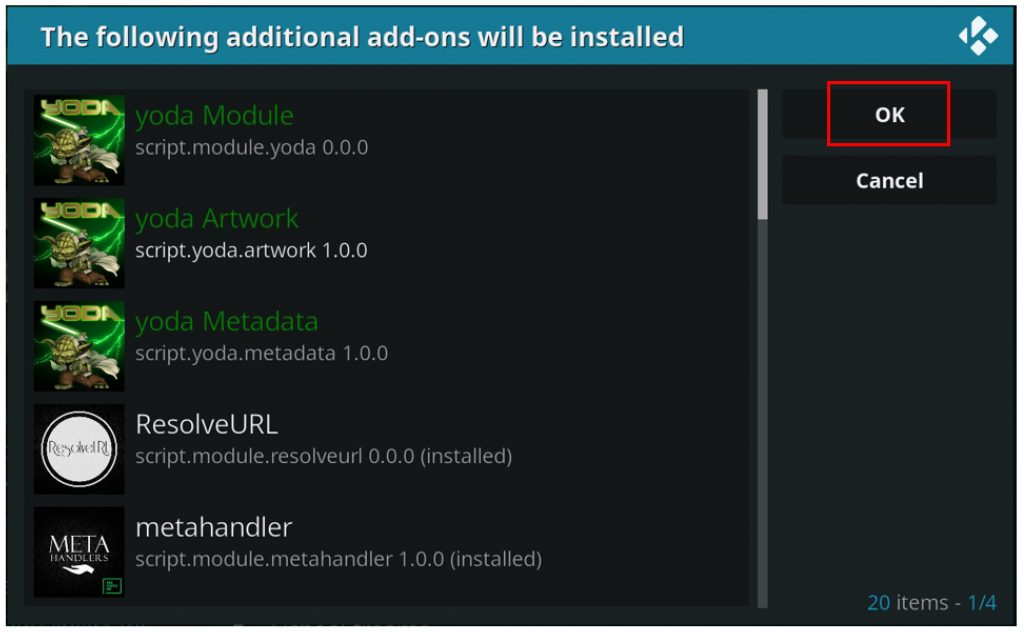
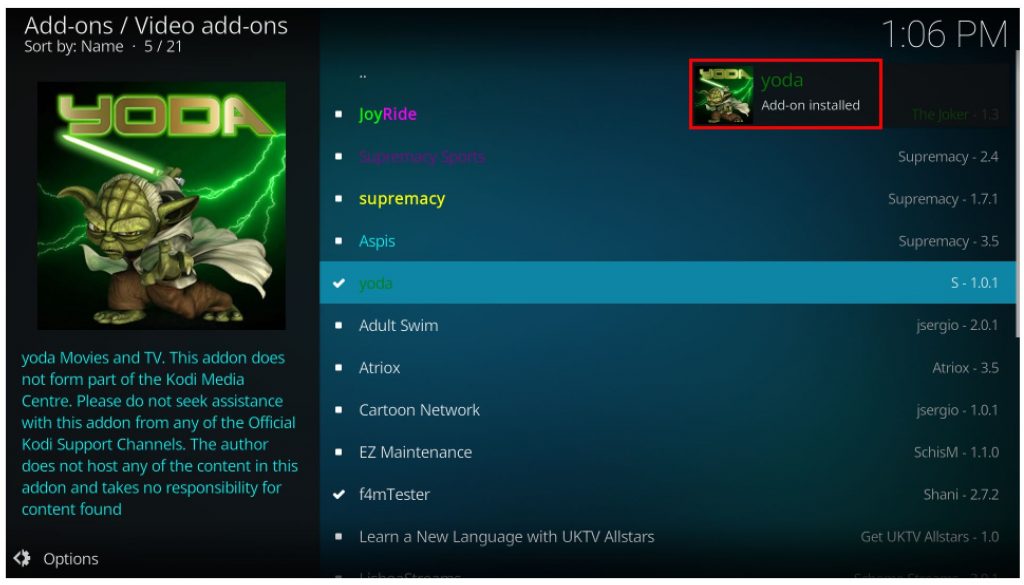
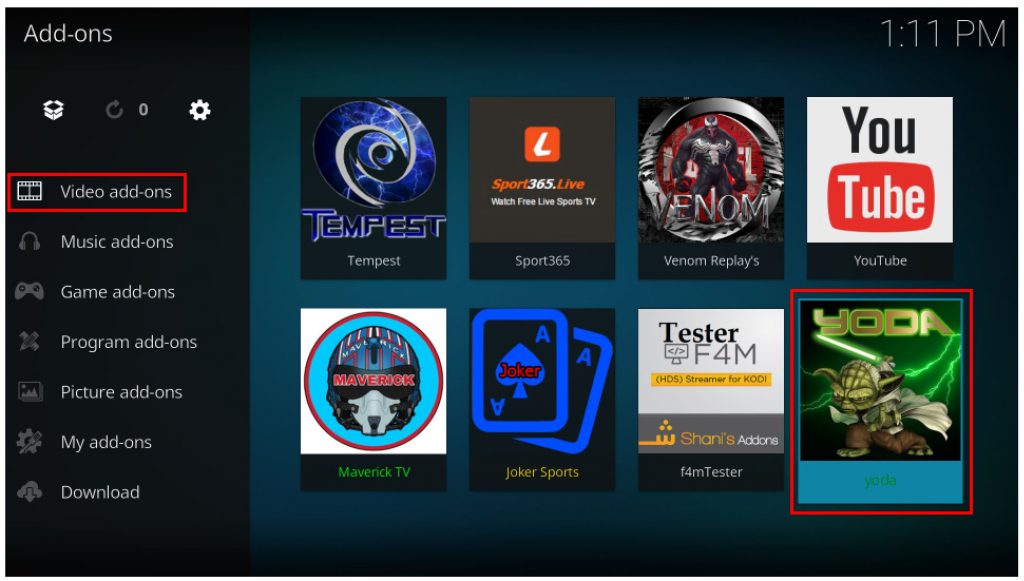

Leave a Reply