This guide demonstrates how to install & use Xfinity on FireStick. It also covers the basic features and requirements for using it on your device. You can follow these instructions on any FireStick or Fire TV device, including Fire TV Cube, FireStick 4K & 4K Max, Lite, New FireStick 4K, New FireStick 4K Max, FireStick 3rd Gen, and TVs with preloaded Fire OS.
What is Xfinity Stream?
Xfinity Stream is a streaming application that plays live or cable channels, cloud recordings, on-demand content, and various other shows and movies.
The app is compatible with most Fire TV devices, Apple TVs, Roku devices, LG Smart TVs, and other partner devices and can be streamed on up to five devices simultaneously.
You can watch tv programs, movies, sports, and news channels. You can even record and save your favorite programs for watching later. The service also offers the chance to rent or buy movies and TV shows, as well as access to a number of streaming apps like Netflix, Amazon Prime Video, and HBO Max.
Xfinity is also listed as one of the best FireStick channels on our website.
Attention FireStick Users: Read before you continue
Your government and ISP are probably monitoring your streaming activities using your IP address 35.175.39.36 (exposed to all). You may get into serious legal trouble for streaming copyrighted videos on FireStick.
I strongly recommend getting a trusted VPN for FireStick to hide your IP address and protect your online identity.
I use ExpressVPN on all my devices as it is the most secure, fastest, and easy-to-use VPN. It comes with an unconditional 30-day money-back guarantee, and you get 3 free months with the yearly plan.
Don't miss out on the peace of mind and online security ExpressVPN provides.
Read: How to Install & Set up the best VPN on FireStick.
Prerequisites to Use Xfinity Stream on FireStick
Here are the requirements to use Xfinity Stream on your Fire TV device:
- You must have a valid Xfinity ID and password to get service on your device.
- The FireStick must have an active internet connection (via Wi-Fi or cellular network) to load and stream content.
- The Xfinity on-demand content and live TV option are only available for Xfinity TV customers.
- Non-Xfinity TV customers can also enjoy a handful of content free of charge.
- To stream & download DVR, you must be subscribed to X1 or Choice TV with Xfinity Flex Cloud DVR.
- You must be connected to the internet to access the DVR recording outside the home.
- You must be connected to the in-home Xfinity Internet to view your channel lineup and access the on-demand library.
Features of Xfinity Stream
Here are the top features of Xfinity Stream:
- Thousands of on-demand movies and shows.
- Access the leading streaming platforms, including Netflix, Hulu, Amazon Prime, and more.
- Available on most Fire TV devices.
- Option to download content on your mobile devices.
- Simple and easy-to-navigate user interface.
- Regular app updates to fix bugs and glitches.
- After activating the app, you can rent or purchase content through their Fire TV.
- High-quality viewing experience.
- You can access Xfinity Stream on their partner devices like LG, Samsung, and Roku.
How to Install Xfinity Stream on FireStick
Installing Xfinity stream on FireStick is a straightforward and quick procedure. You can get it directly via the Amazon app store on Fire TV.
For detailed instructions, follow this step-by-step guide:
1. Select the Magnifying Glass icon on the left side of the FireStick home screen.
2. The Search menu will load. Click on the Search Bar.
3. Enter Xfinity Stream in the search menu and choose Xfinity Stream when it appears in the suggested searches.
4. The app will show up under the Apps & Games section. Click the Xfinity Stream – Fire TV icon to open it in the app store.
5. Open the Get or Download option to install the application on your Fire TV.
6. The downloading icon will appear. Wait for a few minutes for the download to complete.
7. Once the downloading icon changes to Open, the app has successfully been installed.
You will also see an ‘Xfinity Stream- Fire TV, Ready to launch‘ sign on the bottom right side of the display.
Wait! It looks like you are all set to start watching your favorite content on FireStick. But have you protected your online identity yet? You are under constant surveillance by the Government and ISP. Free streaming of copyrighted videos may get you into legal trouble.
Thankfully, you can easily avoid online monitoring and safeguard your privacy with a trusted VPN on FireStick. A VPN will hide your IP address and online identity by encrypting your internet connection.
Please note that I am not encouraging you to violate any copyright laws. You should always watch the content available in the public domain. I am simply recommending the use of a VPN to maintain your privacy. You have every right to your privacy, which is constantly being breached these days.
I personally use ExpressVPN and have found it to be the fastest and most secure FireStick VPN. It is also the most streaming-friendly VPN I have ever used. Therefore, I highly recommend getting ExpressVPN for FireStick.
Here is how you can quickly get the ExpressVPN app on FireStick:
Step 1: Click HERE to subscribe to ExpressVPN and enjoy a 49% discount with 3 months of extended service. You are also eligible for a 30-day, full money-return guarantee.
Step 2: Download and install ExpressVPN on FireStick
- Choose the Find > Search option on the FireStick home screen on the menu bar.
- Search for ExpressVPN.
- Click the ExpressVPN icon on the following window.
- Click Download or Get on the next window
Step 3: Open ExpressVPN once you have downloaded it. Sign in with your account.
Step 4: Choose a server and click the Connect/Power button
Put your mind at ease now! You have successfully secured your streaming activities with ExpressVPN.
How to Use Xfinity Stream
Now that you’ve successfully installed the Xfinity app on your Fire TV, it’s time to use it. But before you do that, don’t forget to create the app’s shortcut on the home screen. It will help you quickly find and launch the application whenever needed.
Once you’ve created the app shortcut, follow these steps to use the Xfinity stream on your FireStick:
Tap the Three Squares icon on the FireStick home screen to launch the apps menu.
Please scroll down to the Xfinity Stream icon and tap it.
The Xfinity application will launch; tap Sign In to proceed.
The application requires you to go to xfinity.com/authorize via your computer/ mobile web browser and enter the code.
Follow the two steps mentioned on the screen to authorize the device. First, on your computer or mobile device, tap on the Activation code tab and enter the code. Then, tap Continue to proceed.
The last step is to Sign In using your Xfinity ID. Next, click the Email, mobile, or username bar and type your account credentials. Lastly, tap Let’s go to log in.
Once you log in, the app’s home screen will display the Features and Just recorded content. Next, use the navigation pad on your Fire Stick’s remote to explore different shows and movies. To select one, click on the Select button.
You can also tap the menu button on the remote to view more options like Favorites, Purchases, etc. Then, tap the back button to return to the Xfinity home screen.
FAQ’s
Here’s some standard Xfinity stream on FireStick FAQs.
Which Xfinity Subscription do I need to stream content on Xfinity Stream FireStick?
You must have an Xfinity TV service to stream on-demand and live TV on your FireStick device. However, Xfinity Internet subscribers can also stream restricted content via the app. You can download the app via the Amazon store and start streaming.
What are the prerequisites to stream content via Xfinity Stream Fire TV?
Some of the prerequisites to stream content via Xfinity Stream Fire TV are:
- A stable and fast internet connection to prevent buffering.
- Must be a customer of Xfinity TV or Xfinity Internet.
- If you want to download the Xfinity Stream app on your FireStick, it must run Fire OS 6 or later.
- To access all the content on Xfinity, you must update the app to 6.20.0 or a later version.
Can Non-Xfinity TV customers use Xfinity Stream?
Yes, non-Xfinity TV customers can also use Xfinity Stream with a stable internet connection. Unfortunately, non-Xfinity TV customers can only access a set of content. They can only use the TV apps and website content (Xfinity TV Go channels.)
Wrapping Up
This guide highlights everything about how to install & use Xfinity on FireStick. The installation and setup are relatively easy and may take just a few minutes. You can enjoy over 10,000 on-demand and live programs. The Xfinity Stream app also offers a smooth and lag-free movie streaming experience.
Related:
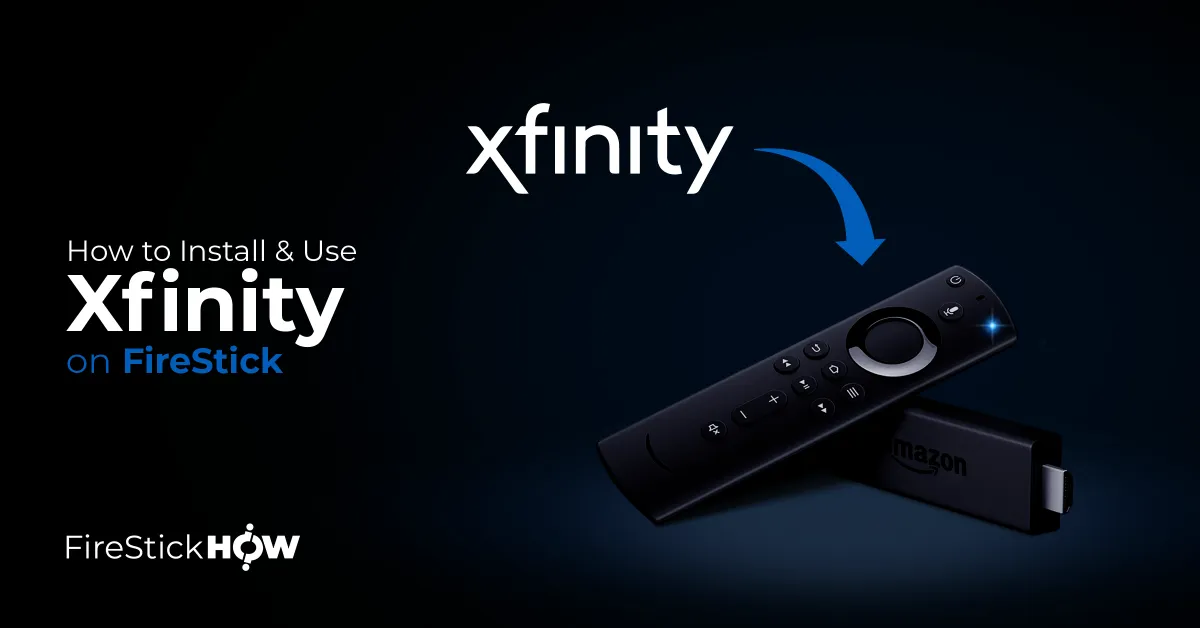
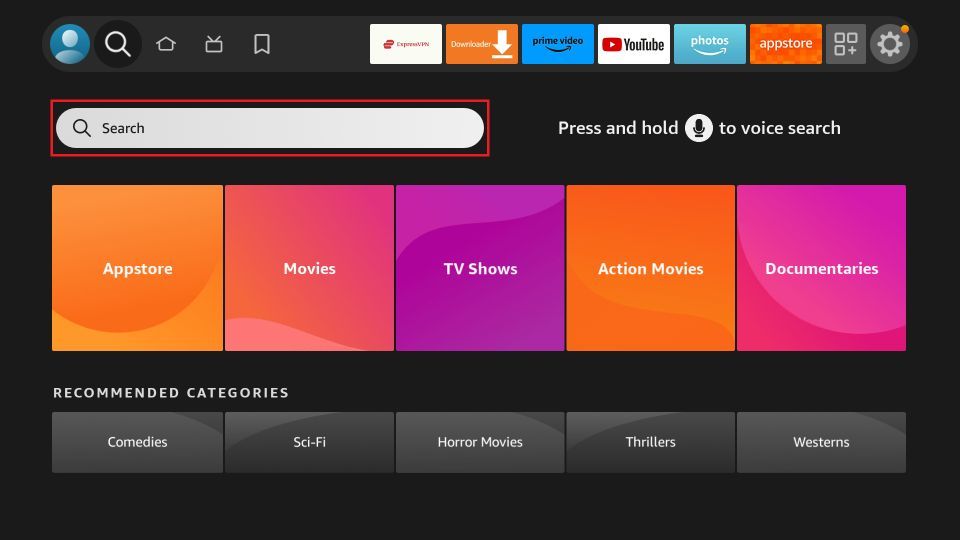
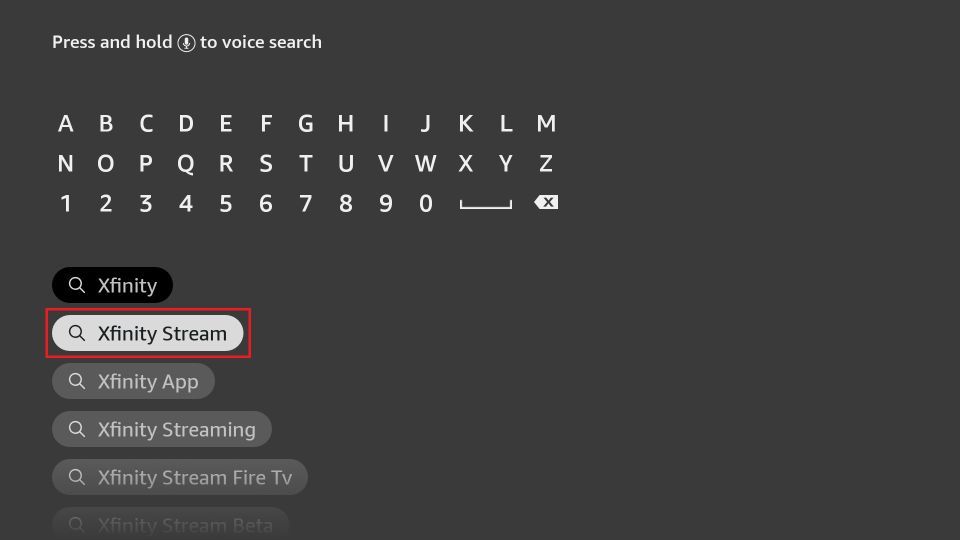
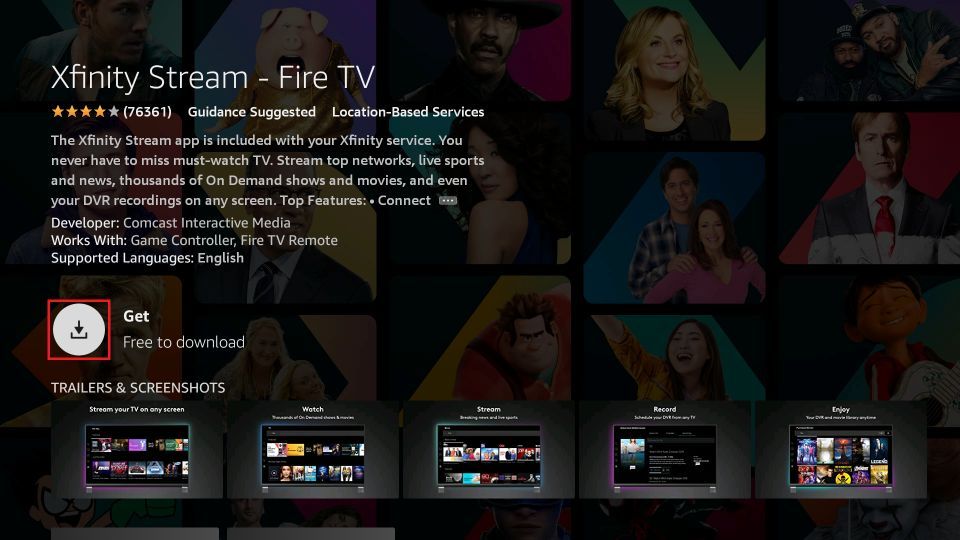
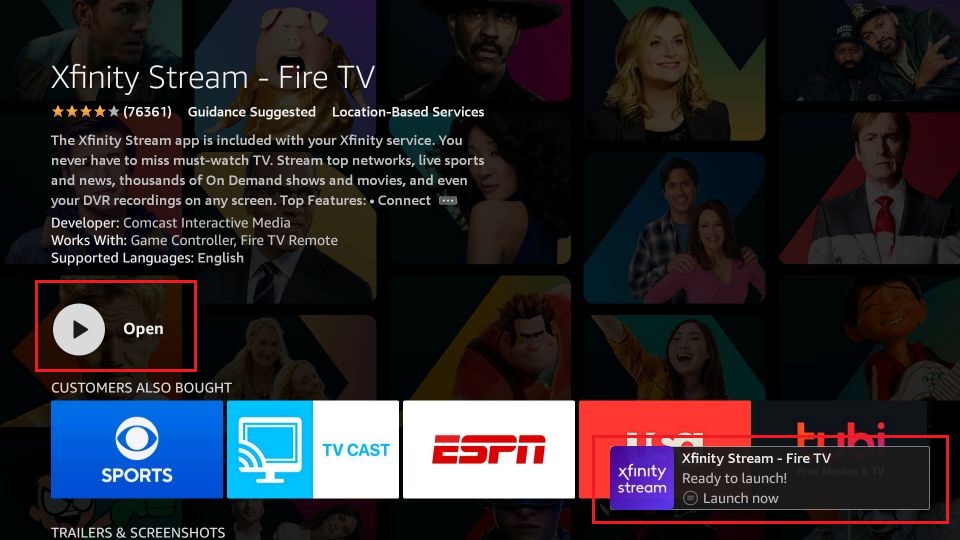






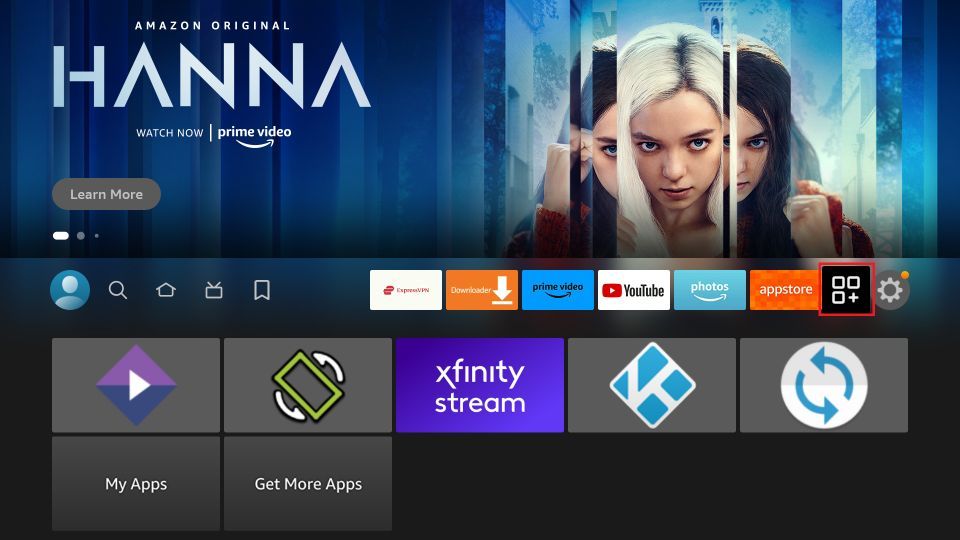
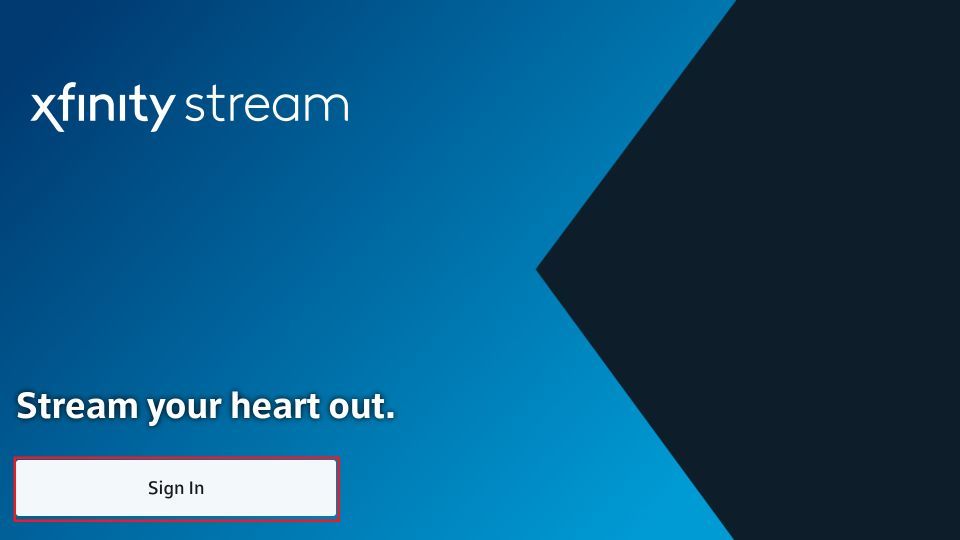
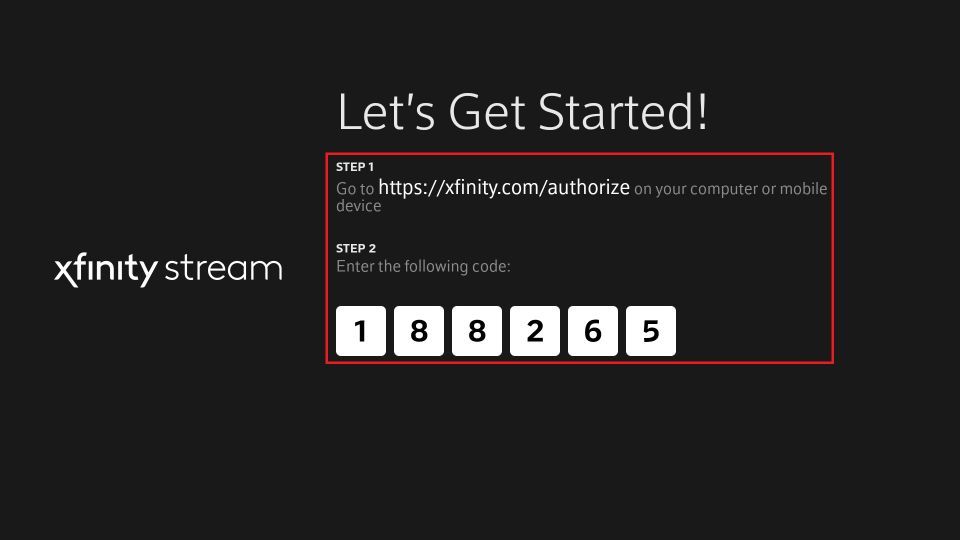
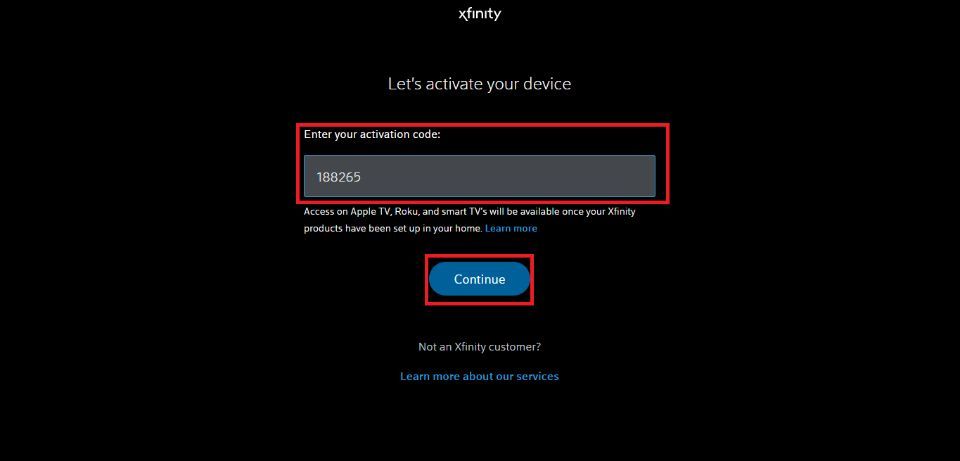
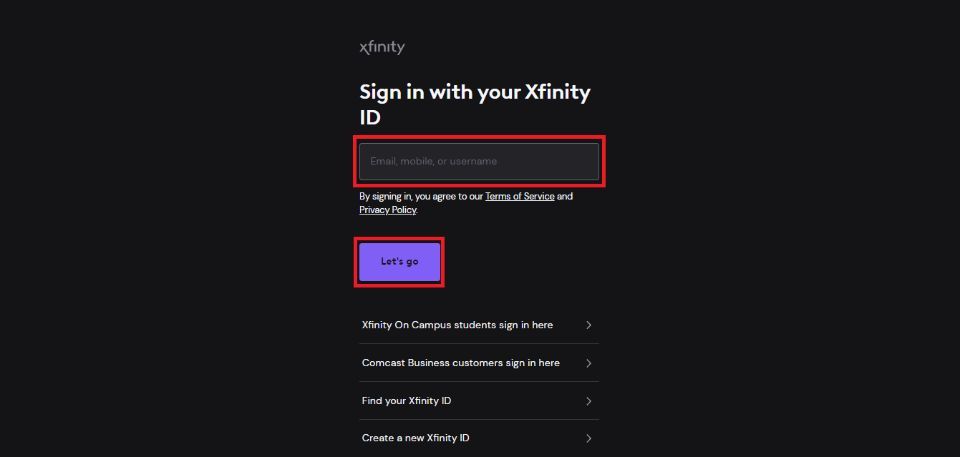
Leave a Reply