In this post, you will find detailed instructions to install the Xanax build on Kodi. The instructions work on the complete range of Kodi platforms including the Fire TV devices (FireStick, FireStick 4K, etc.), Mobiles, Computers, Raspberry Pi, and more.
Xanax is a very popular Kodi build. It is often considered the fork of the Durex Build. The Durex Build was also very popular once. However, it is defunct now.
The Xanax Build for Kodi comes with a fine line-up of popular Kodi addons such as Exodus Redux, Loki, Numbers, Deceit, The Magic Dragon and many more. This means the build has plenty of streaming options to offer.
It is one of the most user-friendly builds too. Even if this is your first Kodi build experience, it will not take very long to get familiar with it. The build’s side is slightly on the heavier side. Yet, I am surprised that it works smoothly on FireStick, Android Boxes, and other low-RAM devices. That’s probably because the build has been thoughtfully coded.
Xanax is now included in our collection of Best Kodi Builds. Personally speaking, it is one of my favorite builds too.
Attention KODI Users: Read before you continue
Government and ISPs endlessly monitor your online activities using your IP address 35.175.39.36 (exposed to everyone). Kodi is an excellent platform for streaming movies, TV shows, and sports, but streaming copyrighted content can get you into legal trouble.
You should use a reliable Kodi VPN and protect your streaming activities and privacy. A VPN will hide your IP address and bypass government surveillance and geo-restrictions.
I trust and use ExpressVPN, the fastest and most secure Kodi VPN. It's easy to install on any Kodi device, including Amazon FireStick, PCs, and Smartphones. In addition, it offers a 30-day money-back guarantee, and 3 free months with the annual plan.
Read: How to Install & Use the best VPN for Kodi.
How to Install Xanax Build on Kodi
Xanax Build is not sourced from the official Kodi repository. It is sideloaded onto Kodi from a third-party source. This means we need to tweak a system setting of Kodi to allow the installation.
So, let’s first get this part covered. Here are the steps:
– Access the Kodi Settings
You can do that by clicking the gear symbol on the home window in the top-left corner
– When you see the following set of options on the Settings screen, click System
Users with Kodi 17.6 need to click System Settings
– This window is now displayed. On the left click Add-ons
– Now the Unknown Sources security option is displayed. Movie the toggle and switch it ON
– A brief warning message is displayed. Dismiss it by clicking OK
We are all now set to install Xanax build on Kodi
Steps to Install Xanax Kodi build
There are a lot of steps involved. However, don’t get overwhelmed. The process is quite simple. Here we go:
1- Open the Kodi application
Go to Settings again
2- You fill find File manager in the top-left. Click it.
3- You must now find the Add source option on both sides of the next window. Click one of them
4- Now this window pops. We will click <None> to replace it with the source URL
5- This is the source URL we are going to provide: http://xanaxrepo.com/repo/
Click OK after rechecking the path
6- Now the source must be named. It doesn’t have to be any specific name. Though, it is good to keep the relevance
I name it xanax
Click OK
7- From the home screen of Kodi go to:
Settings > Add-ons on Kodi 18 Leia
OR
Add-ons > Open-box symbol (top-left corner) on Kodi 17.6
8- Open the option Install from zip file
9- Click xanax or any other source name you chose
10- Open the file named xanax-repo.zip
11- Wait for a minute. The Xanax Repository installation notification is displayed soon
12- Now you may click the option Install from repository
13- Access the Xanax Repository on the following window
14- Go ahead and open Program add-ons
15- You should now see the Xanax Wizard. Click it
16- Click the Install button
17- It may take more than a minute to install the wizard. Xanax Wizard installation notification is displayed in the top-right corner
18- This popup appears after the installation of the wizard
Hit the back button or simply click Continue
19- Click the Build Menu next and jump to Step 22
If you missed this prompt, follow the next step
20- From the Kodi home screen go to Add-ons > Program add-ons
Click Xanax Wizard
21- Click Builds
22- Click one of the listed Xanax 18 builds
Xanax build is available via multiple servers. If one server fails, choose another one
23- Choose Fresh Install (recommended)
Or, you may choose Standard Install if you like. I prefer Fresh Install
24- Go ahead and click Continue when prompted
25- Now simply wait while the Xanax Kodi build downloads and installs on your device. This process may take a few minutes
26- The moment the installation completes, you see this prompt. Click Force Close
This is how the Xanax Kodi build is installed. The build will load up the next time you start Kodi.
Wait! It looks like you are all set to start watching your favorite content on Kodi. But have you protected your online identity yet? You are under constant surveillance by the Government and ISP. They use your IP address 35.175.39.36 to track you. Streaming free or copyrighted videos may get you into legal trouble.
Thankfully, you can use a VPN to easily protect your privacy and go invisible from your Government and ISP. I use and recommend ExpressVPN with Kodi.
ExpressVPN is the fastest, most secure, and streaming-friendly VPN. It is easy to install and set up on any Kodi device, including FireStick, Smartphones, PCs, and more.
ExpressVPN, offers an unconditional 30-day money-back guarantee. So, if you do not like the service (I don't see why), you can get a full refund within 30 days.
Please remember that we encourage you to use a VPN to maintain your privacy. However, we do not condone breaking copyright laws.
Before you start using Kodi for streaming, here is how you can protect yourself with ExpressVPN:
Step 1: Sign up for ExpressVPN Here
Step 2: Download ExpressVPN on your device by clicking HERE
Step 3: Open the ExpressVPN app on your device. Sign in with your account. Click the connect/power button to connect to the VPN
Great! You have successfully secured yourself with the best Kodi VPN.
A Quick Look at the Xanax Kodi Build
You don’t need to do anything special to start the build. As I said, just open Kodi and the build will load up automatically.
Here is the new home screen of Kodi with the Xanax Build:
It has the standard layout of menu-bar and submenu-bar combination. The featured/recommended videos are displayed above the menu bar. The featured video-addons appear underneath the submenu bar
You may access the following streaming categories from the main menu: Movies, TV Shows, Sports, Music, Family, Sportz TV (requires Sportz TV IPTV subscription), Misc.
The quick access to featured content and addons makes it easy for you to start streaming without having to dig into the build any further. However, if you want to watch something that you don’t see on the home screen, you must search the addons manually. To go to the list of the addons navigate to Add-ons > Video Add-ons from the home screen
Here are some of the popular addons Xanax build sources its streams from: DeathStar, DejaVu, Venom, Numbers, Luxray Video, Mercury, cCloud TV, Deceit, 7 of 9 (AIO), Exodus Redux, Limitless, Loki, Seren, ReleaseBB, Sportowa TV, SportsDevil, The Magic Dragon and more.
You may now start exploring the build. If you have any questions, feel free to let us know through the comments section below.
Wrapping Up
To tell you the truth, I am really fond of the Xanax Kodi build. It has an impressive user-interface, which gives access to all the important things without making itself cluttered. It follows the regular layout standards, but the build is smoother than many other Kodi builds I have used.
The home screen features sections for popular categories like Movies, TV Shows, Sports, etc. This gives you quick access to a wide range of content. You may even access many popular addons from the home screen. Talking of addons, the build features the best Kodi addons that are most popular currently. Xanax Kodi build is extremely popular and you will know why when you start using it.
You may also like:
How to Install Kodi on Firestick
How to Install Misfit Mods Lite
How to Install No Limits Magic Build
How to Install Team Asgard Wizard Build
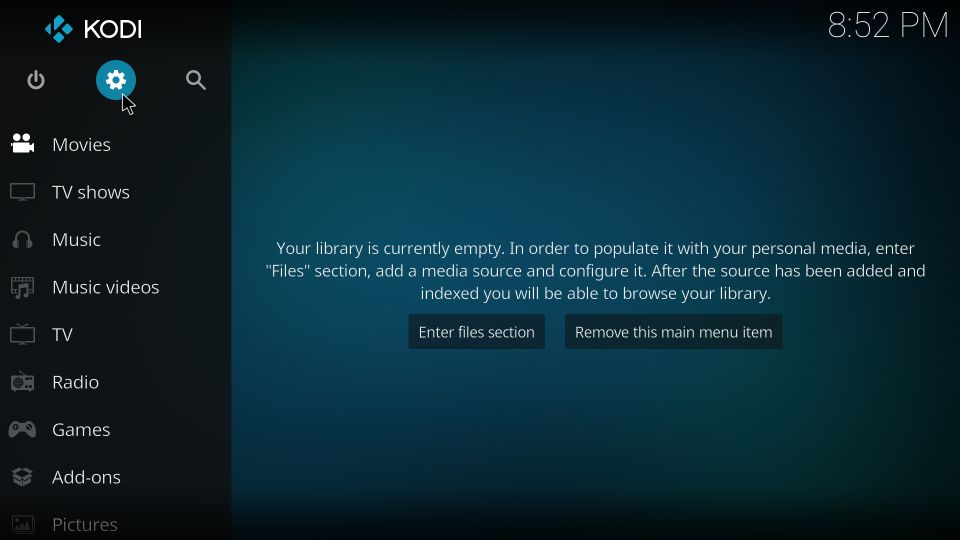
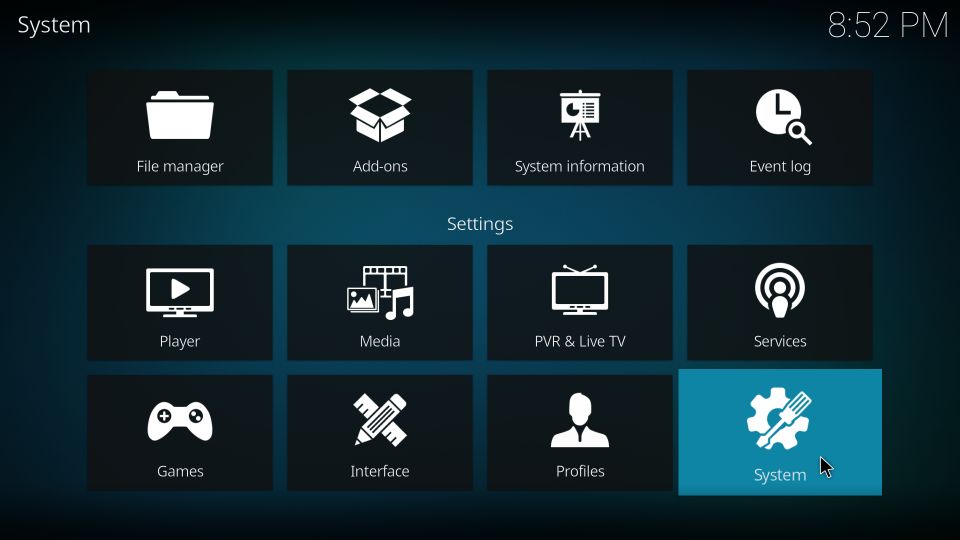
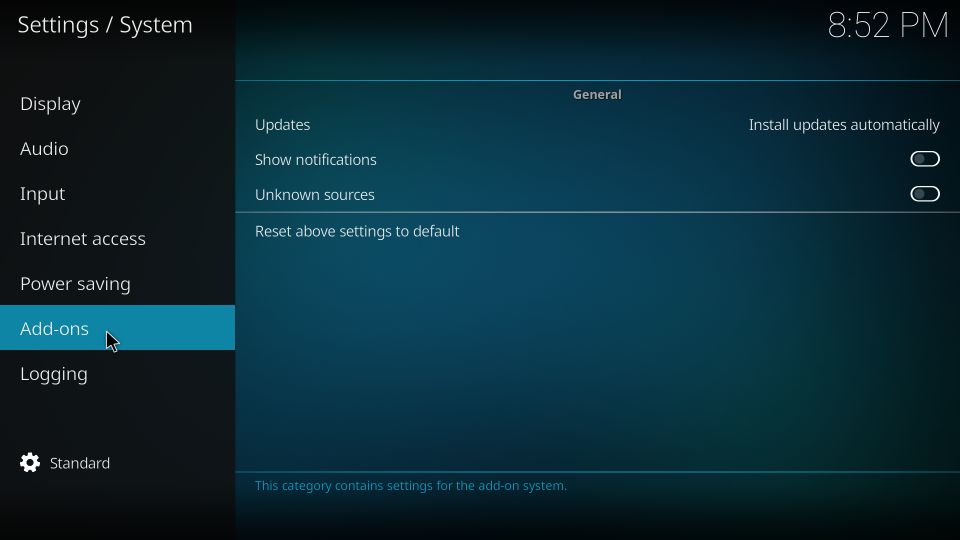
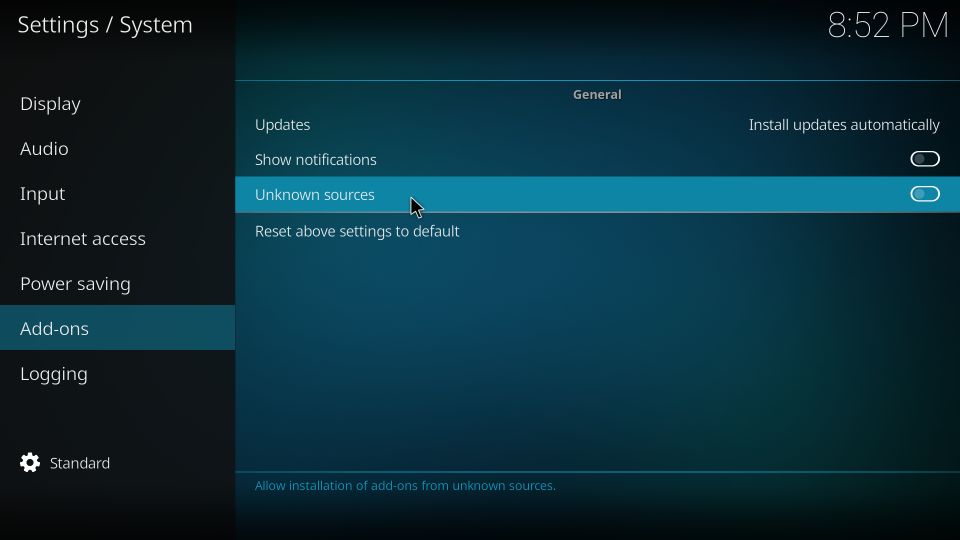
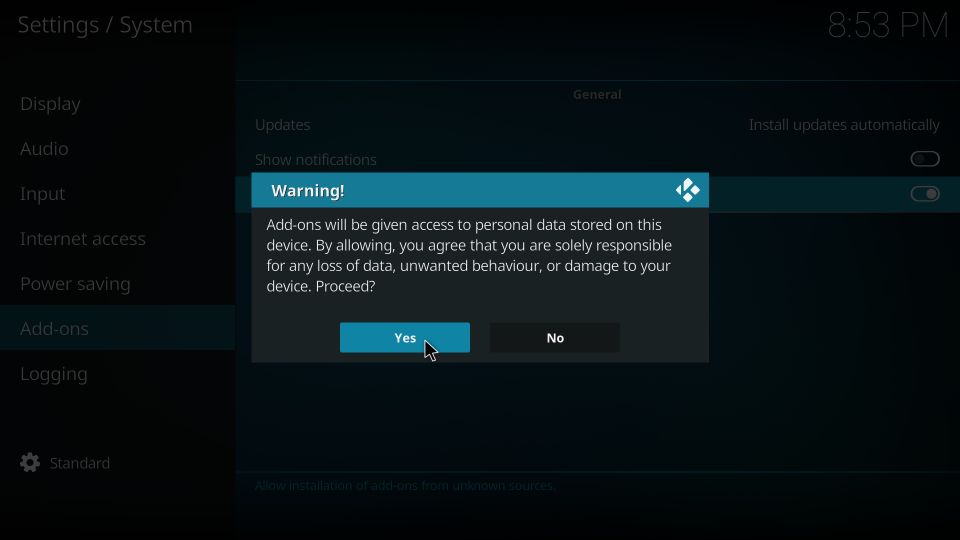
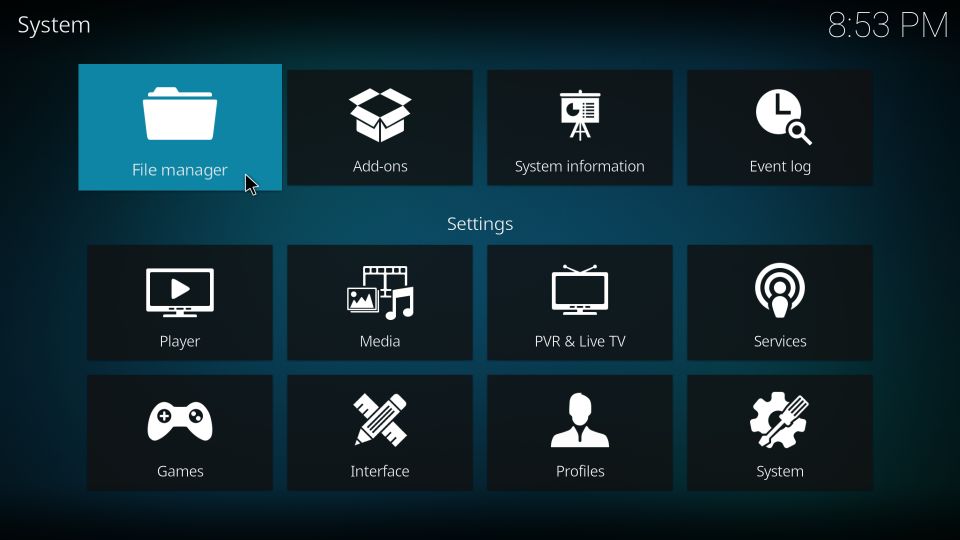
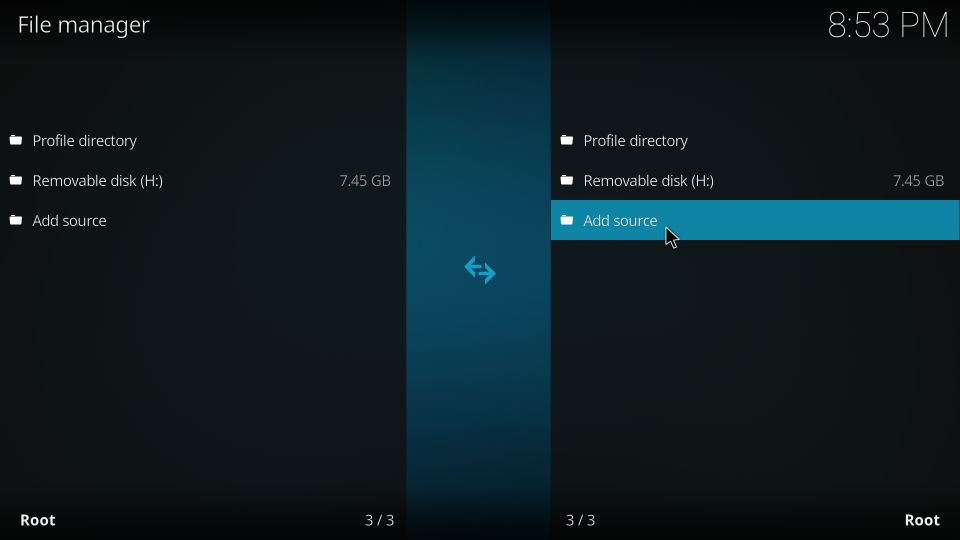
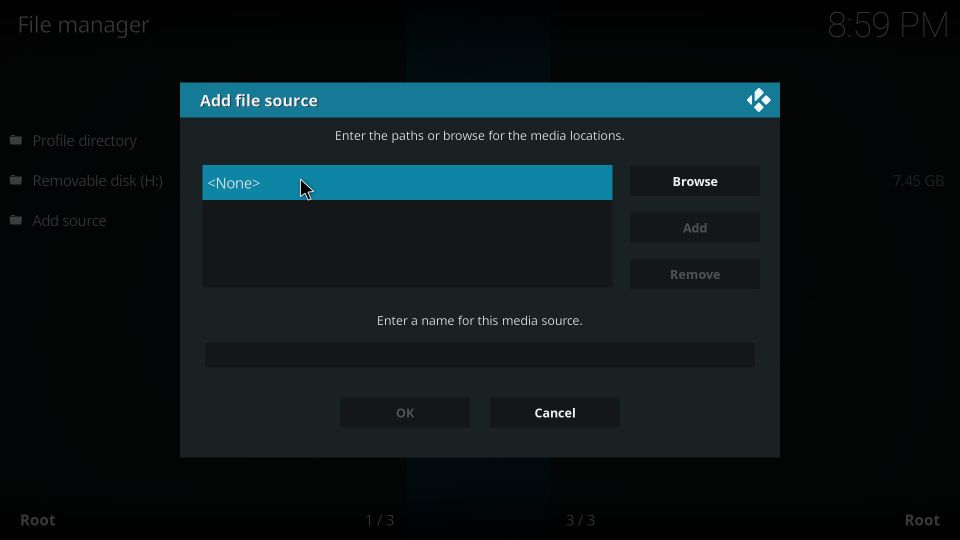
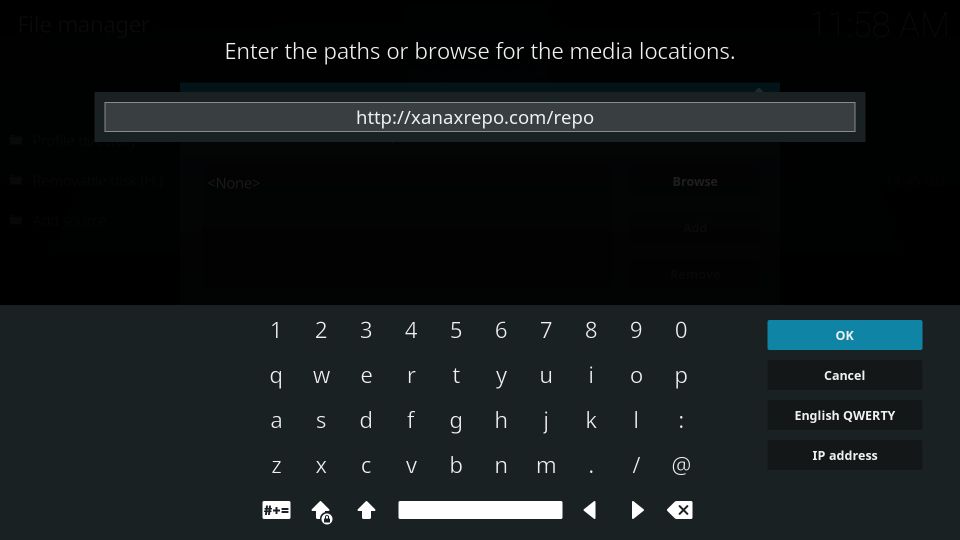
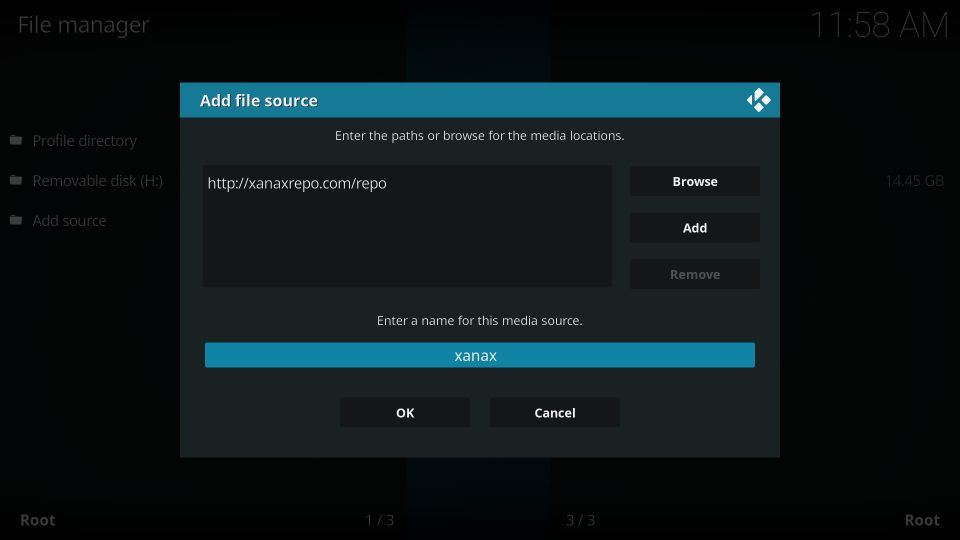
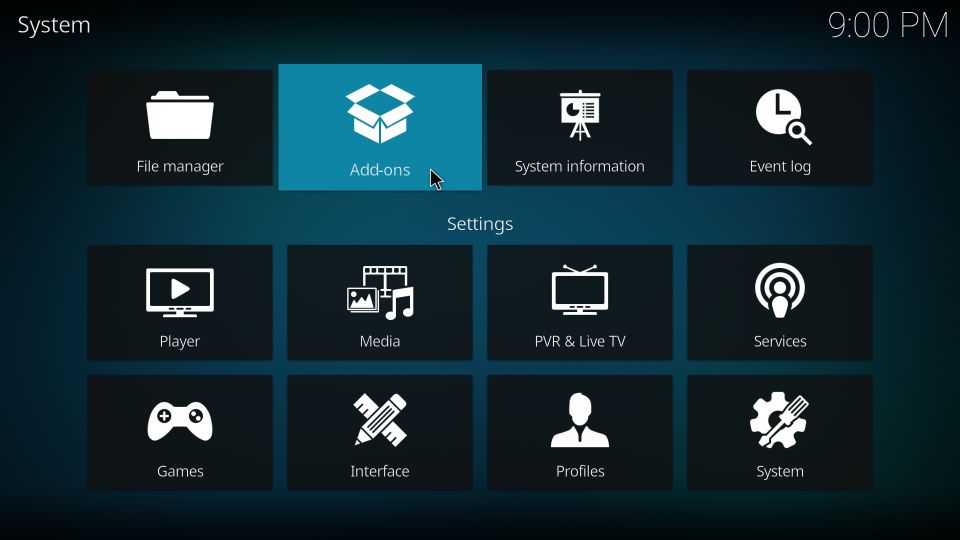
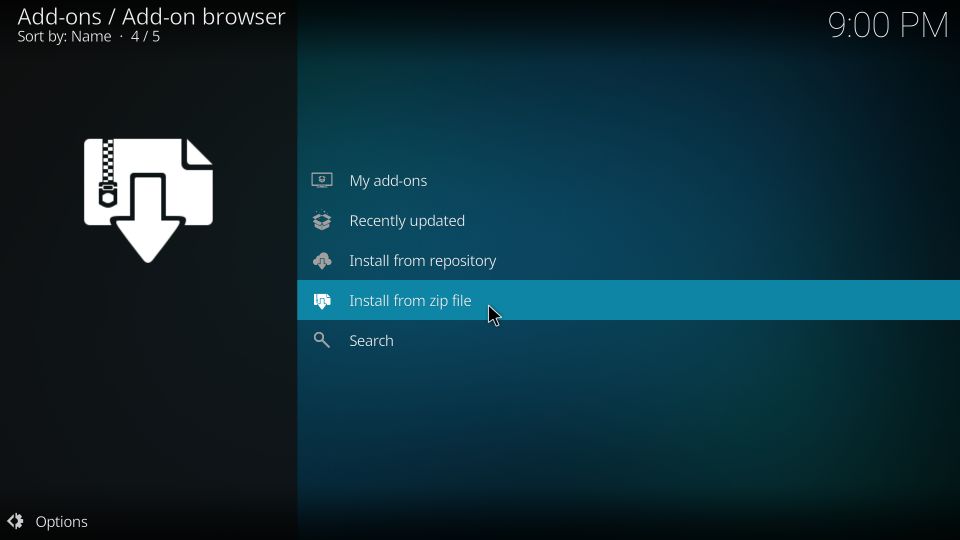
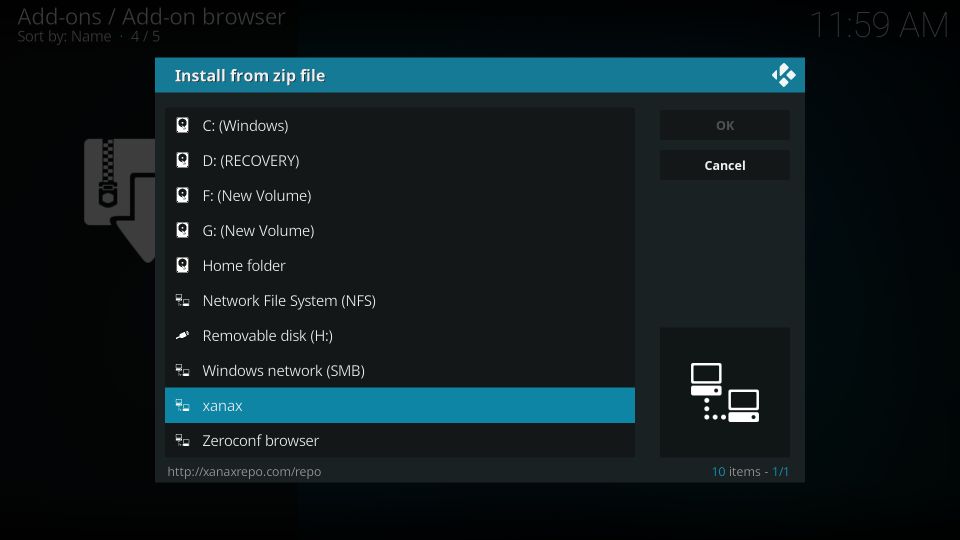
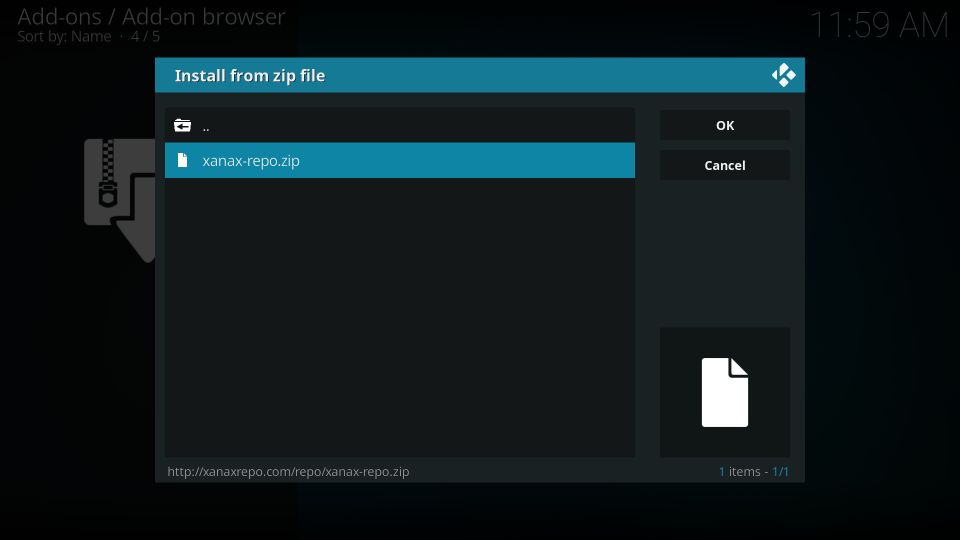
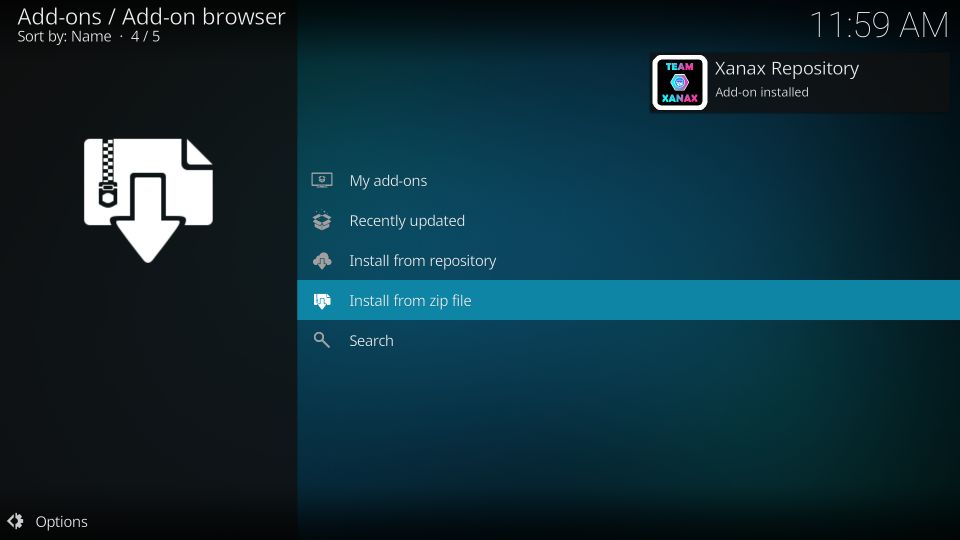
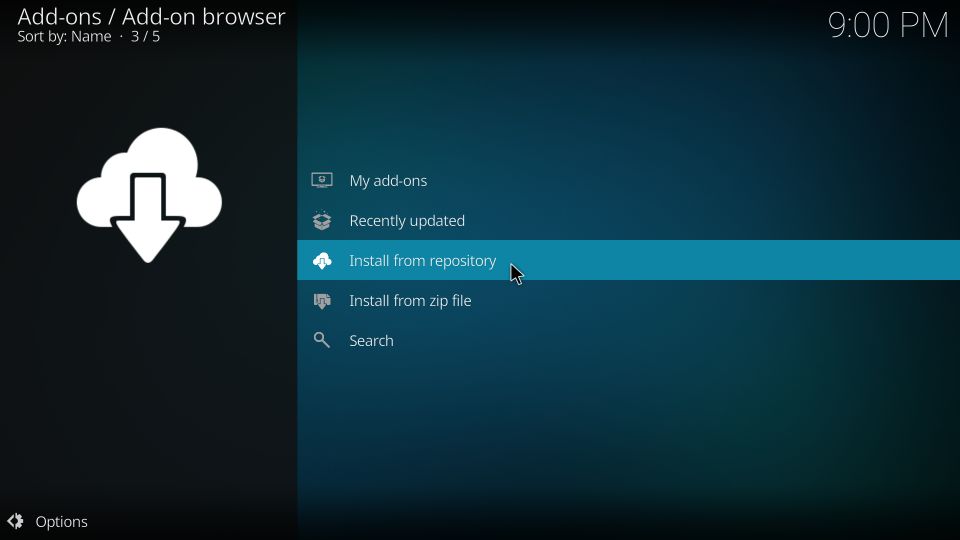
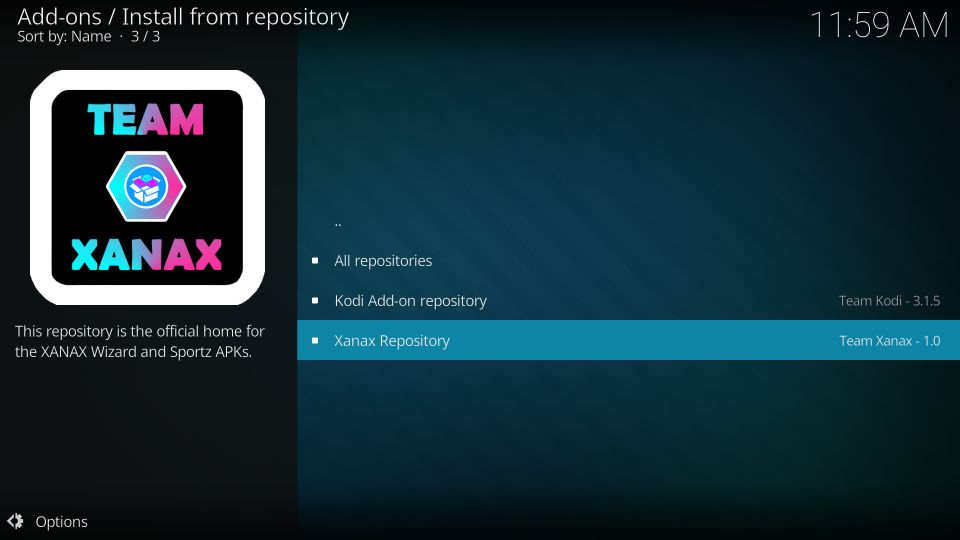
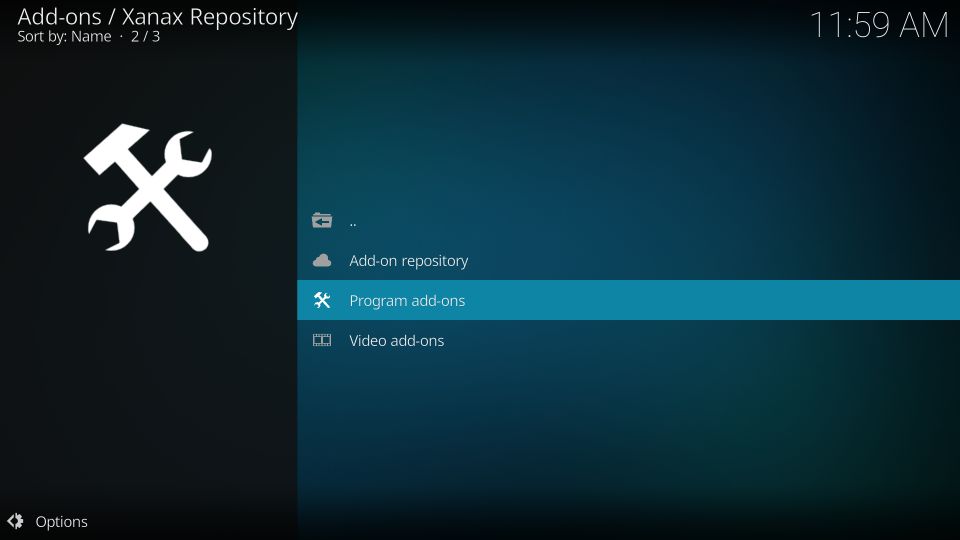
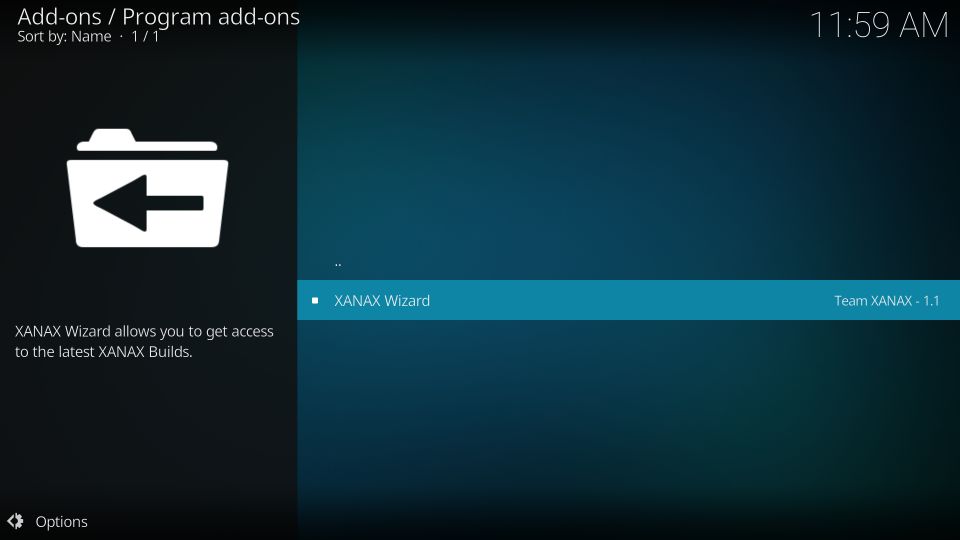
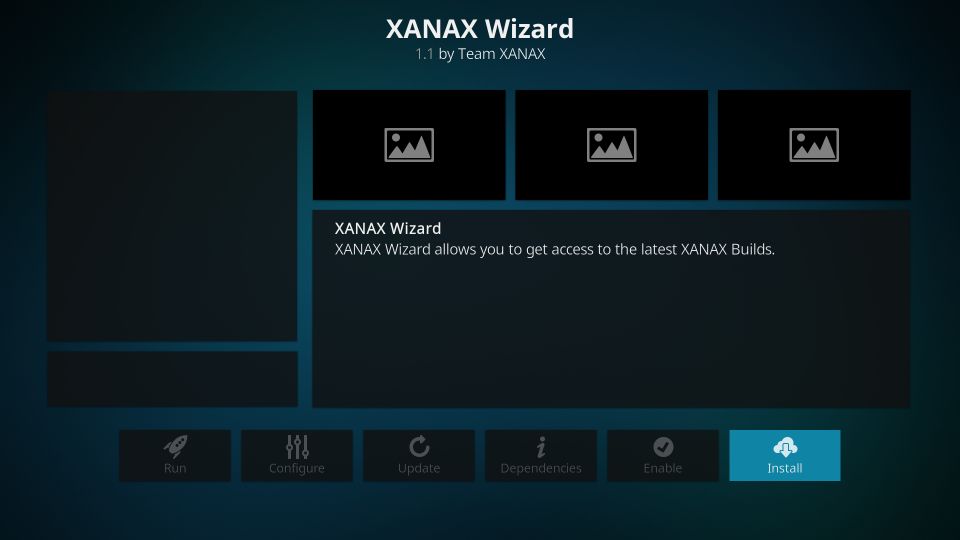
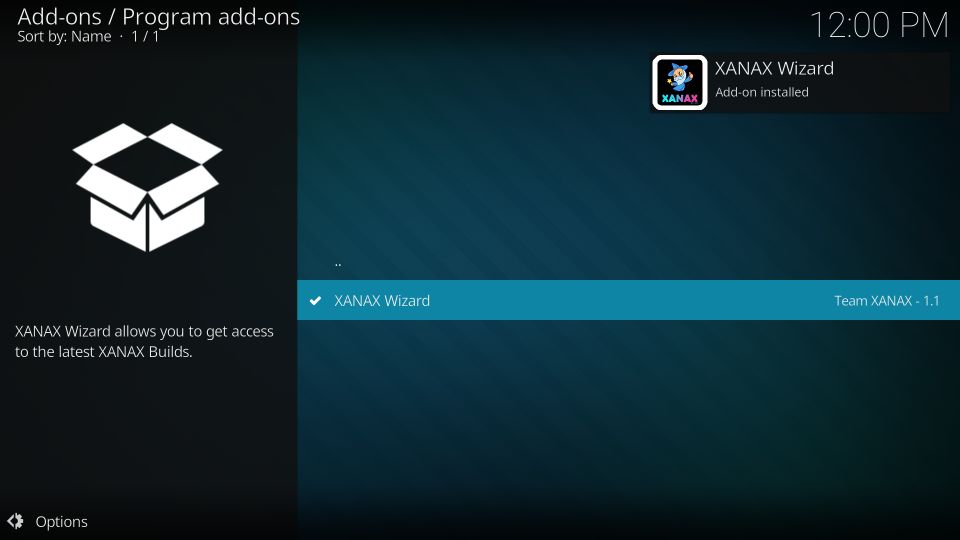
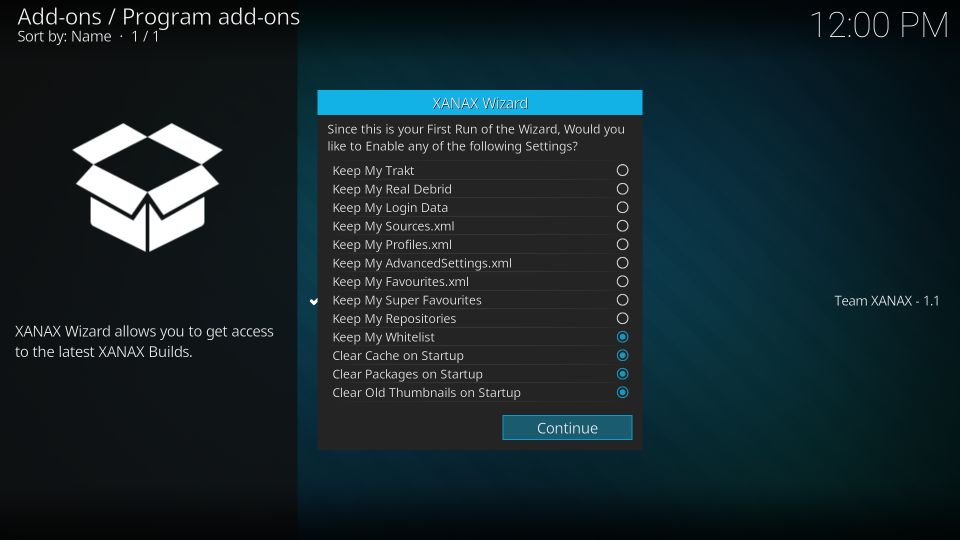
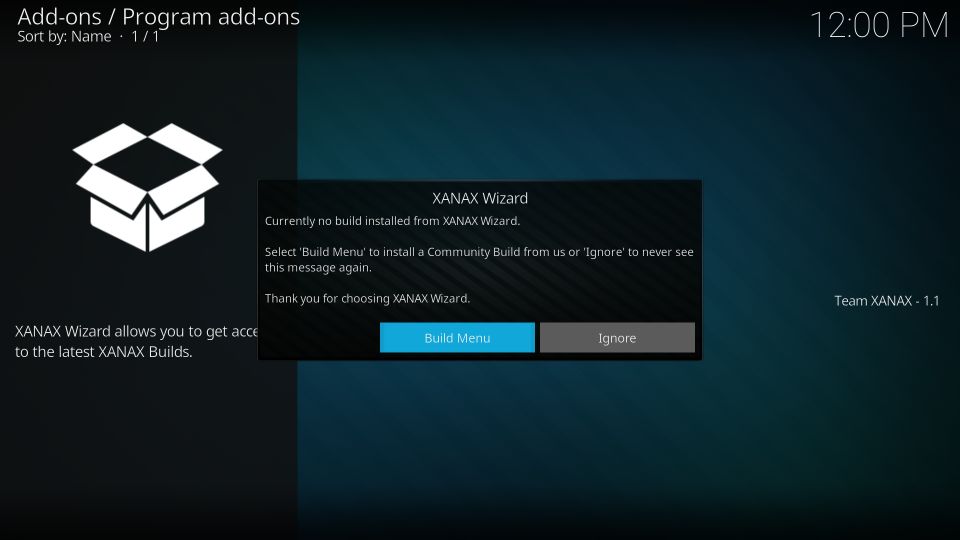
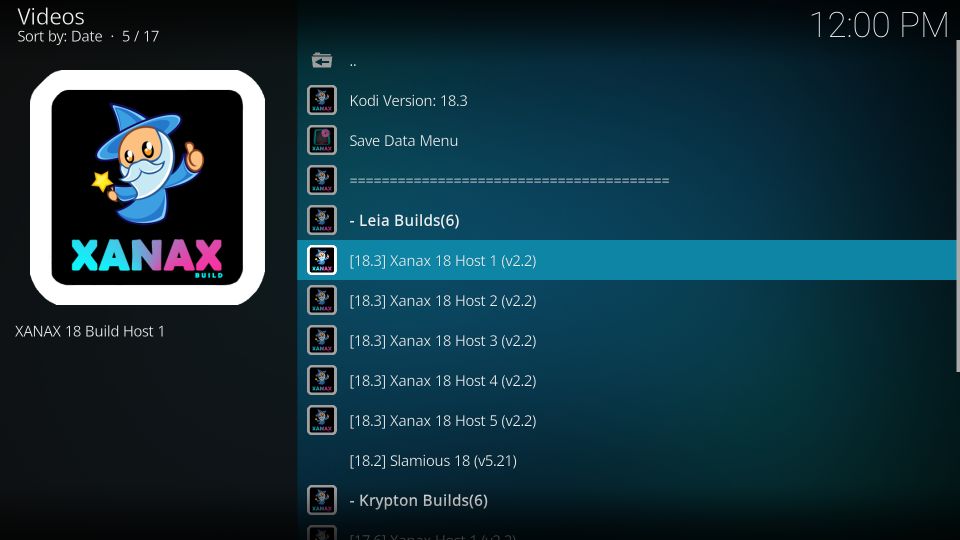
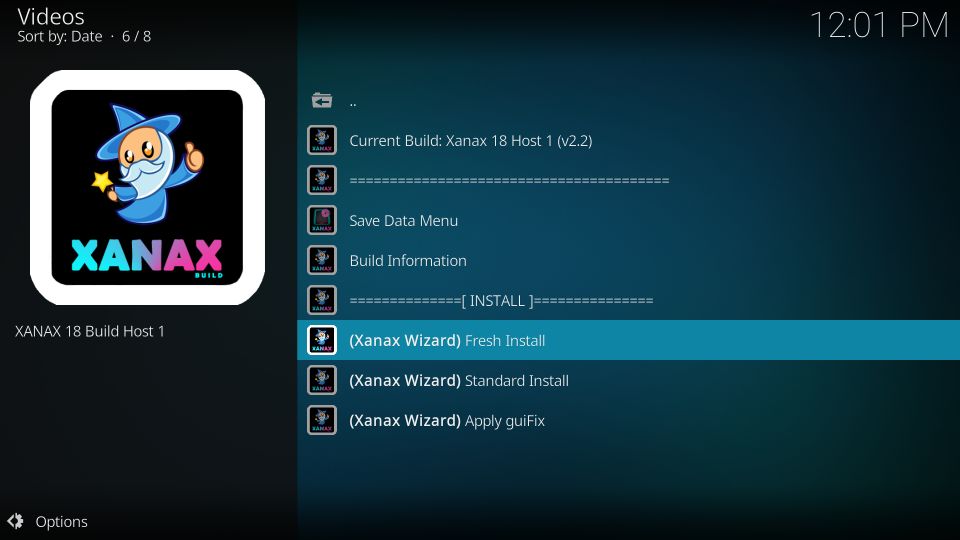
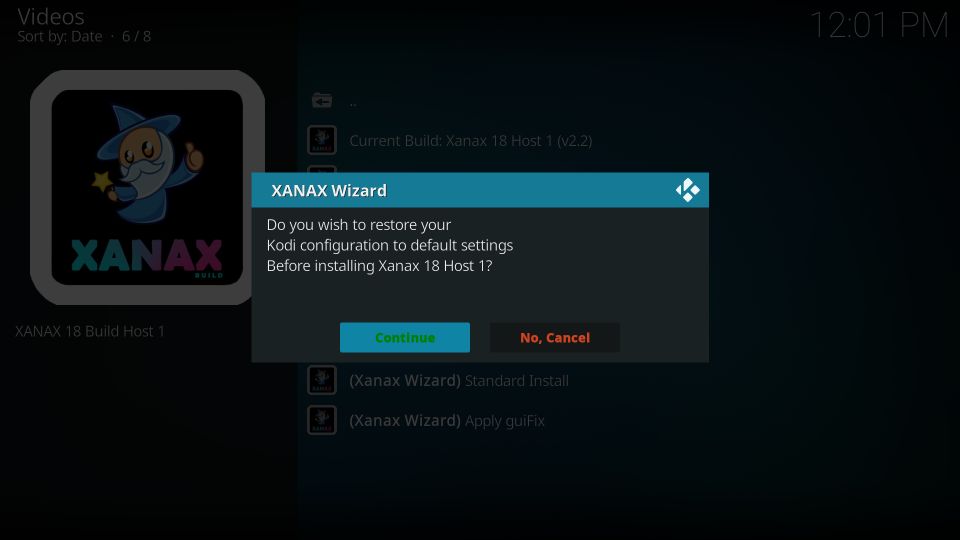
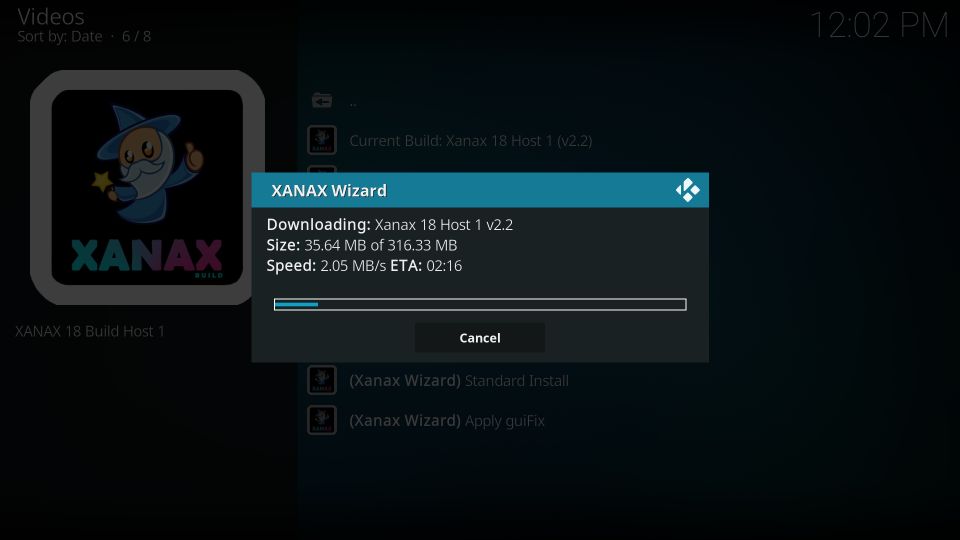
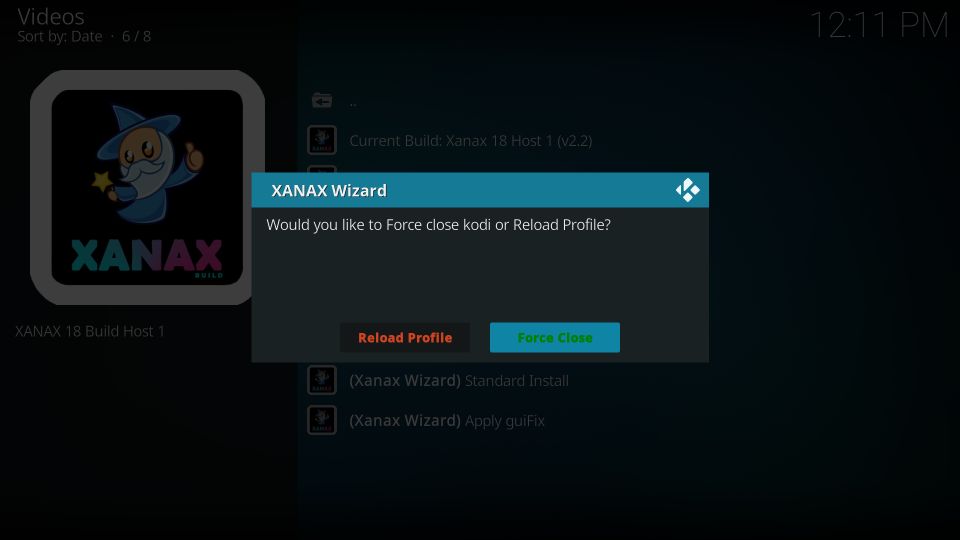

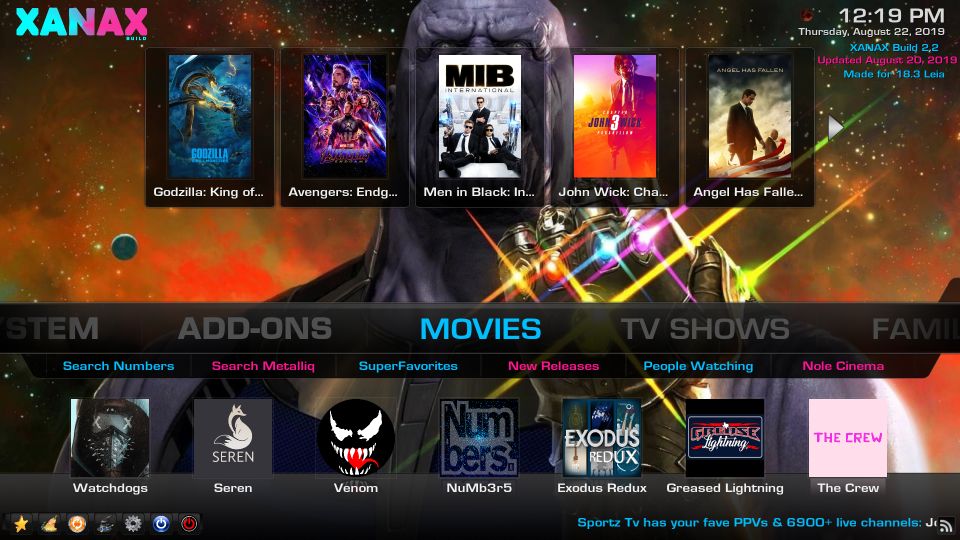
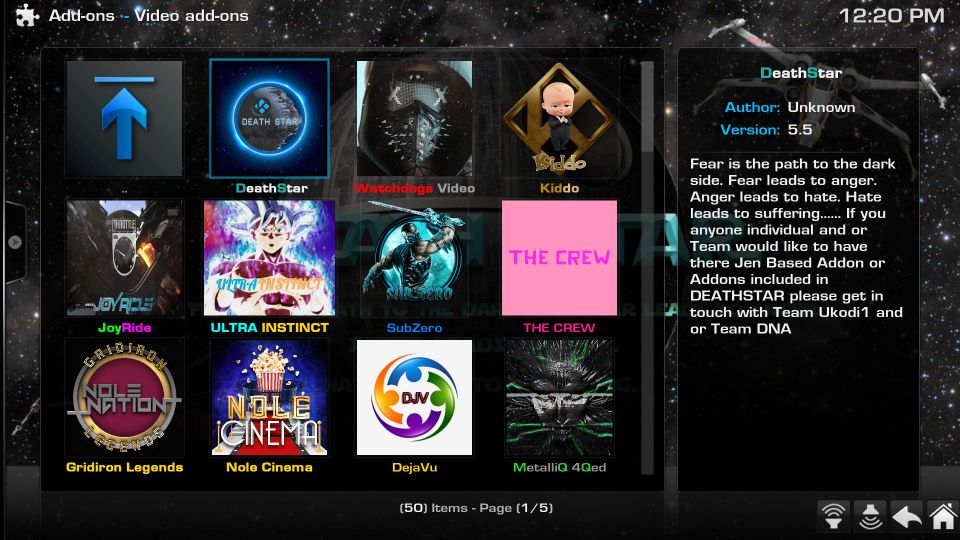
Leave a Reply