In this guide, I will show you how to install the Wutu Kodi addon. This addon can be installed on FireStick, FireTV Cube, Android TV, smartphones, Mac, Windows, Nvidia Shield, and other devices that support Kodi. The installation steps are essentially the same for all Kodi devices.
What Is Wutu?
Wutu is a compelling Kodi addon with tons of video-on-demand content. The content library hosts impressive movies, TV shows, and much more. Wutu might look familiar at first glance. This is because it is a clone of the popular Venom addon.
I liked how the addon offers categories like In Theatres, Anticipated, Coming Soon, Box Office, and more. In addition, Wutu enhances your viewing experience with Real-Debrid and Trakt integration.
Attention KODI Users: Read before you continue
Government and ISPs endlessly monitor your online activities using your IP address 35.175.39.36 (exposed to everyone). Kodi is an excellent platform for streaming movies, TV shows, and sports, but streaming copyrighted content can get you into legal trouble.
You should use a reliable Kodi VPN and protect your streaming activities and privacy. A VPN will hide your IP address and bypass government surveillance and geo-restrictions.
I trust and use ExpressVPN, the fastest and most secure Kodi VPN. It's easy to install on any Kodi device, including Amazon FireStick, PCs, and Smartphones. In addition, it offers a 30-day money-back guarantee, and 3 free months with the annual plan.
Read: How to Install & Use the best VPN for Kodi.
Is Wutu Safe?
Wutu is a third-party addon, raising some questions about its safety. I have had my fair share of trouble with unofficial Kodi addons. As a precaution, let us check whether or not Wutu is safe. Wutu is part of the Ezra Kodi repository.
So let us scan Ezra’s repository on VirusTotal for malware and other red flags. Below you can see that none of the security vendors have flagged the Ezra repository. So the Ezra repository is safe to use and has a green signal from 92 security vendors.
Is Wutu Legal?
Wutu offers an array of on-demand streaming content. Now the question is whether it is legal. Unfortunately, there is no straight offer. Wutu is a content aggregator and doesn’t host anything. Instead, it deploys advanced scrapers to search the internet for streaming links. FireStickHow.com is not equipped to check whether the entire content library is licensed.
I suggest you watch videos listed in the public domain. That said, I recommend using ExpressVPN with Wutu. ExpressVPN helps mask your online identity and offers state-of-the-art threat protection. Furthermore, it also helps bypass geo-restrictions.
Best Features of Wutu Kodi Addon
Wutu is an accomplished addon with tons of content on offer. Unlike others, Wutu focuses on select categories/genres. Here’s a list of Wutu highlights-
- Updated content library.
- Integration with premium link services like Real-Debrid and All-Debrid.
- Set up Trakt service for a better viewing experience.
- Add your favorite movies to the My Movies section.
- Advanced search option.
How to Install the Wutu Kodi Addon
Installing Wutu Kodi Addon involves many steps. I have split it into three main sections. Firstly, you need to tweak Kodi settings. Once done, Kodi will let you install third-party add-ons. Next, you must install the relevant repository (Ezra in this case.) A repository is a bundle of addons. Finally, you must select Wutu and install it from the Ezra repository.
Part 1: Install from unknown sources
By default, Kodi doesn’t allow third-party installations. Follow the steps below to enable third-party installation on Kodi.
1. Open Kodi and select Settings (Gear cog icon on the top left.)
2. Open the System menu.
3. Choose Add-ons from the left corner.
4. Select Unknown Sources on the right side. Toggle it on.
5. You should now see a warning prompt from Kodi. It states that you are responsible if anything does wrong. Previously, we have concurred that Wutu is safe. Go ahead and click the Yes button.
Voila! Now you can install Wutu or any other third-party Kodi addon. Skip this step next time you are installing a third-party addon.
Part 2: Install Ezra Repository
The Ezra repository contains Wutu and many other addons. Before installing Wutu, we need to install the repository. Follow the steps below to install Wutu
1. Open Kodi Settings. Select File Manager from the System menu.
2. Click Add Source from either side.
3. Hover over and select the <None> option.
4. Use FireStick remote and onscreen keyboard to enter the URL: https://ezra-hubbard.github.io.
The installation process will only be completed if the URL is correct. Check twice for any typos or mistakes. Once done, select OK to proceed.
Note: FireStickHow.com does not host any third-party repositories on its servers. This URL points to the original source. We are not associated with the developers of the Wutu Kodi Addon.
5. System automatically generates media source name. However, if you can change it, make sure the name points to the addon. This way, you can remember it in the following steps. For instance, I have named the source Wutu. Click OK after selecting the name.
6. Head back to the Kodi settings menu. This time around, select Add-ons.
7. Choose the option Install from the zip file.
8. Kodi flashes a warning again (it does not appear on Kodi 20). Dismiss the prompt by clicking on Yes.
9. New window lists all the media sources. Scroll down and select Wutu or any custom name that you have assigned.
10. Open the file repository.ezra-x.x.x.zip. The file version keeps on changing. That’s why we have replaced it with x.x.x.
11. Installation takes up to a minute. Once completed, a notification appears in the top right corner.
Congrats! You have now successfully installed the Ezra repository. Stay on the Kodi window and continue with the steps detailed in the next section.
Part 4: How to Install Wutu Addon
We have installed the Ezra repository in the previous step. Now we need to install the Wutu addon from the repository. The following are the steps:
1. Select Install from the repository option.
2. Scroll and locate Ezra Repository. Click it.
3. In the Next menu, choose Video add-ons.
4. Select Wutu to open the listing page.
5. Click on Install on the current screen.
6. Kodi shows a list of dependencies that will be installed with an addon. Click Ok to proceed with the installation.
7. Like before, the installation process will take a minute. Once completed, a notification will appear in the top right corner.
Now you have successfully installed the Wutu addon. Next section, I will tell you how to use the addon.
Wait! It looks like you are all set to start watching your favorite content on Kodi. But have you protected your online identity yet? You are under constant surveillance by the Government and ISP. They use your IP address 35.175.39.36 to track you. Streaming free or copyrighted videos may get you into legal trouble.
Thankfully, you can use a VPN to easily protect your privacy and go invisible from your Government and ISP. I use and recommend ExpressVPN with Kodi.
ExpressVPN is the fastest, most secure, and streaming-friendly VPN. It is easy to install and set up on any Kodi device, including FireStick, Smartphones, PCs, and more.
ExpressVPN, offers an unconditional 30-day money-back guarantee. So, if you do not like the service (I don't see why), you can get a full refund within 30 days.
Please remember that we encourage you to use a VPN to maintain your privacy. However, we do not condone breaking copyright laws.
Before you start using Kodi for streaming, here is how you can protect yourself with ExpressVPN:
Step 1: Sign up for ExpressVPN Here
Step 2: Download ExpressVPN on your device by clicking HERE
Step 3: Open the ExpressVPN app on your device. Sign in with your account. Click the connect/power button to connect to the VPN
Great! You have successfully secured yourself with the best Kodi VPN.
How to Use Wutu Kodi Addon
I have dedicated this section to explaining about Wutu user interface and features. Furthermore, I will tell you how to integrate addons with Real-Debrid and Trakt for a better viewing experience. Launching Wutu is similar to opening any other addon.
Open the Kodi homepage and select Add-ons from the left side. Now you should see Wutu under the Video add-ons section. If not, scroll sideways using the FireStick remote. Then, click on the Wutu icon to open the addon.
Wutu doesn’t offer a ton of categories. However, every category on offer is well-defined. Each one has a purpose. The list includes Discover Movies, Discover TV Shows, My Movies, My TV Shows, Search, and Premiere Services. Discover Movies is a helpful category for movie buffs.
Wutu has added a subcategory to each category. For instance, Discover Movies is further divided into Now Playing, Coming Soon, and Anticipated. Popular, and Box office. These categories are handy for discovering new content, especially trendy movies and TV shows. The search option is accurate without any bells and whistles.
The search feature on Wutu is compelling. It lets you search movies and tv shows separately. Furthermore, you can also search Movies by Actor and Shows by Actor. Results are accurate and contextual.
Setup Real-Debrid with Wutu
As mentioned earlier, Wutu sources content from external links. There is no mechanism to know whether the links are of good quality. Imagine a movie stuck buffering at the climax. One way to avoid this is premium links. Services like Real Debrid offer high-quality premium links at a price.
Follow the steps below to integrate Wutu with Real Debrid. If you are new to Real Debrid, you can sign up here. Please note that Real-Debrid integration is mandatory on Wutu. Without this, you cannot access any movies or TV Shows.
1. Open Wutu and select Premium Services.
2. From the options, choose Real-Debrid.
3. Click Debrid Accounts on the left sidebar.
4. Now select Authorize from the right-side menu.
5. Now, you will see a popup with a unique code. Note it down somewhere.
6. Open real-debrid.com/device and enter the code.
You will get a notification once authentication is complete. Kudos! Go ahead and enjoy content with premium links.
Steps to Set Up Trakt with Wutu
Trakt is a beneficial service. It helps track and sync your viewing activities across supported addons. This way, you will not end up watching the same show again. With Trakt, you can save viewing history for a prolonged period. You can explore our detailed guide on Trakt.
Here’s how to use Trakt with Wutu:
1. Open Wutu and select Tools from the list.
2. In the next window, select Settings: Accounts.
3. Select Trakt from the left side menu.
4. On the right side, choose Open My Accounts Addon.
5. Once again, select Trakt. Then, click on Authorization on the right to start the sync process.
6. An authentication code will appear on Trakt. Please make a note of it. Also, please ensure you have signed into Trakt on PC.
7. Open trakt.tv/activate. Punch in the code and select Continue. Congrats! You have successfully authorized Trakt with Wutu.
Wrapping Up
This guide showed how to install the Wutu Kodi addon. I hope the steps were easy to follow. Please let me know through the comments box below.
Related:
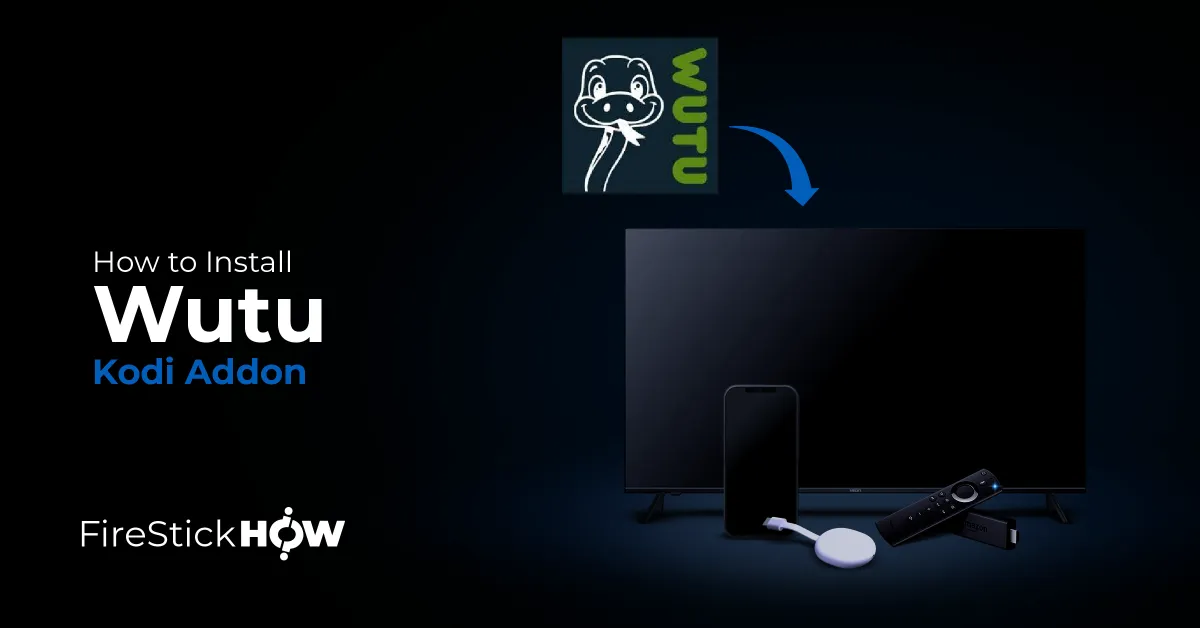
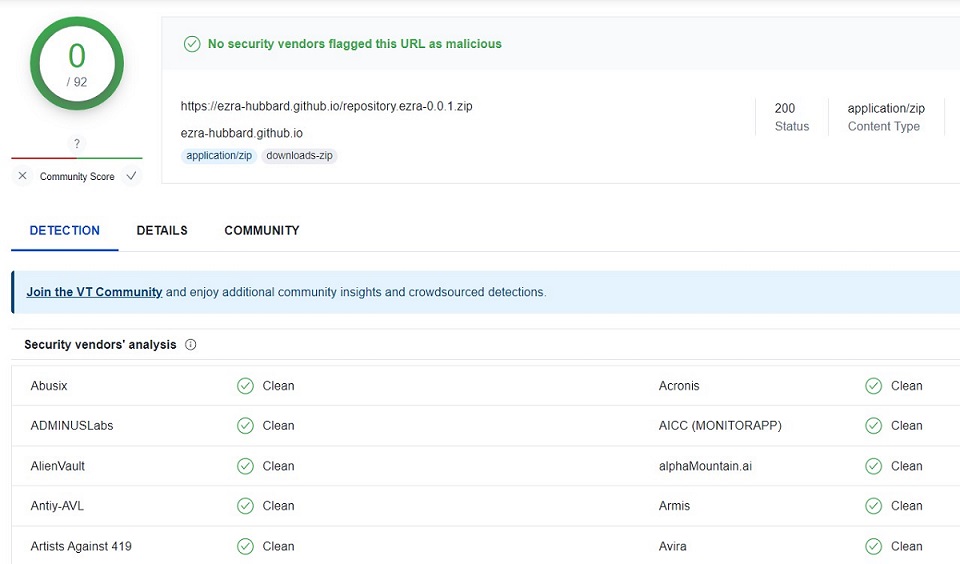
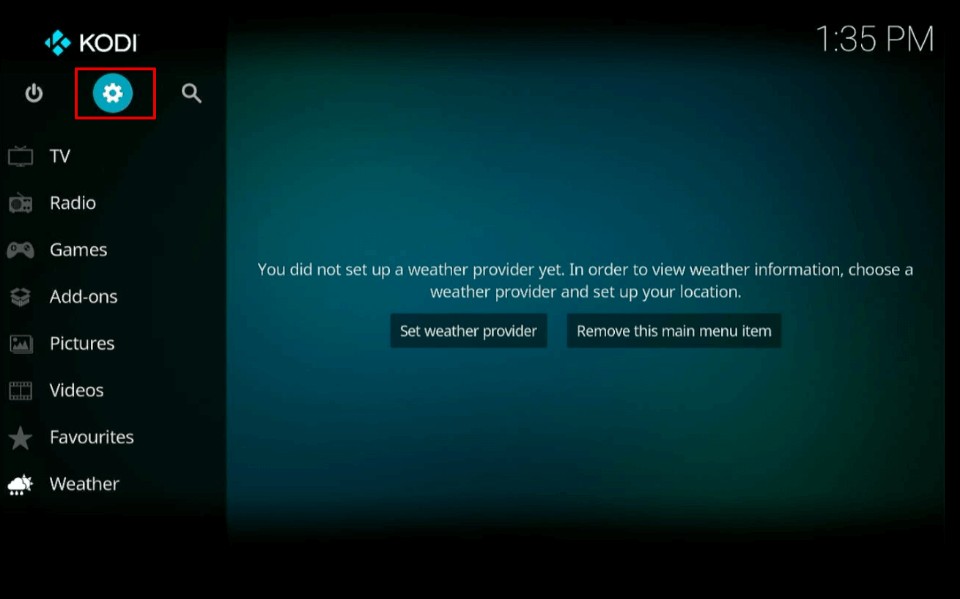
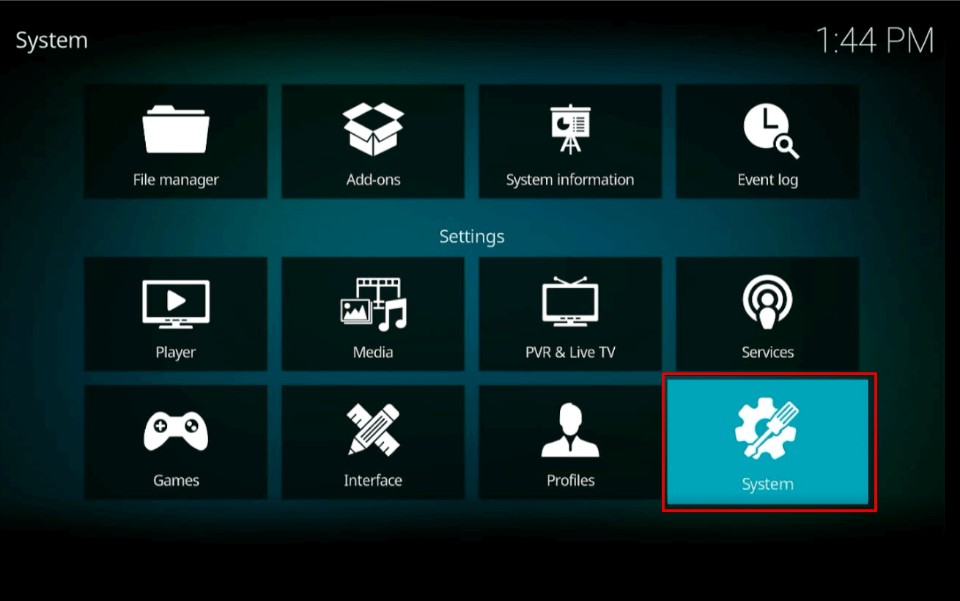
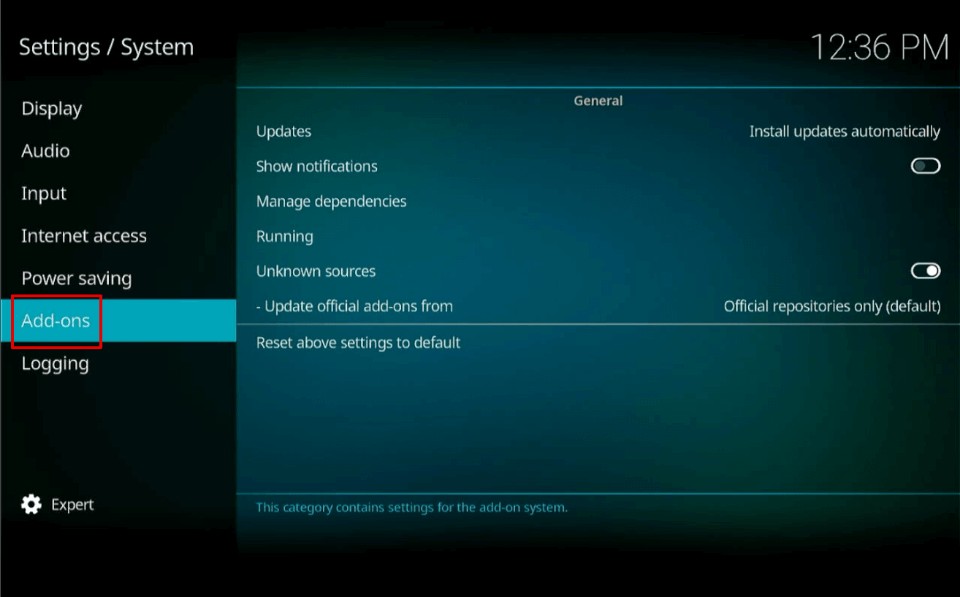
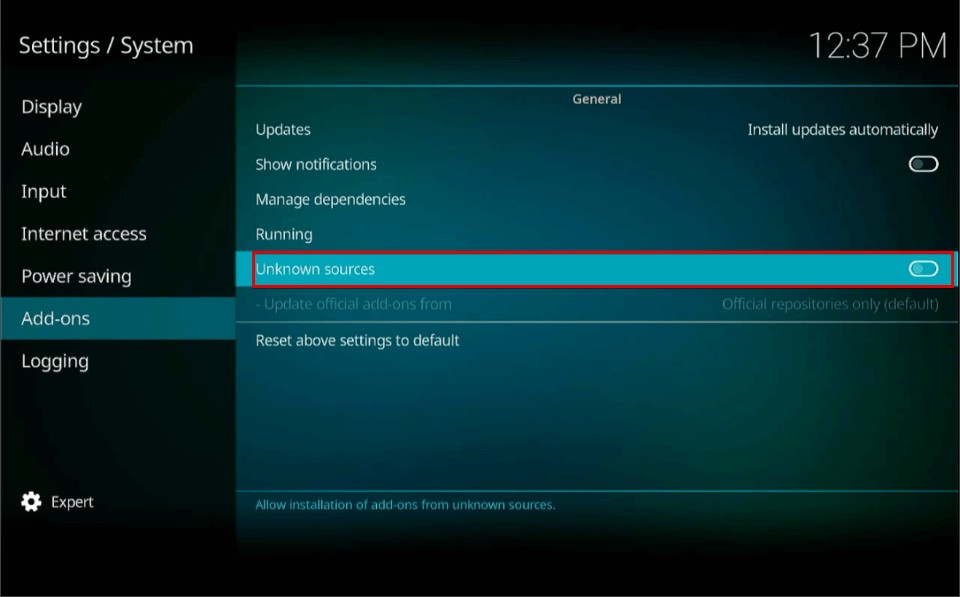
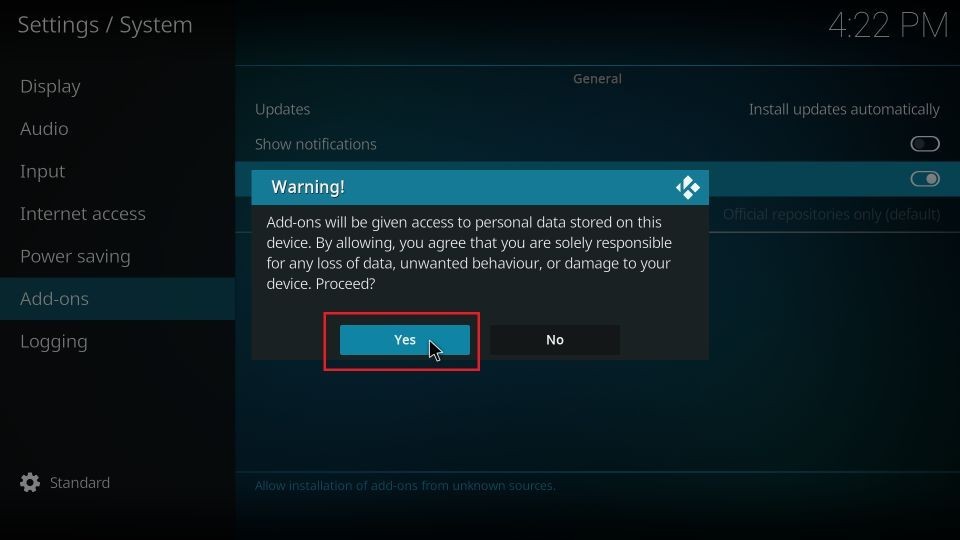
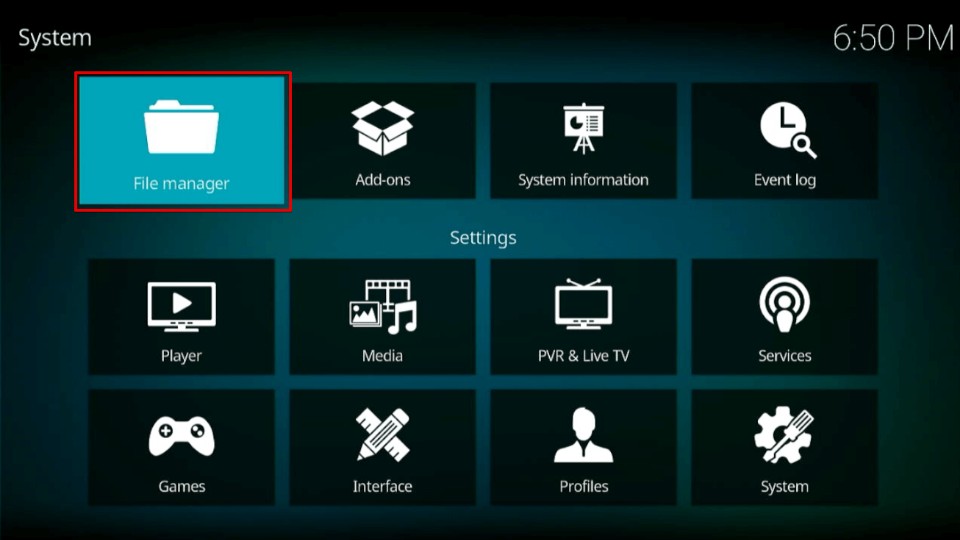
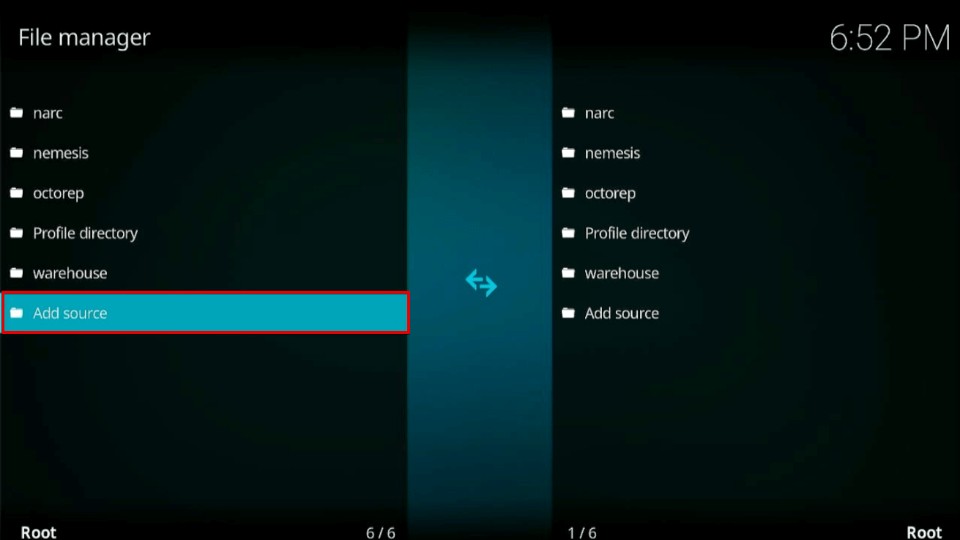
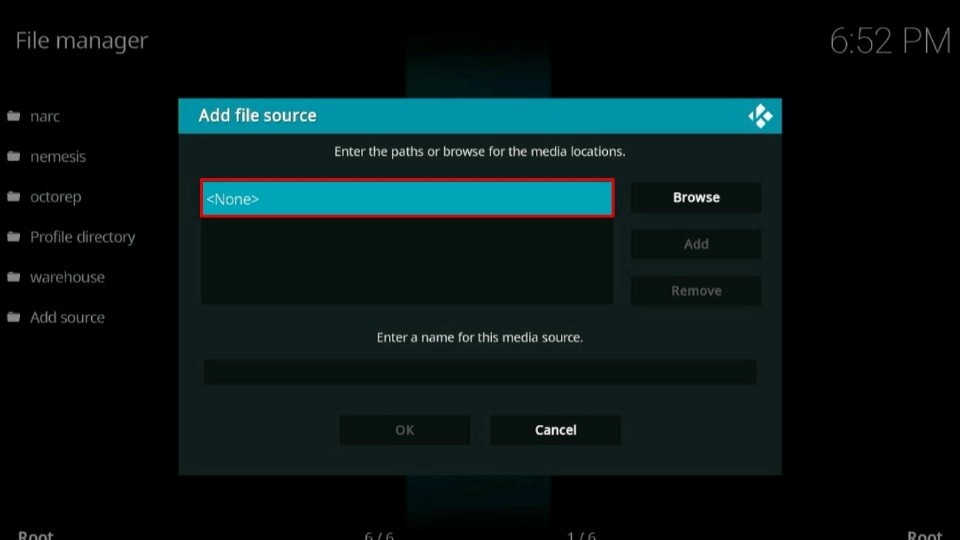
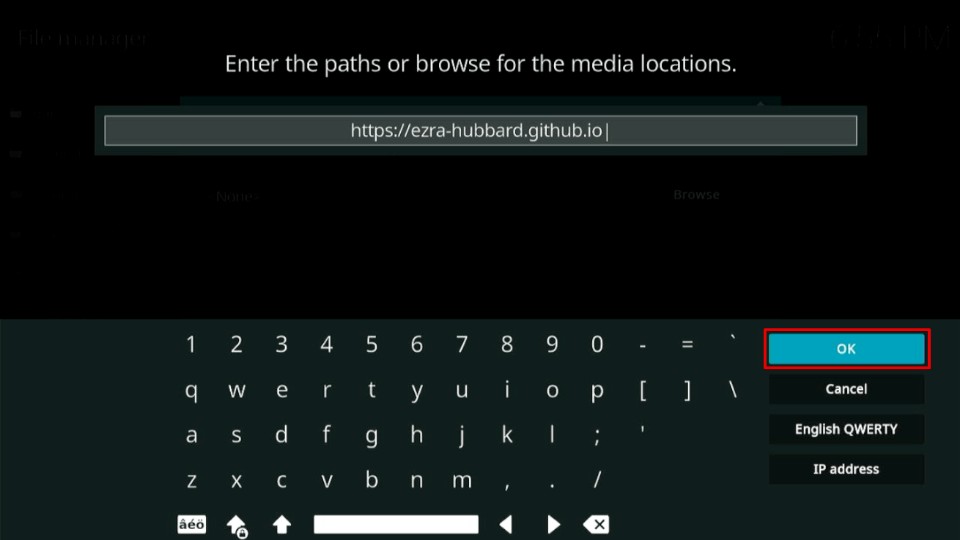
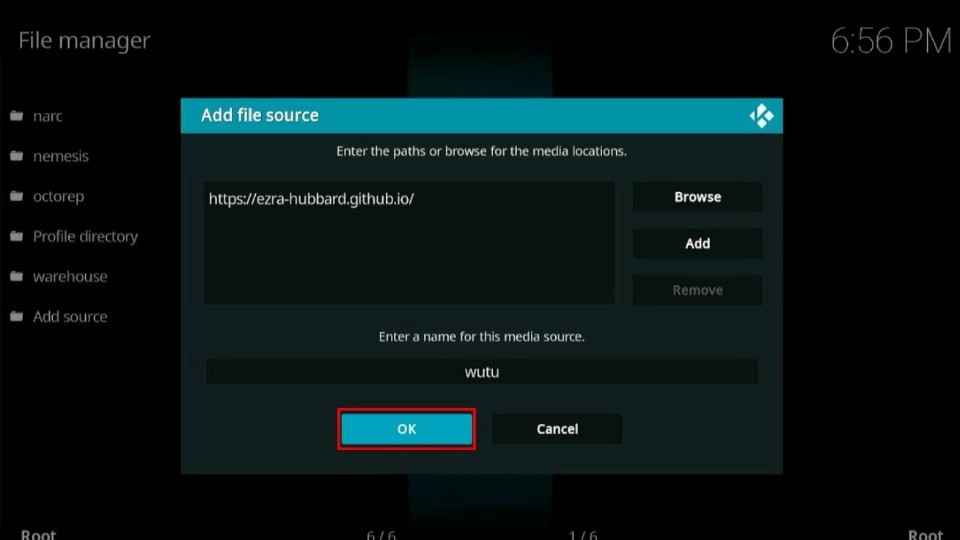
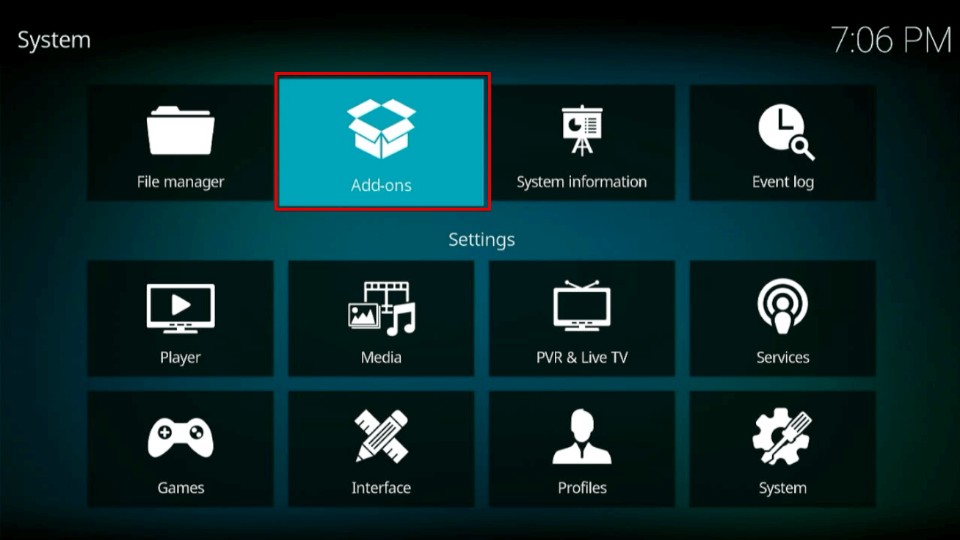
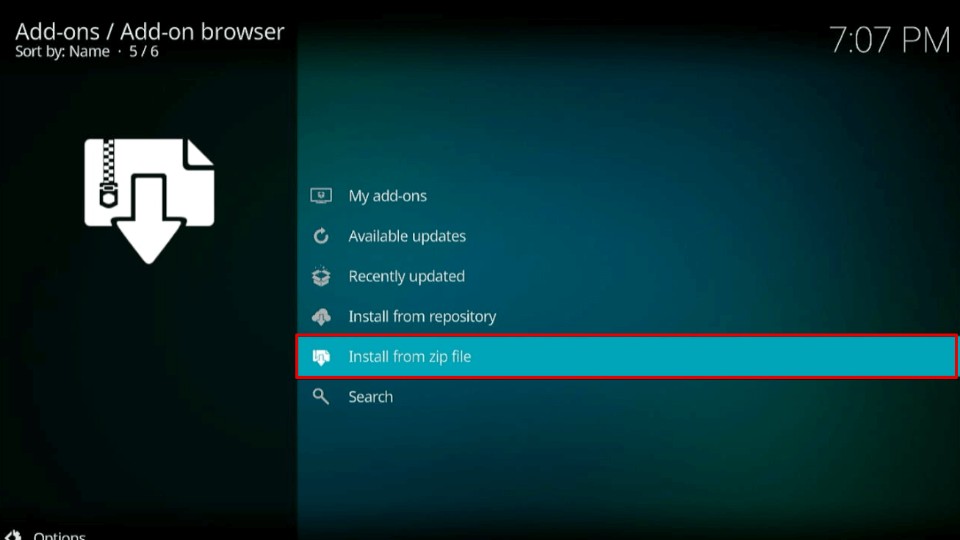
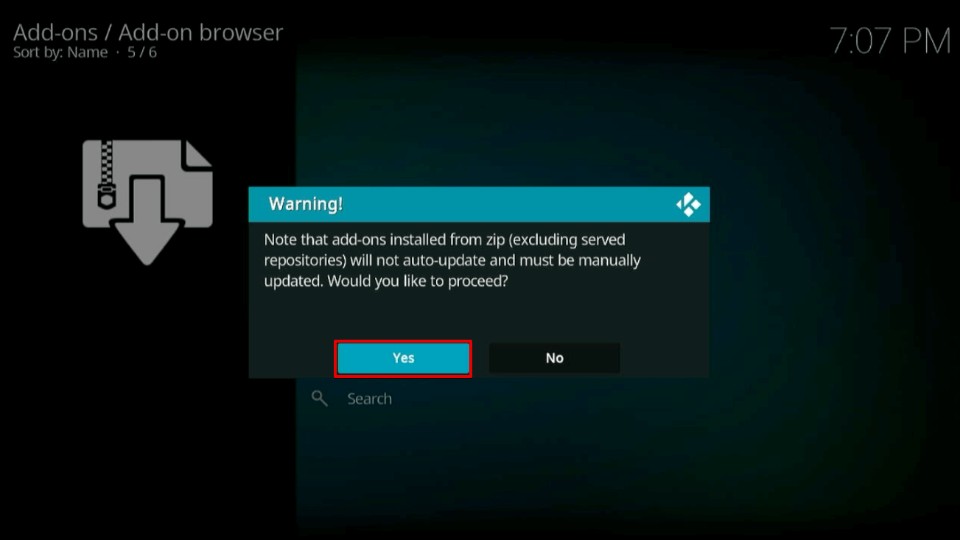
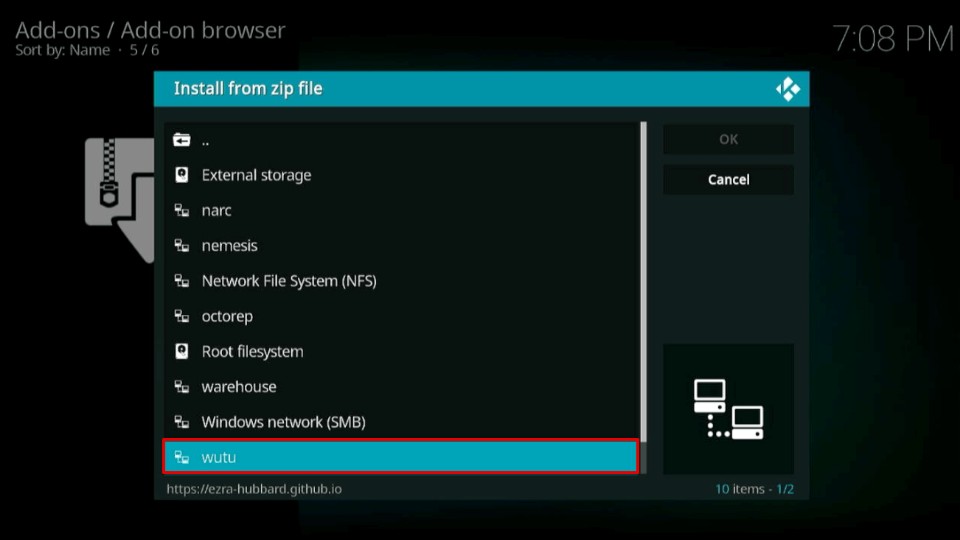
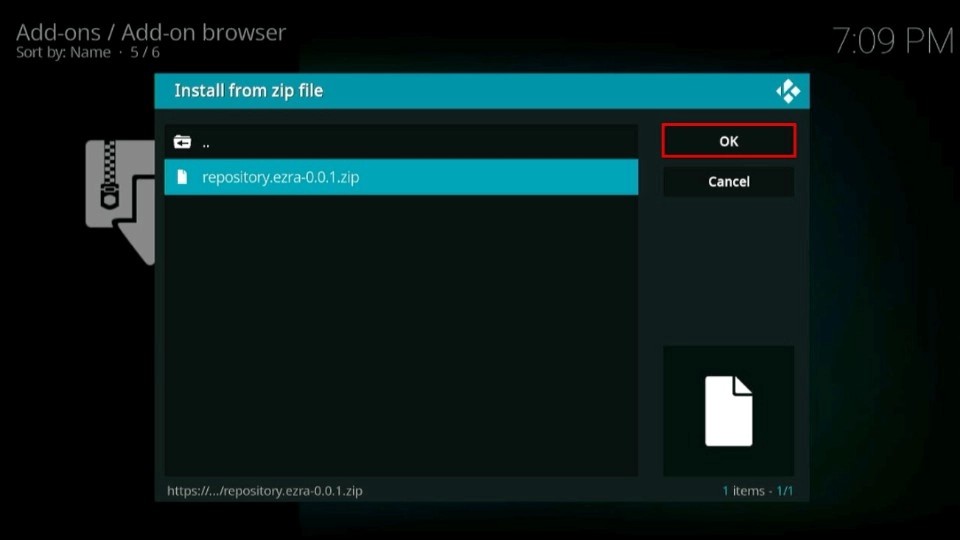
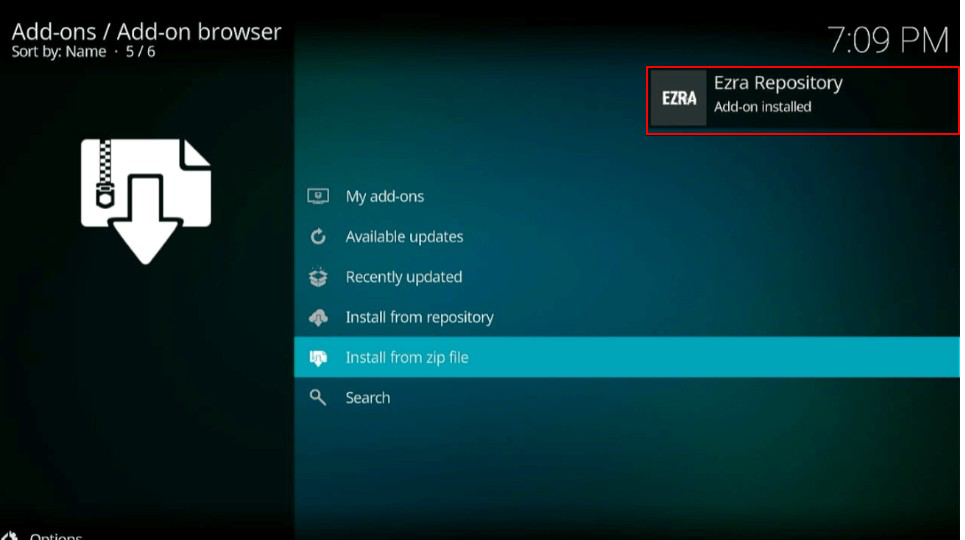
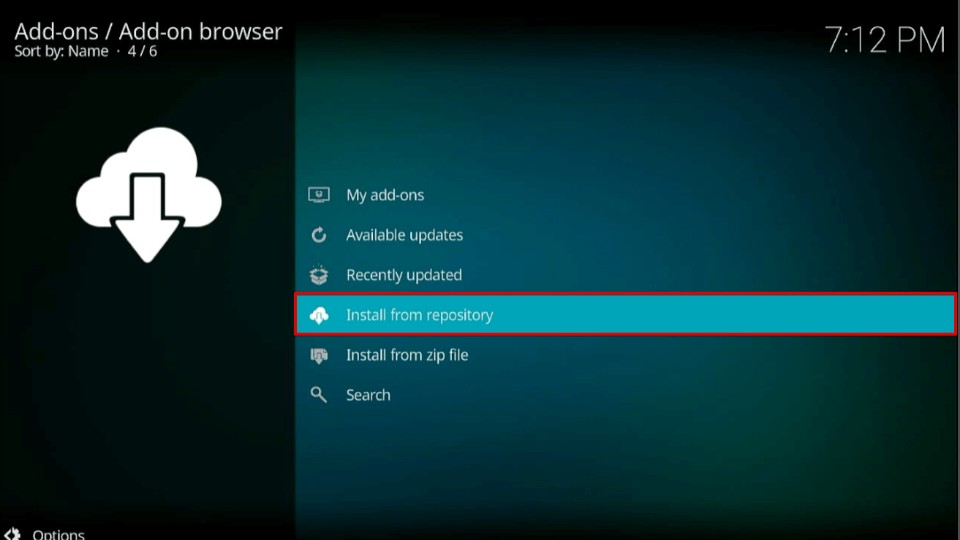
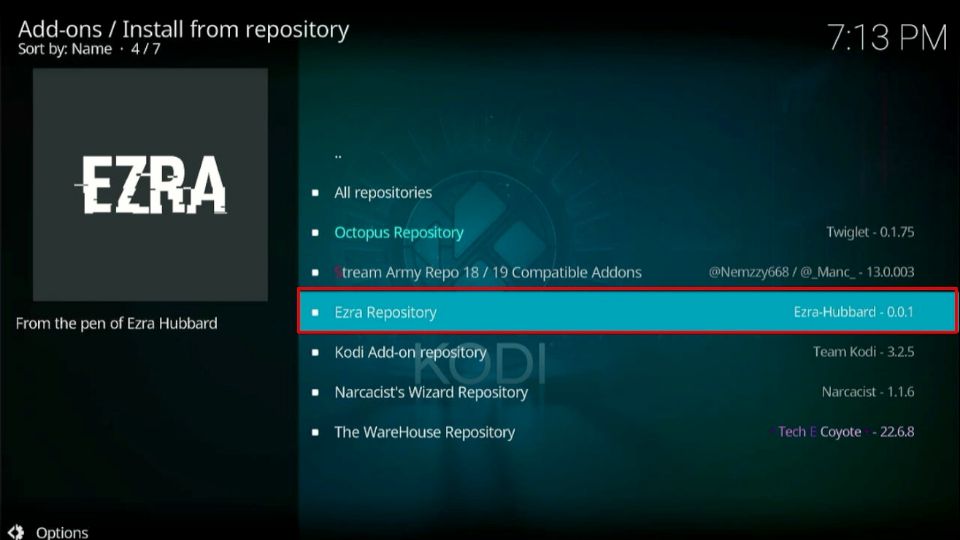
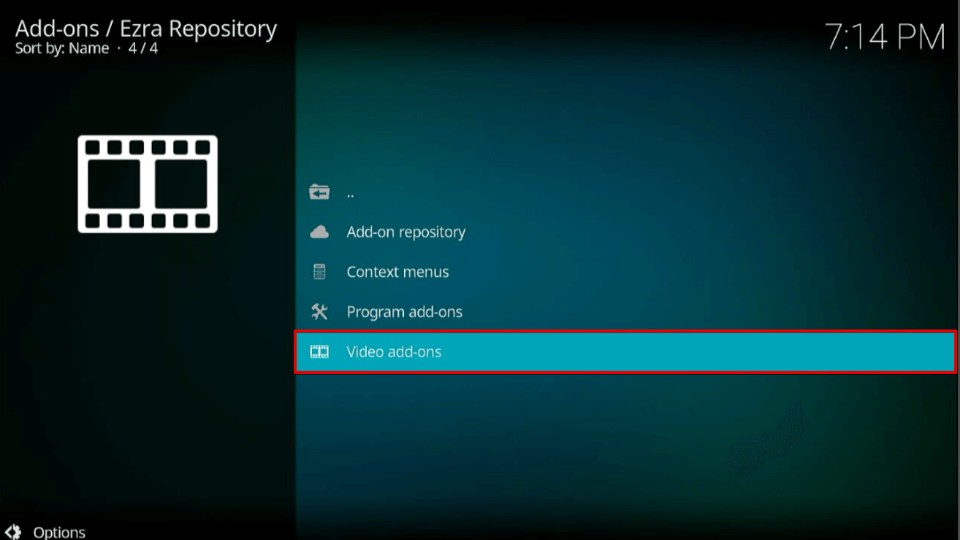
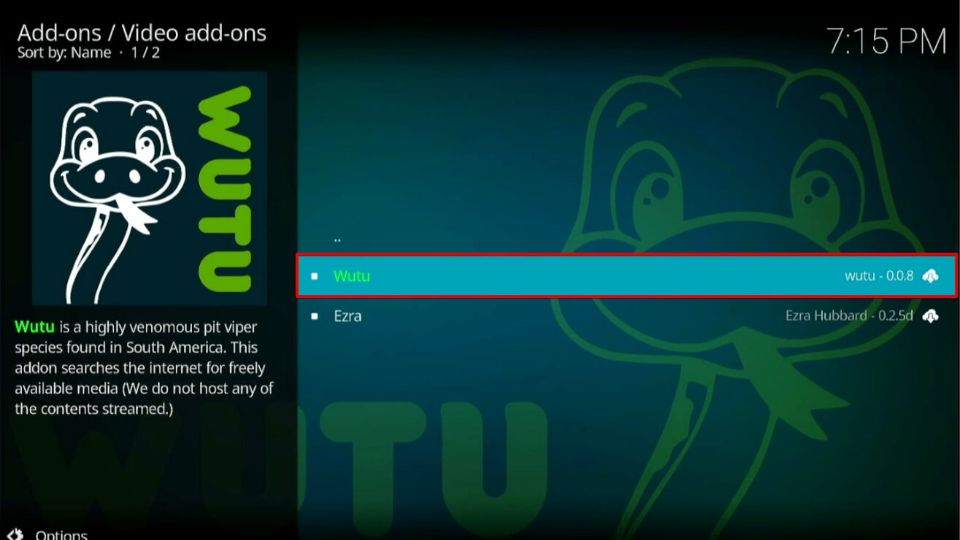
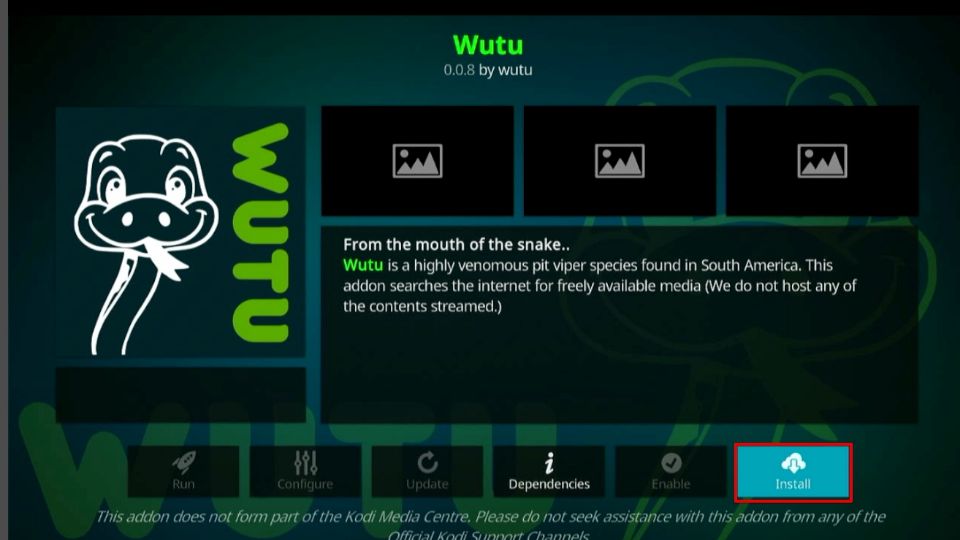
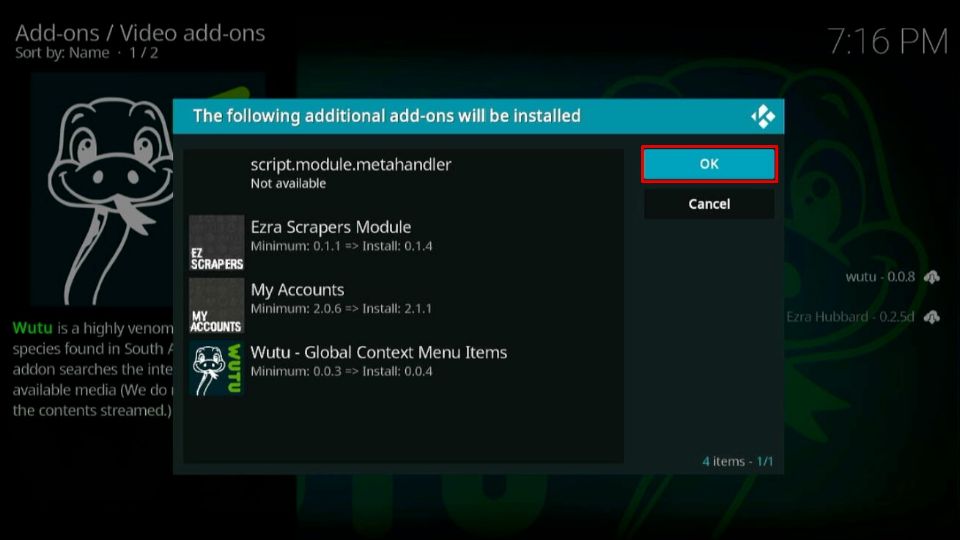
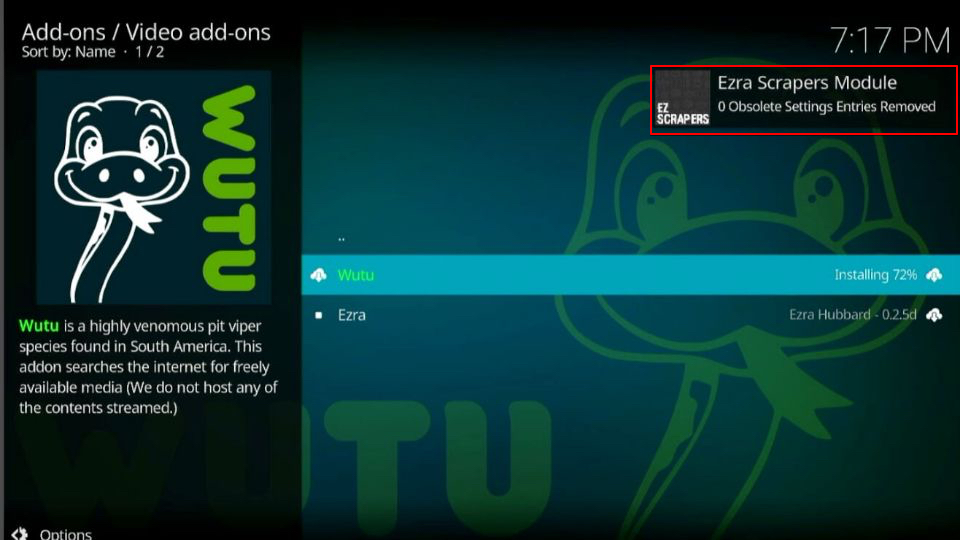

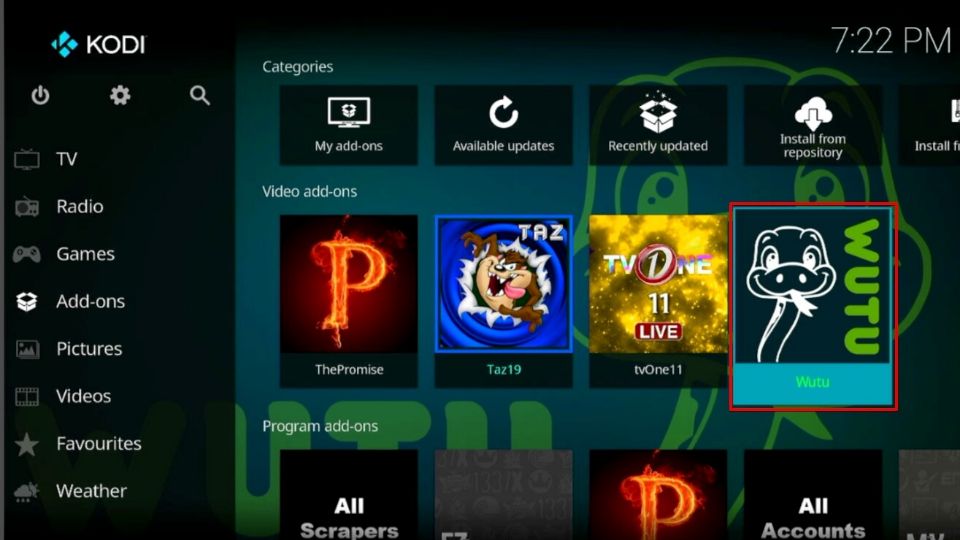
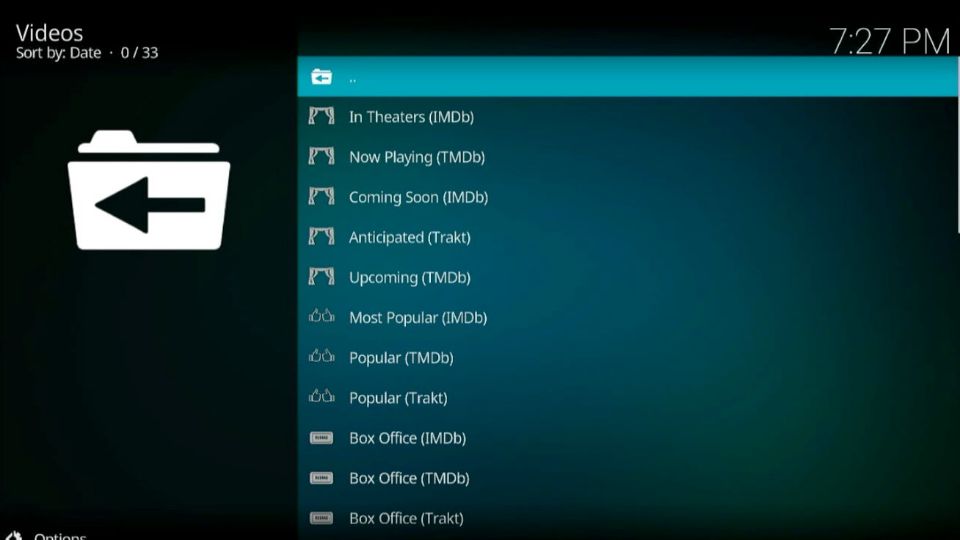
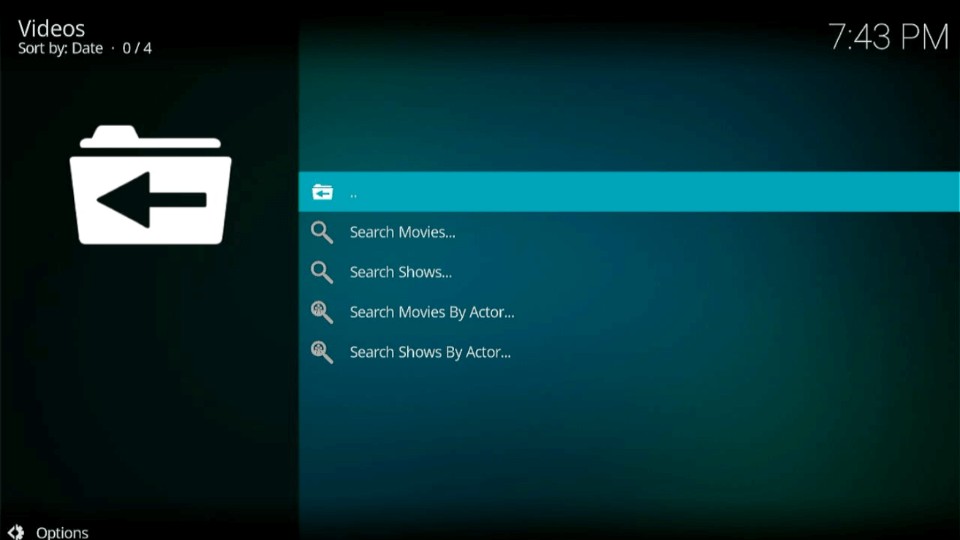
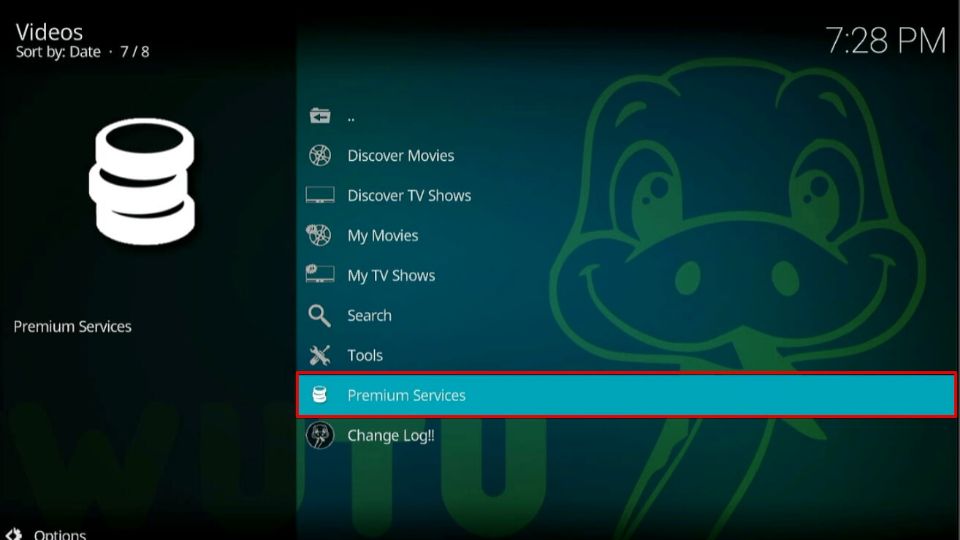
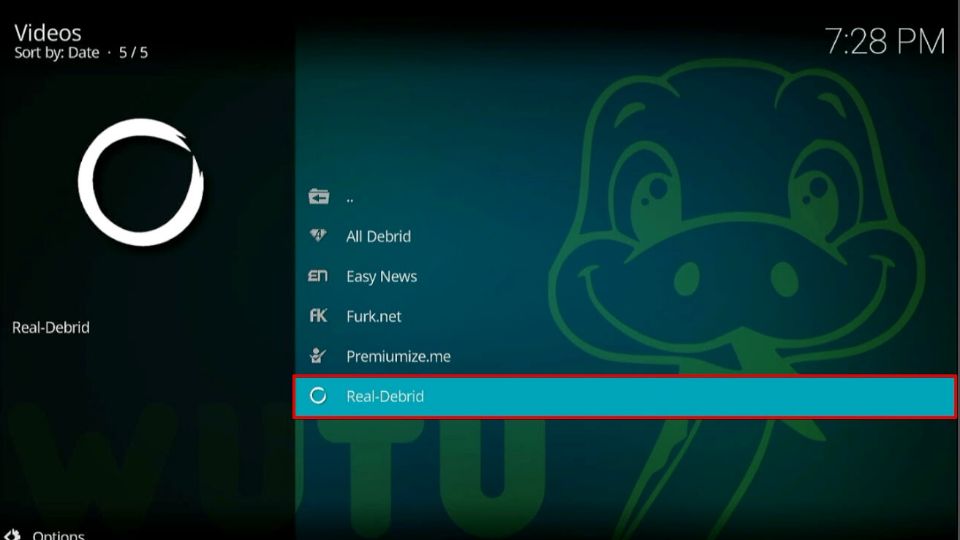
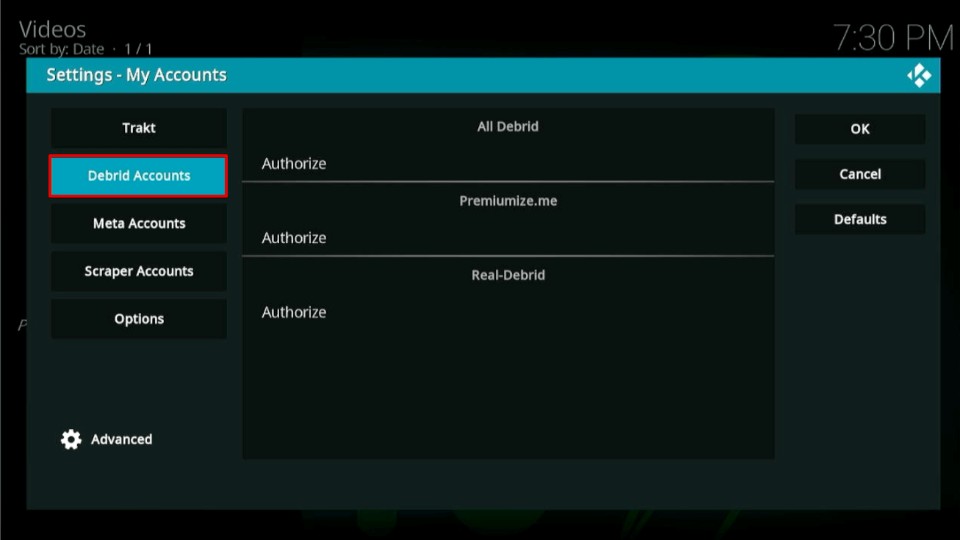
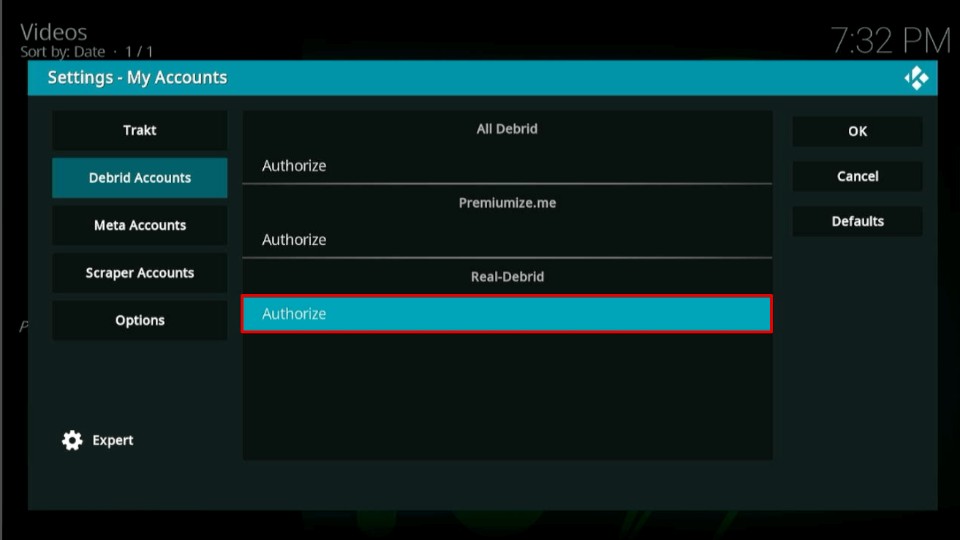
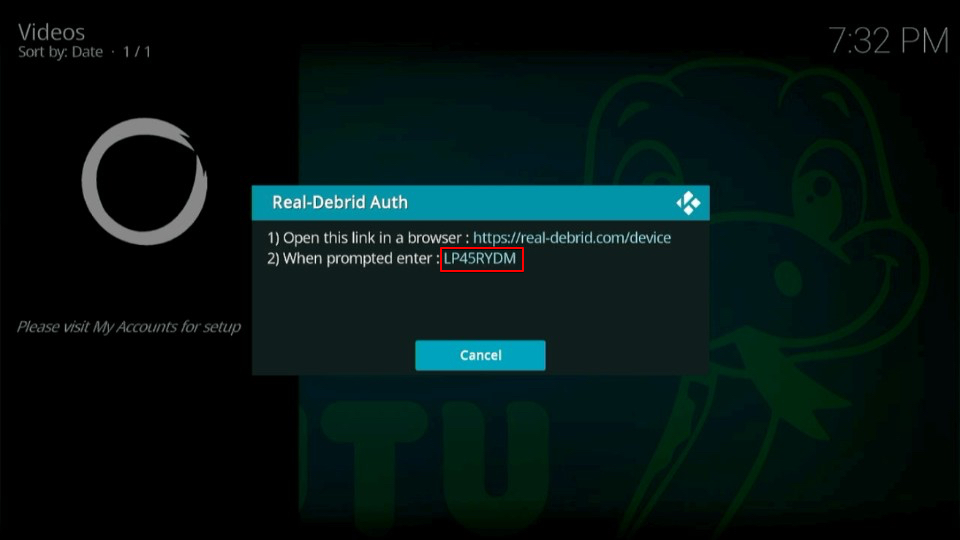
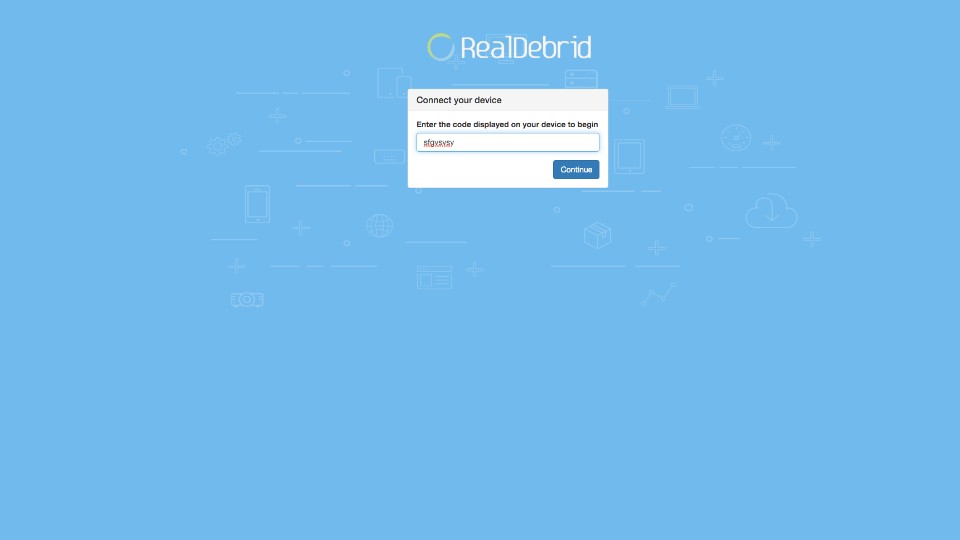
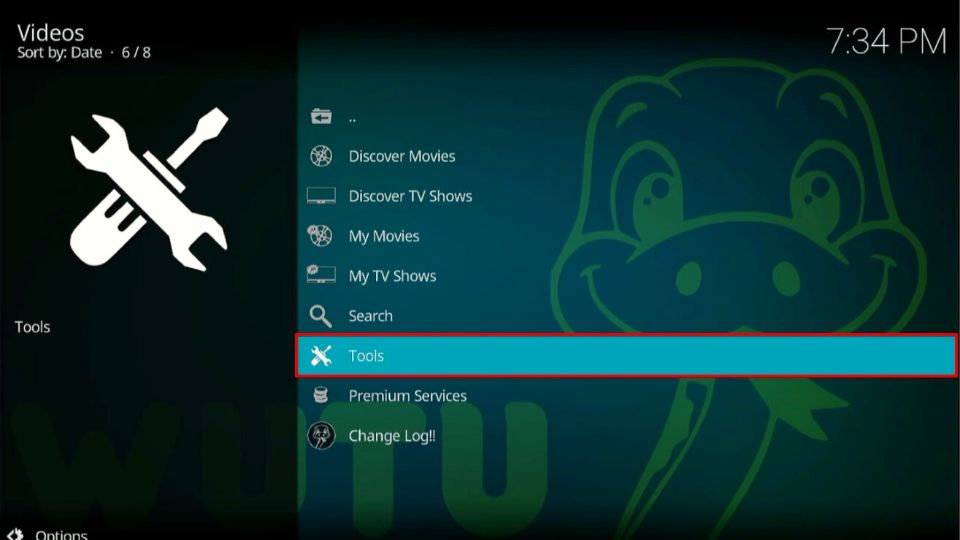
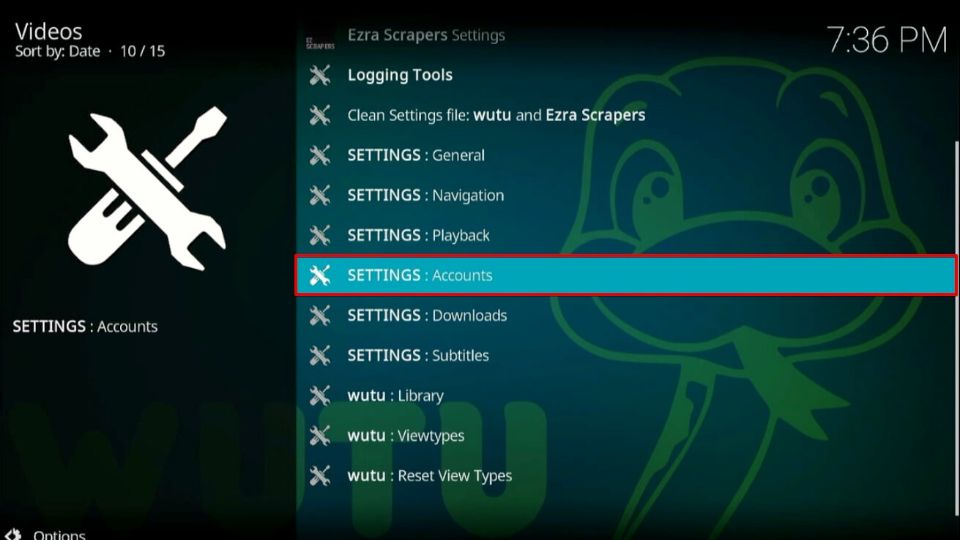
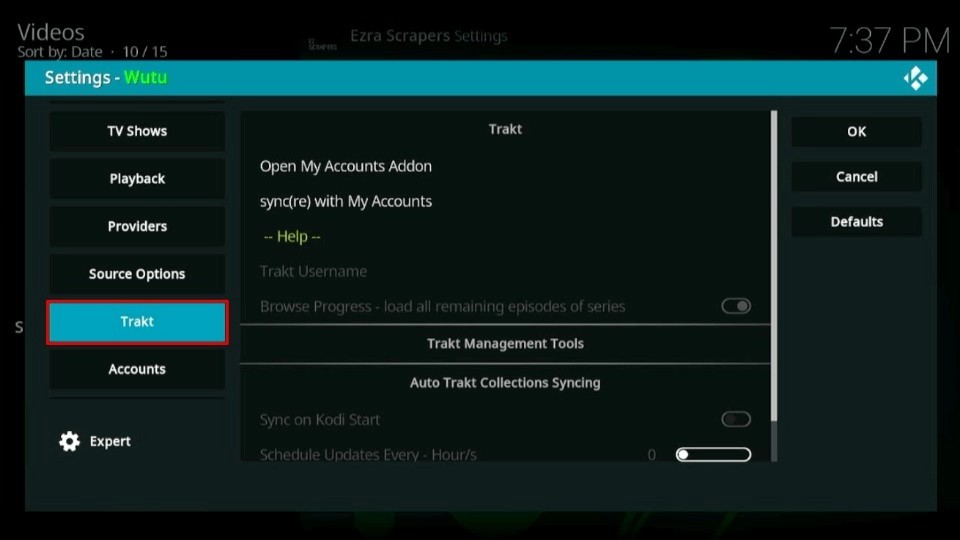
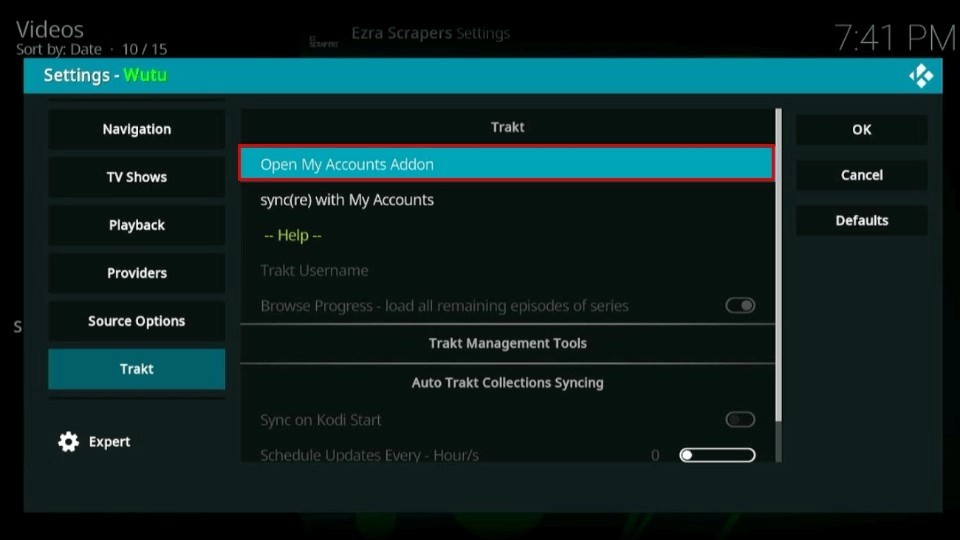
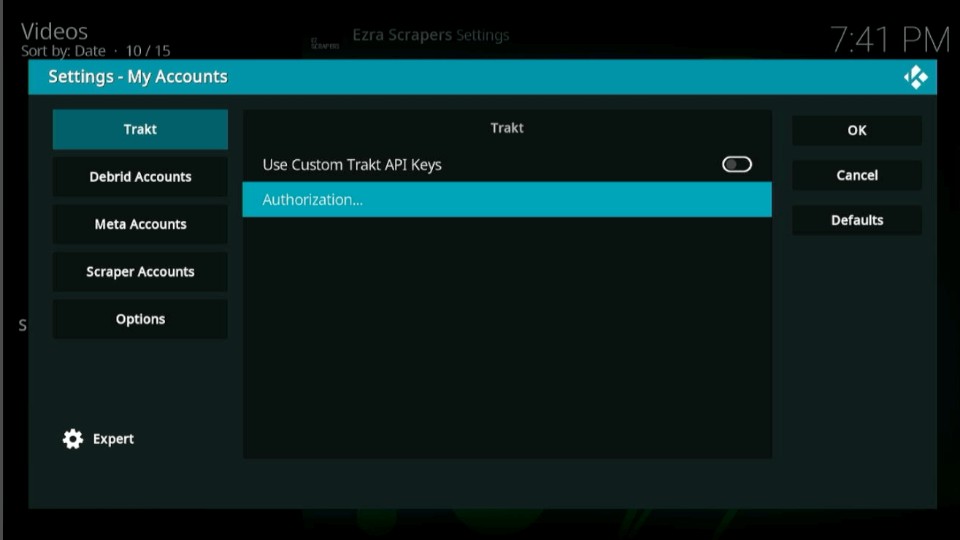
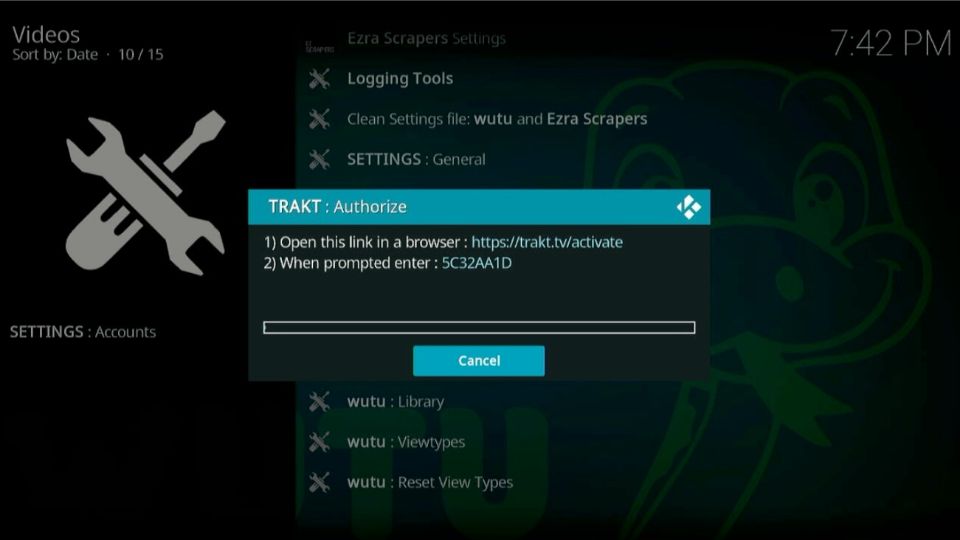
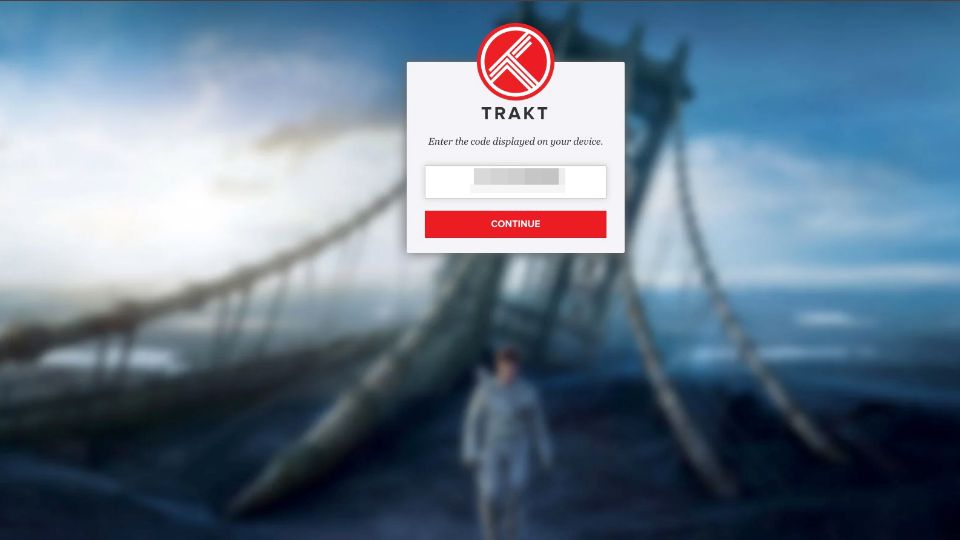
Leave a Reply