This guide tells you how to install and use WSS on FireStick. It also covers the app’s top features and gives a short overview of what it features. The instructions are made for all eligible Fire OS devices. That means FireStick 4K, Fire TV Cube, FireStick 3rd Gen, etc. Let’s begin.
What is WSS?
World Sports Streams, or WSS, is an application that streams sports content and entertainment channels. WSS is a free and fast application that provides a lag-free streaming experience. Moreover, it contains over 100 sports channels. So, it can be an excellent streaming platform if you’re a sports enthusiast.
WSS is a third-party app not directly available on the Amazon Fire Store. Therefore, you’ll have to download the application using the APK file. Once you successfully download and install WSS on your streaming device, you can enjoy tons of sports content at your fingertips.
Attention FireStick Users: Read before you continue
Your government and ISP are probably monitoring your streaming activities using your IP address 35.175.39.36 (exposed to all). You may get into serious legal trouble for streaming copyrighted videos on FireStick.
I strongly recommend getting a trusted VPN for FireStick to hide your IP address and protect your online identity.
I use ExpressVPN on all my devices as it is the most secure, fastest, and easy-to-use VPN. It comes with an unconditional 30-day money-back guarantee, and you get 3 free months with the yearly plan.
Don't miss out on the peace of mind and online security ExpressVPN provides.
Read: How to Install & Set up the best VPN on FireStick.
Is WSS Safe?
WSS is not officially available on the Amazon Fire TV Store, which can create suspicion about its security status. Unfortunately, FireStickHow doesn’t have the expertise to claim whether any third-party app like WSS is safe.
But, to give you a better overview, I ran it through Virus Total. It is a helpful tool that scans applications and shows whether they contain malicious content or malware. Here are the results.
Is WSS Legal?
FireStickHow is not sure about the legal status of WSS. Therefore, I recommend you use this app with a VPN. It will save you the risk of legal issues or data leaks. ExpressVPN is a great VPN option for FireStick users. It’s fast, reliable, and available on the Amazon Store. Watch WSS with ExpressVPN for a safe streaming experience.
Features of WSS
The top highlights of the WSS app are:
- You can view the schedule of future events.
- Doesn’t take a lot of storage.
- Free to use.
- High-quality streaming.
- Fast and buffer-free viewing.
How to Install WSS on FireStick
Installing WSS on FireStick is a simple process. However, the app is not officially available on the Amazon Fire TV Store and needs to be sideloaded. Keep reading to know more.
Tweak FireStick for Sideloading
The Apps unavailable on the Amazon app store must be sideloaded on your FireStick. This means you need to install and configure another application called the Downloader. And then, you can get the WSS app using its APK file.
Please follow the in-depth guide on installing and setting up Downloader for sideloading.
Quick steps to get Downloader on your streaming device are as follows:
1. Tap Find and search for the application by typing Downloader in the search field. Then click it in the suggested searches and download Downloader via the Amazon app store.
2. Go to the FireStick Settings. After that, open My Fire TV. Scroll and tap on the Developer Options and select Install Unknown Apps to enable Downloader.
Note: On some devices, you may need to enable the option Apps from Unknown Sources after clicking Developer Options.
Installation Steps for WSS
Now that you have the Downloader application, you can easily install WSS on FireStick. Here’s how you launch Downloader on your device and complete the installation.
1. Turn on your FireStick and load the home menu. Next, scroll and tap Three Square to open the Apps & Channels menu.
2. Scroll through the apps list and tap Downloader to launch the application.
3. When Downloader opens, the Home menu will load first. Next, tap on the URL/ Search field.
4. Type https://tinyurl.com/wsssports in the search field and press Go to proceed.
Note: FireStickHow doesn’t host this URL, nor is it associated with the developers of the app.
5. The file will start loading from the server. You can view the file download progress in the pop-up menu.
6. Once the download completes, the app will request permission to install WSS. Click INSTALL.
7. Wait for a few moments for the installation to complete. Then, tap DONE.
8. You’ve successfully downloaded and installed the WSS application. You can go ahead and delete the APK file by tapping on Delete in the pop-up menu.
9. Again, click Delete to confirm your choice.
So, that’s how you install WSS on FireStick.
Wait! It looks like you are all set to start watching your favorite content on FireStick. But have you protected your online identity yet? You are under constant surveillance by the Government and ISP. Free streaming of copyrighted videos may get you into legal trouble.
Thankfully, you can easily avoid online monitoring and safeguard your privacy with a trusted VPN on FireStick. A VPN will hide your IP address and online identity by encrypting your internet connection.
Please note that I am not encouraging you to violate any copyright laws. You should always watch the content available in the public domain. I am simply recommending the use of a VPN to maintain your privacy. You have every right to your privacy, which is constantly being breached these days.
I personally use ExpressVPN and have found it to be the fastest and most secure FireStick VPN. It is also the most streaming-friendly VPN I have ever used. Therefore, I highly recommend getting ExpressVPN for FireStick.
Here is how you can quickly get the ExpressVPN app on FireStick:
Step 1: Click HERE to subscribe to ExpressVPN and enjoy a 49% discount with 3 months of extended service. You are also eligible for a 30-day, full money-return guarantee.
Step 2: Download and install ExpressVPN on FireStick
- Choose the Find > Search option on the FireStick home screen on the menu bar.
- Search for ExpressVPN.
- Click the ExpressVPN icon on the following window.
- Click Download or Get on the next window
Step 3: Open ExpressVPN once you have downloaded it. Sign in with your account.
Step 4: Choose a server and click the Connect/Power button
Put your mind at ease now! You have successfully secured your streaming activities with ExpressVPN.
Overview of WSS
You can now begin streaming content on the WSS app, but there’s a tiny thing left to do. Start by creating the application’s shortcut on the FireStick home screen. It will help you quickly access the app whenever needed.
Now that it’s out of the way, here is an overview of the World Sports Streams app. Let’s start by launching the application. Click on the Three Square icon on the FireStick home screen.
The Apps & Channels menu will load. Scroll down and tap on the WSS Free icon to launch the application.
You will get the ‘App not supported’ alert on the screen. Just tap OK to proceed.
The login and Sign Up menu will load. Next, tap the Signup/Register button under the ‘Don’t have an account yet? tab.
On the registration page, enter all the essential details. You must fill in the Name, Email, Password, and Confirm Password tabs. In the end, tap Signup/Register.
In a separate browser, go to your email and load your inbox. You’ll receive a verification mail from WSS. Tap Click here to activate your account.
An account successfully verification sign will appear on the screen. And that’s it. You’ve now registered with WSS.
Go to the login page and enter your Email and Password. Then click LOGIN.
WSS home screen will load. Tap on Sports Channels to view the list of sports channels. You can scroll through the list and tap on specific channels to start streaming. You can also tap on the little heart next to each channel to add it to your favorites list.
Next to the Sports Channels section is the Premier League menu. Tap on EPL (not 24*7) to open it. Here you can explore different premier leagues.
Next, tap on Pay Per View (PPV) to load the menu. You can view Pay Per View events in the menu.
The last section contains Entertainment channels. Click the Entertainment Channels option in the main menu to open it. In the list, you can view multiple channels.
On the top of the screen is the Search menu. Tap on the Magnifying Glass icon to launch it.
Here you can search for different channels and content within the app.
Wrapping Up
This guide tells you how to install and use WSS on FireStick. The app is free to use and a treat for sports lovers. With over 100 channels and high-quality streaming options, the World Sports Streams app is a one-stop shop for all your sports needs. In addition, the easy-to-understand interface is a bonus. All in all, it’s an excellent application to get on your FireStick. Till next time!
Related:
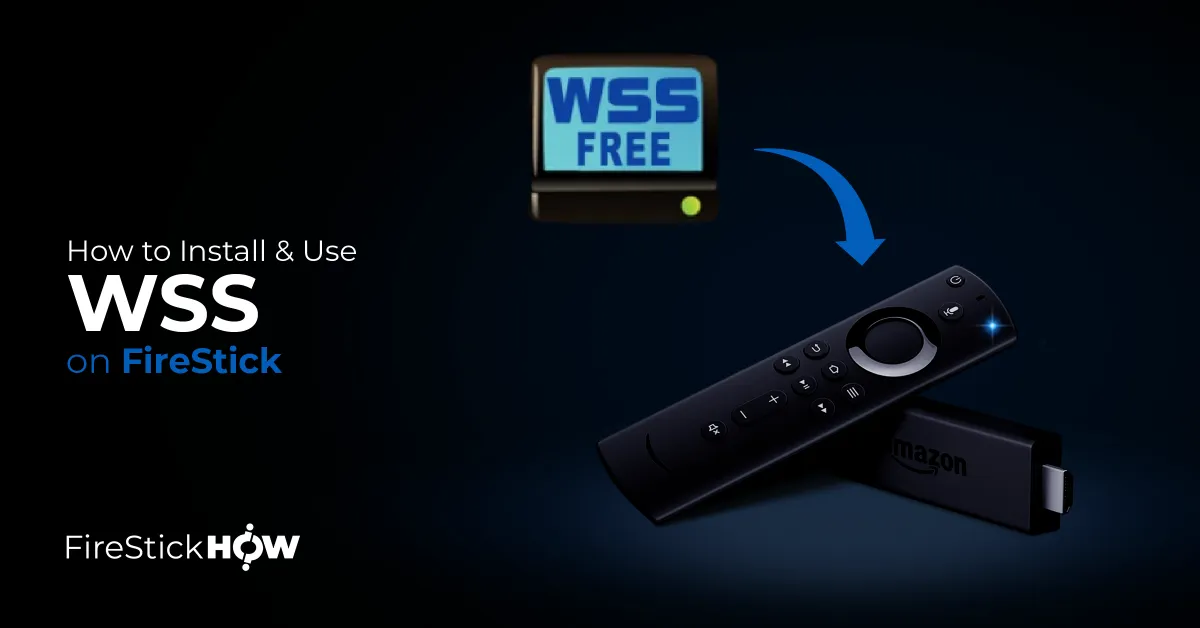
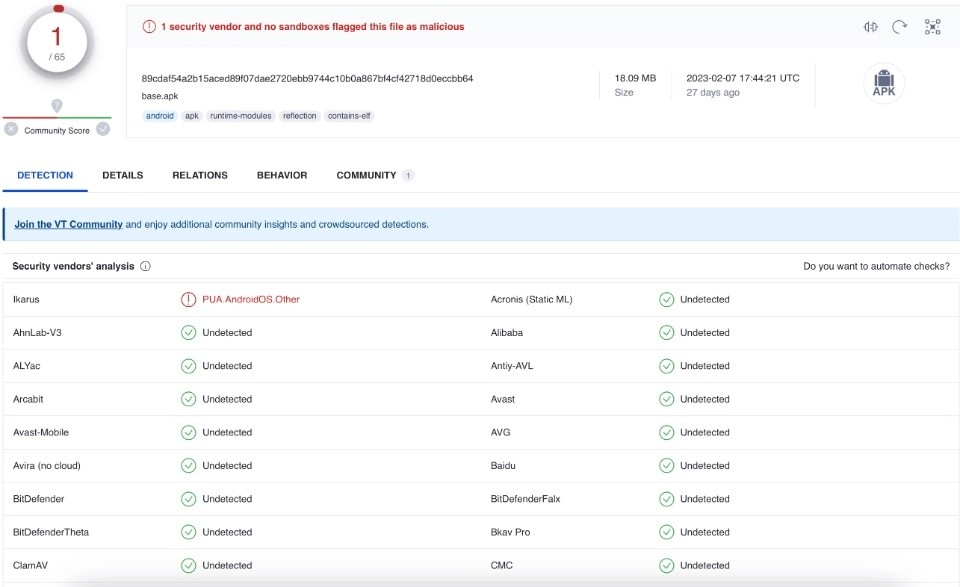
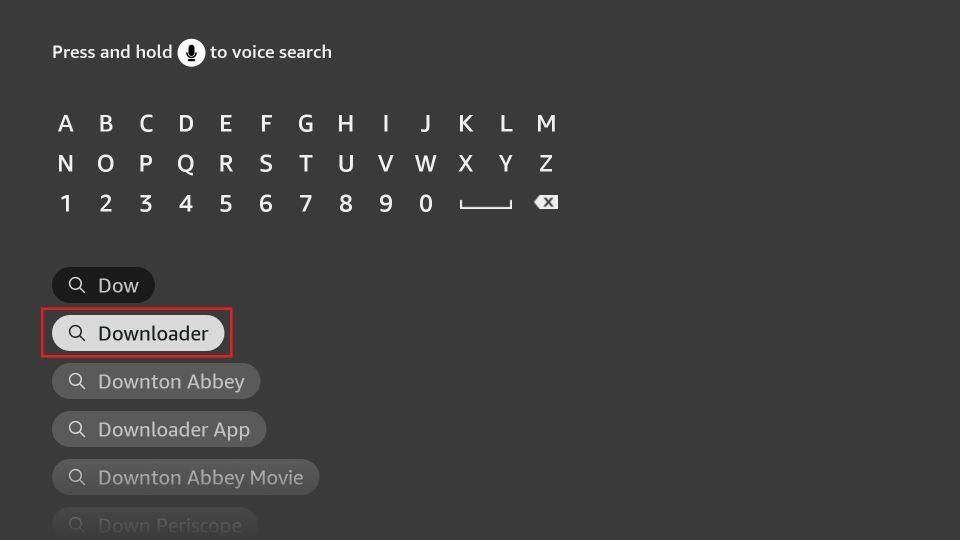
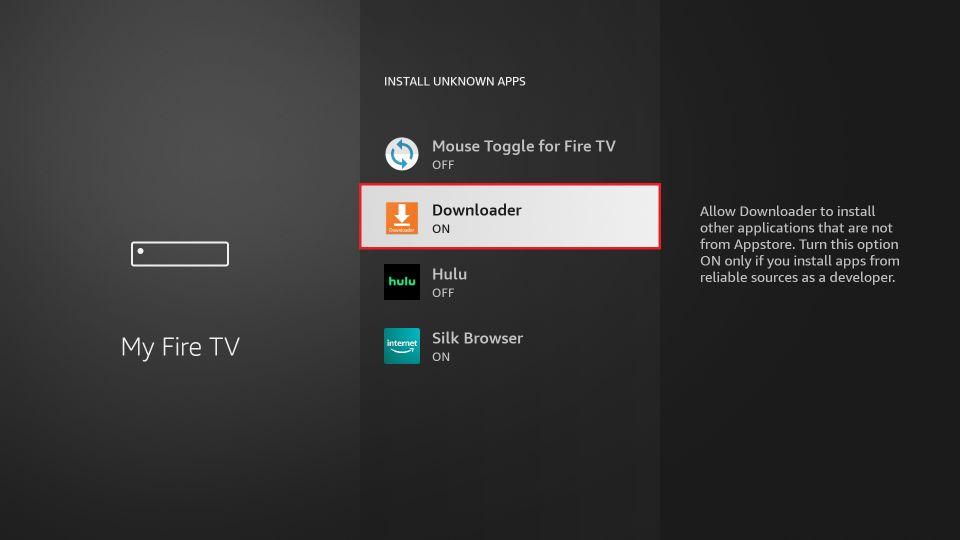
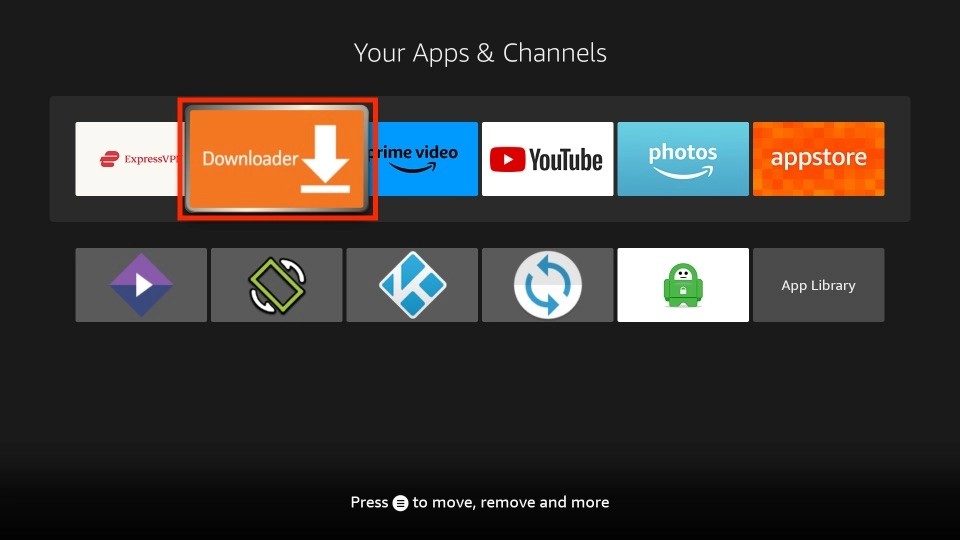
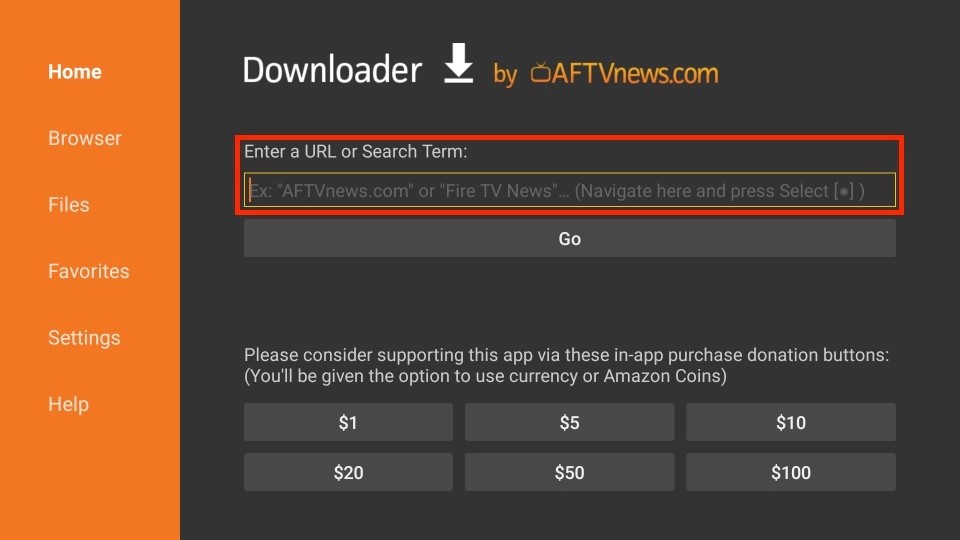
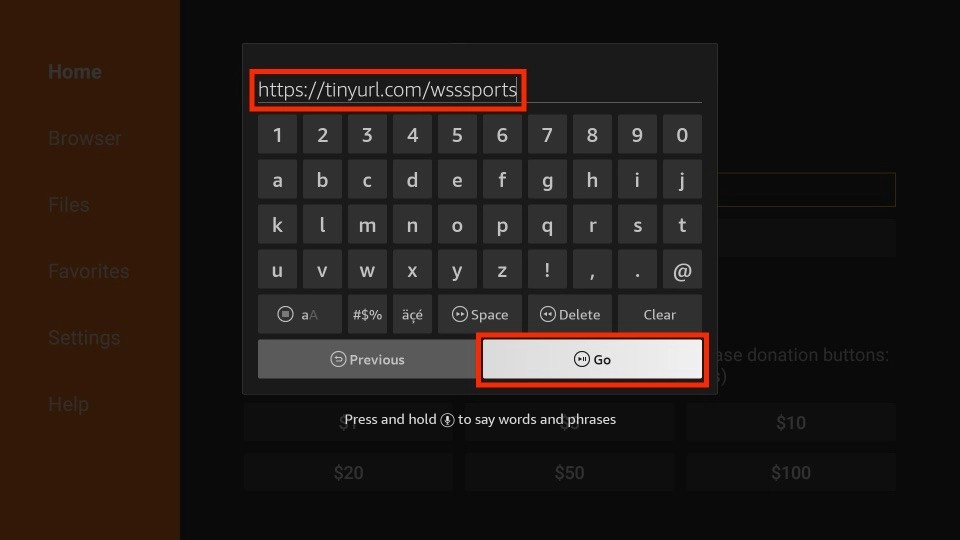
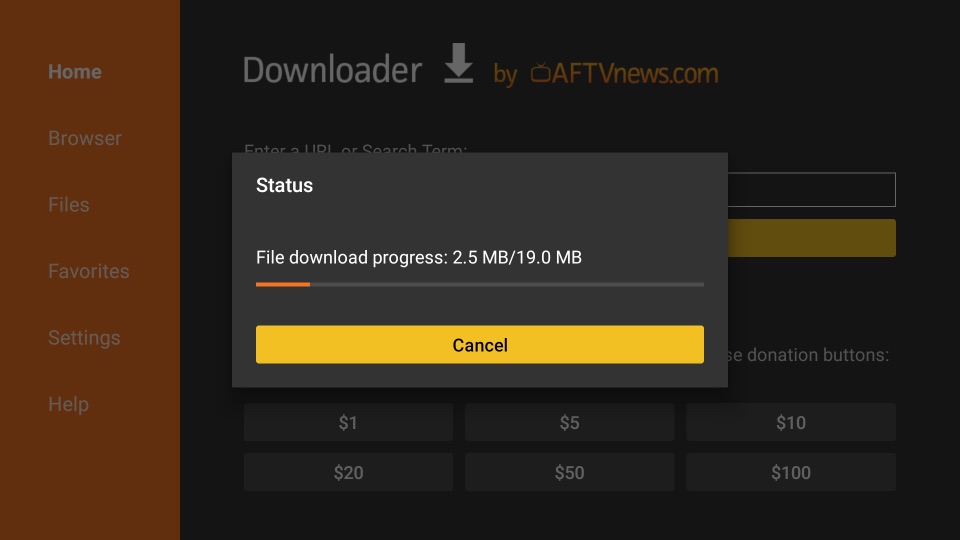
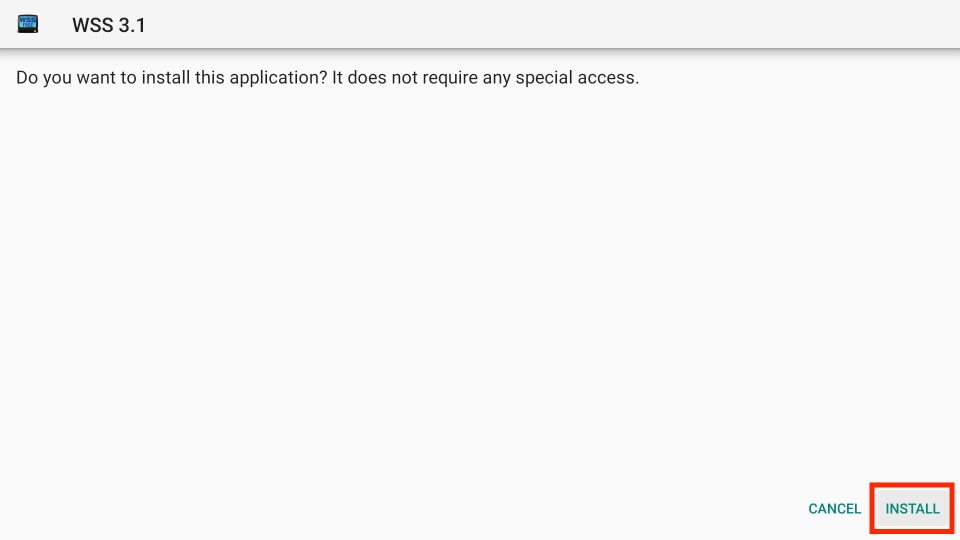
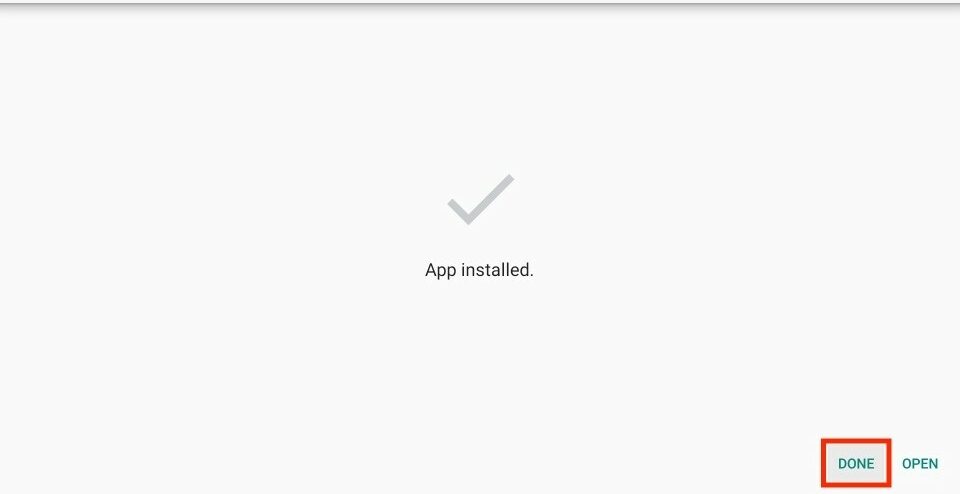
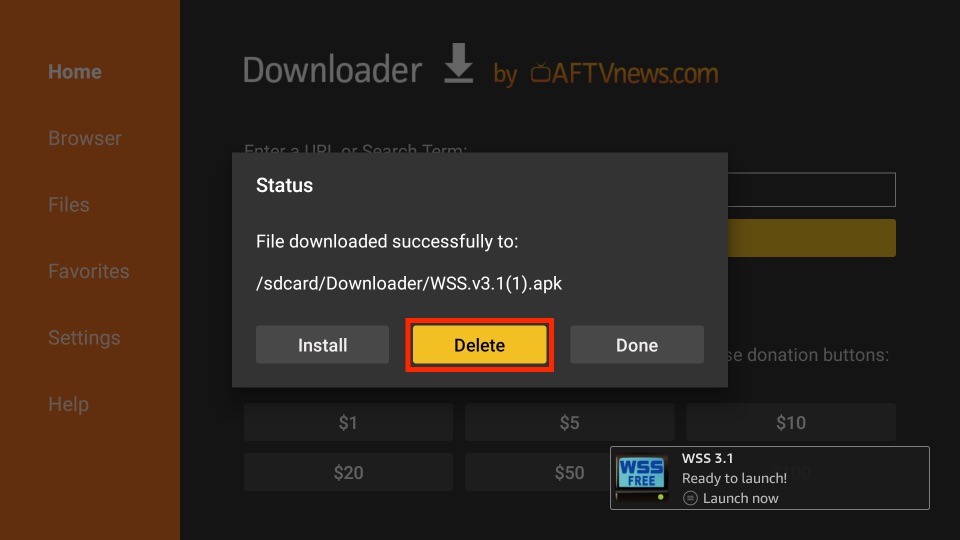







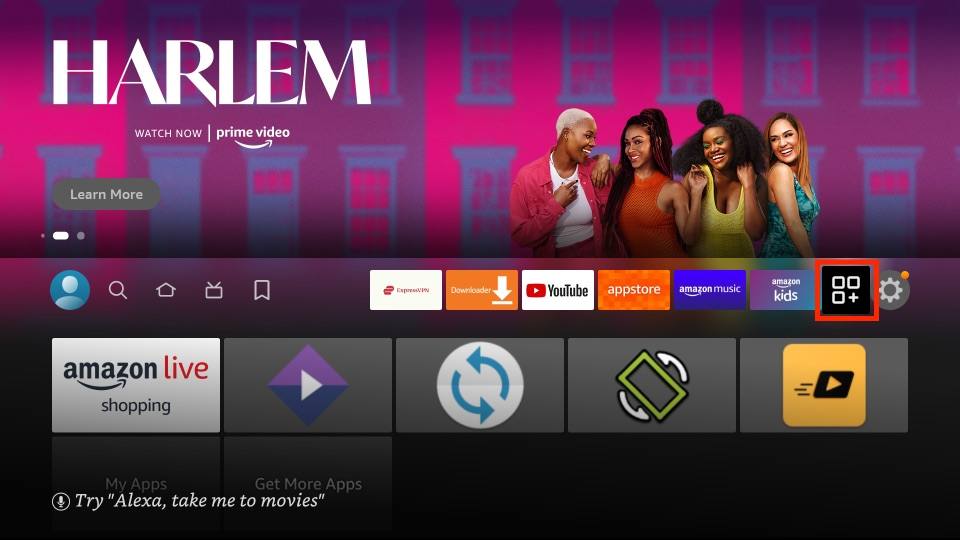
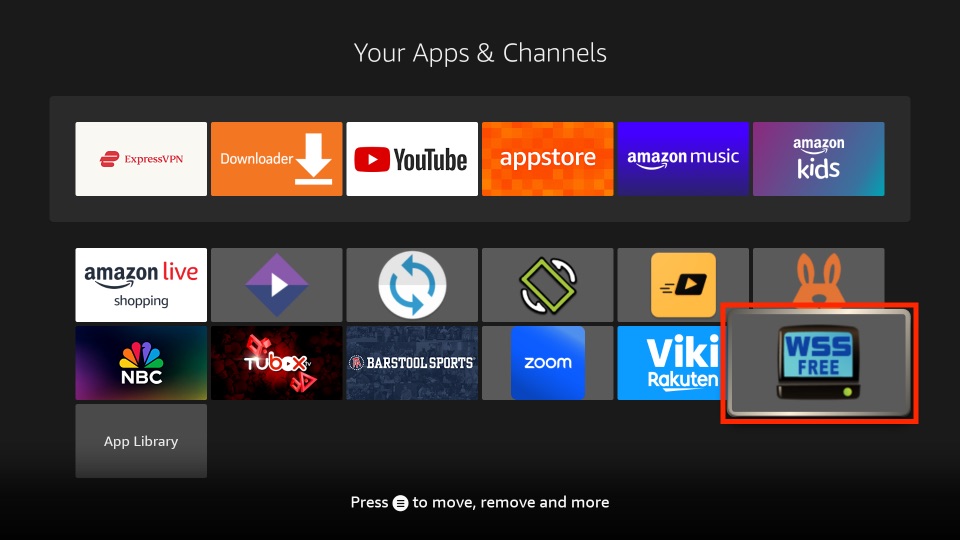
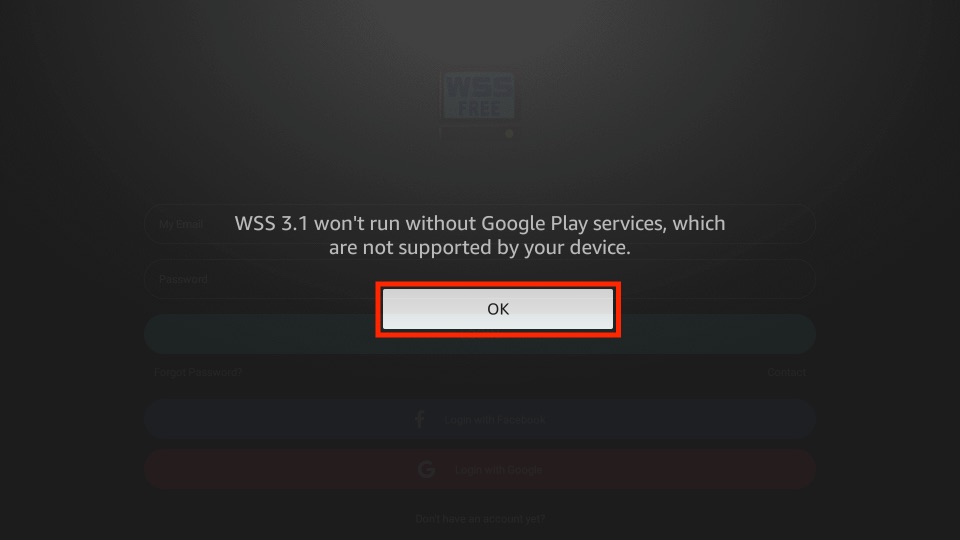
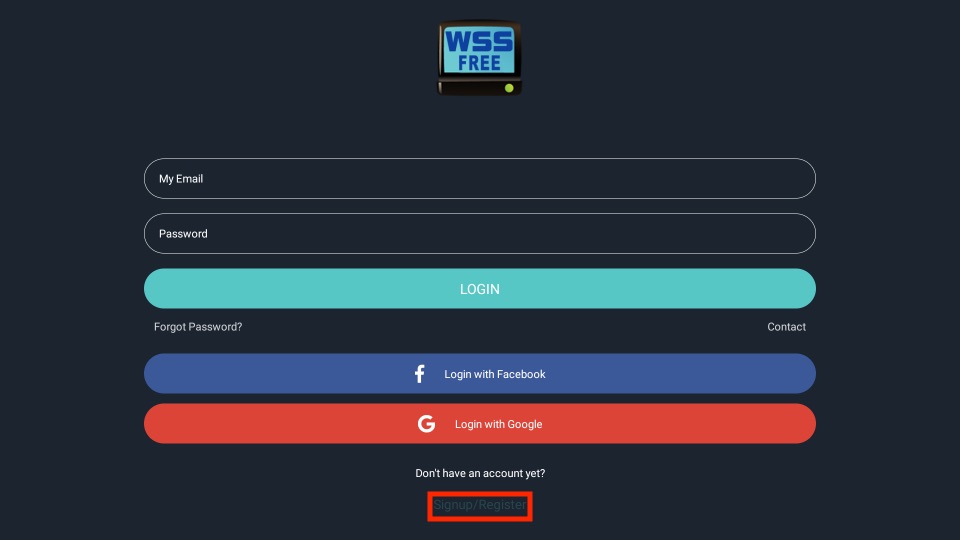
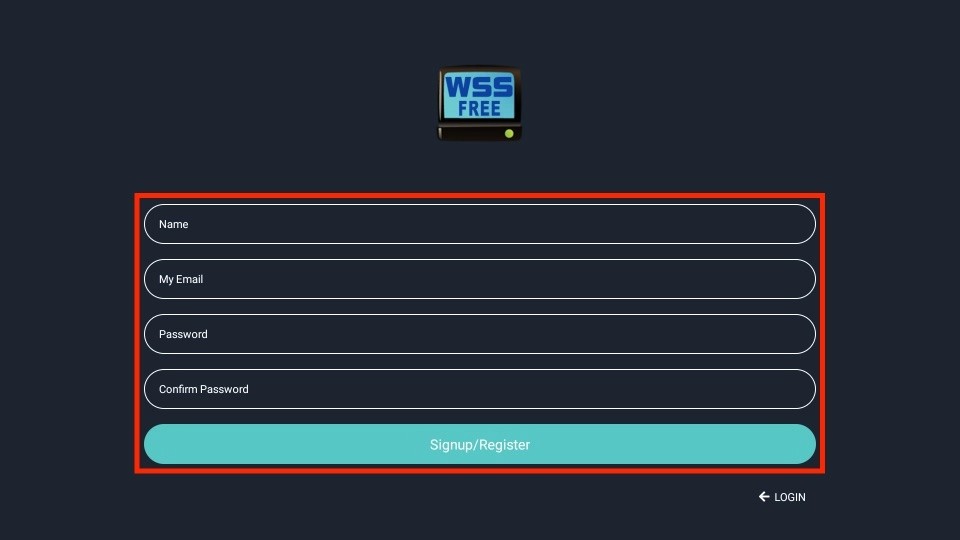
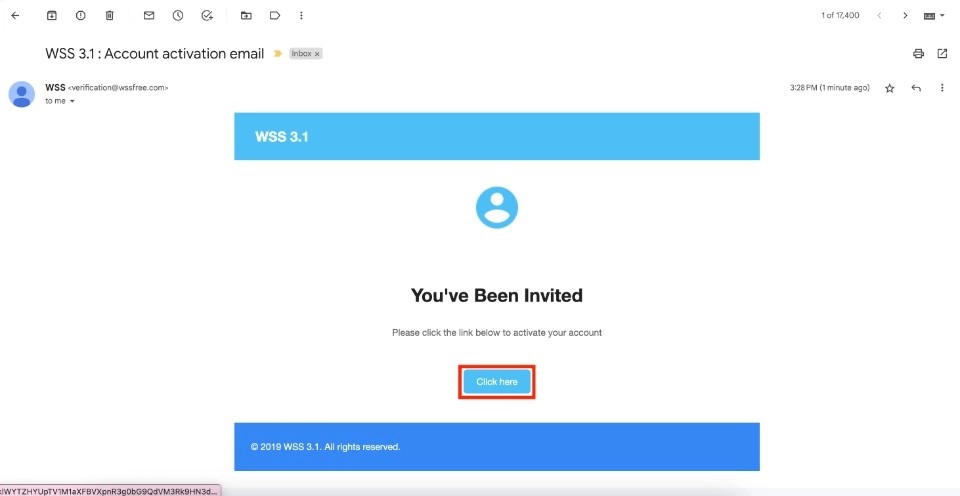

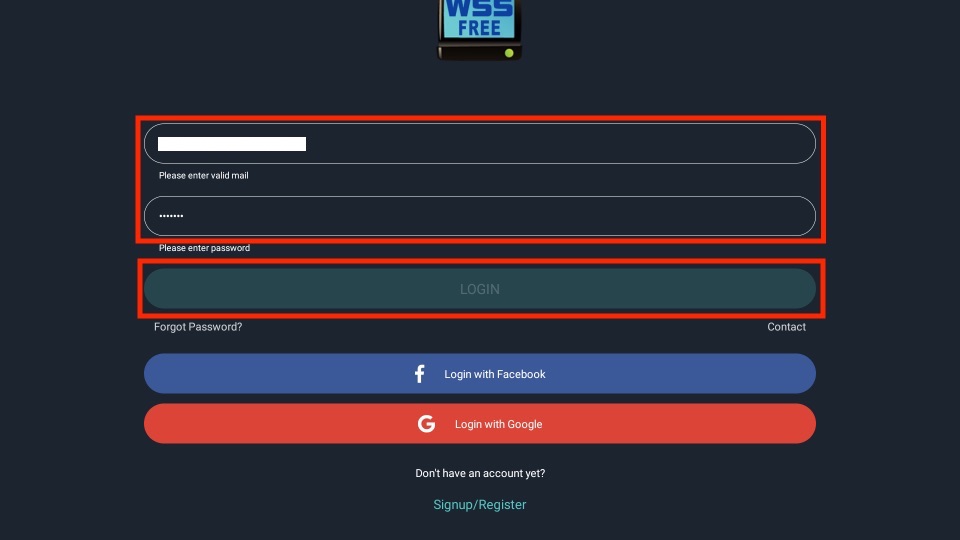
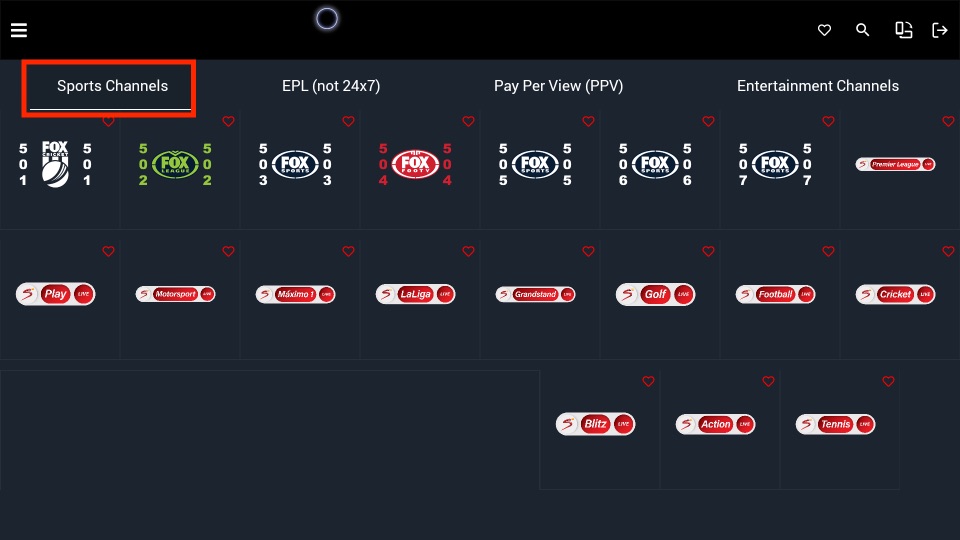

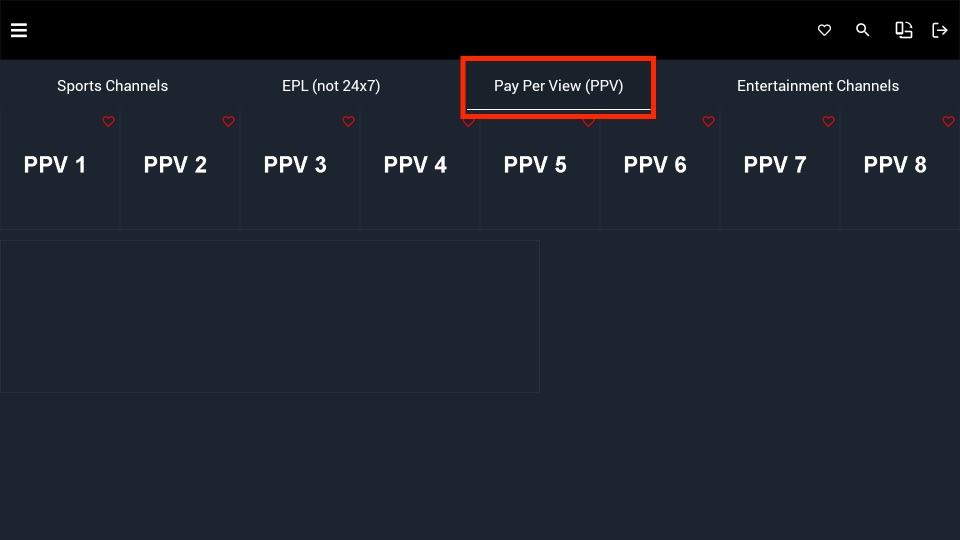
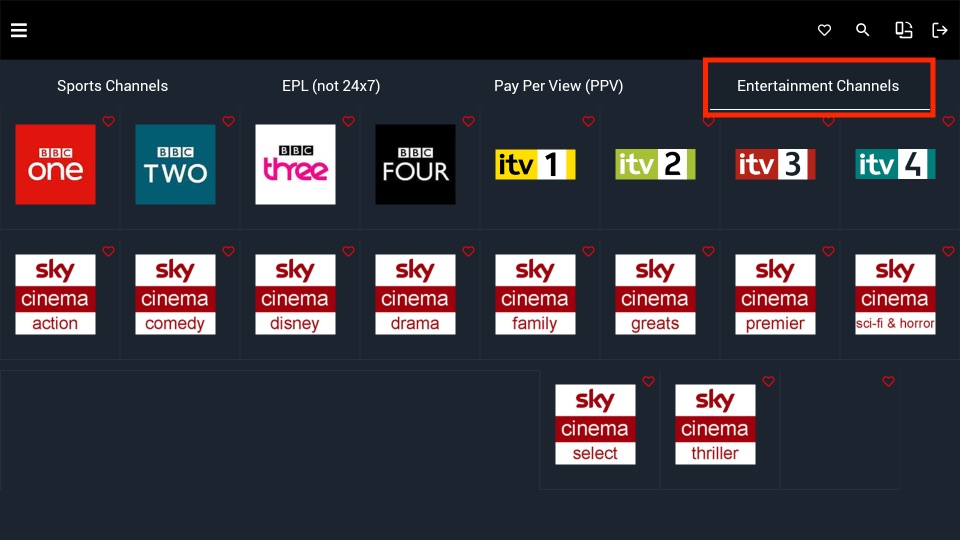
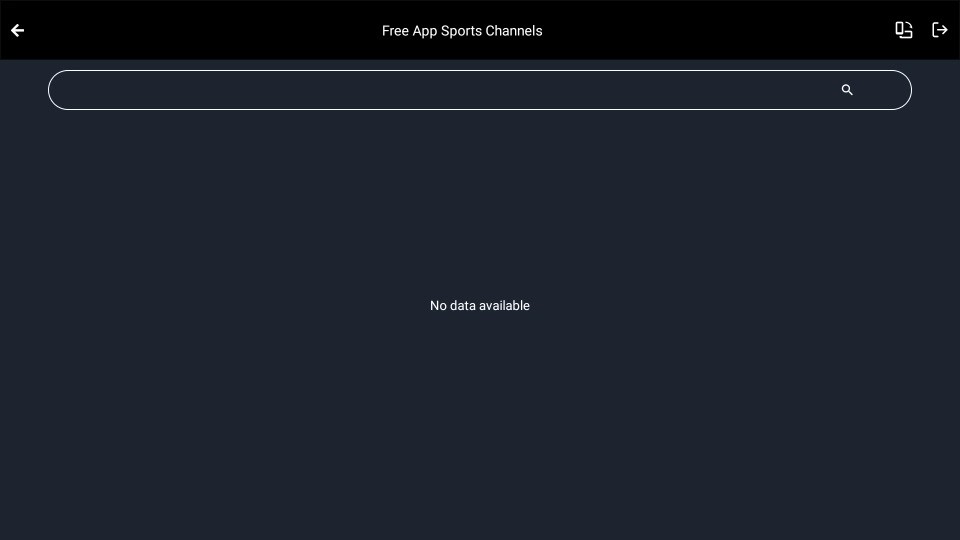
Leave a Reply