This tutorial will cover the steps on how to install WeDoTV Kodi Addon. The steps mentioned in this guide apply to all Kodi-compatible devices, including smartphones, computers, Amazon FireSticks, Nvidia Shield, and Android TV boxes. The guide also talks about what the addon is all about, its safety, its legality, and a brief overview of how to use it.

What is WeDoTV Kodi Addon?
WeDoTV is a multipurpose addon that lets you watch a wide range of content. The addon contains five main sections: TV Series, Movies, Sports, Live Programs, and Search.
You can watch movies, series, and sports from around the world.
The addon comes from a third-party repository named GSource. The repository hosts several third-party addons.
Attention KODI Users: Read before you continue
Government and ISPs endlessly monitor your online activities using your IP address 35.175.39.36 (exposed to everyone). Kodi is an excellent platform for streaming movies, TV shows, and sports, but streaming copyrighted content can get you into legal trouble.
You should use a reliable Kodi VPN and protect your streaming activities and privacy. A VPN will hide your IP address and bypass government surveillance and geo-restrictions.
I trust and use ExpressVPN, the fastest and most secure Kodi VPN. It's easy to install on any Kodi device, including Amazon FireStick, PCs, and Smartphones. In addition, it offers a 30-day money-back guarantee, and 3 free months with the annual plan.
Read: How to Install & Use the best VPN for Kodi.
Is WeDoTV Kodi Addon Safe?
WeDoTV belongs to the GSource repository. It’s an unofficial Kodi repository and doesn’t come with a guarantee card for safety. Unfortunately, FireStickHow doesn’t have the expertise and resources to verify the safety of this addon.
To give you a second opinion, I scanned the repository URL of the addon on VirusTotal. I found that none of the 89 security vendors have flagged the repository as malicious or unsafe. Please check the screenshot below.
Is WeDoTV Kodi Addon Legal?
Any third-party or unofficial addon does not have to follow any legal guidelines. That’s how they work. So it is hard for anyone to comment on the legality of any unofficial on-demand Kodi addon. WeDoTV scrapes unlicensed links from various sources and brings them together in one place. Some of the content it displays may be legal, However, it might also scrape some unlicensed links.
At FireStickHow, we lack the tools to label the WeDoTV addon as legal or illegal. The best way to avoid legal aspects is to use a good VPN service like ExpressVPN. It completely masks my streaming activities.
How to Install WeDoTV Kodi Addon
The installation process of the WeDoTV Kodi Addon is divided into four parts:
- Allowing the Unknown Sources
- Adding the source URL
- Installing the repository
- Installing the WeDoTV addon
Let’s begin with the installation process.
Part 1: Allowing the Unknown Sources
By default, Kodi doesn’t let you install unofficial addons. Therefore, you will have to tweak some settings first.
1. On the Kodi home screen, press Settings (Gear Icon), as shown in the screenshot below.
2. Select System.
3. Choose Add-ons on the left side of the screen and then Switch ON the option Unknown Sources. This permission allows any unofficial Kodi addon to be recognized and installed on the device.
4. Choose YES and move back to the home screen.
Part 2: Adding the Source
This section will add the source URL where the repository is hosted.
1. Press the Settings icon.
2. Select File Manager.
3. Select Add Source. If you are using a PC, double-click here.
4. Press <None>.
5. The repository URL must be typed in the box shown in the screenshot. Type https://mrgsi.github.io/gsource/ and select OK.
Disclaimer: This URL belongs to third-party developers. FireStickHow.com does not have any affiliation with them.
6. We need to name the media source. Press within the box shown in the screenshot.
7. Give a name here. I named it G Source. Press OK.
8. Select OK.
9. Just check the name (G Source or the one you named) and return to the home screen.
Part 3: Installing the Repository
This is the third part of the installation process. Here, we’ll install the repository where the addon is located.
1. Press the Settings icon.
2. Select Add-ons.
3. Choose Install from zip file.
4. Select G Source (the name I gave to the media source).
5. Press the zip link repository.gsource-x.x.x.zip. Wait on this screen for some time. An installation success prompt appears on the top right corner of the screen.
6. Once you see G-Source Repository Add-on installed. Move back to the home screen.
Part 4: Installing the WeDoTV Kodi Addon
In this section, we will install the addon from the repository it is hosted on.
1. Press the Settings icon.
2. Select Add-ons.
3. Choose Install from repository.
4. Choose the G-Source Repository.
NOTE: With some ISPs, the system does not open any option after this. It happens because the ISP may block access to an unofficial repository library. To sort this out, you can use a VPN service. If you don’t have one, subscribe to ExpressVPN by visiting their official online link.
5. Select Video add-ons.
6. Select the WeDoTV addon.
7. Press Install.
8. Great! The installation is complete if you see this prompt (as in the screenshot). Move back to the home screen.
Congratulations! You have now installed the WeDoTV Kodi addon.
Wait! It looks like you are all set to start watching your favorite content on Kodi. But have you protected your online identity yet? You are under constant surveillance by the Government and ISP. They use your IP address 35.175.39.36 to track you. Streaming free or copyrighted videos may get you into legal trouble.
Thankfully, you can use a VPN to easily protect your privacy and go invisible from your Government and ISP. I use and recommend ExpressVPN with Kodi.
ExpressVPN is the fastest, most secure, and streaming-friendly VPN. It is easy to install and set up on any Kodi device, including FireStick, Smartphones, PCs, and more.
ExpressVPN, offers an unconditional 30-day money-back guarantee. So, if you do not like the service (I don't see why), you can get a full refund within 30 days.
Please remember that we encourage you to use a VPN to maintain your privacy. However, we do not condone breaking copyright laws.
Before you start using Kodi for streaming, here is how you can protect yourself with ExpressVPN:
Step 1: Sign up for ExpressVPN Here
Step 2: Download ExpressVPN on your device by clicking HERE
Step 3: Open the ExpressVPN app on your device. Sign in with your account. Click the connect/power button to connect to the VPN
Great! You have successfully secured yourself with the best Kodi VPN.
An Overview of the WeDoTV Kodi Addon
Now that the WeDoTV addon is installed on Kodi let us see what is in the addon that you can stream and enjoy.
On the Kodi home screen, press the Add-ons on the left panel and then press the thumbnail WeDoTV.
The WeDoTV addon has five options in the main menu (ref: the screenshot below). I will give a brief about each of them through their respective screenshots.
The Series would be listed like this. Let me tell you that there currently there are not many series listed, but I am sure the addon team would keep adding to the list.
The Movies section is a little more extensive than the Series list. It has a few rare movies that are unavailable on other free streaming platforms.
The sports section within the addon has mainly football and combat sports, along with a few others.
The Live section is interesting. It includes the custom special live programs cut out by the addon itself.
The search option within the addon is self-explanatory. Pressing the Search option will give you a search box where you can type what you wish to search.
Conclusion
I hope this guide on how to install WeDoTV Kodi addon was helpful. The steps are the same for all devices on which you use Kodi. If there is anything else you would like to know about the WeDoTV Kodi addon, please write to us in the comment section below. I will get back with the required information.
Related:
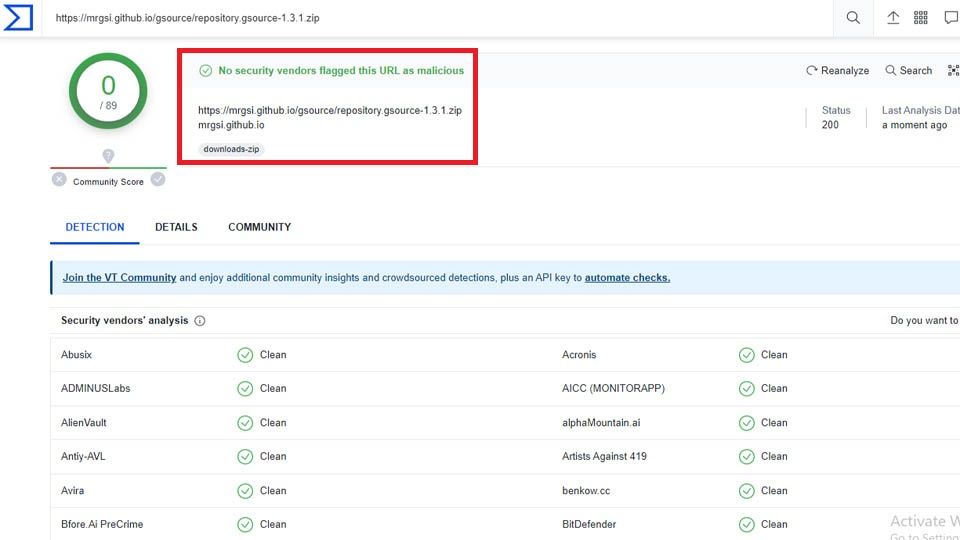
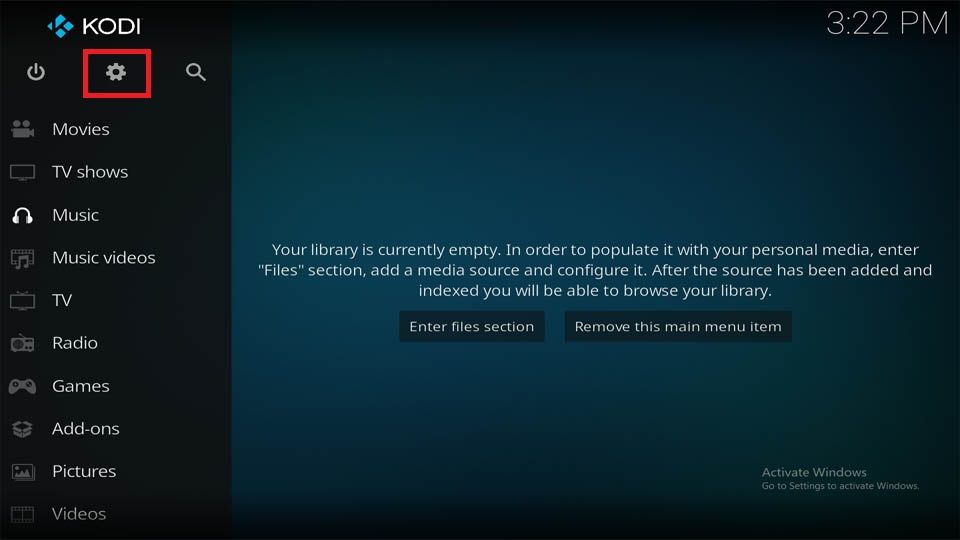
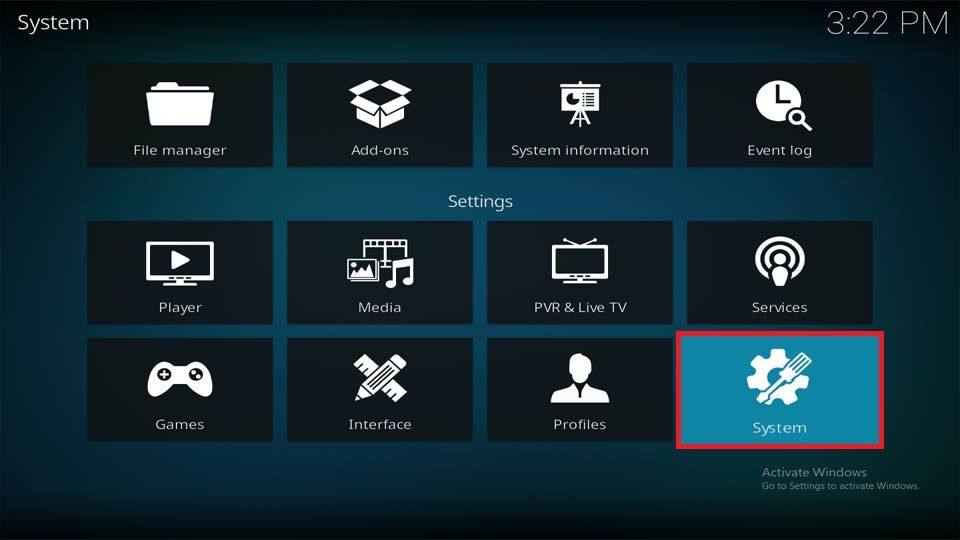
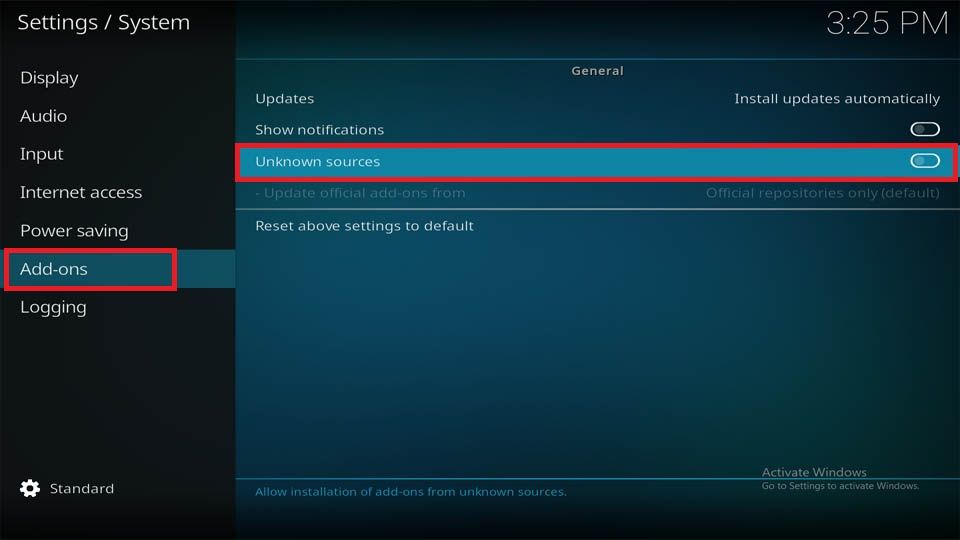
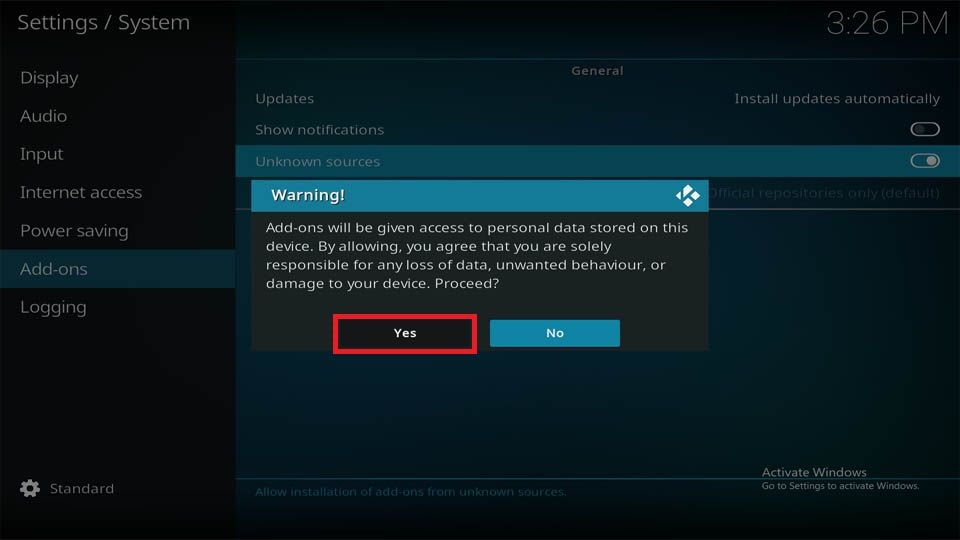
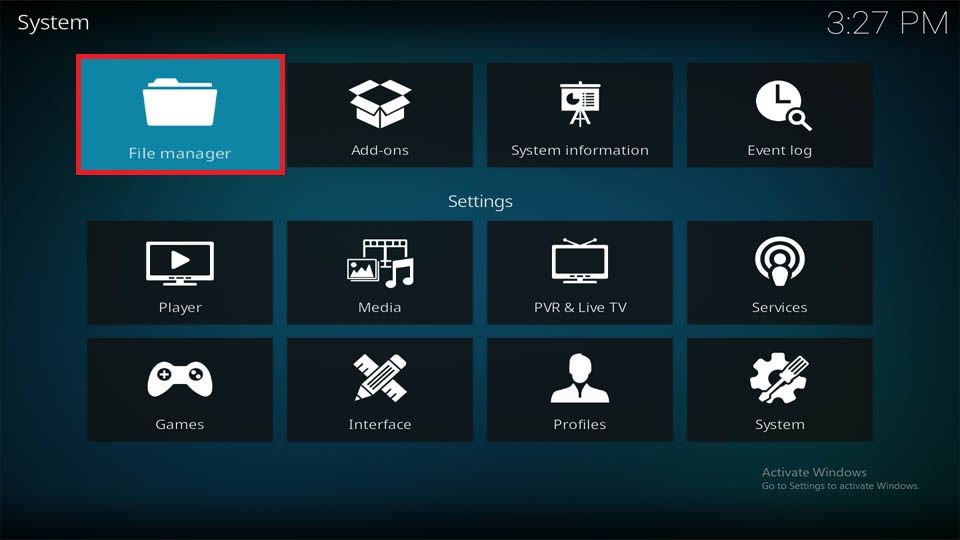
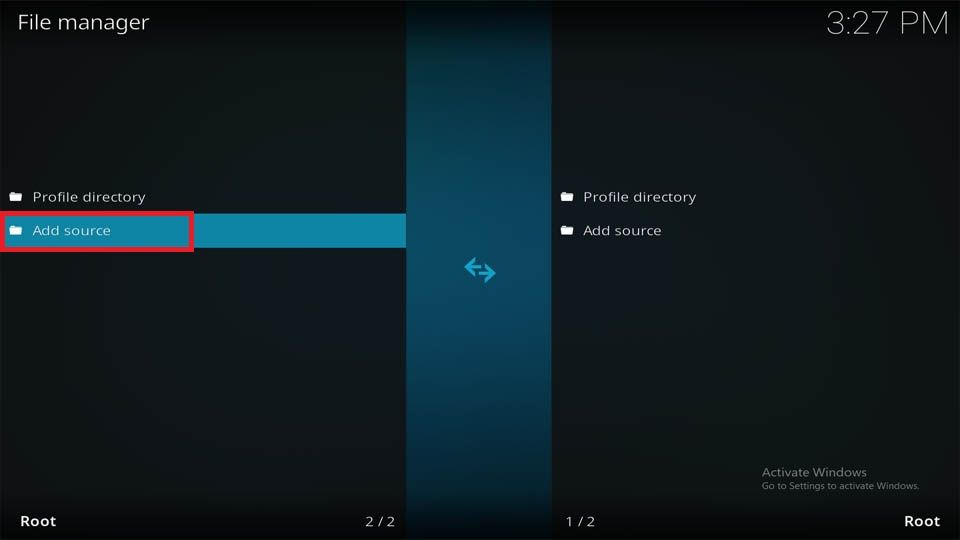
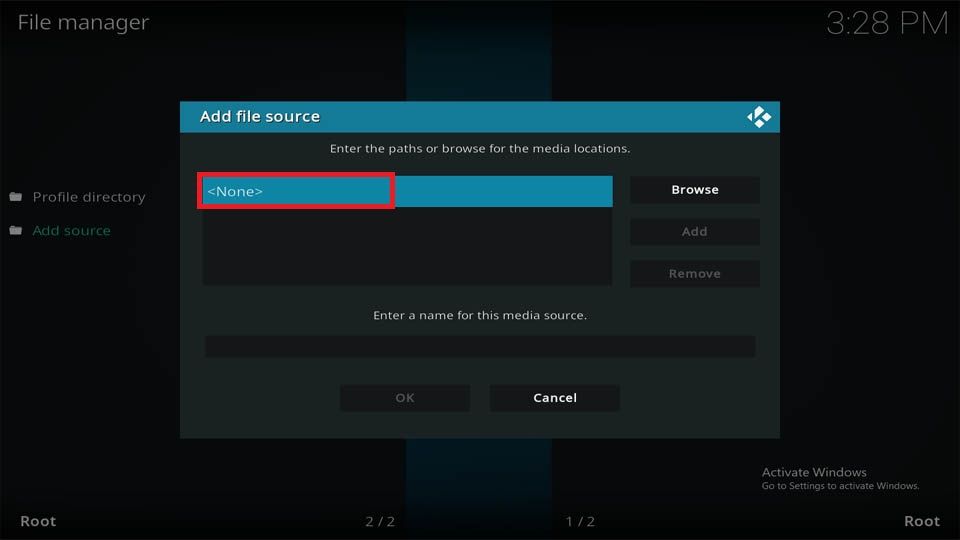
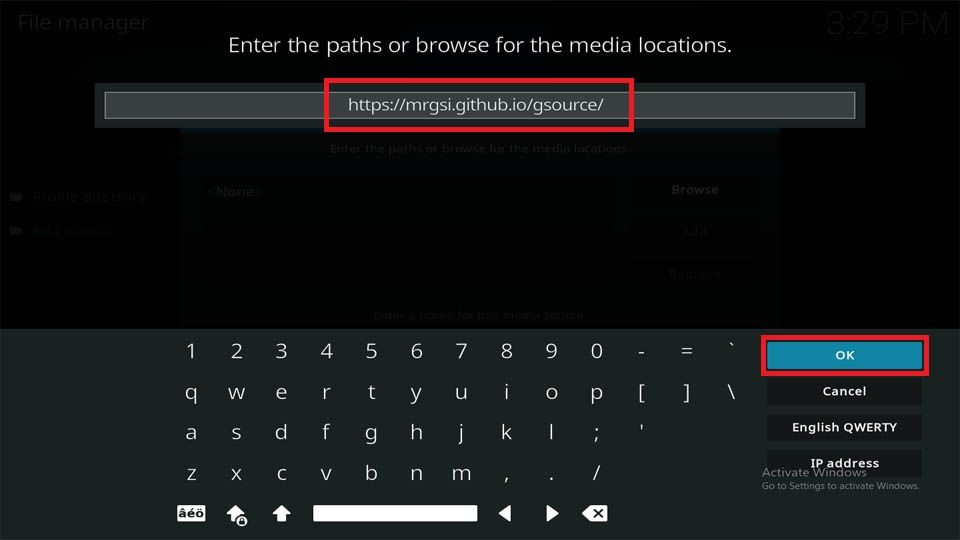
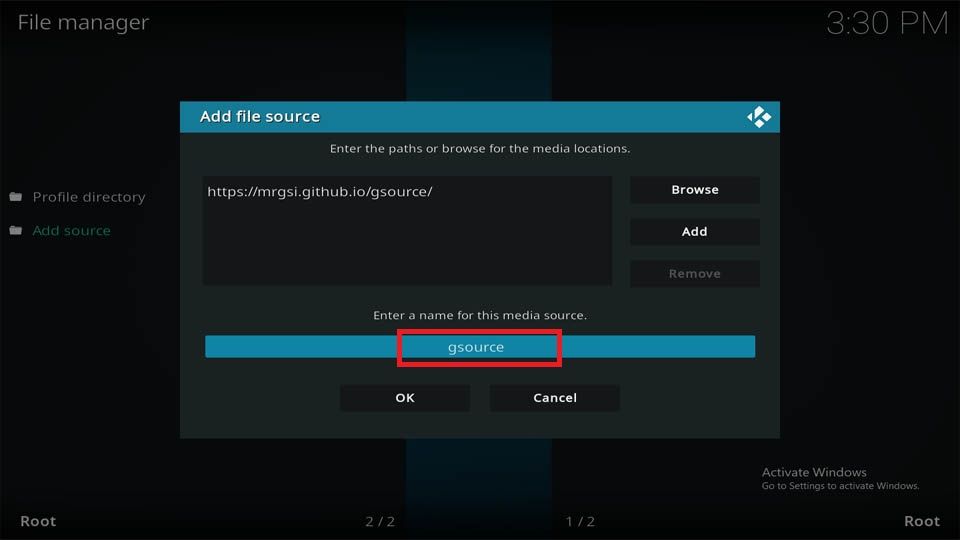
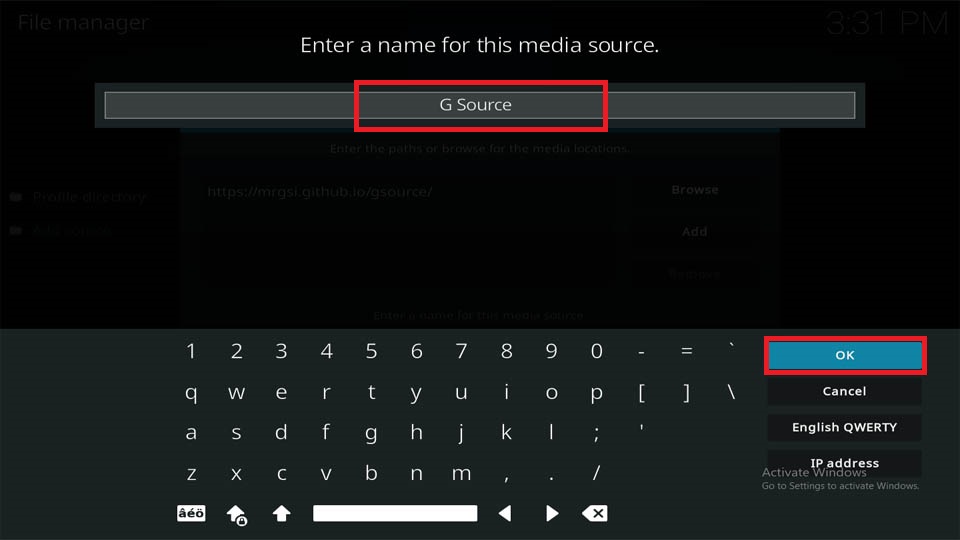
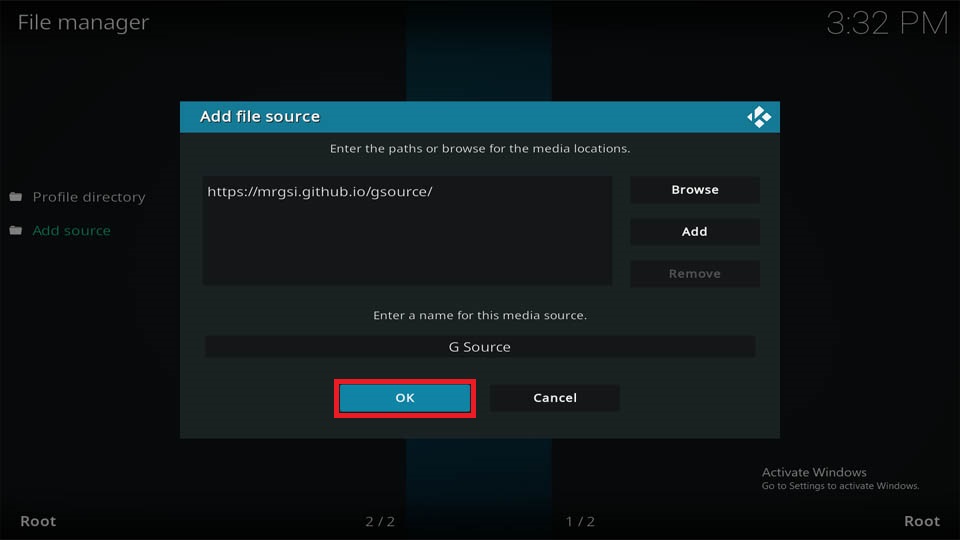
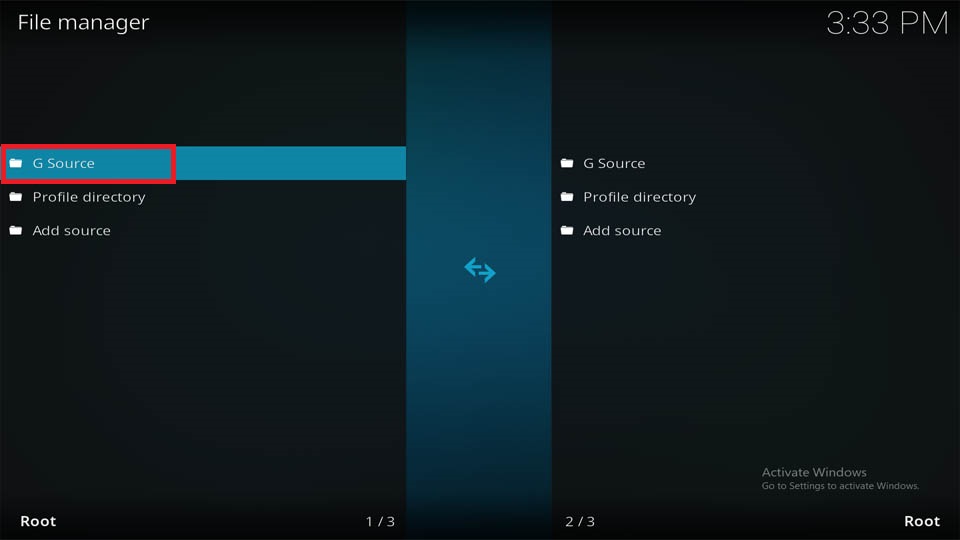

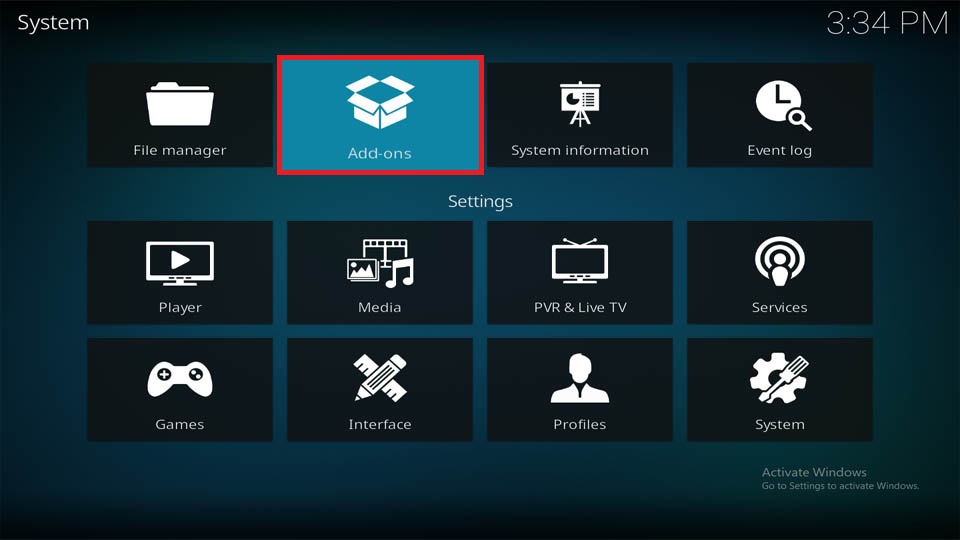
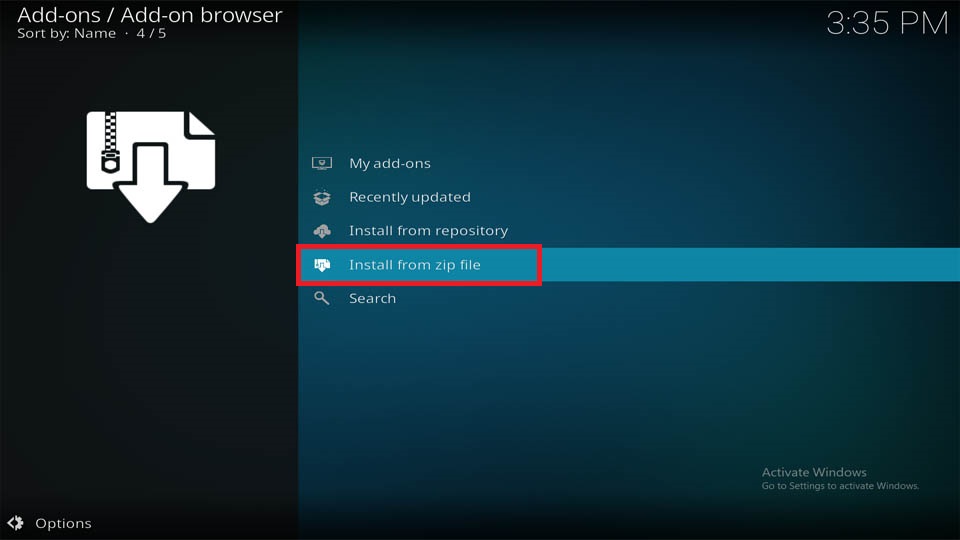
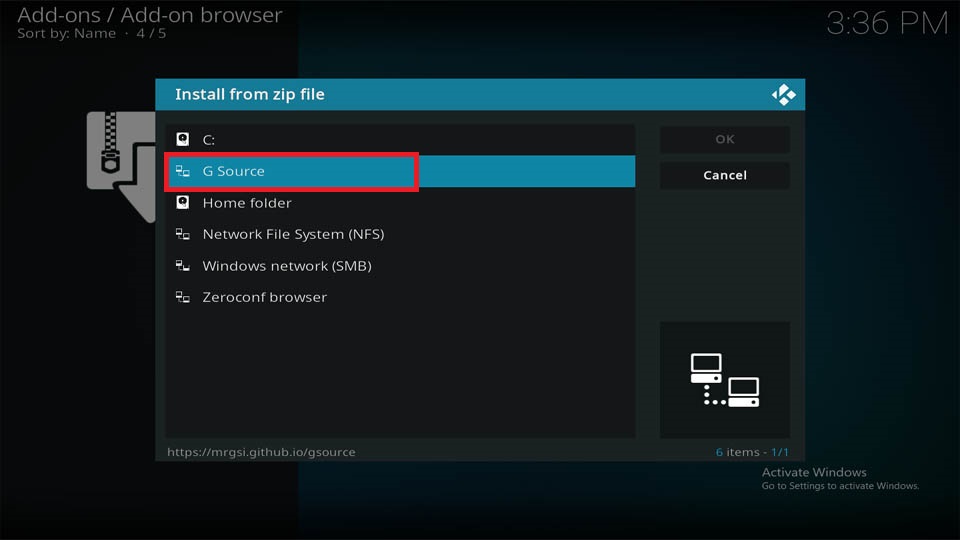
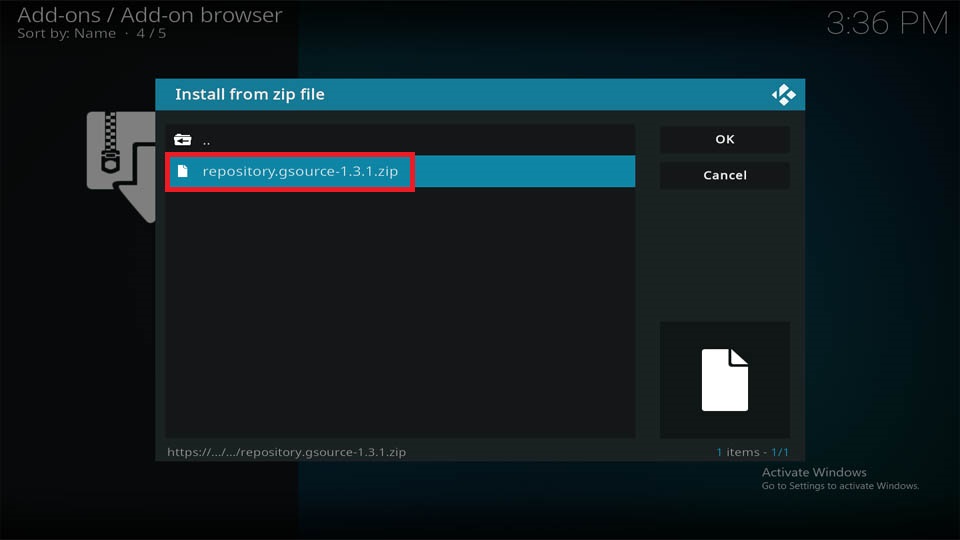
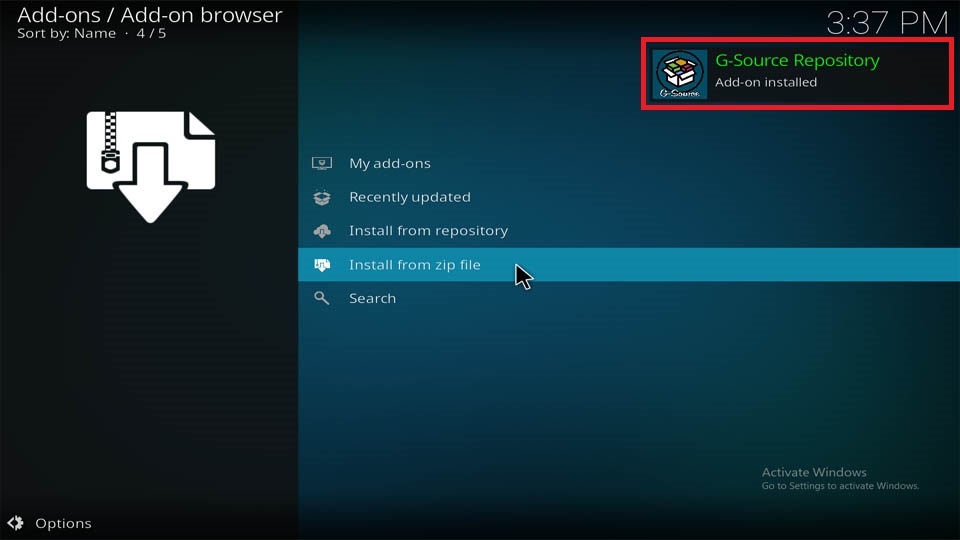
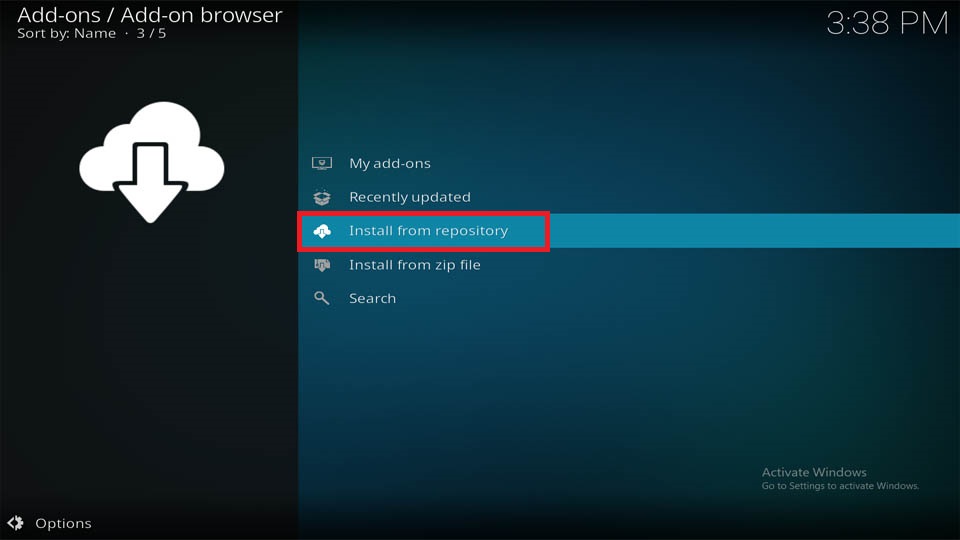
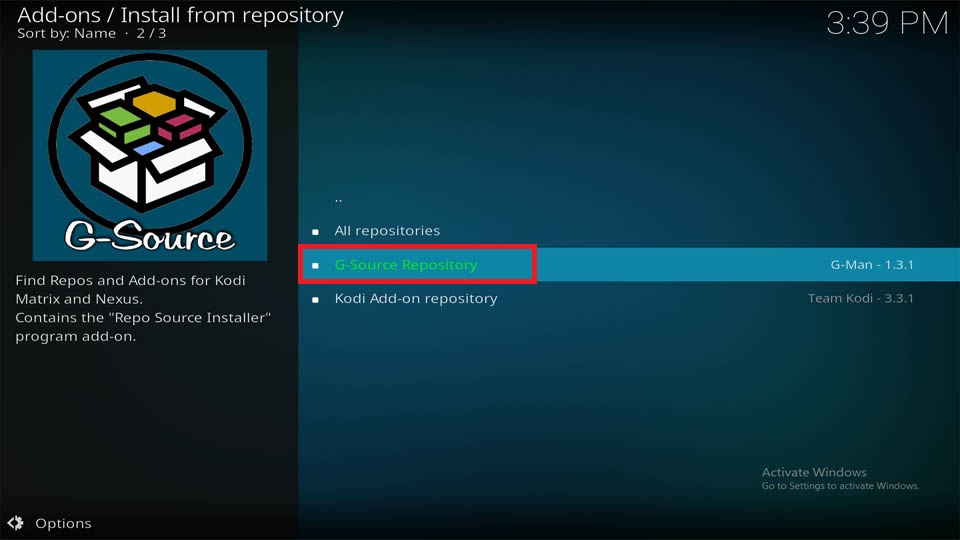
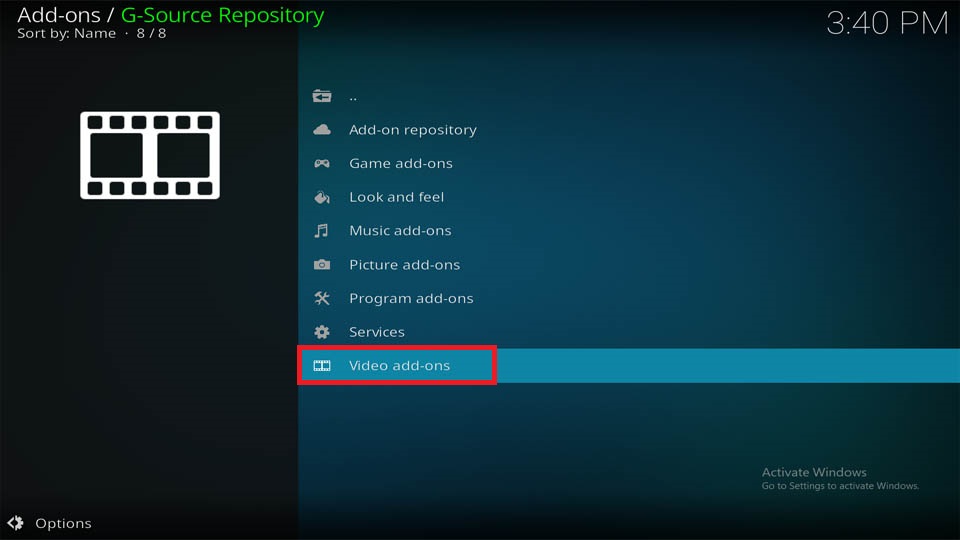
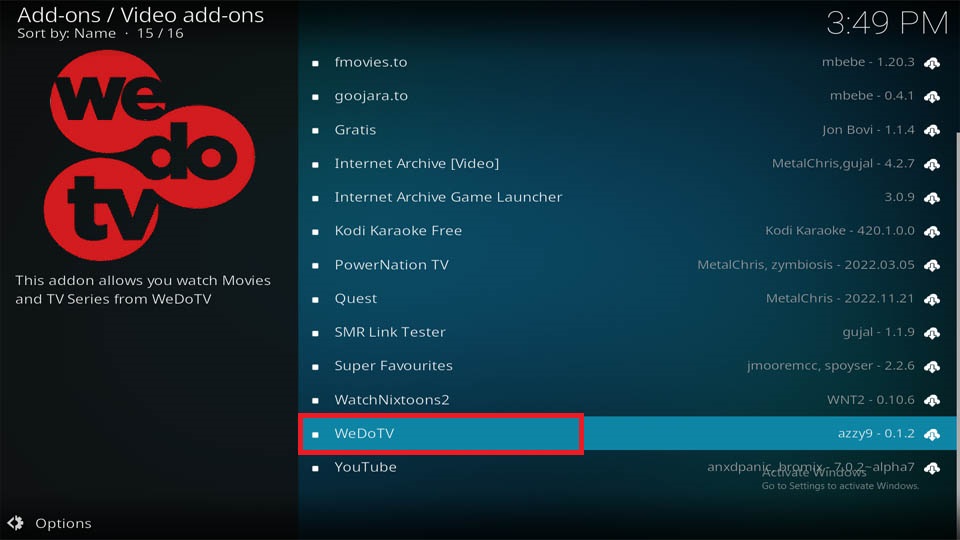
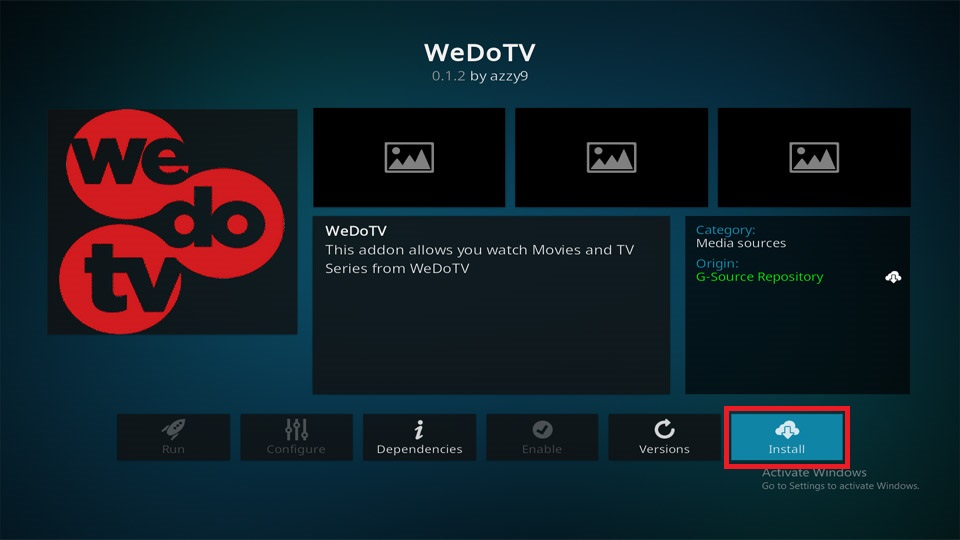
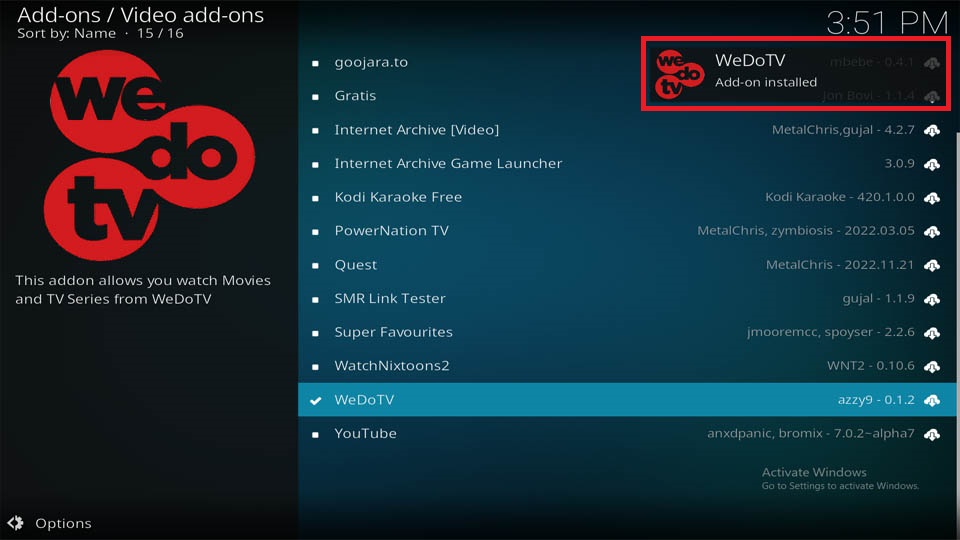

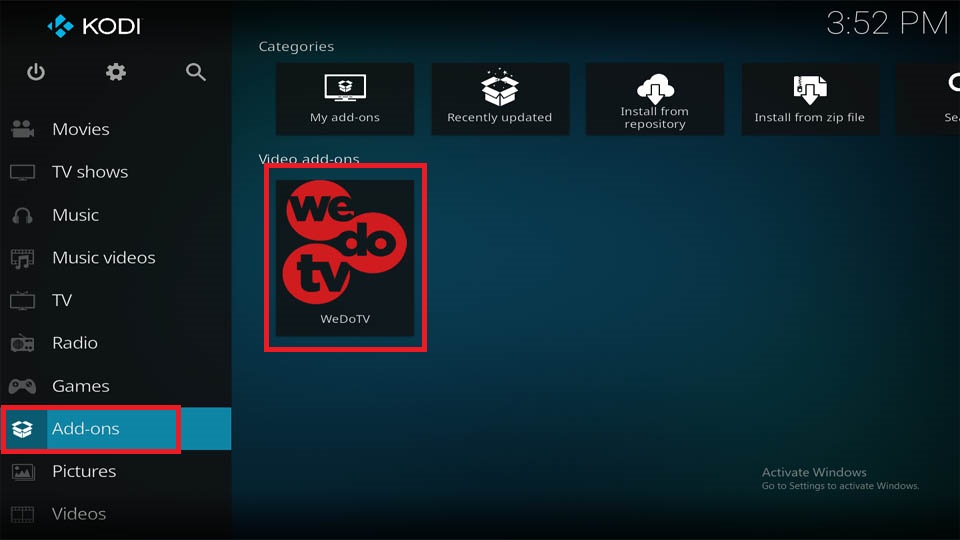
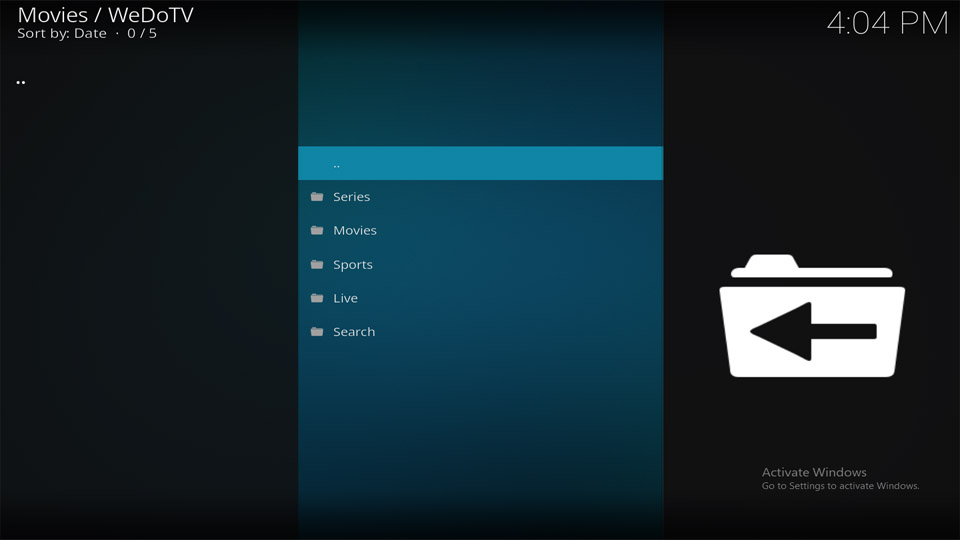
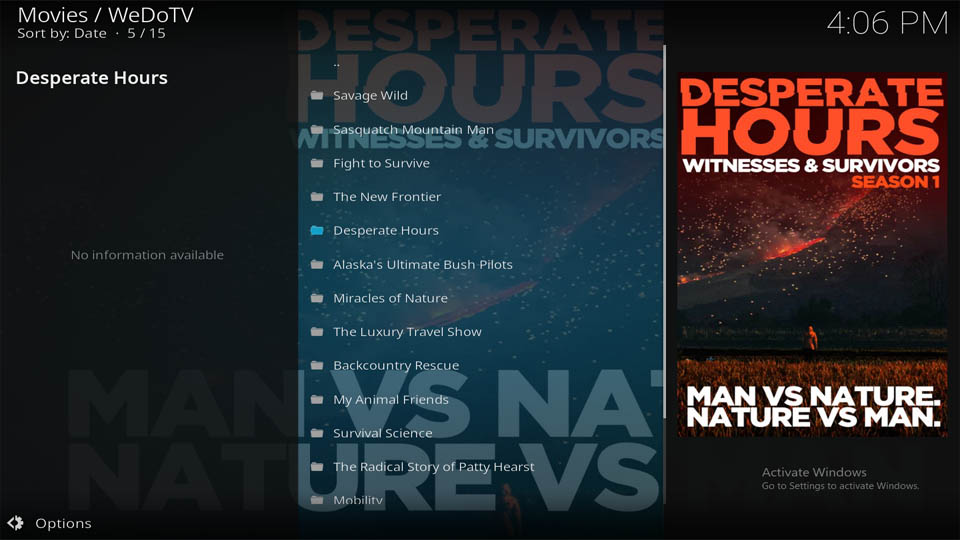
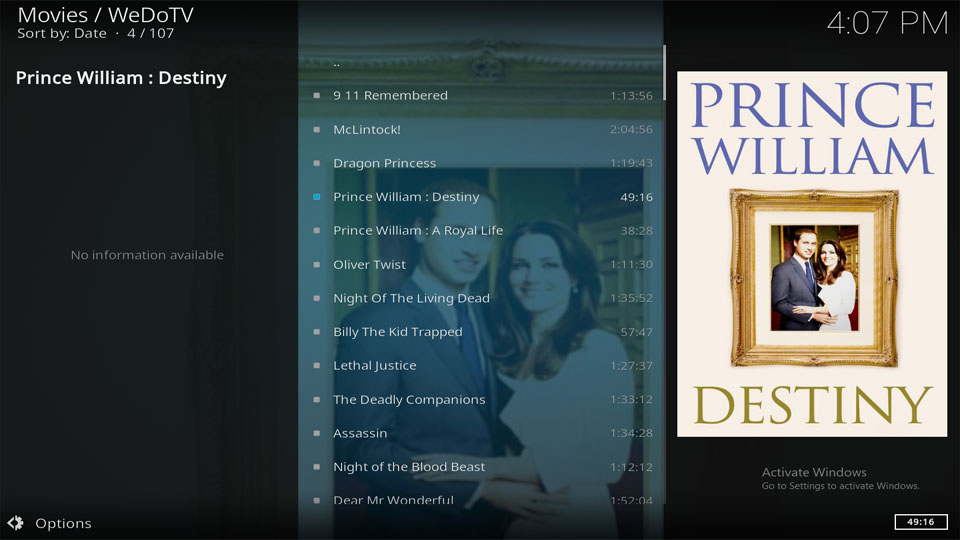
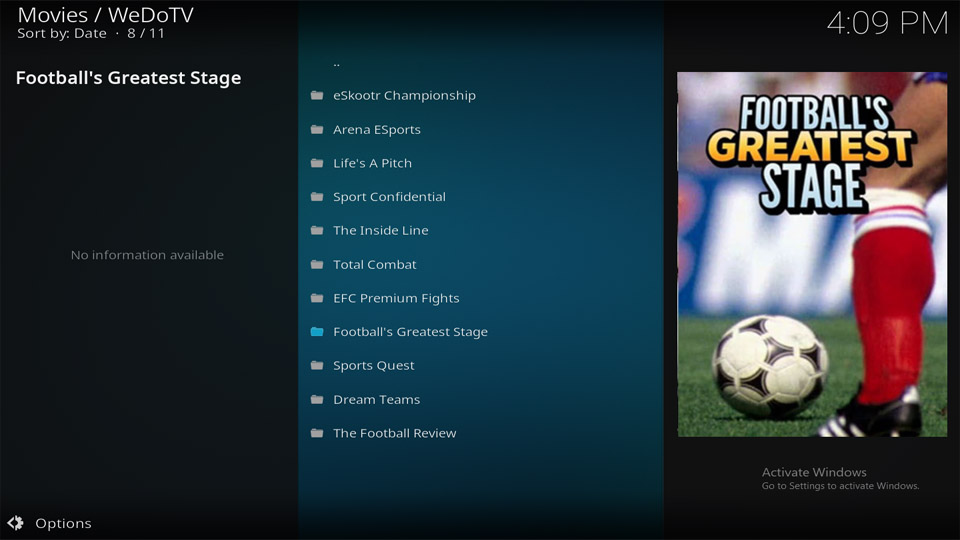
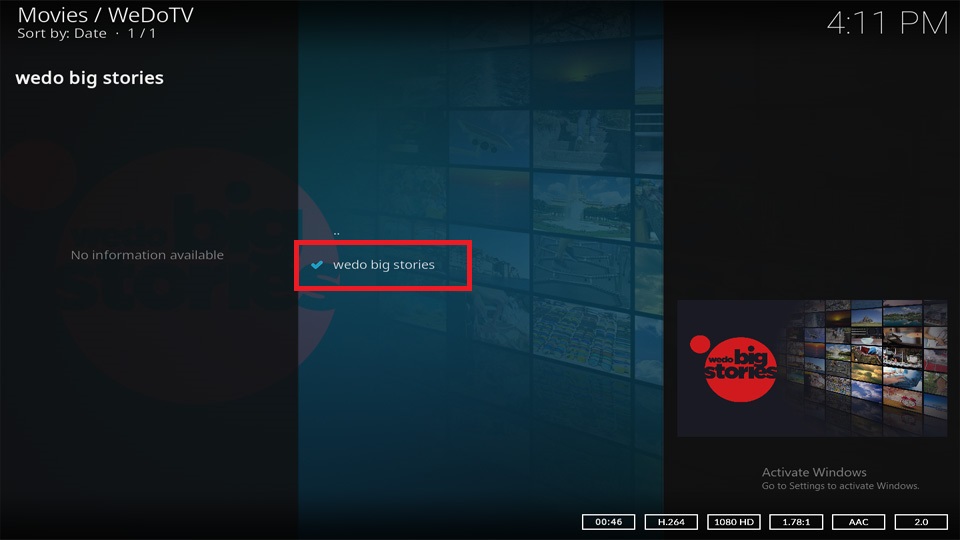
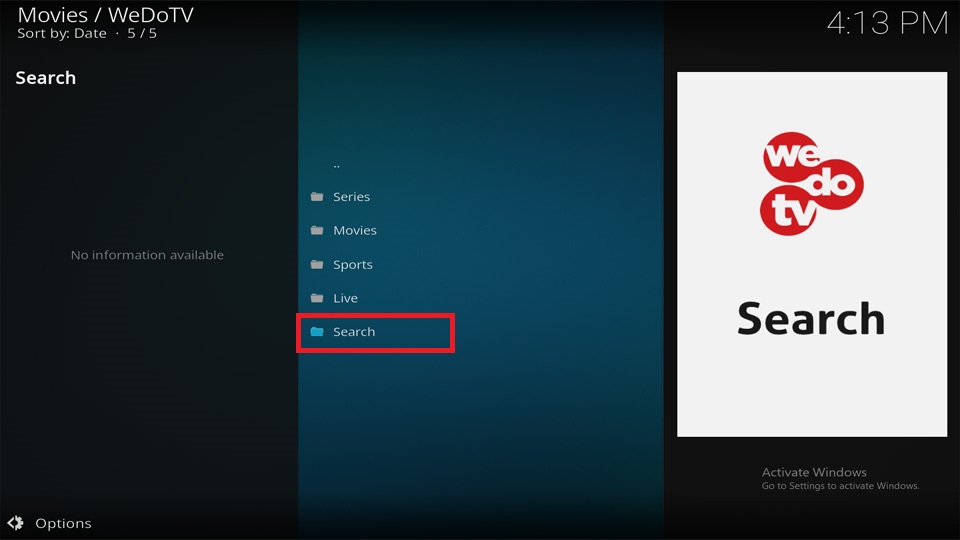
Leave a Reply