In this tutorial, I will guide you on how to install & use Watched on FireStick. This guide is compatible with most FireSticks. From FireStick Lite to FireStick 4K Max, this piece applies to all the latest Amazon Fire TVs.
What is Watched App?
The Watched app is a third-party streaming application that lets you stream content on smartphones, tablets, and smart TVs. The Watched app has various TV shows, movies, and live TV channels. The application’s layout is simple and easy to follow.
Watched supports a wide range of addons or plugins that you can install to access video content. The app works smoothly on FireStick and other devices.
Attention FireStick Users: Read before you continue
Your government and ISP are probably monitoring your streaming activities using your IP address 35.175.39.36 (exposed to all). You may get into serious legal trouble for streaming copyrighted videos on FireStick.
I strongly recommend getting a trusted VPN for FireStick to hide your IP address and protect your online identity.
I use ExpressVPN on all my devices as it is the most secure, fastest, and easy-to-use VPN. It comes with an unconditional 30-day money-back guarantee, and you get 3 free months with the yearly plan.
Don't miss out on the peace of mind and online security ExpressVPN provides.
Read: How to Install & Set up the best VPN on FireStick.
Is Watched Safe?
The app developers claim the application is safe and reliable. However, one can never be too sure with a third-party application. Therefore, it’s important to conduct independent investigations before installing the app.
My curiosity got the best of me, so I tested and Watched APK. I ran the app through VirusTotal to view its safety status. Fortunately, no malicious threat was found.
However, FireStickHow doesn’t have the tools and resources to provide a conclusive statement on the app’s safety.
Is Watched Legal?
Watched is a third-party product and is not available on FireStick App Store. It confuses most people regarding the app’s legal status. Unfortunately, FireStickHow doesn’t hold the expertise to verify its legitimacy. Therefore, I advise you to research well before installing it on your FireStick.
Streaming on an unsafe platform can risk your privacy and security. So, I urge you to use a VPN like ExpressVPN with Watched and other FireStick applications. It’ll help protect your online activities and prevent legal issues and data threats.
Features of Watched App
Here are some exceptional features of the Watched app:
- Easy to use and has a simple user interface.
- A wide variety of TV shows and movies.
- It supports streaming on phones, tablets, and TVs.
- Subtitles are available in any language of choice.
- Fast and easy connection process.
- Free download and installation.
- The high streaming quality of 1080p and 720p.
How to Install Watched App on FireStick
As mentioned earlier, Watched is an unofficial app. Therefore, first, you need to set up FireStick for Sideloading.
Here’s a detailed guide on how to get the Watched app on your streaming device. I have divided the process into parts for your better understanding.
Part 1: Set Up FireStick for Sideloading
Apps not available on Fire TV App Store need to be sideloaded. To side load, you must install a utility app on your Fire Stick and then download the Watched APK.
Downloader is a side loader app that can help you install Watched on your device. Please follow our in-depth tutorial to get the Downloader app for sideloading.
Here is a quick tutorial to do that:
1. Tap the Find menu on the FireStick homepage. Then start typing Downloader, and once it appears on the suggested searches, press it. Lastly, press the Get button to install Downloader on your FireStick device.
2. Then, open the Settings app from your FireSticks home page and tap on My Fire TV. Next, scroll and tap on Developer Options. Then select Install Unknown Apps and enable Downloader.
Note: On some FireStick devices, you may need to click Apps from Unknown Sources after Developer Options.
Part 2: Watched Installation Steps
Installing Watched is a relatively quick and easy process. Follow the below-mentioned steps to get it on your device. But first, you need to open the Downloader app.
Here’s how:
1. Tap on the Three squares icon on the Fire TV homepage.
2. The Apps & Channels menu will load. Next, click the Downloader icon to launch the app.
3. In the Downloader app’s home screen, tap the Enter a URL box.
4. Type in the URL: watched.com, and hit the Go button.
Disclaimer: FireStickHow.com is not associated with the URL or the developers of the Watched app. This URL points to an external source.
5. The Watched webpage will load. Tap on Download.
6. Next, click on Get It On Android.
7. The app will start downloading. You can view the download status on the screen.
8. Click Install when the app asks for permission.
9. Once the app is installed, tap on Done.
10. Tap the Delete button on the pop-up menu.
Again, tap Delete to confirm. That’s it; the Watched app is installed.
Wait! It looks like you are all set to start watching your favorite content on FireStick. But have you protected your online identity yet? You are under constant surveillance by the Government and ISP. Free streaming of copyrighted videos may get you into legal trouble.
Thankfully, you can easily avoid online monitoring and safeguard your privacy with a trusted VPN on FireStick. A VPN will hide your IP address and online identity by encrypting your internet connection.
Please note that I am not encouraging you to violate any copyright laws. You should always watch the content available in the public domain. I am simply recommending the use of a VPN to maintain your privacy. You have every right to your privacy, which is constantly being breached these days.
I personally use ExpressVPN and have found it to be the fastest and most secure FireStick VPN. It is also the most streaming-friendly VPN I have ever used. Therefore, I highly recommend getting ExpressVPN for FireStick.
Here is how you can quickly get the ExpressVPN app on FireStick:
Step 1: Click HERE to subscribe to ExpressVPN and enjoy a 49% discount with 3 months of extended service. You are also eligible for a 30-day, full money-return guarantee.
Step 2: Download and install ExpressVPN on FireStick
- Choose the Find > Search option on the FireStick home screen on the menu bar.
- Search for ExpressVPN.
- Click the ExpressVPN icon on the following window.
- Click Download or Get on the next window
Step 3: Open ExpressVPN once you have downloaded it. Sign in with your account.
Step 4: Choose a server and click the Connect/Power button
Put your mind at ease now! You have successfully secured your streaming activities with ExpressVPN.
How to Use Watched App on FireStick
Before you start using Watched, creating its app shortcut on the home screen is a good idea. Read our in-depth article on how to create an app icon on the home screen. It will help you quickly load the app whenever required.
Then, follow these steps to set up the Watched App on your device. Tap on the Three square icon on the right side of the screen.
Scroll down and select the Watched app from the list.
Select Enter URL on the right side of the screen.
Type huhu.to and tap on Next.
The app is now set up.
In the Dashboard, you can see the content library. In addition, users can explore TV channels, Trending shows, Movies, and more.
Now that you’ve successfully set up the Watched app on FireStick follow these steps to use it. Go to the Apps Dashboard; explore Trending Series, Popular Series, Recommended shows, and more there.
You can also scroll through the list to view more options. Once you select a show, the thumbnail will show a brief synopsis of what it’s about.
Now, tap the Live TV section. You can view the resolver’s IPTV channels. You can also scroll and tap on any channel to start streaming.
Select the Search button on the left menu and tap on the Search bar at the top of the screen.
The search box will open. You can type in any shows or movies and tap Next to load them. You can also utilize the mic facility to use voice commands for searching.
Below the Live TV section is the Manager. Tap on it to view all the pre-installed Watched App Bundle codes. The codes include Mediathek Bundle, Ted Bundle, and more.
Tap the Settings button below the Manager to customize or change the app’s settings like Language, Mode, and more. For example, you can select the subtitle language, Toggle TV or Developer mode, Reset personalization, and more from the options list.
Wrapping Up
This tutorial contained all the essential information about how to install & use Watched on FireStick. The process is easy and doesn’t require many technical skills. With Watched, you can enjoy its wide variety of content, simple and easy interface, and high streaming quality.
Related:
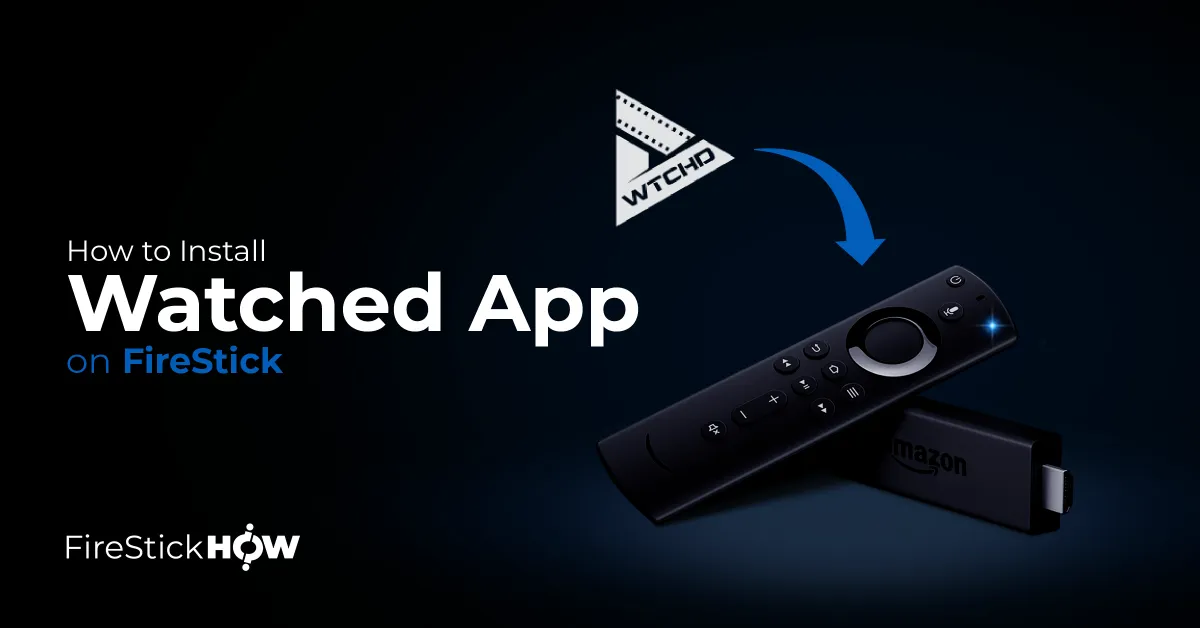
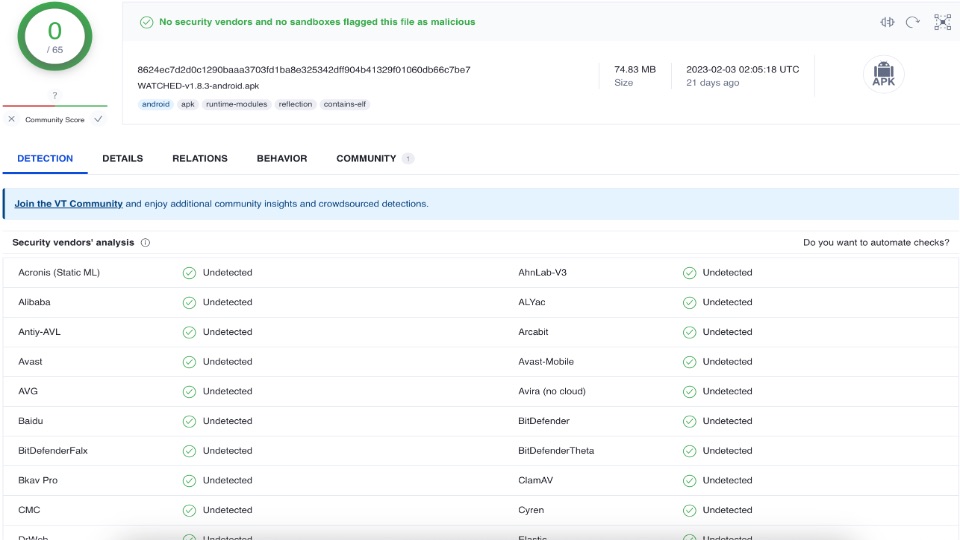
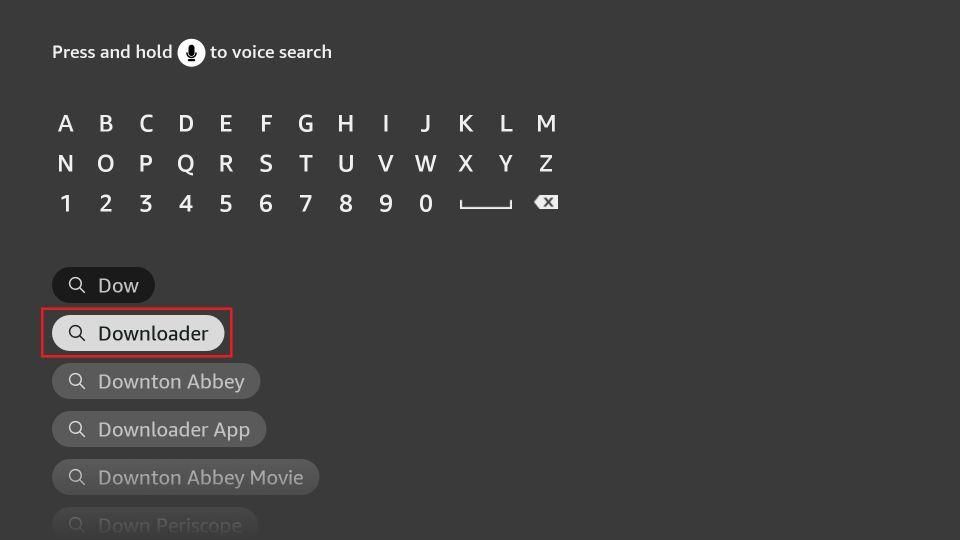
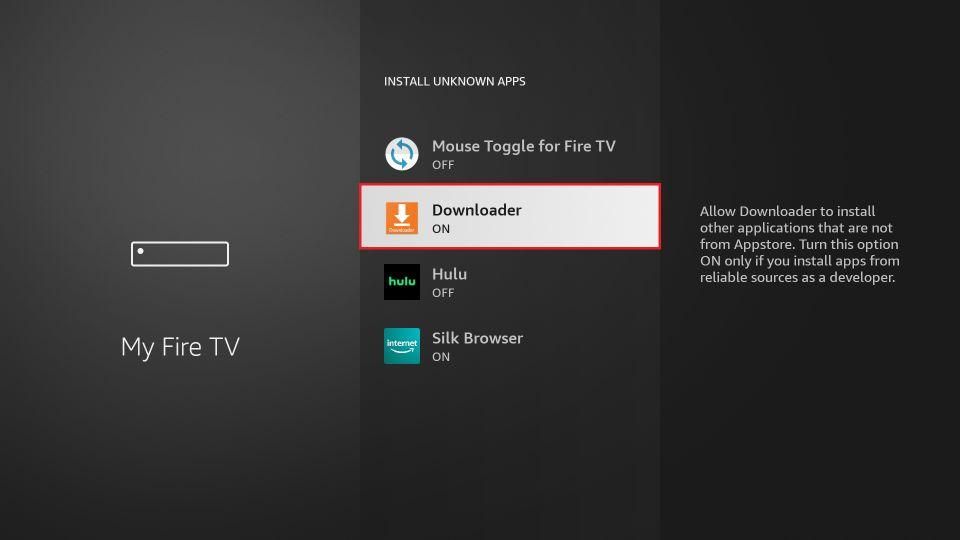
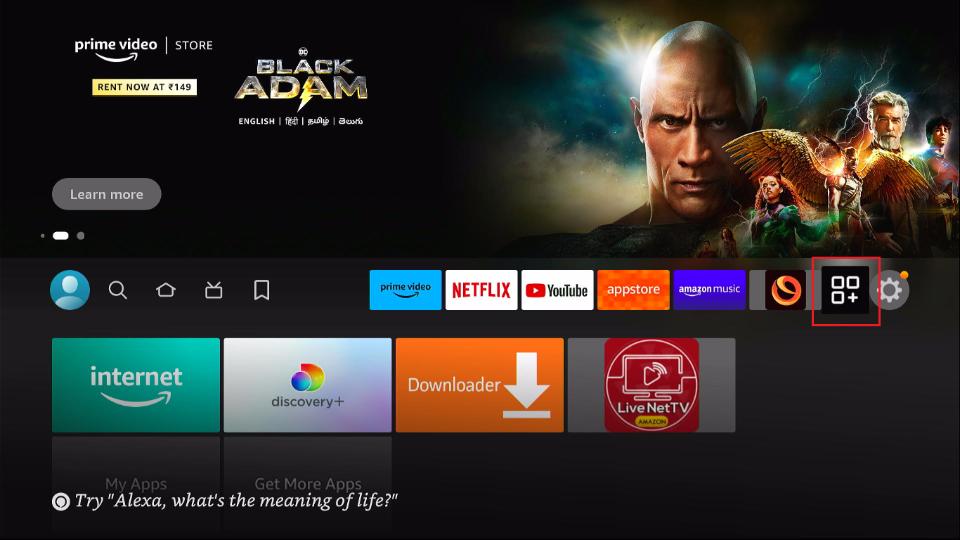
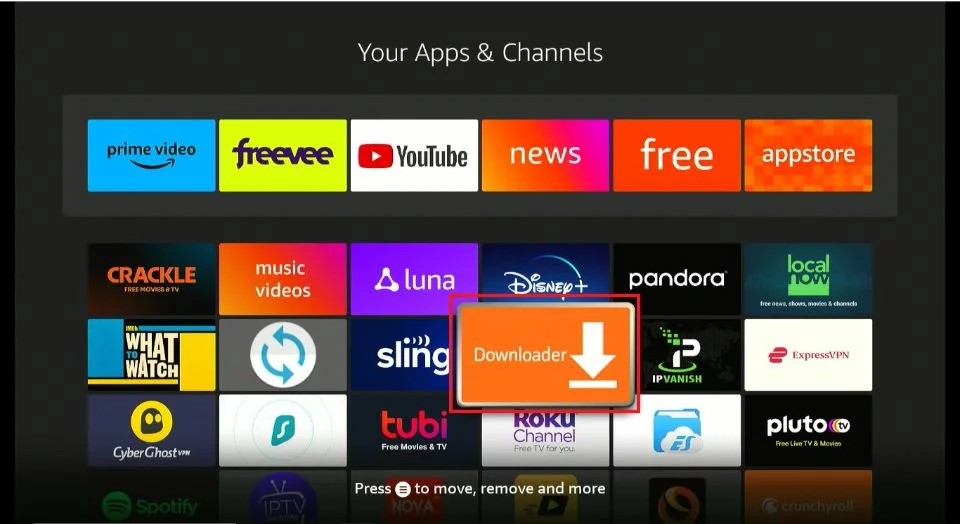
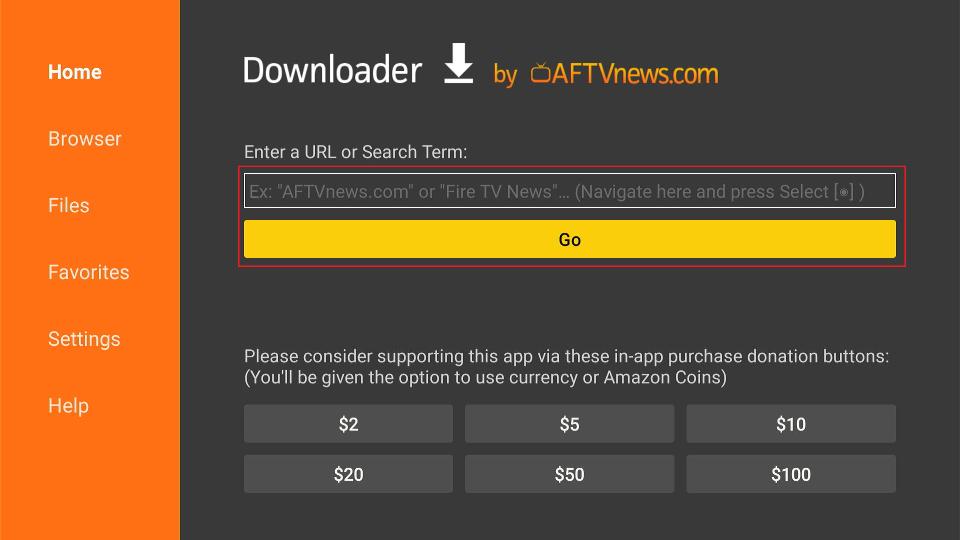
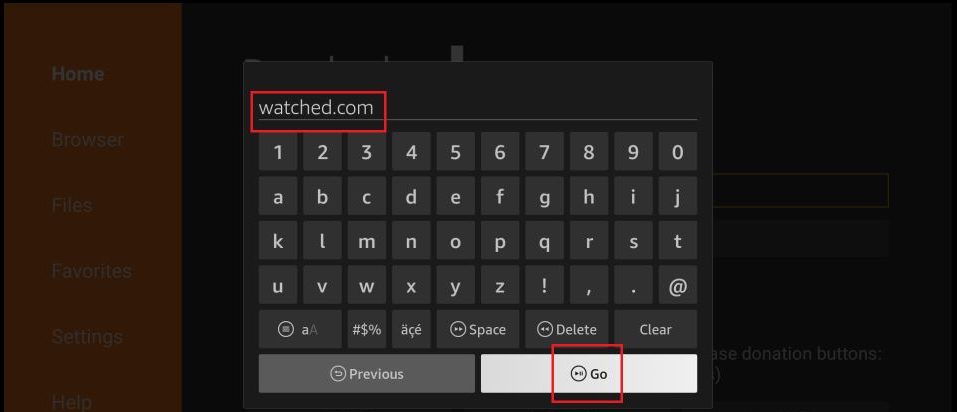
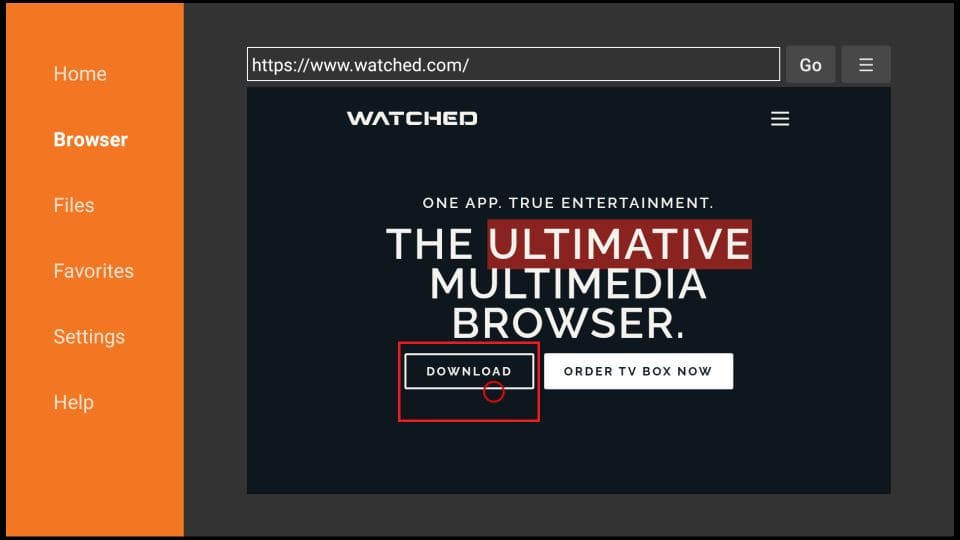
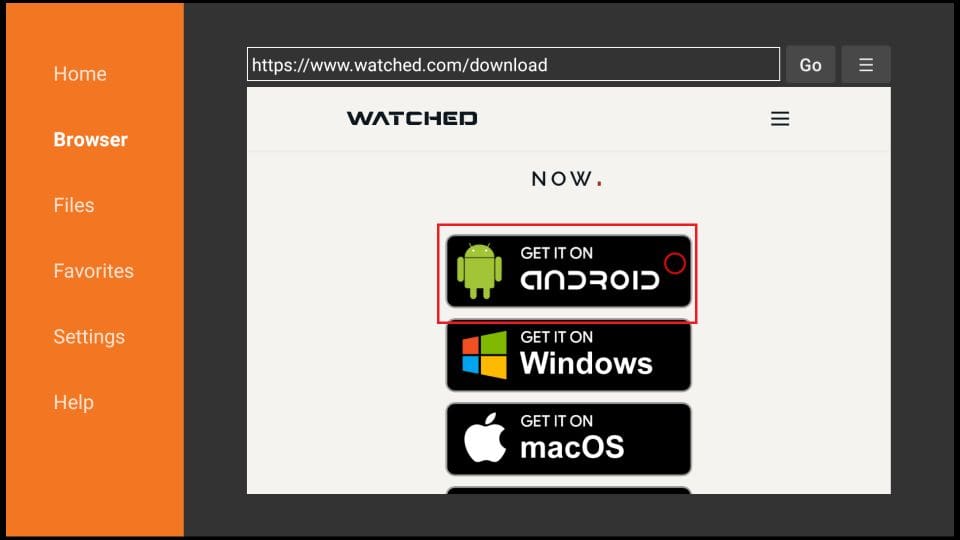
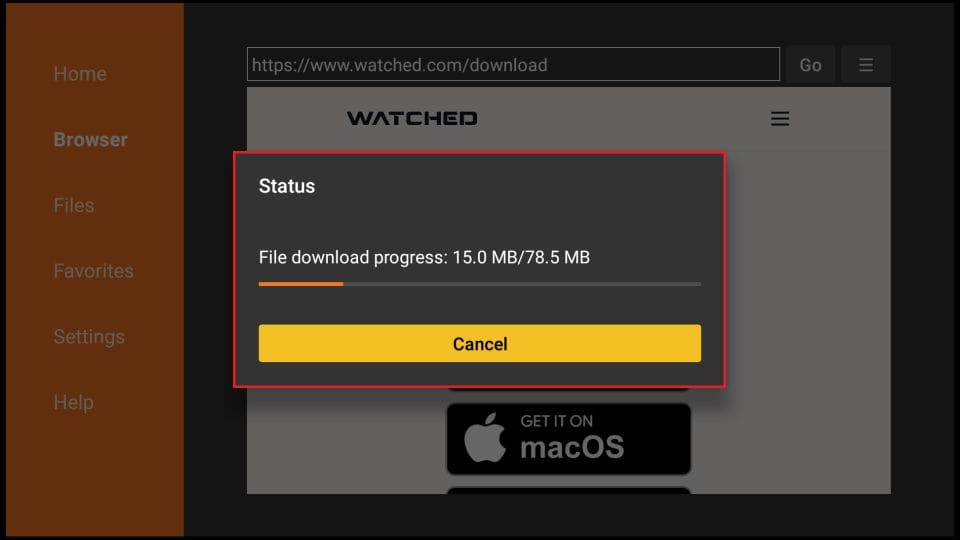
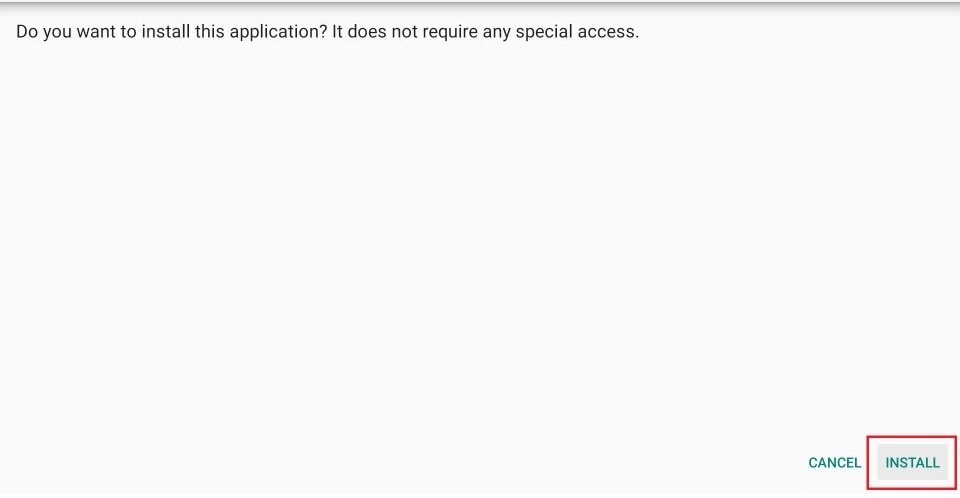
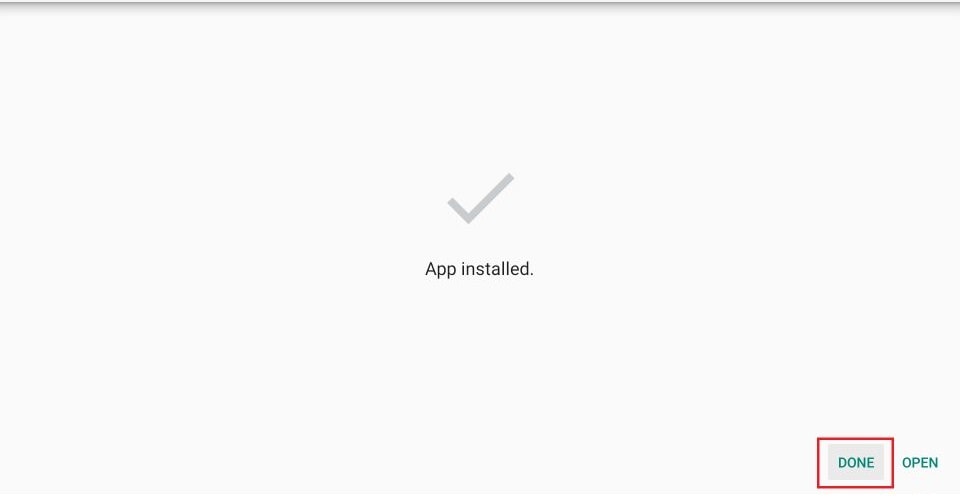
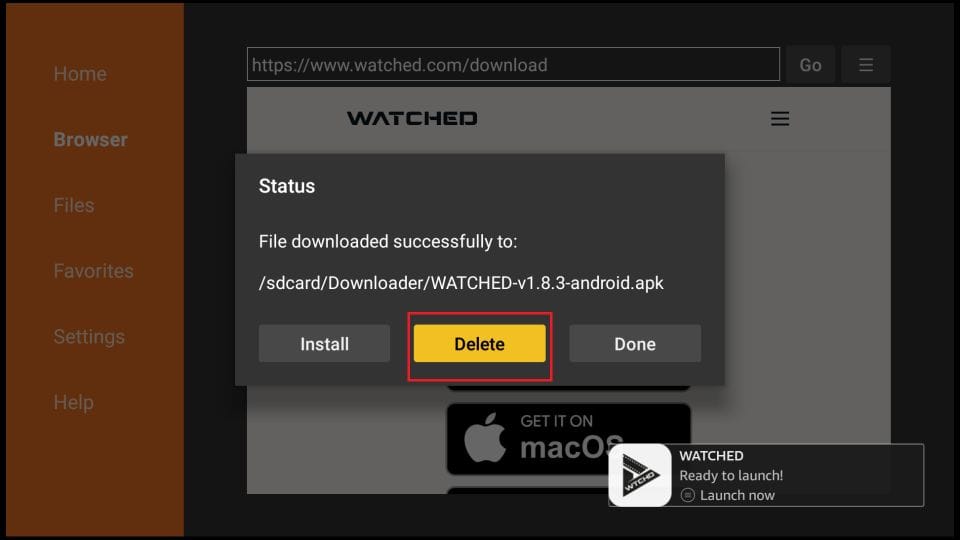






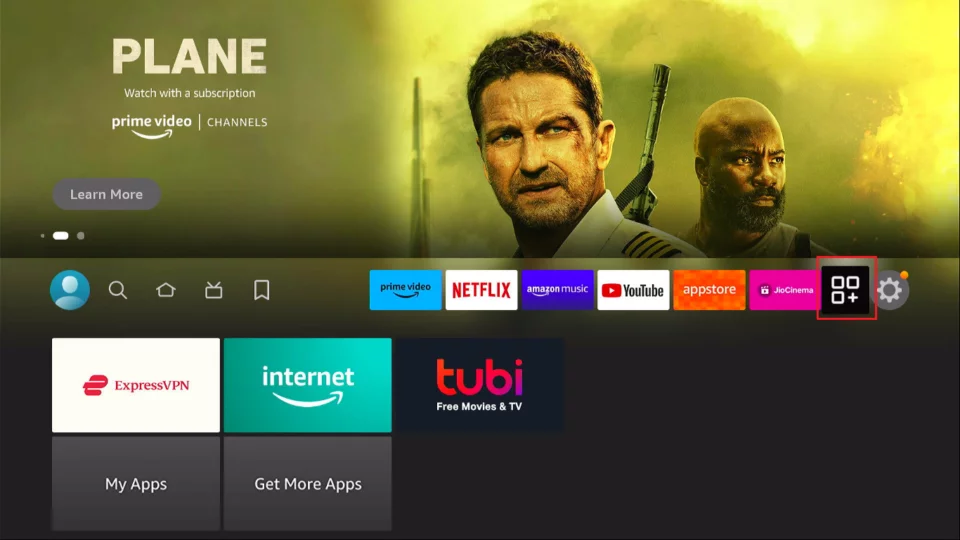
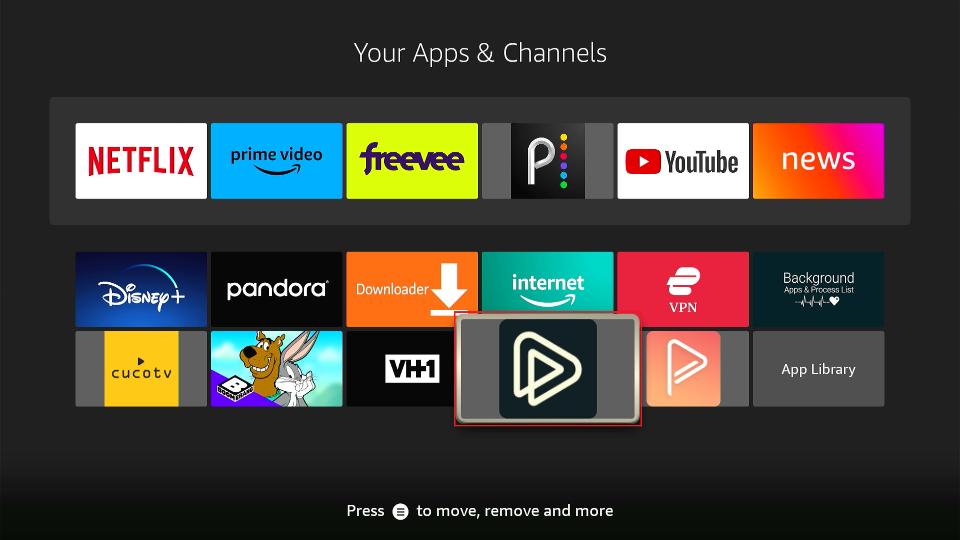


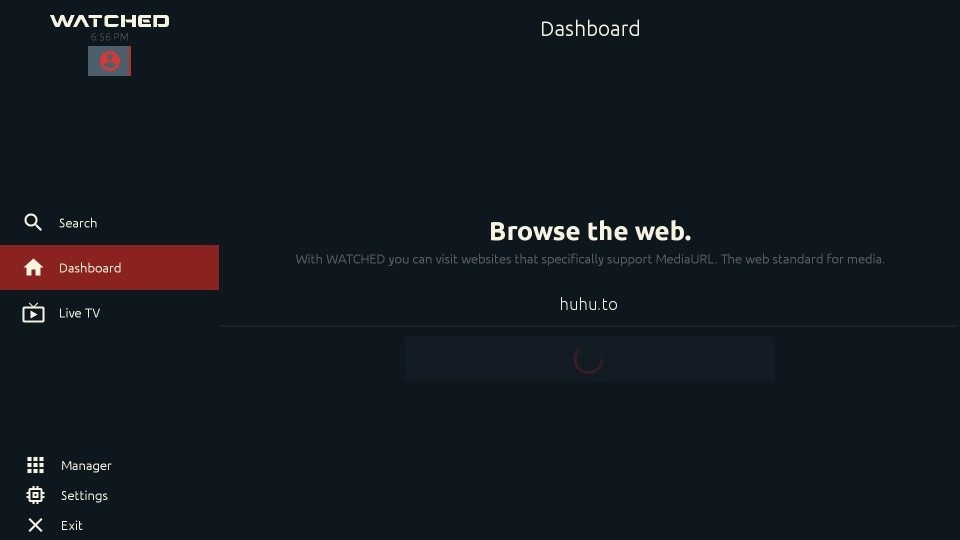
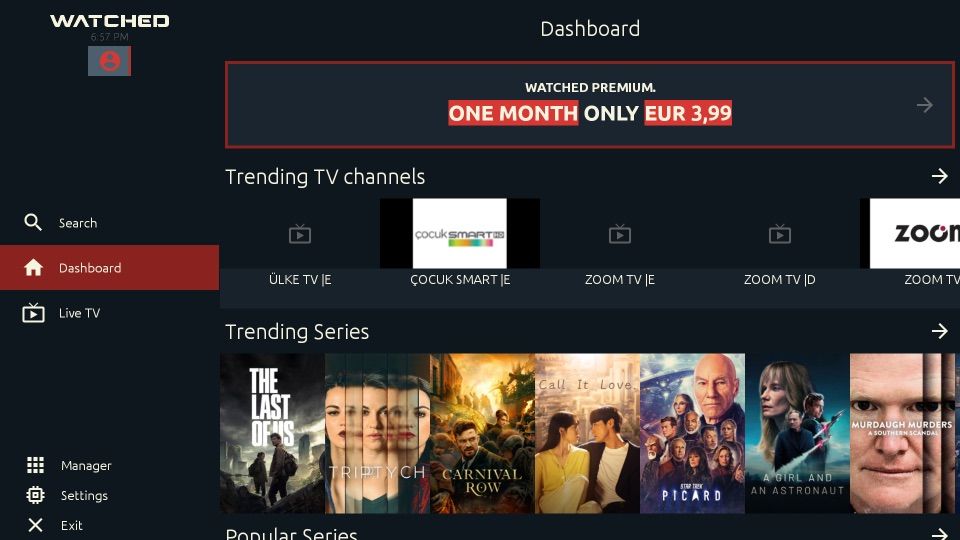

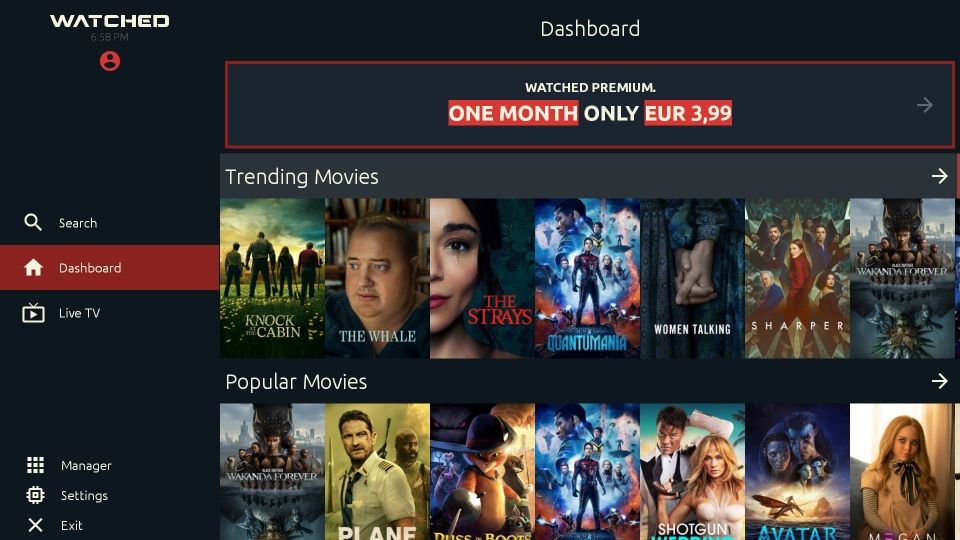
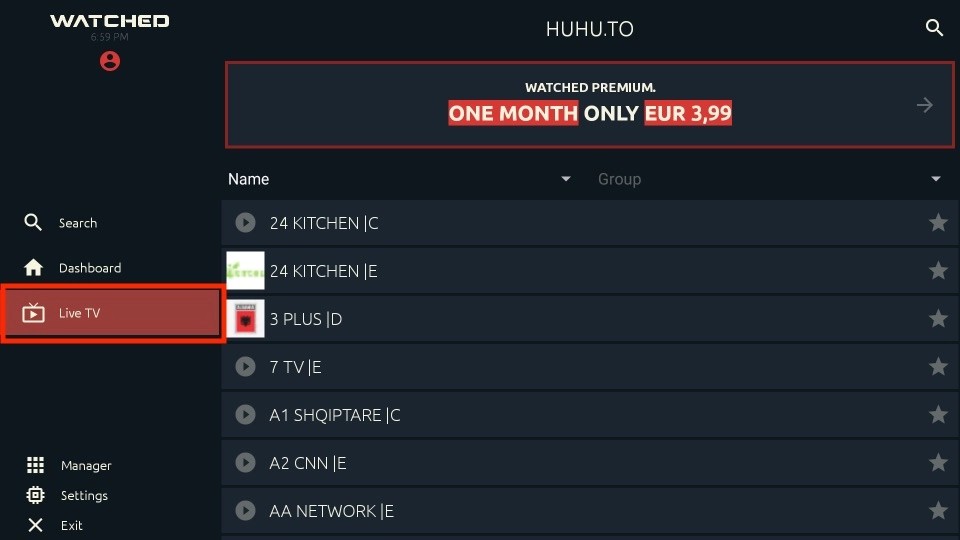
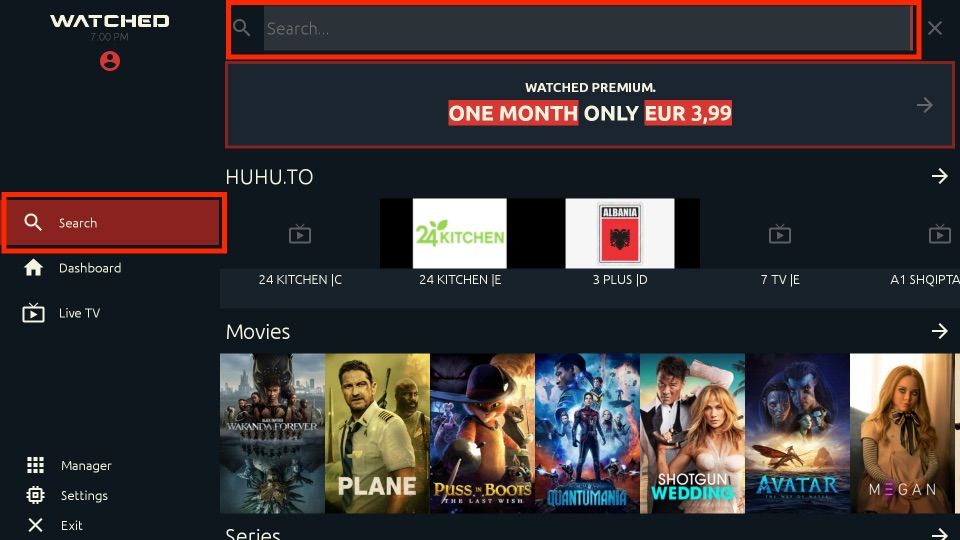
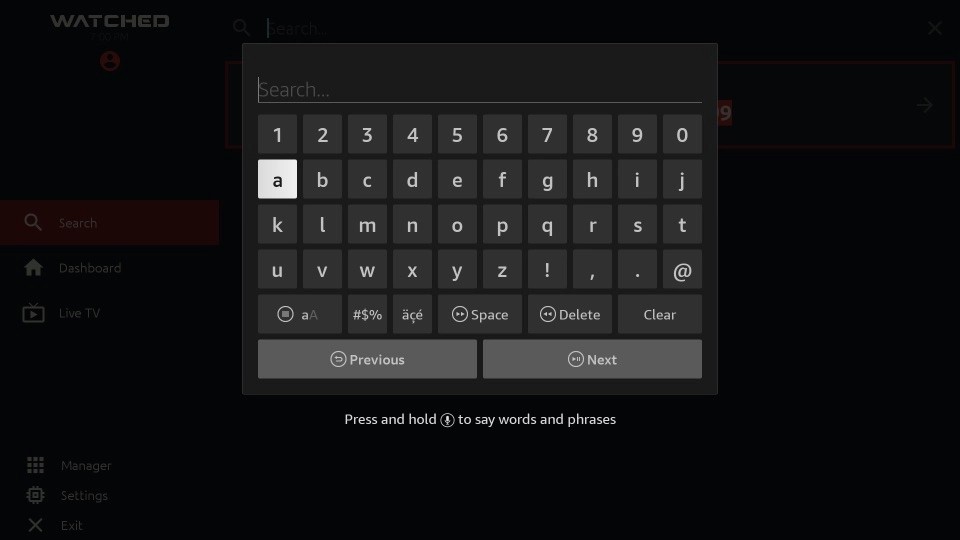
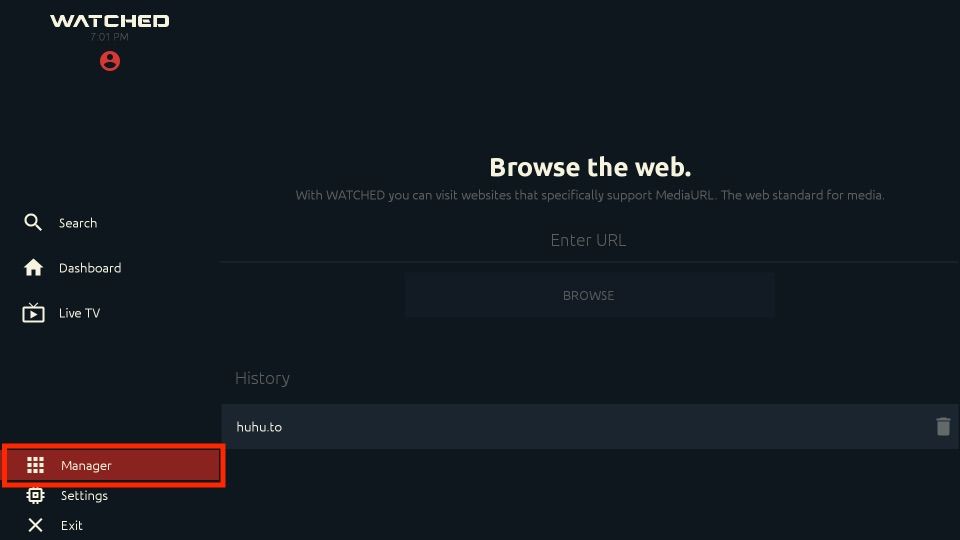
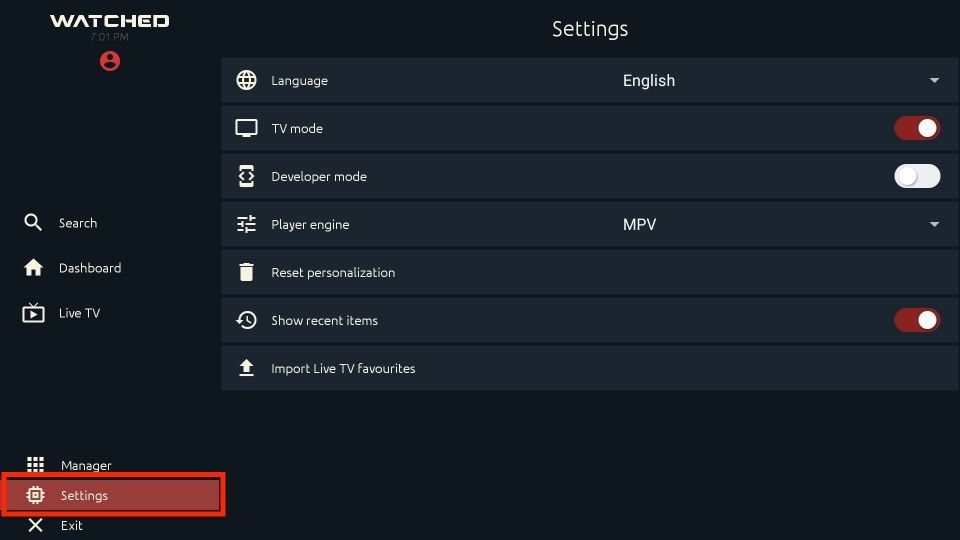
Leave a Reply