This tutorial will show you how to install and use VRV on FireStick. The steps herein apply to any Fire TV product, including FireStick Lite, FireStick 4K, FireStick 4K Max, 3rd Generation, Fire TV Cube, and smart TVs with a built-in Fire TV OS. However, before we discuss the installation steps and how to use the app, let’s look at its features and offerings.
What Is VRV?
If you are an anime fan, you probably know Crunchyroll, Sony’s premier subscription-based streaming service for animated movies and TV shows. VRV is a subsidiary app of Crunchyroll, offering anime, sci-fi, horror, comedy, fantasy films, and TV shows. The app lets you stream your favorite content anytime, anywhere because it’s compatible with various devices, including Android mobile devices, iOS, and Amazon Fire Stick.
VRV provides an extensive collection of American cartoons, Japanese anime, and dubbed animated films.
It has a free version that delivers high-quality films and movies; you only need to create a free account to access the hundreds of episodes that are continually updated.
However, the free version contains ads, which might be a turn-off for some users. Luckily, you can upgrade to a premium package to unlock ad-free and more content. The paid membership includes exclusive Crunchyroll content and dubbed anime in more languages, including Spanish, French, and Russian.
VRV is home to popular and upcoming animated movies and TV shows. Popular anime to catch up on include:
- Chainsaw man
- My Hero Academia
- One Piece
- Mob Psycho 100
- Attack on Titan
- Naruto Shippuden
- Black Clover
- Dragon Quest The Advent
- Legend of the Galactic Hero
Attention FireStick Users: Read before you continue
Your government and ISP are probably monitoring your streaming activities using your IP address 35.175.39.36 (exposed to all). You may get into serious legal trouble for streaming copyrighted videos on FireStick.
I strongly recommend getting a trusted VPN for FireStick to hide your IP address and protect your online identity.
I use ExpressVPN on all my devices as it is the most secure, fastest, and easy-to-use VPN. It comes with an unconditional 30-day money-back guarantee, and you get 3 free months with the yearly plan.
Don't miss out on the peace of mind and online security ExpressVPN provides.
Read: How to Install & Set up the best VPN on FireStick.
Features of VRV
VRV offers much and is a worthy addition to your FireStick apps. Below are its top highlights:
- Offers a free and paid membership.
- The premium version has a 30-day free trial that gives you access to all content, including exclusive content.
- It has a vast collection of anime, comedy, horror, fantasy, and sci-fi movies and TV shows.
- The content is HD quality.
- The paid membership offers prior access to episodes and an ad-free streaming experience.
How to Install VRV on FireStick
VRV launched on the Amazon App Store in 2018, giving FireStick users a straightforward way to install the app into their devices. The process is simple because you only need to find the app in the store and download it.
Follow these steps to install VRV on FireStick:
1. Go to your FireStick home screen and click the magnifying glass icon/Find.
2. Click Search.
3. Type VRV using the onscreen keyboard, then select VRV under the suggested results. Alternatively, press the voice button on your FireStick remote, say the word VRV and select VRV under the suggested results.
4. Select the VRV tile under Apps & Games and wait for the app information to load.
5. Click Get to download the app. The process may take a few moments, so be patient.
6. Once the app installation is complete, click Open to launch it.
You have successfully installed VRV on your FireStick, and the app is ready to start browsing for your favorite anime and more content.
Wait! It looks like you are all set to start watching your favorite content on FireStick. But have you protected your online identity yet? You are under constant surveillance by the Government and ISP. Free streaming of copyrighted videos may get you into legal trouble.
Thankfully, you can easily avoid online monitoring and safeguard your privacy with a trusted VPN on FireStick. A VPN will hide your IP address and online identity by encrypting your internet connection.
Please note that I am not encouraging you to violate any copyright laws. You should always watch the content available in the public domain. I am simply recommending the use of a VPN to maintain your privacy. You have every right to your privacy, which is constantly being breached these days.
I personally use ExpressVPN and have found it to be the fastest and most secure FireStick VPN. It is also the most streaming-friendly VPN I have ever used. Therefore, I highly recommend getting ExpressVPN for FireStick.
Here is how you can quickly get the ExpressVPN app on FireStick:
Step 1: Click HERE to subscribe to ExpressVPN and enjoy a 49% discount with 3 months of extended service. You are also eligible for a 30-day, full money-return guarantee.
Step 2: Download and install ExpressVPN on FireStick
- Choose the Find > Search option on the FireStick home screen on the menu bar.
- Search for ExpressVPN.
- Click the ExpressVPN icon on the following window.
- Click Download or Get on the next window
Step 3: Open ExpressVPN once you have downloaded it. Sign in with your account.
Step 4: Choose a server and click the Connect/Power button
Put your mind at ease now! You have successfully secured your streaming activities with ExpressVPN.
Overview of VRV
Before you begin browsing the app, I recommend creating the app’s shortcut on your FireStick home screen if you intend to use it frequently. Doing this saves you time by giving you quick access to the app and watchlist. Here’s our guide on creating home screen shortcuts for apps on FireStick.
When you open the app, a prompt to create an account or sign in appears. If you have never created an account with VRV, you must create one for a wholesome watching experience. An account lets you create a customized watchlist, sync your watchlist between devices and continue watching from where you left off.
Follow the below steps to create a free VRV account:
1. Go to https://vrv.co
2. Enter your email address and password, then click Create Account. Wait a few moments for the app to create your account. Once the app has created your account, it will direct you to a new page where you will create your user name.
3. The app will provide a random username for you. If you like it, click Ok, Done. To create a new name, delete the provided one, type your preferred name, then click Ok, Done.
You have successfully created a VRV account. At this juncture, you may sign up for the premium plan if you want. However, I recommend starting the free trial to see what it offers before committing your money.
Follow these steps to sign up for the premium plan:
1. Go to https://vrv.co/tryfree.
2. Click 30-Day Free Trial.
3. Click Pay With Card or Paypal, depending on your preferred payment method.
4. Follow the on-screen instructions to complete the payment.
Remember to cancel the subscription at the end of the trial period if you don’t want to continue with the premium membership.
After creating your VRV account, you can start browsing the app to see the movies and TV shows that pique your interest.
To start browsing content, sign in to your account. Follow these steps:
1. Enter your email address and password in the spaces provided.
2. Click Sign-in. After loading for a few moments, the app’s home screen appears.
VRV’s home screen is simple and easy to navigate. It has two items, the Search button and the Menu. You’ll also see the Most Popular content here, and scrolling down the screen shows more popular and recently updated episodes.
When you select a Title, you’ll see its description below the title and other data like whether it’s a series and the TV rating. You’ll also see Add to Watchlist and More Like This below the description. To watch an episode, tap Start Watching.
If you click on View All, you are directed to a new screen with three categories. These categories are:
- Most Popular
- Recently Added
- Alphabetical
The menu at the top right corner of the home screen lets you search for content using the search bar, go to the VRV home screen, see the VRV channels and sign in or create an account. The VRV channels include Crunchyroll, Mondo, and VRV Select.
Next to the menu option is the Search icon/magnifying glass. Clicking on this icon lets you search for a movie, TV show, or episode directly.
Wrapping Up
We’ve wrapped up the tutorial on how to install and use VRV on FireStick. Have you installed the app on your device? Share your comments and concerns in the comment section below.
Related:
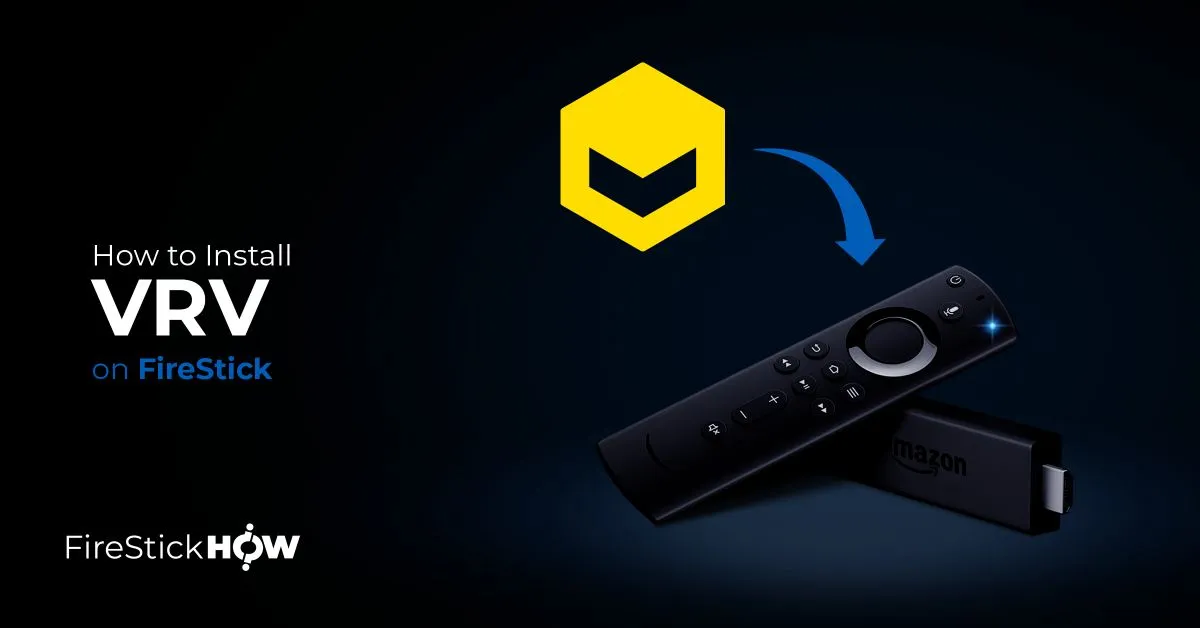
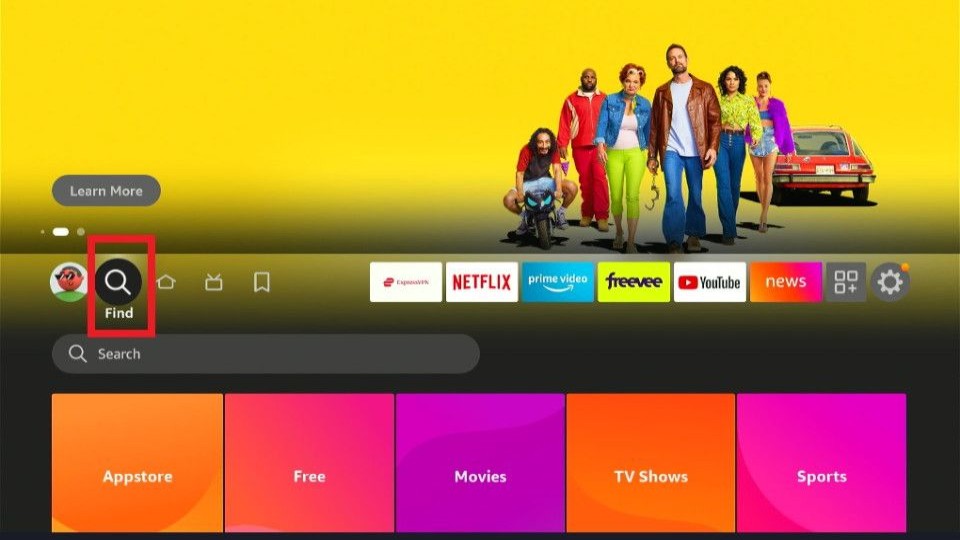
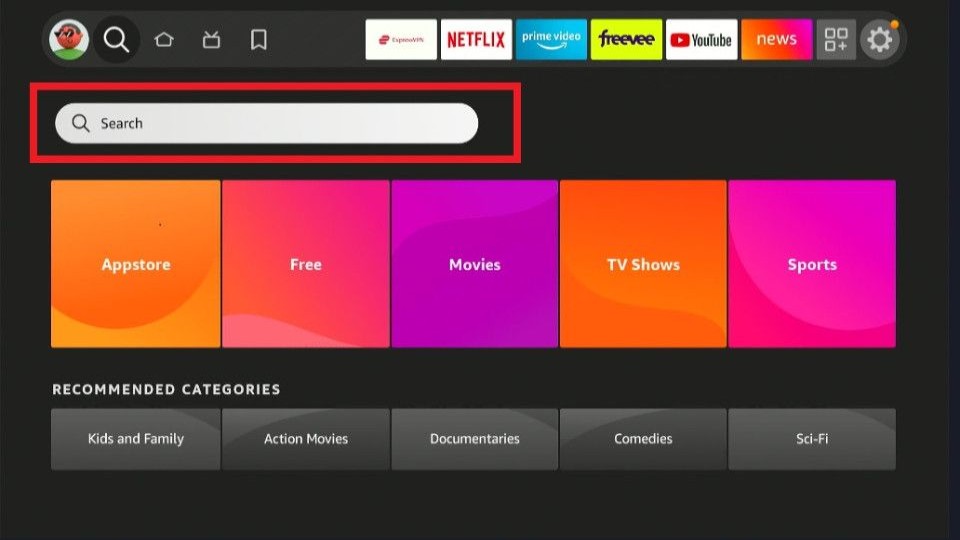
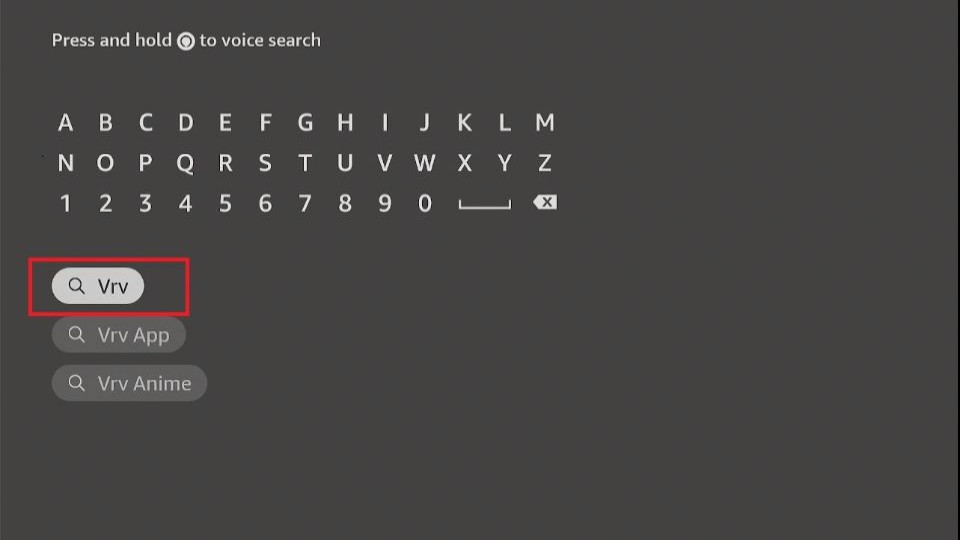
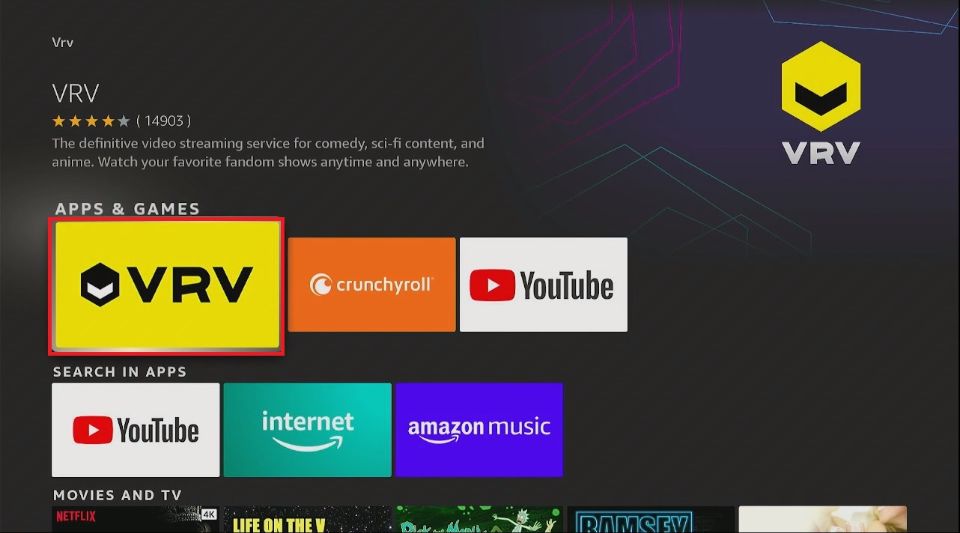
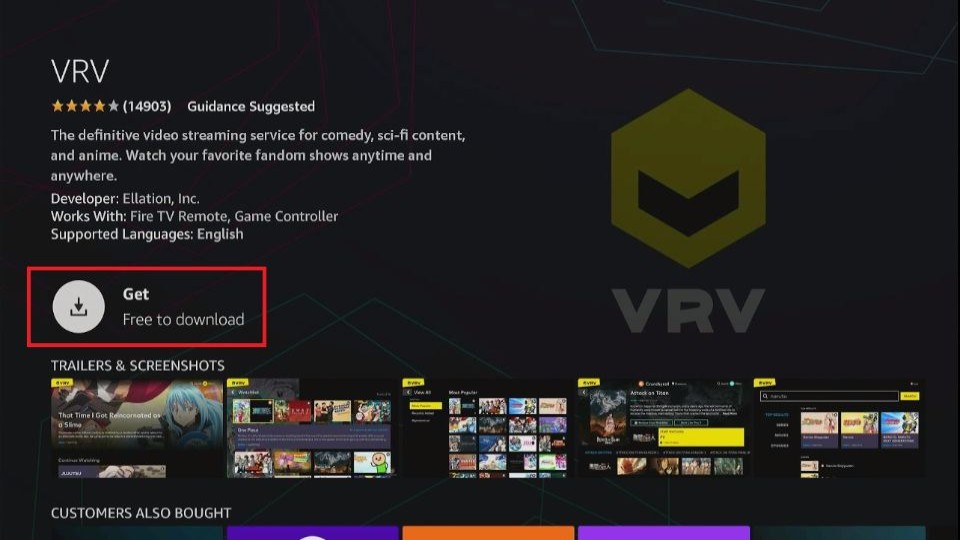
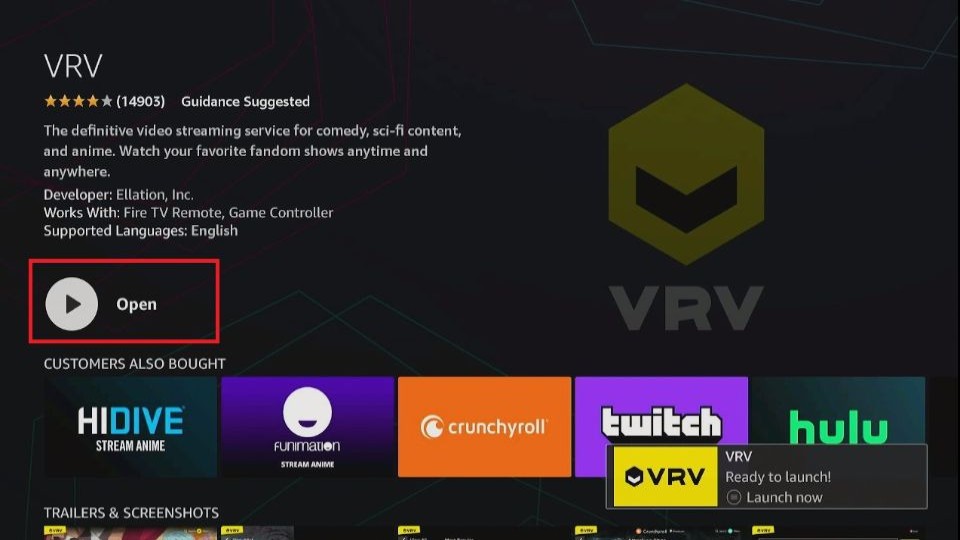







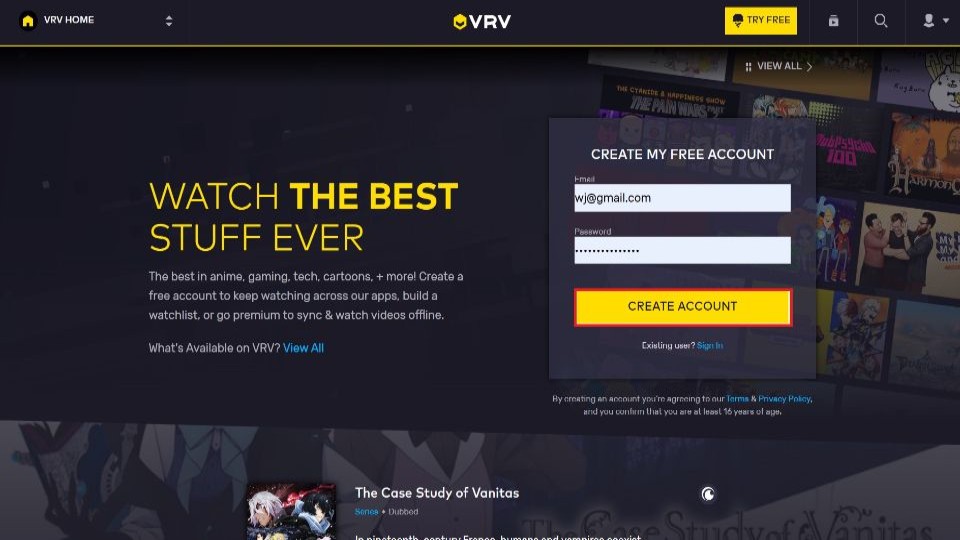
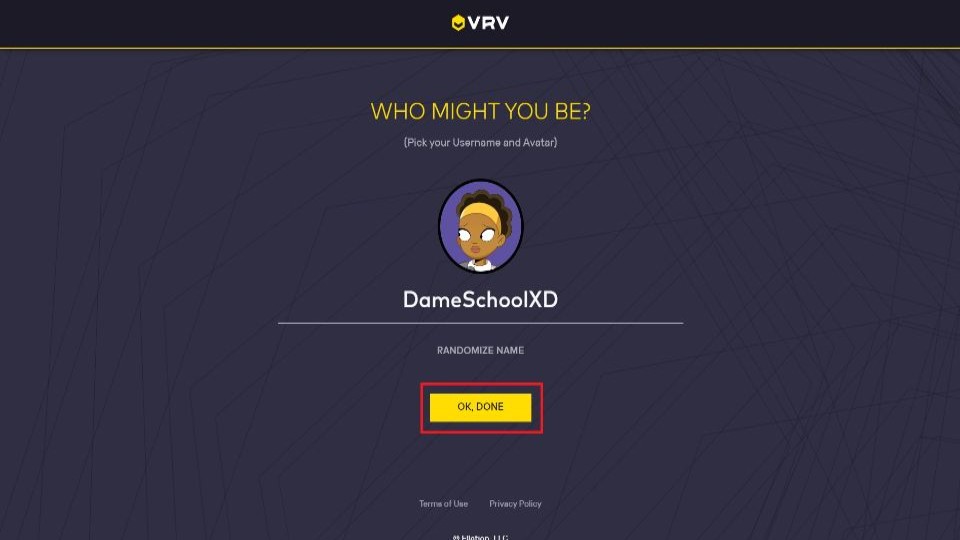
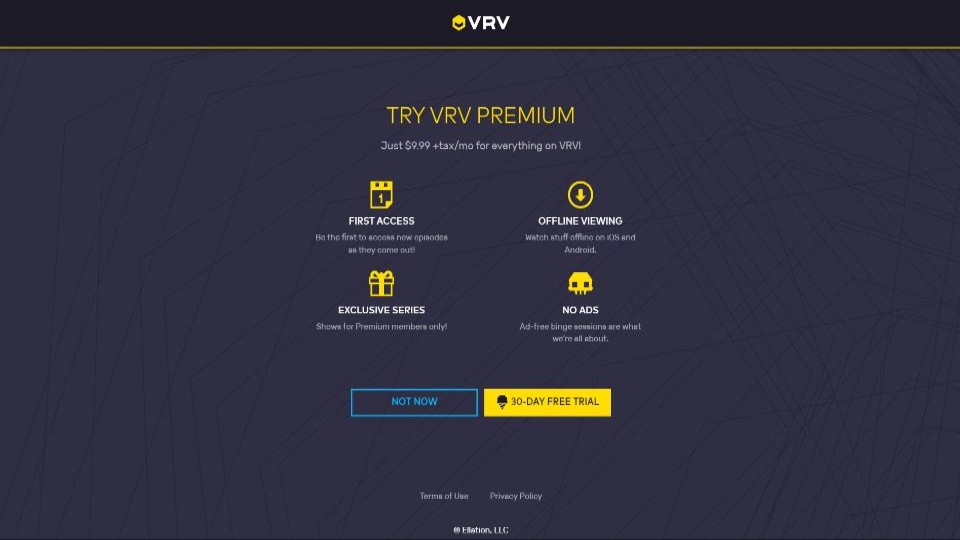
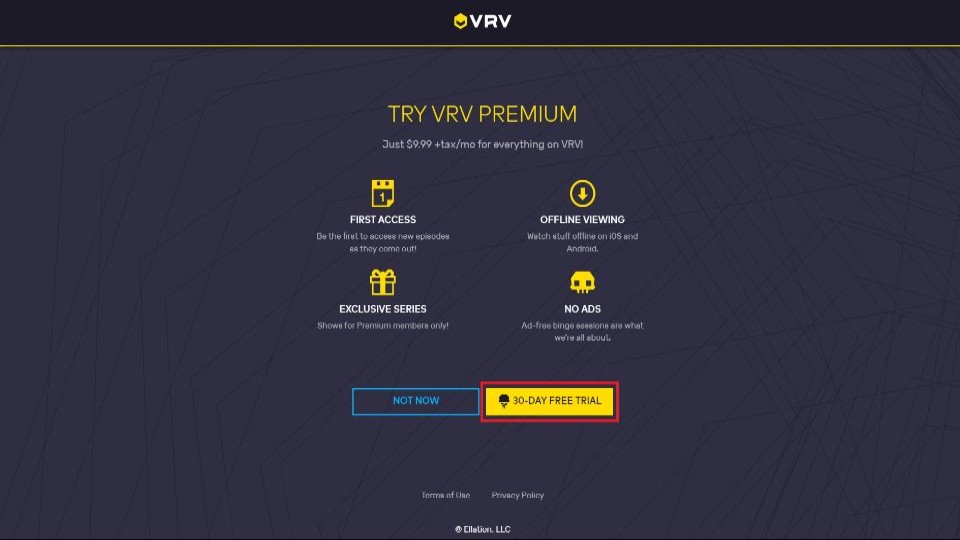
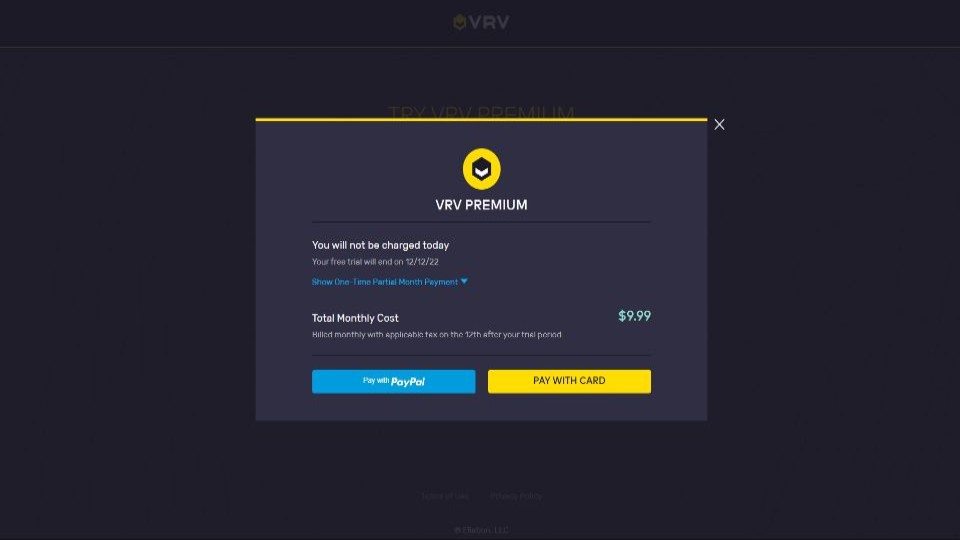
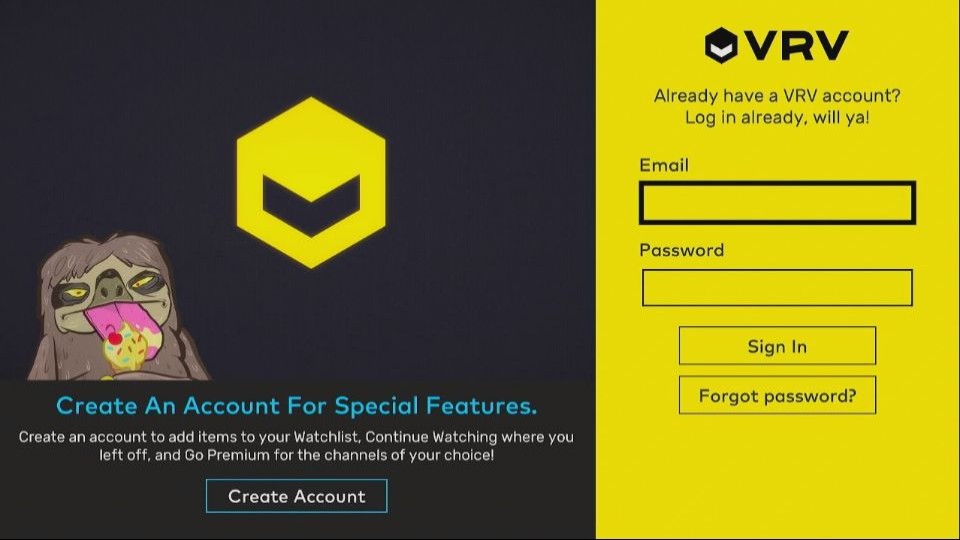
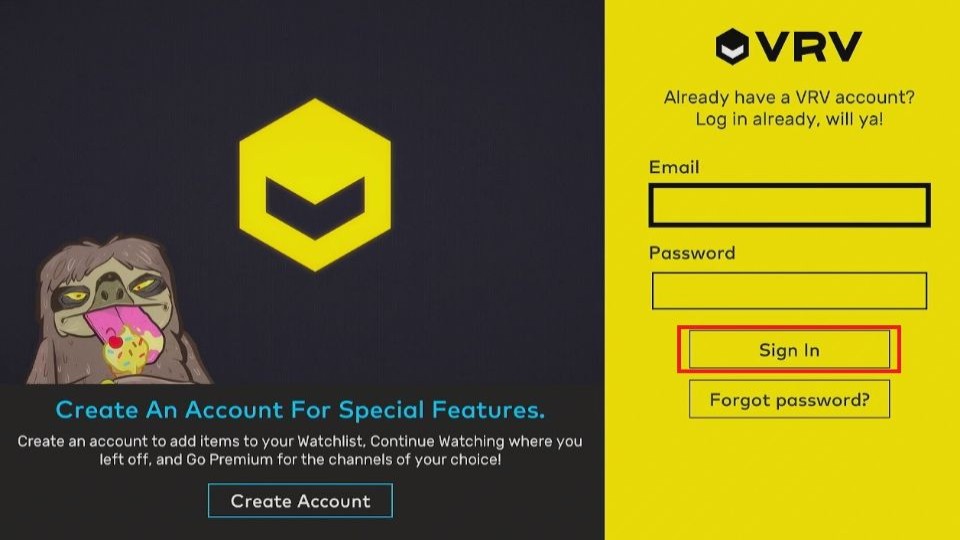
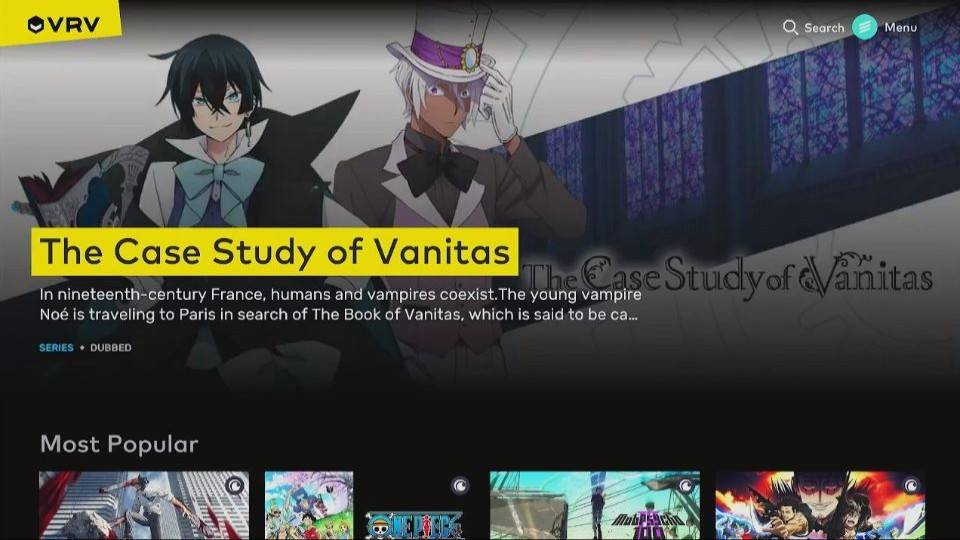
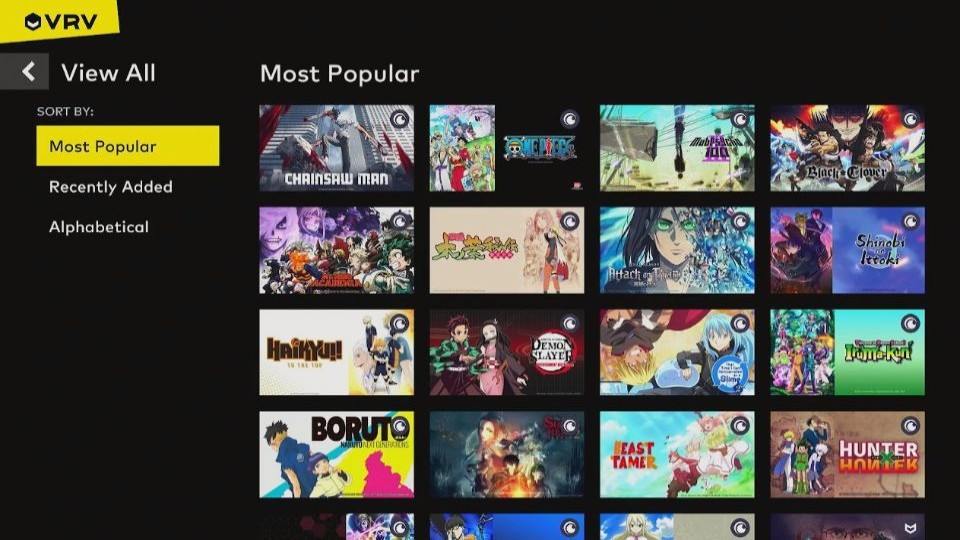
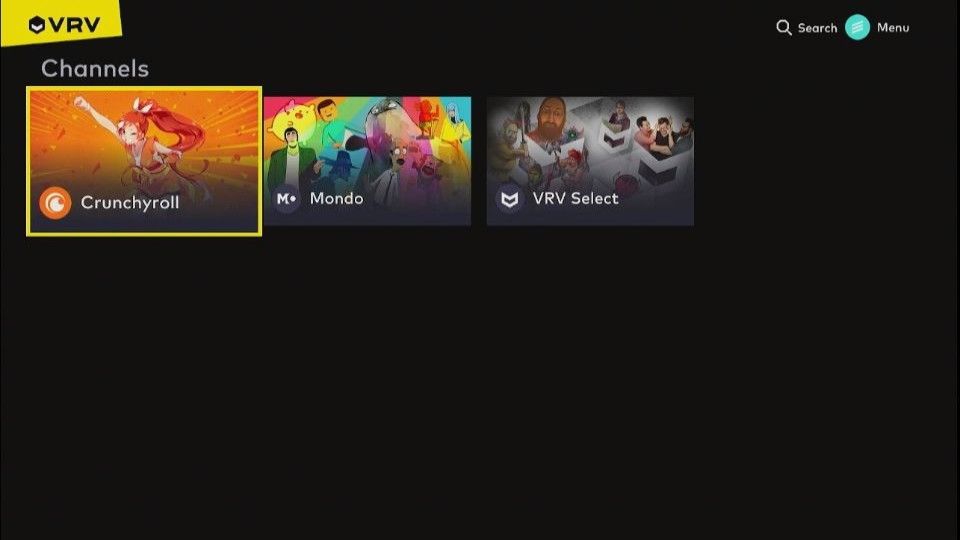
Leave a Reply