This tutorial explains the steps to install and use VLC on FireStick. This tutorial applies to all FireStick devices, including TVs with FireOS, FireStick 4K and 4K Max, Fire TV Cube and Lite, and FireStick 3rd Gen.
What Is VLC?
VLC is a free media player supported by various platforms, including FireStick. It’s one of the Best FireStick Apps, and with good reason. VLC supports multiple audio and video formats, separates media files into respective categories, and doesn’t require file conversation to play various file types.
VLC on FireStick isn’t different from the app many people use on mobile devices. It has a straightforward interface and a few buttons to help with navigation. You can use the menu or the home screen to access your files. Additionally, I liked that the app has a folder for all videos and others, separating the media into respective categories, including Artists, Albums, Tracks, and more.
Another thing I particularly liked about the VLC apps is the variety of formats it supports. These include MP4, AAC, AVI, Wv, Ogg, and TS files. Additionally, it has all the codes needed to play files, so there’s no need to convert files or separate downloads.
The best news is that VLC is free to install and use. The app doesn’t contain intrusive ads. You can easily integrate it into other apps on FireStick by changing the stock player.
Attention FireStick Users: Read before you continue
Your government and ISP are probably monitoring your streaming activities using your IP address 35.175.39.36 (exposed to all). You may get into serious legal trouble for streaming copyrighted videos on FireStick.
I strongly recommend getting a trusted VPN for FireStick to hide your IP address and protect your online identity.
I use ExpressVPN on all my devices as it is the most secure, fastest, and easy-to-use VPN. It comes with an unconditional 30-day money-back guarantee, and you get 3 free months with the yearly plan.
Don't miss out on the peace of mind and online security ExpressVPN provides.
Read: How to Install & Set up the best VPN on FireStick.
Features of The VLC App
Let’s go over some of the features and functions you’ll enjoy after installing VLC on FireStick:
- VLC supports various media files.
- It can play multiple audio and video formats, including MP4, AAC, AVI, Wv, Ogg, and TS.
- You can use VLC to stream network videos in DVD, ISO, or other formats.
- It comes with separate libraries for audio and video files. You don’t need to organize media as the app does it automatically.
- VLC is ad-free, so your streaming or audio playing time will be uninterrupted.
- It has various tools to add effects to your audio, including compressor, equalizer, and spatializer tabs.
- You can play podcasts and internet radio using the VLC app.
- You can use VLC to loop a section of the audio or video.
- It has several video adjustment features like image adjustment, video cropping, and geometrical view.
- It’s free to download and install.
How to Install VLC on FireStick
VLC is a legal app available for direct download on Amazon App Store. Consequently, you don’t need to change the settings on your FireStick to install this app. Just follow the instructions below to install:
1. Click Find on your Fire Stick home screen.
2. Select Search.
3. Type VLC on the Search bar, then select VLC from the suggested search results.
4. Go to Apps & Games and click on the VLC tile.
5. Click Download or Get depending on the on-screen option.
6. Wait for the VLC app download and installation to complete.
7. Click Open or hold down the remote’s menu button to open.
That’s how you install VLC on FireStick.
Wait! It looks like you are all set to start watching your favorite content on FireStick. But have you protected your online identity yet? You are under constant surveillance by the Government and ISP. Free streaming of copyrighted videos may get you into legal trouble.
Thankfully, you can easily avoid online monitoring and safeguard your privacy with a trusted VPN on FireStick. A VPN will hide your IP address and online identity by encrypting your internet connection.
Please note that I am not encouraging you to violate any copyright laws. You should always watch the content available in the public domain. I am simply recommending the use of a VPN to maintain your privacy. You have every right to your privacy, which is constantly being breached these days.
I personally use ExpressVPN and have found it to be the fastest and most secure FireStick VPN. It is also the most streaming-friendly VPN I have ever used. Therefore, I highly recommend getting ExpressVPN for FireStick.
Here is how you can quickly get the ExpressVPN app on FireStick:
Step 1: Click HERE to subscribe to ExpressVPN and enjoy a 49% discount with 3 months of extended service. You are also eligible for a 30-day, full money-return guarantee.
Step 2: Download and install ExpressVPN on FireStick
- Choose the Find > Search option on the FireStick home screen on the menu bar.
- Search for ExpressVPN.
- Click the ExpressVPN icon on the following window.
- Click Download or Get on the next window
Step 3: Open ExpressVPN once you have downloaded it. Sign in with your account.
Step 4: Choose a server and click the Connect/Power button
Put your mind at ease now! You have successfully secured your streaming activities with ExpressVPN.
Overview of The VLC App
If VLC is the multi-payer player you’ve been waiting for and are hoping to make it one of your go-to FireStick apps, I suggest creating an app shortcut on your home screen. A shortcut is the best way to conveniently find the VLC app without flipping past all the apps installed on FireStick. Refer to this guide to learn how to create a FireStick app shortcut.
When you launch VLC, you’ll see the main menu on the left-side edge of the screen and various folders on the home screen.
The menu has only four tabs: Video, Audio, Browsing, and others. The home screen is sectioned into the same categories listed on the menu.
The sections are further categorized into media types. For example, the Audio section is divided into Artists, Albums, Genres, or Tracks. This means that you can organize your music files by either of the sub-sections above.
The Browsing category is divided into Internal memory, Local Network, Streams, and Add a new server to the favorites sections.
Media already stored in your FireStick will be in the internal memory section. Below the Browsing category is Other. This section is divided into Settings, About, and License.
To select default media settings, click on the Gear Settings icon at the bottom of the home screen.
Under Settings, you can choose Media library folders, Background/PiP modes, and enable/disable auto rescan. Still under Settings are the Interface, Video, Subtitles, and Audio functions. Click on any of these tabs to adjust their settings to your preference.
The Background/PiP setting has three options; Stop, Play Videos in the background, or Play videos in Picture-in-picture mode.
This setting applies to how the VLC app behaves when you change from video playback to a different application.
Settings options under the Interface tab include Show headers or Show missing media. Under Videos, you’ll see options such as Show seen video marker, Video playlists mode, and Video thumbnails.
Additional video settings include Save audio delay, Save Playback speed, Videos transitions, and preferred mode resolution.
VLC supports subtitles in various languages and has various subtitle settings options, which include size, color, background, text encoding, and bold.
It also has advanced settings for a better user experience, like Network caching value, clear media database, app data, playback history, and many more.
Even though VLC has many features that improve user experience, its best part is that it supports playback formats like MPEG4, MKV, MP3 and MP4, and WebM.
Additionally, you can play your favorite YouTube videos and podcasts through the app. Some entertainment and content streaming apps also allow you to select VLC as the video output source.
Another thing I enjoyed about the VLC app is that it doesn’t have any paid features and is ad-free. As a result, you can stream movies and play music uninterrupted.
Wrapping Up
If you’re looking for a media player which is a game changer, the VLC app should be top of your list. VLC is among the most popular media players because its value and features are unmatched. This app supports various video and audio formats and doesn’t require codes or file conversion.
Additionally, it automatically categorizes your media files into their respective folders. Using this app is straightforward, as it has a simple and elegant layout and an uncomplicated menu. Lastly, it’s relatively easy to install VLC on FireStick.
Related:
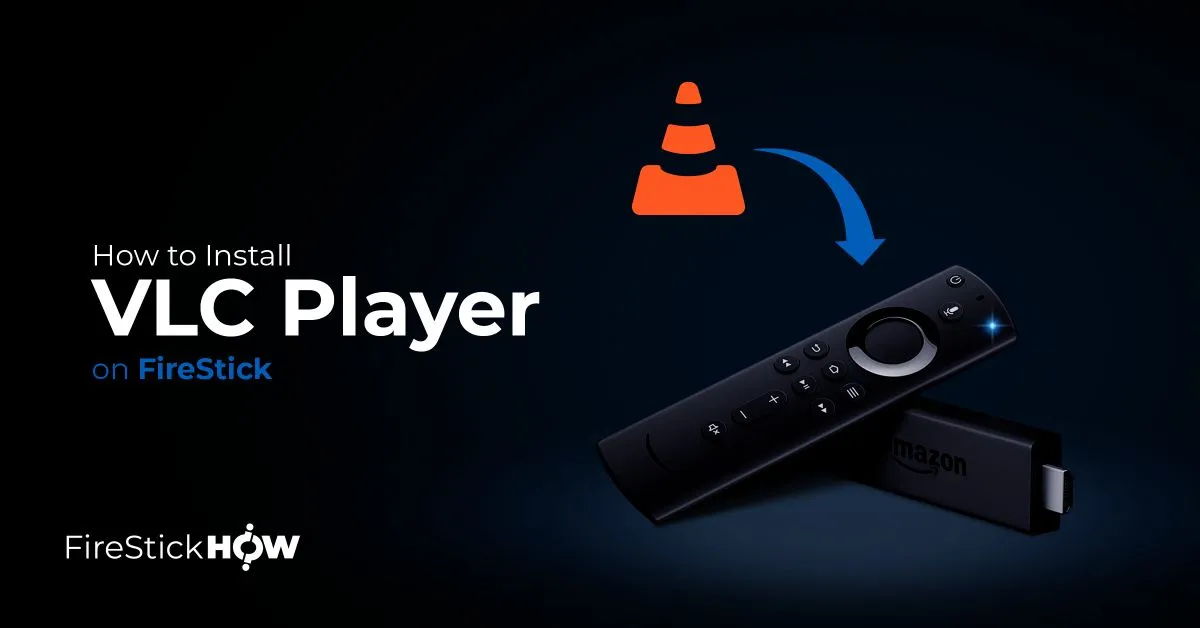
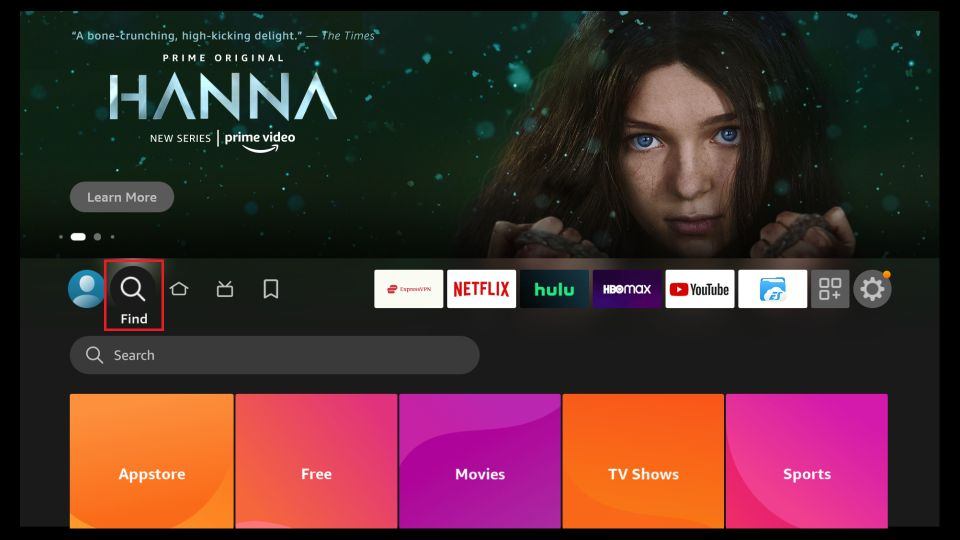
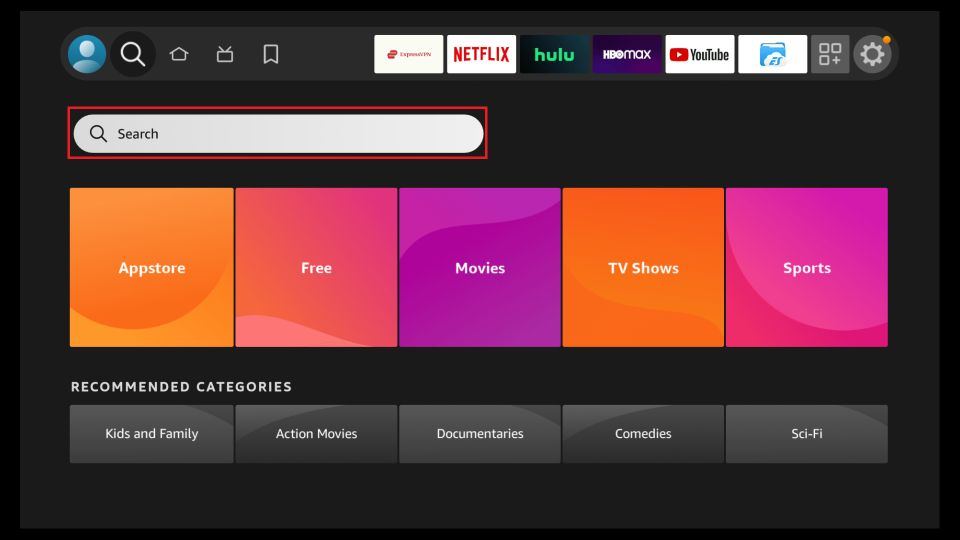
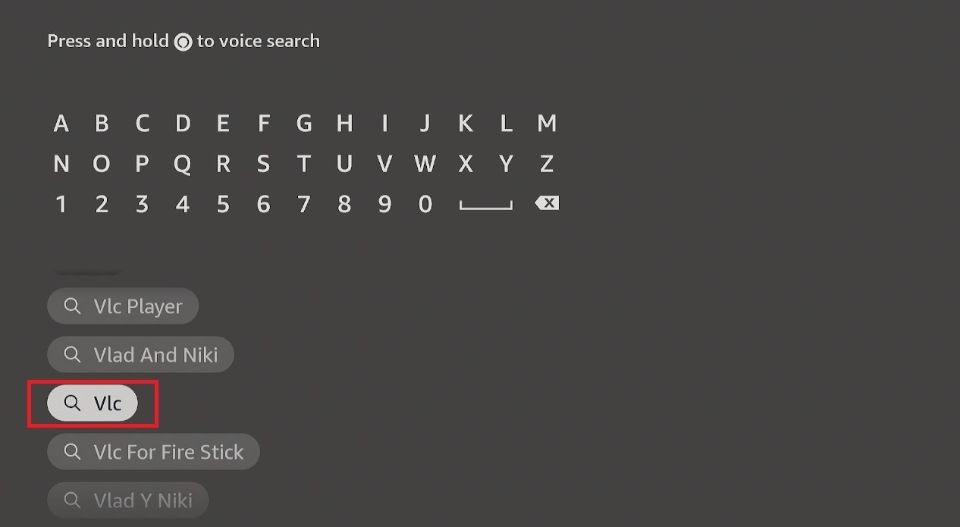
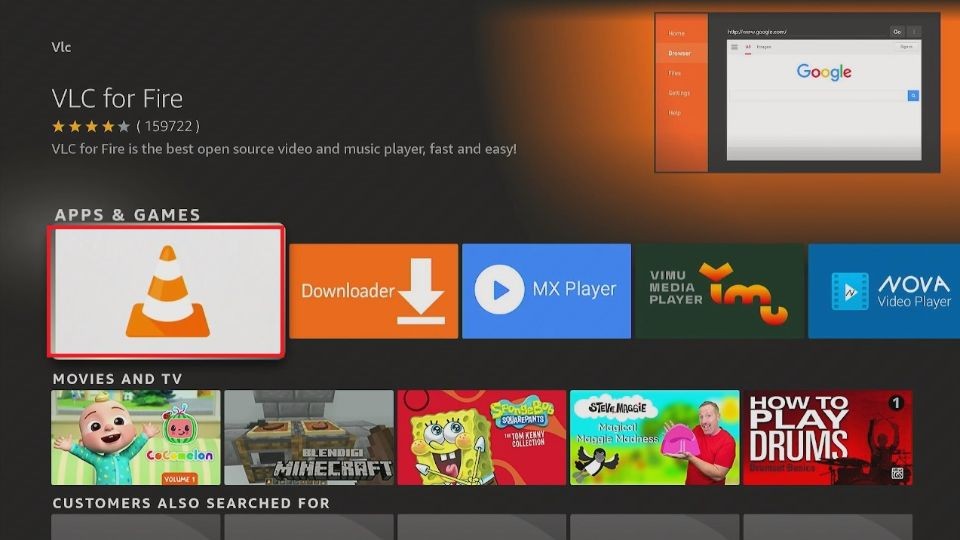
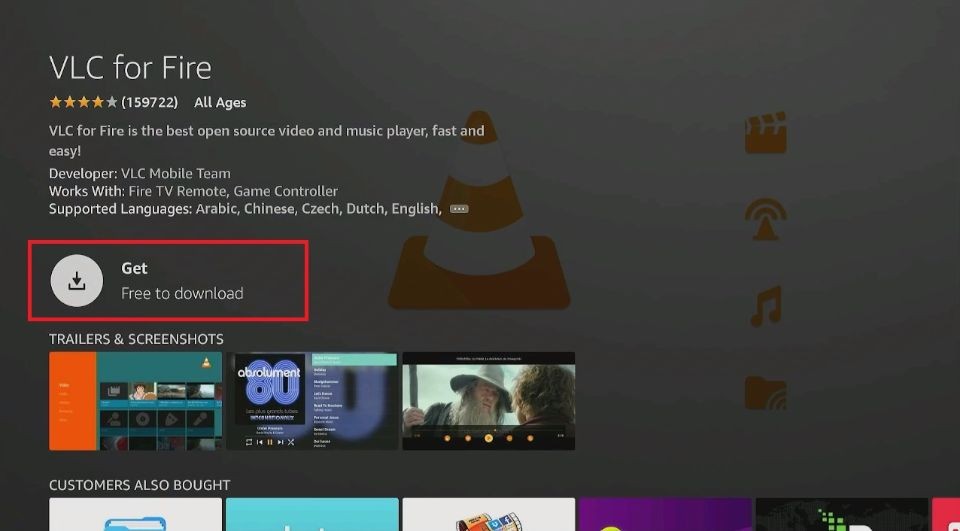
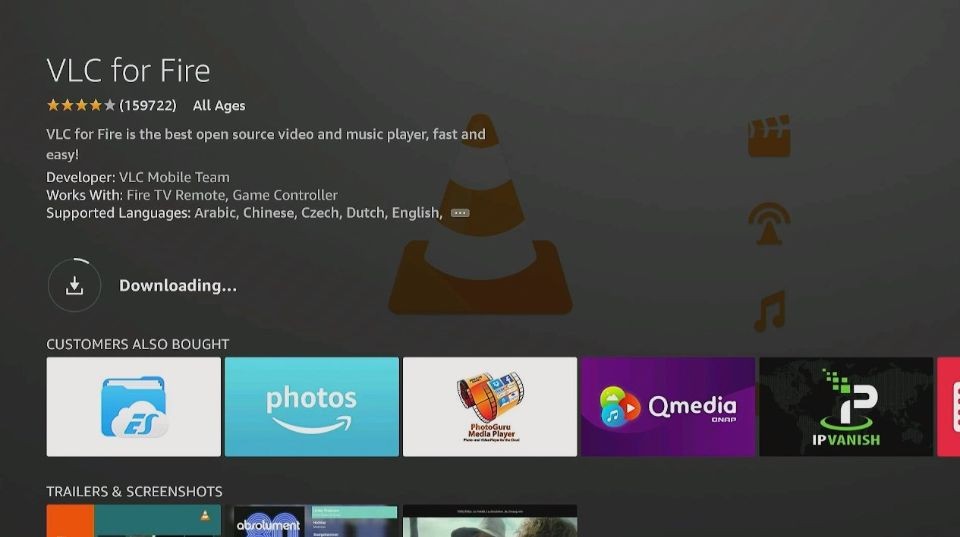
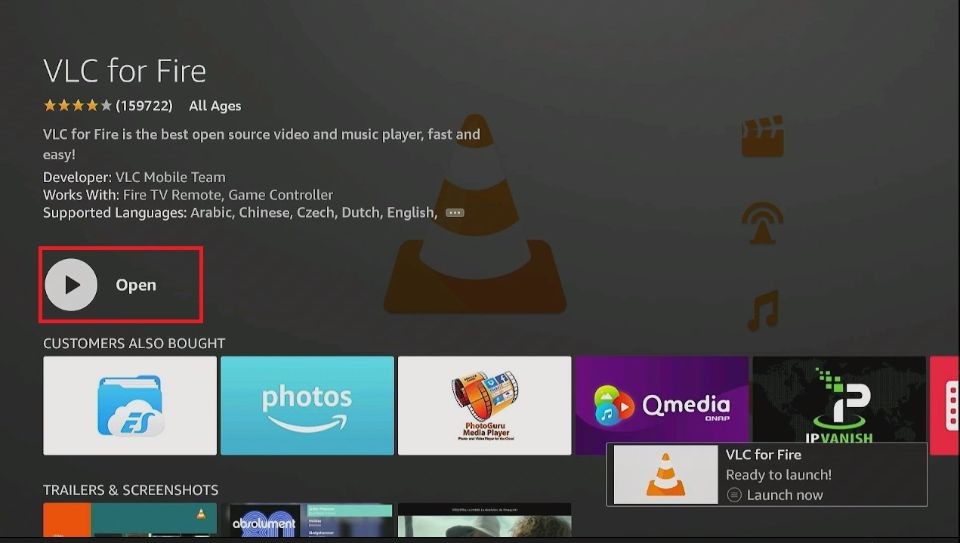






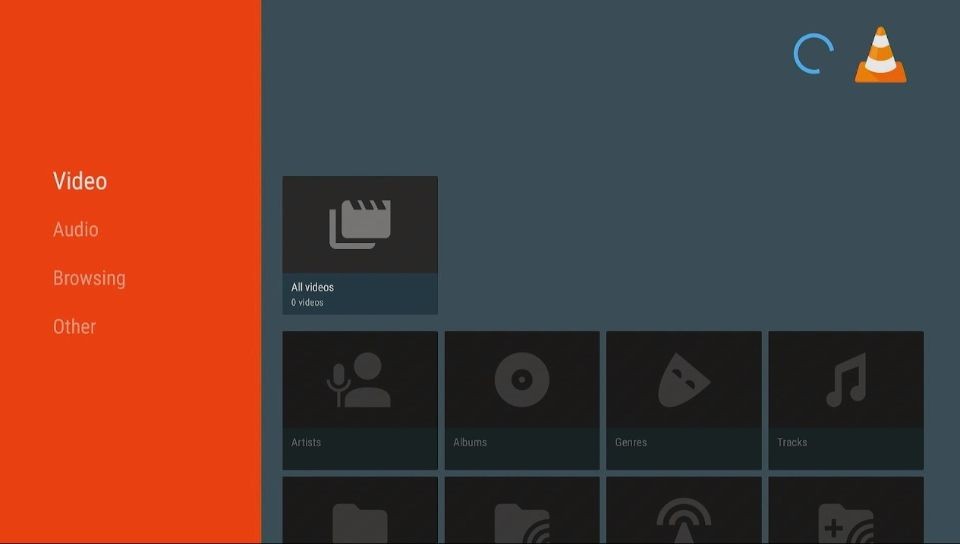
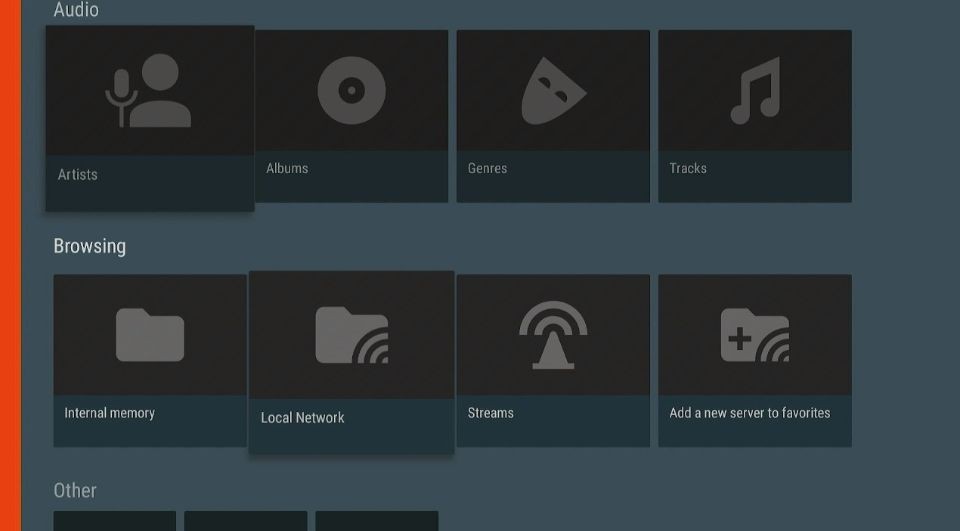
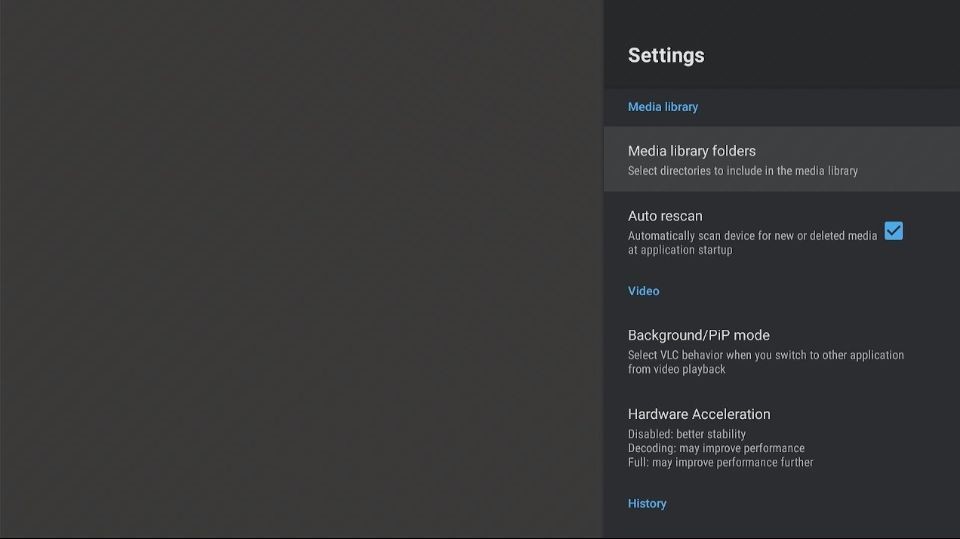
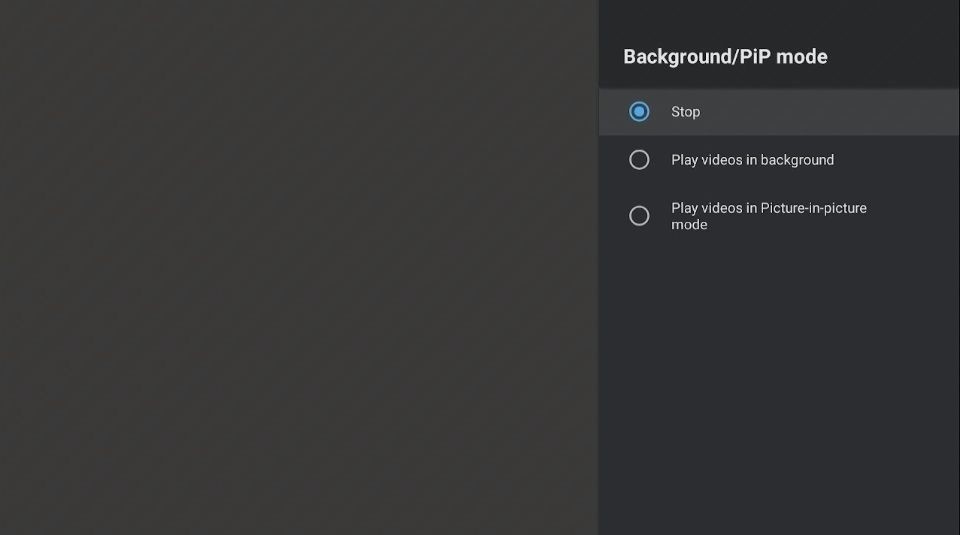
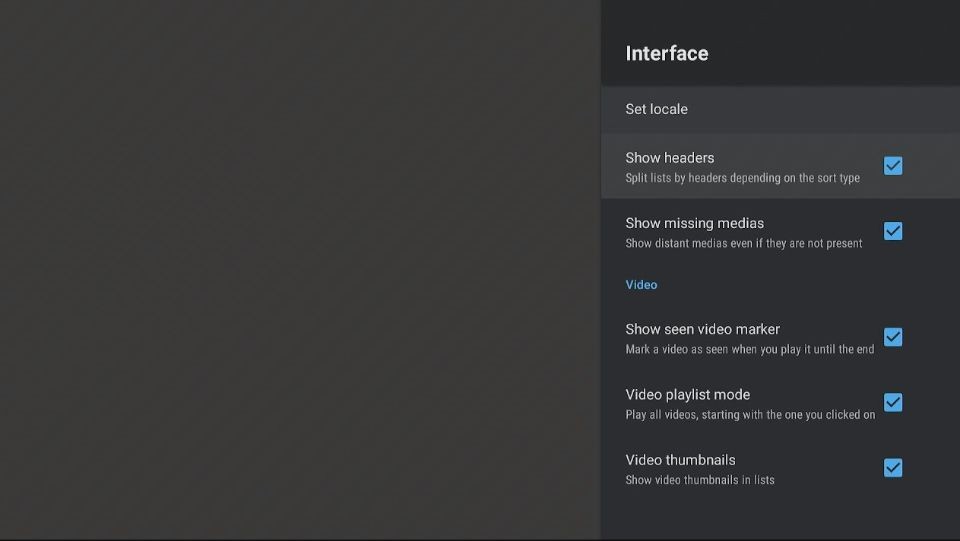
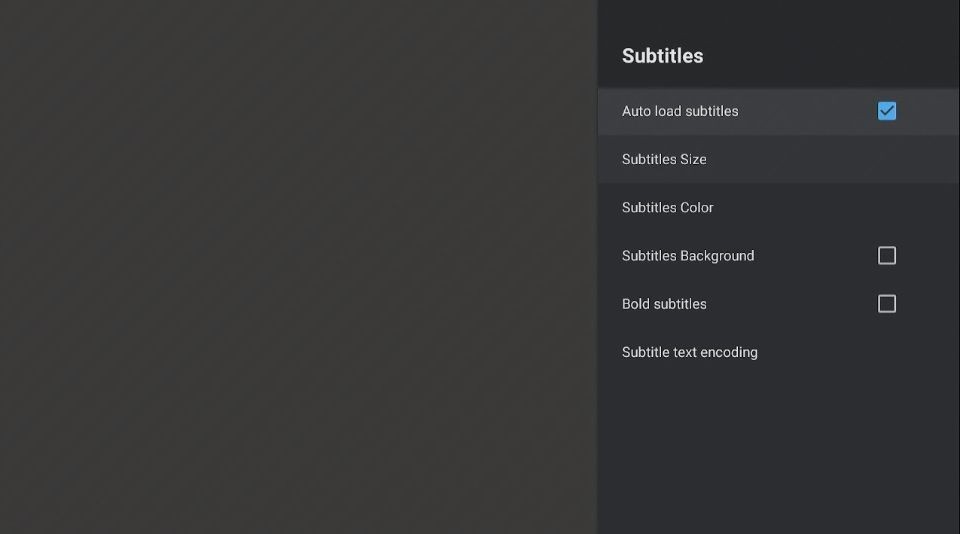
Leave a Reply