This post shows how to install Viva TV on FireStick and Fire TV. The steps below will work well on all Fire TV devices, including FireStick 4K, Fire TV Lite, Fire TV Cube, FireStick 4K Max, FireStick 3rd Gen, and TVs with built-in Fire OS.
What Is Viva TV App?
Viva TV is a content streaming app that you can use to watch old and latest movies and TV shows. This app has a simple and elegant interface that I found particularly easy to use.
The menu and home screen are also well-sectioned. The transition from section to section is seamless, and I didn’t experience any lagging when navigating the app.
Viva TV has several valuable features that make this app an all-in-one package for your entertainment needs. These features include a vast collection of movies and TV series, excellent video resolution of up to full HD, and a search tab to find shows and movies directly instead of browsing the sub-categories.
Viva TV has a vast selection of content genres, including Comedy, Drama, Thriller, Action, Romance, Sci-fi, and Horror. Other outstanding features of the Viva TV app include TraktTV support and Real-Debrid integration. In addition, Viva TV receives regular updates, so you don’t have to worry about missing out on the latest movies or TV shows. Viva TV is part of our lineup of best apps for FireStick.
Attention FireStick Users: Read before you continue
Your government and ISP are probably monitoring your streaming activities using your IP address 35.175.39.36 (exposed to all). You may get into serious legal trouble for streaming copyrighted videos on FireStick.
I strongly recommend getting a trusted VPN for FireStick to hide your IP address and protect your online identity.
I use ExpressVPN on all my devices as it is the most secure, fastest, and easy-to-use VPN. It comes with an unconditional 30-day money-back guarantee, and you get 3 free months with the yearly plan.
Don't miss out on the peace of mind and online security ExpressVPN provides.
Read: How to Install & Set up the best VPN on FireStick.
Is Viva TV Safe?
Viva TV is not an official app available on the Amazon Store. Therefore, FireStickHow.com cannot establish its safety.
After running the APK on VirusTotal, out of 66 vendors, only 1 flagged the APK as malicious. I installed the app on my FireStick anyway, and I didn’t find anything malicious about it.
Is Viva TV Legal?
Viva TV is a third-party app whose content sources can’t be verified. Therefore, at FireStickHow, we cannot say whether the app is legal or not.
Taking extra precautions and protecting your data from prying third parties is essential. The best way to do this is to use your Viva TV app with a VPN.
A VPN will mask your location and encrypt your data, so the communication to and from Viva TV’s streaming sources is secure. ExpressVPN is an ideal VPN service you can pair with Viva TV to protect your streaming data.
Features of Viva TV
Let’s take a quick run-through of some of the features you’ll appreciate after installing Viva TV on FireStick:
1. This app has a simple and elegant layout that’s easy to use.
2. It has high-quality video resolution ranging between 720p and 1080p.
3. You’ll find a variety of content genres, including Western, Animation, Horror, and others.
4. A favorite’s manager to add all your regular movies and shows.
5. A search button to find content directly.
6. A massive library of old and latest movies and TV shows
7. TraktTV support and Real-Debrid integration.
8. External player support.
9. Regular updates.
How to Install Viva TV on FireStick
Installing Viva TV on FireStick is relatively easy. You’ll only need to install a sideloading app and then follow the regular app installation steps as explained below:
Set Up FireStick for Sideloading Viva TV
To install and stream Viva TV, you’ll need to sideload the app because you can’t download it directly from the Amazon App Store. Sideloading involves downloading, installing, and configuring an app called Downloader that’s available on Amazon App Store.
Just follow the steps below to install and set up a Downloader to sideload Viva TV:
1. On the home screen of FireStick, go to Find> Search and install the Downloader app.
2. Next, go to FireStick Settings> My Fire TV> Developer Options > Install Unknown apps. This will enable the installation of Viva TV via the Downloader app.
If your device displays Apps from Unknown sources instead of Install Unknown apps, click it ON.
Installation Steps
After enabling the installation of unknown apps, follow the steps below to complete the installation of Viva TV on FireStick:
1. Click My apps on your Fire TV home screen.
2. Click the Downloader app.
3. Click the Search bar.
4. Enter this URL firestickhow.com/viva and click Go.
Note: FireStickHow does not host the Viva TV APK. We are not affiliated with the developers of the app. This URL redirects you to the official website of Viva TV.
5. Scroll down the Viva TV website and click Download.
6. Wait for the APK to download.
7. Click Install.
8. Click Done.
9. Click Delete under the status pop-up window to delete the downloaded file.
10. Click Delete again to confirm.
So, this is how you install Viva TV on FireStick.
Wait! It looks like you are all set to start watching your favorite content on FireStick. But have you protected your online identity yet? You are under constant surveillance by the Government and ISP. Free streaming of copyrighted videos may get you into legal trouble.
Thankfully, you can easily avoid online monitoring and safeguard your privacy with a trusted VPN on FireStick. A VPN will hide your IP address and online identity by encrypting your internet connection.
Please note that I am not encouraging you to violate any copyright laws. You should always watch the content available in the public domain. I am simply recommending the use of a VPN to maintain your privacy. You have every right to your privacy, which is constantly being breached these days.
I personally use ExpressVPN and have found it to be the fastest and most secure FireStick VPN. It is also the most streaming-friendly VPN I have ever used. Therefore, I highly recommend getting ExpressVPN for FireStick.
Here is how you can quickly get the ExpressVPN app on FireStick:
Step 1: Click HERE to subscribe to ExpressVPN and enjoy a 49% discount with 3 months of extended service. You are also eligible for a 30-day, full money-return guarantee.
Step 2: Download and install ExpressVPN on FireStick
- Choose the Find > Search option on the FireStick home screen on the menu bar.
- Search for ExpressVPN.
- Click the ExpressVPN icon on the following window.
- Click Download or Get on the next window
Step 3: Open ExpressVPN once you have downloaded it. Sign in with your account.
Step 4: Choose a server and click the Connect/Power button
Put your mind at ease now! You have successfully secured your streaming activities with ExpressVPN.
Overview of Viva TV App
After completing the installation of the Viva TV app on FireStick, I recommend creating an app shortcut on your FireStick home screen. Then, whenever you want to stream content on Viva TV, you can click the app shortcut to open the app instead of scrolling past installed apps to get to it.
The most outstanding features of the Viva TV app are the stylish interface, the vast library, and the uncomplicated menu.
The app’s home screen has six navigation buttons: Discover, TV Shows, Movies, Watchlist, Search, and Setting. In addition, three stacked lines for the app’s main menu are to the left top corner of the home screen.
The menu is equally simple, with only a few tabs. These include HD Releases, Calendar, Category, Collection, Recent, Download Manager and Check Update.
Other valuable features include the Discover tab, where you can find new shows and movies, a calendar function to check when episodes are set to be released, a search button, and subtitle support in various languages.
Real Debrid Section
Real-Debrid is a subscription-based service that lets you access additional high-quality streaming links with minimal buffering and excellent video resolution. You can integrate your Viva TV app with your Real-Debrid account by clicking the Settings tab and selecting Real-Debrid. Here are the quick steps:
1. Click Settings in the menu at the top.
2. Click Login to Real-Debrid.
3. Go to real-debrid.com/device in any web browser and enter the code on your screen to authenticate.
Trakt Section
Viva TV also supports TrakT integration. Trakt is a platform that synchronizes your watched movies and TV shows to create customized lists of the content you might like. Here’s how to integrate TraktTV into the Viva TV app:
1. Launch Viva TV.
2. Click the Setting button in the menu at the top of the home screen.
3. Next, scroll down to Trakt and click Login to Trakt.tv.
4. Use a computer or smartphone to visit https://trakt.tv/activate and log in to your Trakt account.
5. Enter the code displayed on your FireStick.
Wrapping Up
So, you learned how to install Viva TV on FireStick. Viva TV is an excellent content streaming app with several features that any user will appreciate. The first feature on the list is a simple and stylish interface. The app is also well-sectioned, with a main menu and navigation buttons.
Related:

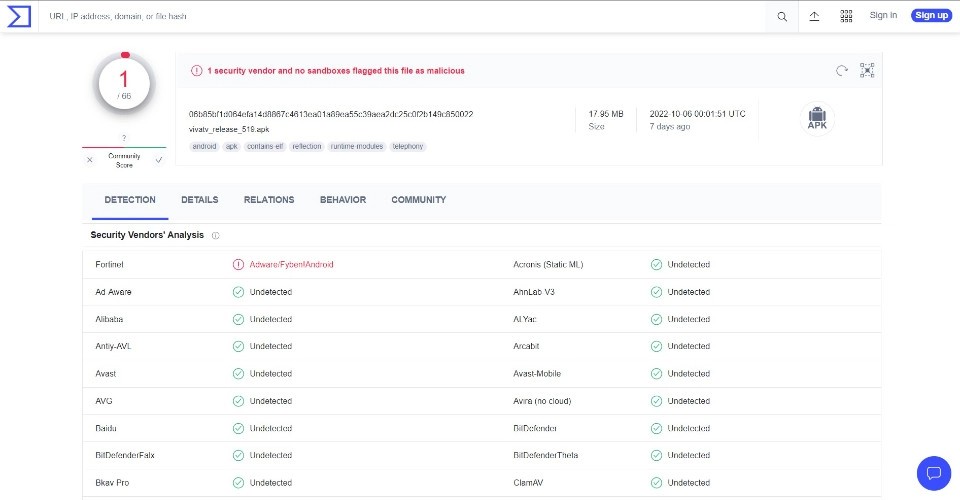
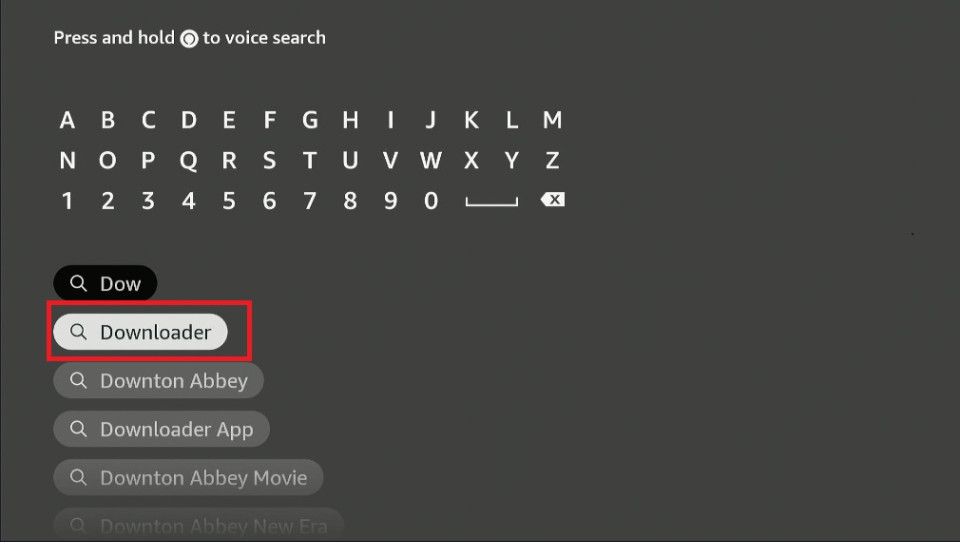
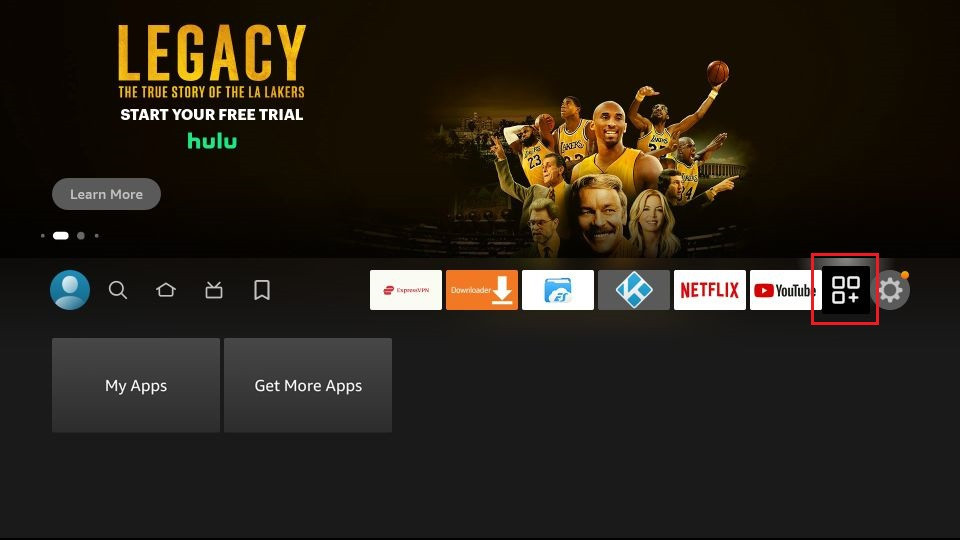
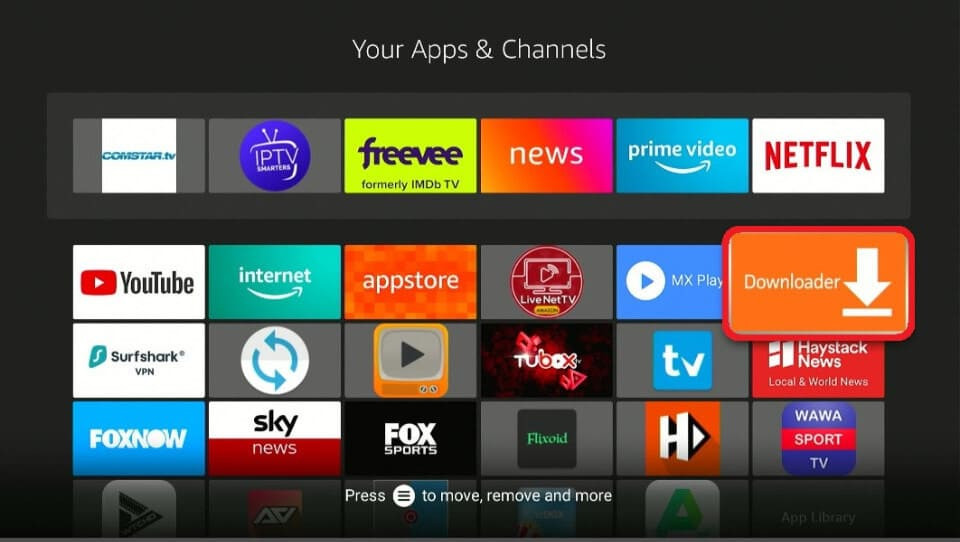
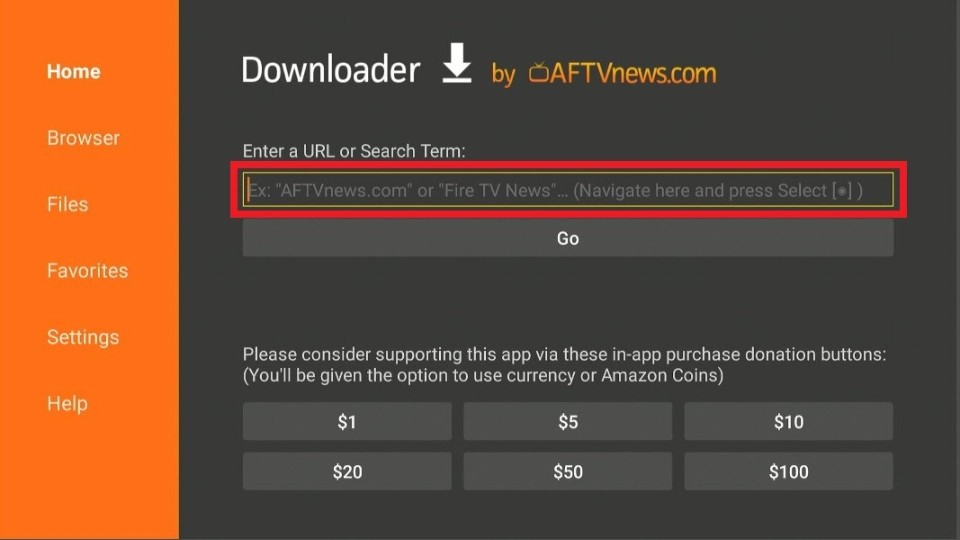
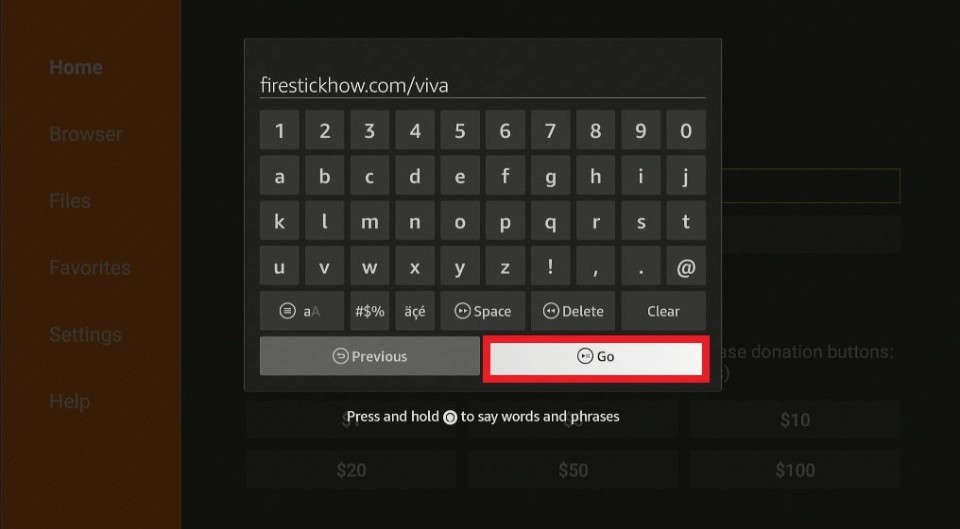
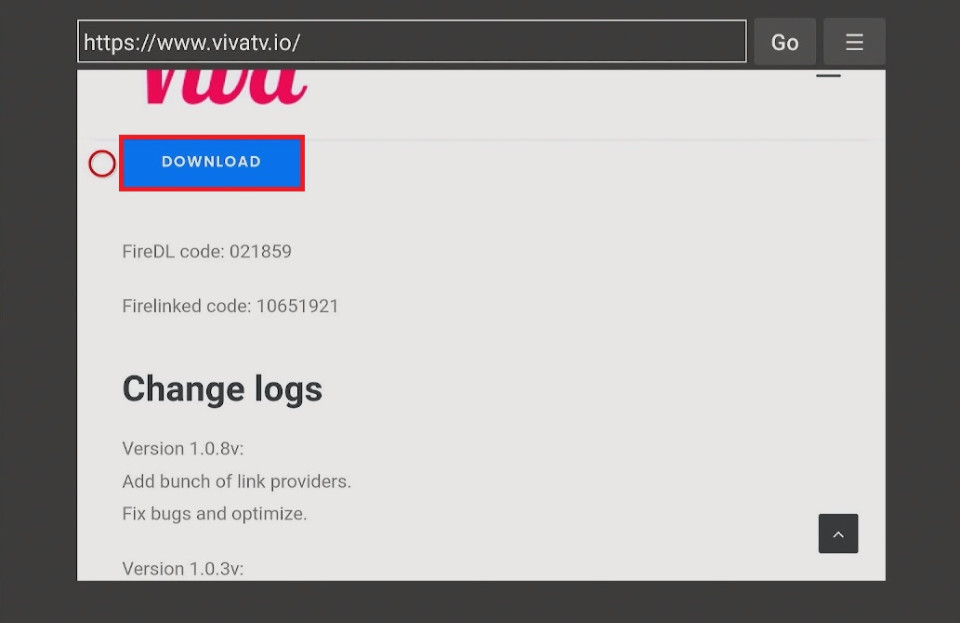
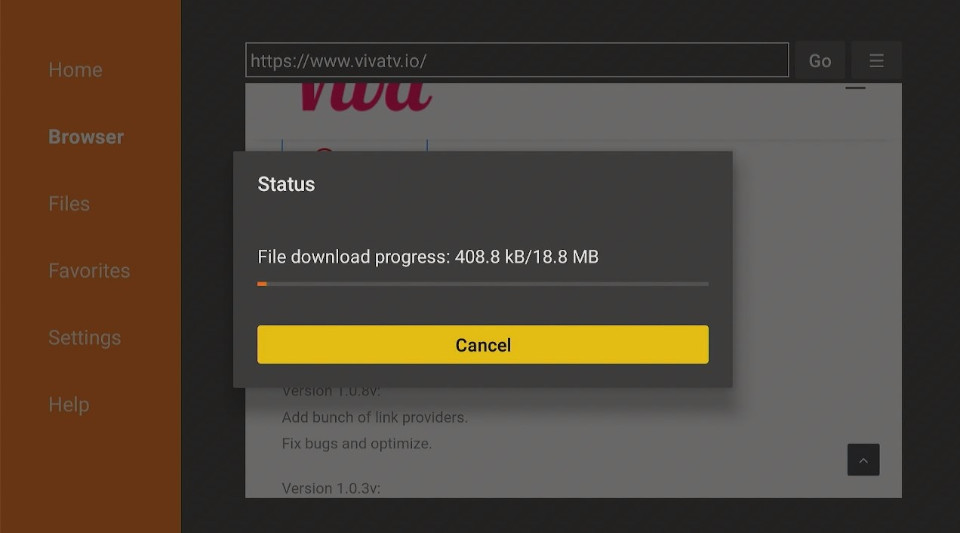
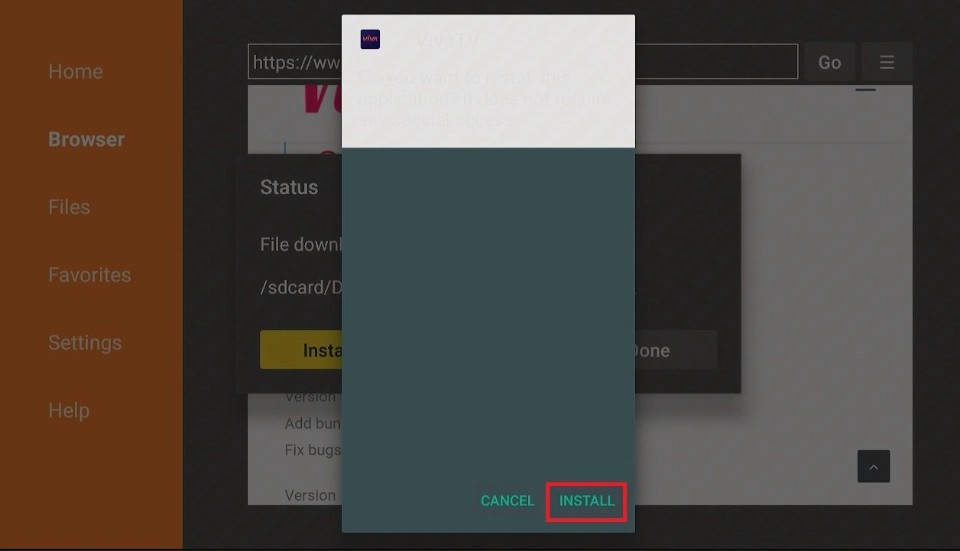
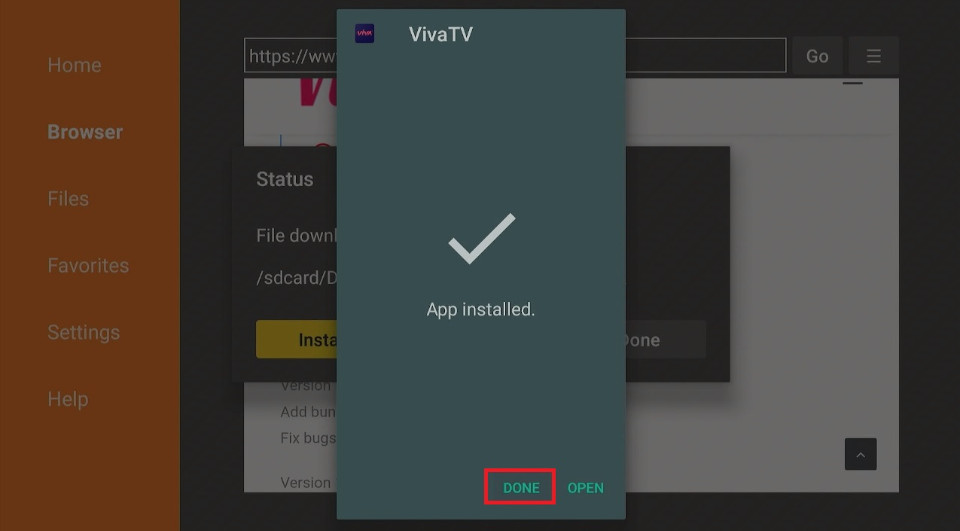
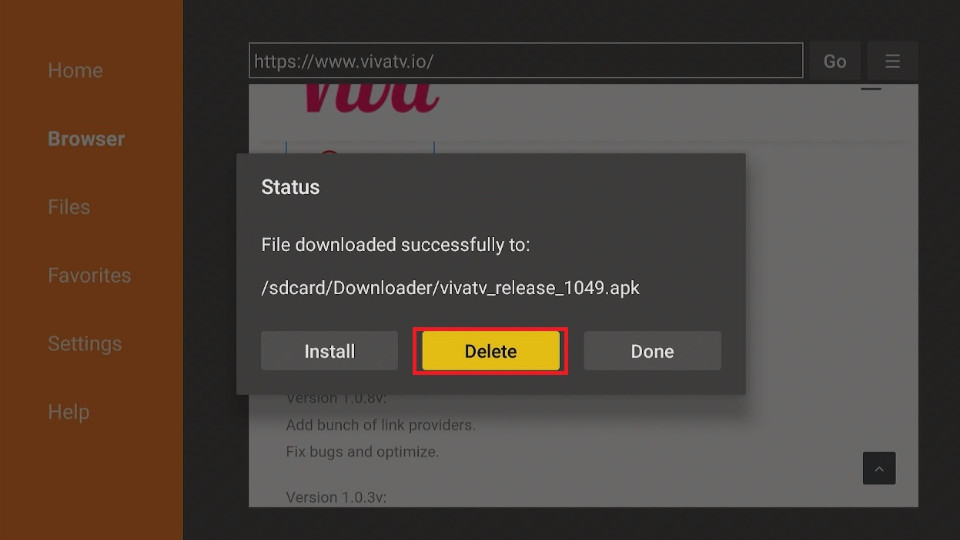
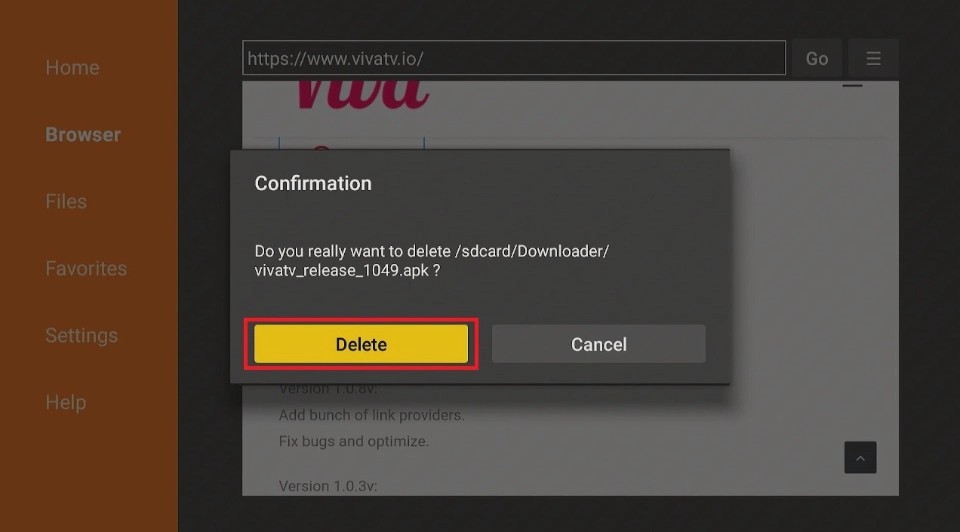






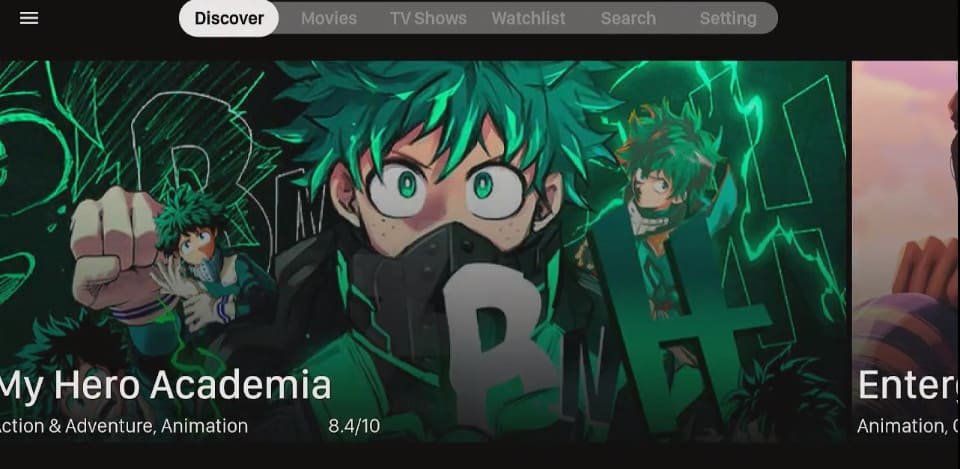
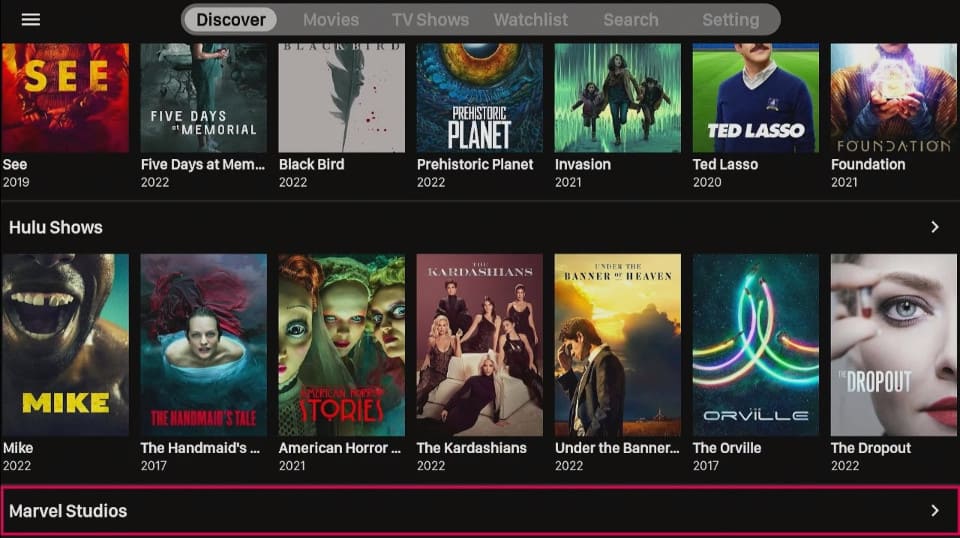
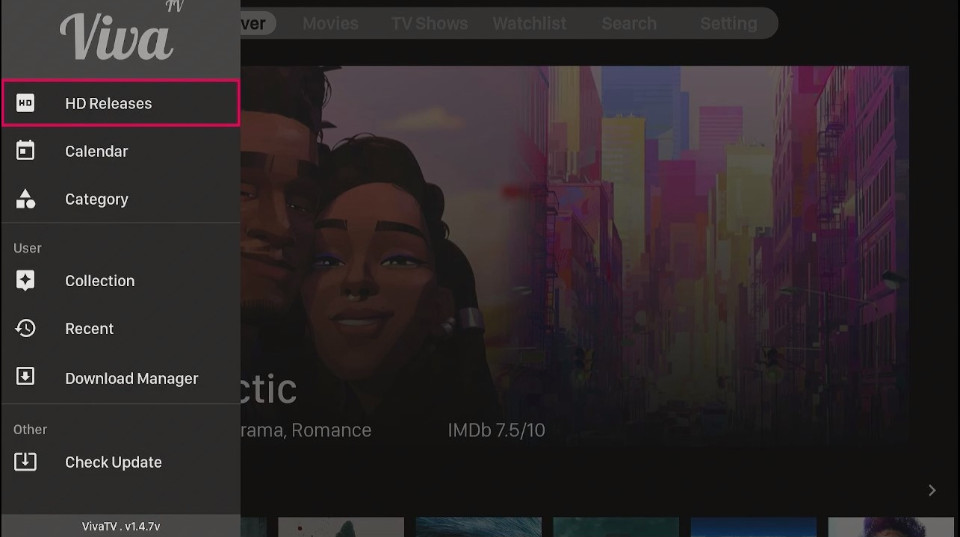
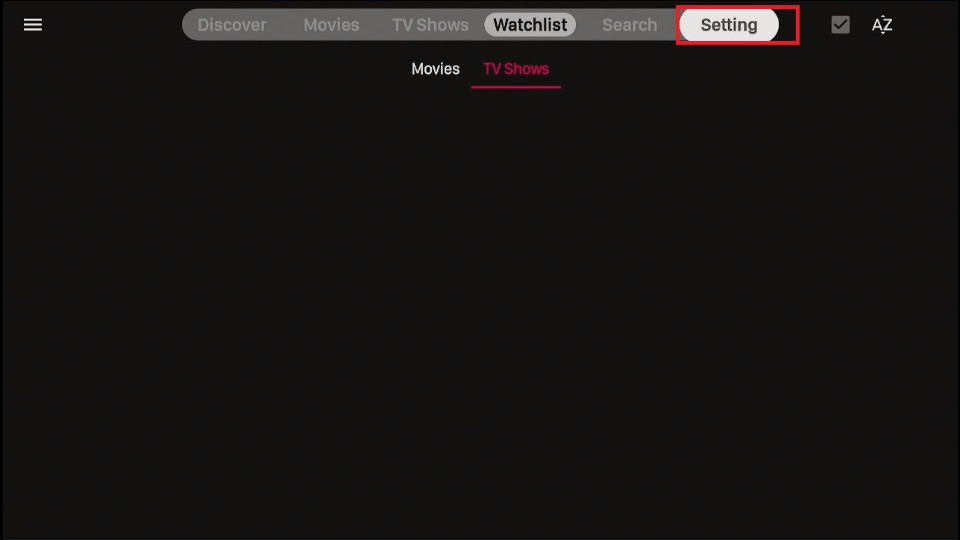
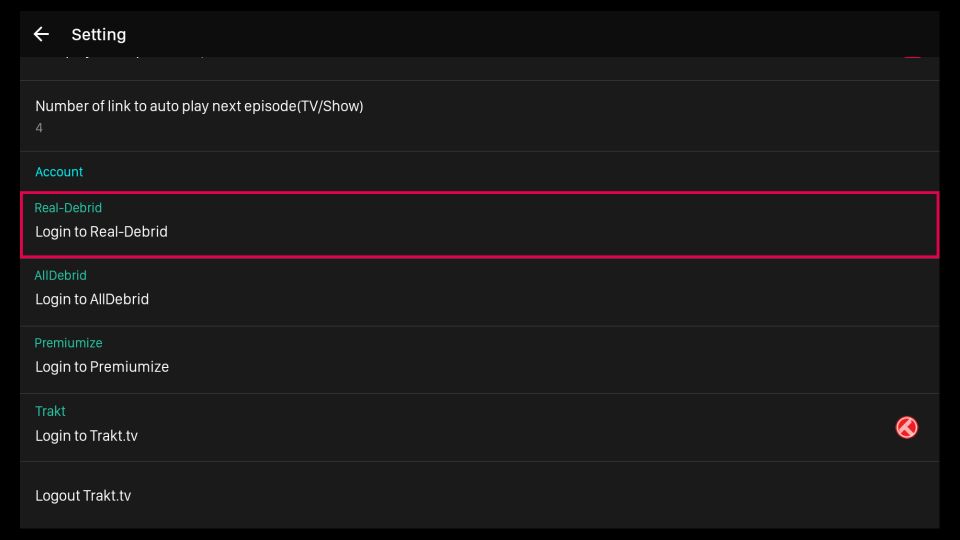
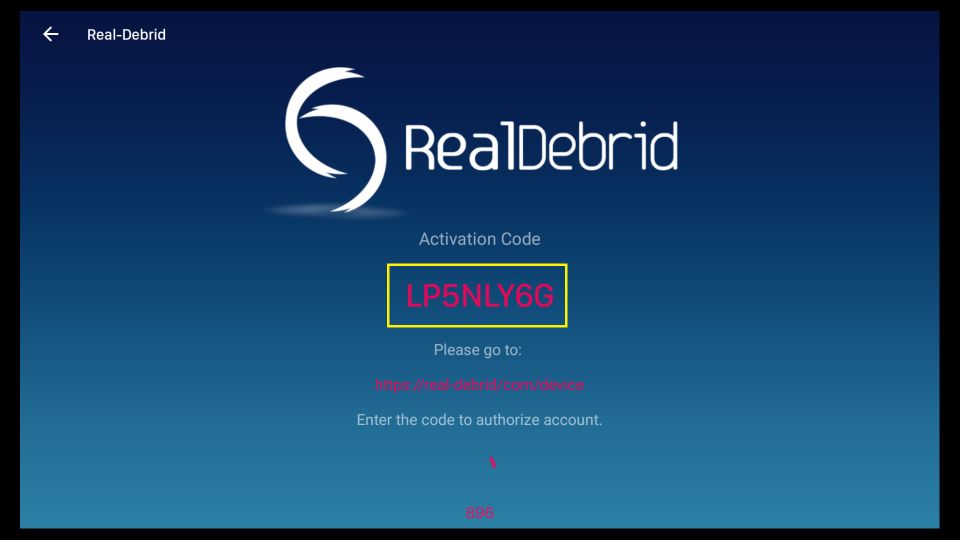
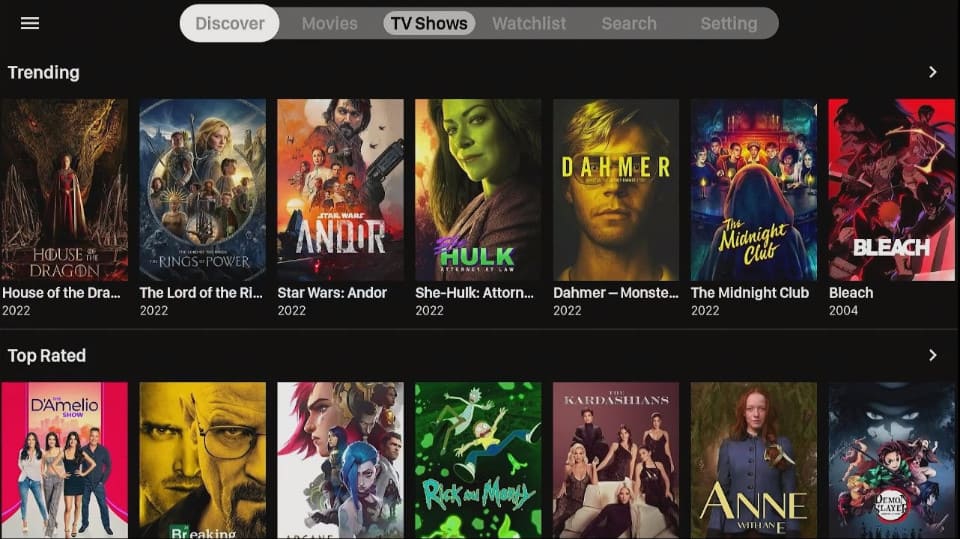
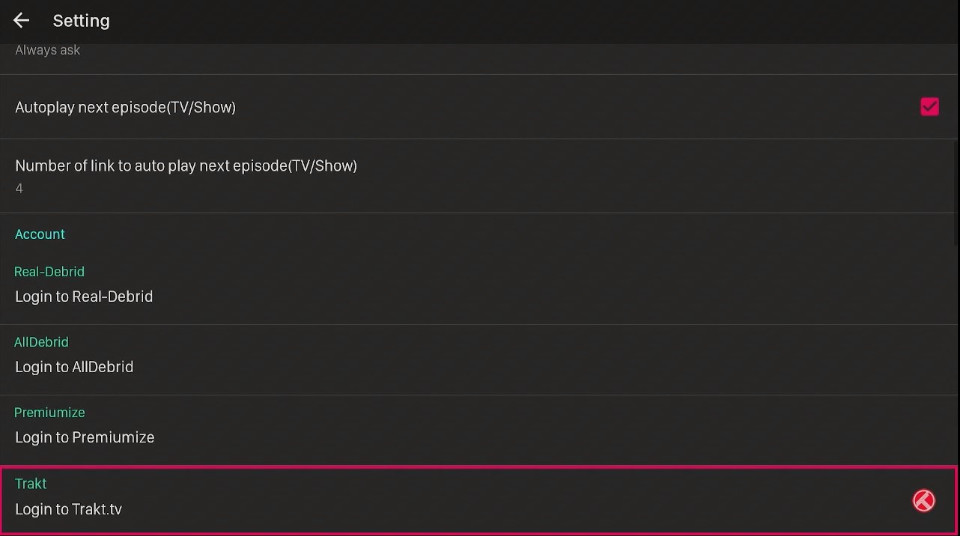
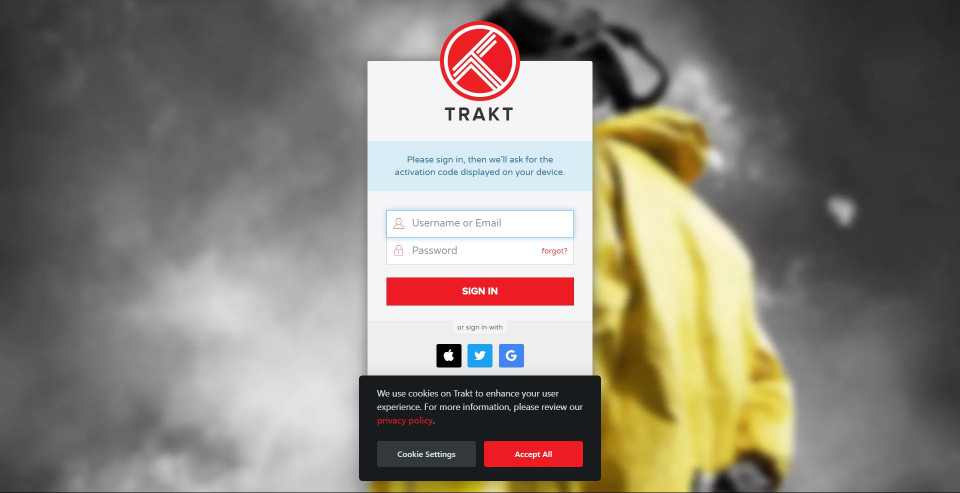
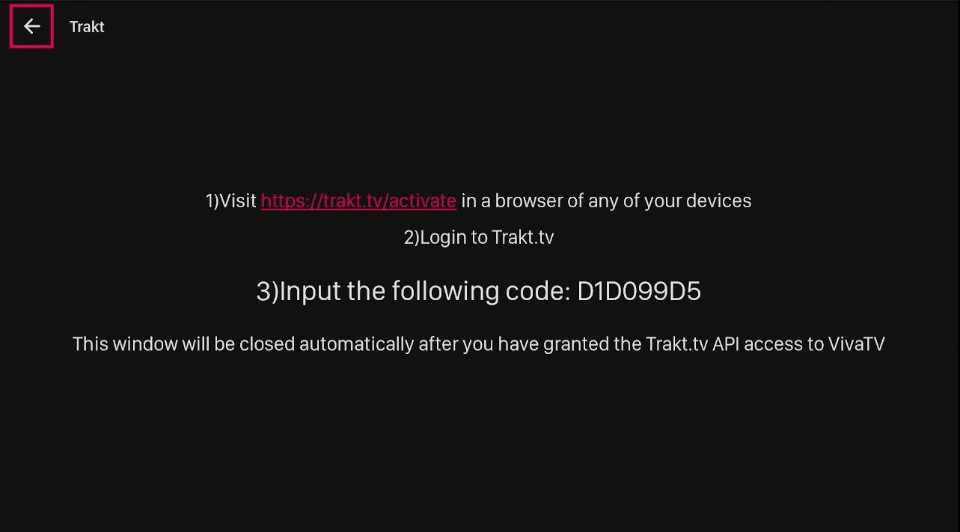
Leave a Reply