This tutorial will guide you on installing and using Viki on FireStick. I will also cover the summary of the plans and basic features of the app. This guide applies to all Fire TVs. This includes FireStick Lite, Fire TV Cube, FireStick 3rd Gen, etc.
What is Viki?
Viki is a streaming platform that allows you to watch Asian TV shows and movies. The content list includes Taiwanese, Chinese, and Japanese dramas, K-pop & K-dramas, and more. You can also avail of the Viki pass subscription to access exclusive Asian dramas in HD.
Viki is officially supported in the Amazon app store. You can get the app directly on your FireStick and start streaming. You can also enjoy uninterrupted streaming on most devices, including Androids, iPhones, iPads, etc.
It offers an easy-to-navigate interface and a minimalistic layout.
Attention FireStick Users: Read before you continue
Your government and ISP are probably monitoring your streaming activities using your IP address 35.175.39.36 (exposed to all). You may get into serious legal trouble for streaming copyrighted videos on FireStick.
I strongly recommend getting a trusted VPN for FireStick to hide your IP address and protect your online identity.
I use ExpressVPN on all my devices as it is the most secure, fastest, and easy-to-use VPN. It comes with an unconditional 30-day money-back guarantee, and you get 3 free months with the yearly plan.
Don't miss out on the peace of mind and online security ExpressVPN provides.
Read: How to Install & Set up the best VPN on FireStick.
Viki Plans & Pricing
Viki offers two main plans: Standard Plan and Viki Pass. The standard plan is free but gives you limited access to certain features and content. For example, with the Standard Plan, you can watch a wide range of films and television programs but may be interrupted by ads.
There are two types of Viki Pass subscriptions. The Viki pass Standard costs $4.99 /month. It includes exclusive access to Viki Originals, Movies, and Dramas. It also provides an ad-free and whole HD viewing experience to the subscribers. You can also avail of a 7-day free trial for Viki pass Standard.
The Viki Pass Plus is available for $9.99 monthly or $99.99 annually. It includes access to the Viki library, exclusive content, and more. In addition, you can watch content on four devices simultaneously. However, the subscription is available in some regions of Central, North, and South America.
How to Sign Up on Viki
Signing up for Viki is very easy. You can make an account in under a few minutes.
To sign up on Viki, follow these quick steps:
1. Go to https://www.viki.com/ on your web browser and tap the Create Account button on the top right.
2. Choose a way to sign up on the Create Account page. I’m clicking Continue with Google to sign-up via my Google account.
3. Select your account in the Choose an account section.
4. Go to your inbox on another browser window and open Viki’s verification email. Then, tap Verify your email.
5. Again, open the main browser. You will see a Congrats! Your email is now verified message.
That’s about it. You are now registered with Viki.
Features of the Viki App
Here are the top Viki features:
- Most of the top Asian content in a single app.
- Free streaming.
- Two Viki pass subscriptions for exclusive content and high-quality, ad-free streaming.
- Compatible with almost all streaming devices.
- Multi-language subtitles in over 150 languages.
- Option to chat with other viewers while streaming.
Installing Viki on FireStick
Viki is officially available on the Amazon app store. It means installing it on your FireStick is super easy.
1. Turn on your FireStick. Then, select the Find button using the remote.
2. Tap Search on the top left side of the Find menu.
3. Type Viki in the search menu. After that, click on Viki when it appears in the suggestions.
4. The app will appear under the Apps & Games section. Next, select the Viki Rakuten icon to load it in the Amazon app store.
5. Tap the Get icon.
6. Rakuten Viki will start to download on your streaming device. Wait a few moments. You will view an Open button when the download is successful. You can tap it to launch the application directly or exit the menu.
This is how you install Viki on FireStick.
Wait! It looks like you are all set to start watching your favorite content on FireStick. But have you protected your online identity yet? You are under constant surveillance by the Government and ISP. Free streaming of copyrighted videos may get you into legal trouble.
Thankfully, you can easily avoid online monitoring and safeguard your privacy with a trusted VPN on FireStick. A VPN will hide your IP address and online identity by encrypting your internet connection.
Please note that I am not encouraging you to violate any copyright laws. You should always watch the content available in the public domain. I am simply recommending the use of a VPN to maintain your privacy. You have every right to your privacy, which is constantly being breached these days.
I personally use ExpressVPN and have found it to be the fastest and most secure FireStick VPN. It is also the most streaming-friendly VPN I have ever used. Therefore, I highly recommend getting ExpressVPN for FireStick.
Here is how you can quickly get the ExpressVPN app on FireStick:
Step 1: Click HERE to subscribe to ExpressVPN and enjoy a 49% discount with 3 months of extended service. You are also eligible for a 30-day, full money-return guarantee.
Step 2: Download and install ExpressVPN on FireStick
- Choose the Find > Search option on the FireStick home screen on the menu bar.
- Search for ExpressVPN.
- Click the ExpressVPN icon on the following window.
- Click Download or Get on the next window
Step 3: Open ExpressVPN once you have downloaded it. Sign in with your account.
Step 4: Choose a server and click the Connect/Power button
Put your mind at ease now! You have successfully secured your streaming activities with ExpressVPN.
Overview of Viki App
Congratulations! You have installed Viki Rakuten on your FireStick. You can create the app shortcut on the home screen to access it quickly. Read our guide on creating the app’s shortcut on the home screen.
Let’s see how to use the Viki app. With your FireStick remote, scroll and tap Three square to launch the Apps menu.
In the list of apps, scroll and tap the Viki Rakuten.
If you’re launching Viki for the first time, wait a few moments.
When Viki loads up, select the Log in to continue tab.
Now, on a different phone or computer, go to viki.com/firetv and log in to your account. Then, enter the code on the FireStick Viki to complete the login.
When you enter the code, tap the Link Now button.
That’s it. Your FireTV is now linked to your account. You can start streaming right away.
The app will pop up the language menu. You can select the language and tap the Arrow icon to proceed.
Click Get Started.
Viki Rakuten’s homepage is divided into sub-sections like Viki Picks, Latest releases, etc. You can scroll through the options to watch stuff you like.
Below the Home menu is the TV menu. Tap the TV tab to open it. Here, you can explore Rakuten VIKI TV Shows.
Next, you can select the Movies option in the list to launch the Movies section. Again, you can customize the options by Genre, Region, and Popularity.
Tap on the Profile button to launch the menu. Here you can view the details of your profile.
Tap Settings below Profile to open it. This menu is divided into five sections: Log out, Manage Subscriptions, Subtitles, About Viki, and Billing history.
Tap Log out to sign off. You can Manage Subscriptions and Subtitle settings or view the Billing History by tapping the respective buttons. Or click the About Viki section to learn more about the application.
Wrapping Up
Now you know how to install Viki on FireStick. Whether you’re a fan of Korean dramas or Asian culture, Viki will surely help you keep up. Although the subscription plans are available in selected regions, they provide a fantastic viewing experience.
Related:
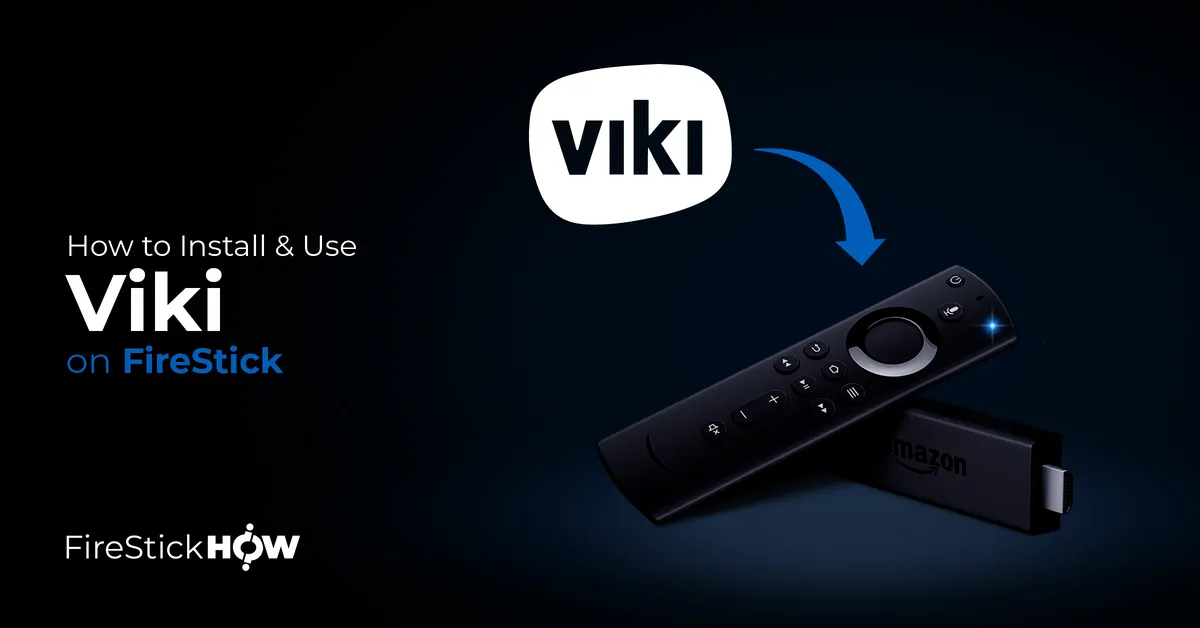
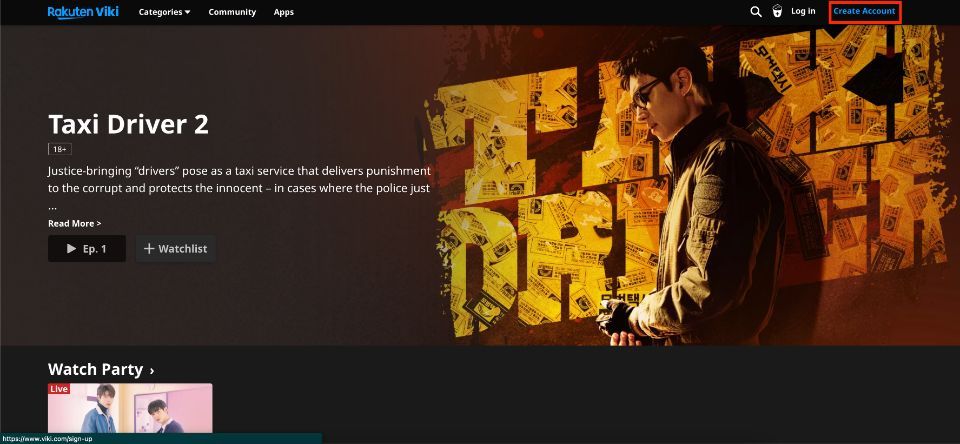
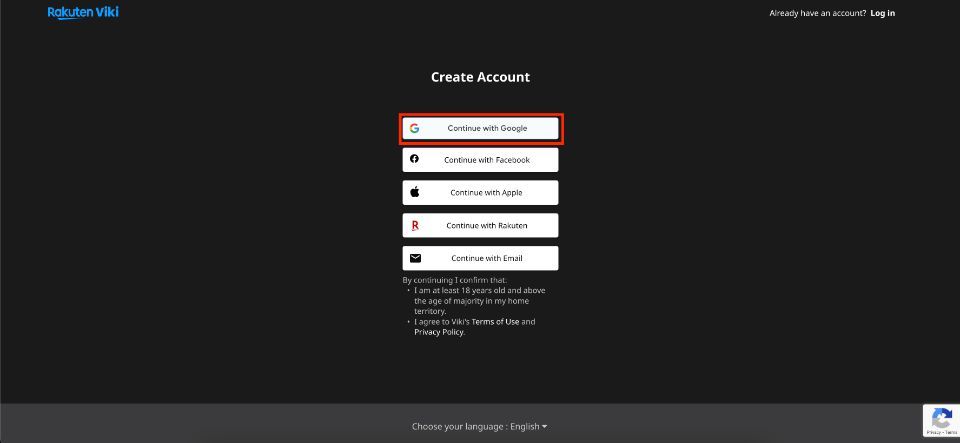
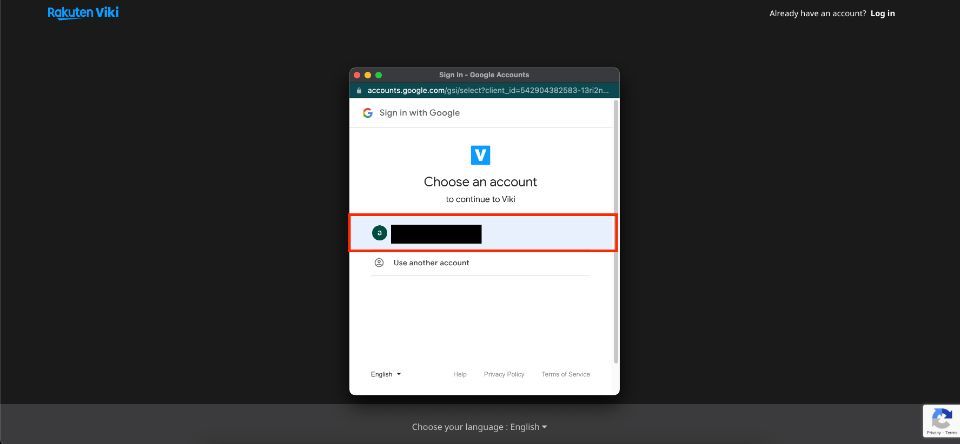
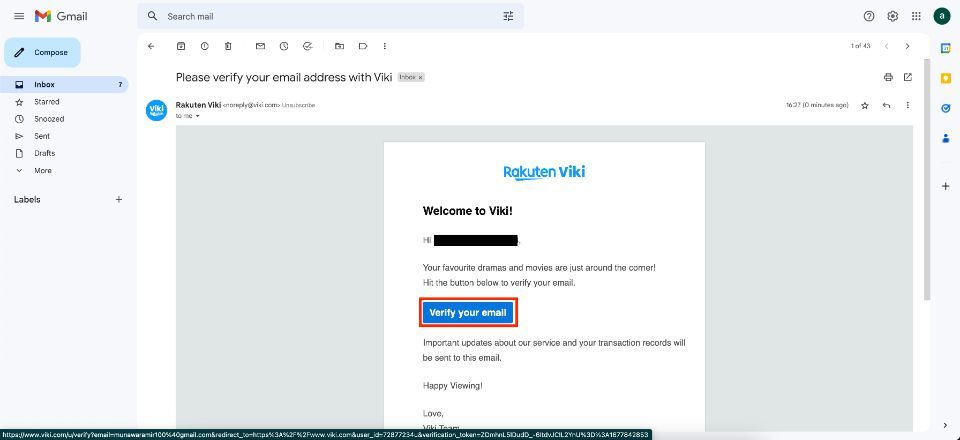
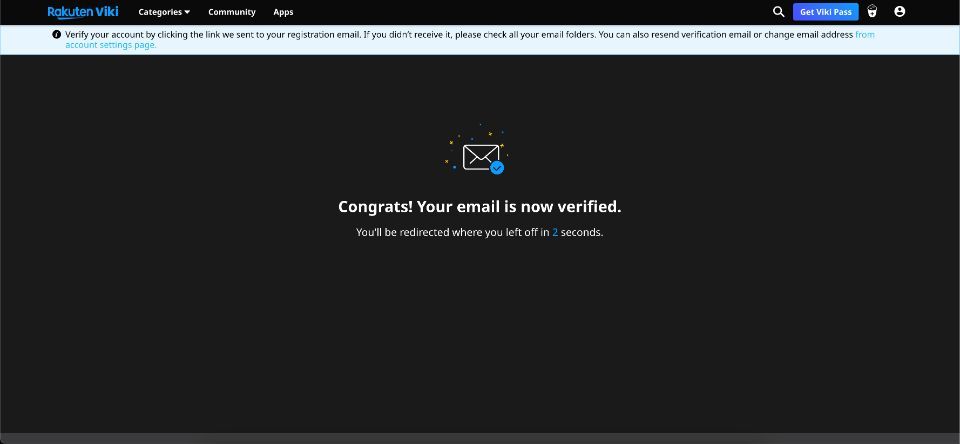
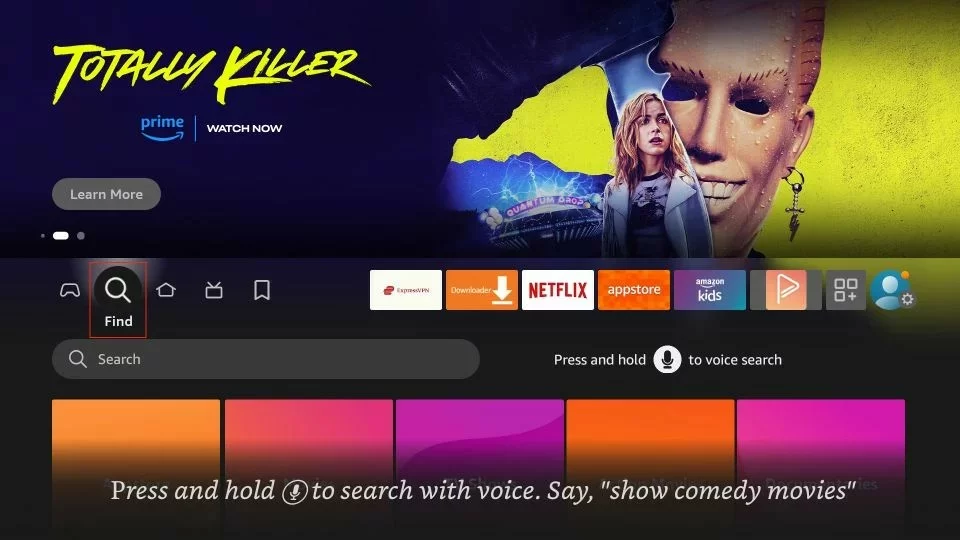
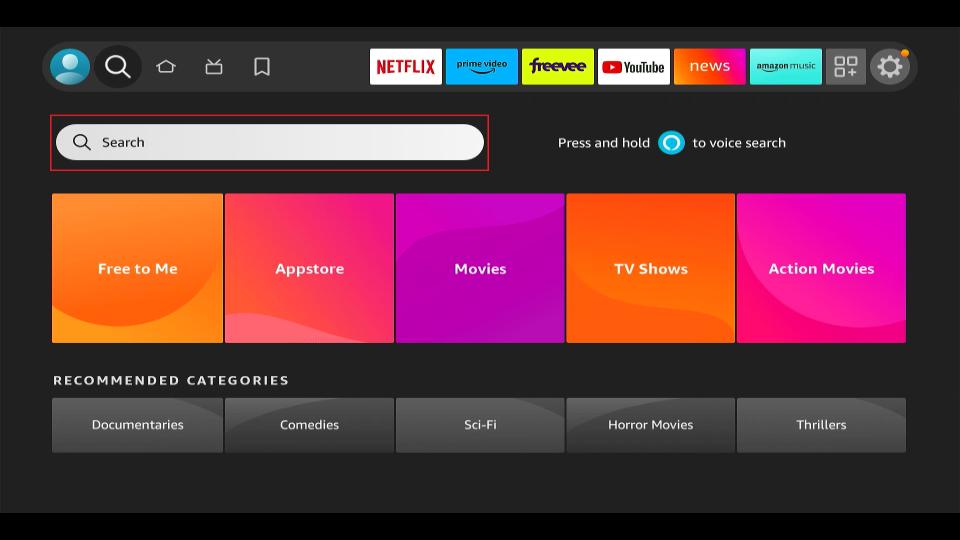
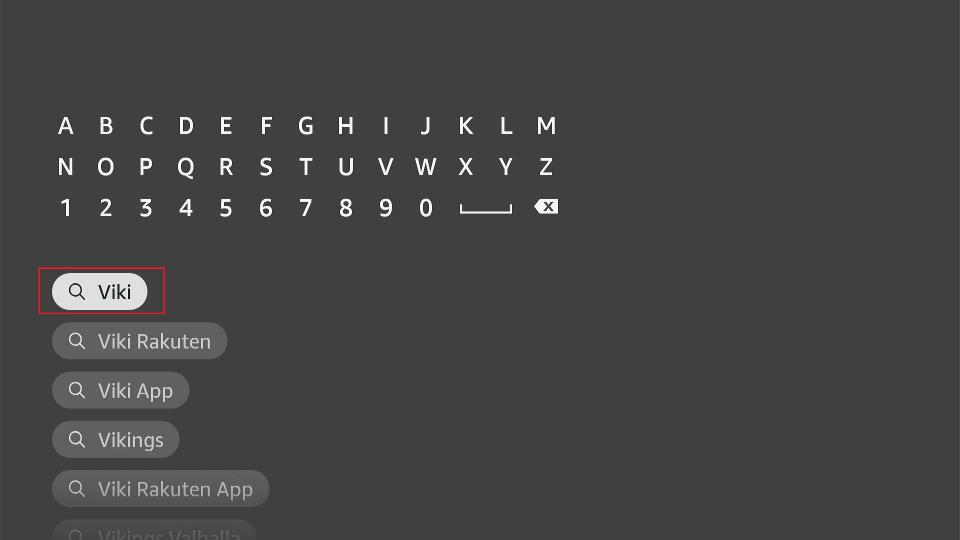
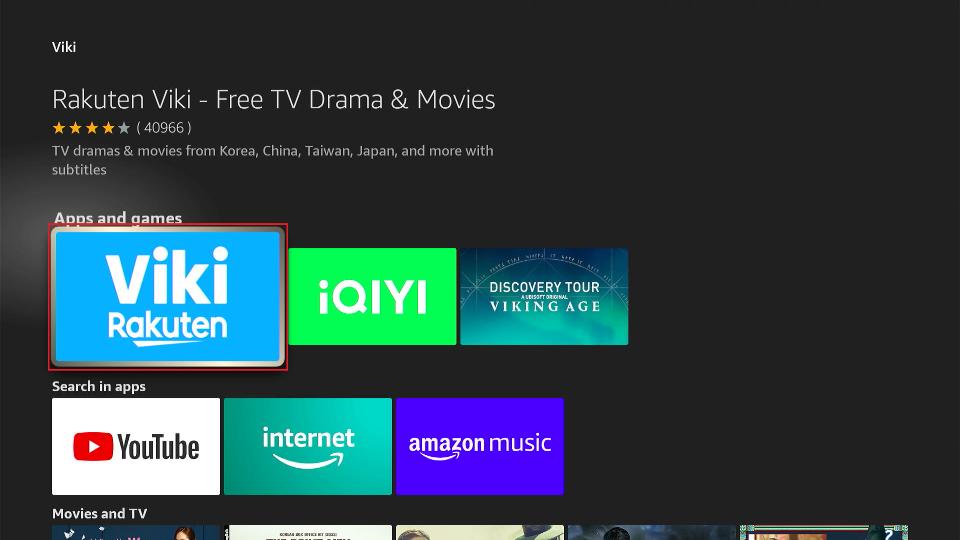

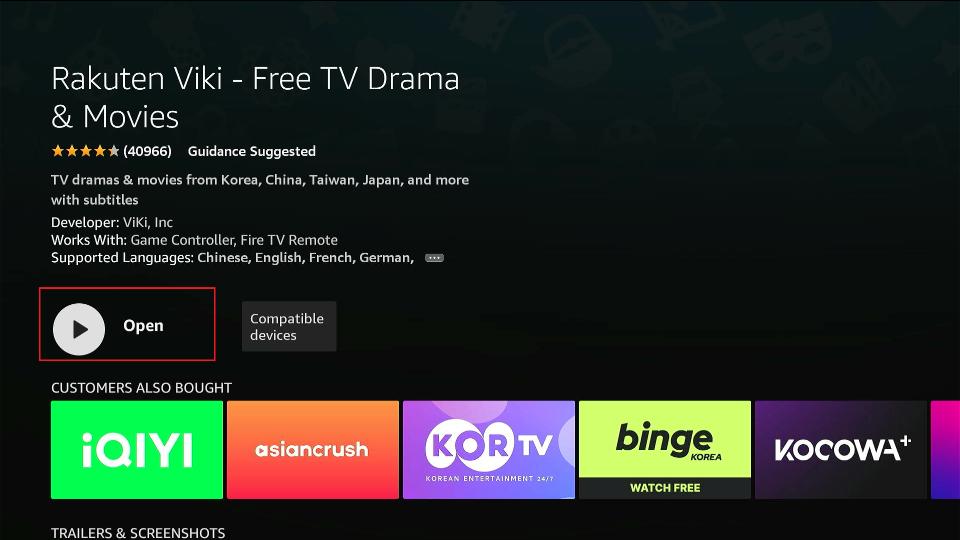







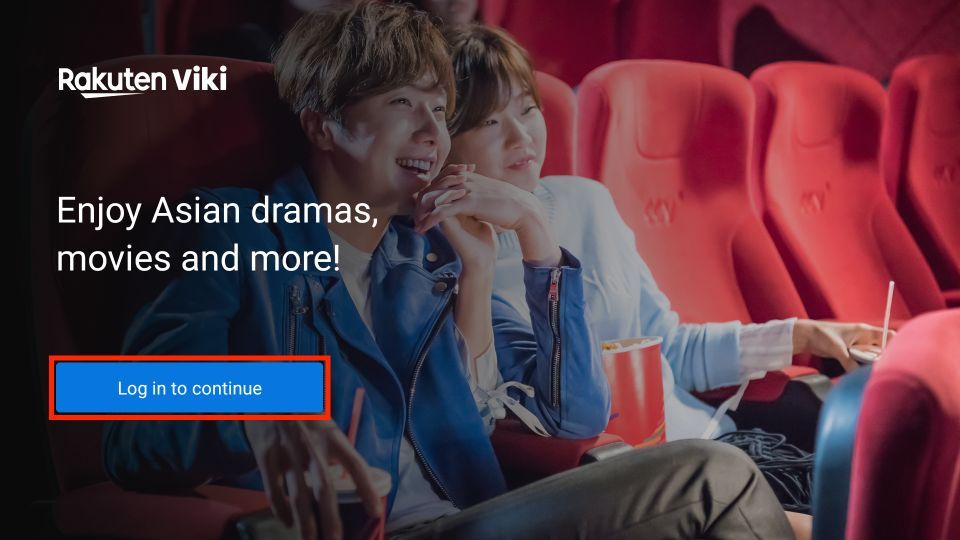
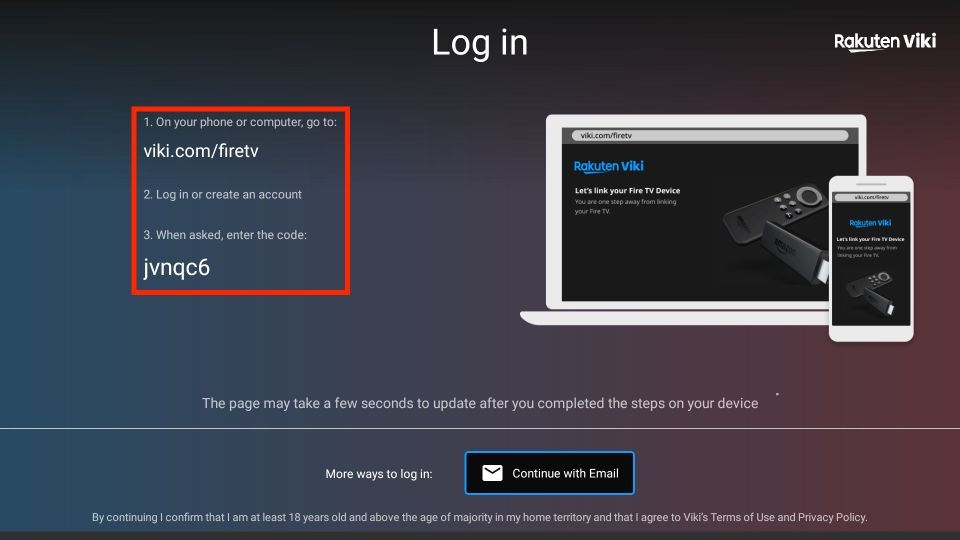
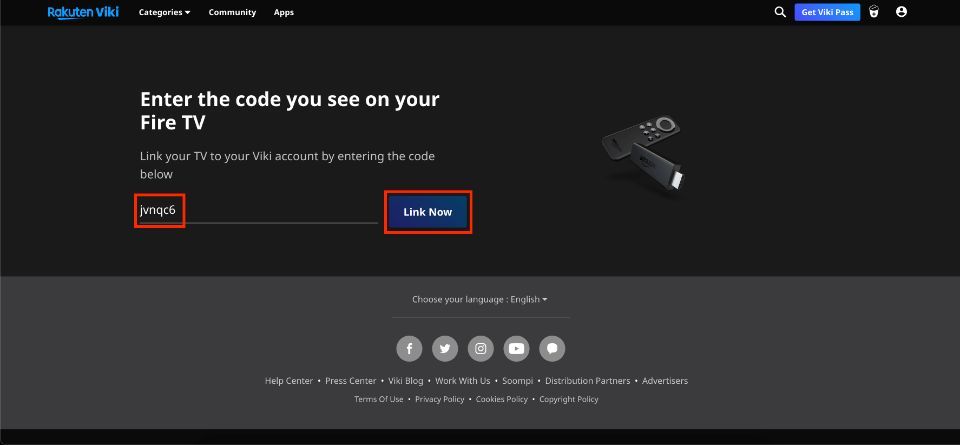
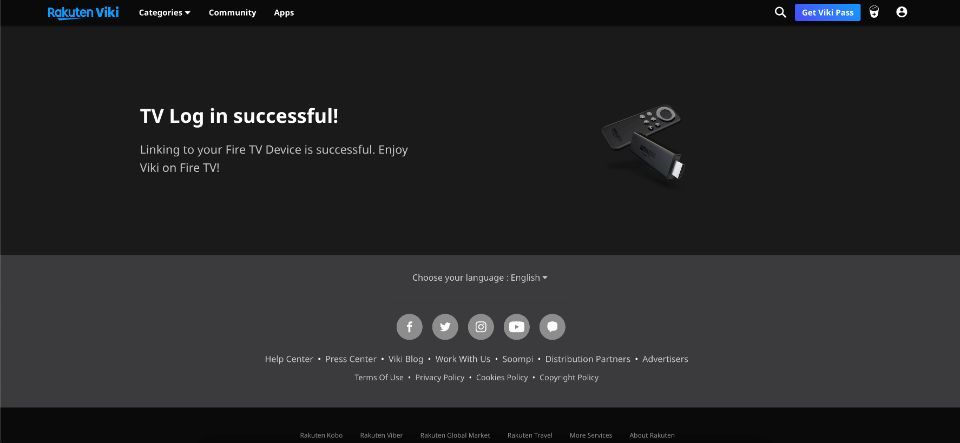
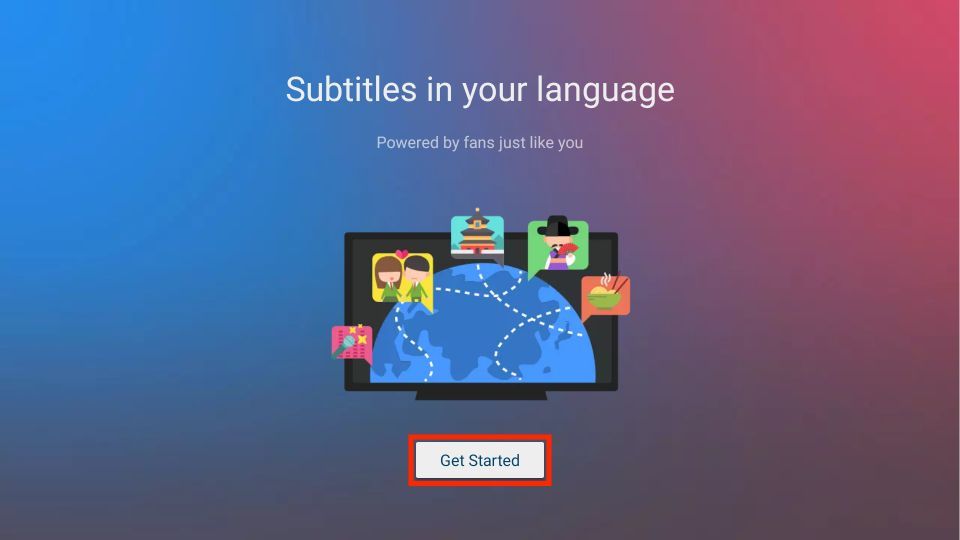
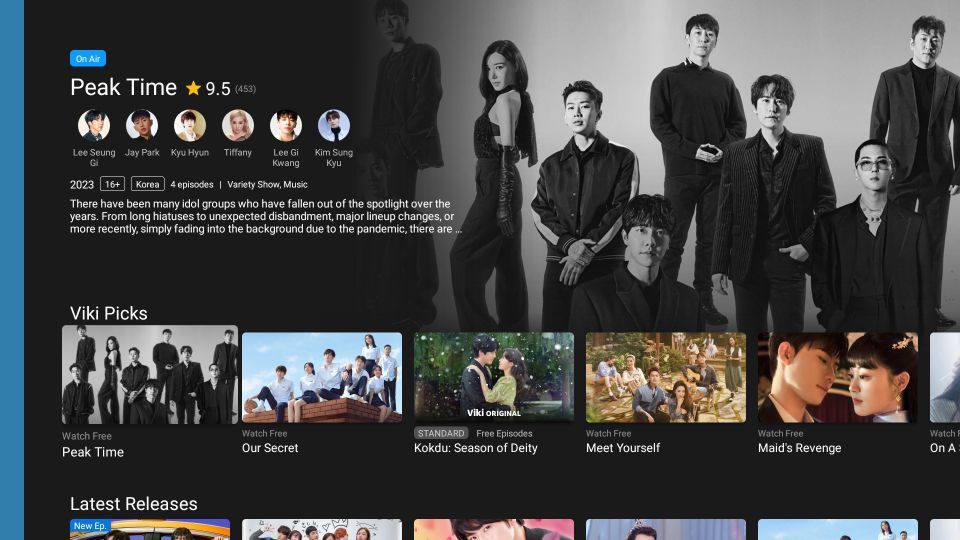
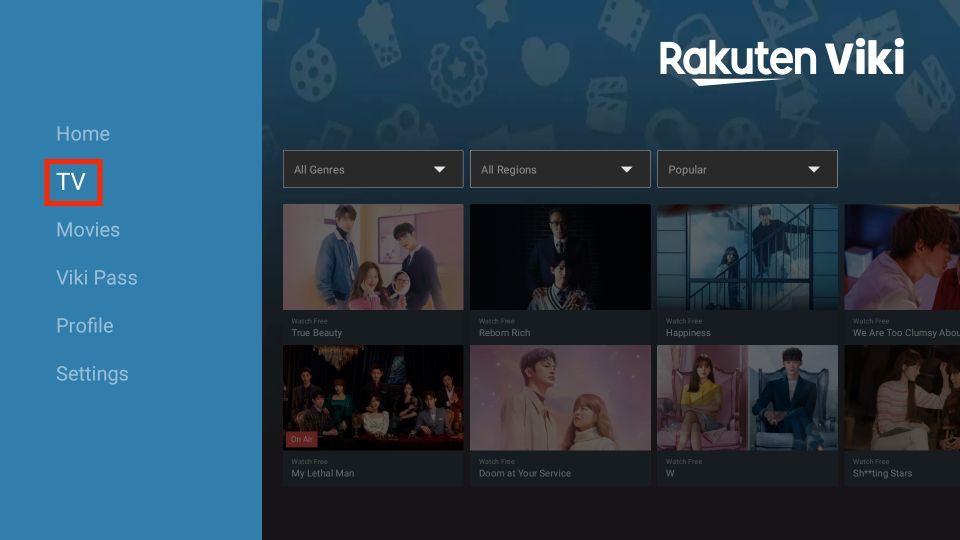
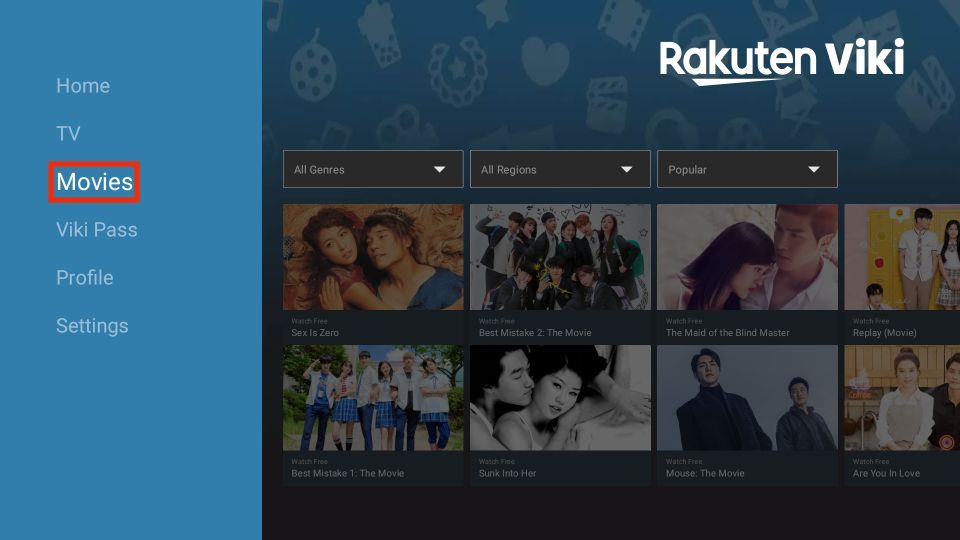
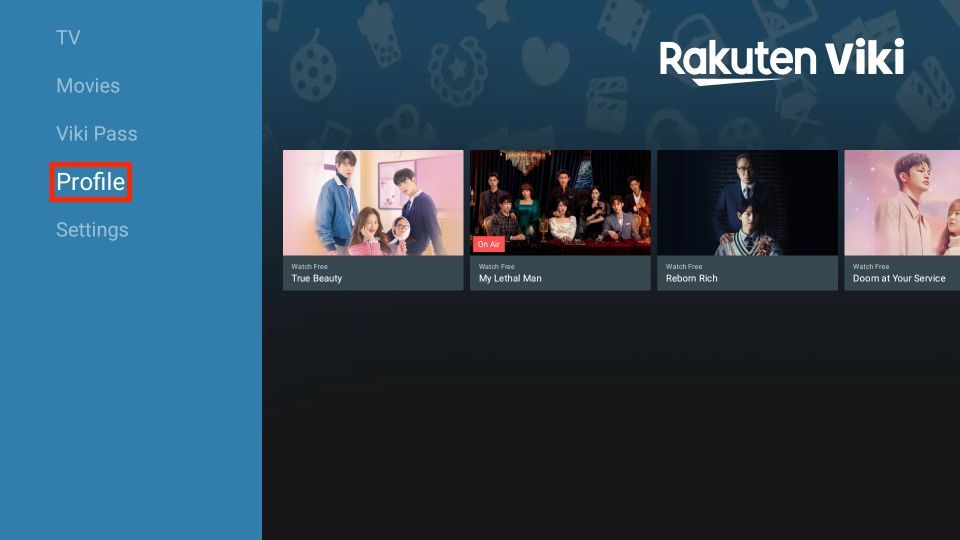
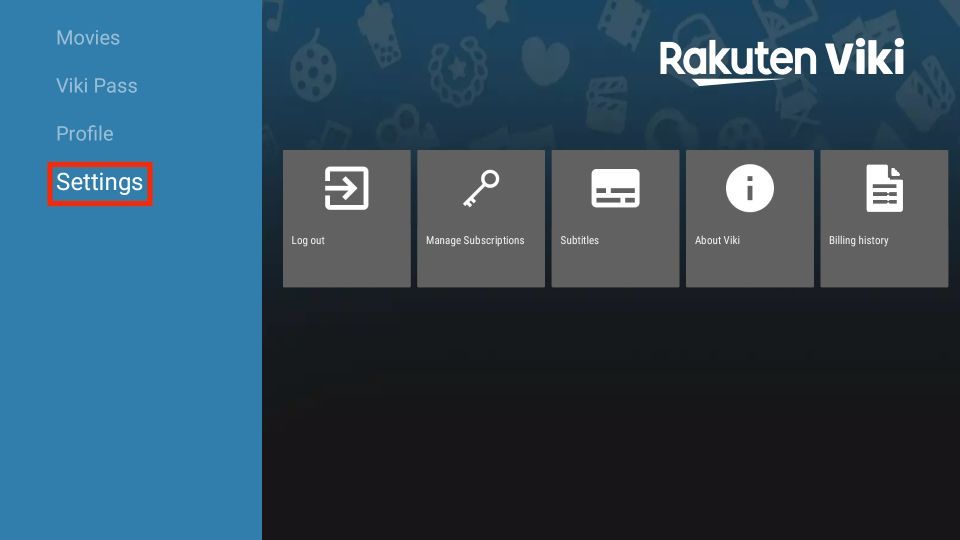
Leave a Reply