Read this guide to learn how to install and use Vidgo on FireStick. The steps herein apply to any Amazon Fire TV product, including Fire TV smart TVs, FireStick Lite, Fire TV Cube, 3rd Generation, FireStick 4K, and Fire Stick 4K Max. I will also discuss the app’s features, how to sign up for an account and why it’s a worthy addition to your FireStick apps.
What Is Vidgo?
Vidgo is an over-the-top streaming app that offers live sports, news, entertainment, lifestyle, family, and kid content. It is subscription-based and offers four packages, including two Latino plans for Spanish viewers. These subscriptions are renewable monthly, and the app has a free trial to give you a taste of the streaming experience before committing to the premium plans.
The platform offers a vast collection of TV channels and is compatible with various devices. One reason for the app’s popularity is its commendable channel lineup, which includes over 150 college and pro sports channels.
You can watch popular sports events like NBA, NHL, NFL, and College Football. Moreover, Vidgo lets you stream content on three devices simultaneously.
In addition to live TV, this platform also offers on-demand content. You can watch ready-to-watch content, including movies and TV shows, whenever you want. Vidgo offers a DVR service with the Premium plan. However, the service only provides up to 20 hours of storage.
I found the app easy to use, and the vast collection of live TV programs is a plus.
Attention FireStick Users: Read before you continue
Your government and ISP are probably monitoring your streaming activities using your IP address 35.175.39.36 (exposed to all). You may get into serious legal trouble for streaming copyrighted videos on FireStick.
I strongly recommend getting a trusted VPN for FireStick to hide your IP address and protect your online identity.
I use ExpressVPN on all my devices as it is the most secure, fastest, and easy-to-use VPN. It comes with an unconditional 30-day money-back guarantee, and you get 3 free months with the yearly plan.
Don't miss out on the peace of mind and online security ExpressVPN provides.
Read: How to Install & Set up the best VPN on FireStick.
Features of Vidgo
Below are the app’s notable features:
- The app lets you watch live channels anywhere, anytime
- You can watch content at no cost with the free trials before committing to a plan
- Offers Latino packages for Spanish viewers
- It has a vast library of news, entertainment, sports, and family content
- Stream an extensive catalog of on-demand content, including films and TV shows
- It has an easy-to-navigate user interface with a straightforward menu
How to Install Vidgo on FireStick
Vidgo is an official Amazon App Store app. For this reason, the app is compatible with any Fire TV product, and the installation process is straightforward. Follow the below steps to install Vidgo on FireStick:
1. On your device’s home screen, click Find/ the magnifying glass icon next to Home.
2. Below the Find icon, you’ll see a Search icon. Click on it to reveal an on-screen keyboard.
3. Use your remote to type Vidgo on the search bar, then select Vidgo from the suggested results. You could also press the voice button on your FireStick remote and say something like “Alexa, find Vidgo,” then select Vidgo from the suggested results.
4. Select the Vidgo tile under Apps & Games and wait for the app information to load.
5. Click Get to start downloading the app. The download may take a while, depending on your internet connection, so be patient.
6. Click Open once the download is finished to launch the app.
You have successfully installed Vidgo on your device.
Wait! It looks like you are all set to start watching your favorite content on FireStick. But have you protected your online identity yet? You are under constant surveillance by the Government and ISP. Free streaming of copyrighted videos may get you into legal trouble.
Thankfully, you can easily avoid online monitoring and safeguard your privacy with a trusted VPN on FireStick. A VPN will hide your IP address and online identity by encrypting your internet connection.
Please note that I am not encouraging you to violate any copyright laws. You should always watch the content available in the public domain. I am simply recommending the use of a VPN to maintain your privacy. You have every right to your privacy, which is constantly being breached these days.
I personally use ExpressVPN and have found it to be the fastest and most secure FireStick VPN. It is also the most streaming-friendly VPN I have ever used. Therefore, I highly recommend getting ExpressVPN for FireStick.
Here is how you can quickly get the ExpressVPN app on FireStick:
Step 1: Click HERE to subscribe to ExpressVPN and enjoy a 49% discount with 3 months of extended service. You are also eligible for a 30-day, full money-return guarantee.
Step 2: Download and install ExpressVPN on FireStick
- Choose the Find > Search option on the FireStick home screen on the menu bar.
- Search for ExpressVPN.
- Click the ExpressVPN icon on the following window.
- Click Download or Get on the next window
Step 3: Open ExpressVPN once you have downloaded it. Sign in with your account.
Step 4: Choose a server and click the Connect/Power button
Put your mind at ease now! You have successfully secured your streaming activities with ExpressVPN.
Overview of the Vidgo App
If you intend to use Vidgo frequently, I recommend adding the app’s shortcut to your FireStick home screen.
When you launch the app, it will open a sign-in page. To start streaming content on Vidgo, you must sign in to your account. If you don’t have an account, visit https://www.vidgo.com on your mobile or computer browser, choose a plan and create an account. Then, follow these steps to sign up for a Vidgo account:
1. Click Get Started on the Vidgo website home screen.
2. Choose your preferred plan and tap Sign Up Now. The plans include the English Ultimate plan at $99.95, the English Premium plan at $79.95, the English Plus package at $59.95 and the Spanish Mas package at $39.95 per month.
3. Enter your account and card details in the spaces provided, then scroll down and click Submit.
4. Once the service provider has verified your credentials and processed the payment, they will create your account.
5. Go back to the FireStick screen, and enter the email address and password to sign in to your account.
Vidgo’s home screen is easy to navigate, and the main menu is self-explanatory. The navigation menu items are on the far left and include the following:
- Search
- Home
- Guide
- VOD
- DVR
- Settings
The Settings menu lets you customize your streaming experience, while the Search lets you find the content you are looking for.
When you select the Home tab, you can explore content from the Top Shelf, Sports On Now, News and Locals, Family and Kids, Latino Channels, Favorite Channels, Movies On Now, and more. In addition, the VOD section lets you browse content via All Titles, New Releases, Trending, Shows, Movies, and Search.
Vidgo offers a vast library of on-demand content and live TV channels. The channel list depends on your plan. The English plus package has 110 channels, while the English Premium has over 150. Popular channels include the following:
- ABC
- ESPN
- ESPN Deportes
- ESPN U
- ESPN2
- FOX
- NFL Network
- ACC Network
- Aspire
- A&E
- Paramount Network
- Disney Channel
- Nickelodeon
- Nick Jr
- Disney XD
- Disney Jr
- Discovery
Vidgo lets you stream your favorite content on up to three devices. This feature makes the app family-worthy because you can use one account on three compatible devices. For instance, you can stream a match on your FireStick while your kids stream an animated movie on the tablet and your partner streams TV shows on the laptop.
Unfortunately, Vidgo only supports DVR service for the English Premium package. Moreover, this service offers up to 20 hours of storage. The 20-hour storage limits how long you can access the content after recording.
Wrapping Up
Vidgo is among the best FireStick apps. Its vast library of TV channels will provide a wholesome streaming experience, from sports, entertainment, and lifestyle, to news updates. The app also has Latino content for Spanish consumers, including Spanish sports events, live programs, and telenovelas. Moreover, the vast collection of popular on-demand content will keep you and your family entertained.
I hope this guide has taught you how to install Vidgo on FireStick. Have you installed the app on your FireStick? If you have any thoughts or concerns about the app, feel free to let me know in the comment section.
Related:

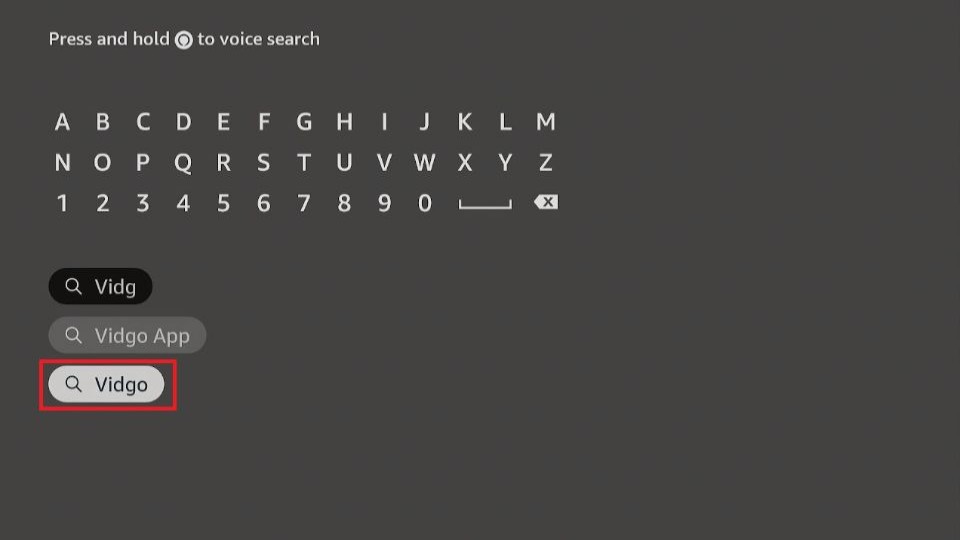
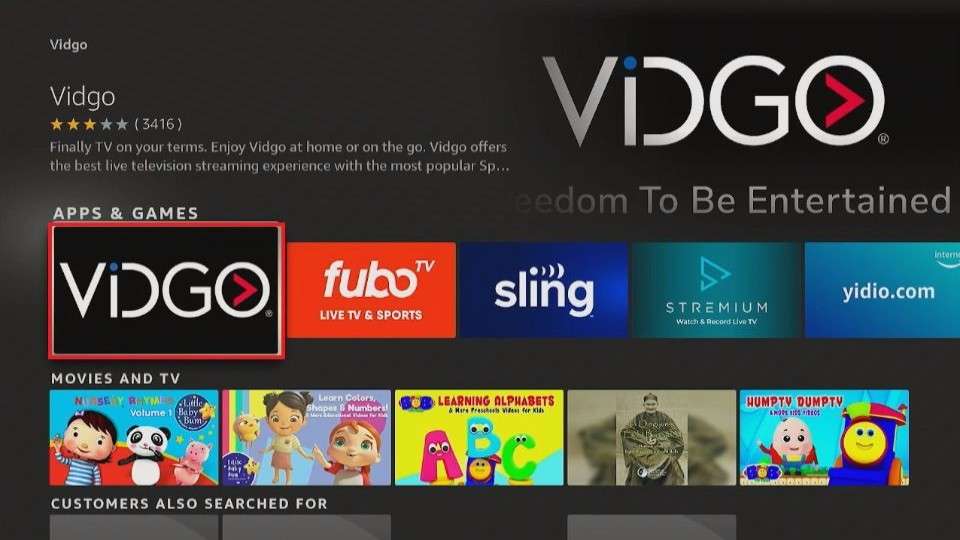
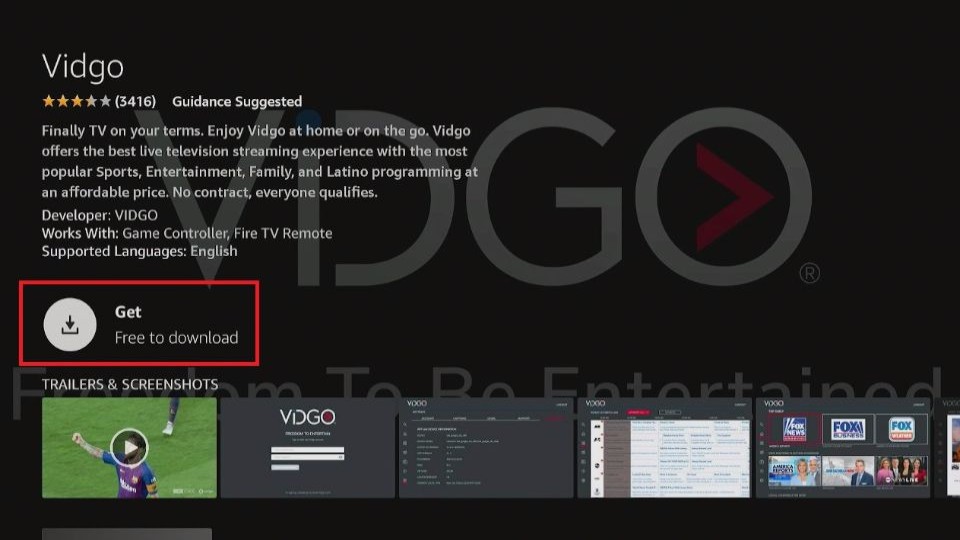
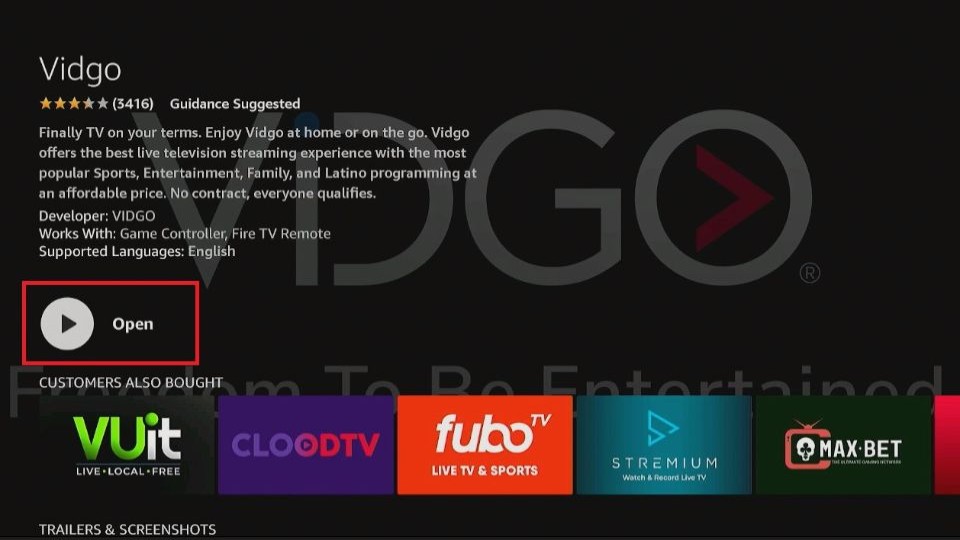






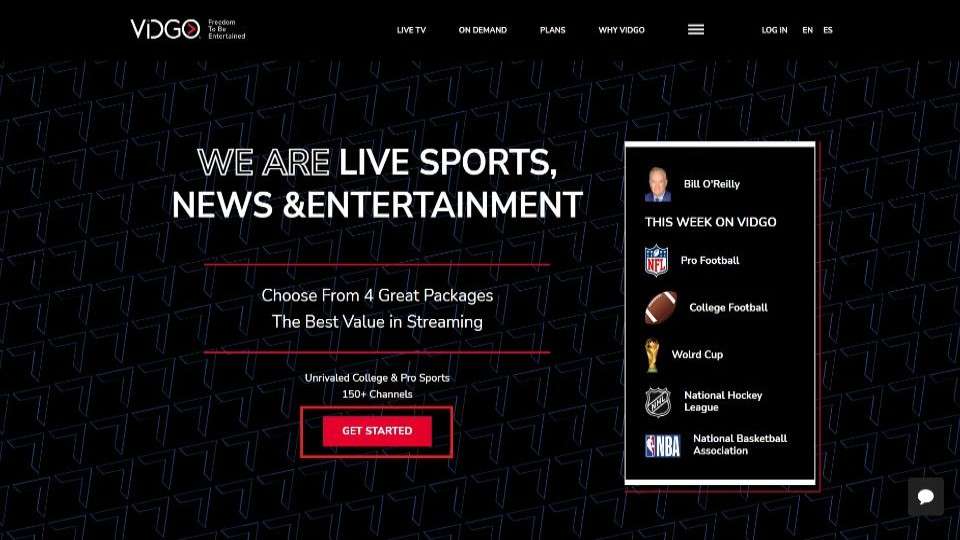
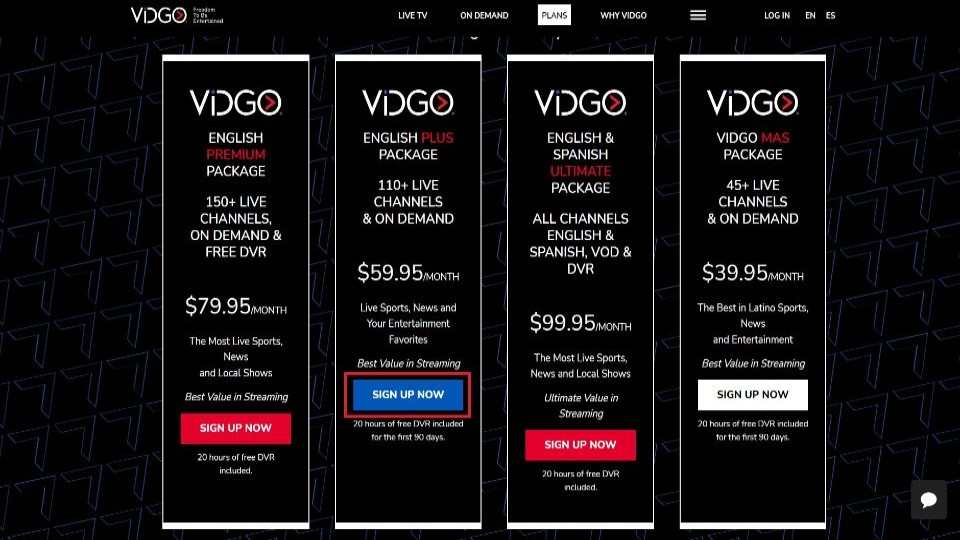
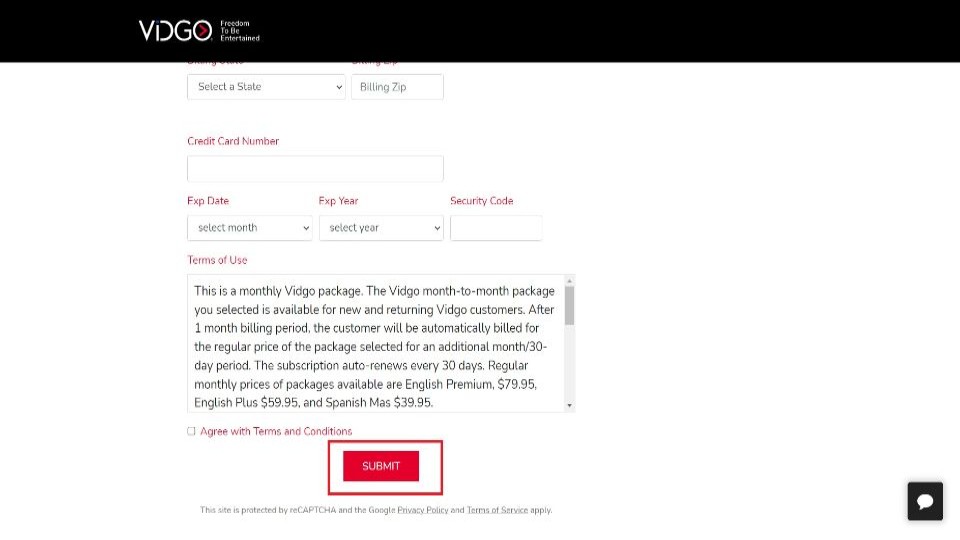
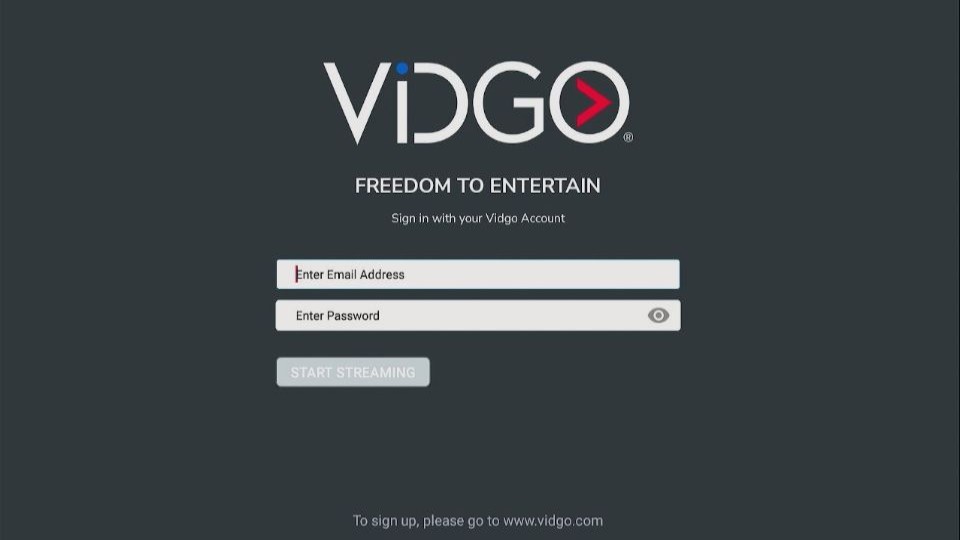
Leave a Reply