This guide shows how to install and use Vevo on FireStick. Remember that the steps remain the same for other Fire TV devices, including Fire TV Cube, Fire TV Stick 4K, or more. Also, I’ll give you the introduction and a summary of the features of Vevo. Let’s get started!
What is Vevo?
Vevo is a video-hosting platform in function since 2009. It is known for its music videos, live performances, and other music-related content. The foundation of Vevo was an effort of two major record labels, Universal Music Group, and Sony Music Entertainment.
The platform has a vast content library from different genres. Another thing that makes Vevo prominent among its competitors is its high accessibility. It is available in the United States, Australia, Brazil, Canada, France, Germany, Italy, New Zealand, Mexico, Spain, and the United Kingdom.
My experience with Vevo has been everlasting. I was looking for a music video and bumped into Vevo, and I have been hooked ever since. The video quality and the sound within the platform are always on point. Plus, with many choices, you can always discover new music and artists.
Attention FireStick Users: Read before you continue
Your government and ISP are probably monitoring your streaming activities using your IP address 35.175.39.36 (exposed to all). You may get into serious legal trouble for streaming copyrighted videos on FireStick.
I strongly recommend getting a trusted VPN for FireStick to hide your IP address and protect your online identity.
I use ExpressVPN on all my devices as it is the most secure, fastest, and easy-to-use VPN. It comes with an unconditional 30-day money-back guarantee, and you get 3 free months with the yearly plan.
Don't miss out on the peace of mind and online security ExpressVPN provides.
Read: How to Install & Set up the best VPN on FireStick.
Features of Vevo
Vevo offers multiple features that enhance your music video viewing experience. Here are some top features:
- It lets you watch official HD music videos, Vevo Originals, premieres, live performances, and more.
- Offers daily refreshed, professionally curated programming that helps users discover new artists and videos.
- It has a searchable video-on-demand feature to find your desired content.
- It lets you enjoy a personalized, continuous stream of music videos.
These exciting features allow you to sit back, relax, and enjoy your favorite tunes.
How to Install Vevo on FireStick
Installing Vevo on your FireStick is straightforward. You can get Vevo from the Amazon App Store by following the steps below:
1. Click on the Find icon on the screen’s middle left.
2. Here, you’ll find a Search tab. Click on that.
3. In the search bar, enter Vevo and choose the first recommendation.
4. In Apps & Games, select the Vevo music videos logo.
5. Click on Get after landing on the Vevo dashboard.
6. Wait until the app keeps downloading. This might take a few minutes.
7. Once downloaded, you’ll see an option to Open the platform.
Finally, you have downloaded the Vevo on your Fire TV successfully.
Wait! It looks like you are all set to start watching your favorite content on FireStick. But have you protected your online identity yet? You are under constant surveillance by the Government and ISP. Free streaming of copyrighted videos may get you into legal trouble.
Thankfully, you can easily avoid online monitoring and safeguard your privacy with a trusted VPN on FireStick. A VPN will hide your IP address and online identity by encrypting your internet connection.
Please note that I am not encouraging you to violate any copyright laws. You should always watch the content available in the public domain. I am simply recommending the use of a VPN to maintain your privacy. You have every right to your privacy, which is constantly being breached these days.
I personally use ExpressVPN and have found it to be the fastest and most secure FireStick VPN. It is also the most streaming-friendly VPN I have ever used. Therefore, I highly recommend getting ExpressVPN for FireStick.
Here is how you can quickly get the ExpressVPN app on FireStick:
Step 1: Click HERE to subscribe to ExpressVPN and enjoy a 49% discount with 3 months of extended service. You are also eligible for a 30-day, full money-return guarantee.
Step 2: Download and install ExpressVPN on FireStick
- Choose the Find > Search option on the FireStick home screen on the menu bar.
- Search for ExpressVPN.
- Click the ExpressVPN icon on the following window.
- Click Download or Get on the next window
Step 3: Open ExpressVPN once you have downloaded it. Sign in with your account.
Step 4: Choose a server and click the Connect/Power button
Put your mind at ease now! You have successfully secured your streaming activities with ExpressVPN.
Overview of Vevo
When using Vevo on your FireStick device, you must be aware of the basic interface of the platform. So, to make things easier for you, I’ve come up with a brief overview of Vevo. However, before we get started, you may want to place the Vevo app shortcut on the home screen of FireStick for instant access.
Look for the App tiles on your Fire TV home screen. Click on that (three squares with a plus sign) symbol.
Here, in the Apps & Channels window, click on Vevo.
Give it some time, and let the application start.
Once the data is updated, you’ll see a welcome note with a message about what you can expect within the application. After giving it a thorough read, click on Got It.
This will directly land you on the Live page of Vevo. Here you can see the list of upcoming live shows in different categories.
Now, let’s play a Live radio. I’m choosing to select Vevo r&b.
The available live show will begin to play. In my case, it’s Hip-Hop At 50: Salute to the Legends.
In the Vevo r&b panel, scroll right to check the complete list of the shows with their Airing times. You can check the same for other categories.
Now click on Browse. Here you can explore the shows already available on Vevo.
Scroll down to see the New Releases on Vevo. Right after that, you’ll see Speciality Playlists.
Then here comes Vevo Originals.
A Magnifying Glass will be on the top right of the screen. Click on that to search for the show you seek to watch.
Next to the search icon, there is a Setting logo. Select the icon to tweak the settings as per your needs.
Wrap Up
That’s it about how to install and use Vevo on FireStick. This brief guide lets you quickly access this video platform on your FireStick device. So, get it now and reveal the endless entertainment with Vevo. And if you ever stuck with something while using Vevo, look back on the overview again, and you’re good to go. If you find this tutorial helpful, let me know about your valuable comment!
Related:
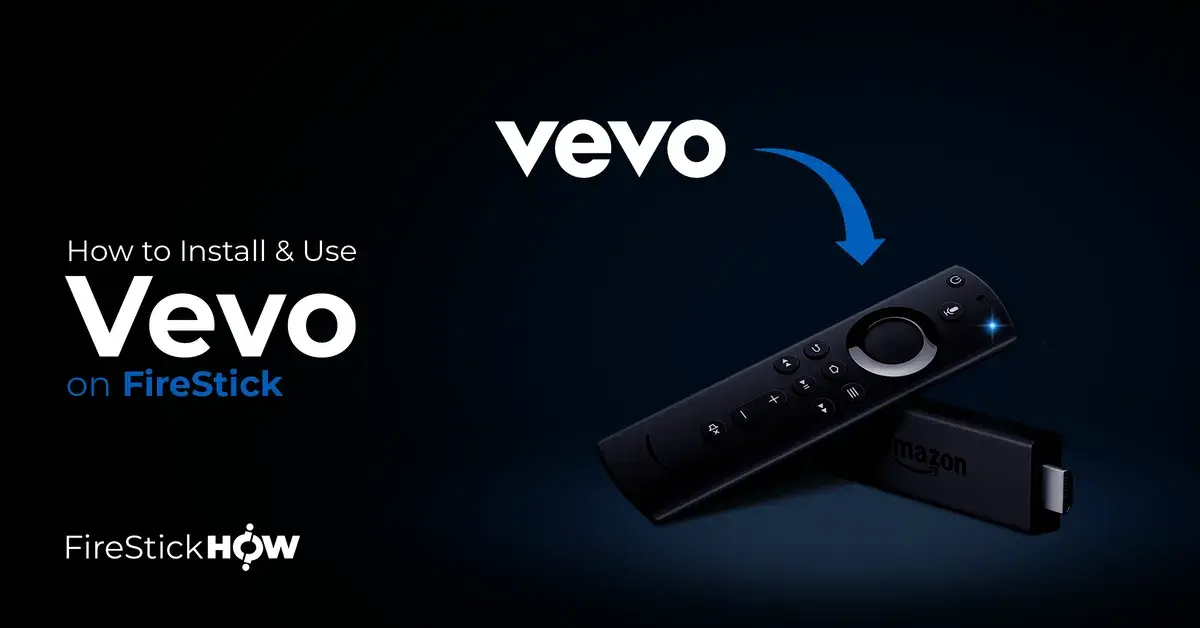
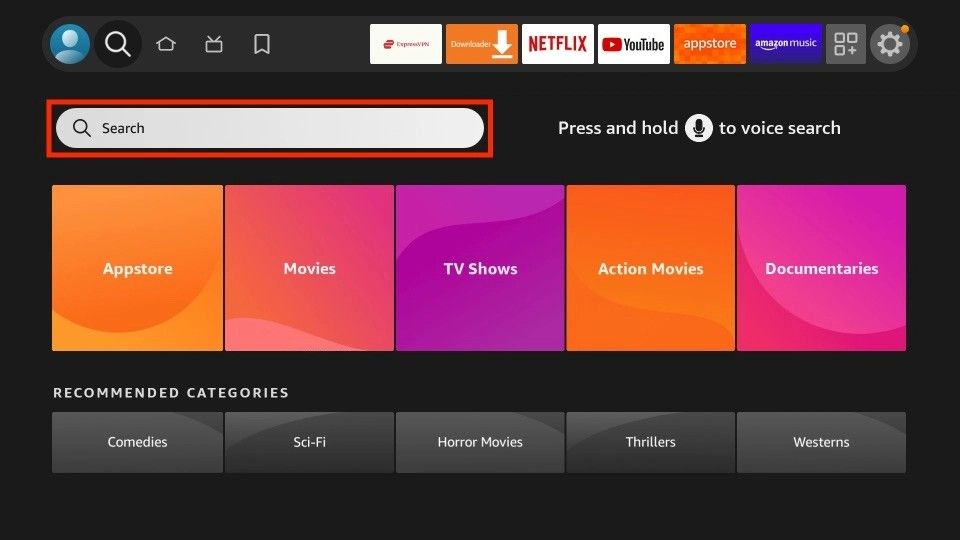
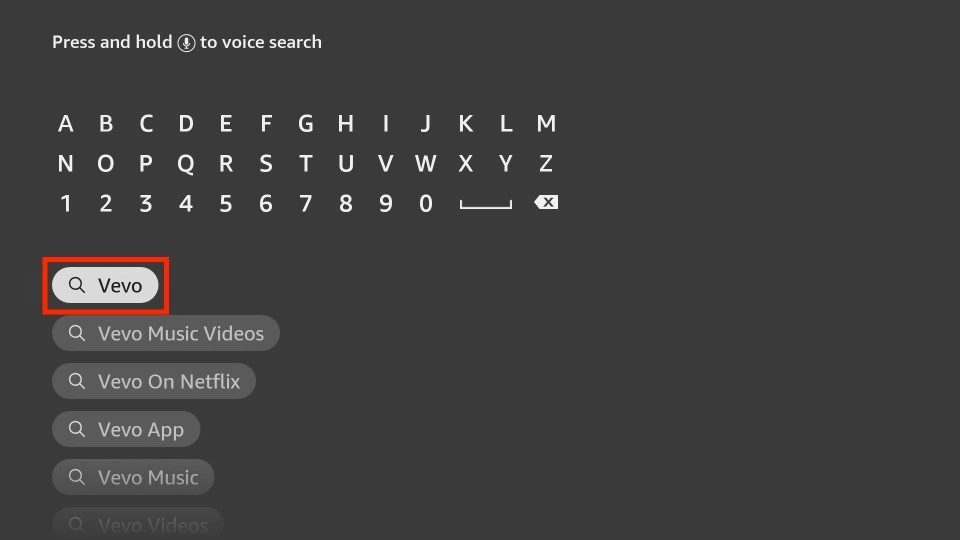
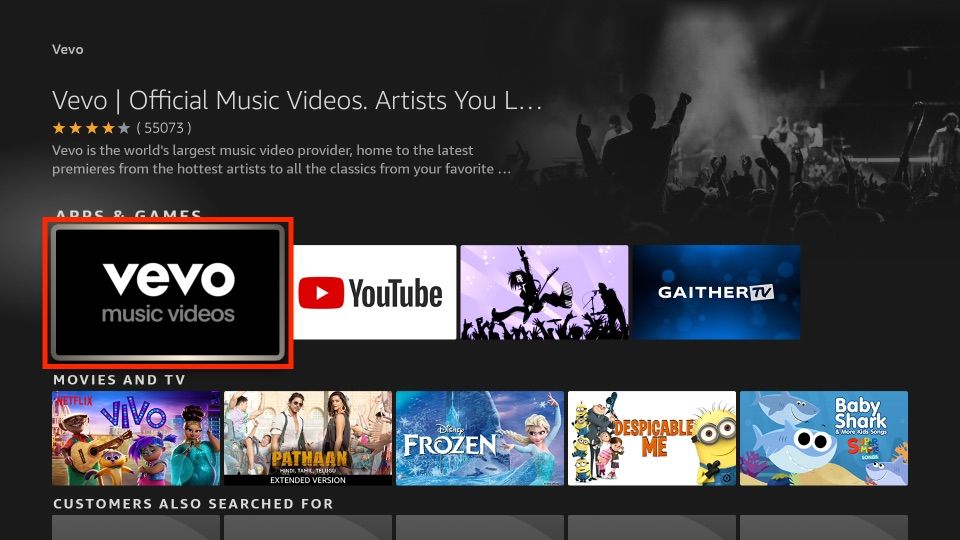
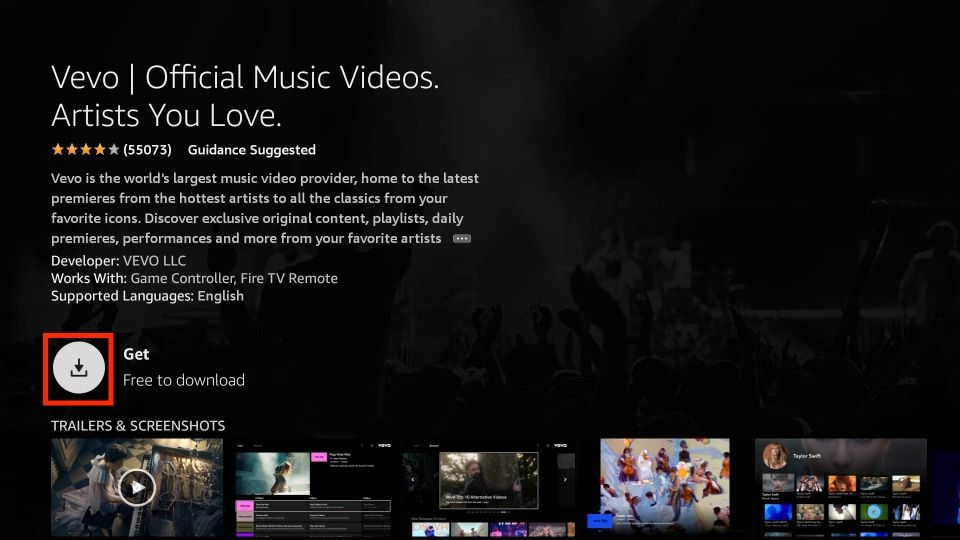
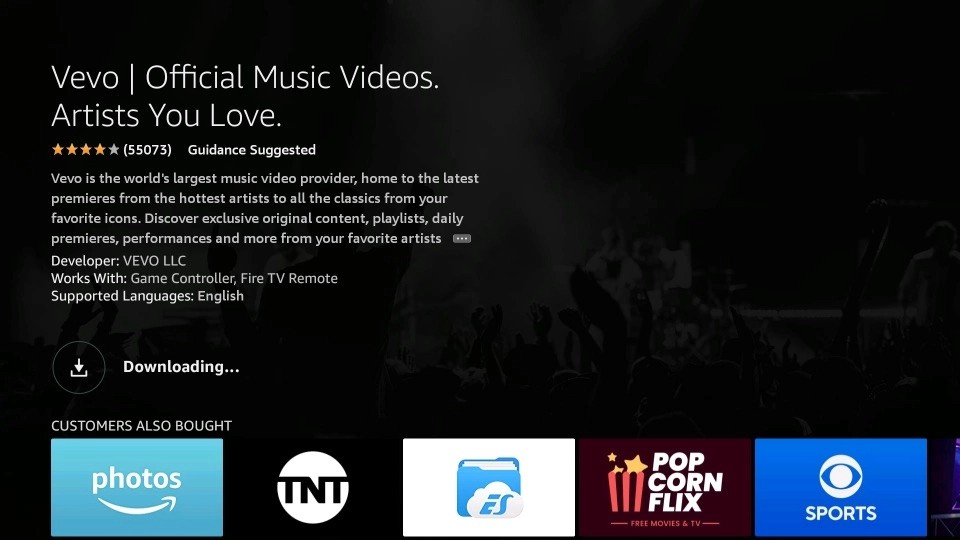
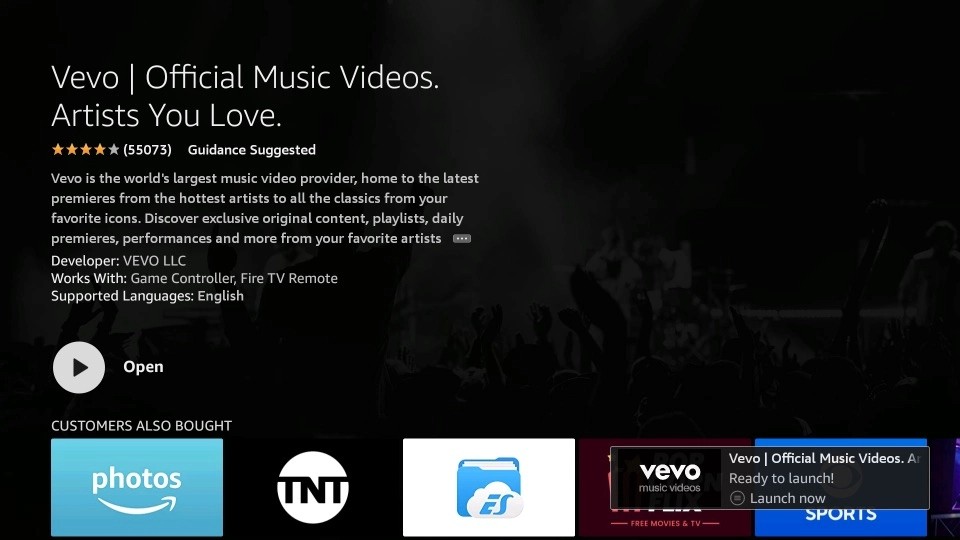






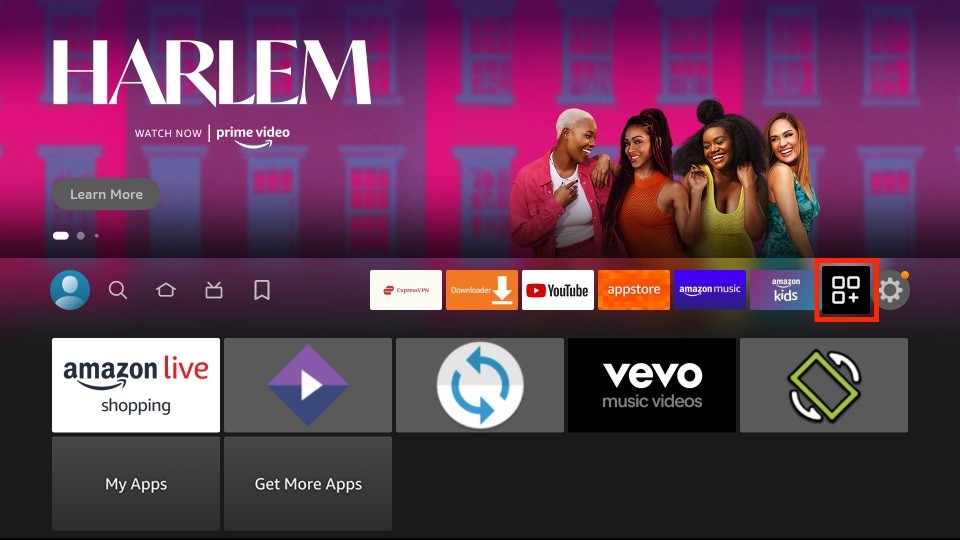
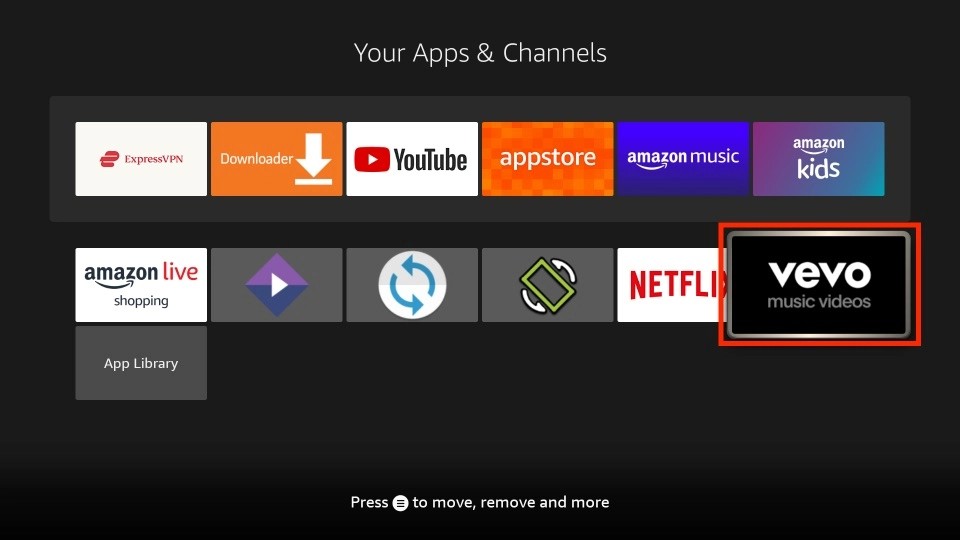
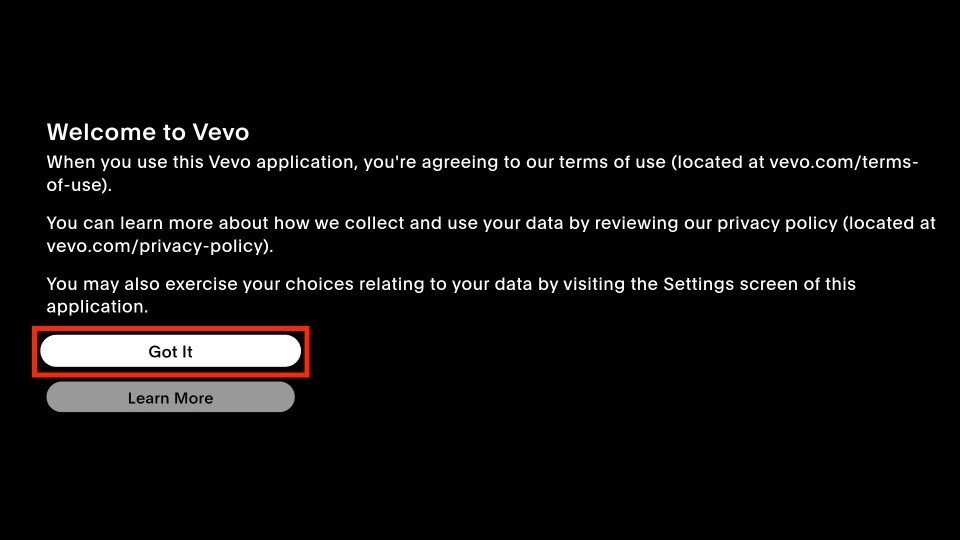
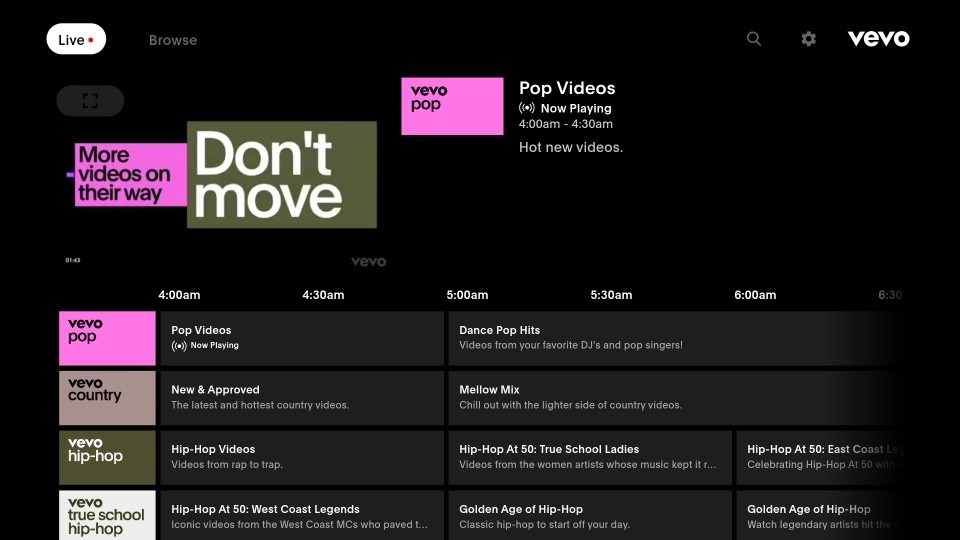
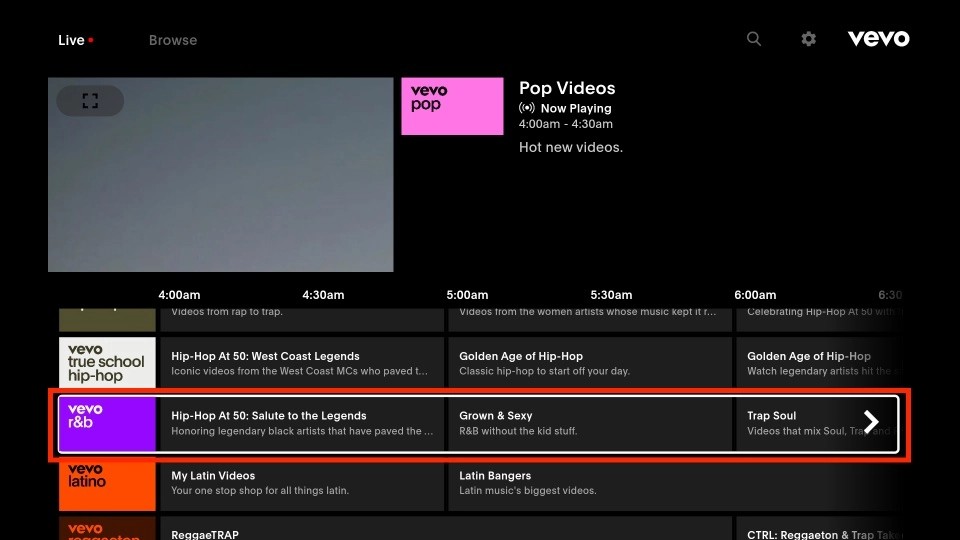
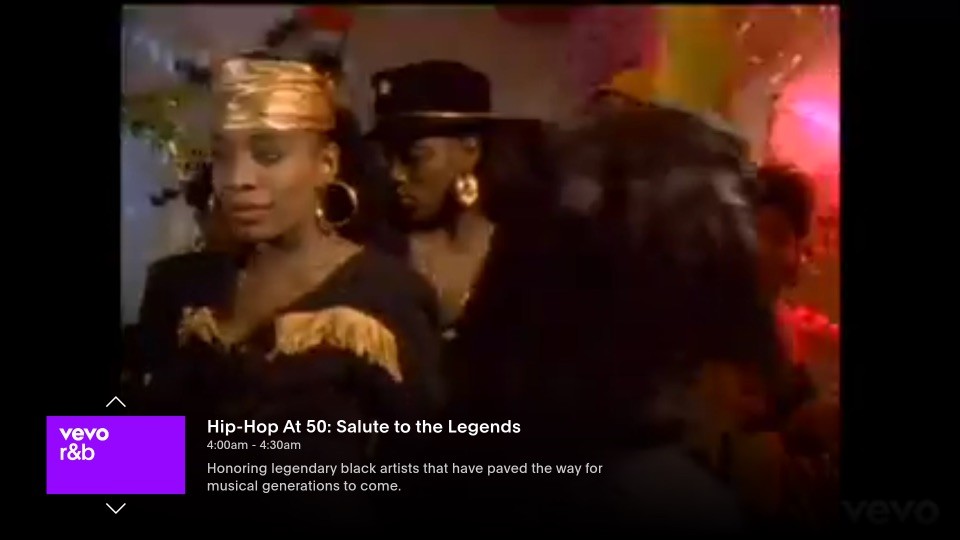
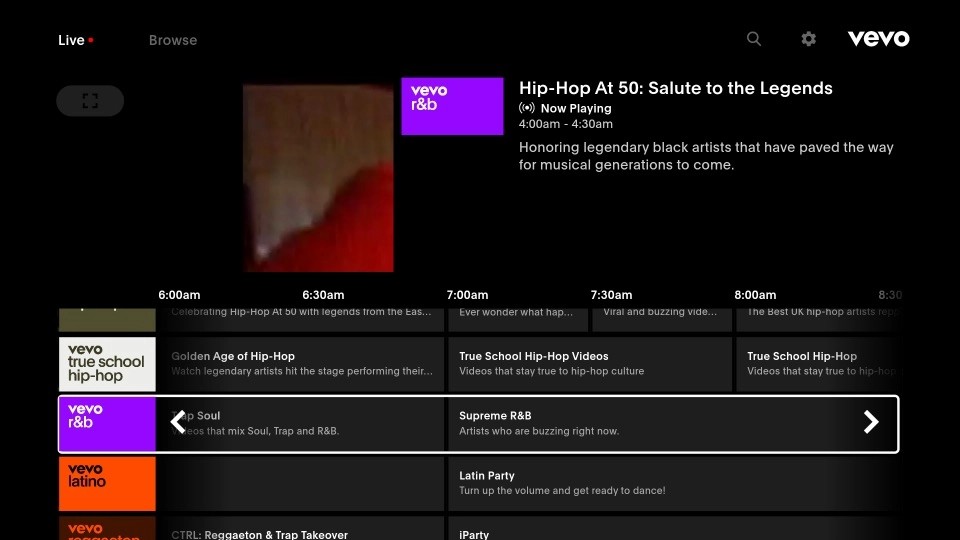
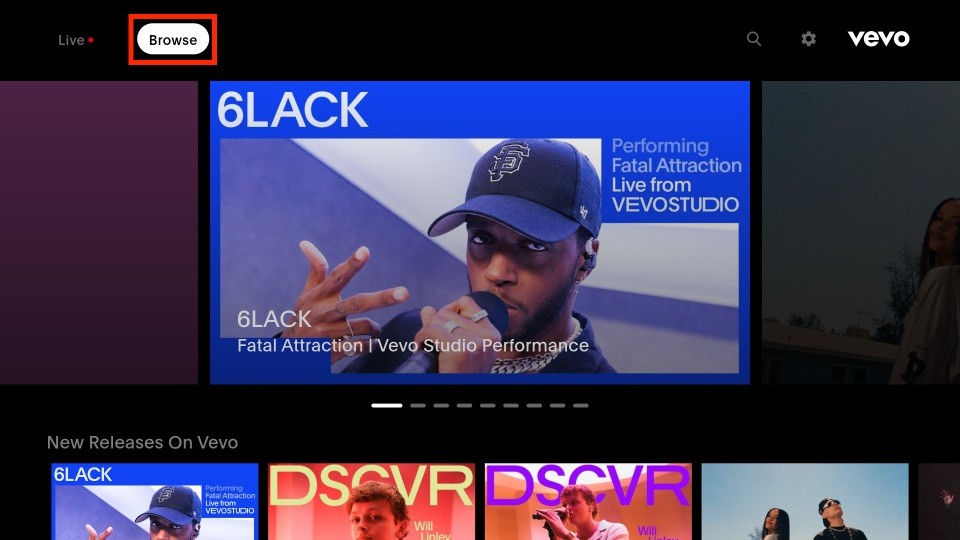
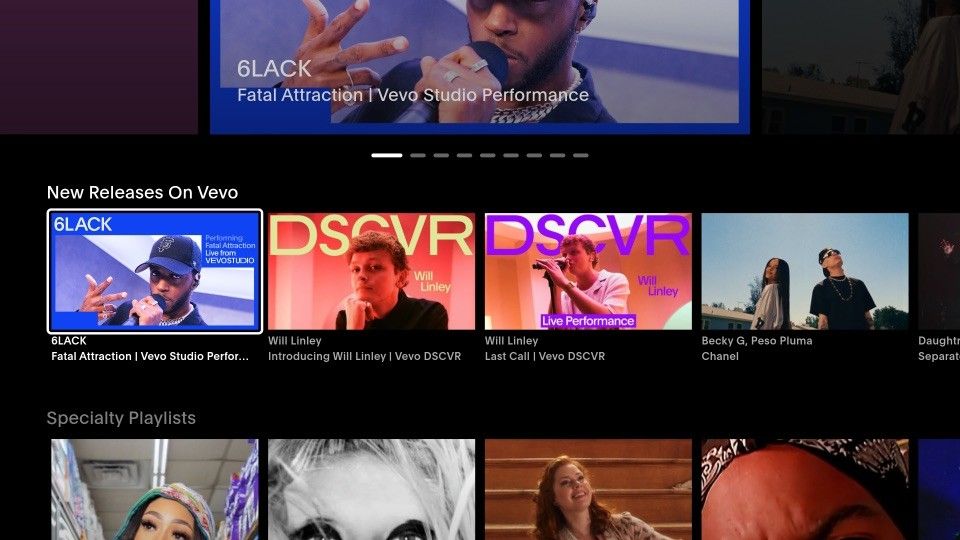
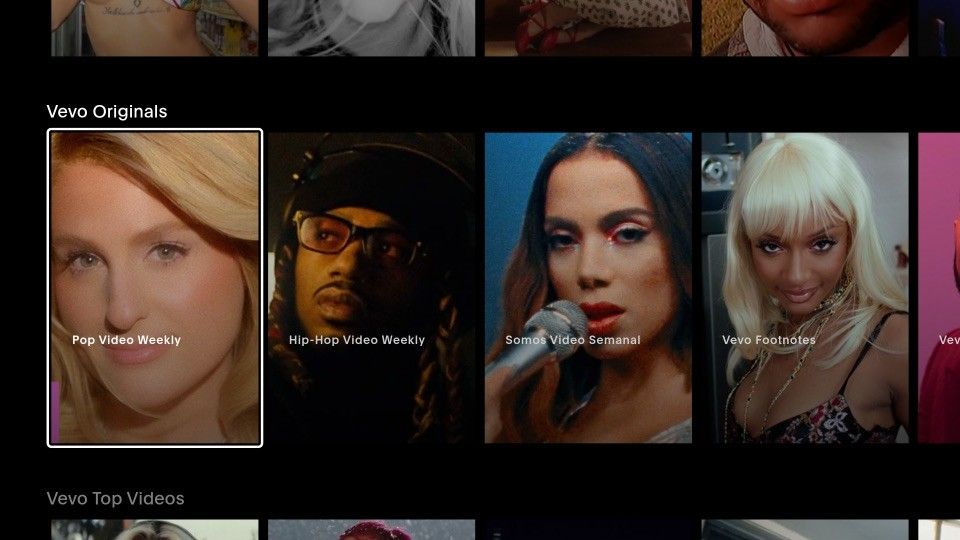
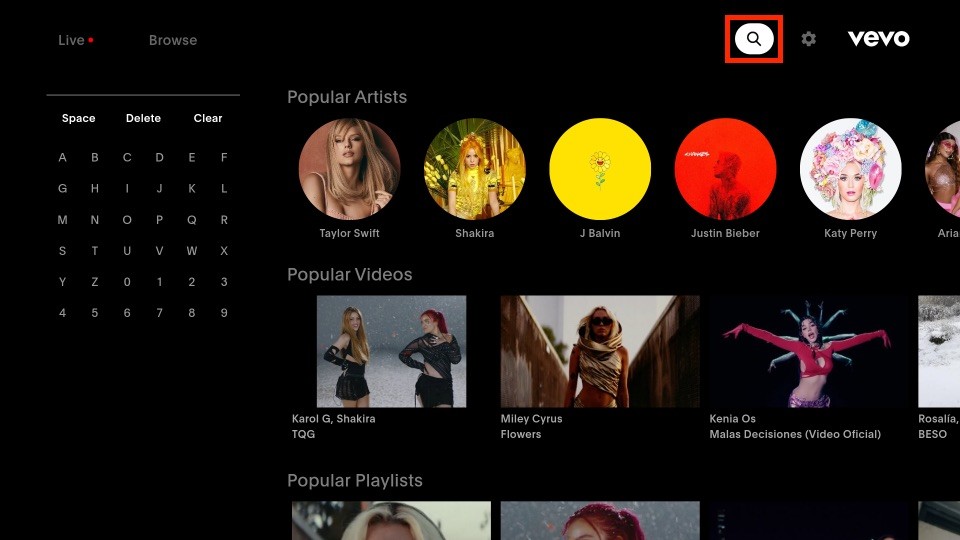
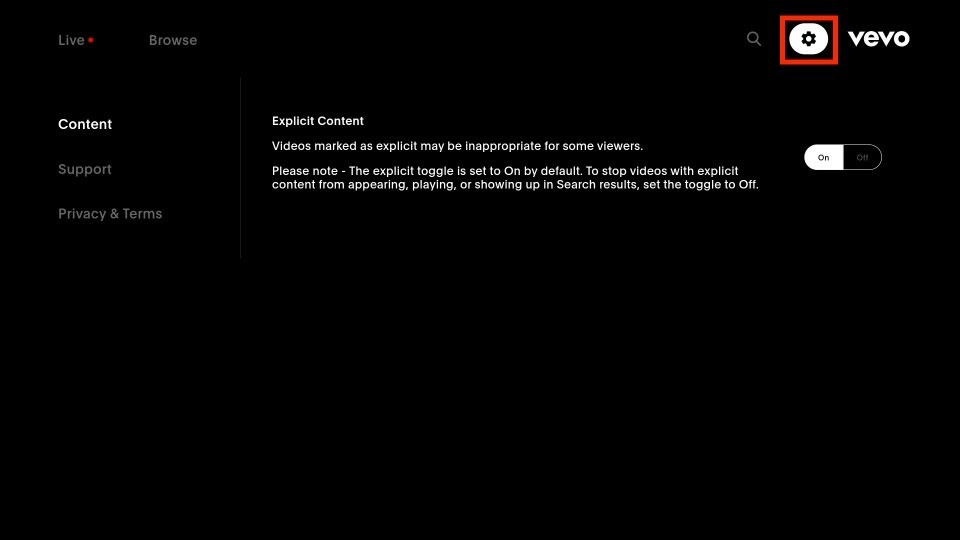
Leave a Reply