This tutorial will demonstrate how to install & Use Very Local on FireStick. This guide applies to any Fire OS device, including 4K Max, FireStick 4K, Fire TV Cube, FireStick Lite, FireStick 3rd Gen, and TV sets with built-in Fire OS. I will start with a brief intro of the app and its features before moving on to the installation process.
What is Very Local App?
The Very Local app by HTVMA Solution Inc. is one of the top-tier and go-to local news applications for American citizens.
With so much going on in the world, it’s only positive to keep up with the news. It offers news channels from a couple of dozen places in the United States of America. Not only that, it covers the weather forecast for you as well. And it doesn’t stop here. The Very Local has some interesting original, and unique series about your city and beyond.
Possibly the best thing about the app, apart from all the features, is that it doesn’t require a subscription. Very Local is free, so you won’t pay anything for streaming.
The app lets you get the latest updates about the place you live and stream news channels 24/7 without any hindrance.
Attention FireStick Users: Read before you continue
Your government and ISP are probably monitoring your streaming activities using your IP address 35.175.39.36 (exposed to all). You may get into serious legal trouble for streaming copyrighted videos on FireStick.
I strongly recommend getting a trusted VPN for FireStick to hide your IP address and protect your online identity.
I use ExpressVPN on all my devices as it is the most secure, fastest, and easy-to-use VPN. It comes with an unconditional 30-day money-back guarantee, and you get 3 free months with the yearly plan.
Don't miss out on the peace of mind and online security ExpressVPN provides.
Read: How to Install & Set up the best VPN on FireStick.
Features of Very Local App
In case you skimmed through the app’s intro, here’s a list of its main features.
- Content streaming from 27 locations
- Watch live programs 24/7
- Automatic Video Playback
- On-demand news
- Latest and updated weather forecast
- Exclusive originals and special series
- Free of charge with no subscription or in-app purchases
- Easy-to-operate user interface
- High-quality streaming
- Compatible with smartphones, tablets, and smart TVs, including Android, iOS, Roku, Amazon Fire TV, FireStick, and Samsung TV (2019+ models)
- Easy to install on any platform
How to Install Very Local on FireStick
Now let’s move on to the installation method. Since Very Local is directly available on the Amazon App Store, we do not require the Downloader app to sideload it. Instead, we can install it from the app store right away. Following is a step-by-step guide on how to install Very Local on FireStick.
1. From the home screen of your FireStick, click on the Search icon on the middle-left side. Now click on the Search Bar.
2. Type in Very Local on the search bar and select it from the suggestion.
3. Click on its title once it appears under the Apps & Games section.
4. Tap on Get or Download to start downloading the application. It will not take long to install.
5. Once the installation completes, open the app to access it.
Congratulations! The installation of Very Local is done on your FireStick. Read the section below about the interface, options, settings, and app usage.
Wait! It looks like you are all set to start watching your favorite content on FireStick. But have you protected your online identity yet? You are under constant surveillance by the Government and ISP. Free streaming of copyrighted videos may get you into legal trouble.
Thankfully, you can easily avoid online monitoring and safeguard your privacy with a trusted VPN on FireStick. A VPN will hide your IP address and online identity by encrypting your internet connection.
Please note that I am not encouraging you to violate any copyright laws. You should always watch the content available in the public domain. I am simply recommending the use of a VPN to maintain your privacy. You have every right to your privacy, which is constantly being breached these days.
I personally use ExpressVPN and have found it to be the fastest and most secure FireStick VPN. It is also the most streaming-friendly VPN I have ever used. Therefore, I highly recommend getting ExpressVPN for FireStick.
Here is how you can quickly get the ExpressVPN app on FireStick:
Step 1: Click HERE to subscribe to ExpressVPN and enjoy a 49% discount with 3 months of extended service. You are also eligible for a 30-day, full money-return guarantee.
Step 2: Download and install ExpressVPN on FireStick
- Choose the Find > Search option on the FireStick home screen on the menu bar.
- Search for ExpressVPN.
- Click the ExpressVPN icon on the following window.
- Click Download or Get on the next window
Step 3: Open ExpressVPN once you have downloaded it. Sign in with your account.
Step 4: Choose a server and click the Connect/Power button
Put your mind at ease now! You have successfully secured your streaming activities with ExpressVPN.
Overview of Very Local App
Considering that you will use the app quite often, I will briefly explain how to create a shortcut for Very Local on the home screen. You can then easily access it directly from the front row.
To do so, go to the Apps & Games section on FireStick. Now scroll to Very Local, but don’t press anything yet. On your FireStick remote, press the menu button (the one with three horizontal lines). Now select the Move to Front option. The app’s placement will now be on the first row of your home screen.
Now let’s talk about the app’s interface. First up, when you open it, you will see a home screen with multiple options such as On Demand, Live, Search, and Settings. I am selecting On Demand for demo purposes.
You will see a list of on-demand content. You can select the one you want to play. Furthermore, the option to change location is in Settings. The settings icon is on the top right of the screen, just beside the Home Tab.
You will find the following options (shown in the image below).
Whether it is news programs, weather forecasts, or some TV series, stream them for free whenever and wherever you like.
Wrap Up
The app covers all the news domains that you need. It has 27 locations to stream the content and provide constant weather updates. If that wasn’t enough, exclusive series are added to the app that you can watch at home or anywhere else. It is undoubtedly a powerhouse app, considering that it is entirely free.
This was all about how to install and use Very Local on FireStick. If you haven’t used this app, then do try it out. It has the qualities to become the go-to news platform for many. And if you already use it, let us know in the comments section about your experience and which device you use it on!
Related:
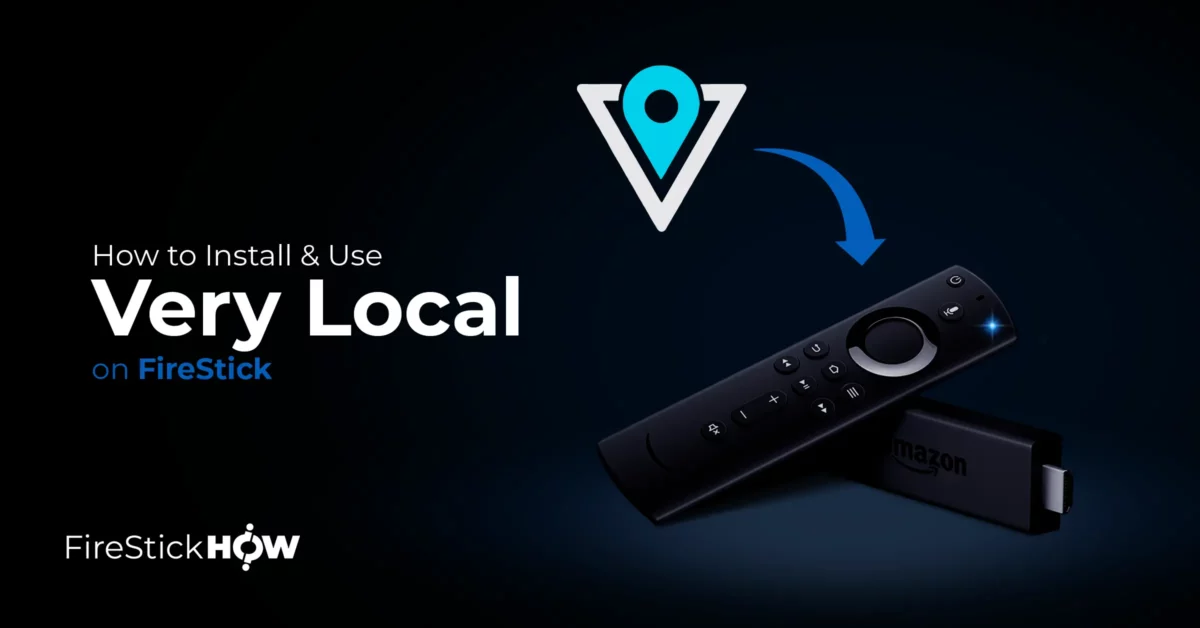
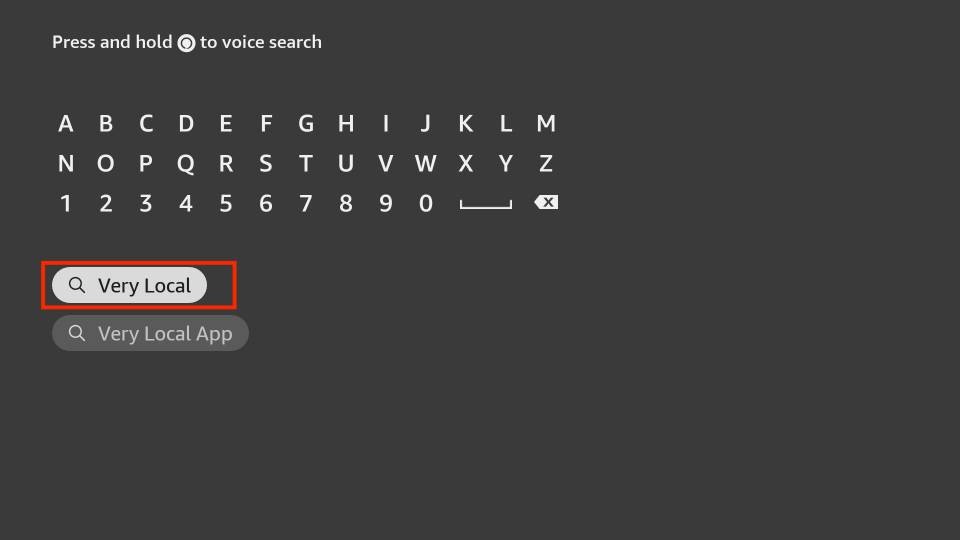
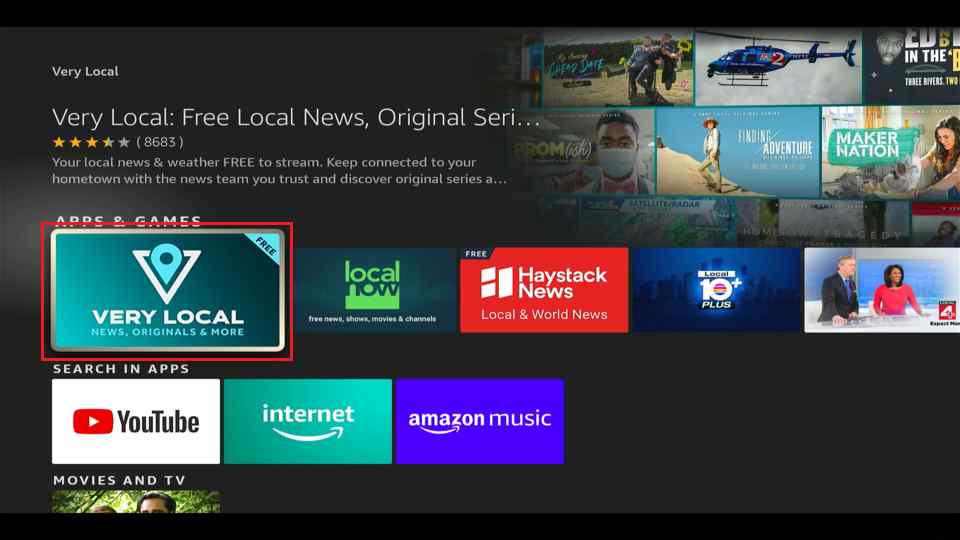
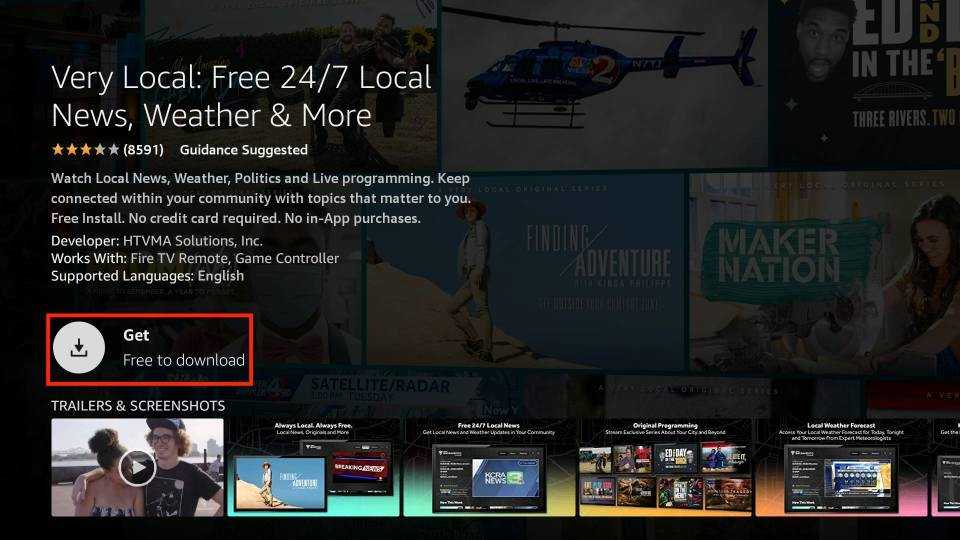
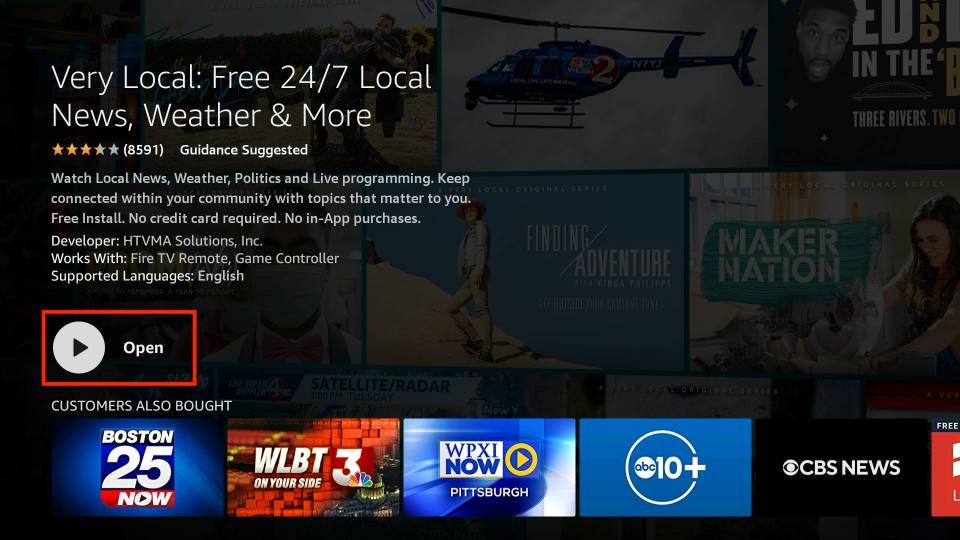






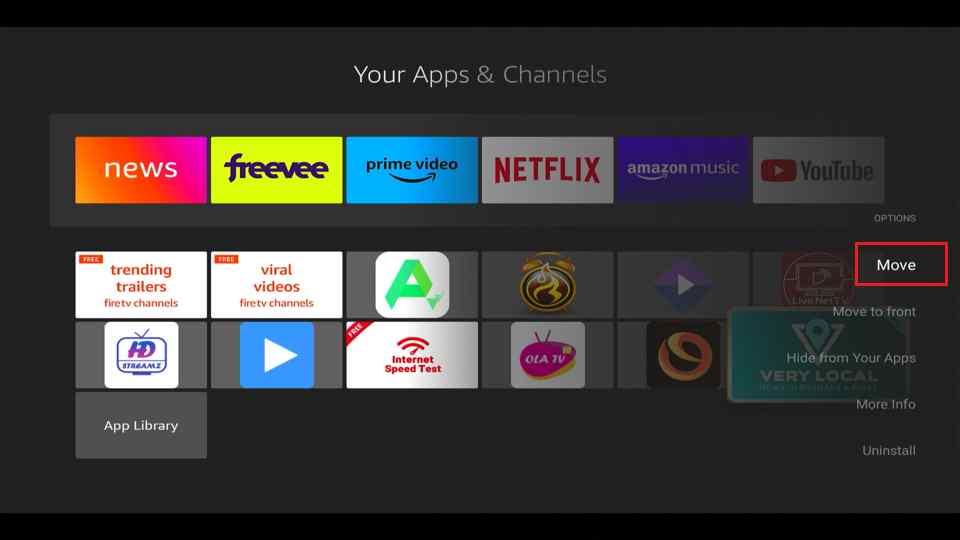
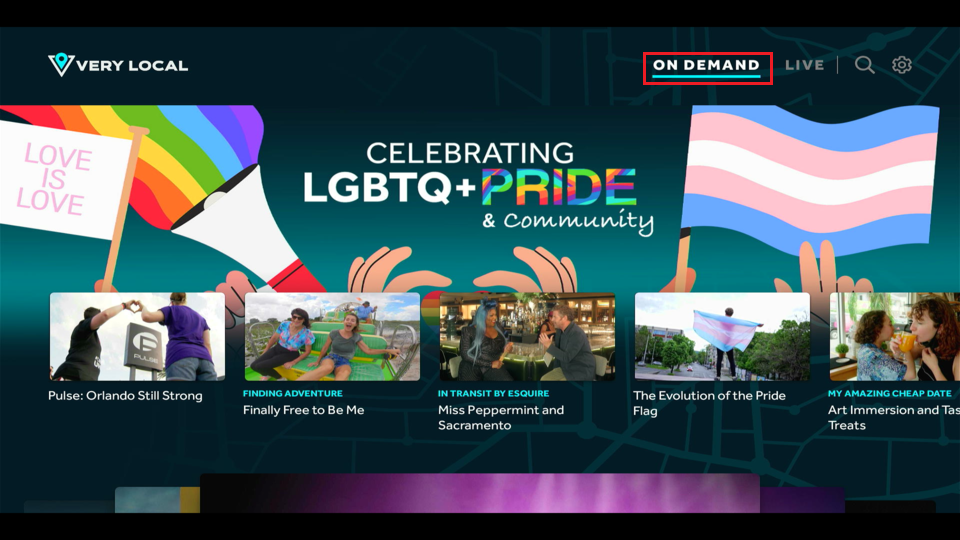
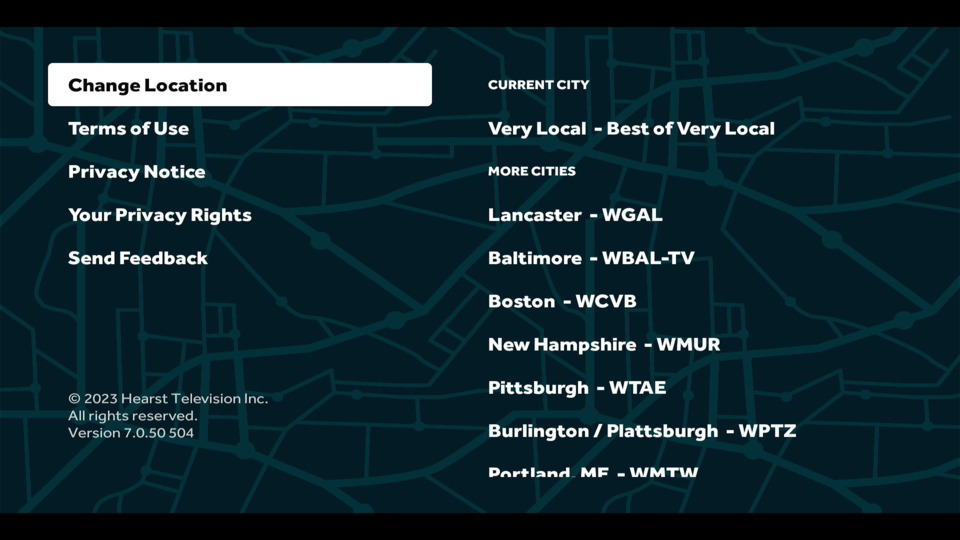
Leave a Reply