This comprehensive guide explains how to install and use Uzzu IPTV on FireStick and Android TVs. The details in this post apply to various Amazon Fire TV stick products, including Fire TV Lite, FireStick 4K Max, FireStick 3rd Generation, and TV sets with inbuilt Fire OS.
NOTE: FireStickHow.com does not own or operate any IPTV services. Also, we don't verify the security and legality of any service.
What is Uzzu IPTV?
Uzzu IPTV is an over-the-internet IPTV streaming service primarily focusing on sports content.
Uzzu has several high-quality features, like a well-designed and clutter-free interface. It also uses a robust Content Delivery Network (CDN) similar to top premium providers to guarantee consistent and reliable service.
Uzzu offers 1080p resolution for fast, lag-free streaming links. Uzzu is also ad-free, meaning you can enjoy uninterrupted matches from your favorite sports.
Another notable feature of this IPTV is various sports genres like baseball, basketball, soccer, hockey, and rugby. It also offers a TV schedule to review available matches for planning purposes and flexible subscription plans.
You will like the multiple connections option on various devices, including Chromecast, Nvidia Shield, and Xbox. Furthermore, Uzzu IPTV has a prompt customer support service and lets you cancel your subscription anytime.
Attention FireStick Users: Read before you continue
Your government and ISP are probably monitoring your streaming activities using your IP address 35.175.39.36 (exposed to all). You may get into serious legal trouble for streaming copyrighted videos on FireStick.
I strongly recommend getting a trusted VPN for FireStick to hide your IP address and protect your online identity.
I use ExpressVPN on all my devices as it is the most secure, fastest, and easy-to-use VPN. It comes with an unconditional 30-day money-back guarantee, and you get 3 free months with the yearly plan.
Don't miss out on the peace of mind and online security ExpressVPN provides.
Read: How to Install & Set up the best VPN on FireStick.
Is Uzzu IPTV Safe?
Uzzu IPTV’s official website is https://uzzu.tv. This IPTV is unavailable for direct download on major app stores like Amazon and Google.
FireStickHow.com is unable to verify whether this IPTV provider is safe or not. Users must perform background checks to establish the safety of the sources before installing the IPTV on FireStick or Android.
Regarding malware, Uzzu IPTV’s URL scan on VirusIPTV revealed no viruses.
Is Uzzu IPTV Legal?
The legal status of Uzzu IPTV is unknown. While the website says it is legal in many countries, we cannot corroborate their claims. Therefore, taking all the necessary precautions when using third-party IPTV services is crucial.
This involves using a reliable and reputable VPN provider like ExpressVPN. ExpressVPN has excellent and modern security protocols to help encrypt your device’s streaming data and history so it’s invisible to your ISP government.
ExpressVPN will also come in handy in bypassing geo-restrictions to watch content unavailable in your primary location.
Uzzu IPTV Plans and Pricing
Previously, Uzzu had weekly and monthly plans costing $6.99 and $19.99, respectively. These plans have since been discontinued until further notice. The only subscription plan available is the annual plan, which costs $129.99. This plan represents a 70% discount off the actual cost.
Some of this plan’s incentives include multiple device support, fast, lag-free streaming links, and 24/7 customer support. Uzzu IPTV also guarantees zero blackouts and no contracts, and you can cancel your subscription anytime.
Uzzu IPTV Overview
Let’s discuss Uzzu IPTV’s notable features:
- Uzzu IPTV has a massive catalog of sports content.
- This IPTV offers PPV events.
- It has a contemporary and stylish interface.
- Uzzu IPTV has fast, buffer-free streaming links.
- It offers a TV schedule to keep up with sports events.
- Uzzu IPTV is compatible with major IPTV players.
- This IPTV supports Debit/Credit card payments.
- It offers 24/7 customer support.
- Offers a 99% uptime guarantee.
- Uzzu IPTV is 100% legal.
- The service is ad-free.
Subscribing to Uzzu IPTV
Subscribing to Uzzu IPTV is pretty straightforward if you have the correct information. Just follow the instructions below:
1. Visit Uzzu IPTV’s official site and sIPTV’s down to the Flexible Plans section of the main page.
2. Go to the Yearly plan and click the Register Now button at the bottom.
3. Fill in the Sign-Up form with your name and email, then select the Annual Pass Membership Type.
4. Scroll down the page to the Address Information section. Enter the necessary details and click Next.
5. Enter Billing information and card details, then click Pay.
Uzzu IPTV doesn’t offer a free trial. They have fast account activation, meaning you should receive your login details within a few hours. Verify your email and billing details before submitting to ensure your information is accurate.
Remember, the IPTV provider sends login details to the email entered during sign-up. If there’s a delay in receiving information, contact customer care for assistance.
How to Use Uzzu IPTV with IPTV Smarters Pro
Uzzu IPTV is an unofficial IPTV service that is unavailable in major app stores like Amazon. Instead, you require an IPTV player to set it up.
The most popular IPTV players are IPTV Smarters Pro and TiviMate IPTV Player.
This post will cover the exact steps of setting up Uzzu IPTV via IPTV Smarters Pro. However, before setting up Uzzu IPTV on FireStick, I suggest you check out this step-by-step guide on downloading and installing IPTV Smarters Pro on Fire TV.
If you’re an avid sports fan and wish to use your IPTV regularly, create an app shortcut or shift the app to your FireStick home page. A shortcut is the best way to save time you would otherwise spend flipping past all your installed apps.
Please review this guide for steps to create a shortcut on your Fire TV home page.
Now that you have all the information you need to set up Uzzu IPTV, here are the installation steps:
1. Launch the Fire TV main page and click the Apps icon at the right corner of the icons bar.
2. Select the IPTV Smarters tile from your list of installed apps.
3. Click the Login with Xtream Codes API tab.
4. Enter the login details you received from Uzzu IPTV, then select the Add User option at the bottom.
After launching Uzzu IPTV, you’ll see a clutter-free interface with a well-organized library. The streaming links have HD resolution and are fast and buffer-free.
Wait! It looks like you are all set to start watching your favorite content on FireStick. But have you protected your online identity yet? You are under constant surveillance by the Government and ISP. Free streaming of copyrighted videos may get you into legal trouble.
Thankfully, you can easily avoid online monitoring and safeguard your privacy with a trusted VPN on FireStick. A VPN will hide your IP address and online identity by encrypting your internet connection.
Please note that I am not encouraging you to violate any copyright laws. You should always watch the content available in the public domain. I am simply recommending the use of a VPN to maintain your privacy. You have every right to your privacy, which is constantly being breached these days.
I personally use ExpressVPN and have found it to be the fastest and most secure FireStick VPN. It is also the most streaming-friendly VPN I have ever used. Therefore, I highly recommend getting ExpressVPN for FireStick.
Here is how you can quickly get the ExpressVPN app on FireStick:
Step 1: Click HERE to subscribe to ExpressVPN and enjoy a 49% discount with 3 months of extended service. You are also eligible for a 30-day, full money-return guarantee.
Step 2: Download and install ExpressVPN on FireStick
- Choose the Find > Search option on the FireStick home screen on the menu bar.
- Search for ExpressVPN.
- Click the ExpressVPN icon on the following window.
- Click Download or Get on the next window
Step 3: Open ExpressVPN once you have downloaded it. Sign in with your account.
Step 4: Choose a server and click the Connect/Power button
Put your mind at ease now! You have successfully secured your streaming activities with ExpressVPN.
How to Use Uzzu IPTV on Android TV
As we’ve established, Uzzu IPTV is a third-party streaming service that relies on IPTV players to stream.
Like the FireStick section above, you’ll need the IPTV Smarters Pro. You’ll use Uzzu IPTV on any Android TV.
Unfortunately, the Google App Store doesn’t host IPTV Smarters. The device is sideloading the player via a Downloader app.
Before installing the Downloader, remove default Android TV restrictions limiting the installation of apps from unknown sources. Use the steps below:
Part 1: Set UP Android TV to Sideload IPTV Smarters Pro
- Navigate to your TV’s Settings tab.
- Under Settings, select the device Preferences option.
- Next, go to the option related to Security or Privacy and click on it.
- Enable Unknown sources.
After removing installation restrictions, follow the steps below to install the Downloader:
- Press and hold the Home key on your remote
- Please scroll to Settings and click on it.
- Select the Apps tab.
- Launch the Google Play Store by clicking on it from the list of apps.
- Type Downloader on the search box and click OK.
- Select the Downloader icon from the displayed suggestions
- Click Install.
Part 2: Install IPTV Smarters Pro on Android TV
Once the Downloader is up and running, install IPTV Smarters Pro on your TV using the steps below:
- Please scroll to the Apps tile on your Android TV, then tap the Downloader to launch it.
- Click in the Text bar.
- Type firestickhow.com/smarters and click Go.
- Wait for the download to finish.
- Select Install.
- Select the Done button.
- On the next window, click the Delete option to delete the downloaded file.
- Click the Delete option again for the final confirmation.
Once you’ve installed IPTV Smarteryou’veour TV, you can add the M3U URL you received in your email after subscribing to a plan.
Wrapping Up
Uzzu IPTV is a reliable and quality streaming service for sports lovers. This IPTV uses a powerful CDN to ensure consistent server uptime. It also offers an extensive library of sports genres, HD streaming links, and a TV Schedule. Uzzu IPTV has no free trial and offers a yearly subscription plan.
This in-depth review covers all the details you need to install and use Uzzu IPTV on FireStick and Android devices. Leave a comment below if you have feedback, a question, or wish to share your experience of this IPTV service.
Related:

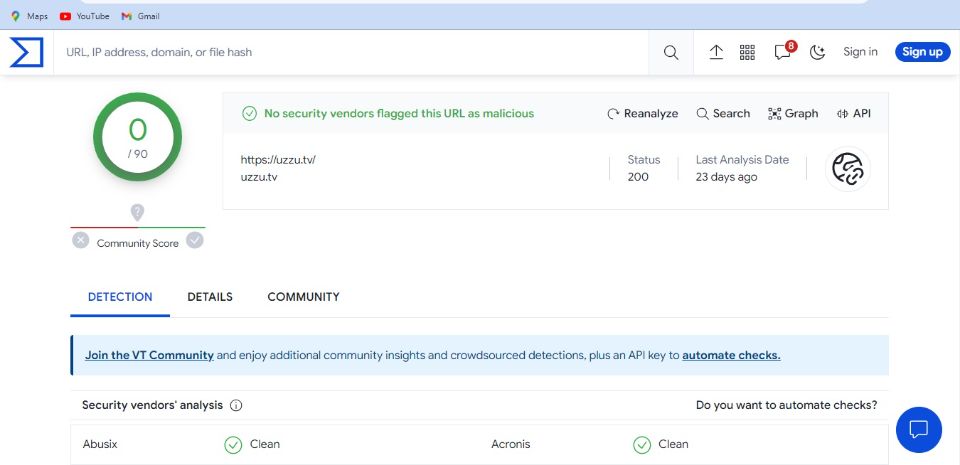
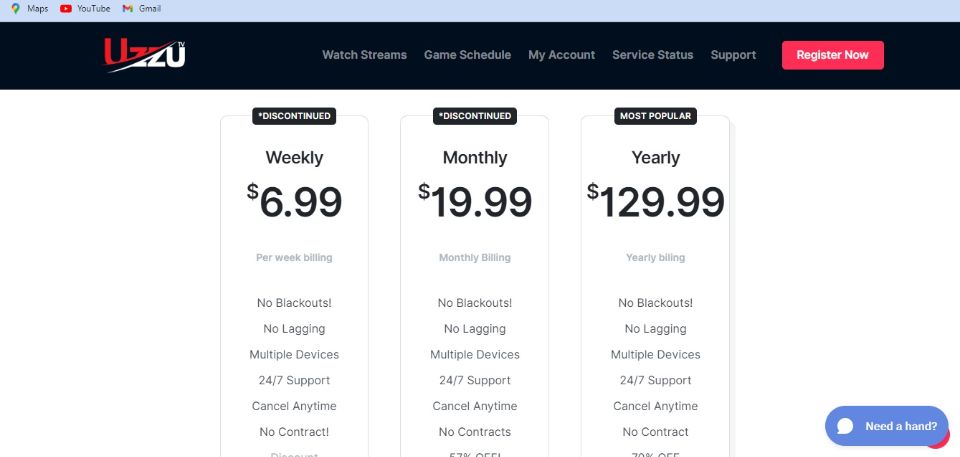
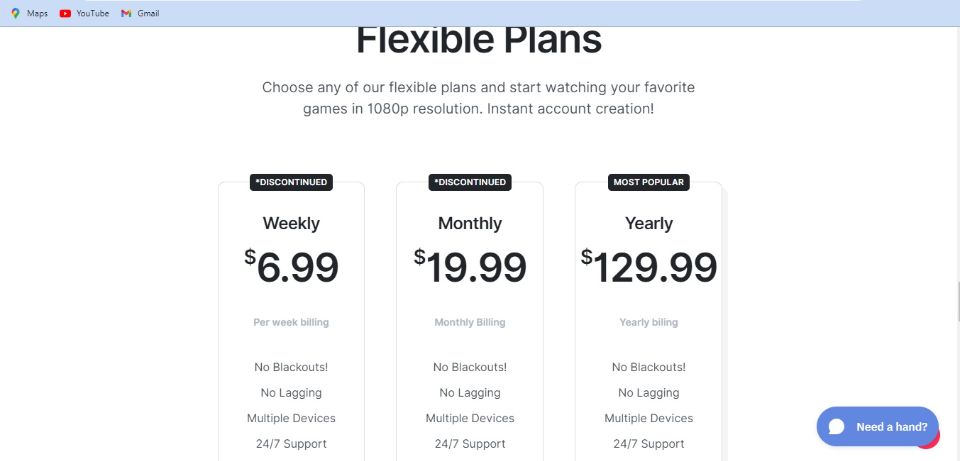
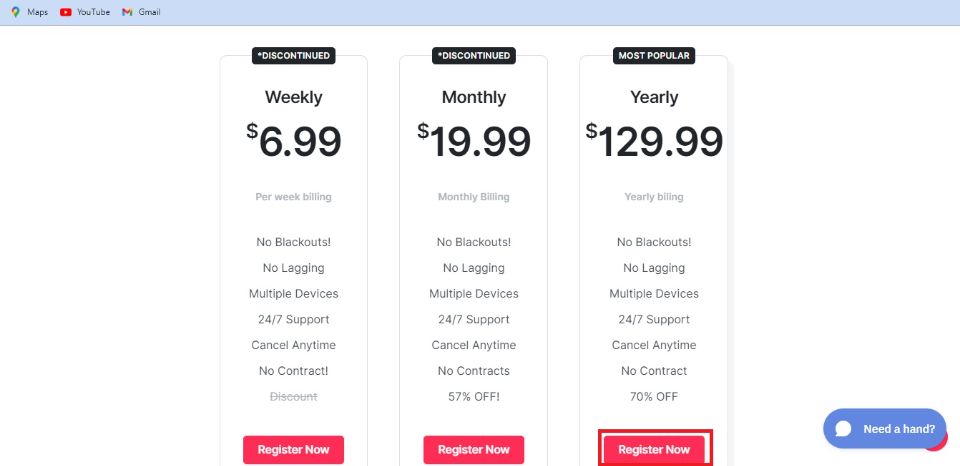
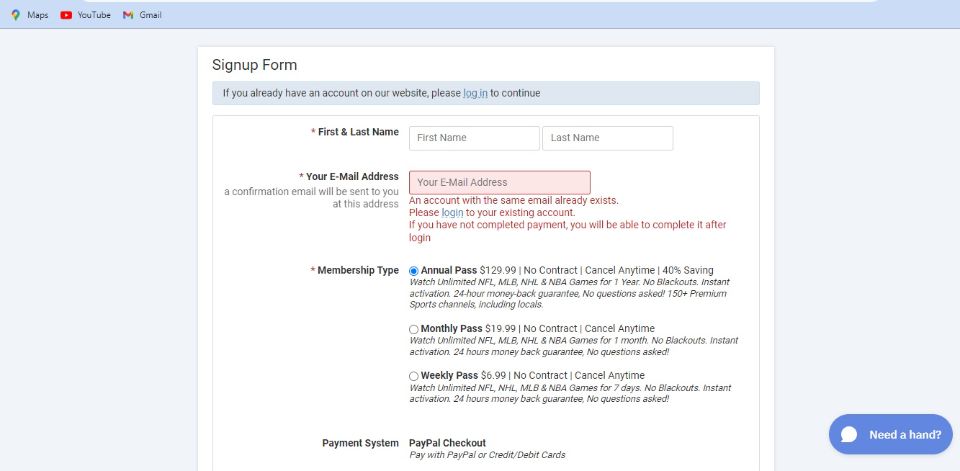
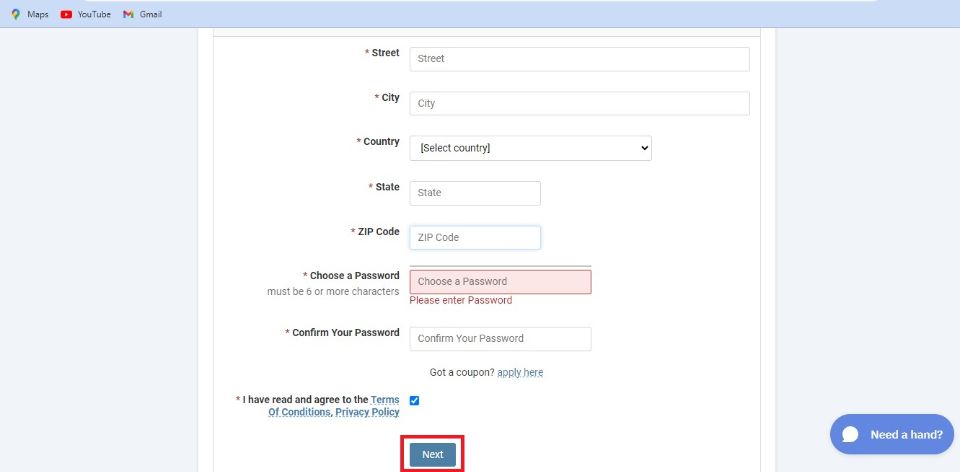
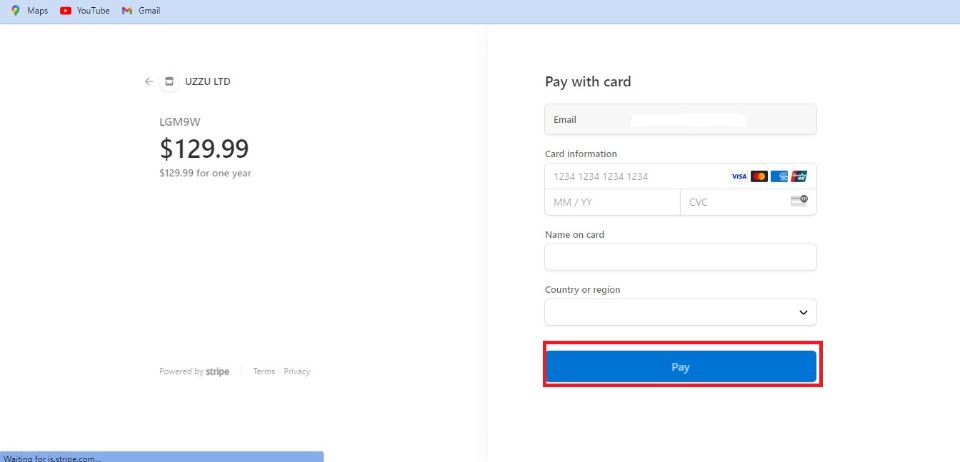
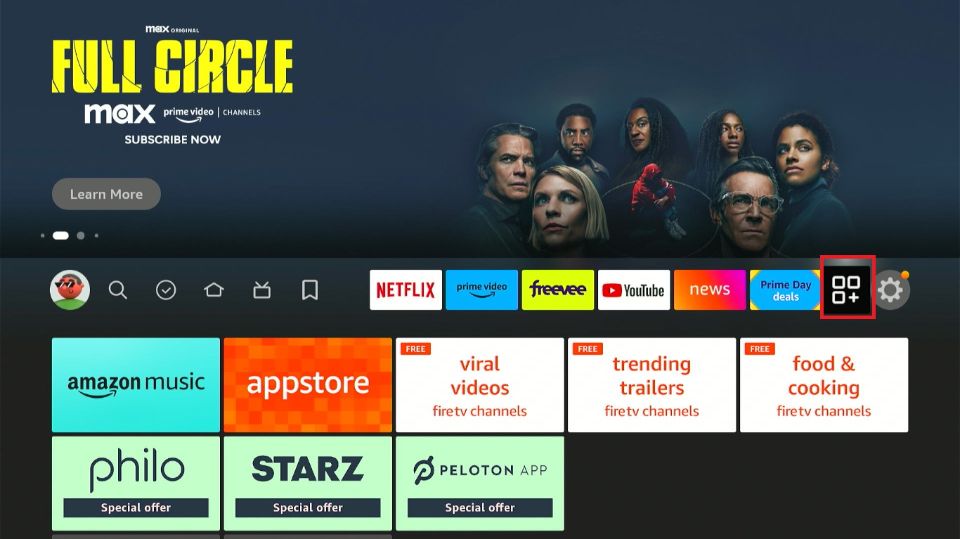
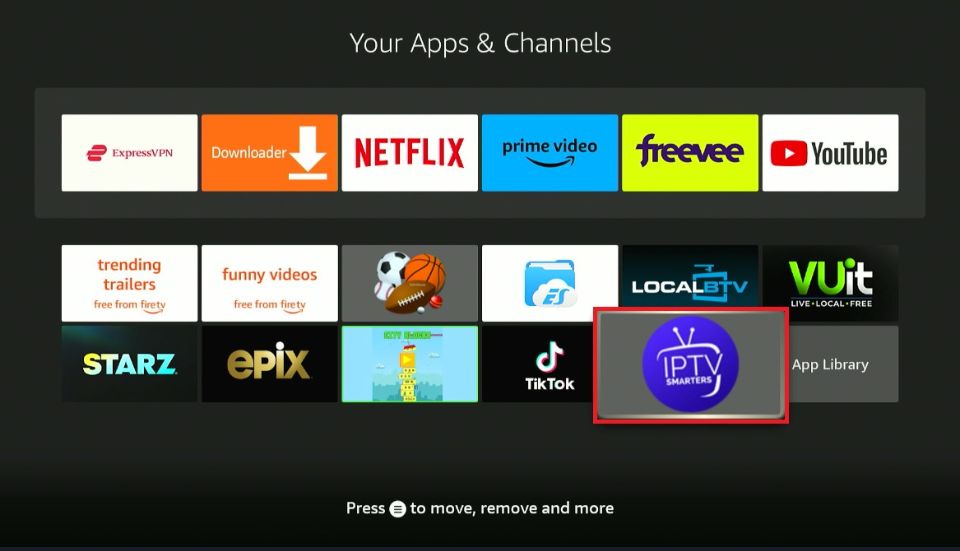
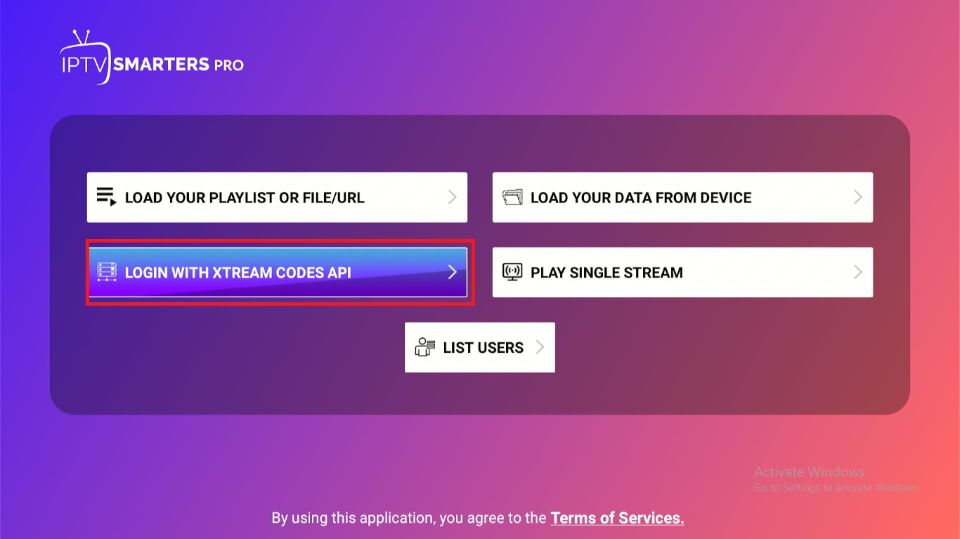
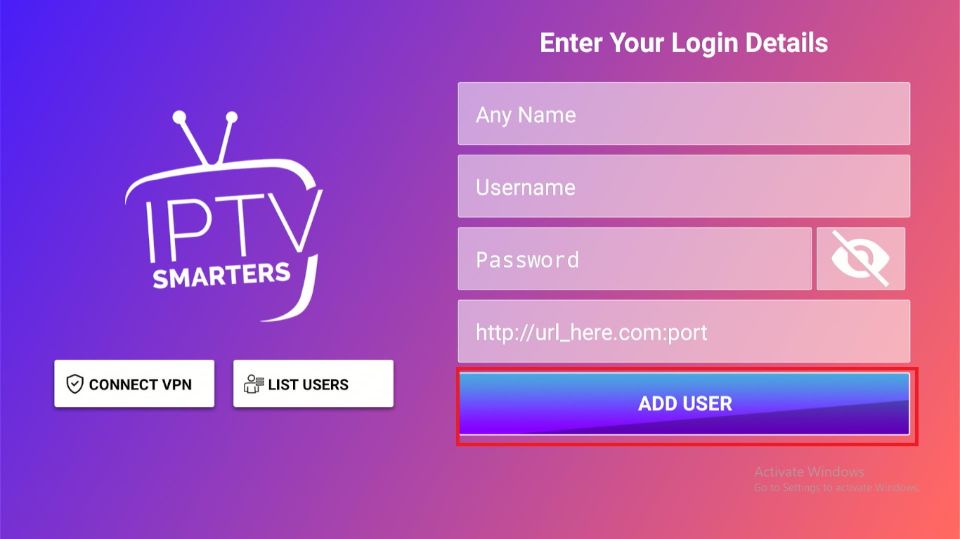






Leave a Reply