In this guide, I’ll show you how to install and use USTVNOW on FireStick. The web-based streaming service is supported on all Fire TV devices, including FireStick Lite, FireStick 3rd Generation, Fire TV Cube, FireStick 4K, and FireStick 4K Max. Before we discuss the set-up process, we will examine its features and offerings.
What is USTVNOW?
USTVNOW is a web-based streaming service that lets you stream live TV on compatible internet-connected devices. You can access the platform on various home devices, including smartphones, tablets, computers, streaming devices, and smart TVs.
The service transforms your device into an interactive TV screen, bringing live TV content from major US-based TV channels. It is an empowering service for travelers, military personnel, and expatriates who want to access US TV programs from abroad.
At the same time, it provides a cheaper way to access major cable TV channels, including ABC, CBS, FOX, and PBS. In addition, once you sign up for a USTVNOW account, you can access several free live TV channels that air movies, kids’ content, documentaries, lifestyle, news, and entertainment content.
While the website provides tons of free content, you need a subscription to access popular channels like ABC, Freeform, and CBS. You can sign up for a one-day or seven days free trial. If the service piques your interest, you can sign up for the long-term plan.
USTVNow is an easy-to-use live-streaming website. While you can navigate it using the Fire TV remote, a mouse toggle makes navigation better. Check out our guide on how to use the mouse toggle on FireStick.
Attention FireStick Users: Read before you continue
Your government and ISP are probably monitoring your streaming activities using your IP address 35.175.39.36 (exposed to all). You may get into serious legal trouble for streaming copyrighted videos on FireStick.
I strongly recommend getting a trusted VPN for FireStick to hide your IP address and protect your online identity.
I use ExpressVPN on all my devices as it is the most secure, fastest, and easy-to-use VPN. It comes with an unconditional 30-day money-back guarantee, and you get 3 free months with the yearly plan.
Don't miss out on the peace of mind and online security ExpressVPN provides.
Read: How to Install & Set up the best VPN on FireStick.
How to Subscribe to USTVNOW
As I mentioned earlier, USTVNOW offers free and paid content. To access the paid content, you need to subscribe to a plan. At the same time, the service provides two free trials to let you test the waters before committing to a plan.
Below are the two free trials and the various plans:
- 1 Day free trial at $2.99
- 7- Day free trial at $12.99
- USTVNOW plan at $29
- USTVNOW + DVR plan at $39
- TELEUP + DVR plan at $11.99
- Canada + DVR plan at $4.99
To subscribe to a plan, follow the steps below:
1. Open your browser and go to https://www.ustvnow.com/ and click Plans.
2. Choose your preferred plan and select Proceed.
3. Create your USTVNOW account by entering your name and password and clicking Sign Up.
4. Once you’re signed in, select Proceed to Pay.
5. Follow the on-screen steps to complete the transaction.
Features of USTVNOW
Here are the top features of USTVNOW:
- Free classic movies.
- Over 30 live TV channels for movies, TV shows, sports, news, live programs, talk shows, and kid’s content.
- DVR for recording favorite shows to watch later.
- Multiple device compatibility.
- TV Guide to help schedule shows.
- Favorites to organize your favorite programs and TV shows.
How to Install USTVNOW on FireStick
USTVNOW is not a downloadable app but a web-based streaming service. To set it up on FireStick, you must install a browser like Amazon Silk. The setup process entails the following two steps:
- Installing the web browser
- Accessing USTVNOW through the web browser
Install a Web Browser
I’ll use the Amazon Silk browser as an example in this guide. It is a stable and excellent web browser and one of the best apps for FireStick. Follow the steps below to install the Amazon Silk browser on your FireStick:
1. From the Fire TV home screen, click Find.
2. Click Search.
3. Enter Amazon Silk on the on-screen search bar and select Amazon Silk on the suggested results.
4. Select the Amazon Silk tile under Apps & Games.
5. Click Download or Get, depending on what you see.
6. Let the app download and install.
7. You will see a notification Amazon Silk Browser Ready to Launch.
Access USTVNOW Through the Web Browser
Once you’ve installed the browser, the next step is to access USTVNOW on the browser. Follow the below steps:
1. If you launched the browser after the installation, proceed to step 3. Otherwise, click the All Apps icon on the home screen.
2. Scroll through the apps until you locate the Amazon Silk Browser (which goes by the logo Internet). Click it to open it.
3. Click the address bar.
4. Type the following URL: ustvnow.com, then click Go.
5. The USTVNOW website loads, displaying an easy-to-navigate homepage.
This is how you get USTVNow on FireStick.
Wait! It looks like you are all set to start watching your favorite content on FireStick. But have you protected your online identity yet? You are under constant surveillance by the Government and ISP. Free streaming of copyrighted videos may get you into legal trouble.
Thankfully, you can easily avoid online monitoring and safeguard your privacy with a trusted VPN on FireStick. A VPN will hide your IP address and online identity by encrypting your internet connection.
Please note that I am not encouraging you to violate any copyright laws. You should always watch the content available in the public domain. I am simply recommending the use of a VPN to maintain your privacy. You have every right to your privacy, which is constantly being breached these days.
I personally use ExpressVPN and have found it to be the fastest and most secure FireStick VPN. It is also the most streaming-friendly VPN I have ever used. Therefore, I highly recommend getting ExpressVPN for FireStick.
Here is how you can quickly get the ExpressVPN app on FireStick:
Step 1: Click HERE to subscribe to ExpressVPN and enjoy a 49% discount with 3 months of extended service. You are also eligible for a 30-day, full money-return guarantee.
Step 2: Download and install ExpressVPN on FireStick
- Choose the Find > Search option on the FireStick home screen on the menu bar.
- Search for ExpressVPN.
- Click the ExpressVPN icon on the following window.
- Click Download or Get on the next window
Step 3: Open ExpressVPN once you have downloaded it. Sign in with your account.
Step 4: Choose a server and click the Connect/Power button
Put your mind at ease now! You have successfully secured your streaming activities with ExpressVPN.
Overview of USTVNOW
If you intend to use USTVNOW regularly, create an app shortcut for the Amazon Silk browser on the Fire TV home screen.
Once you access the USTVNOW home page, you’ll see the main menu at the top of the screen. The categories include Home, Live TV, TV Guide, Free to Watch, Movies, My Recordings, and Ways to Watch.
When you click on Live TV, the menu opens to other sub-categories. Scroll down through the categories to explore the live TV channels. The categories include TeleUp, USTVNOW, Entertainment, and News. To stream a Live show, tap your mouse toggle on it and press OK on the FireStick remote.
You can add a show or TV channel to your favorites for easy access. To do so, open the show, and while it streams, click Add to Favorites at the bottom right.
The TV Guide is self-explanatory. Here you’ll find a list of shows, including the ones live at the moment and upcoming ones. In addition, you can browse through the TV Guide by TV channel or genre. For instance, if you want to browse the TV guide for sports, click the drop-down arrow beside Genre, then select Sports.
To see live and upcoming movies, click on the Movies category. If a film is available for recording, you’ll see a red Record sign beside it. Click on the Record sign to record the program for future viewing.
At the top left corner is your customized menu. When you click on the three horizontal lines, you’ll see a personalized menu that consists of sections from the main menu and other additional sections. The additional sections include My Favorites, Plans, My Recordings, and Sign Out.
To view your profile or change your account password, click on the drop-down arrow to the right of your name. Next, select Profile to see your account details, including subscriptions, billing information, and transactions. To change your password, click Change Password and follow the onscreen directions.
Wrapping Up
Have you learned how to install and use USTVNOW on FireStick? It is not a downloadable app but a web-based streaming platform to watch free and paid live TV. You need a FireStick-compatible browser like Amazon Silk or Mozilla Firefox to access the website.
Related:
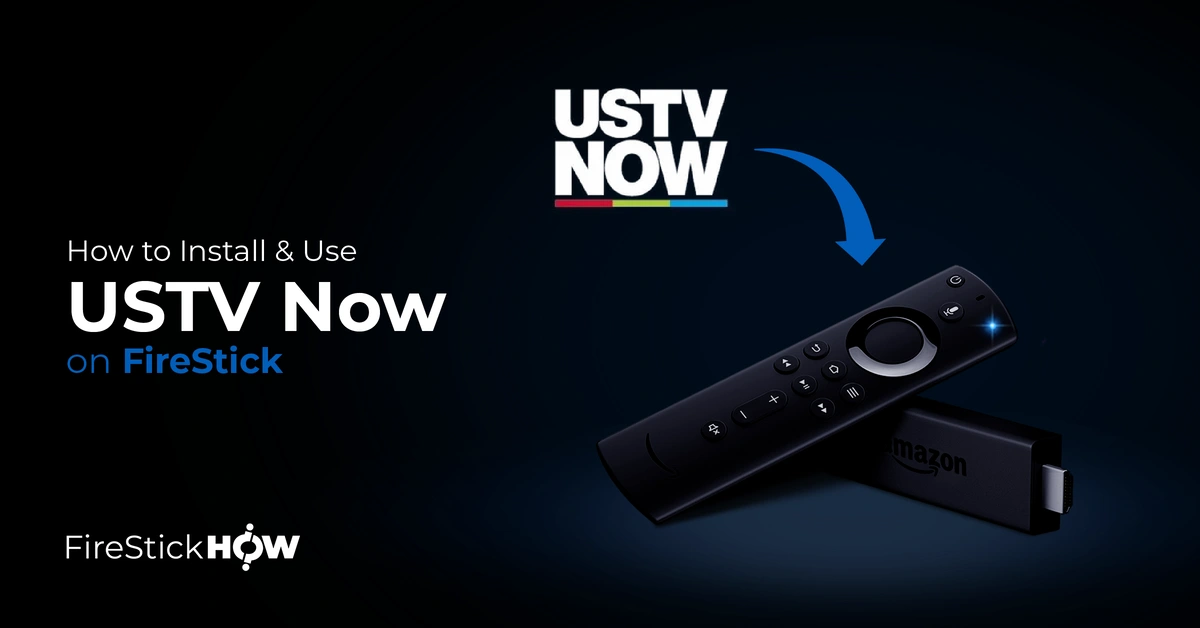
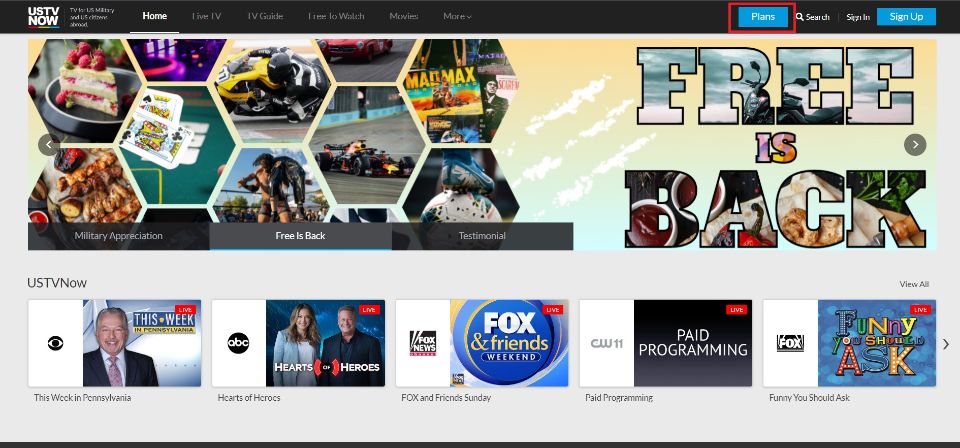
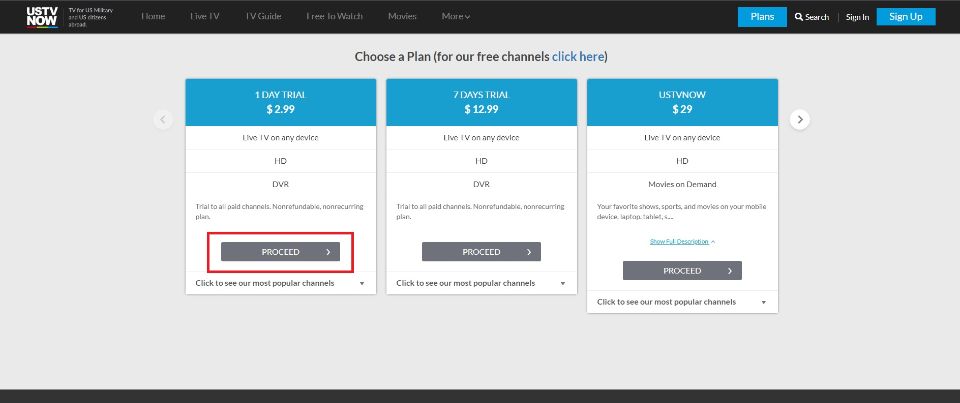
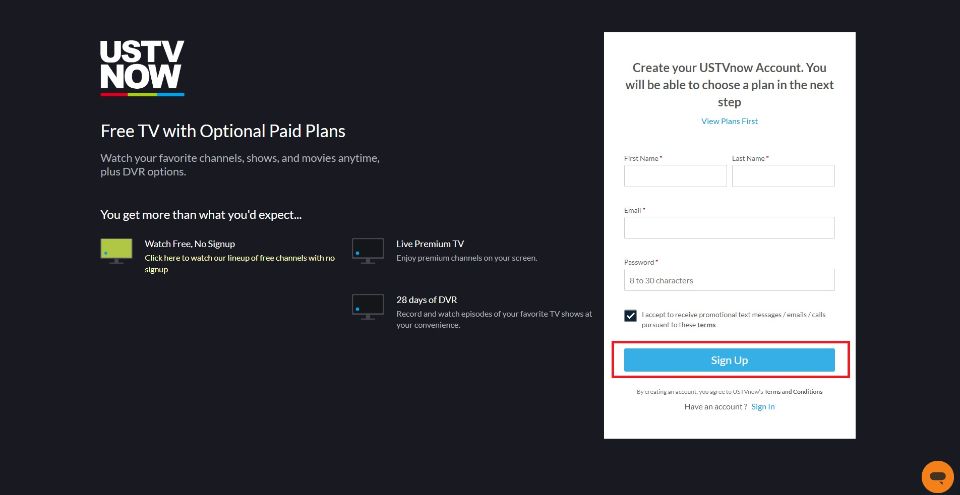
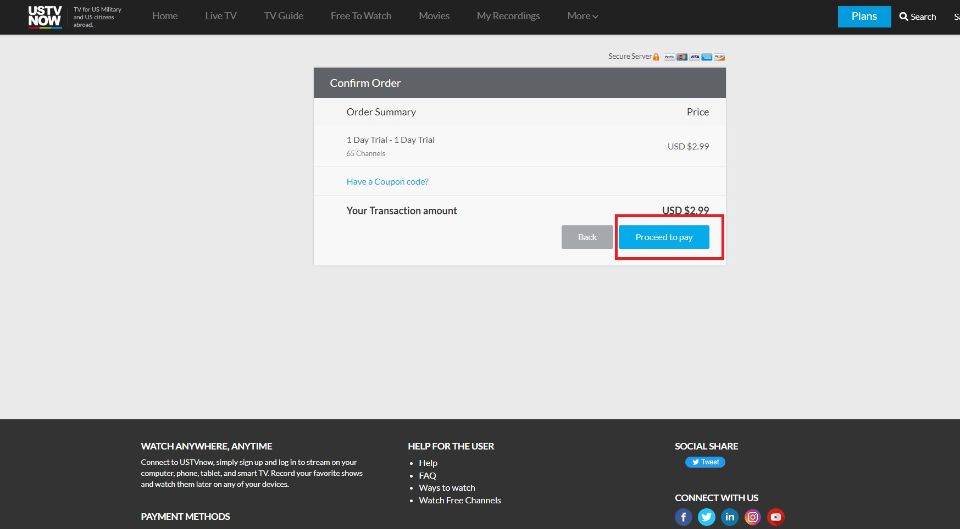
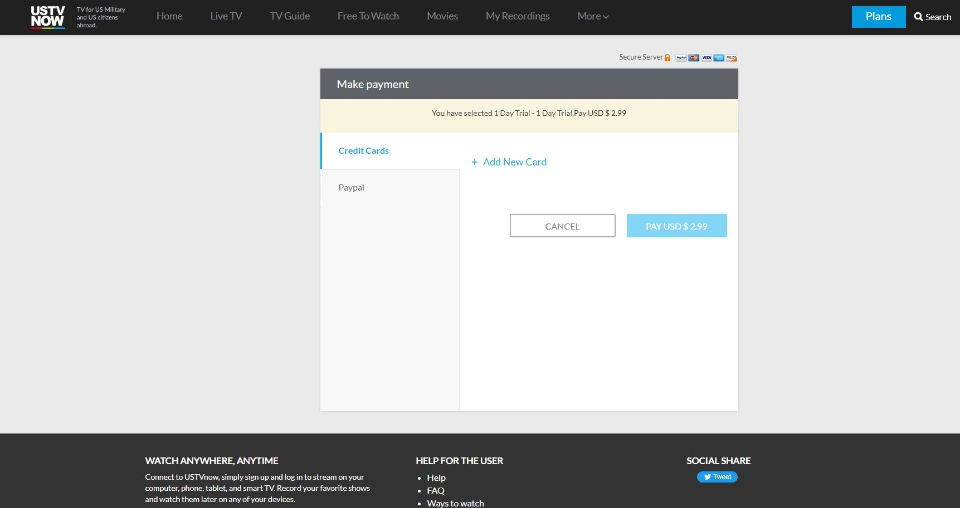
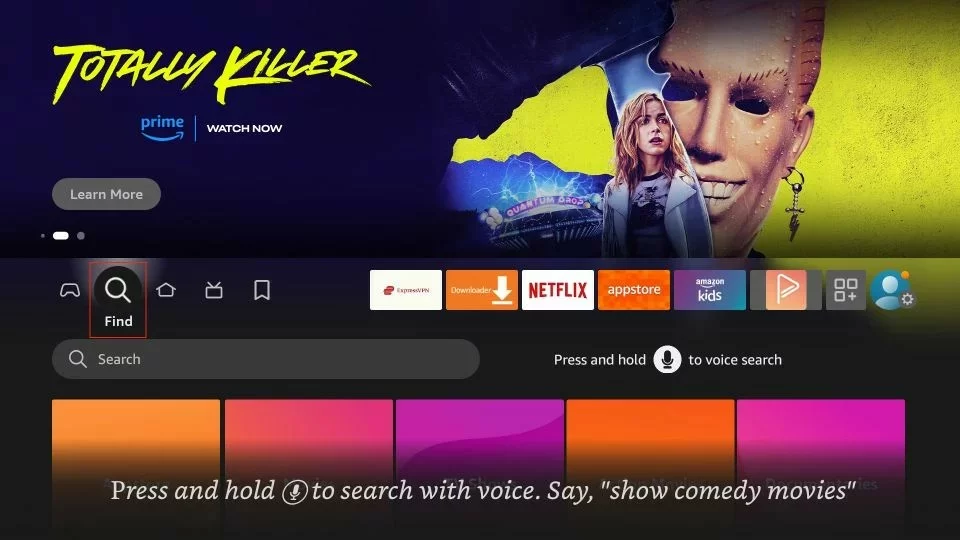
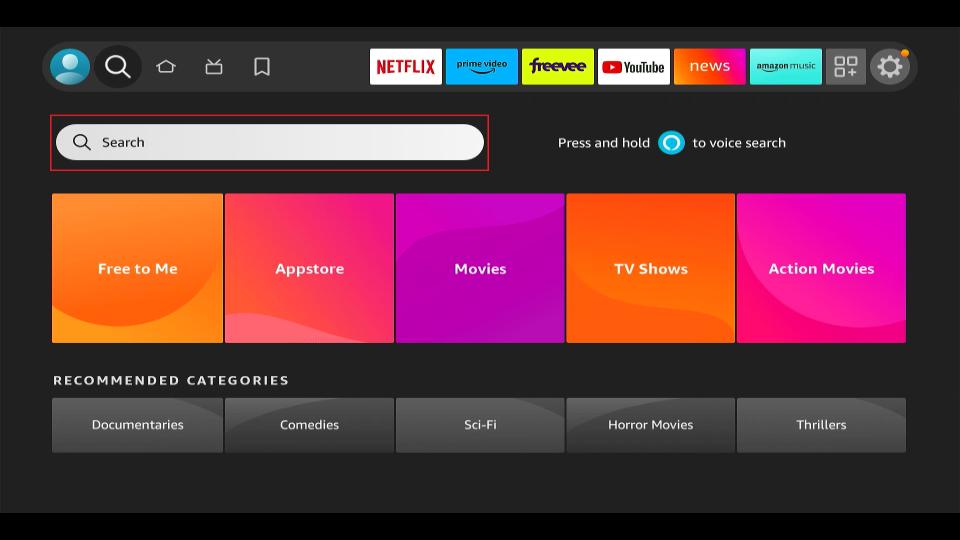
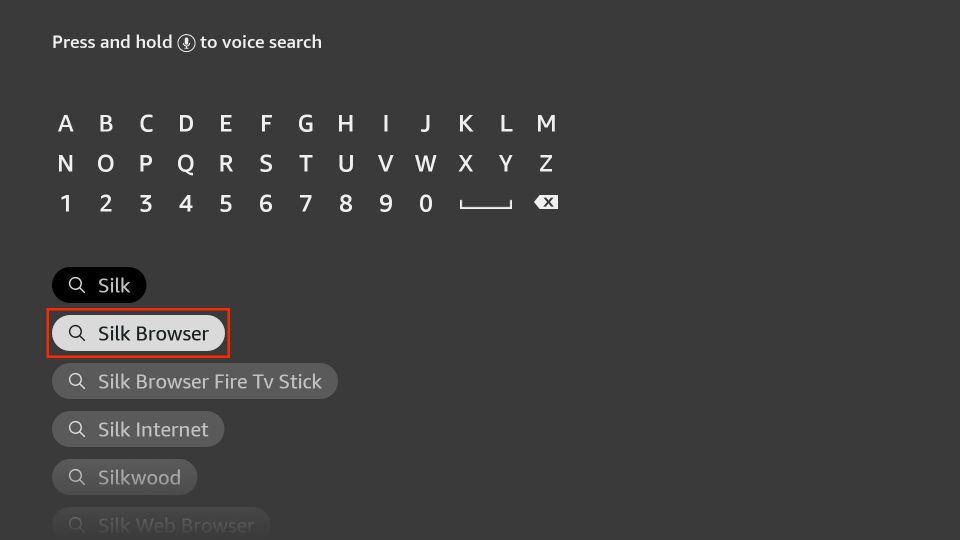
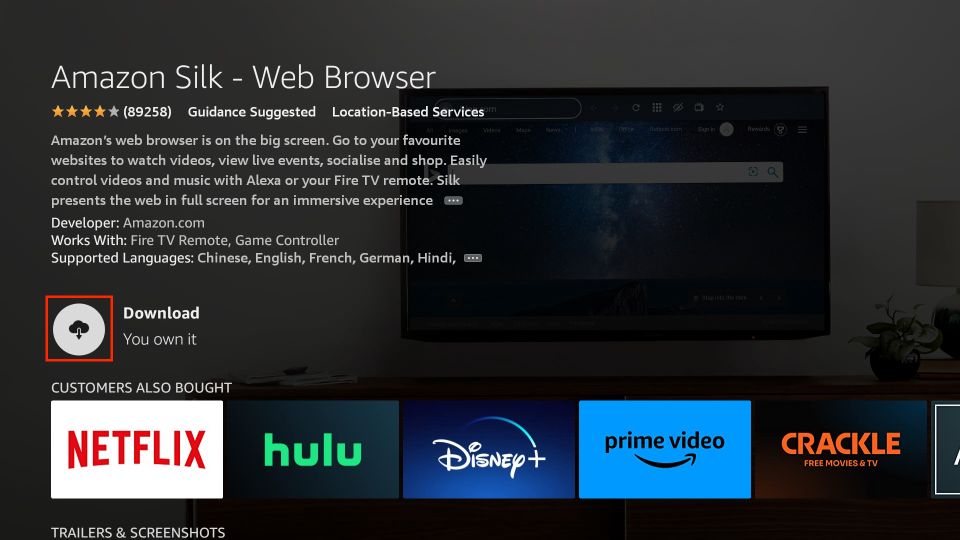
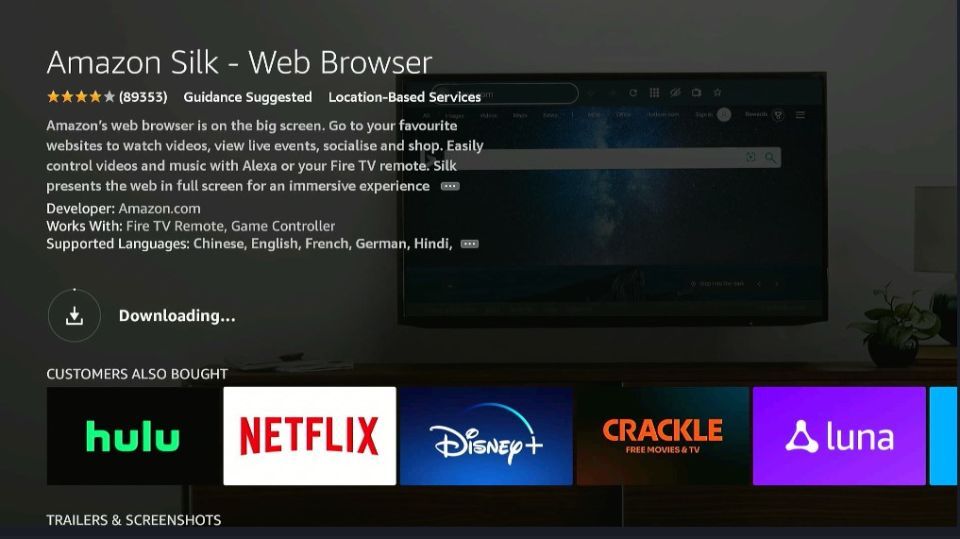
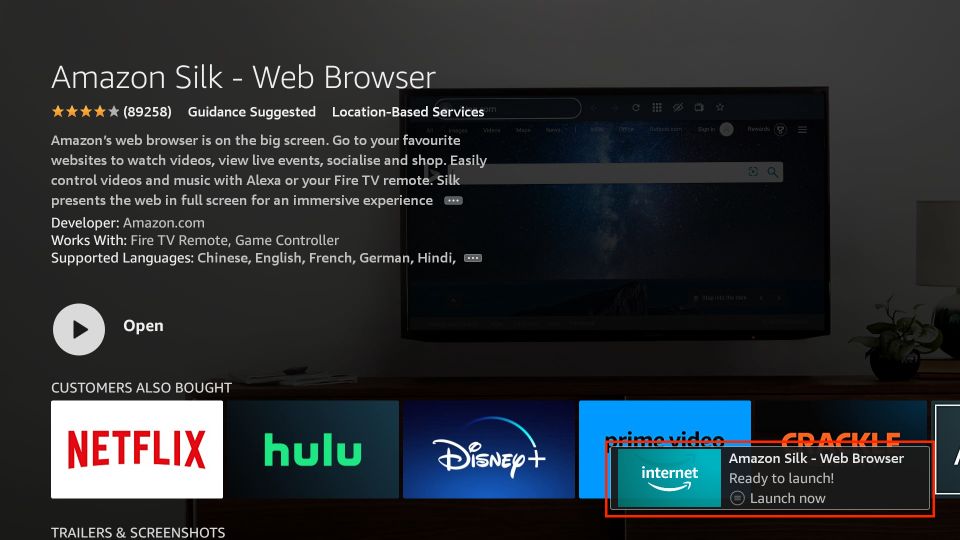
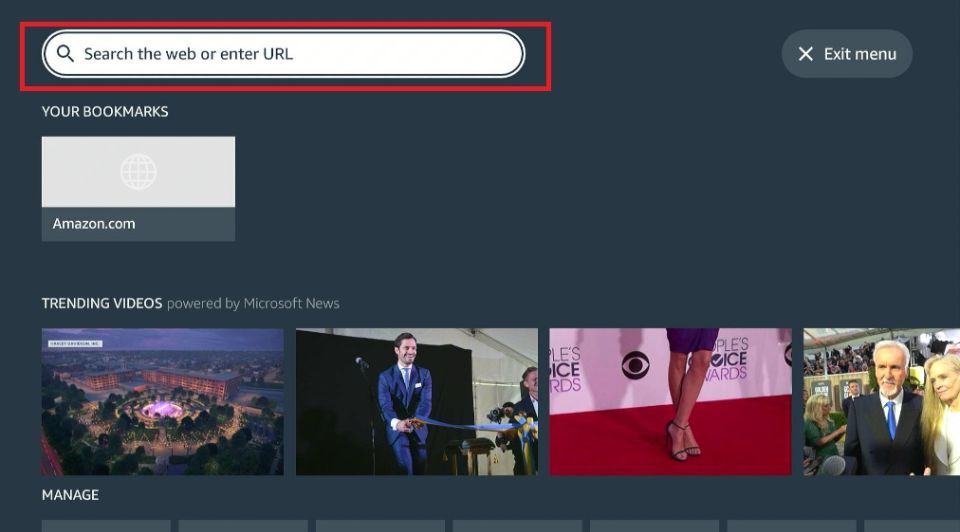
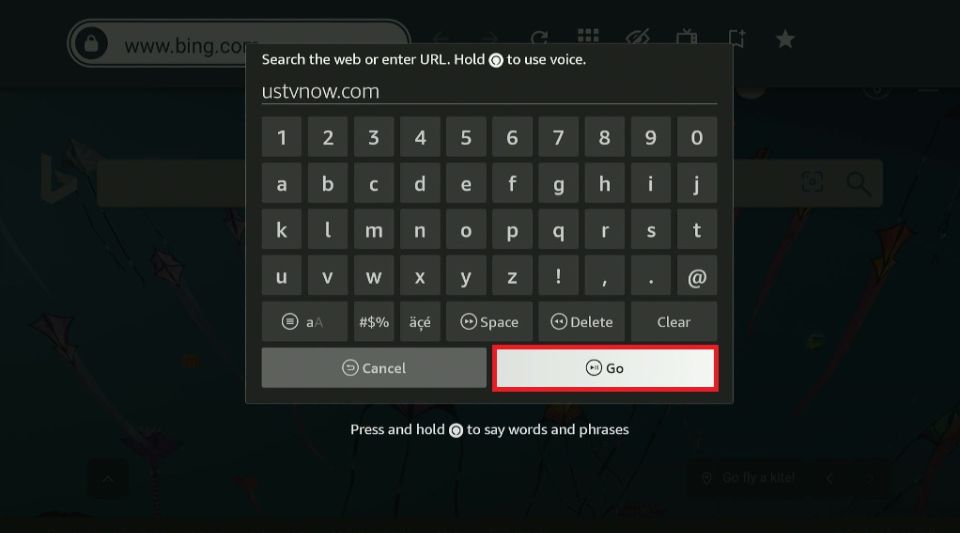
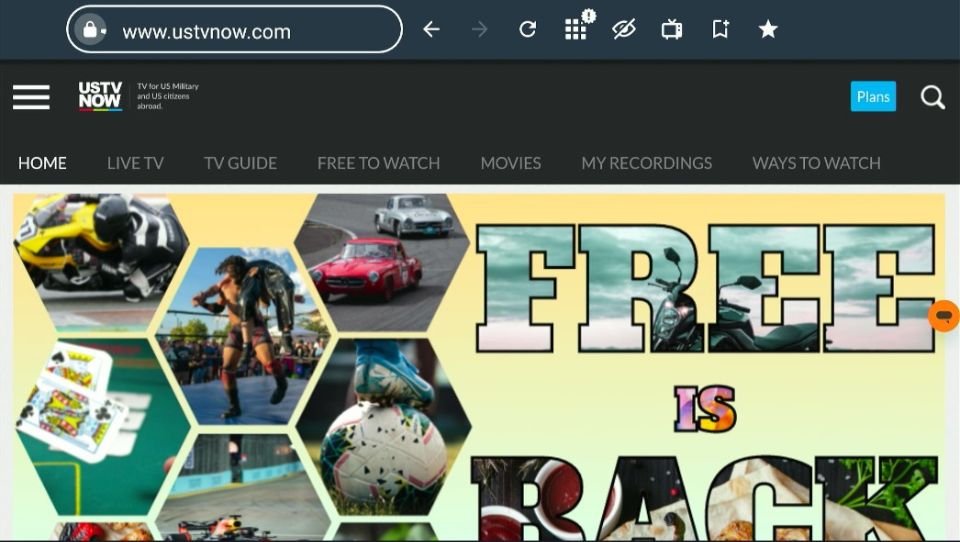






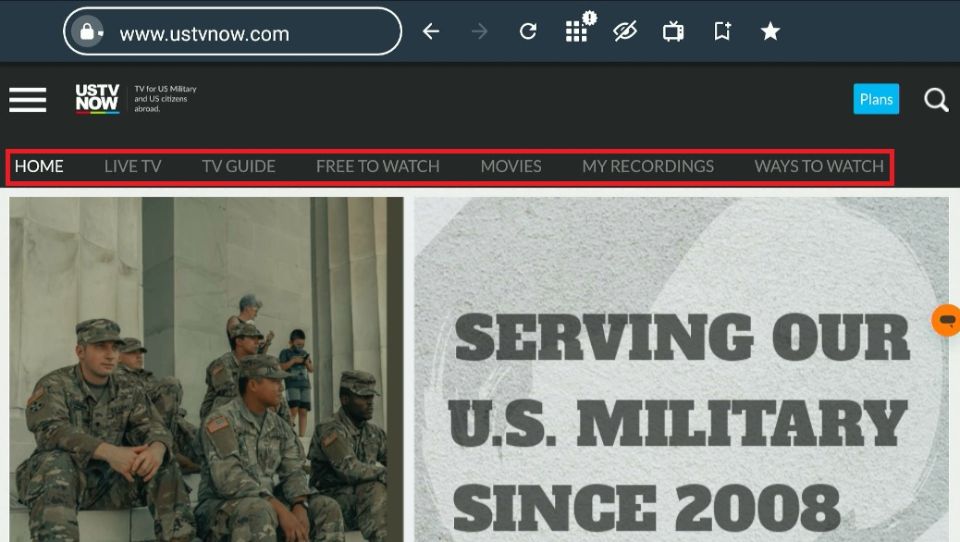
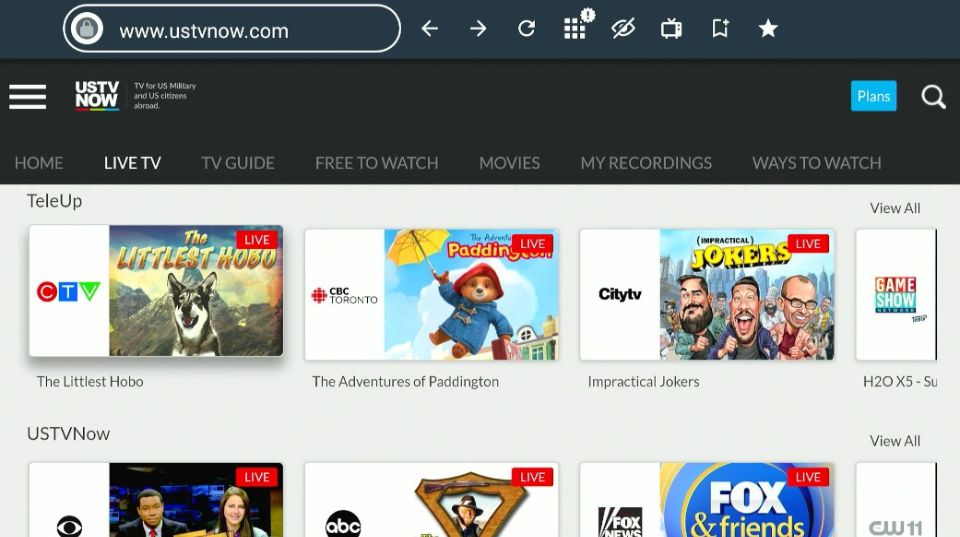
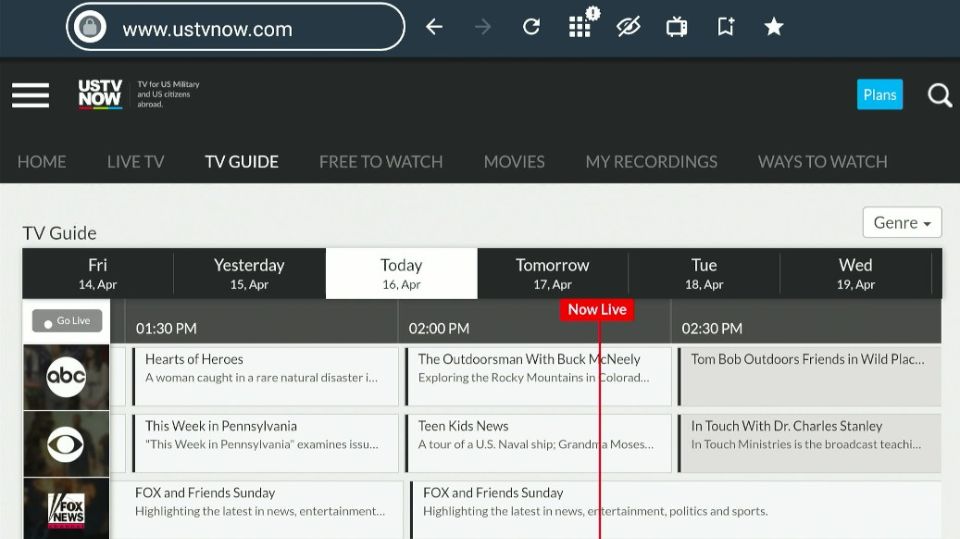
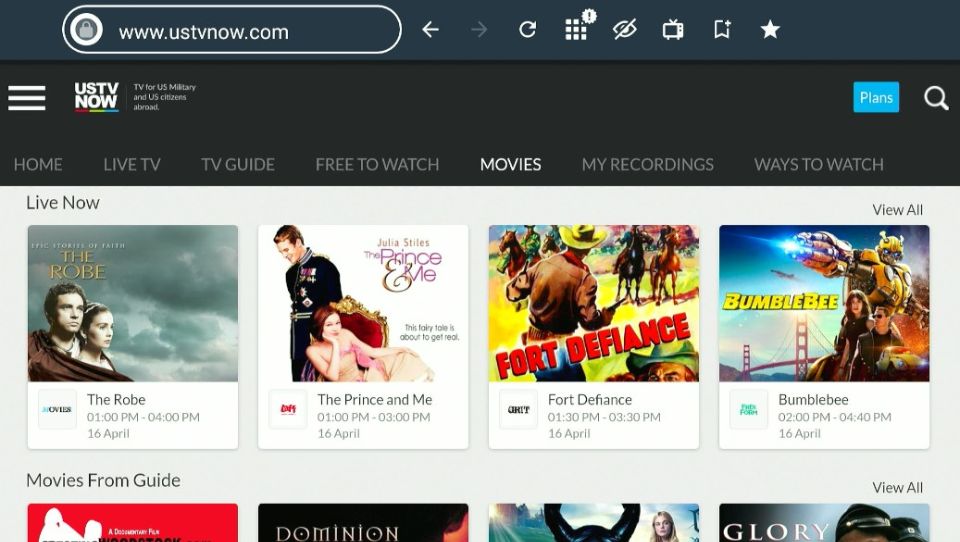
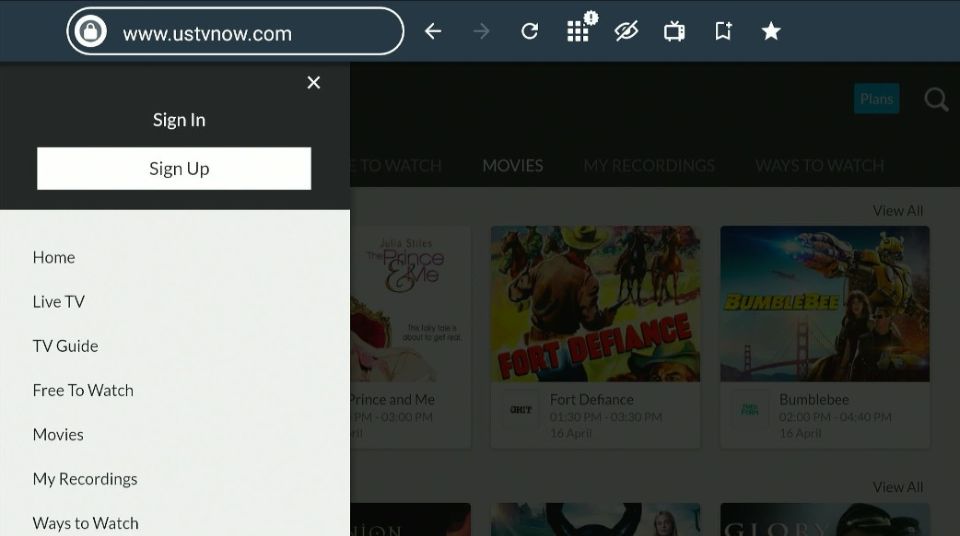
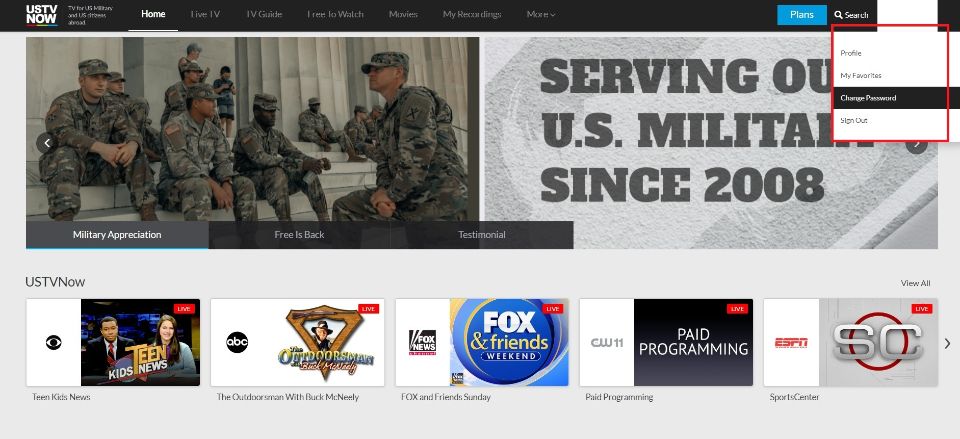
Leave a Reply