This guide will demonstrate the steps to install TVMob APK on FireStick. The same steps apply to all Fire TV devices, including the Fire TV Cube, FireStick 4K Max, 4K, FireStick Lite, and Fire OS smart TV. I will also highlight the app’s features and why it’s a worthy addition to your FireStick apps.
What Is TVMob?
TVMob is an online TV streaming app that offers hundreds of local and international TV channels at no cost. With the app, you can stream your favorite TV programs in sports, entertainment, movies, TV shows, news, weather, business, kids’ content, and lifestyle.
Its vast TV lineup includes popular national cable TV channels, local affiliates, and regional media stations. It also offers a decent collection of international stations in different languages. All these channels are free of charge and ad-free, providing an affordable alternative to catch up with your favorite TV content.
You don’t need to register for an account to stream live TV on TVMob. This simplicity, a user-friendly interface, and the availability of hundreds of TV channels make TVMob one of the best FireStick apps. This app on your Fire TV will be great if you are a live TV enthusiast.
TVMob is beginner-friendly and has an easy-to-use user interface. The TV channels are categorized by genre to help you navigate easily. For instance, if you want to watch a cartoon program, you only need to navigate to the Kids category, select your preferred TV network, and click Play on your remote. However, it would be best to have a mouse toggle to navigate the app seamlessly.
TVMob is a variant of another app TV Tap.
Attention FireStick Users: Read before you continue
Your government and ISP are probably monitoring your streaming activities using your IP address 35.175.39.36 (exposed to all). You may get into serious legal trouble for streaming copyrighted videos on FireStick.
I strongly recommend getting a trusted VPN for FireStick to hide your IP address and protect your online identity.
I use ExpressVPN on all my devices as it is the most secure, fastest, and easy-to-use VPN. It comes with an unconditional 30-day money-back guarantee, and you get 3 free months with the yearly plan.
Don't miss out on the peace of mind and online security ExpressVPN provides.
Read: How to Install & Set up the best VPN on FireStick.
Is TVMob Safe?
TVMob is a third-party app. When an app is unavailable on official app stores like Amazon and Google Play, it raises a safety concern. I scanned the TVMob APK file on VirusTotal to check for malicious files and viruses. As you can see in the below screenshot, only two out of sixty-five security vendors flagged the file as malicious.
Although 63 vendors passed it, two red flags are still a matter of concern. Therefore, I would recommend you exercise caution while streaming from third-party applications.
Is TVMob Legal?
When you look at TVMob’s features and offerings, it may raise legal concerns. For instance, the app offers premium cable TV channels at no cost. Besides, it’s unavailable on official app repositories. Determining an app’s legality is challenging because various factors are at play. These determinants include the content source, permissions, and agreements with data owners, licenses, and the intellectual property laws of the land.
For this reason, FireStickHow cannot verify whether TVMob is legal or not. However, I highly discourage piracy. At the same time, I recommend using a VPN for FireStick to hide your online activity from prying authorities’ eyes. ExpressVPN is a personal favorite due to its advanced encryption technology.
Features of TVMob
Here are the app’s top features and benefits:
- Lots of TV channels, including local, national, and international networks.
- Completely free, with no subscriptions or sign-ups.
- High-quality streaming links (720p) with minimal buffering.
- User-friendly interface with clear categories like Movies, Kids, Entertainment, News, and Sports.
- Favorites tab that lets you bookmark your preferred channels and programs.
- Compatible with all Fire TV devices as well as Android and PC.
- Ad-free to provide a smooth streaming experience.
How to Install TVMob on FireStick
To install TVMob on the FireStick, we need to sideload the app from an external site using Downloader. Downloader is a native Amazon App Store app that aids in installing third-party apps on Fire TV devices.
Part 1: Setting Up FireStick for Sideloading TVMob
Before sideloading a third-party app like TVMob on your FireStick, you must make some changes to your device. These changes include tweaking the developer options to allow the installation of apps from unknown sources. In addition, you need to download and set up the Downloader app if you don’t have it on your FireStick. Below are the steps in a nutshell:
1. Select Find>Search and Install Downloader from the Amazon App Store.
2. Click FireStick Settings>My Fire TV> Developer Options> Install Unknown Apps>Downloader and turn the toggle on.
Note: You might see Apps from Unknown Sources on some Fire TV versions. In that case, turn this feature ON.
Part 2: Installation Steps
After preparing your Fire TV for sideloading, follow the steps below to install TVMob on the device:
1. Navigate to the All Apps icon on the Fire TV home screen and select it.
2. Select Downloader on the Your Apps & Channels window.
3. Select the URL/Text box (as shown in the image below).
4. Input the following link: firestickhow.com/tvmob and click Go.
Disclaimer: FireStickHow.com is not affiliated with TVMob and doesn’t host the above APK file. The link leads to an external site that hosts the APK file.
5. The APK file should begin downloading automatically.
6. When the file download is over, click Install. The TVMob app starts installing.
7. Click Done when you see an App Installed notification on the screen.
8. Select Delete to remove the APK file because you no longer need it.
9. Select Delete again.
You’ve successfully sideloaded TVMob on your Fire TV device.
Wait! It looks like you are all set to start watching your favorite content on FireStick. But have you protected your online identity yet? You are under constant surveillance by the Government and ISP. Free streaming of copyrighted videos may get you into legal trouble.
Thankfully, you can easily avoid online monitoring and safeguard your privacy with a trusted VPN on FireStick. A VPN will hide your IP address and online identity by encrypting your internet connection.
Please note that I am not encouraging you to violate any copyright laws. You should always watch the content available in the public domain. I am simply recommending the use of a VPN to maintain your privacy. You have every right to your privacy, which is constantly being breached these days.
I personally use ExpressVPN and have found it to be the fastest and most secure FireStick VPN. It is also the most streaming-friendly VPN I have ever used. Therefore, I highly recommend getting ExpressVPN for FireStick.
Here is how you can quickly get the ExpressVPN app on FireStick:
Step 1: Click HERE to subscribe to ExpressVPN and enjoy a 49% discount with 3 months of extended service. You are also eligible for a 30-day, full money-return guarantee.
Step 2: Download and install ExpressVPN on FireStick
- Choose the Find > Search option on the FireStick home screen on the menu bar.
- Search for ExpressVPN.
- Click the ExpressVPN icon on the following window.
- Click Download or Get on the next window
Step 3: Open ExpressVPN once you have downloaded it. Sign in with your account.
Step 4: Choose a server and click the Connect/Power button
Put your mind at ease now! You have successfully secured your streaming activities with ExpressVPN.
Overview of TVMob
If you intend to use TVMob to stream live TV often, I recommend creating the app’s shortcut on your Fire TV home screen. When you launch TVMob, you’ll see a fluid user interface with the featured TV channels on the home page. To navigate the app and select your preferences, activate the mouse toggle. For more details, check out our guide on installing and using the mouse toggle app on FireStick.
On the top left is the main menu, denoted by three horizontal lines. Upon clicking the menu, you’ll see the various categories (as shown in the image below).
The sections are self-explanatory. For instance, if you select Food, you’ll see a list of TV channels that exclusively air food-related content. Similarly, you’ll see the various movie-centric TV networks when you choose the Movies category.
When you bookmark a TV channel, it is automatically added to the Favorites section. To do this, click the heart icon at the bottom right of the channel.
Wrapping Up
TVMob is undoubtedly one of the best free apps to watch live TV on FireStick. It has a simple user interface and a vast collection of local, national, and international TV channels. Have you learned how to install TVMob APK on FireStick? Share your experience and concerns in the comment section.
Related:
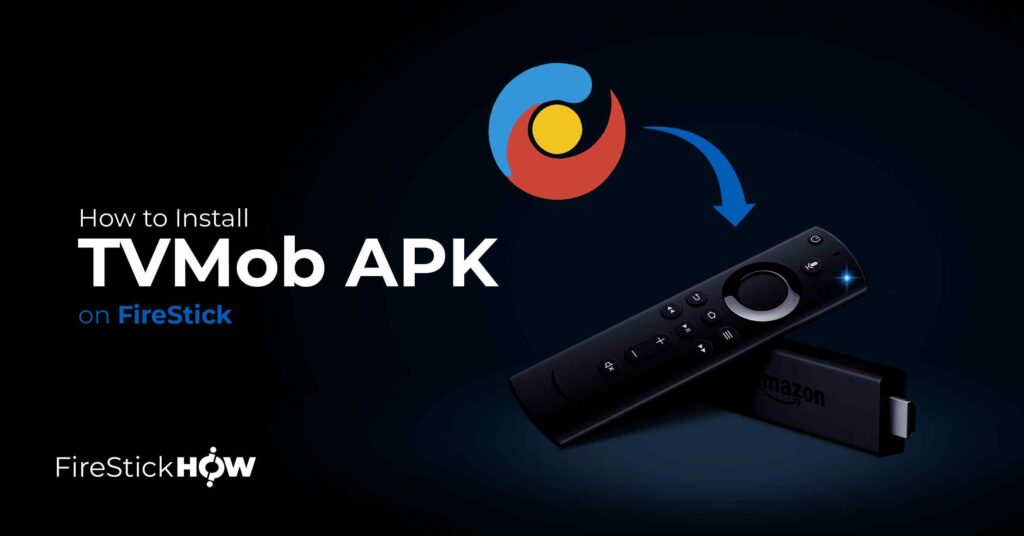
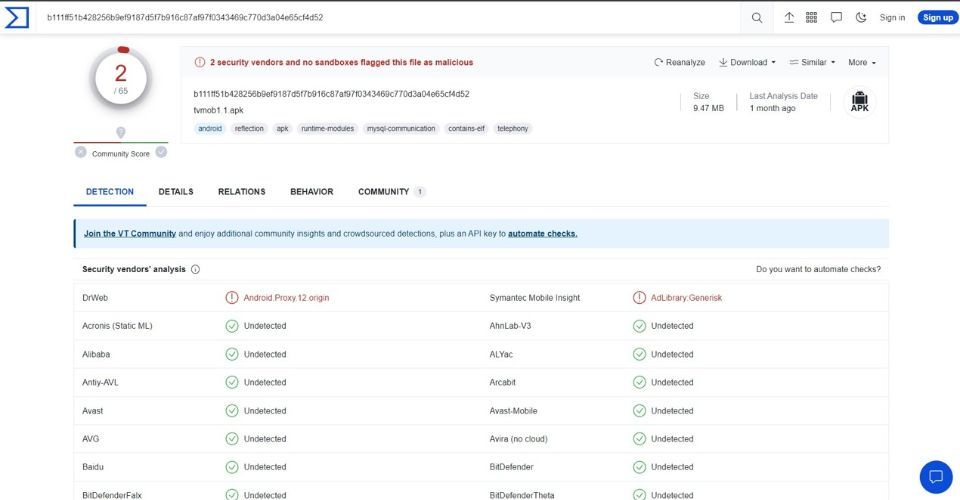
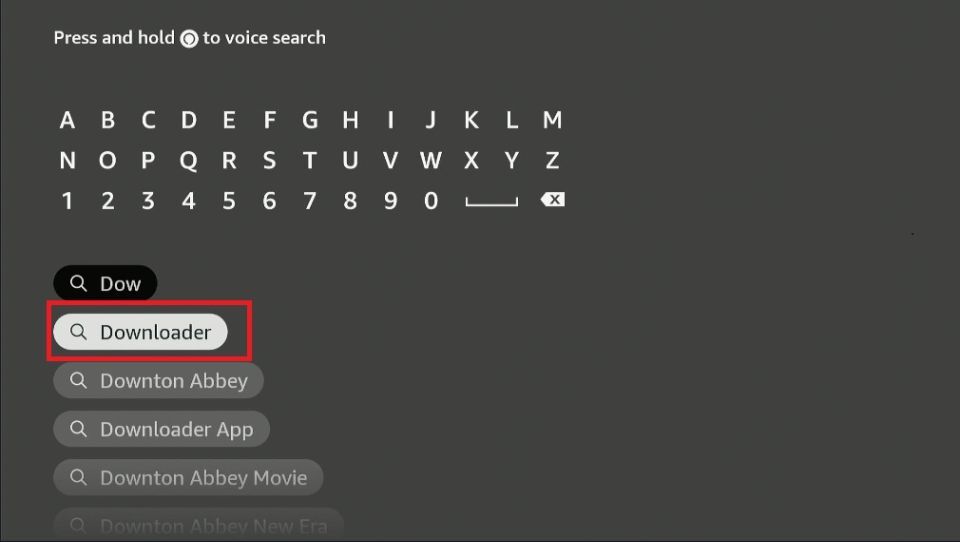
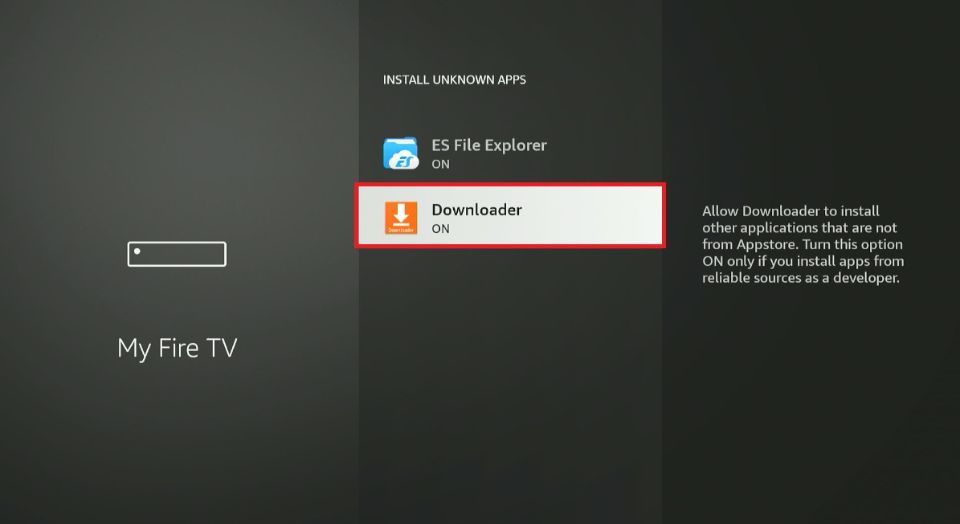
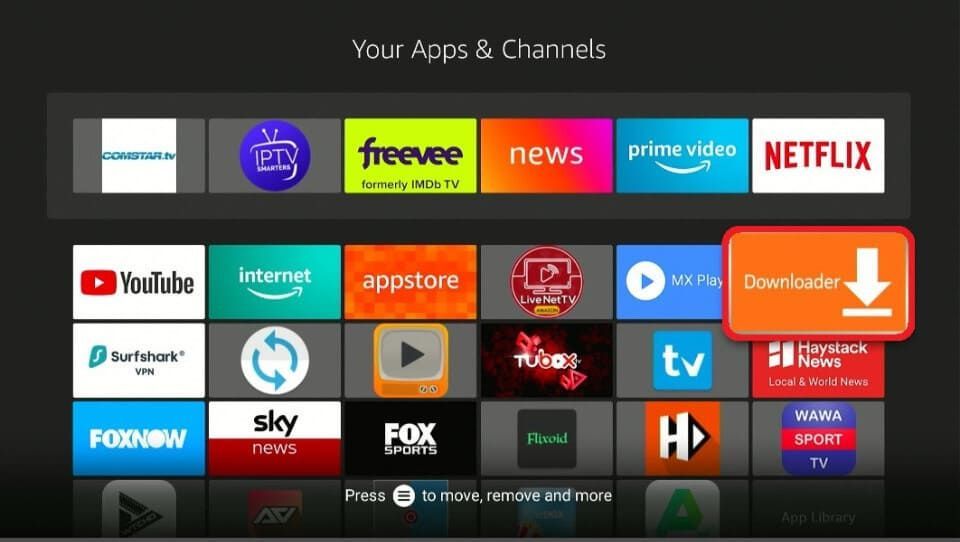
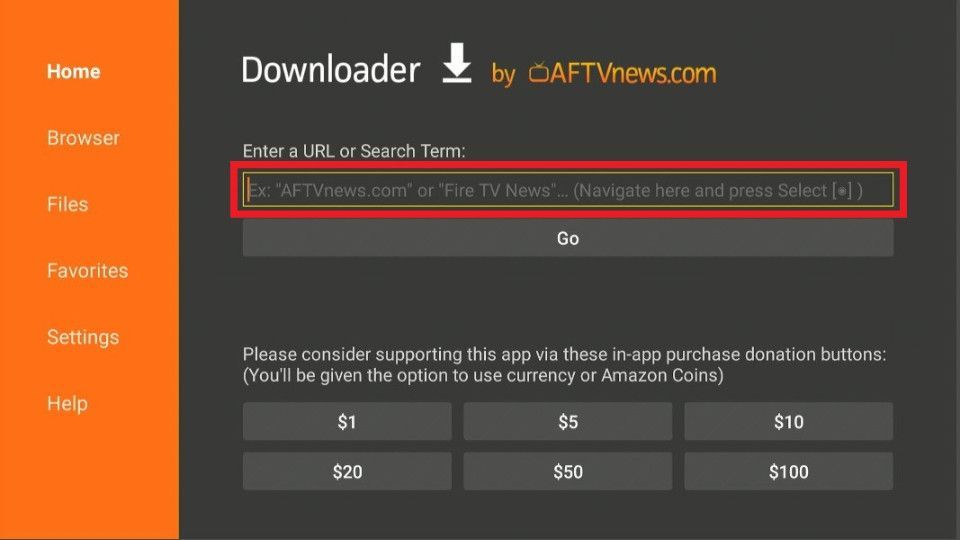
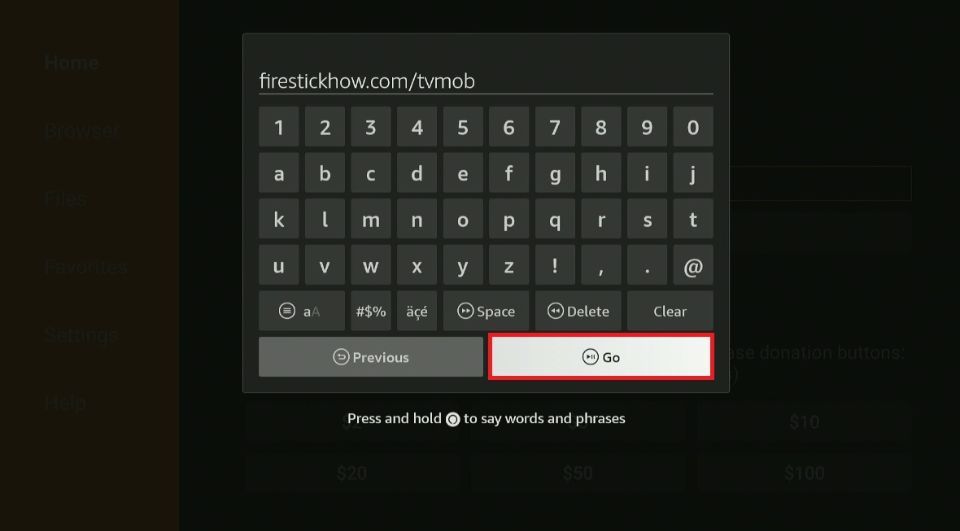
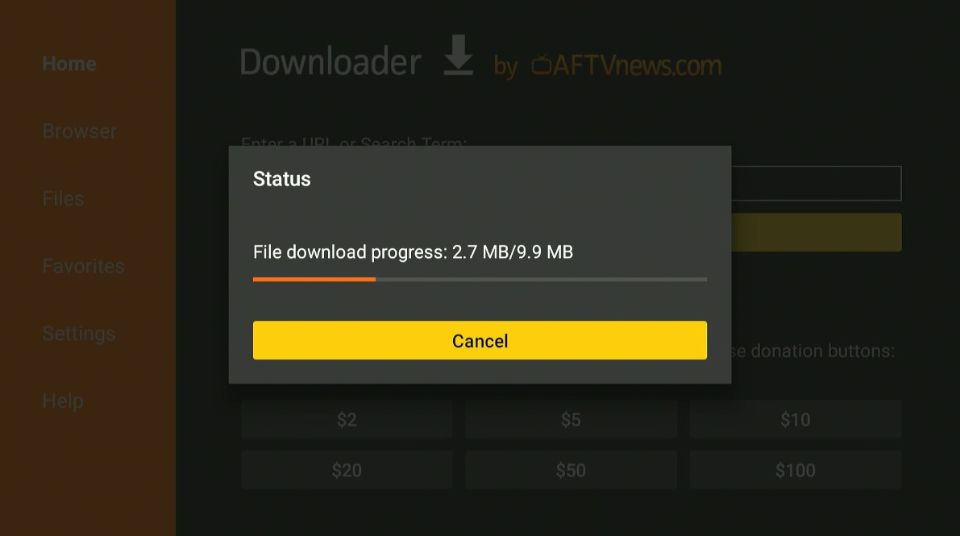
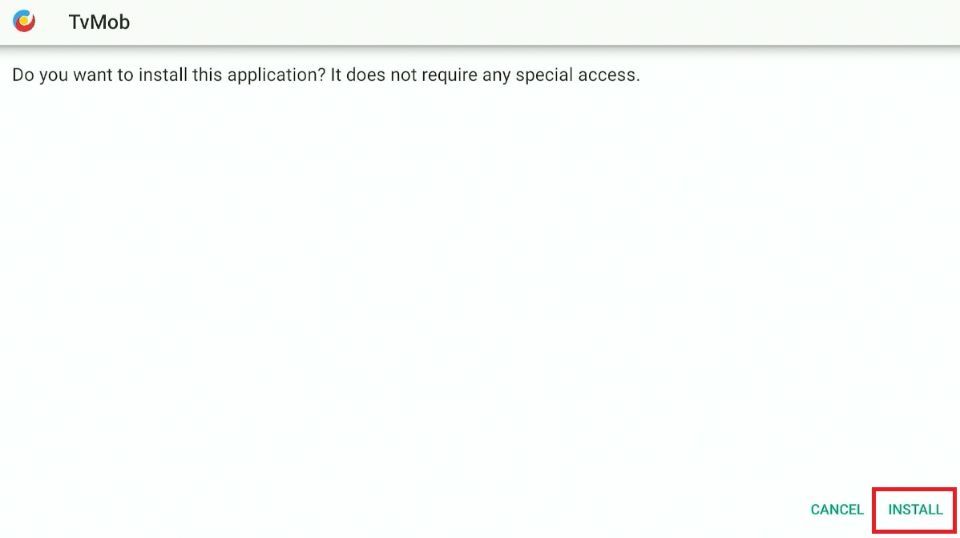
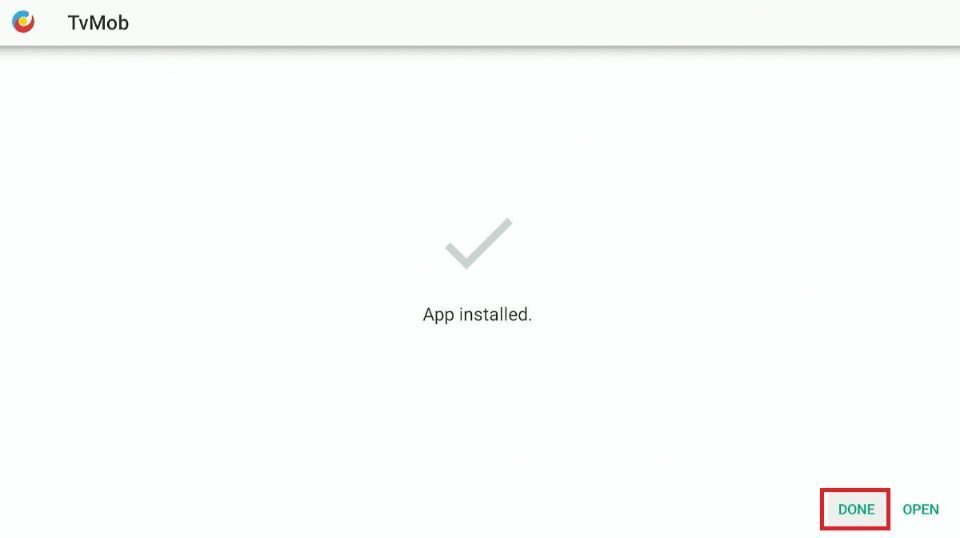
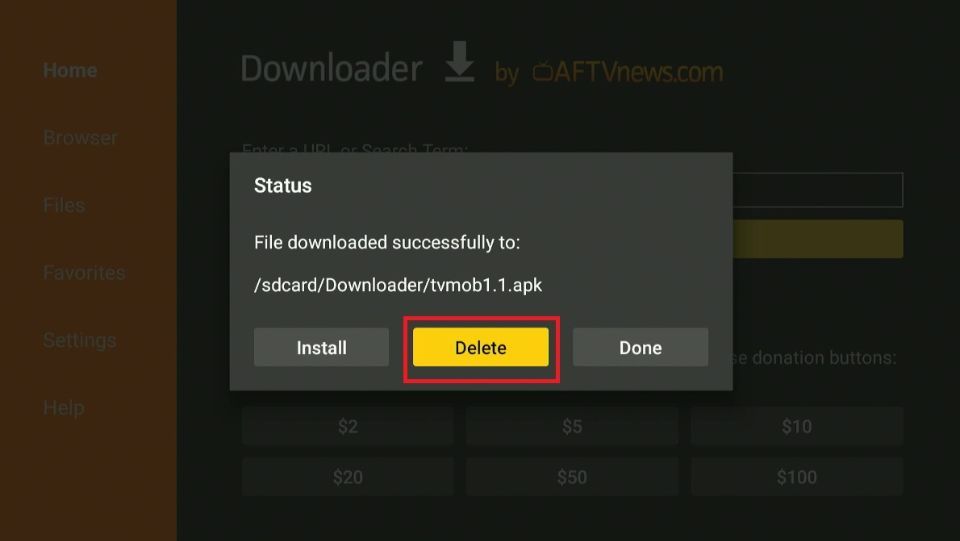
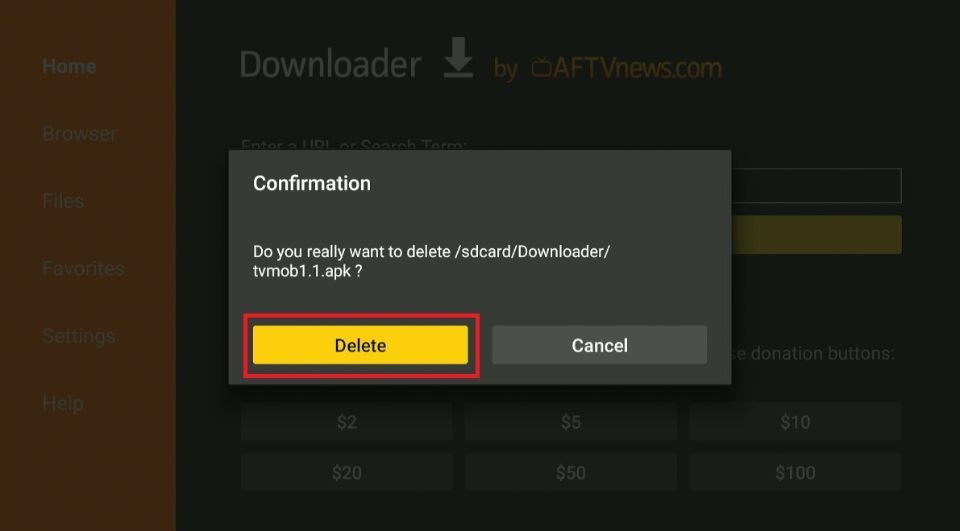






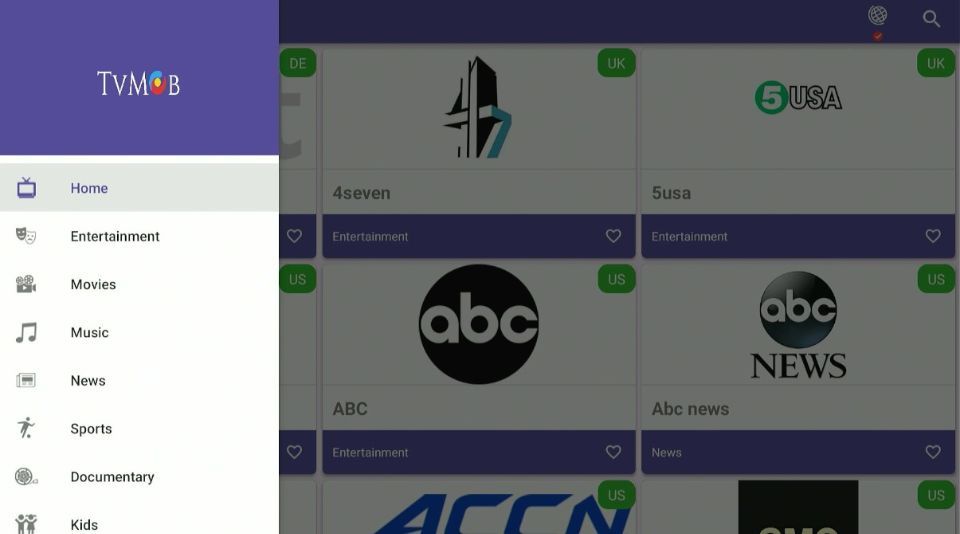
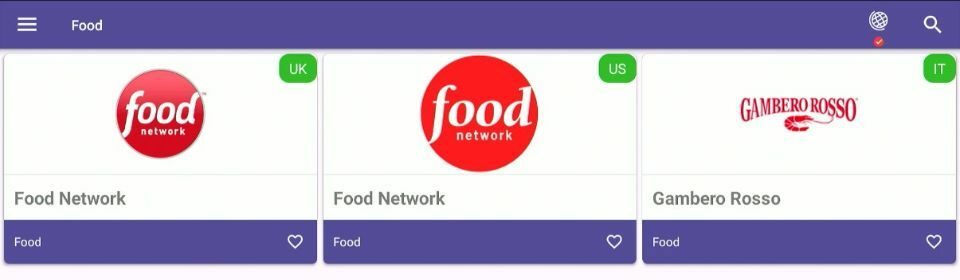
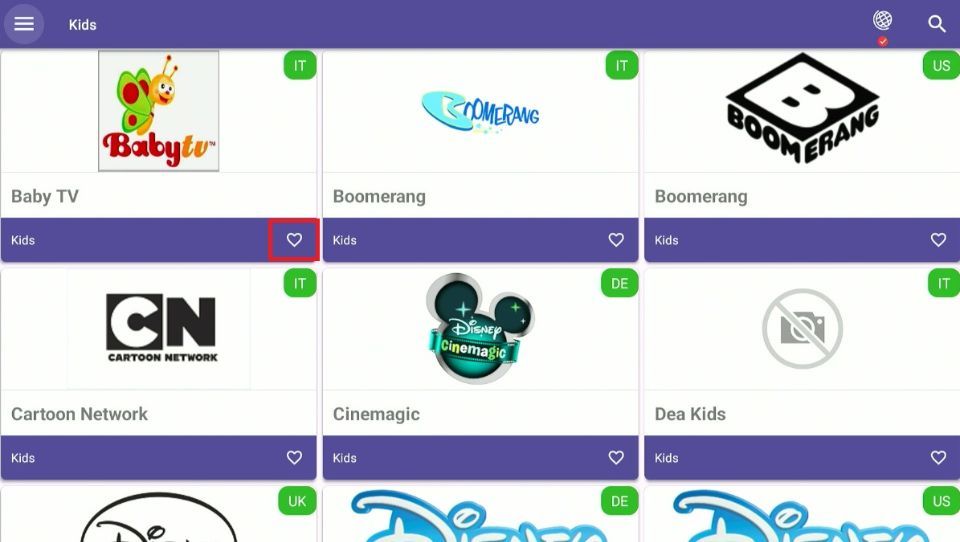
Leave a Reply