Today, I will share how to install & play TV Chess on FireStick. As the name suggests, This one is for chess enthusiasts. Moreover, One can use the same installation steps on any Fire TV or Fire OS device, including Fire TV Cube, FireStick 4K, 4K Max, FireStick 3rd Gen, FireStick Lite, and other devices with in-built Fire OS.
What Is TV Chess?
TV Chess is a game designed for smart TVs, including FireStick, Android Smart TVs, and more. It has a very user-friendly and basic graphical user interface. Chess is, without a doubt, the most sophisticated board game ever created. Not just that, It is also the most well-known and widely recognized worldwide.
TV Chess is the best place to learn if you are a chess enthusiast keen to take the game to the next level. The TV Chess game allows you to compete against a chess engine, a friend, or anyone globally. The difficulty of the chess engine ranges from 1 to 10, with 1 being the easiest and 10 the hardest. To proceed, You can start practicing here and gradually advance to the 10th level as you progress.
Furthermore, Children can easily be taught how to play the game, making it kid-friendly. TV Chess is definitely one of the best games for FireStick.
Attention FireStick Users: Read before you continue
Your government and ISP are probably monitoring your streaming activities using your IP address 35.175.39.36 (exposed to all). You may get into serious legal trouble for streaming copyrighted videos on FireStick.
I strongly recommend getting a trusted VPN for FireStick to hide your IP address and protect your online identity.
I use ExpressVPN on all my devices as it is the most secure, fastest, and easy-to-use VPN. It comes with an unconditional 30-day money-back guarantee, and you get 3 free months with the yearly plan.
Don't miss out on the peace of mind and online security ExpressVPN provides.
Read: How to Install & Set up the best VPN on FireStick.
Features of TV Chess
Here are some of the top features of the game:
- Free to play.
- No sign-up or registration is required.
- Game time limits: Five minutes for Blitz Chess. Ten and thirty minutes for Rapid Chess.
- Three options to play. Against a chess engine, your friends, or online against a random opponent.
- Ten difficulty levels of the AI opponent to play against.
- Easy-to-use user interface and simple graphics.
- Kid-friendly, so children can be taught the game easily.
- One can easily play it using the FireStick remote.
How to Install TV Chess on FireStick
TV Chess Game is available officially on the Amazon App Store. Therefore, it is completely legal and safe to play. Moreover, you don’t have to sideload it using the Downloader app.
In the steps below, I will show you how to install TV Chess on FireStick directly from the Amazon Store. Follow each step carefully, and the game will be there for you to play in 5 minutes.
1. Click on the magnifying glass icon (Find) from the left side of your Home Screen. Then, Click on Search.
2. After that, Type in TV Chess and select it from the drop-down suggestion.
3. Click on the TV Chess tile from the Apps & Games section.
4. Click on either Get or Download to begin the installation. It will be done in a minute.
5. If you want to play it immediately, click on Open. Otherwise, return to your Home Screen.
As simple as that. That is how you can install TV Chess on FireStick. Now, The next section will focus on how to play the game.
Wait! It looks like you are all set to start watching your favorite content on FireStick. But have you protected your online identity yet? You are under constant surveillance by the Government and ISP. Free streaming of copyrighted videos may get you into legal trouble.
Thankfully, you can easily avoid online monitoring and safeguard your privacy with a trusted VPN on FireStick. A VPN will hide your IP address and online identity by encrypting your internet connection.
Please note that I am not encouraging you to violate any copyright laws. You should always watch the content available in the public domain. I am simply recommending the use of a VPN to maintain your privacy. You have every right to your privacy, which is constantly being breached these days.
I personally use ExpressVPN and have found it to be the fastest and most secure FireStick VPN. It is also the most streaming-friendly VPN I have ever used. Therefore, I highly recommend getting ExpressVPN for FireStick.
Here is how you can quickly get the ExpressVPN app on FireStick:
Step 1: Click HERE to subscribe to ExpressVPN and enjoy a 49% discount with 3 months of extended service. You are also eligible for a 30-day, full money-return guarantee.
Step 2: Download and install ExpressVPN on FireStick
- Choose the Find > Search option on the FireStick home screen on the menu bar.
- Search for ExpressVPN.
- Click the ExpressVPN icon on the following window.
- Click Download or Get on the next window
Step 3: Open ExpressVPN once you have downloaded it. Sign in with your account.
Step 4: Choose a server and click the Connect/Power button
Put your mind at ease now! You have successfully secured your streaming activities with ExpressVPN.
How to Play TV Chess on FireStick
You can access TV Chess or any other installed app on FireStick from the Your Apps & Channels window. You may also move the TV Chess icon to the home screen and create a shortcut for quick access.
You will see three options on the main screen of the TV Chess FireStick game. These are Play vs Human (network game), Play vs Human, and Play vs Engine.
For the first match-up, you will be matched with a random opponent from any part of the world. Also, Having an average internet connection will let you play the game easily if it is stable.
After you click on Play vs Human (Network Game), it will first ask you to choose the time limit. However, There is One Time frame for Blitz (5 minutes) and two for Rapid Chess (10 and 30 minutes). Select accordingly, and the game will start.
The second Play vs Human (On this TV) option allows you to play the game with your friends at the same place. As for the Play vs Engine option, you will be going up against Artificial Intelligence. The difficulty level varies from 1 to 10. So you may start from 1 and move to the hardest, 10th level.
Now, select the level and start the game. Once the board loads, there will be three options on the left side.
1. Propose Undo
2. Flip Board
3. Leave Game
Undo Move, as the name suggests, allows you to take a move back and play it again. You can use it if you accidentally play a wrong move or see a better one to play in the circumstances.
The Flip Board option will change the board sides for you. Usually, the pieces you are playing with, either white or black, are at the bottom. The last option, i.e., Leave Game, will exit the game, and you will lose.
The board, as evident from the screenshots, is straightforward and clean. Moreover, You can select any piece, and the interface will show you the blocks it can move to. For instance, click on the white King-side Knight at the start to move it to either f3 or h3 to start with the Reti or Ammonia opening, respectively.
Wrap Up
This guide demonstrated how to install and Play TV Chess on FireStick. Did you install the game? Please share your feedback or suggestions in the comments box below.
Related:
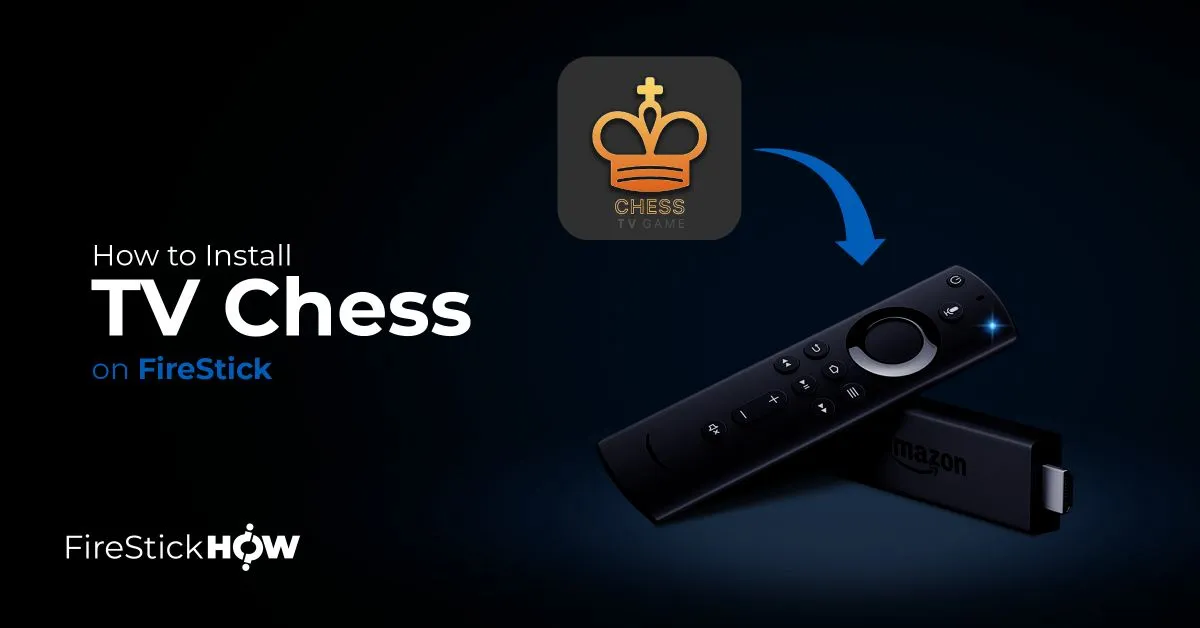
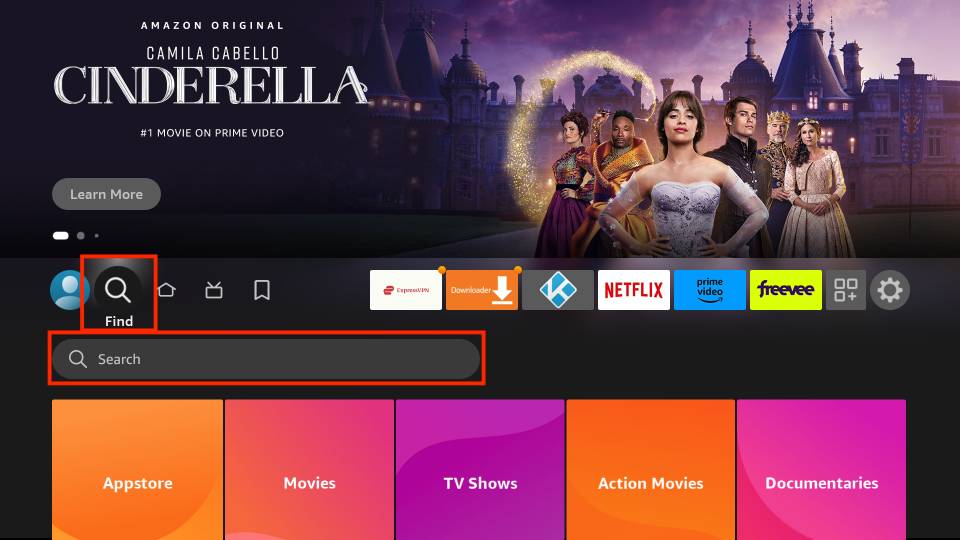
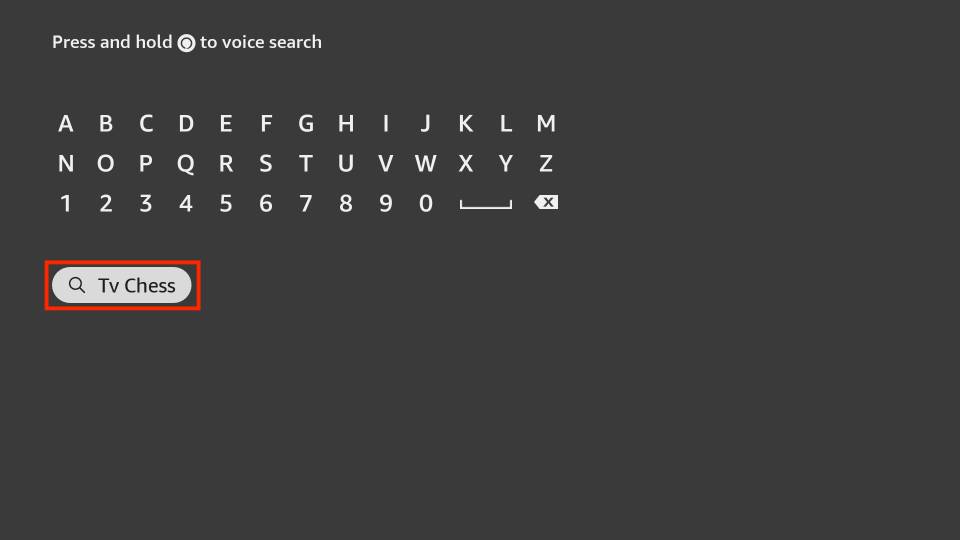
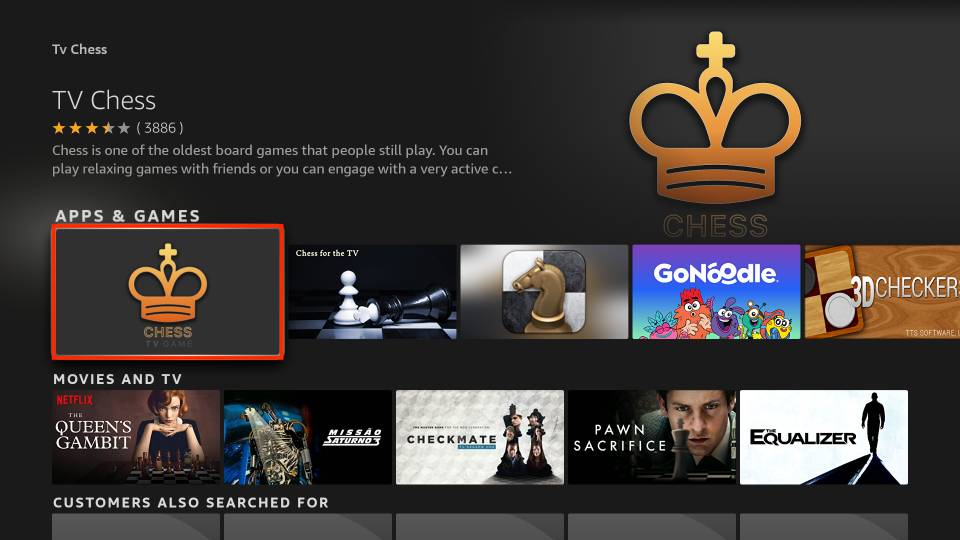
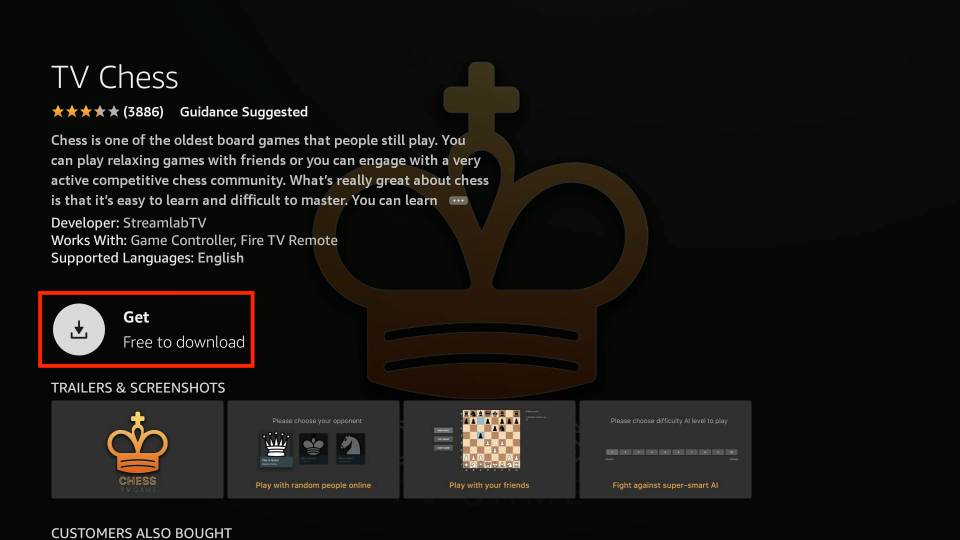
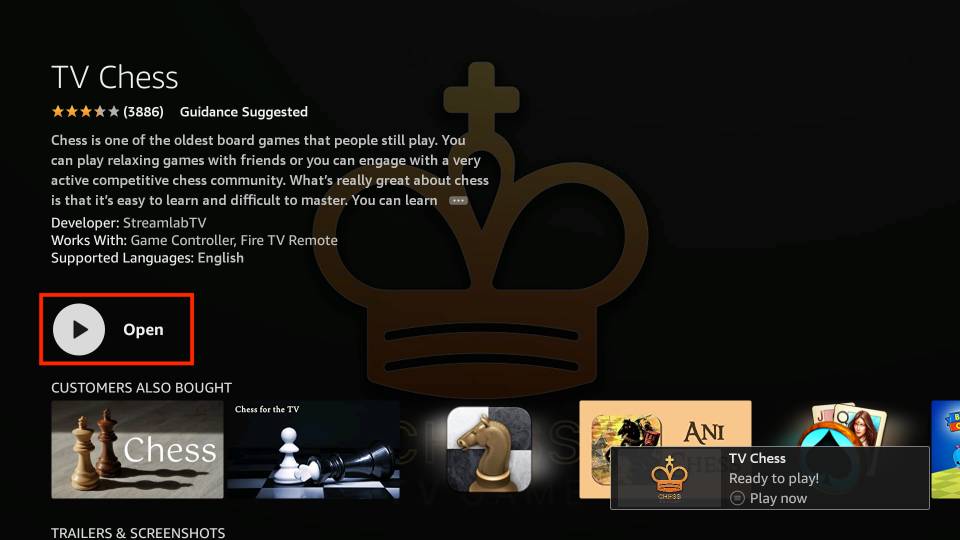







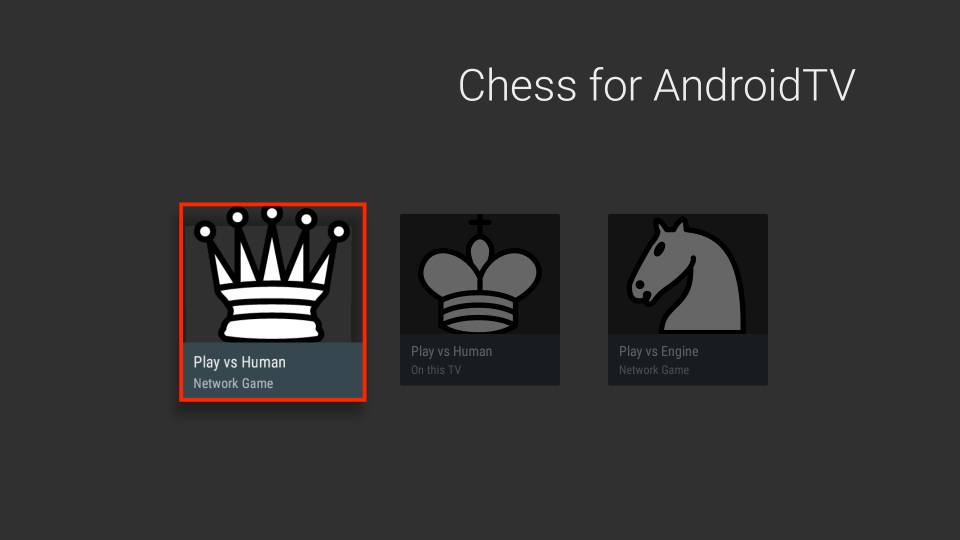
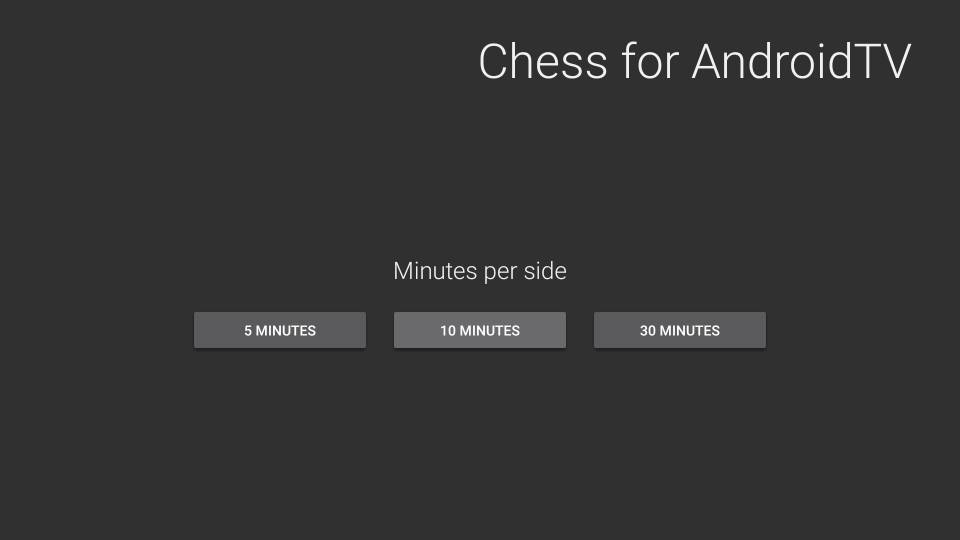
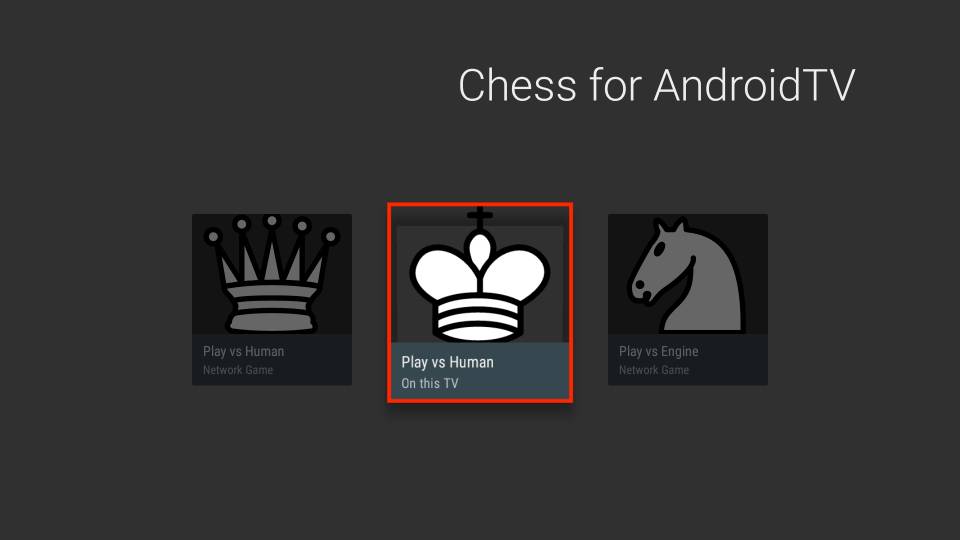
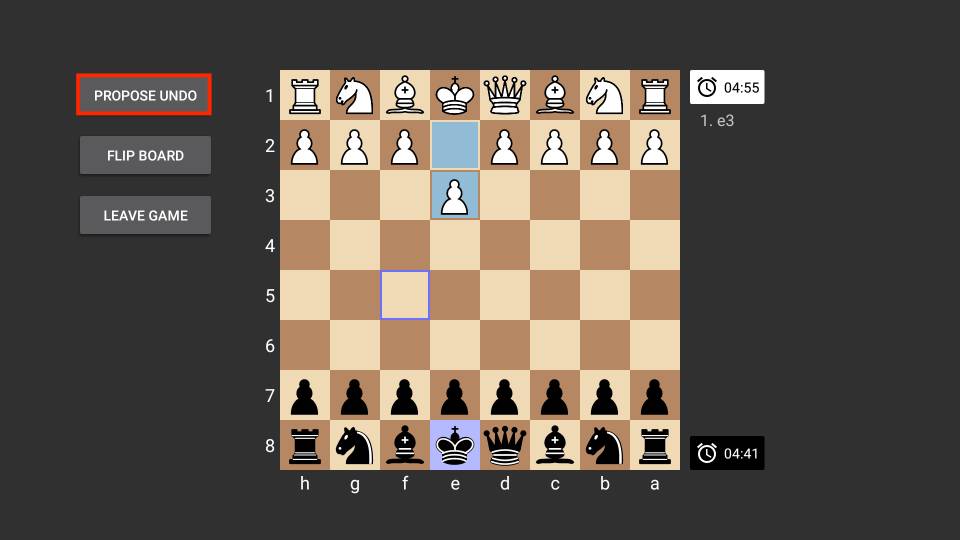
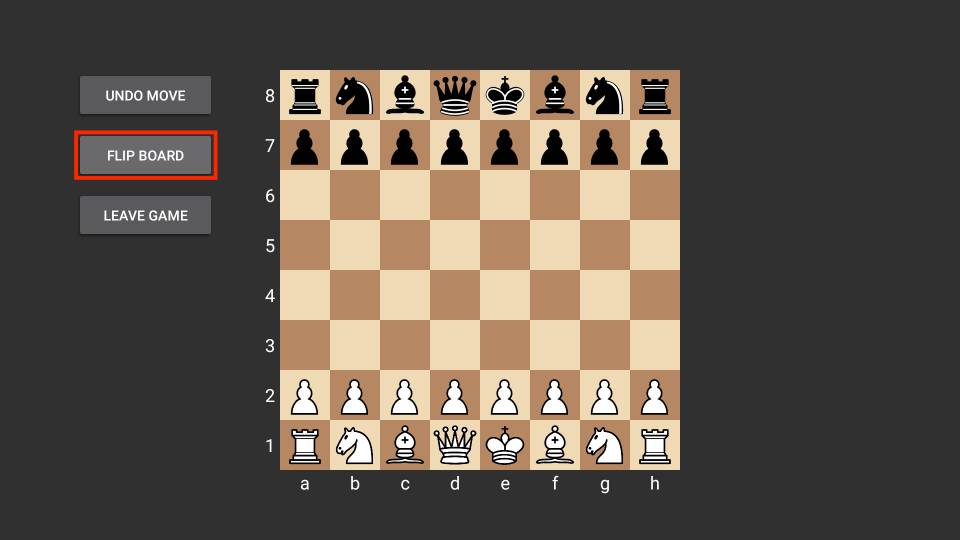
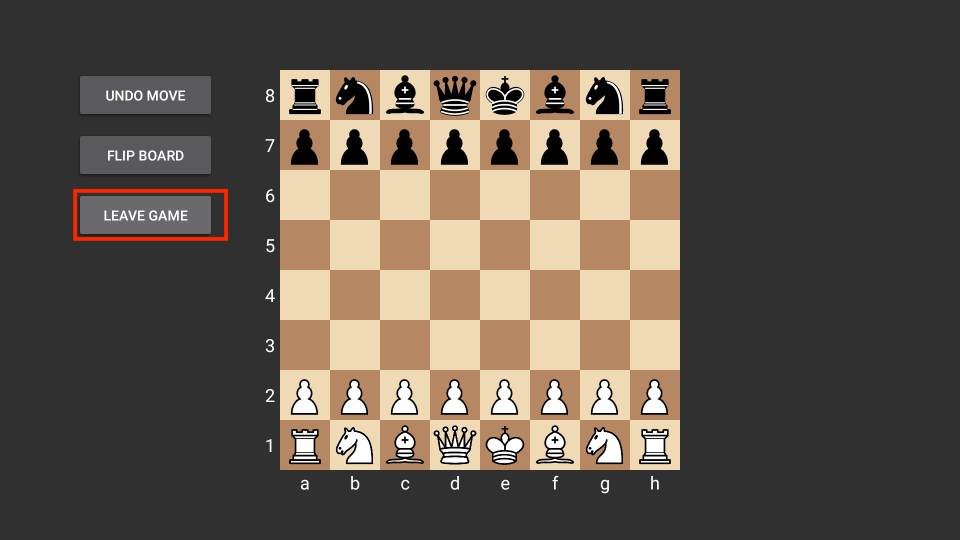
Leave a Reply