In this guide, I will walk you through the steps to install and use TuneIn on any of your Fire OS devices. The instructions are straightforward to follow and can be implemented on devices including TV sets with built-in Fire OS, FireStick 3rd Gen, FireStick Lite, Fire TV Cube, FireStick 4K, 4K Max, and any Fire TV.
What Is TuneIn App?
TuneIn is an internet-based radio application that provides access to over 120,000 radio stations, millions of podcasts, music, news, and live sports. This app is compatible with several FireStick devices and combines a seamless design with powerful audio technology, allowing you to access an extensive content library easily.
One unique feature of TuneIn is its compatibility with voice assistants like Alexa, Google, and Cortana. In addition, you can connect the app to your home entertainment system for an immersive audio experience. You can also add favorite podcasts, shows, and stations to your profile’s favorites section, allowing quick and easy access.
Besides its voice assistant compatibility, TuneIn has an intuitive interface allowing convenient navigation. For example, you can search for content by language, location, or search icon. Furthermore, TuneIn lets you record chapters or audiobooks to listen to offline.
With TuneIn, you can expect maximum audio entertainment at no cost. You can listen to any radio station worldwide, including your local station, switch to news or podcasts, and more, all for free.
Although TuneIn is primarily a free app, you can unlock premium features and enjoy an ad-free experience by subscribing to the service for $9.99 monthly (after a 7-day free trial).
TuneIn is also on our list of best apps for FireStick and Fire TV.
Attention FireStick Users: Read before you continue
Your government and ISP are probably monitoring your streaming activities using your IP address 35.175.39.36 (exposed to all). You may get into serious legal trouble for streaming copyrighted videos on FireStick.
I strongly recommend getting a trusted VPN for FireStick to hide your IP address and protect your online identity.
I use ExpressVPN on all my devices as it is the most secure, fastest, and easy-to-use VPN. It comes with an unconditional 30-day money-back guarantee, and you get 3 free months with the yearly plan.
Don't miss out on the peace of mind and online security ExpressVPN provides.
Read: How to Install & Set up the best VPN on FireStick.
Features of the TuneIn App
Here are the top features of the app:
- Availability of news, podcasts, and global and local radio stations.
- You can save your favorite podcasts, shows, and stations in the favorites section.
- Share content on Twitter, Tumblr, and Facebook.
- A vast library of audiobooks and music.
- Simple and visually appealing interface.
- Voice assistant compatibility with Google, Alexa, and Cortana.
- Ad-free streaming on TuneIn’s premium version.
How to Install TuneIn App on FireStick
As the Amazon app store officially recognizes the TuneIn app, you won’t need to go through the trouble of Sideloading it With the Downloader. Instead, simplify the process of installing TuneIn on your FireStick by following these straightforward steps:
1. Go to the Find icon on your FireStick home screen and Select Search from the menu.
2. Enter “TuneIn” in the search bar, and select the app from the suggested results.
3. Click on the TuneIn Radio tile under Apps & Games.
4. Click the Get/Download button on the following screen (depending on what’s shown).
5. Wait for the TuneIn Radio app to finish downloading and installing.
Congratulations, you have successfully installed TuneIn app on your FireStick.
Wait! It looks like you are all set to start watching your favorite content on FireStick. But have you protected your online identity yet? You are under constant surveillance by the Government and ISP. Free streaming of copyrighted videos may get you into legal trouble.
Thankfully, you can easily avoid online monitoring and safeguard your privacy with a trusted VPN on FireStick. A VPN will hide your IP address and online identity by encrypting your internet connection.
Please note that I am not encouraging you to violate any copyright laws. You should always watch the content available in the public domain. I am simply recommending the use of a VPN to maintain your privacy. You have every right to your privacy, which is constantly being breached these days.
I personally use ExpressVPN and have found it to be the fastest and most secure FireStick VPN. It is also the most streaming-friendly VPN I have ever used. Therefore, I highly recommend getting ExpressVPN for FireStick.
Here is how you can quickly get the ExpressVPN app on FireStick:
Step 1: Click HERE to subscribe to ExpressVPN and enjoy a 49% discount with 3 months of extended service. You are also eligible for a 30-day, full money-return guarantee.
Step 2: Download and install ExpressVPN on FireStick
- Choose the Find > Search option on the FireStick home screen on the menu bar.
- Search for ExpressVPN.
- Click the ExpressVPN icon on the following window.
- Click Download or Get on the next window
Step 3: Open ExpressVPN once you have downloaded it. Sign in with your account.
Step 4: Choose a server and click the Connect/Power button
Put your mind at ease now! You have successfully secured your streaming activities with ExpressVPN.
How to Use TuneIn App on FireStick
To make the most of your TuneIn app experience, creating a shortcut for the app on your FireStick’s home screen is recommended. This way, you can quickly launch the app and start streaming without navigating through other apps.
Once you open the TuneIn app, you’ll see that the home screen is organized into categories such as Word News, Top Local Stations, and National News. If you want to view more content, you can tap the Browse option in the top-left corner of your screen or use the search icon to enter a dedicated title directly.
TuneIn features a range of content, including online FM and AM radio stations in your area under Local Radio. If you enjoy listening to music, the app offers several subcategories, including Most Popular Stations, Top Music Genres, and Local Music Stations. In addition, you can explore global music charts, podcasts, and more under the World Music option.
Sports fans can find content under TuneIn’s Sports section, which includes sports genres such as soccer, hockey, basketball, golf, and many more. In addition, you can listen to sports talk, weekly top sports podcasts, and sports radio right from the convenience of your home.
TuneIn also offers a vast selection of podcasts, with categories like Top 10 Podcasts, Popular Podcasts in your area, and much more. If you’re new to podcasts, browse top picks from the app before exploring Crime podcasts or other genres.
One of the highlights of TuneIn is its search by location or language functionality. You can access content worldwide by clicking on the continent and selecting a specific country. The app also includes content in several languages: English, Hawaiian, German, Hindi, Hungarian, Arabic, French, and many more.
Wrapping Up
In conclusion, if you are looking for a versatile, easy-to-use app to access audio content, TuneIn is the perfect solution for your needs. So we hope this guide has helped you find the best way to install TuneIn on FireStick.
Related:
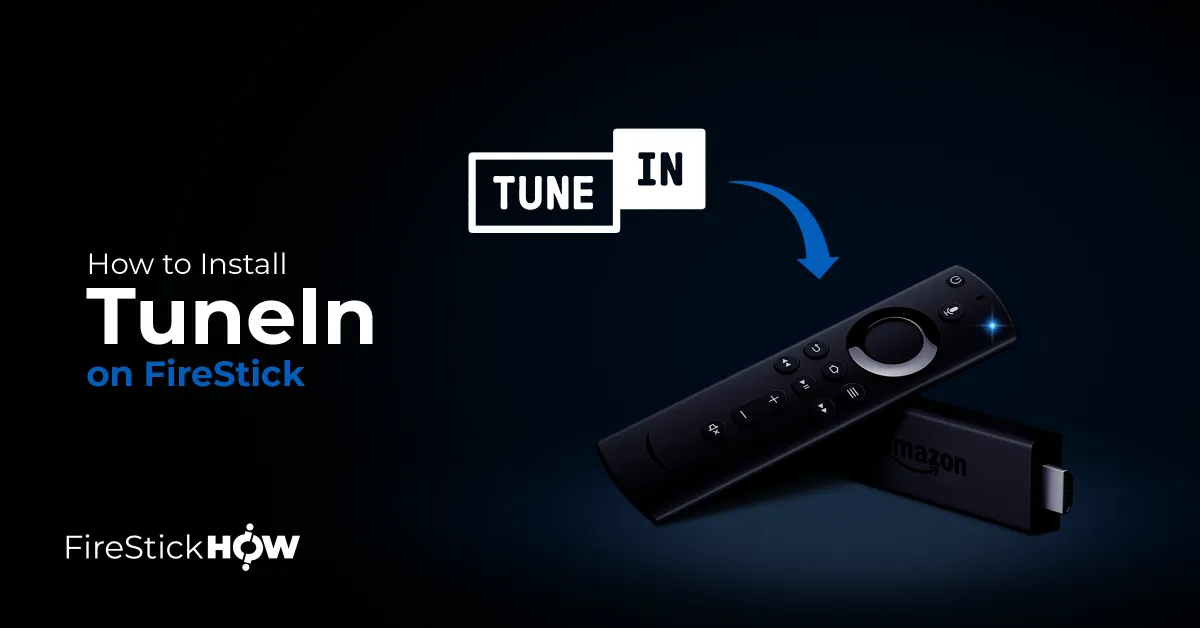
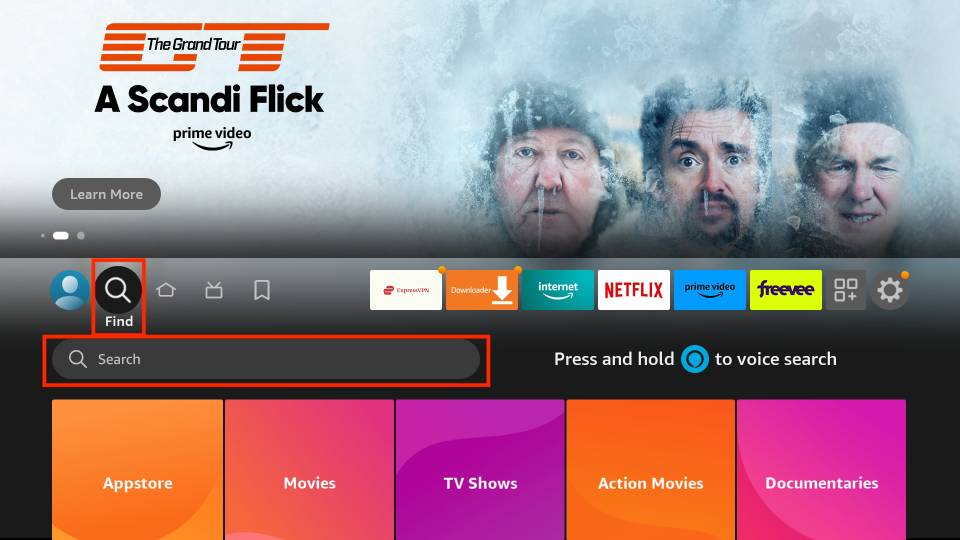
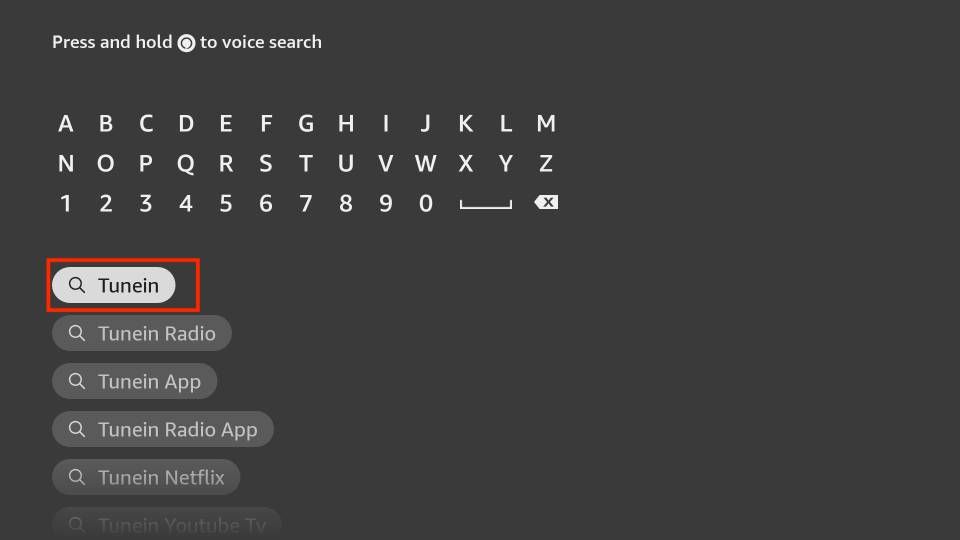
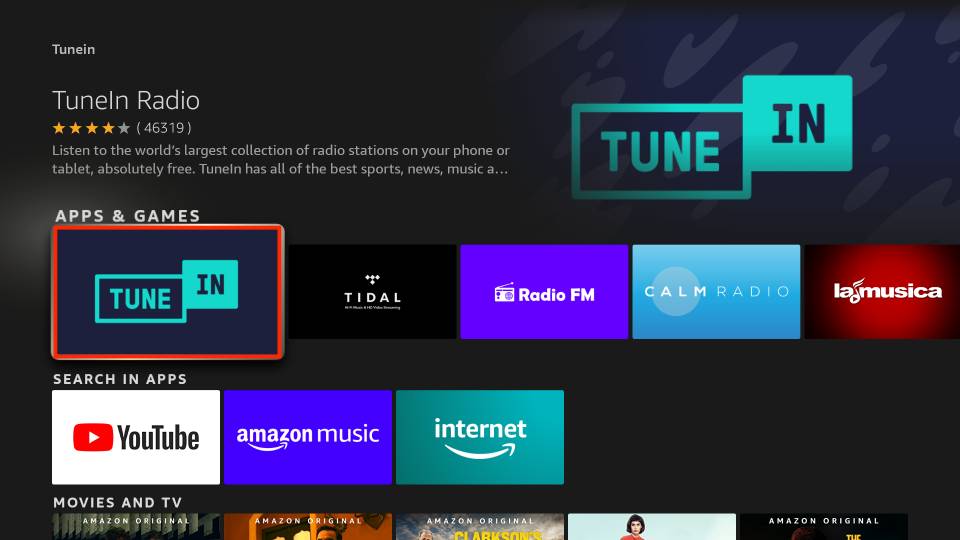
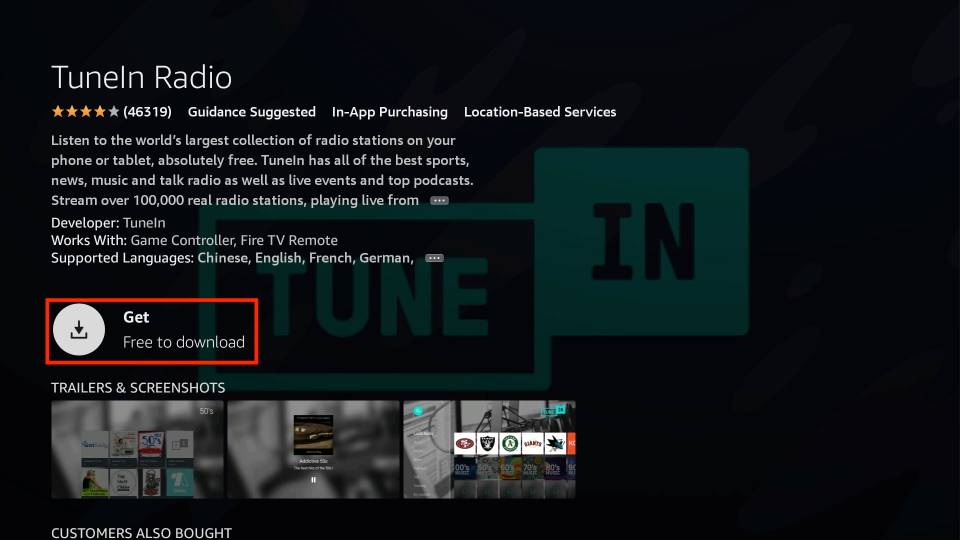
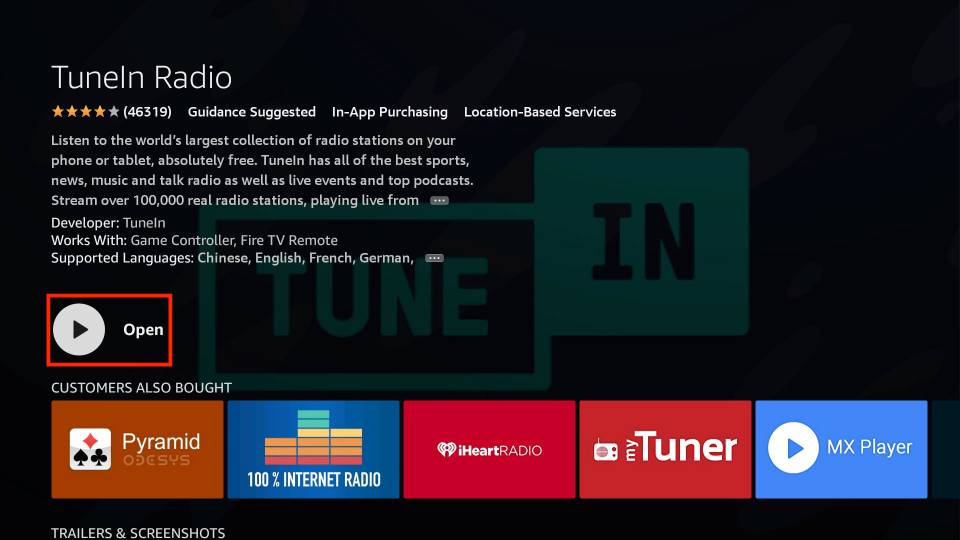






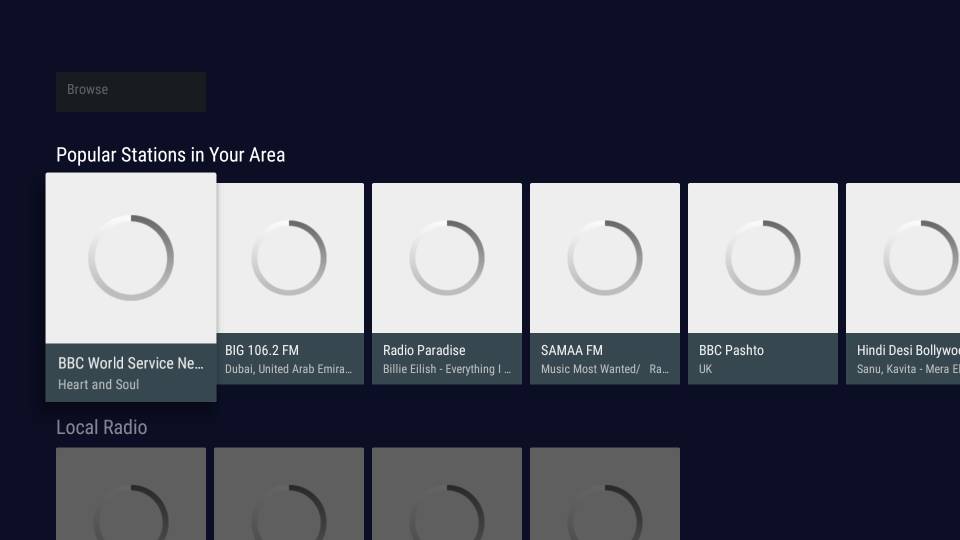
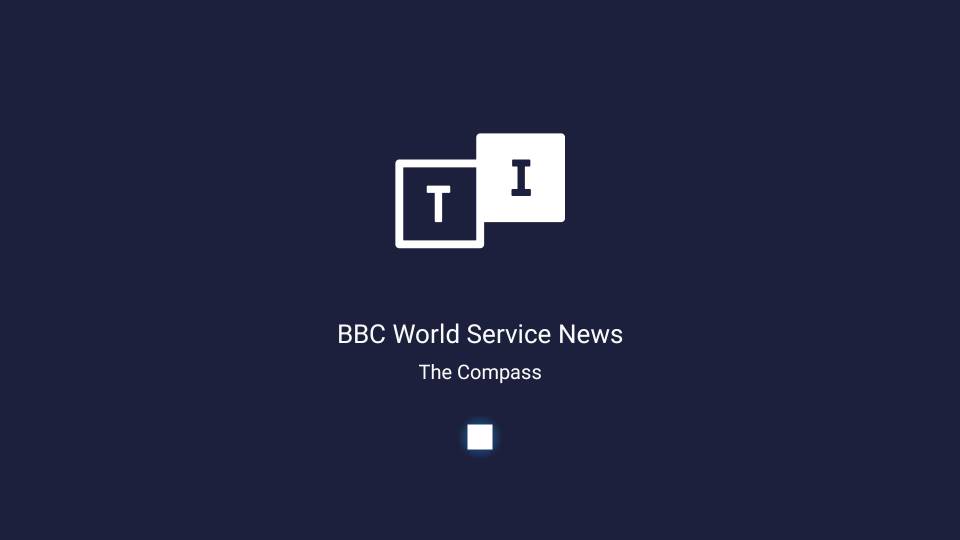
Leave a Reply