In this blog, I will tell you everything you need to know about how to install Tubox TV on FireStick. I will also mention some fixes if Tubox TV is not working on your device. We have made this piece for all the latest Fire TVs – FireStick 4K Max, Fire TV Cube, FireStick 3rd Gen, etc.
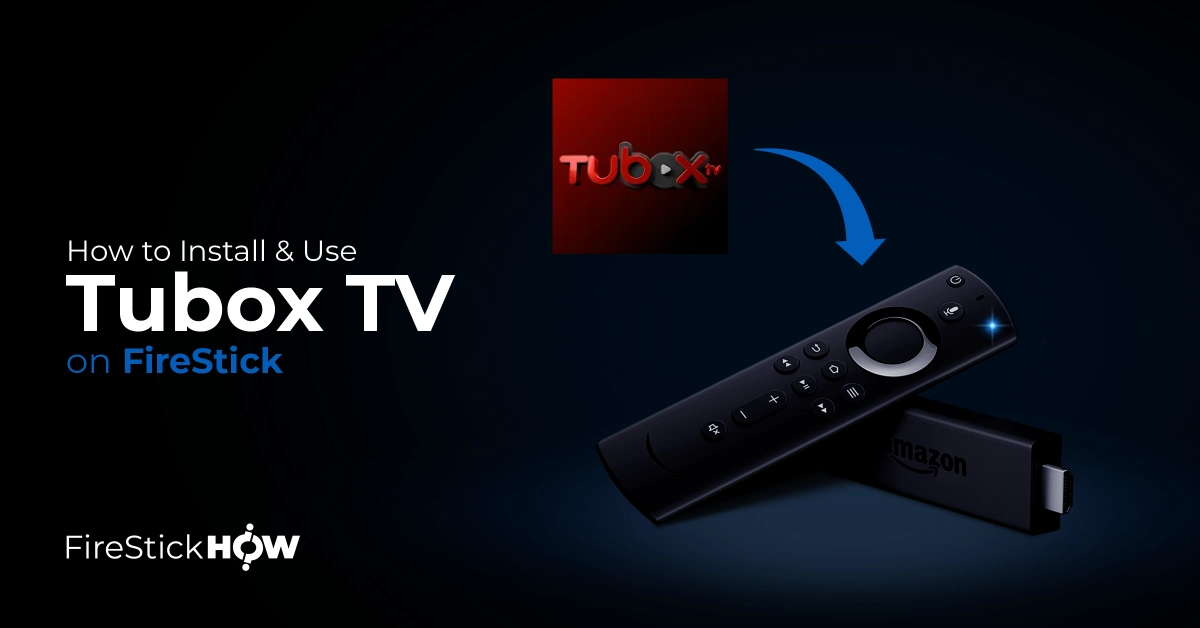
What is Tubox TV?
Tubox TV is a free streaming application that supports high-quality video in 720p to 1080p with the addition of various HD TV channels. You can access 100 live TV channels via the Tubox TV app.
The Tubox TV application is supported on all devices, including mobile phones, Tablets, and FireSticks. You can also avail of VOD content and other originals. In addition, the schedule streaming feature allows you to watch programs whenever you have the time instead of a fixed timestamp. These features make Tubox TV a great alternative to traditional cable TV.
Overall, Tubox TV is an excellent streaming service if you’re a fan of streaming top-quality movies, shows, and on-demand content for free. Therefore, it is part of our collection of best apps for FireStick.
Attention FireStick Users: Read before you continue
Your government and ISP are probably monitoring your streaming activities using your IP address 35.175.39.36 (exposed to all). You may get into serious legal trouble for streaming copyrighted videos on FireStick.
I strongly recommend getting a trusted VPN for FireStick to hide your IP address and protect your online identity.
I use ExpressVPN on all my devices as it is the most secure, fastest, and easy-to-use VPN. It comes with an unconditional 30-day money-back guarantee, and you get 3 free months with the yearly plan.
Don't miss out on the peace of mind and online security ExpressVPN provides.
Read: How to Install & Set up the best VPN on FireStick.
Features of Tubox TV
Tubox TV is known for:
- Vast content library, including 100 live TV channels and a video-on-demand library.
- Free app for content streaming.
- Simple, easy-to-navigate, and user-friendly interface.
- Ad-free radio service.
- High-quality video.
- Schedule programming’ option to view content at your desired time.
- The internet speed test helps viewers get an idea of their network quality.
- Access to original and free content.
- Well-organized features menu.
How to Install Tubox TV on FireStick
You can install Tubox TV directly via the Fire TV Store. As the Amazon store supports the application, getting it on your FireStick is easy and fast.
Follow this step-by-step guide:
1. Launch your FireStick. Then, tap the Find icon on the upper left side of the FireStick home screen.
2. Next, click the Search bar on the top left side of the Find page.
3. The Search menu will open. Start typing Tubox TV in the search box and select Tubox TV when it appears in the suggested searches.
4. You can now view the Tubox TV app at the start of the search list. Tap on Tubox TV to open it on the FireStick App Store.
5. On the Tubox TVs downloading page, tap the Get icon.
6. The Get button will become a downloading button as the app downloads on your device. Wait for a few moments for the process to complete.
7. After downloading, you will see an Open icon on the screen. That’s it. You now have the Tubox application on your Fire TV device.
This is how you install Tubox TV on FireStick.
Wait! It looks like you are all set to start watching your favorite content on FireStick. But have you protected your online identity yet? You are under constant surveillance by the Government and ISP. Free streaming of copyrighted videos may get you into legal trouble.
Thankfully, you can easily avoid online monitoring and safeguard your privacy with a trusted VPN on FireStick. A VPN will hide your IP address and online identity by encrypting your internet connection.
Please note that I am not encouraging you to violate any copyright laws. You should always watch the content available in the public domain. I am simply recommending the use of a VPN to maintain your privacy. You have every right to your privacy, which is constantly being breached these days.
I personally use ExpressVPN and have found it to be the fastest and most secure FireStick VPN. It is also the most streaming-friendly VPN I have ever used. Therefore, I highly recommend getting ExpressVPN for FireStick.
Here is how you can quickly get the ExpressVPN app on FireStick:
Step 1: Click HERE to subscribe to ExpressVPN and enjoy a 49% discount with 3 months of extended service. You are also eligible for a 30-day, full money-return guarantee.
Step 2: Download and install ExpressVPN on FireStick
- Choose the Find > Search option on the FireStick home screen on the menu bar.
- Search for ExpressVPN.
- Click the ExpressVPN icon on the following window.
- Click Download or Get on the next window
Step 3: Open ExpressVPN once you have downloaded it. Sign in with your account.
Step 4: Choose a server and click the Connect/Power button
Put your mind at ease now! You have successfully secured your streaming activities with ExpressVPN.
Overview of Tubox TV
Before you start streaming Tubox TV, creating its shortcut on the FireStick home screen is essential. This way, you can easily access the application without scrolling through the app’s list. Read an in-depth blog on creating shortcuts on the home screen.
Here’s how you load and start using Tubox TV on FireStick.
Tap on the Three-square icon on the FireStick home screen.
In Apps & Channels, please scroll down and tap on Tubox TV to launch it.
If you’re loading the application for the first time, it may take some moments. First, wait for Tubox TV to open.
The Tubox TV home page will display first. Here you can go through all the essential features the application offers. The app’s main sections are Login, Guide, On Demand, Channels, and Speed Test. You can log in if you have the app’s subscription or stream content without logging in.
Please go through the sections one by one to explore what they offer.
How to Fix Tubox TV Not Working
Have you encountered an error on Tubox TV? Or is it suddenly not working? Here are some solutions.
- First, try restarting or reloading the application. It will eliminate any issues of software glitches.
- Restart your Fire TV stick and relaunch the app.
- You can also try uninstalling the Tubox TV application and re-installing it after a few moments.
- Contact the Tubox TV support team for a detailed analysis if nothing else works.
Is Tubox TV Not Working? Here Are Some Alternatives
If you can’t stream Tubox TV for any reason, here are some alternatives:
Airy TV
Airy TV is another TV service that offers free streaming. Not only that, but you also don’t have to worry about any logins or subscriptions. Just load their official site, and you can start streaming right away. Although Airy TV supports shows some ads, they’re nothing major that will disrupt your experience. Whether you’re a fan of sports, movies, anime, or any other genre, Airy TV has something for every viewer.
Tubi TV
Known for its extensive content library, Tubi TV is an excellent alternative to Tubox TV. It’s absolutely free and available on any device you use. Tubi TV has over 50,000 movies and shows. It also has a personalization engine that’ll recommend content you like. It can’t get any better than this!
Crackle
Crackle is an excellent service if you love watching Hollywood movies, TV series, or originals. It provides a good variety of premium TV shows for free. On the Crackle TV app, you can explore your favorite genre: horror, comedy, action, romance, and much more. With Crackle, US citizens can enjoy over 1000 movies and 70 TV shows under one roof.
IMDB TV/Freevee
Previously known as IMDB TV, Freevee is one of the best streaming services. The free TV service is worth exploring if you want to stream some top-listed movies and shows. Also, the Freevee originals and live TV channels have unique content for every viewer. Freevee is a free service but supports ads.
Wrapping Up
This tutorial demonstrated how to install Tubox TV app on FireStick. I hope you got the gist of the setup. You can now enjoy tons of video content on your streaming device. The app’s simple and easy-to-navigate interface makes it a good choice.
Related:
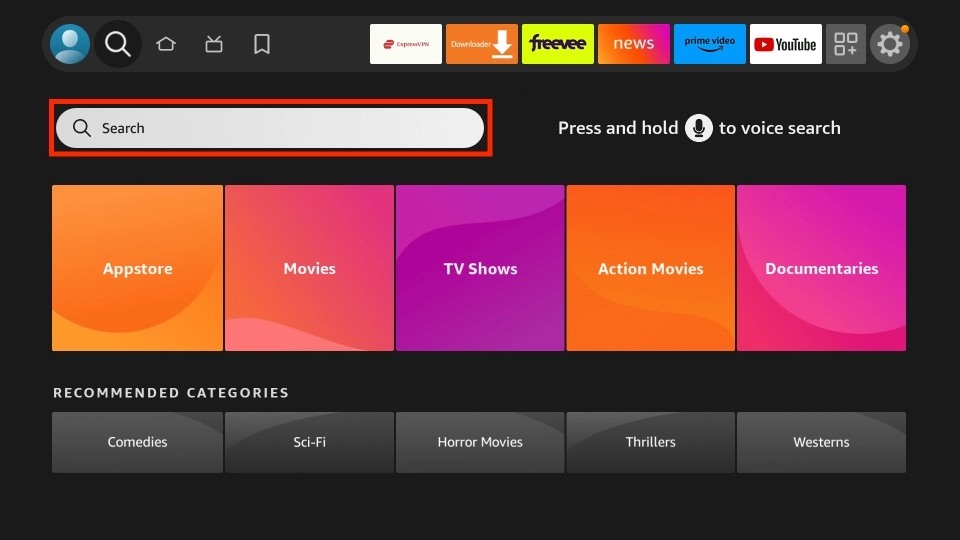
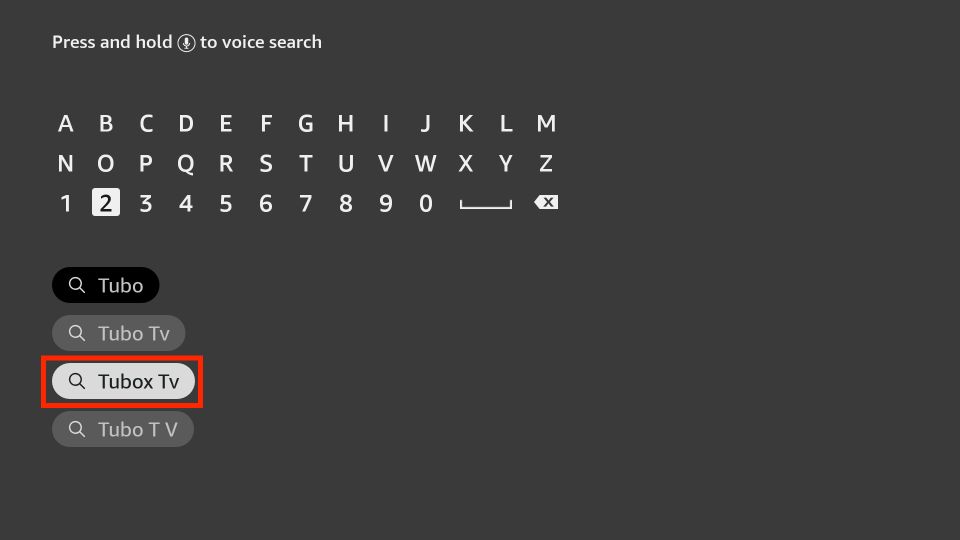
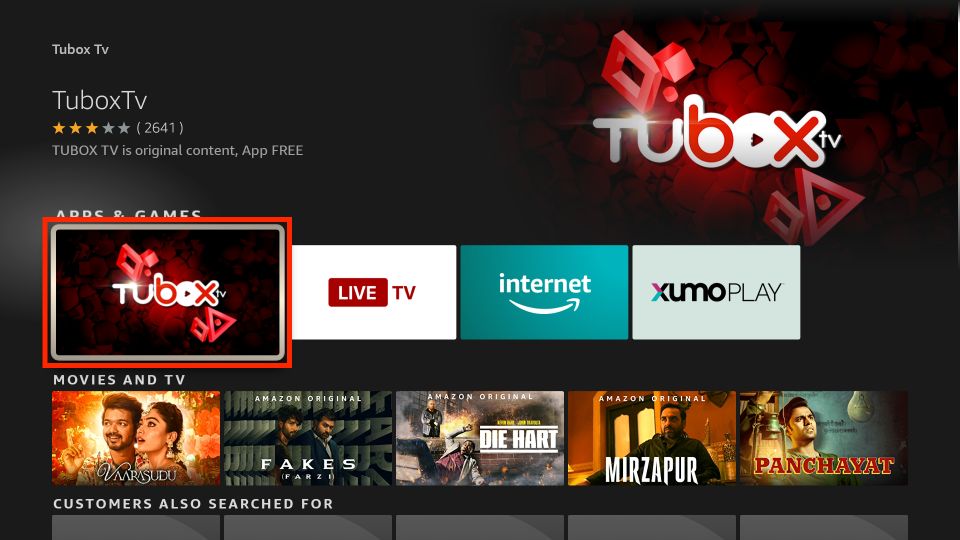
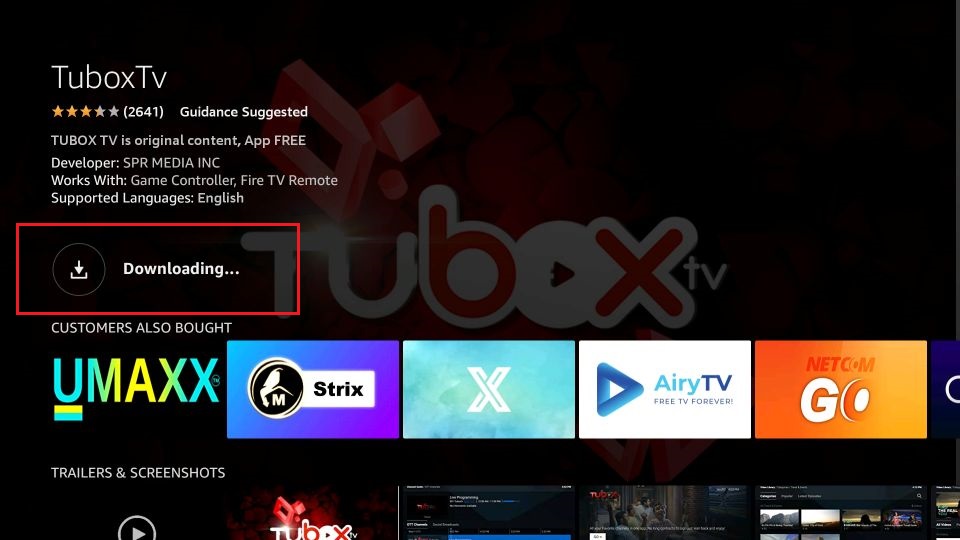






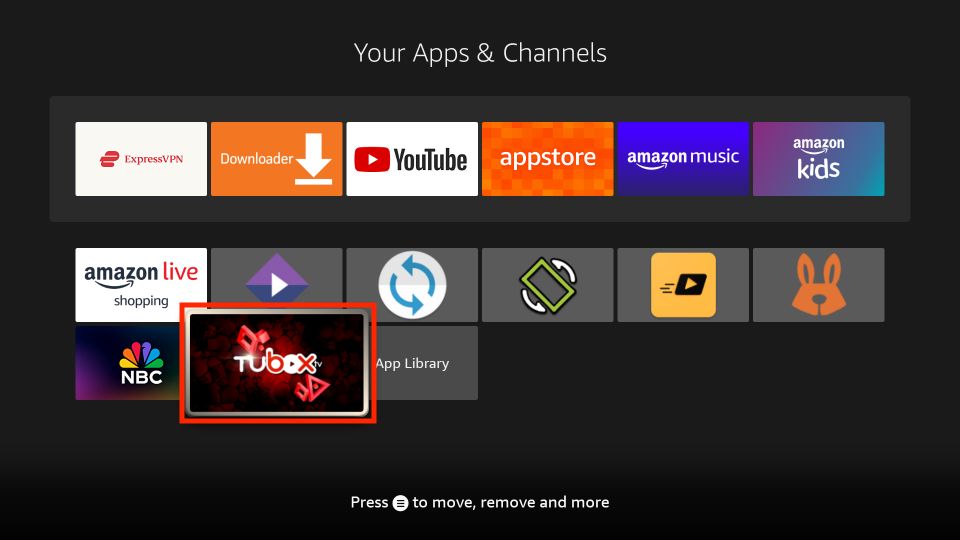
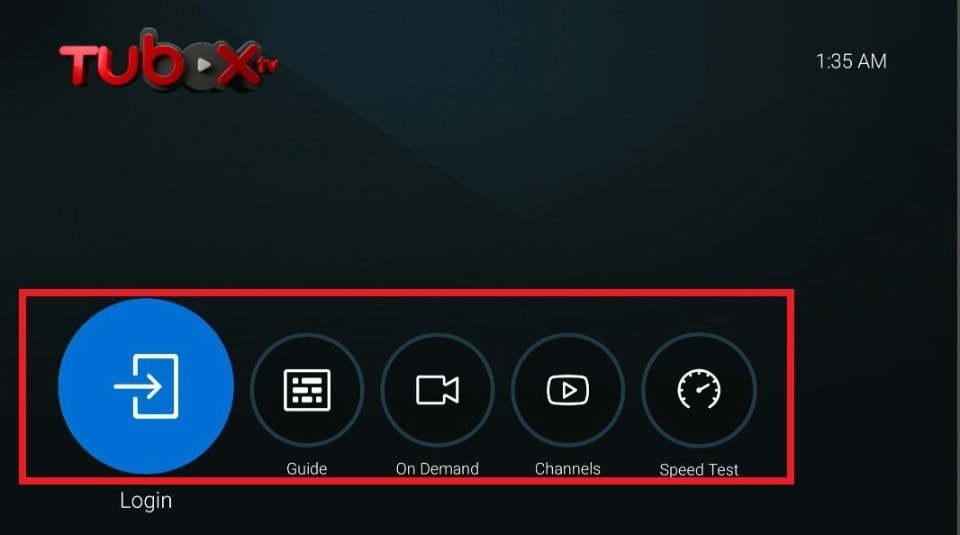
Leave a Reply