This article tells you how to install the Tubi TV app on FireStick or Fire TV Device. The instructions given within this guide may apply to any Amazon Fire TV device or Fire OS, including FireStick 4K, 4K Max, FireStick Lite, Fire TV Cube, FireStick 3rd Gen, and TV sets with built-in Fire OS.
What Is Tubi TV App?
Tubi TV is a streaming service that offers free, ad-supported TV shows and movies. It is officially available on various devices, including smartphones, tablets, streaming devices, and Amazon FireStick.
The Tubi TV App has a library of over 40,000 titles, ranging from classics to new releases. You can use the Tubi TV app with fair ease on your Amazon FireStick and Amazon Fire TV devices without worrying about watch options for your movie time.
As the library is updated monthly- weekly, there are endless titles with different genres of fiction, action, horror, and comedy. The best part is that it’s all free!
The app is available to download on the Amazon App Store and can be used after signing up for an account or without logging in. However, in my personal experience, logging in to the app helps you keep track of your watch history in a better way.
Here’s all you need to know about Tubi TV on FireStick.
Attention FireStick Users: Read before you continue
Your government and ISP are probably monitoring your streaming activities using your IP address 35.175.39.36 (exposed to all). You may get into serious legal trouble for streaming copyrighted videos on FireStick.
I strongly recommend getting a trusted VPN for FireStick to hide your IP address and protect your online identity.
I use ExpressVPN on all my devices as it is the most secure, fastest, and easy-to-use VPN. It comes with an unconditional 30-day money-back guarantee, and you get 3 free months with the yearly plan.
Don't miss out on the peace of mind and online security ExpressVPN provides.
Read: How to Install & Set up the best VPN on FireStick.
Features of the Tubi TV App
The Tubi TV app quickly makes it to the list of free-streaming apps for FireStick and Amazon Devices. There are many great features in the Tubi TV app. Here are some of the best ones.
- Completely free to use.
- There are no commercials or ads, so that you can watch shows and movies without interruptions.
- The selection of content is excellent.
- Movies and shows from all different genres are available.
- The app is also very user-friendly.
- Tubi TV for FireStick is easy to navigate, meaning you can find what you are looking for quickly and easily.
How to Install Tubi TV App on FireStick
The Tubi TV App is directly available on the Amazon App Store. Therefore, you can install it without using the sideloading method or the Downloader app (sideloading is a process that lets you install third-party apps that are not officially available on the Amazon App Store).
The app’s availability on the Amazon App Store means it is compatible with all FireStick and Fire TV Devices.
Installing Tubi TV on FireStick
Since you are now aware of everything there is to the Tubi TV App, you must follow these instructions to install it on your FireStick.
1. Launch your FireStick and Tap on Find using your remote.
2. Select Search.
3. Type Tubi TV in the search bar and click the search icon.
4. Find Tubi TV from the search results on the next page.
5. Click on Download. Wait for the app to finish downloading and installing.
6. Once the Tubi TV App is successfully installed, you can choose to launch it.
7. Login using your credentials or sign in as a guest to access the Tubi TV app’s content.
That’s it. You have successfully installed the Tubi TV app on your FireStick. Remember that while the app does not necessarily need an account, you should still consider signing in, as it lets you experience the app at its best.
Wait! It looks like you are all set to start watching your favorite content on FireStick. But have you protected your online identity yet? You are under constant surveillance by the Government and ISP. Free streaming of copyrighted videos may get you into legal trouble.
Thankfully, you can easily avoid online monitoring and safeguard your privacy with a trusted VPN on FireStick. A VPN will hide your IP address and online identity by encrypting your internet connection.
Please note that I am not encouraging you to violate any copyright laws. You should always watch the content available in the public domain. I am simply recommending the use of a VPN to maintain your privacy. You have every right to your privacy, which is constantly being breached these days.
I personally use ExpressVPN and have found it to be the fastest and most secure FireStick VPN. It is also the most streaming-friendly VPN I have ever used. Therefore, I highly recommend getting ExpressVPN for FireStick.
Here is how you can quickly get the ExpressVPN app on FireStick:
Step 1: Click HERE to subscribe to ExpressVPN and enjoy a 49% discount with 3 months of extended service. You are also eligible for a 30-day, full money-return guarantee.
Step 2: Download and install ExpressVPN on FireStick
- Choose the Find > Search option on the FireStick home screen on the menu bar.
- Search for ExpressVPN.
- Click the ExpressVPN icon on the following window.
- Click Download or Get on the next window
Step 3: Open ExpressVPN once you have downloaded it. Sign in with your account.
Step 4: Choose a server and click the Connect/Power button
Put your mind at ease now! You have successfully secured your streaming activities with ExpressVPN.
How to Watch Movies Using Tubi TV on FireStick
Tubi TV offers excellent watch options. However, you will need to set up the app on your FireStick after you have installed it from the Amazon App Store. Follow this guide to properly set up and use the Tubi TV app to watch movies and TV shows.
Create A Tubi TV Account
To get started, visit the Tubi TV website and create a free account using your mobile or laptop. You can use your Google and Facebook accounts to sign in as well.
Activate The App On Your FireStick
After you have created the account, you will need to activate the Tubi TV app on your FireStick.
1. Click the menu button to open the app’s menu screen. On the top left, you will see the sign-in button.
2. Allow access to Tubi TV via your Amazon Account on the next screen.
3. Confirm Your age on the next screen and Tap on Start Watching.
After successful activation, you can enjoy your favorite Movie and TV Shows on your Tubi TV app.
Use Your Tubi TV App
Now, you can easily navigate or search through the thousands of titles on Tubi TV. To watch a film or TV show, click on its name using your FireStick remote.
Alternatively, you can use the app without ever needing to sign in. However, you will not be able to sync your recommendation and watch history on other devices if you use the app without an account.
Overview of the Tubi TV App
Consider adding the Tubi TV app to your FireStick’s home screen to launch it quickly.
Tubi TV is one of the best free streaming apps on the market. However, the only downside to using the Tubi TV app, in my experience, is its low video quality.
To put that into perspective, while other platforms offer 4K resolution movies and shows, the Tubi TV app only lets you watch content in 720p. This becomes problematic if you have a big screen, as the video appears pixelated.
That said, with 40,000 titles on the app and newly added regularly, combined with an ad-free watching experience, the Tubi TV app is not bad, even if we factor in the low resolution of its content.
Experiencing The Tubi TV App on FireStick
The Tubi TV app for FireStick provides a very neat and premium user interface. Crisp icons and well-designed themes make the app aesthetically pleasing. As soon as you launch the application, the app displays multiple categories like Featured, Most Popular, and Recommended.
Furthermore, the color selection and imagery of the movies are spot-on to make them focus on their content while maintaining a premium feel throughout the app’s UI.
Navigation and controls on the app are sometimes sluggish whenever there is slow internet, but overall, they are a pleasure to use. The media player, in particular, could have been better. Although it is not a deal breaker, many consider it a bit “Android-5-like” because of its design. Overall, the user experience with the Tubi TV app is excellent, and it is a great app to have on your FireStick.
FAQ’s
Here are some frequently asked questions about Tubi TV.
Is Tubi TV on Amazon Store for FireStick?
The Tubi TV Application is officially available on the Amazon Store. It is also available on other platforms like Google Play Store and Apple Store.
Is Tubi TV free on fire TV?
The Tubi TV app is free-to-use for all users across the globe.
Is Tubi TV available in the USA?
Yes, all US residents can use the Tubi TV app without hassle or geo-restrictions.
Is Tubi TV a reliable app?
Tubi TV is one of the most reliable streaming services that are truly free. Moreover, the app does not require any subscription, sensitive permissions, or even an account, making it very reliable.
What content is available on Tubi TV?
Tubi TV offers all sorts of movie and TV show content, including but not limited to horror, documentary, fiction, comedy, action, and thriller genres.
Can I watch Tubi TV on my Fire TV?
Yes! Tubi TV is available on various devices, including Roku, Amazon Fire TV, Apple TV, Android TV, and more. You can also download the free Tubi TV on these devices.
Is Tubi TV better than Pluto TV?
While Pluto TV provides almost the same services as Tubi TV, the Pluto TV app is better at delivering mainstream media and has a better library than Tubi TV. However, the Tubi TV app is more stable and has a better UI than Pluto TV. Therefore, it is a matter of preference that depends on the end user and his liking.
Wrapping Up
We hope the above guide helped you install Tubi TV on FireStick using the Amazon App Store. If you faced any problems during the installation of the Tubi TV app on your FireStick, feel free to get in touch.
Related:
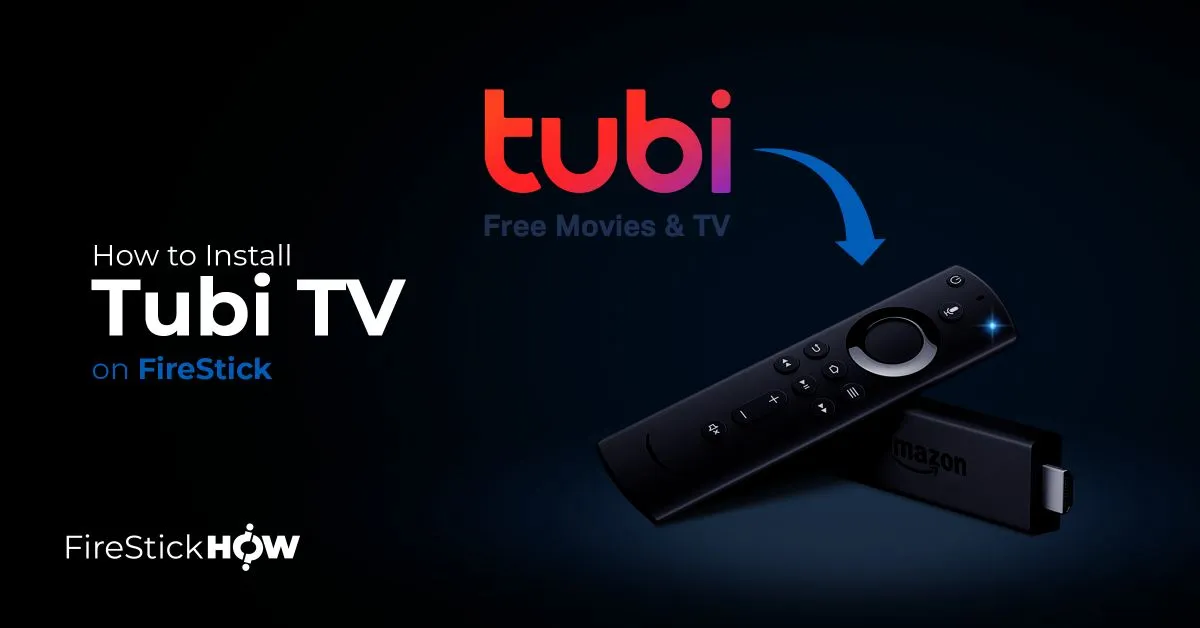
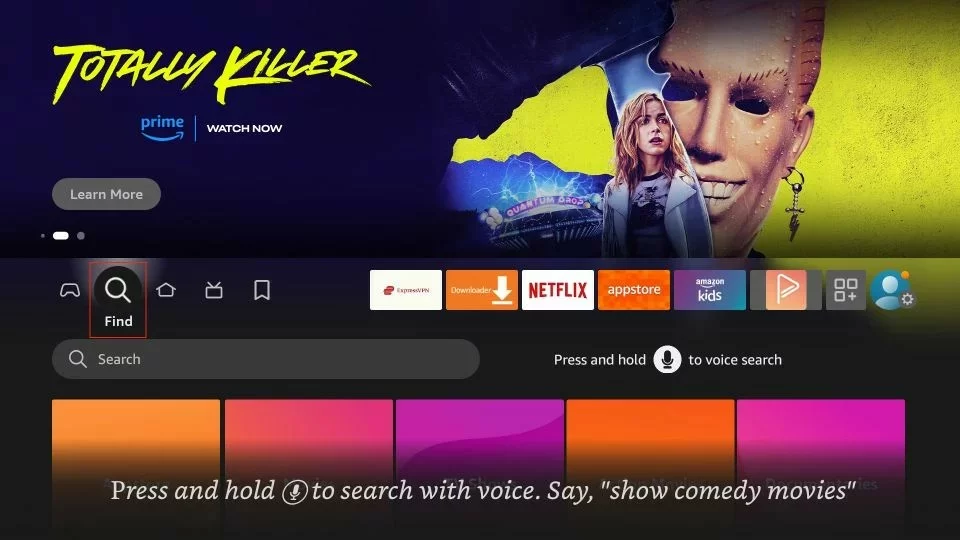
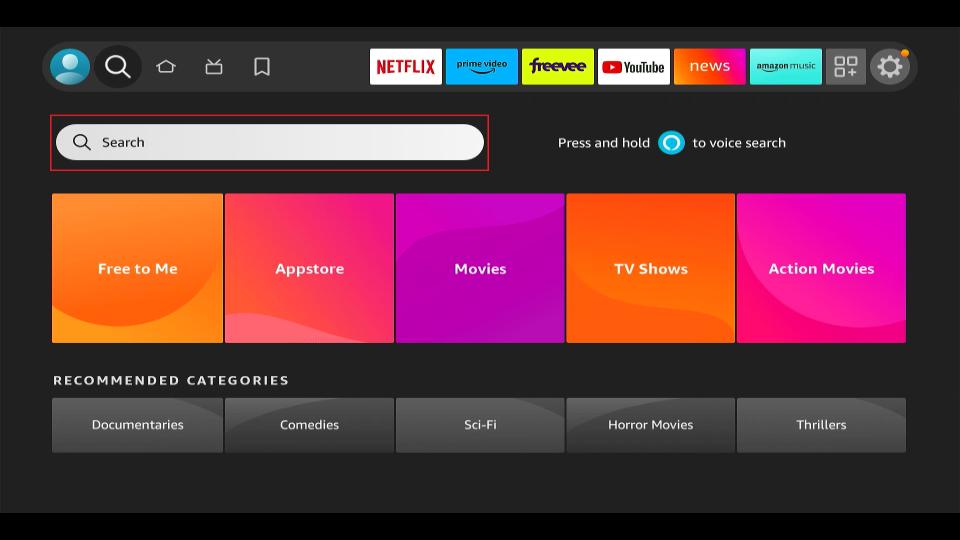




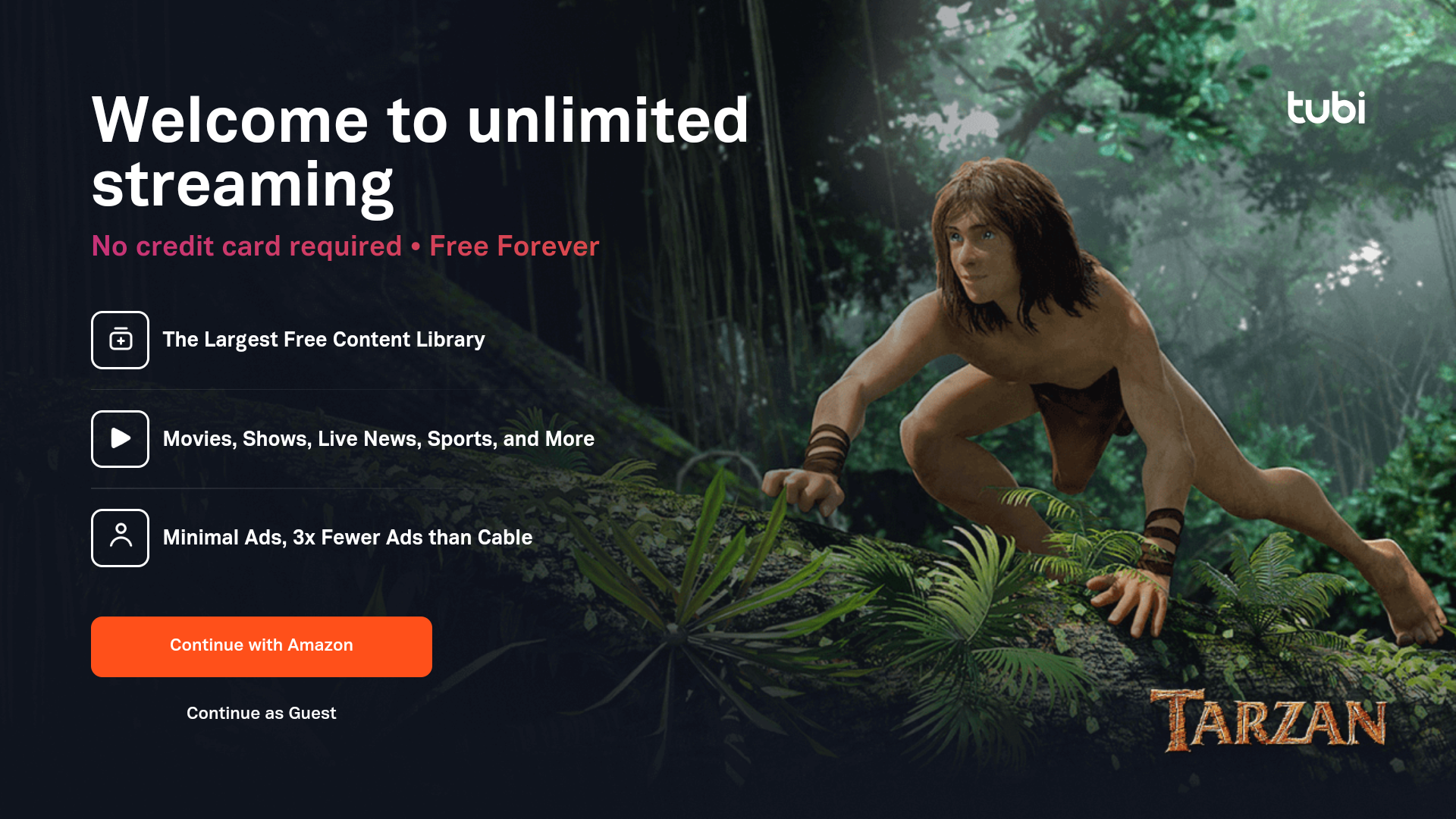






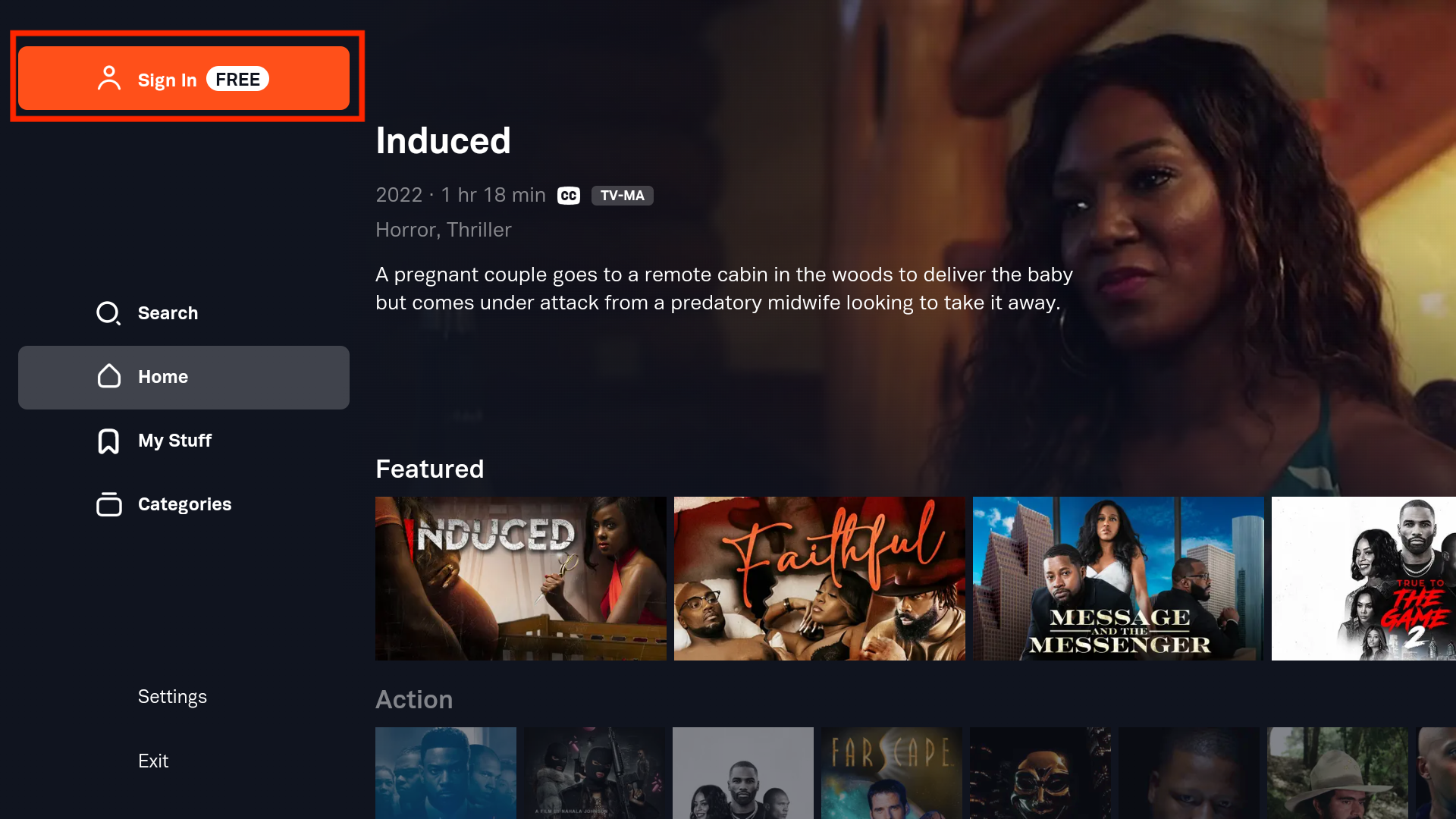
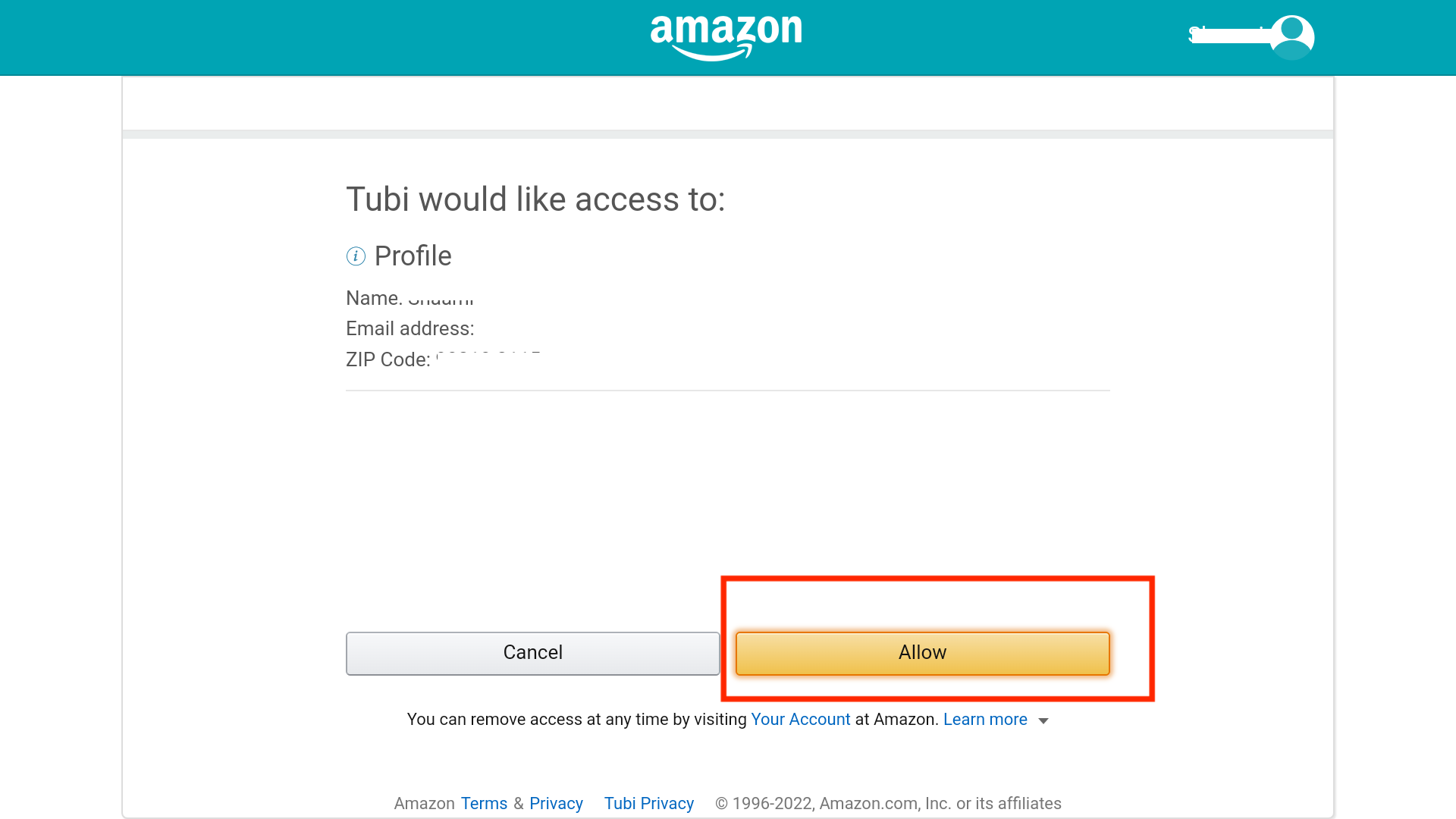
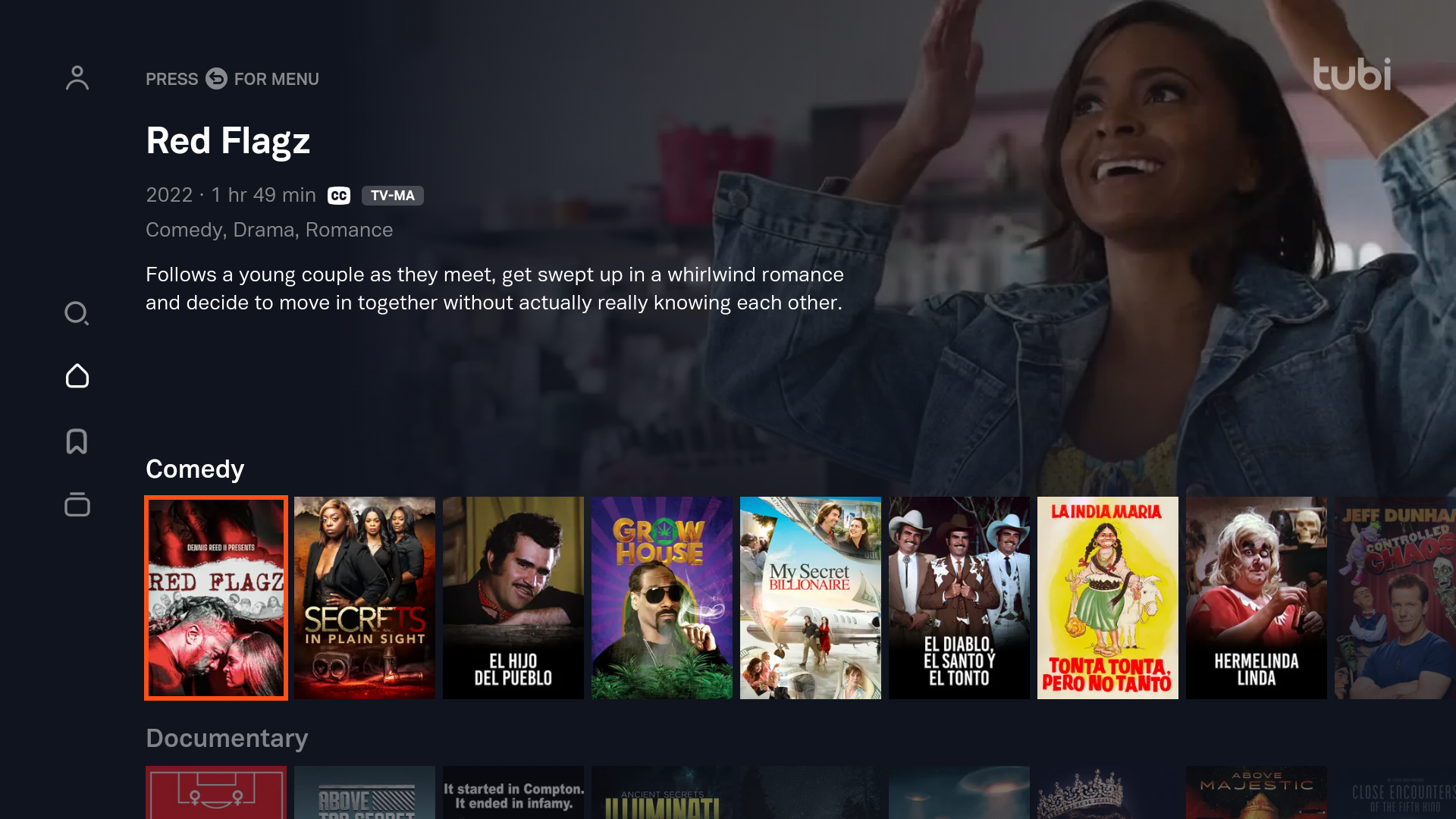
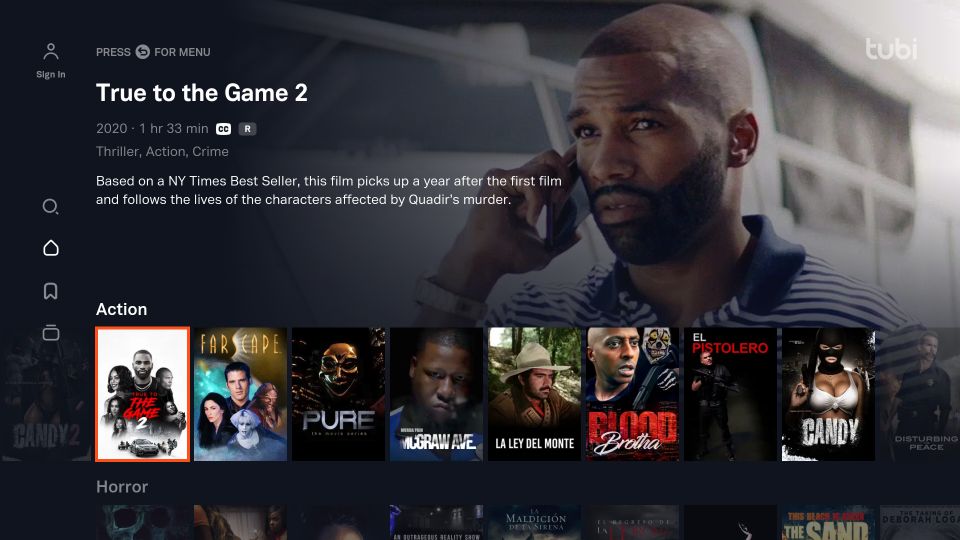
Leave a Reply