In this tutorial, I will show you how to install and use the Travel Channel GO app on your FireStick. The process is simple and requires only a few minutes. You can follow the steps to get Travel Channel Go on any of the latest Fire TVs, such as FireStick 3rd Gen, FireStick 4K and 4K Max, FireTV Cube, FireStick Lite, and more. Read until the end to learn more about the app and how to get it running on your FireStick device.
What is Travel Channel GO App?
The Travel Channel GO app is a FireStick application that offers on-demand streaming of Travel Channel shows, travel guides, and exclusive digital content to users with a paid Tv subscription. Moreover, the app allows you to create personalized watchlists and browse content by destination or show.
In addition to Travel Channel content, the app now offers access to up to 14 different networks, including TLC, ID, Discovery, Science Channel, and more, all within the same app.
The Travel Channel GO app requires a paid TV subscription for full access. You can authenticate your subscription using your satellite TV provider credentials.
Attention FireStick Users: Read before you continue
Your government and ISP are probably monitoring your streaming activities using your IP address 35.175.39.36 (exposed to all). You may get into serious legal trouble for streaming copyrighted videos on FireStick.
I strongly recommend getting a trusted VPN for FireStick to hide your IP address and protect your online identity.
I use ExpressVPN on all my devices as it is the most secure, fastest, and easy-to-use VPN. It comes with an unconditional 30-day money-back guarantee, and you get 3 free months with the yearly plan.
Don't miss out on the peace of mind and online security ExpressVPN provides.
Read: How to Install & Set up the best VPN on FireStick.
Features of Travel Channel GO App
Here are the top highlights of the app:
- It offers access to a vast library of streaming content anytime, anywhere.
- The app allows live streaming to watch your favorite shows as they air on TV.
- It grants you access to up to 14 different networks.
- The app has a user-friendly interface that is easy to navigate.
- It is available for iOS and Android devices, as well as Roku, Apple TV, Amazon Fire TV, and Android TV.
How to Install Travel Channel GO App on FireStick
As evident with its features, Travel Channel GO is a perfect app to enjoy the best Travel Channel shows anytime and anywhere. Installing the Travel Channel GO App on FireStick is easy. Here’s how you can do it:
1. Go to the FireStick TV home screen and navigate the Magnifying Glass icon.
2. You’ll find the Search bar in the upper left corner.
3. Enter and search Travel Channel.
4. Click on the Travel Channel Go app.
5. Click on the Cloud/Get icon to download the app.
6. Wait for a moment while the app is downloading.
7. Here, you can see that, right after installation, the download button turned into an Open button.
This is how you download Travel Channel Go App on your Fire TVs.
Wait! It looks like you are all set to start watching your favorite content on FireStick. But have you protected your online identity yet? You are under constant surveillance by the Government and ISP. Free streaming of copyrighted videos may get you into legal trouble.
Thankfully, you can easily avoid online monitoring and safeguard your privacy with a trusted VPN on FireStick. A VPN will hide your IP address and online identity by encrypting your internet connection.
Please note that I am not encouraging you to violate any copyright laws. You should always watch the content available in the public domain. I am simply recommending the use of a VPN to maintain your privacy. You have every right to your privacy, which is constantly being breached these days.
I personally use ExpressVPN and have found it to be the fastest and most secure FireStick VPN. It is also the most streaming-friendly VPN I have ever used. Therefore, I highly recommend getting ExpressVPN for FireStick.
Here is how you can quickly get the ExpressVPN app on FireStick:
Step 1: Click HERE to subscribe to ExpressVPN and enjoy a 49% discount with 3 months of extended service. You are also eligible for a 30-day, full money-return guarantee.
Step 2: Download and install ExpressVPN on FireStick
- Choose the Find > Search option on the FireStick home screen on the menu bar.
- Search for ExpressVPN.
- Click the ExpressVPN icon on the following window.
- Click Download or Get on the next window
Step 3: Open ExpressVPN once you have downloaded it. Sign in with your account.
Step 4: Choose a server and click the Connect/Power button
Put your mind at ease now! You have successfully secured your streaming activities with ExpressVPN.
Overview of Travel Channel GO App
Once installed, you can explore the realm of fun in the Travel Channel GO app. Before starting, creating the app shortcut on your device’s home screen is always smart. This way, you can get quick and easy access to the app. Let’s have a brief overview of the app:
Select the Apps icon on your Fire TV home screen.
Click on the Travel Channel Go icon to launch the app.
It will take time to load and launch the app.
Click on Link TV Provider to unlock the endless fun and entertainment.
Now go to your mobile or desktop device; enter the https://watch.travelchannel.com/link and prompt code to enable successful linking. Then, follow the on-screen Travel Channel Go instructions to connect with your eligible TV Provider.
You can skip the linking process by clicking on Maybe Later.
You are now successfully arrived on Travel Channel Go home screen.
Scroll down and browse what’s Trending on TRVL these days.
Scroll further to the home screen and navigate to New Episodes and Watch Free Series & Seasons.
You’ll find the Shows icon right below the Home icon; click on that.
Here you can explore a vast library of available shows. In addition, you can apply different filters, such as Trending, A-Z, or select a category to make your search easy.
Now click on Watch Live to stream live content.
Here you can see what’s On Now and what’s Coming Up Next. The list will help to catch up on your favorite content at the right time.
Next, you’ll have the option to Search.
Here you can browse any show or content by adding the name simply.
After the search icon, here is the Account icon that gives you the details about the account logged in.
Since no account is logged in, it will still ask you to Link the TV Provider. However, if you’ve linked your device just as I showed you at the beginning of the overview, you’ll find your account details here.
FAQ’s
Does Travel Channel Go require a TV provider?
Travel Channel Go requires users to sign in with an eligible TV provider to access the entire content library. If you do not have a TV provider, you can still access certain content but cannot unlock all available features.
Can I use Travel Channel Go for free?
Yes, you can access free content on Travel Channel Go without signing in. However, you won’t be able to view the full range of shows and movies available.
Is Travel Channel Go app free on FireStick?
Yes, Travel Channel Go is available for free on FireStick. However, you must sign in with an eligible TV provider to access the full range of content on the app. You can also use the app without signing in but cannot access all shows and movies.
Wrap Up
So, this is how you install Travel Channel Go on FireStick. The app is available on the Amazon Store. You can install it within 2 minutes.
Related:
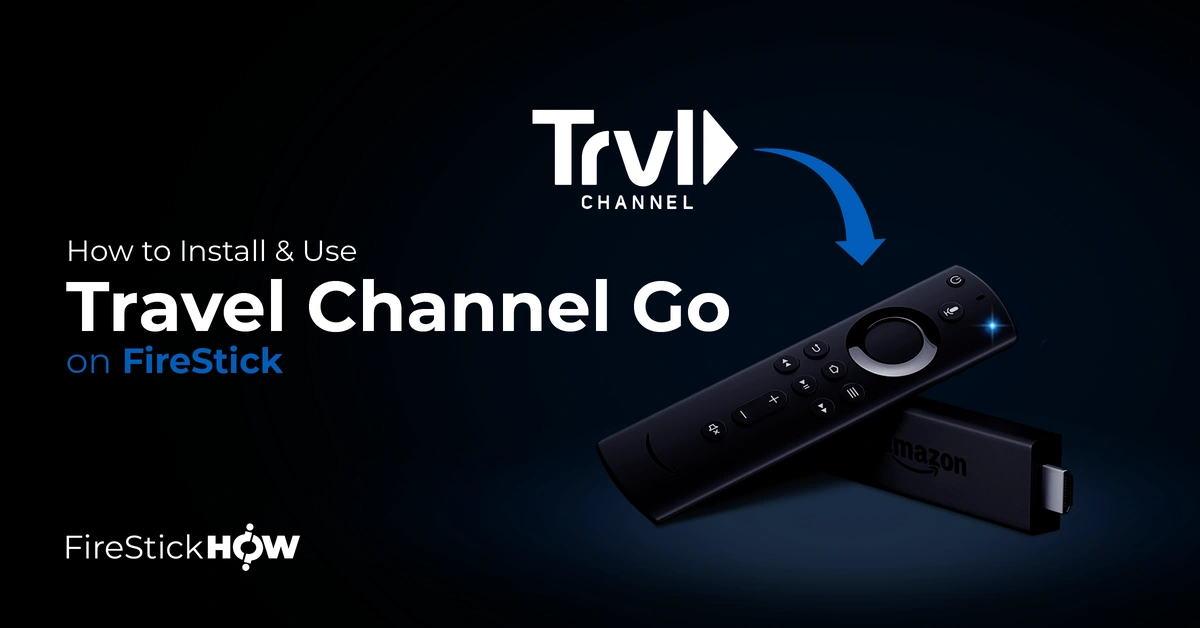
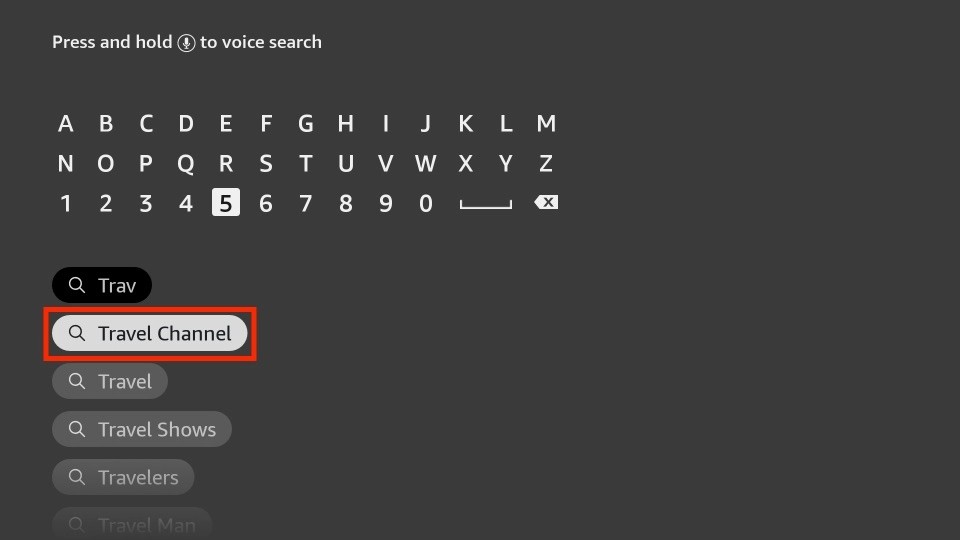
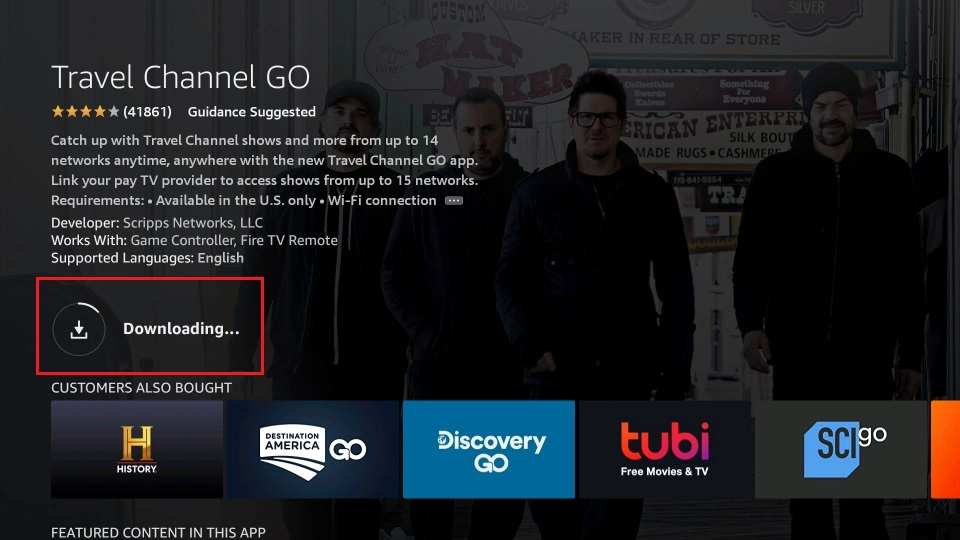







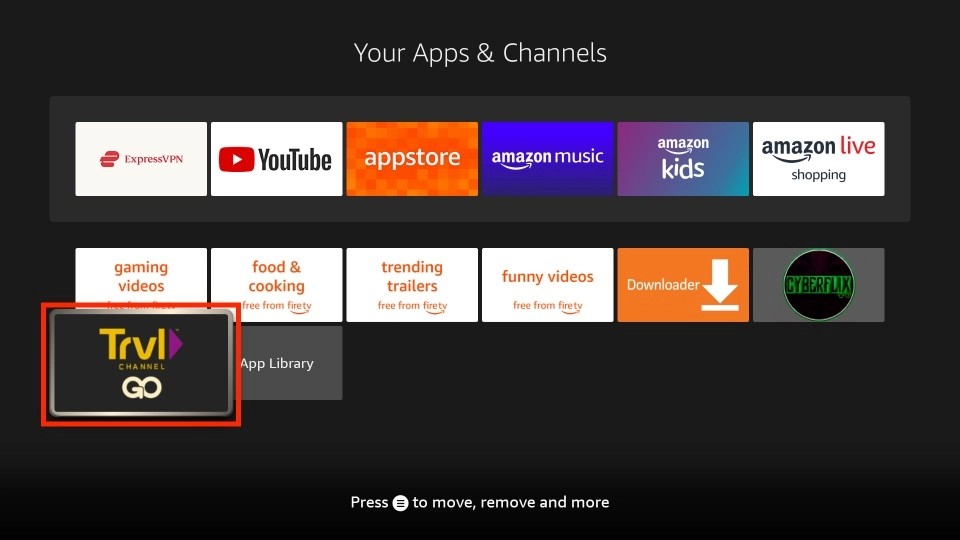
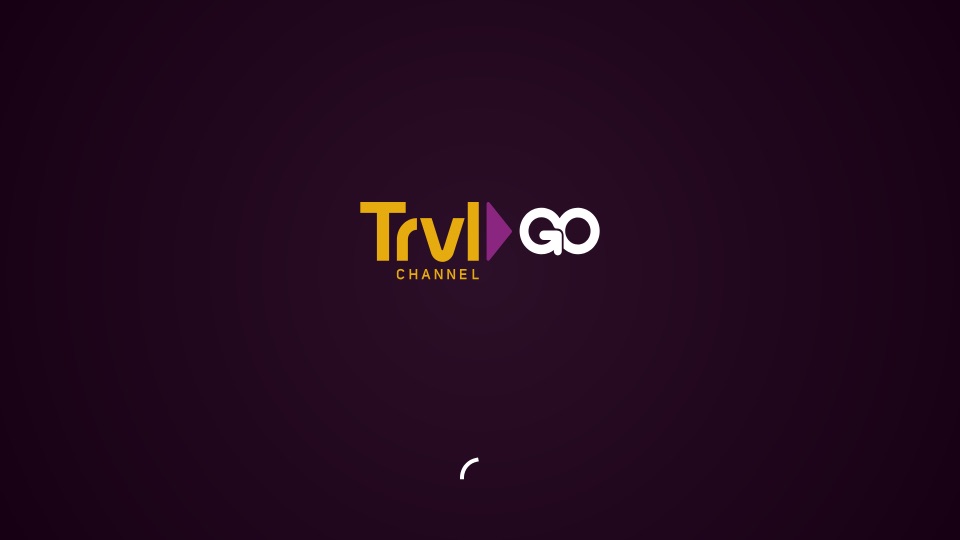
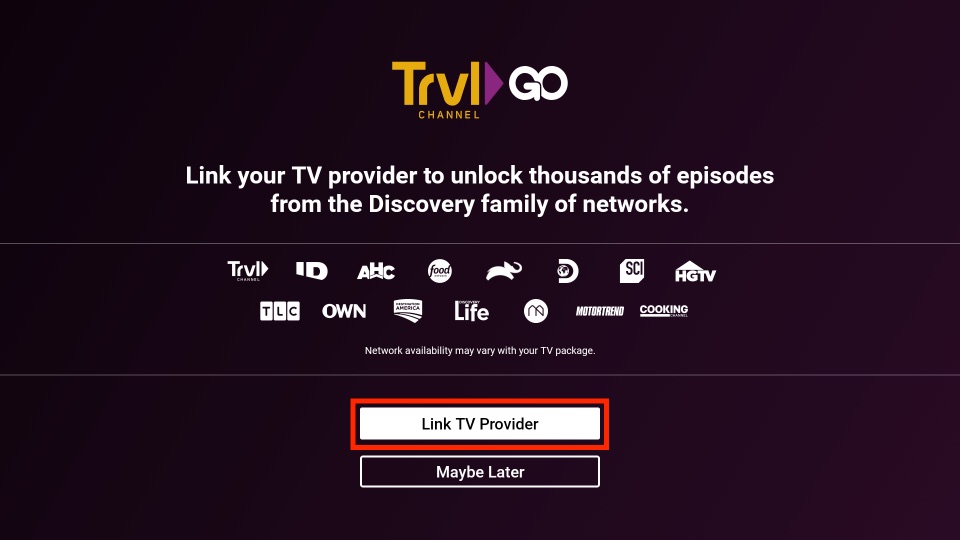
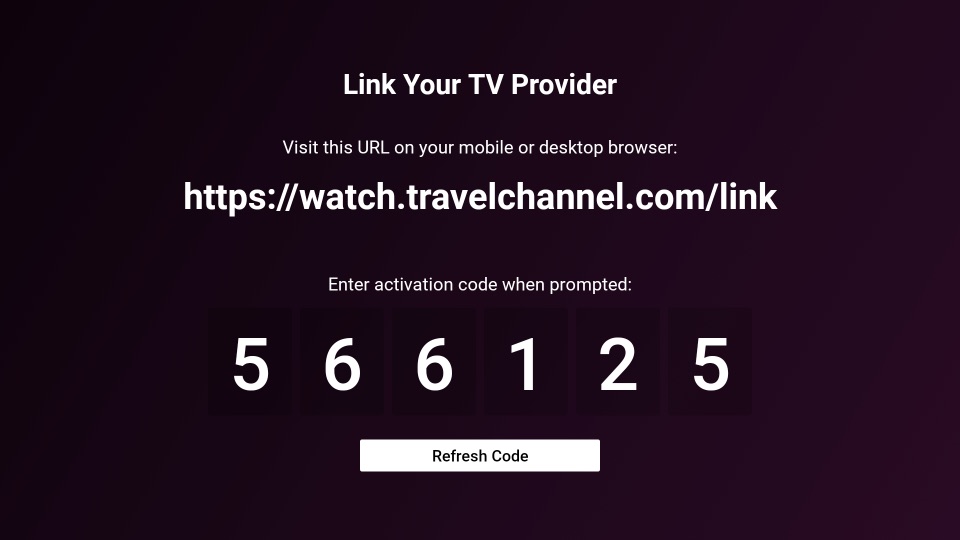
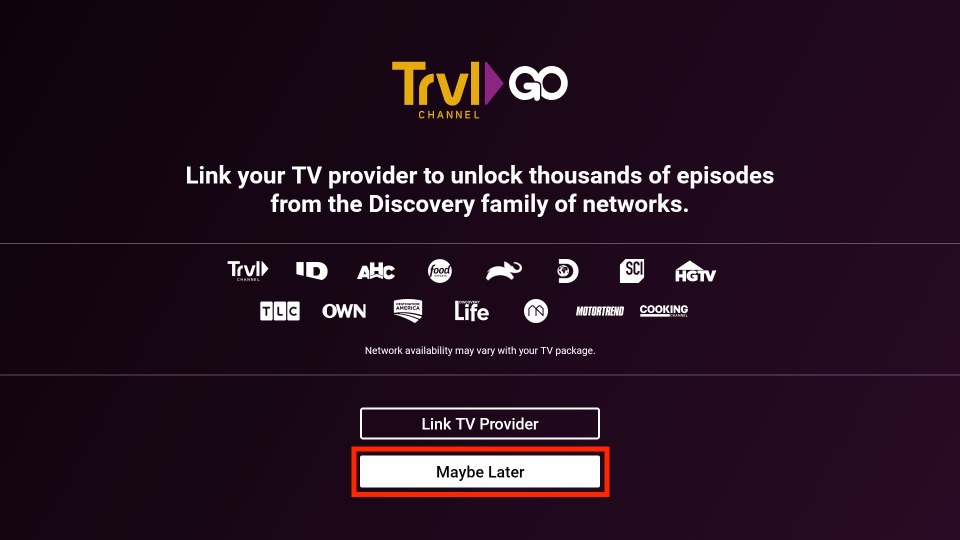
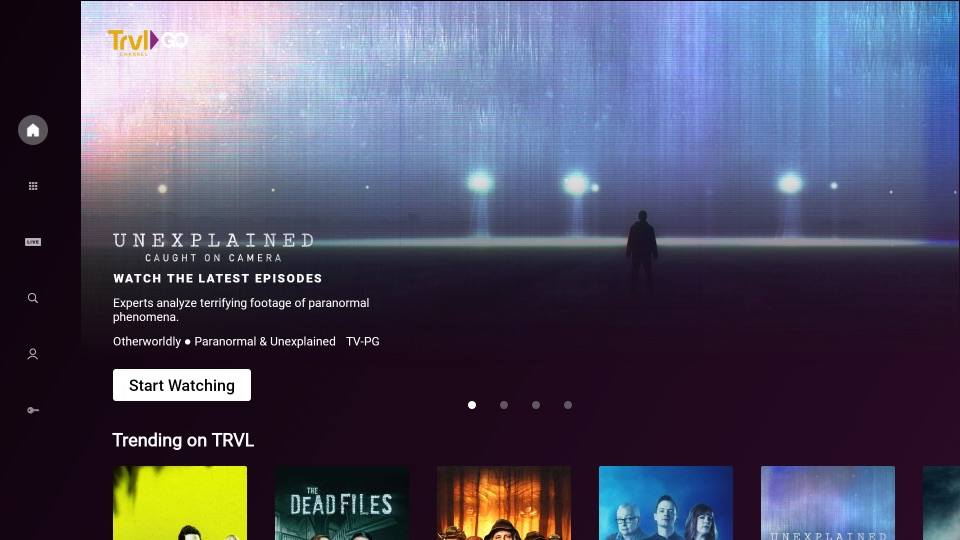
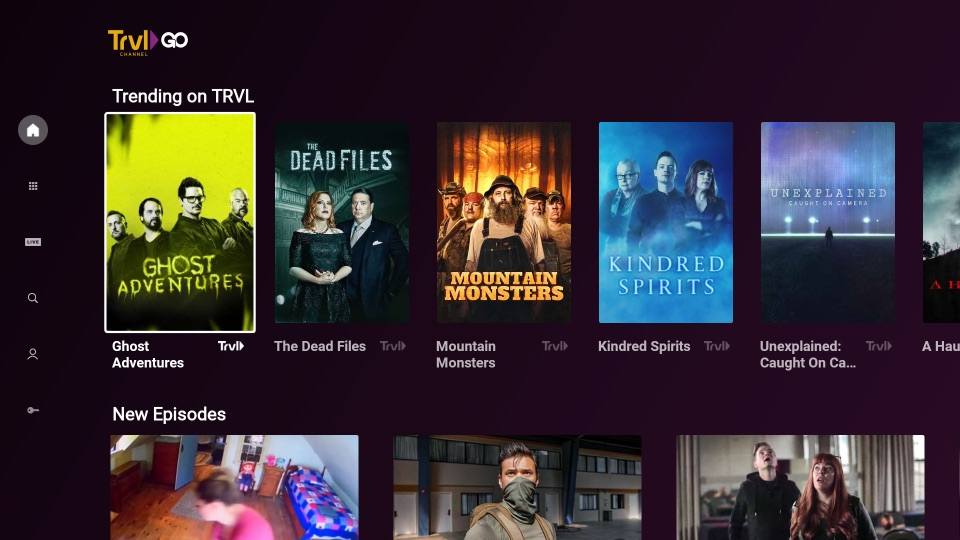
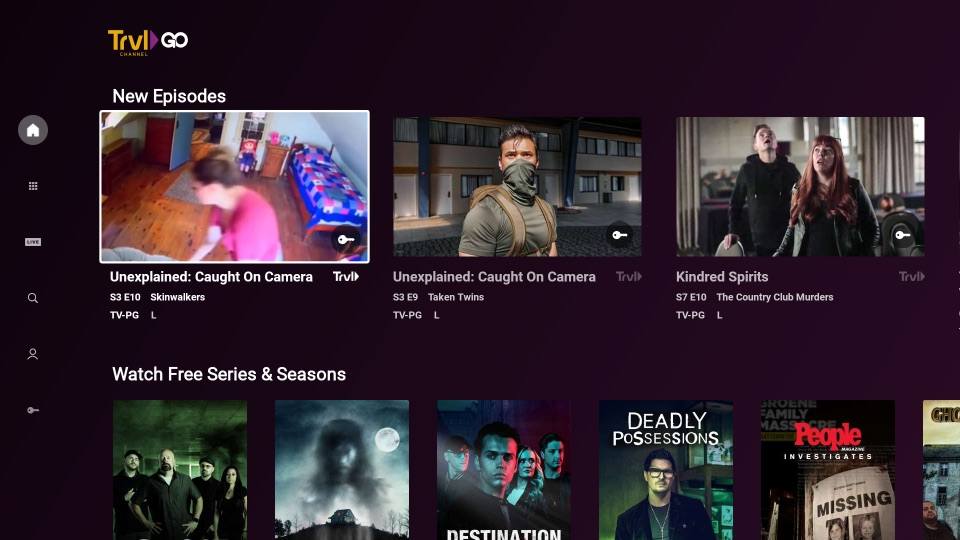
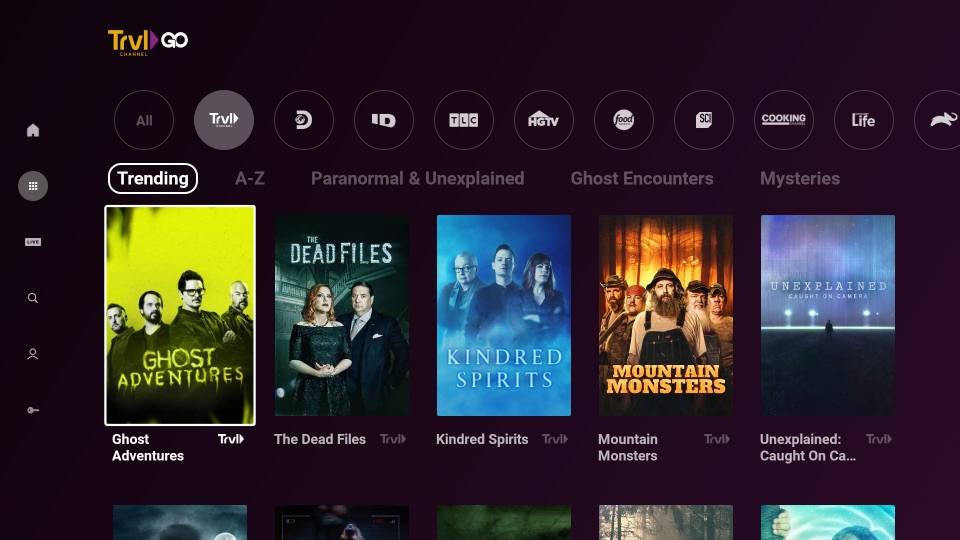

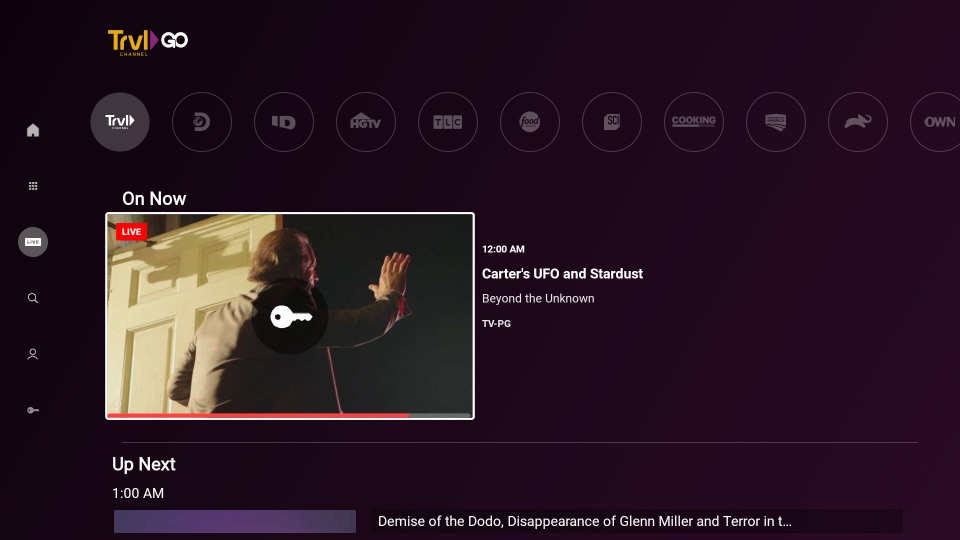
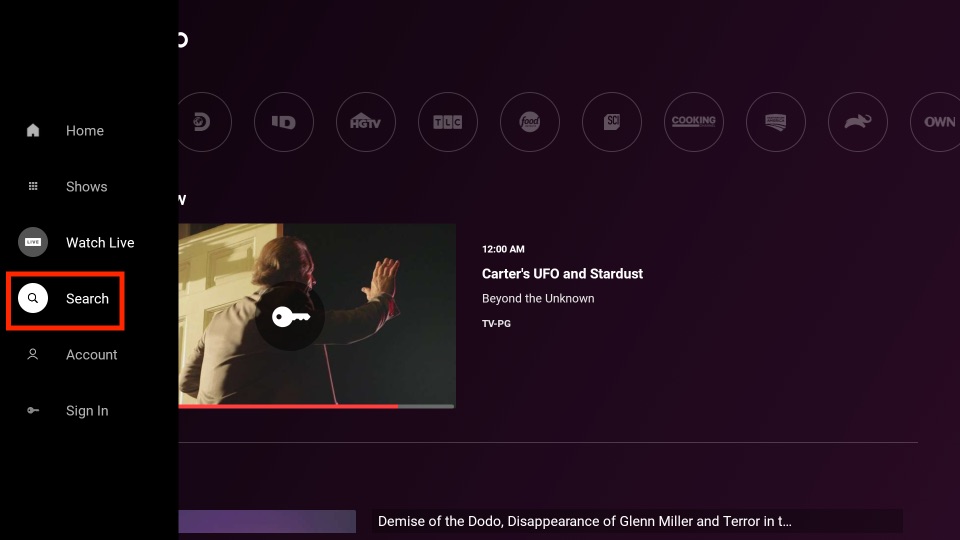
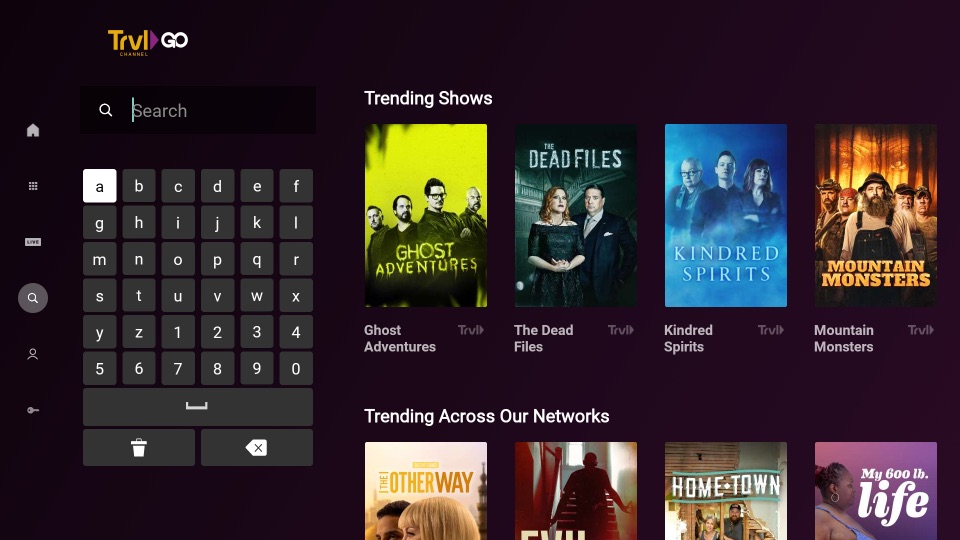
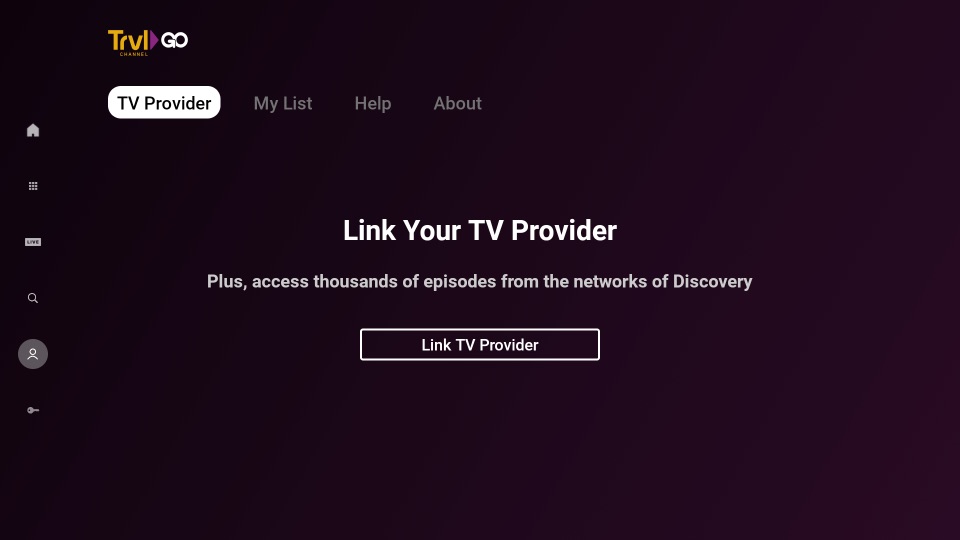
Leave a Reply