In this article, I will tell you about the TPlayer app on FireStick. This tutorial will cover everything from app installation to how to use it and a general overview of its features. You can use this piece for any FireStick device with FireOS, like FireStick Lite, Fire TV Cube, etc. Let’s get started!
What is TPlayer?
TPlayer is a free and powerful video player that supports almost all video formats. It can run on many streaming devices, including Android, iOS, FireStick, etc.
TPlayer is available via the Google Play and Apple app stores. However, it is not available on the Amazon Store.
Its high-quality video streaming abilities and various features make it one of the popular streaming platforms. You can enjoy ultra-fast, high-resolution, and lag-free streaming experience across multiple devices. The application also has subtitle support and an equalizer.
Attention FireStick Users: Read before you continue
Your government and ISP are probably monitoring your streaming activities using your IP address 35.175.39.36 (exposed to all). You may get into serious legal trouble for streaming copyrighted videos on FireStick.
I strongly recommend getting a trusted VPN for FireStick to hide your IP address and protect your online identity.
I use ExpressVPN on all my devices as it is the most secure, fastest, and easy-to-use VPN. It comes with an unconditional 30-day money-back guarantee, and you get 3 free months with the yearly plan.
Don't miss out on the peace of mind and online security ExpressVPN provides.
Read: How to Install & Set up the best VPN on FireStick.
Is TPlayer Safe & Legal?
For unsupported apps such as TPlayer, it’s always a struggle to ensure their safety status. Although the developers may claim that the applications are safe, they might pose a risk. Moreover, FireStickHow doesn’t hold the authority to declare whether the app is secure.
But, to advise you better, I checked the application’s APK file on VirusTotal. Turn out it’s pretty safe and doesn’t pose any risk.
TPlayer is entirely legal, as you can get it for free on various public platforms. However, you may access some copyrighted content if you integrate TPlayer with a third-party streaming application, thus creating legal troubles.
Therefore, I advise using a VPN service like ExpressVPN when streaming content on TPlayer and other third-party apps. The VPN will protect your online network traffic and privacy and enhance your streaming experience.
Features of TPlayer
The top highlights of TPlayer are:
- High-quality video streaming in HD and 4K
- Advanced hardware acceleration
- A variety of audio and video content
- User-friendly app layout
- No subscription fee
- Supports subtitles and Playback control
- Slider preview
How to Install TPlayer App on FireStick
Installing TPlayer on FireStick is not as simple. You need to use the sideloading method to get the application. I have categorized the process into three parts for your better understanding. Keep reading to know more.
Part 1: Setting Up FireStick for Sideloading TPlayer
TPlayer is a third-party app and cannot be downloaded into FireStick directly. Therefore, you must sideload the application using third-party sources. Thus, the Downloader app will help you in the process.
Here’s an overview:
1. Tap the Find button and Select Search on the FireStick home screen.
2. Look for the Downloader app.
3. Click on the Downloader app.
4. Select Download or Get.
Now, you will have to make some changes to the settings to sideload the app.
5. Go to the home screen of FireStick and choose the Settings icon from the right.
6. Tap on My Fire TV.
7. Proceed to the Developer Options.
8. Select Install Unknown Apps.
Note: Some FireStick devices will show Apps from Unknown Sources here.
9. Choose Downloader and Click it to turn it on.
Part 2: Installation Steps
Installing the TPlayer app on FireStick via Downloader is simple. First, you need to launch the Downloader app. Then, follow the below-mentioned instructions to get the application. But first, let’s take a look at how to open Downloader from Apps & Channels section.
1. Tap on the Three-square (apps) icon on the right side of the FireStick home screen.
2. From the list of apps, tap on the Downloader icon to launch the app.
3. The home page of the application will load. Click the Enter URL field.
4. Type firestickhow.com/tplayer in the search field and tap Go.
Note: This URL redirects you to an external source that hosts the TPlayer APK file. FireStickHow.com does not host any APKs, nor is it associated with the app’s developers.
5. The Status menu will pop up. You can view the download progress in the menu.
6. Once the download is completed, the app will ask permission to install the application. Tap INSTALL to proceed.
7. Wait for a few moments for the installation to complete. Once the screen reads App installed, tap DONE.
8. Next, tap Delete to delete the APK file as it consumes extra storage.
9. Again, click Delete to confirm.
Congratulations! You’ve successfully downloaded the TPlayer app on your FireStick.
Wait! It looks like you are all set to start watching your favorite content on FireStick. But have you protected your online identity yet? You are under constant surveillance by the Government and ISP. Free streaming of copyrighted videos may get you into legal trouble.
Thankfully, you can easily avoid online monitoring and safeguard your privacy with a trusted VPN on FireStick. A VPN will hide your IP address and online identity by encrypting your internet connection.
Please note that I am not encouraging you to violate any copyright laws. You should always watch the content available in the public domain. I am simply recommending the use of a VPN to maintain your privacy. You have every right to your privacy, which is constantly being breached these days.
I personally use ExpressVPN and have found it to be the fastest and most secure FireStick VPN. It is also the most streaming-friendly VPN I have ever used. Therefore, I highly recommend getting ExpressVPN for FireStick.
Here is how you can quickly get the ExpressVPN app on FireStick:
Step 1: Click HERE to subscribe to ExpressVPN and enjoy a 49% discount with 3 months of extended service. You are also eligible for a 30-day, full money-return guarantee.
Step 2: Download and install ExpressVPN on FireStick
- Choose the Find > Search option on the FireStick home screen on the menu bar.
- Search for ExpressVPN.
- Click the ExpressVPN icon on the following window.
- Click Download or Get on the next window
Step 3: Open ExpressVPN once you have downloaded it. Sign in with your account.
Step 4: Choose a server and click the Connect/Power button
Put your mind at ease now! You have successfully secured your streaming activities with ExpressVPN.
Part 3: Overview of TPlayer
When you download and install the app, don’t forget to create a shortcut for TPlayer. Having the app on your FireStick home screen will give you easy access to it whenever you wish.
Now, let’s learn more about the basic features and qualities of TPlayer.
Follow these steps to load the app:
1. Click the Three Square icon on the FireStick home screen.
2. Scroll down and tap on the TPlayer icon to launch the application.
3. The app will start loading. Wait for a few moments.
4. The app requires access to your media files. Tap on ALLOW ACCESS to continue.
5. Again, tap Allow to confirm the access.
The TPlayer home screen will load. If you have local media, it will show up on the main screen.
6. To explore other sections, tap on the Three Lines icon on the top left side of the screen.
7. From the list, click the Network Stream button.
8. A pop-up menu will load. You can enter the network URL to start the Network stream.
9. Next, tap on the Settings option under the Network Stream icon.
In the Settings menu, you can perform various customizations. For example, you can change the subtitle color, size, and language and show the subtitle background. Play around with the features to select the one you like.
TPlayer on FireStick Alternatives
Although TPlayer is a powerful video player for FireStick, some other alternative apps may enhance your streaming experience on FireStick:
VLC
VLC is a free media player that allows you to stream tons of amazing content. The app can run on all platforms, including macOS, Android, iOS, etc. It supports streaming multimedia files, DVDs, audio CDs, VCDs, and other streaming protocols. The application provides subtitles and audio/video filters for a better streaming experience.
Titan Player
Titan Player is another free video player that can stream HD and 4K content. It supports every audio and video format. Titan Player also offers additional streaming features to the viewers. You can resize the content, enable subtitles, and watch movies at a super fast speed. In short, this simple yet effective player is an excellent option for movie lovers.
Kshaw Player
The Kshaw IPTV player is one of several IPTV players that can be downloaded from various app stores and websites. It enables you to access IPTV services that provide live television channels as well as on-demand content from around the world, such as movies and TV shows. The Kshaw IPTV player lets you explore available channels, stream live television, and record content for watching later.
Wrapping Up
This blog demonstrated how to install & use TPlayer on FireStick. Although the method might initially seem overwhelming, it’s pretty easy. You don’t require special skills or expertise to get the application on your streaming device. Just follow the step-by-step tutorial, and TPlayer will be up and running in no time.
Related:
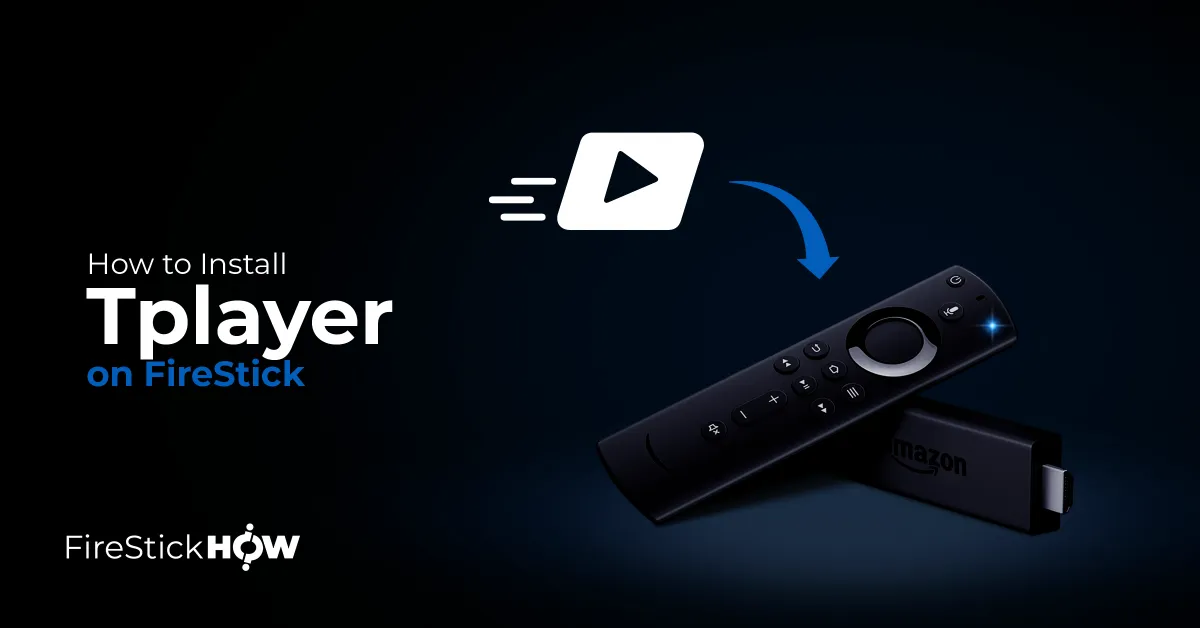
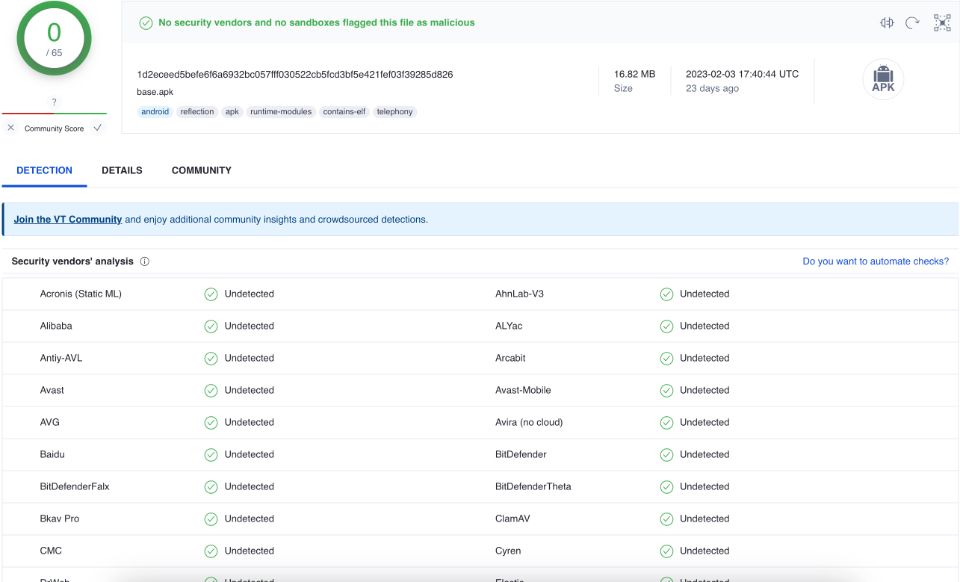
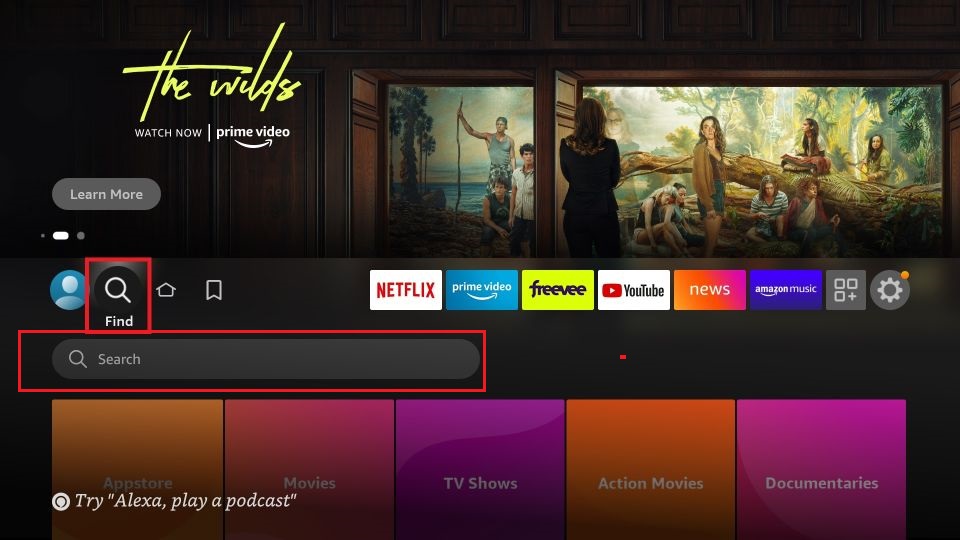
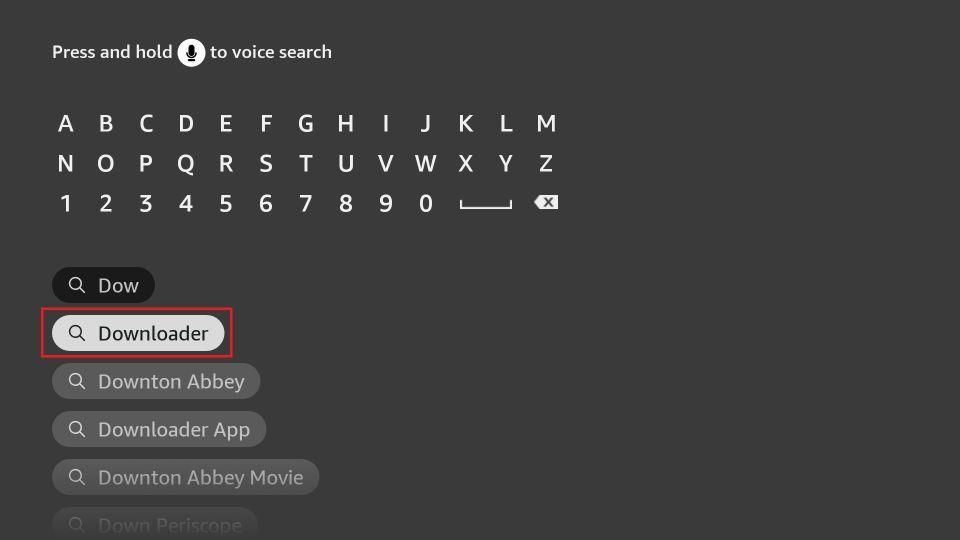
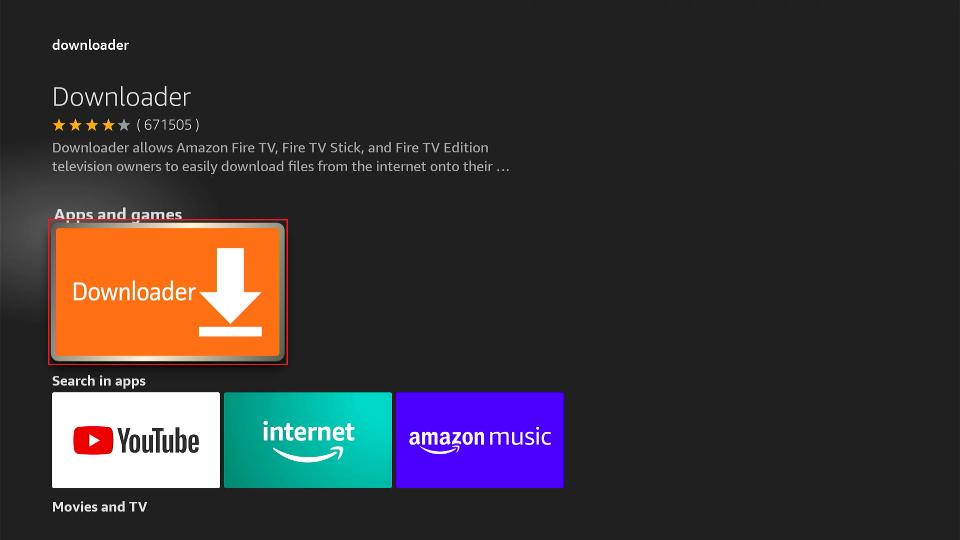
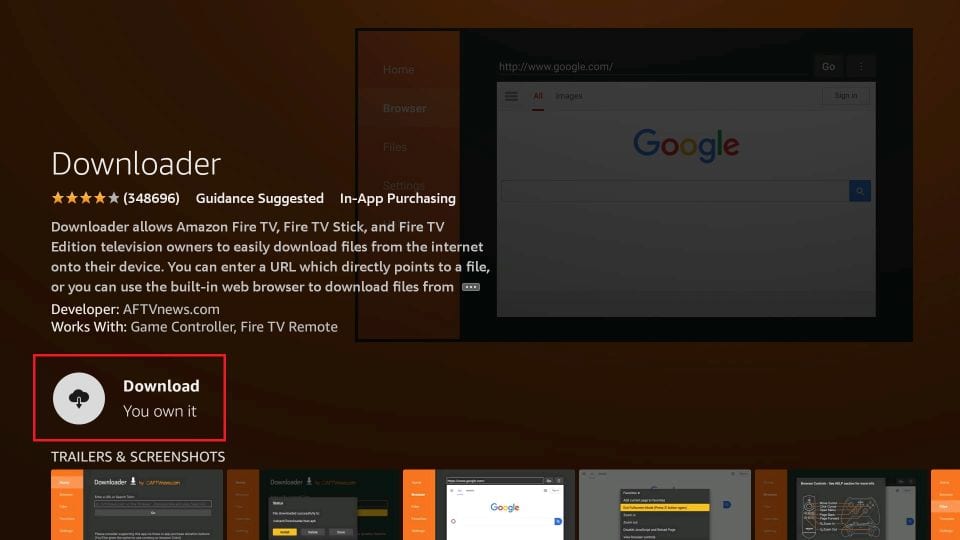
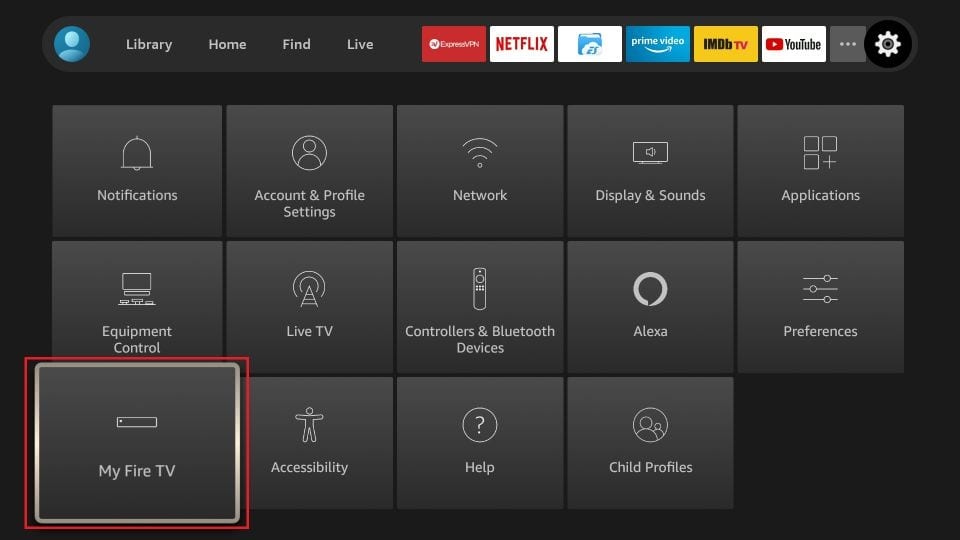
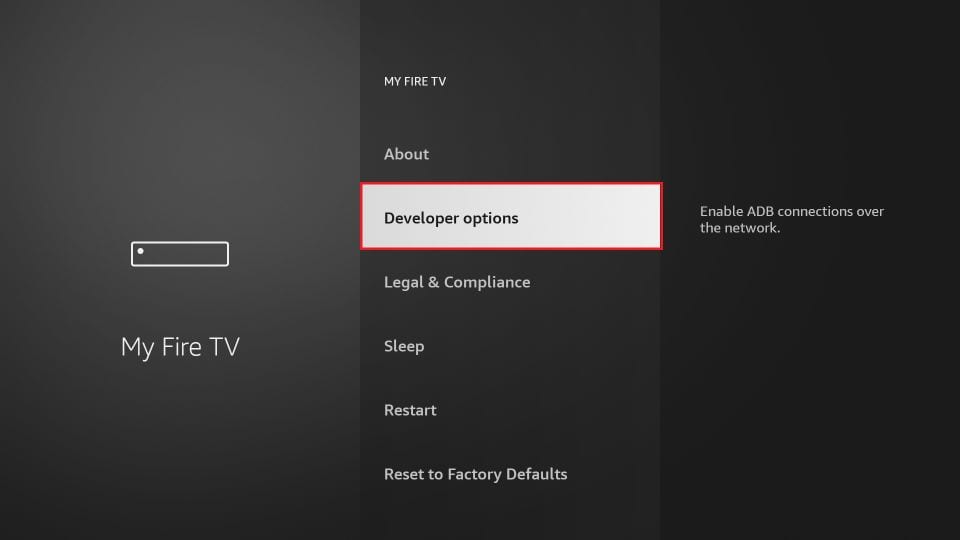
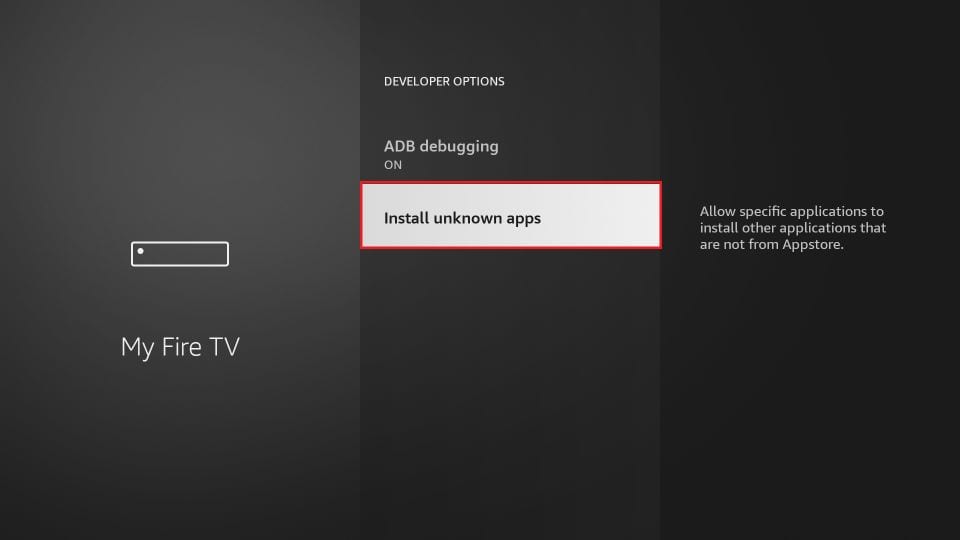
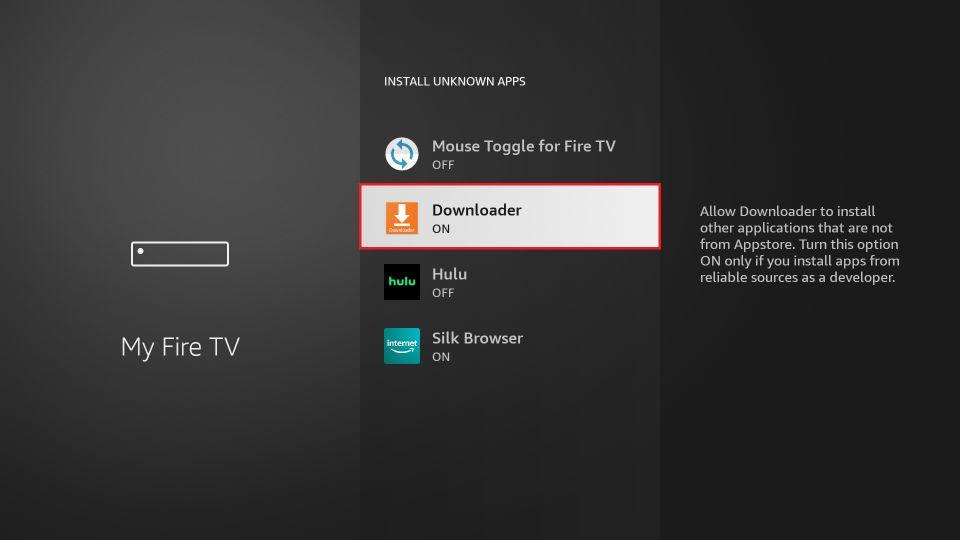
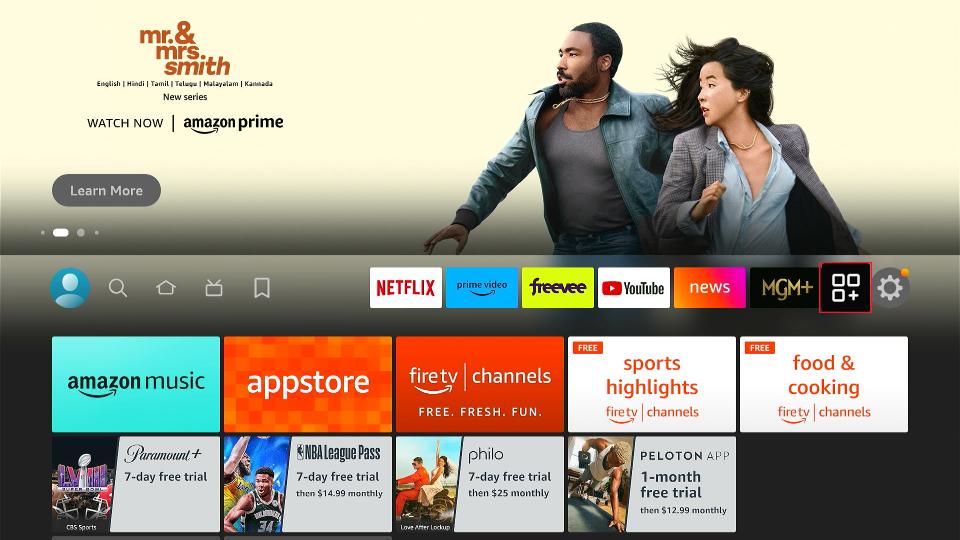
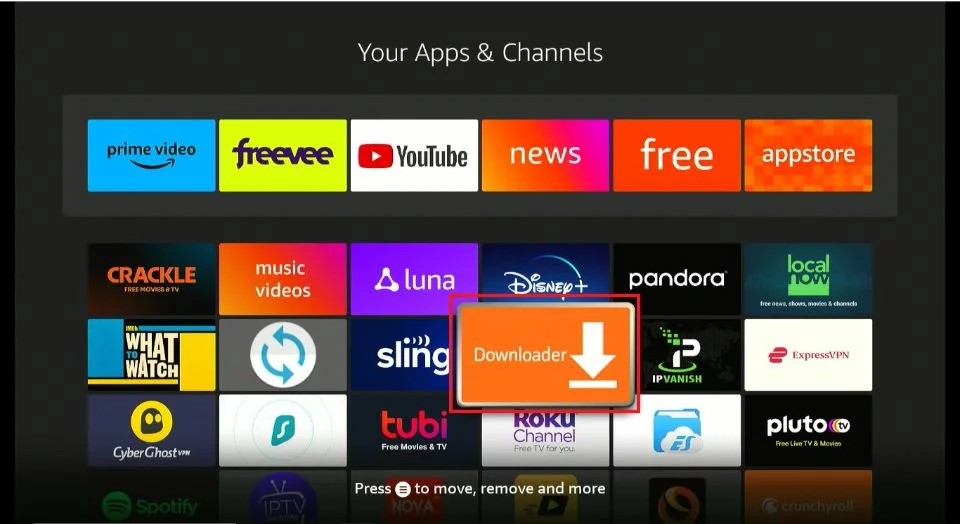
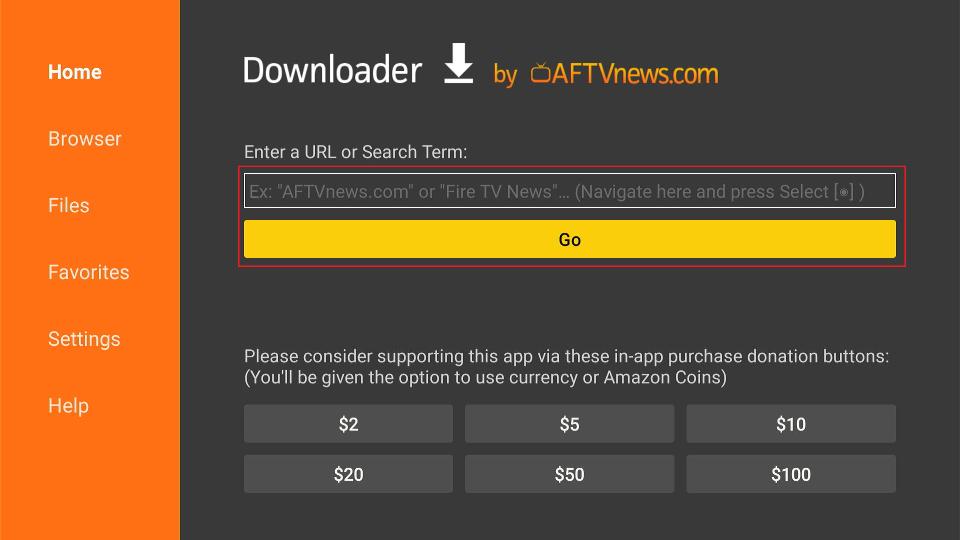
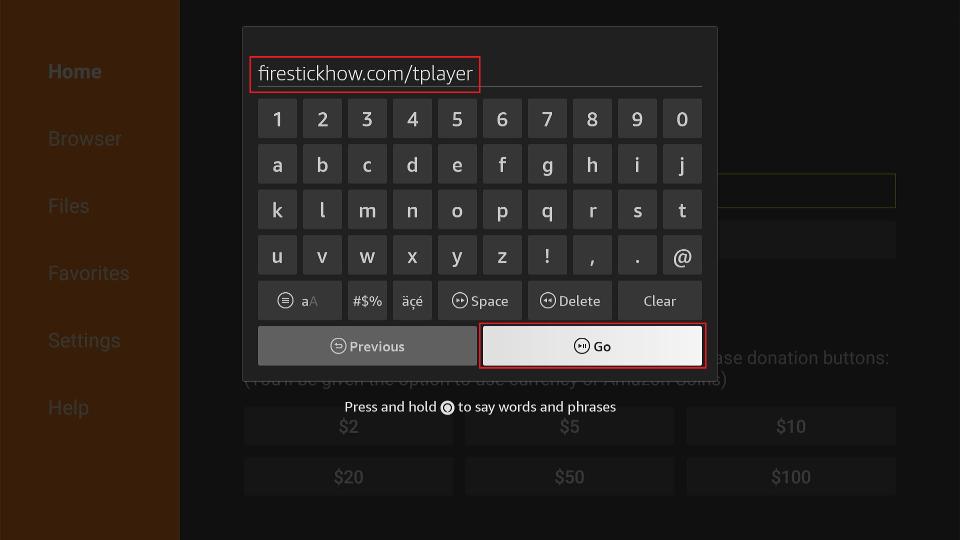
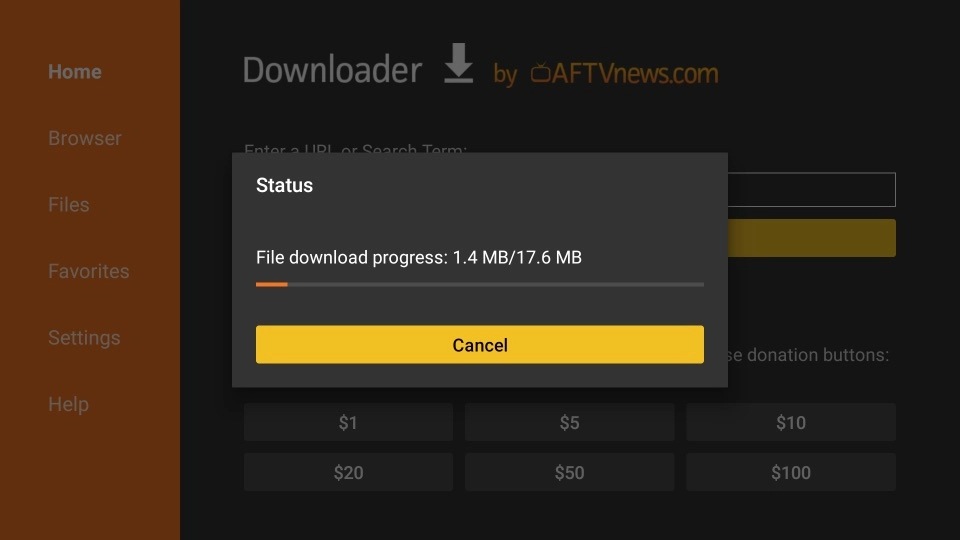
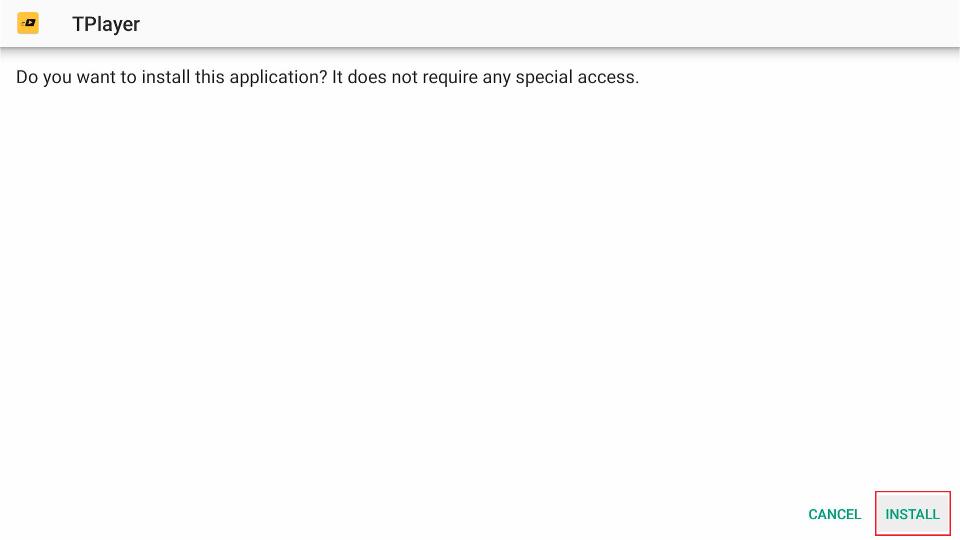
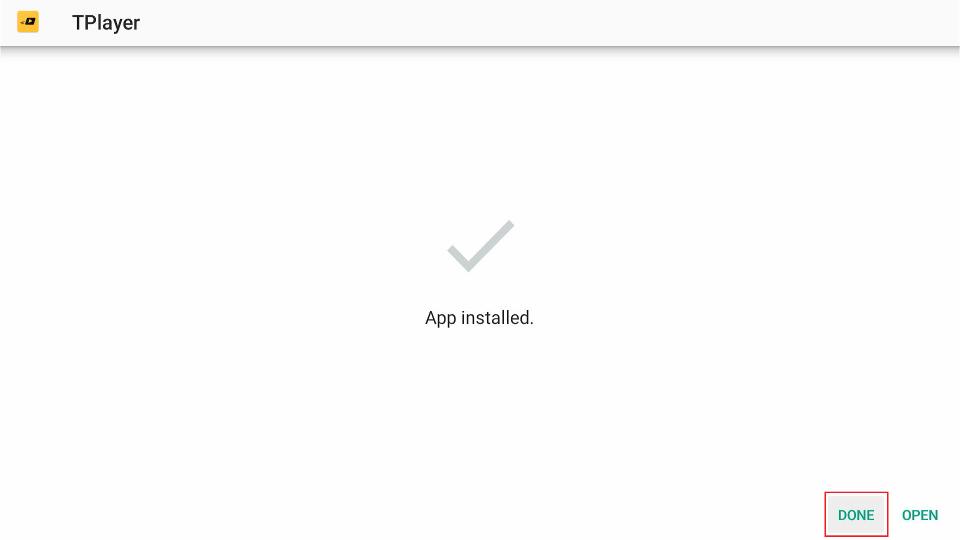
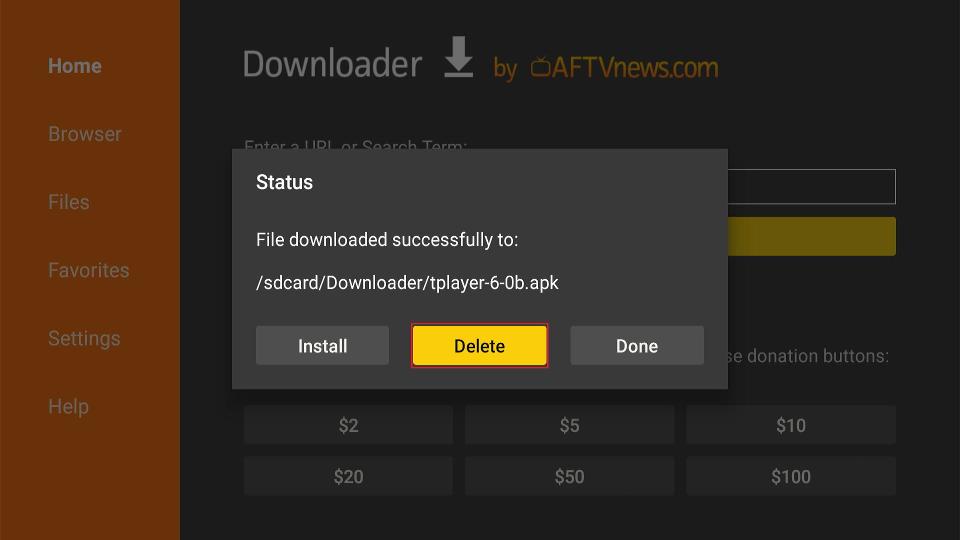
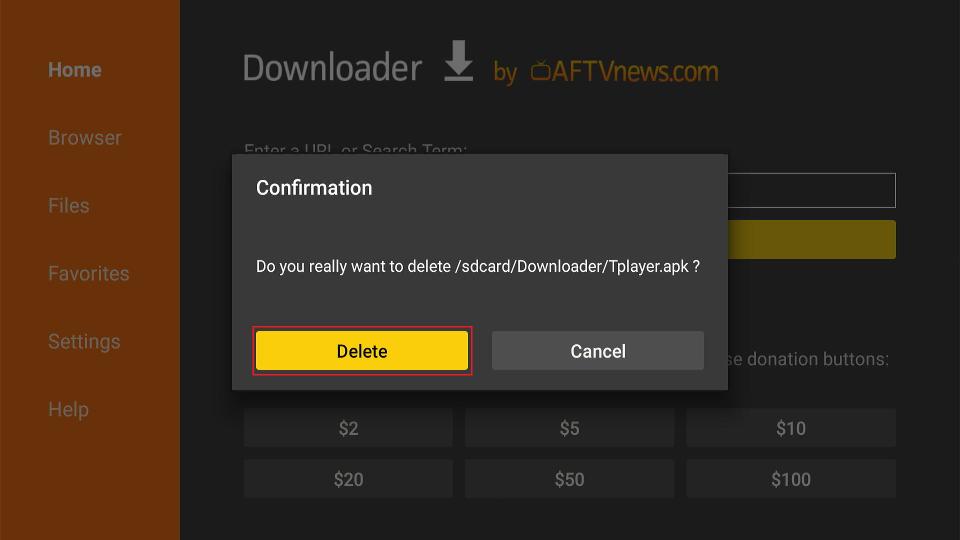






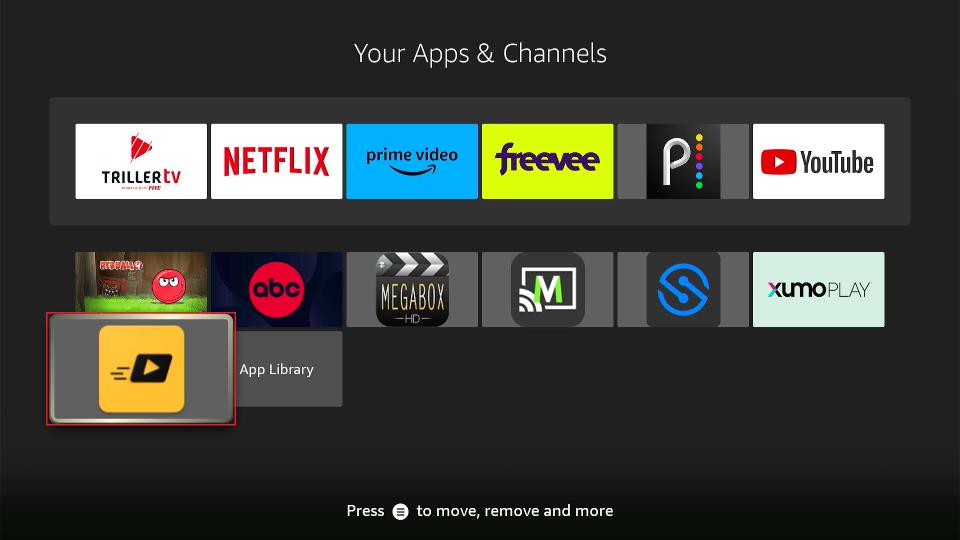
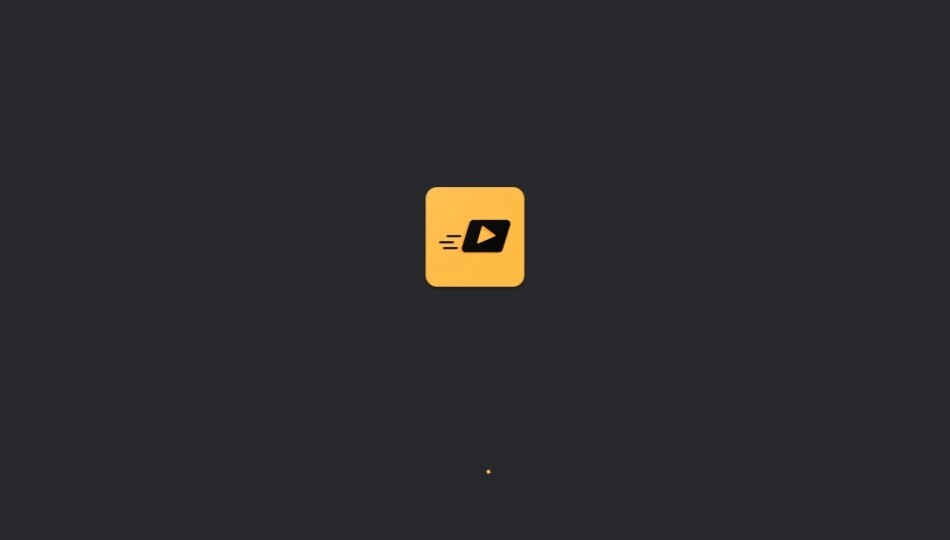
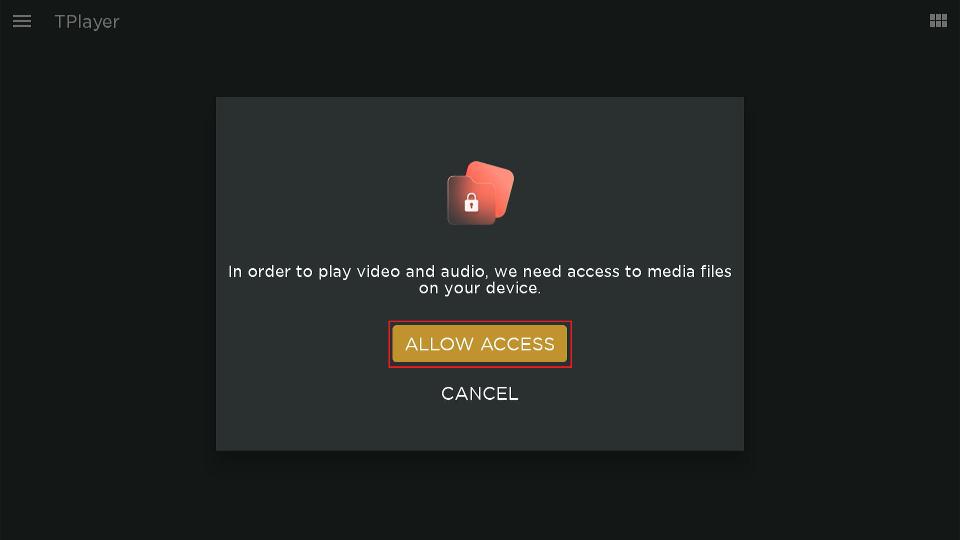
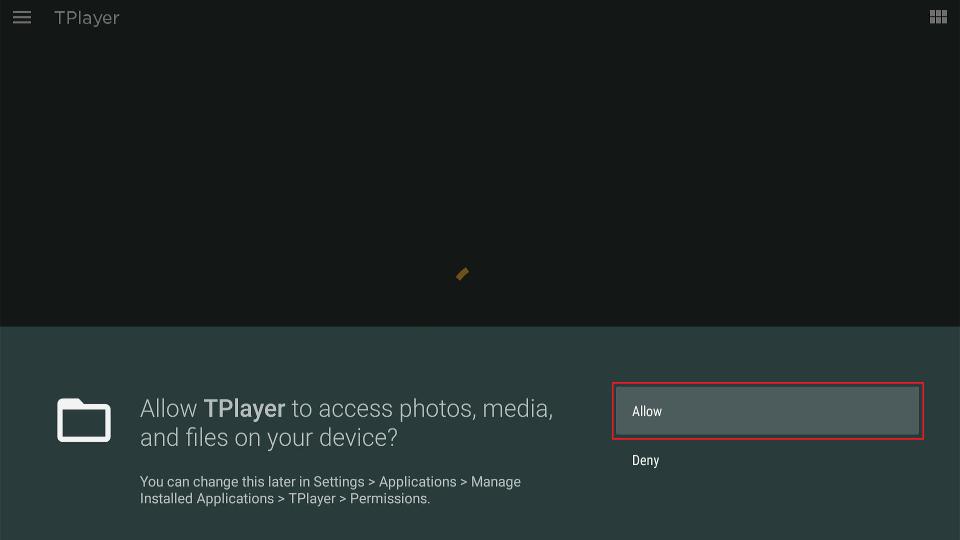
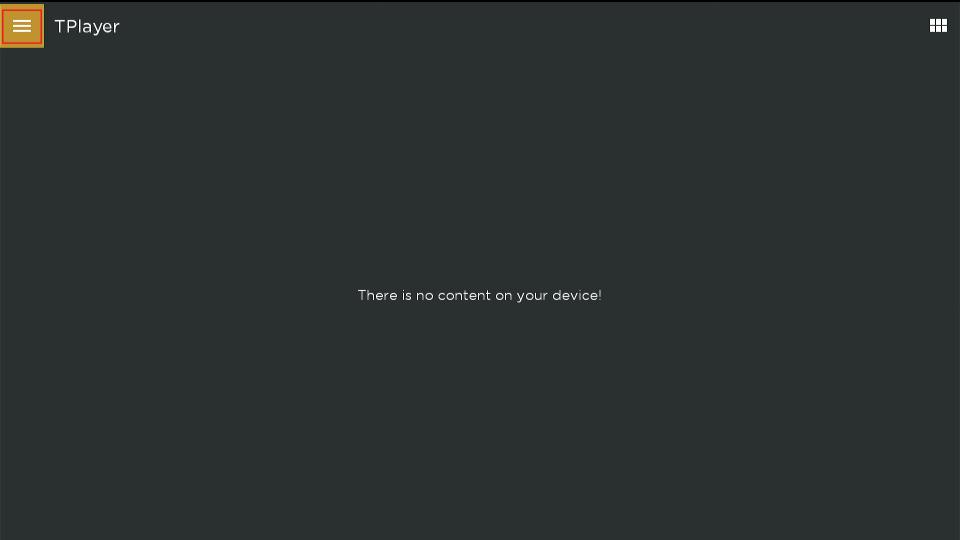
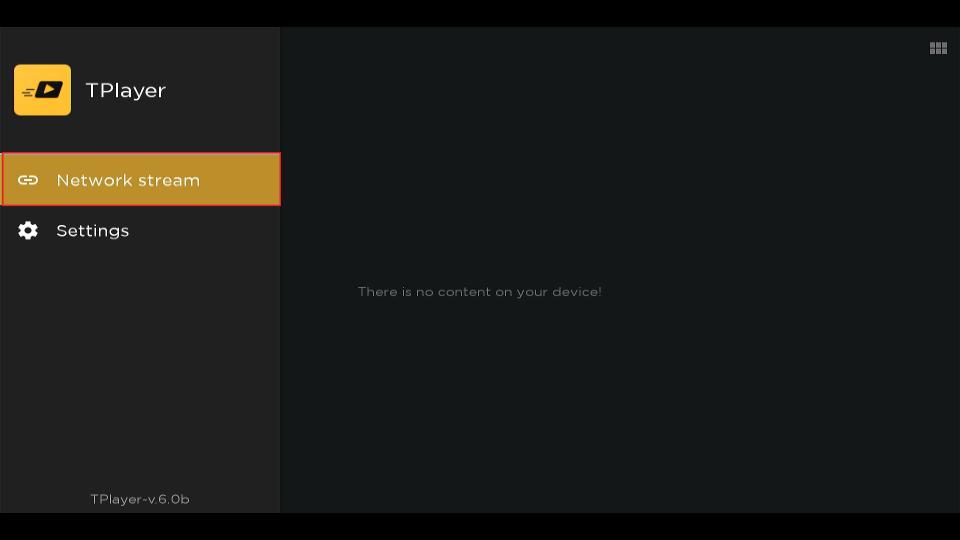
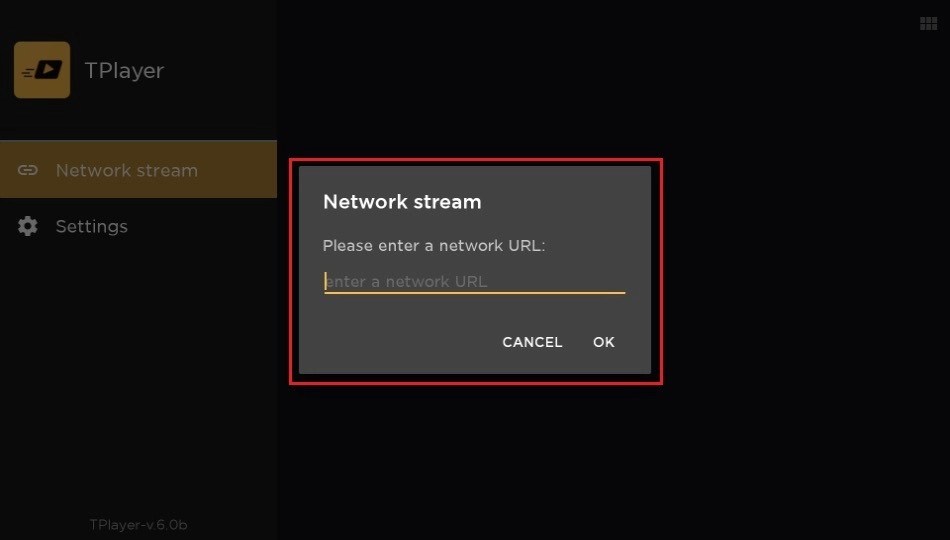
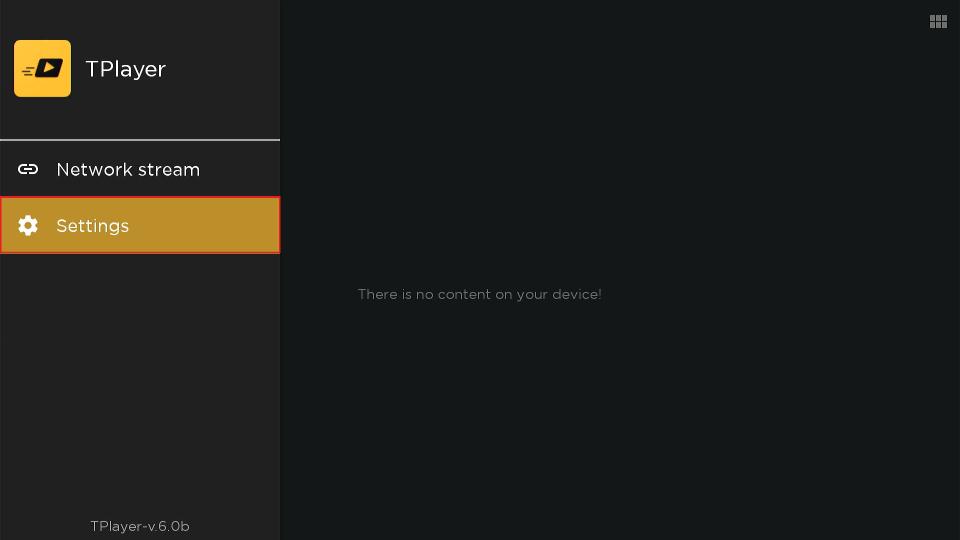
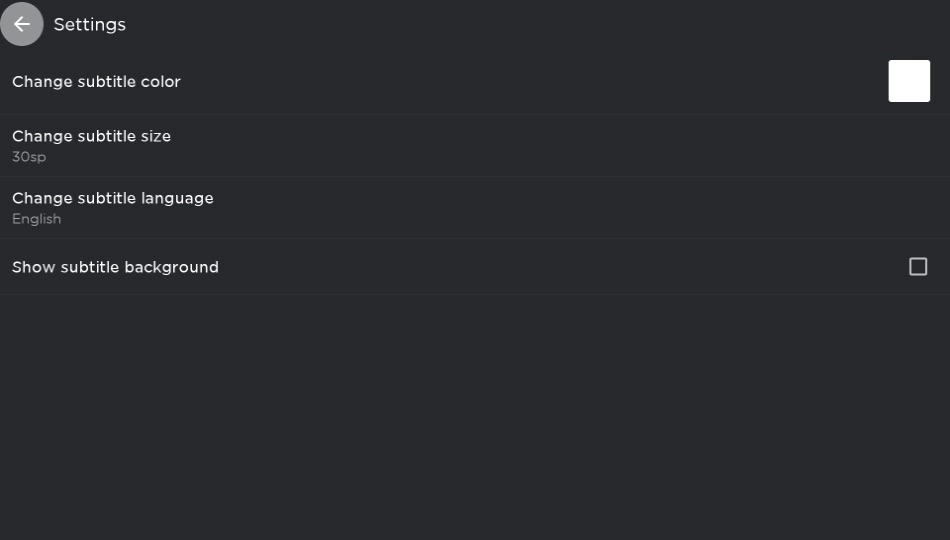
Leave a Reply