In this article, I will demonstrate how to install and use TNT app on a FireStick. I will also tell you how to subscribe to the application and provide a general overview of its content. You are free to use this guide for any Fire TV device. That includes Fire TV Cube, FireStick 4K Max, FireStick Lite, etc. Let’s begin with a quick intro to what TNT is.
What is TNT?
TNT is a subscription-based streaming service that provides sports and entertainment content. So whether you enjoy sports, movies, serials, or TNT Originals, you’ll find them all on the TNT app.
Streaming on Turner Network Television (TNT) is lag-free and buffer-free. The channel offers a variety of content, including live sports, TNT Originals, and movies in 720p and 1080p.
TNT’s extensive library features various genres, including comedy, fantasy, romance, and more. Furthermore, the app works on many devices, including Apple TVs, Rokus, Samsung TVs, FireSticks, and more.
Attention FireStick Users: Read before you continue
Your government and ISP are probably monitoring your streaming activities using your IP address 35.175.39.36 (exposed to all). You may get into serious legal trouble for streaming copyrighted videos on FireStick.
I strongly recommend getting a trusted VPN for FireStick to hide your IP address and protect your online identity.
I use ExpressVPN on all my devices as it is the most secure, fastest, and easy-to-use VPN. It comes with an unconditional 30-day money-back guarantee, and you get 3 free months with the yearly plan.
Don't miss out on the peace of mind and online security ExpressVPN provides.
Read: How to Install & Set up the best VPN on FireStick.
How to Subscribe to TNT
There are two ways to subscribe to TNT. Here are the details:
TV Provider
You can purchase a TNT subscription from your TV provider to watch TNT directly on your device. Sign in with your TV provider for an exceptional, buffer-free streaming experience.
You can still stream TNT through other premium streaming services if you don’t have a TV provider.
Here are the top options to use:
Sling TV Blue
With a base package of more than 40 channels, Sling TV Blue lets you control your TV. It costs just $40 a month and is available on many streaming devices. You can use Sling TV Blue on your Fire TV, Amazon TV, Apple TV, and other streaming devices. In addition, you can enjoy TNT on Sling TV Blue for a lag-free streaming experience.
DirecTV stream
DirecTV stream is another option to watch TNT on your FireStick. The best part is it allows streaming on all the major devices, including Fire TVs, Apple TVs, Roku TVs, and more. The base package is $69.99 monthly and allows a 5-day free trial. You can also opt for the $120 plan to get a box and remote along with your DirecTV subscription.
Youtube TV
Youtube TV is arguably the most extensive live TV streamer available. It has over 85 channels and the feature of streaming on multiple devices simultaneously. Youtube TV costs $65 a month. The various features and perks make Youtube TV a cable alternative without the hassle of a cable subscription.
Spectrum TV
If you’re subscribed to Spectrum TV, you can enjoy its TV Choice package. The plan is $30 per month with no cable box or annual subscription contract. TNT streaming is one of the best options available for Spectrum TV customers. Not only that, Spectrum TV is the perfect fit if you have specific interests and genre-based streaming needs.
Hulu with Live TV
Hulu with a Live TV subscription is more like a one-stop shop for all your streaming needs. It packs over 75 regional, national, and local TV channels and the complete Hulu content library. You can also get TNT streaming in this subscription. All this for just $64/month. Many devices, including Apple TVs, Roku, Samsung TV, and Fire TVs support Hulu.
Features of TNT
TNT on FireStick packs these fantastic features:
- High-quality video streaming in 720p and 1080p.
- Option to watch live sports like championships, NBA, NFL, and more.
- Simple and user-friendly interface.
- Contains an extensive library of shows, sports content, and TNT Originals.
- Buffer and lag-free streaming experience.
How to Install TNT App on FireStick
You can directly install TNT via the FireStick Store. The process is simple and may take a few minutes.
1. Launch your FireStick and let the home screen pop up. Then, tap the Find icon on the left side of the screen to open the Find menu.
2. Click the Search bar at the top left side of the screen.
3. The search menu will load. Start typing TNT in the search box and select TNT when it appears in the suggested searches.
4. The application will load under the APPS & GAMES section. Tap the TNT logo to open it in the Fire TV store.
5. Click the Get button.
6. The app will start installing. Wait for a few minutes and keep checking the download status on the screen.
7. Once the downloading and installation are complete, you can use TNT on your streaming device.
This is how you install TNT on FireStick.
Wait! It looks like you are all set to start watching your favorite content on FireStick. But have you protected your online identity yet? You are under constant surveillance by the Government and ISP. Free streaming of copyrighted videos may get you into legal trouble.
Thankfully, you can easily avoid online monitoring and safeguard your privacy with a trusted VPN on FireStick. A VPN will hide your IP address and online identity by encrypting your internet connection.
Please note that I am not encouraging you to violate any copyright laws. You should always watch the content available in the public domain. I am simply recommending the use of a VPN to maintain your privacy. You have every right to your privacy, which is constantly being breached these days.
I personally use ExpressVPN and have found it to be the fastest and most secure FireStick VPN. It is also the most streaming-friendly VPN I have ever used. Therefore, I highly recommend getting ExpressVPN for FireStick.
Here is how you can quickly get the ExpressVPN app on FireStick:
Step 1: Click HERE to subscribe to ExpressVPN and enjoy a 49% discount with 3 months of extended service. You are also eligible for a 30-day, full money-return guarantee.
Step 2: Download and install ExpressVPN on FireStick
- Choose the Find > Search option on the FireStick home screen on the menu bar.
- Search for ExpressVPN.
- Click the ExpressVPN icon on the following window.
- Click Download or Get on the next window
Step 3: Open ExpressVPN once you have downloaded it. Sign in with your account.
Step 4: Choose a server and click the Connect/Power button
Put your mind at ease now! You have successfully secured your streaming activities with ExpressVPN.
Overview of TNT App
Now that you have the TNT app on your FireStick, you can stream content anytime. But before using it, I recommend you create its shortcut on the FireStick home screen. Read how you can create an app shortcut on the FireStick home screen.
After creating a shortcut, you can launch the app.
Here is how to do it:
Tap the Three Square icon on the FireStick home screen to load the apps menu.
Scroll and tap the TNT logo to launch the app.
TNT will start to load. Please wait for a few moments for it to open successfully.
The home screen will pop up first. It comprises five men: Home, Search icon, Live, Profile, and the Sign-in page.
You can also browse different TNT shows by scrolling through the home screen. To start streaming, tap the WATCH button below the show’s description.
You can also look for specific content or explore Featured Episodes and TNT Originals in the Browse menu. Then, please tap on the BROWSE button next to the home menu to open it.
You can scroll through the sub-categories of the BROWSE section or explore content by tapping the down scroll button on your FireStick remote.
Next to BROWSE is the LIVE menu. Tap the LIVE button to open it. This menu lets you stream live content. Unfortunately, you can’t access this menu without linking the TNT app to your service provider.
Lastly, tap the MY TNT button to launch the menu. Here you can SIGN IN to your TNT account or read other details about the app’s privacy and terms of conditions.
Wrapping Up
By now, you know how to install and use TNT on FireStick. The app is content heaven for you if you love TNT Originals and sports. Its simple and easy-to-navigate interface makes streaming content fun and easy. Once you get the app on your FireStick and experience its features, let me know how you found it in the comments below.
Related:
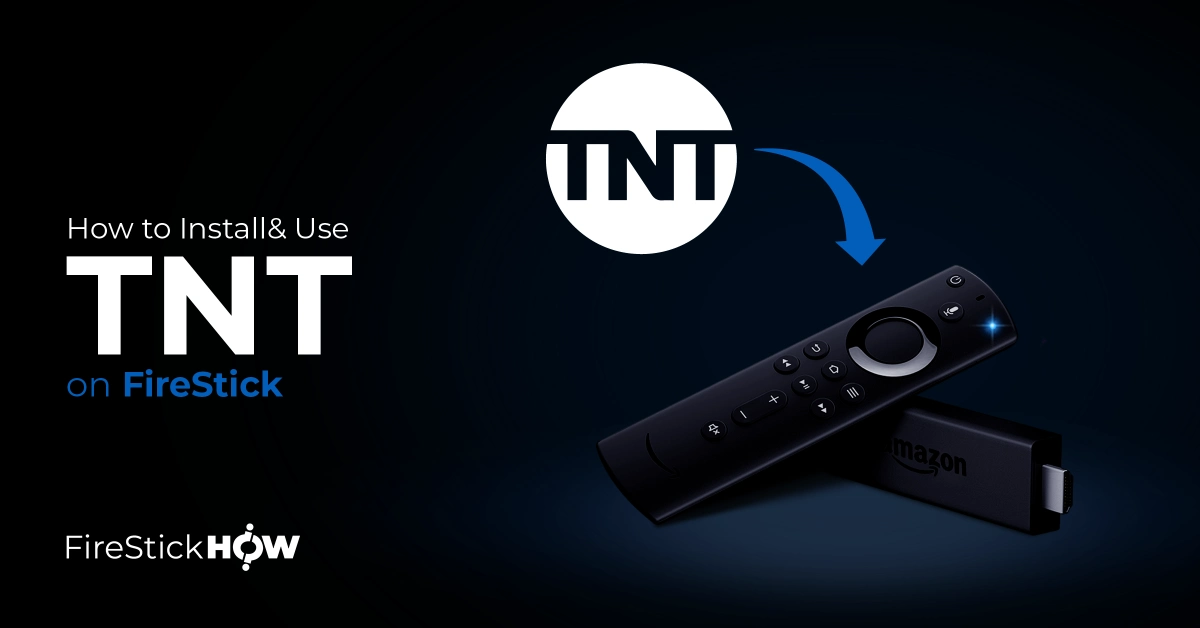
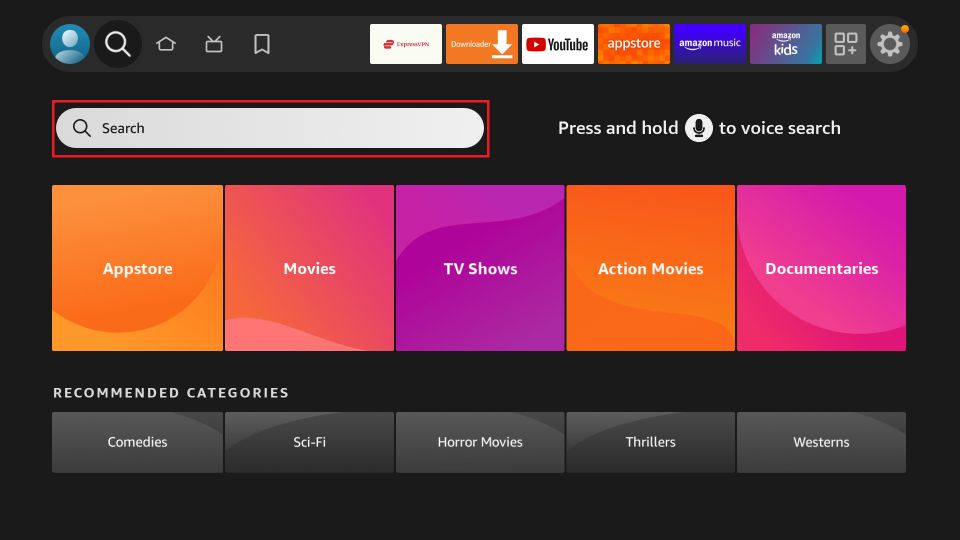
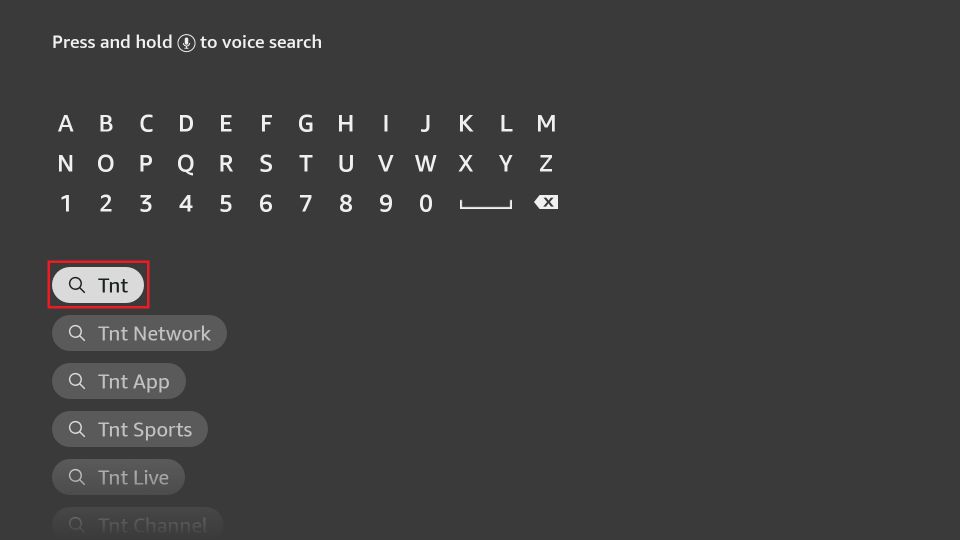
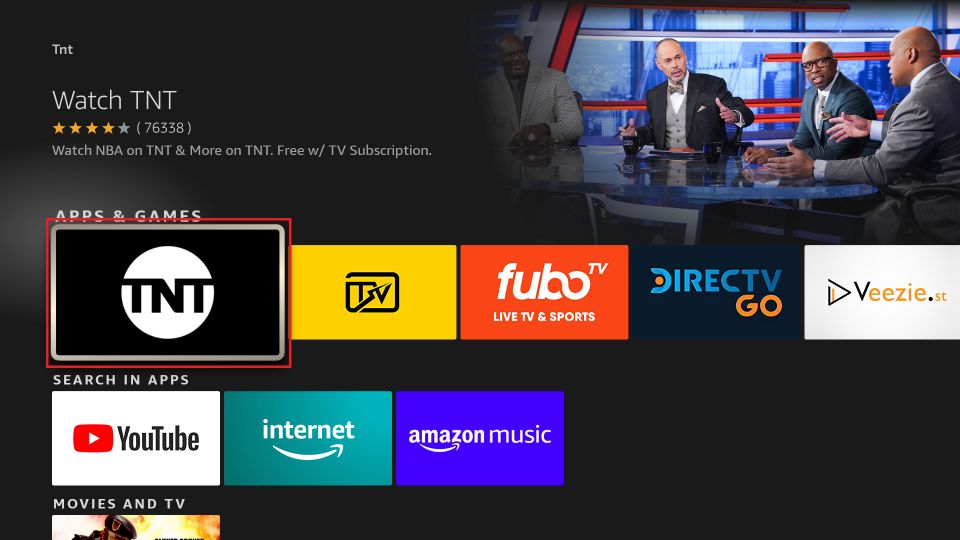
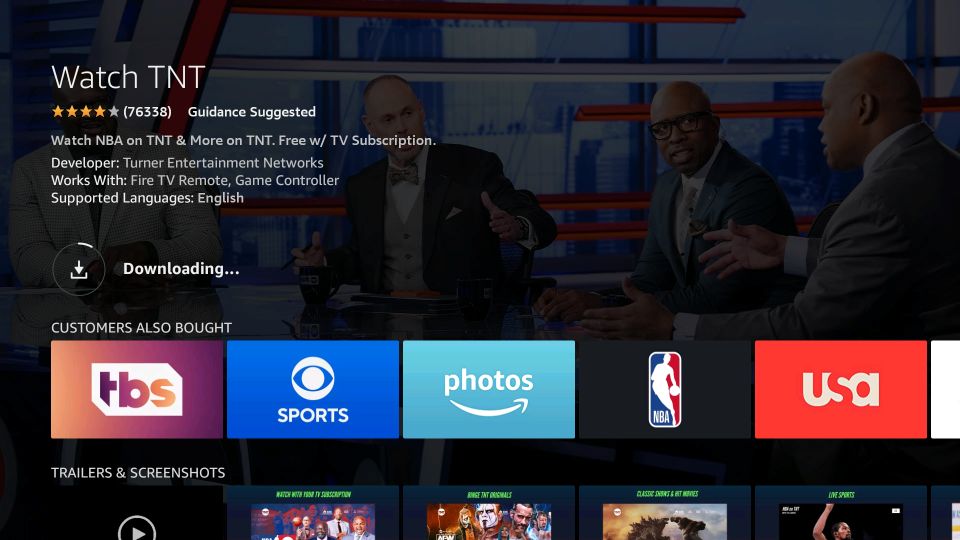
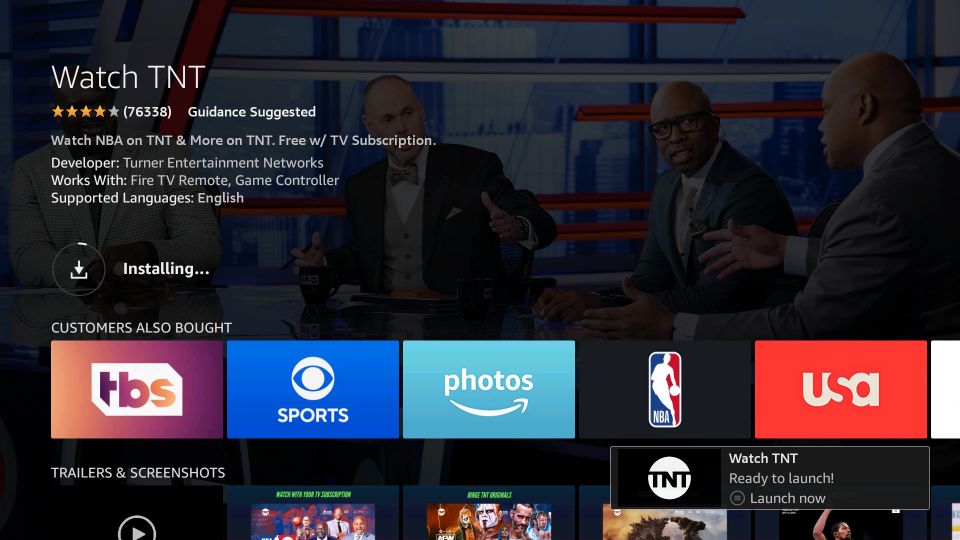






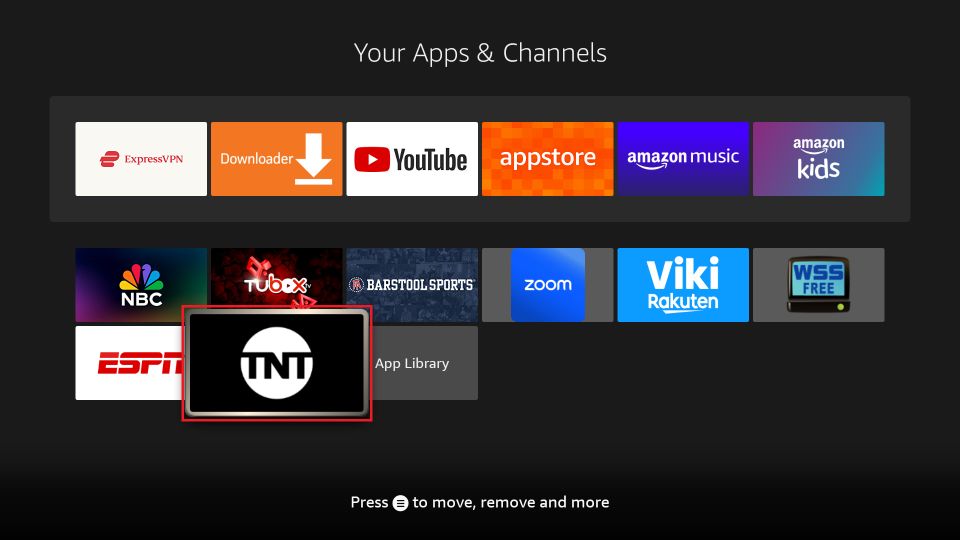

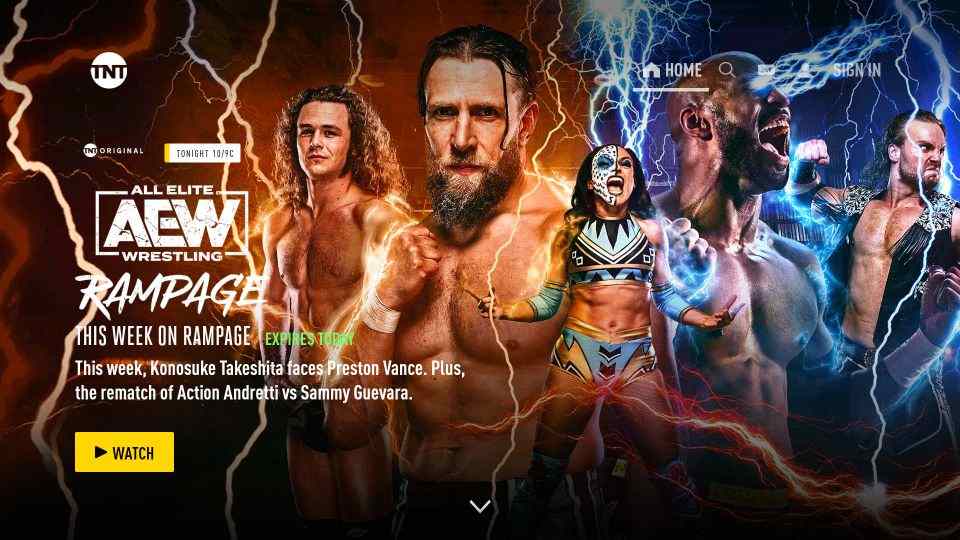
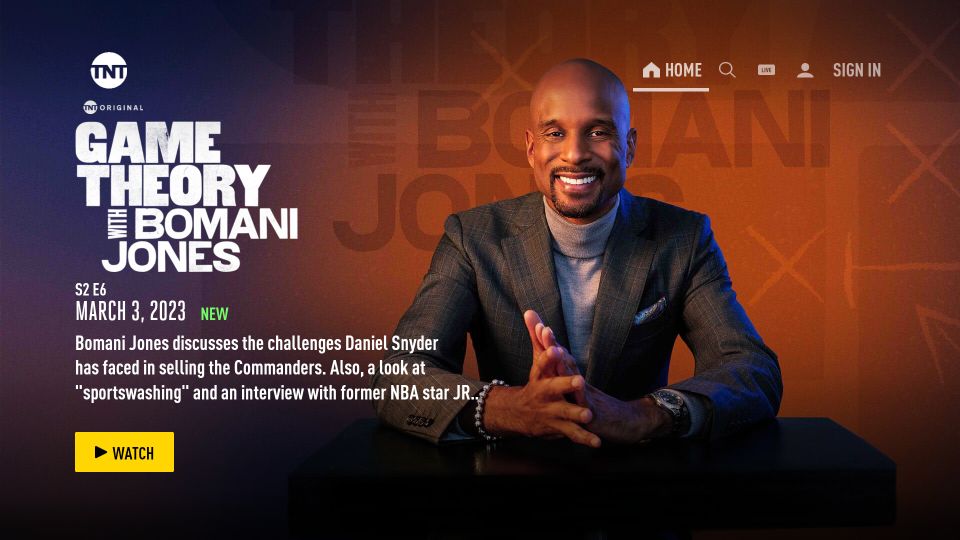
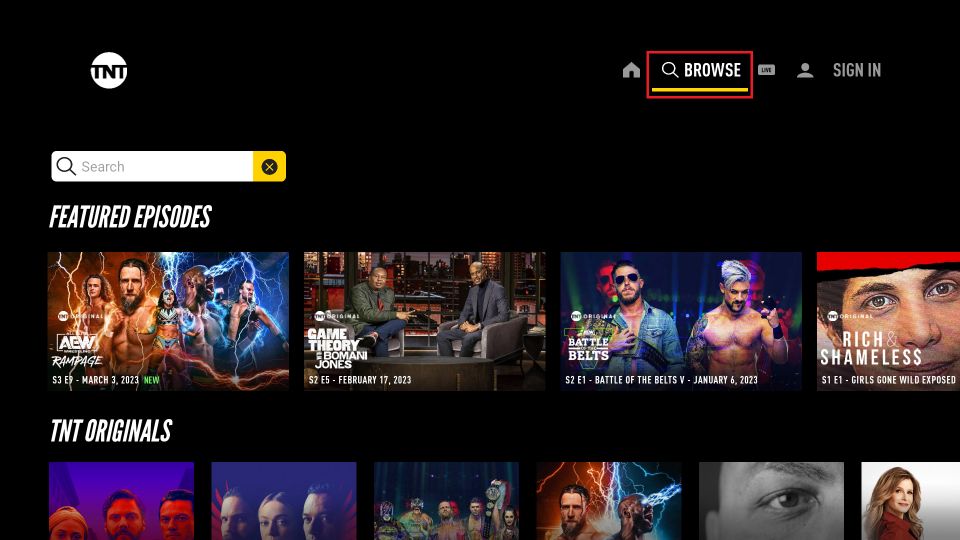
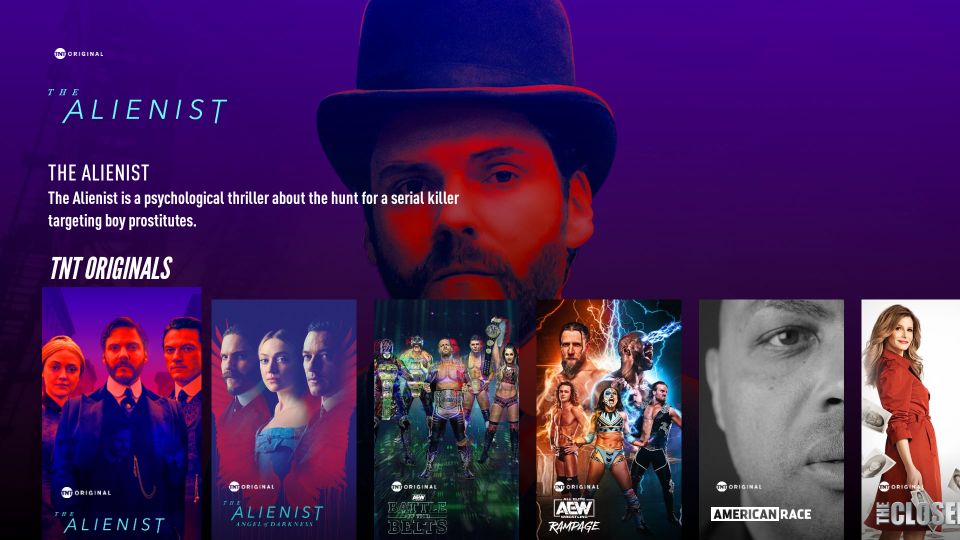
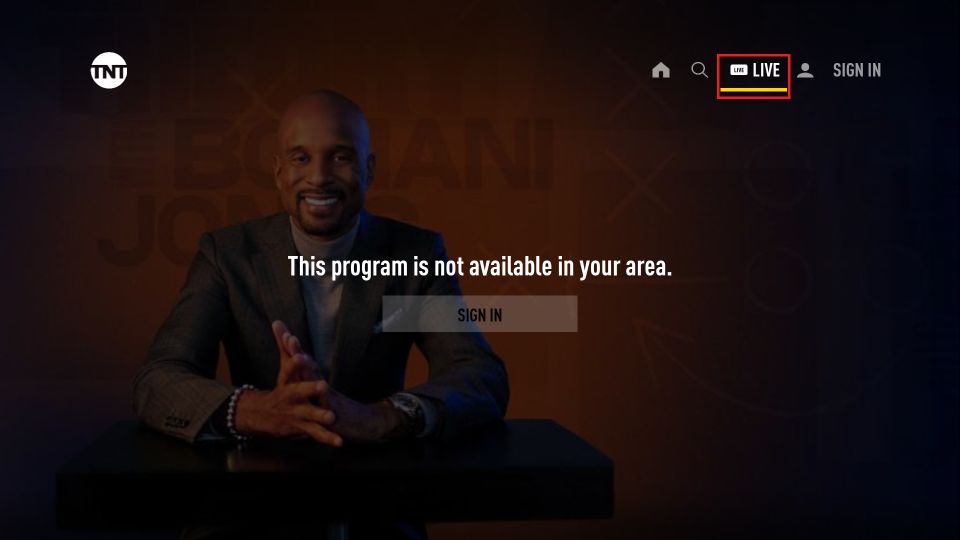
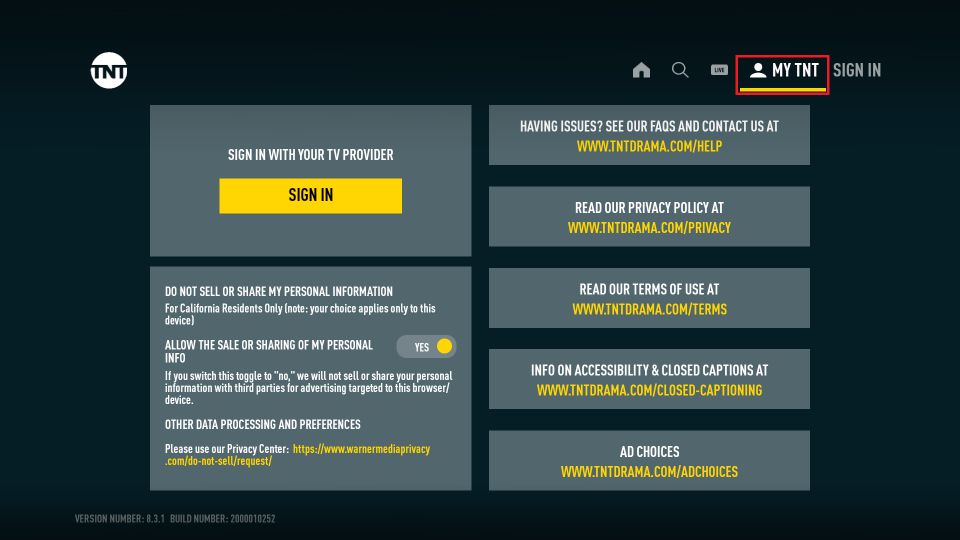
Leave a Reply