This article teaches you how to install Titan Player on FireStick. Also, it covers info about the app, how to use it, some of its features, and more. You can follow the instructions on any Amazon OS device, including, FireStick 3rd Gen, Fire TV Cube, FireStick Lite, FireStick 4K Max, etc.
Overview of the Titan Player App?
Titan Player is a simple and user-friendly video player for Android phones and Android-based TV devices like Amazon FireStick.
With this app, you can view your photos, videos, and all the other media. Also, you can stream a video by providing a URL. Moreover, it features advanced settings that let you configure subtitles and other options.
Titan Player does not host any videos. You must pair it with one of the compatible third-party apps, such as Nova TV.
Attention FireStick Users: Read before you continue
Your government and ISP are probably monitoring your streaming activities using your IP address 35.175.39.36 (exposed to all). You may get into serious legal trouble for streaming copyrighted videos on FireStick.
I strongly recommend getting a trusted VPN for FireStick to hide your IP address and protect your online identity.
I use ExpressVPN on all my devices as it is the most secure, fastest, and easy-to-use VPN. It comes with an unconditional 30-day money-back guarantee, and you get 3 free months with the yearly plan.
Don't miss out on the peace of mind and online security ExpressVPN provides.
Read: How to Install & Set up the best VPN on FireStick.
Is Titan Player Safe?
Titan Player isn’t available on Amazon FireStick App Store. That’s why its safety status is unknown.
I personally found nothing suspicious inside Titan Player. However, FireStickHow can’t take the responsibility to guarantee whether it’s safe or not.
I tested Titan Player APK on VirusTotal. Although the results were satisfactory, I found one issue – take a look:
Is Titan Player Legal?
Yes! Titan Player is 100% legal as it’s just an app that lets you stream local and online videos. As the app doesn’t host/own any content, it’s legit. However, you may get into trouble if you pair it with a third-party app and accidentally stream content from an unverified source.
That said, use a VPN like ExpressVPN to keep yourself 100% protected from any safety or legal threat.
Features of Titan Player
The following are some exceptional features of Titan Player:
- Stream a URL by simply entering it
- Advanced options in the settings menu
- Clean and neat user-interface
How to Install Titan Player App on FireStick
You can’t simply install Titan Player as it’s not available on Amazon App Store. So you’ll need to sideload it.
Here’s a complete guide on how to install the Titan Player app on FireStick
Prepare FireStick to Sideload Titan Player
To install Titan Player, you need the following:
- Downloader – an app via FireStick App Store
- Configure Downloader to sideload APKs.
Are you new to FireStick? Follow our how to install and set up Downloader for sideloading.
Let’s quickly see the steps:
1. Choose Find from FireStick Home. Then, choose Search. After that, find Downloader. Then, install it.
2. Go to Settings of FireStick. After that, open My Fire TV. Then, explore Developer Options. Next, select Install Unknown Apps (or Apps from Unknown Sources). Finally, choose Downloader to turn it ON.
Installation Steps
Here are the instructions to sideload Titan Player on Fire TV:
1. Press and hold Home on your FireStick remote to open the quick menu. After that, select Apps.
2. Hit the Downloader tile.
Note: Newly installed apps aren’t sometimes available on Your Apps & Channels. So, if you can’t find Downloader, check inside App Library.
3. On Downloader’s Home, choose the Blank Input under Enter a URL or Search Term.
4. Enter firestickhow.com/titan and select Go.
Note: We don’t host Titan Player APK. The above link is the short version of where the file exists. But note that at FireStickHow, we aren’t connected with Titan Player creators.
5. Wait for the APK file to get downloaded on your FireStick.
6. After that, the Downloader will set it up automatically for installation. There, click INSTALL.
7. Wait for the Titan Player installation to be completed.
8. After seeing App Installed, click DONE to close the installation window.
9. On return to Downloader, hit Delete on the Status window of Titan Player APK.
10. Press Delete to confirm removing the APK file from your FireStick.
Congratulations! Titan Player is now accessible via your FireStick.
Wait! It looks like you are all set to start watching your favorite content on FireStick. But have you protected your online identity yet? You are under constant surveillance by the Government and ISP. Free streaming of copyrighted videos may get you into legal trouble.
Thankfully, you can easily avoid online monitoring and safeguard your privacy with a trusted VPN on FireStick. A VPN will hide your IP address and online identity by encrypting your internet connection.
Please note that I am not encouraging you to violate any copyright laws. You should always watch the content available in the public domain. I am simply recommending the use of a VPN to maintain your privacy. You have every right to your privacy, which is constantly being breached these days.
I personally use ExpressVPN and have found it to be the fastest and most secure FireStick VPN. It is also the most streaming-friendly VPN I have ever used. Therefore, I highly recommend getting ExpressVPN for FireStick.
Here is how you can quickly get the ExpressVPN app on FireStick:
Step 1: Click HERE to subscribe to ExpressVPN and enjoy a 49% discount with 3 months of extended service. You are also eligible for a 30-day, full money-return guarantee.
Step 2: Download and install ExpressVPN on FireStick
- Choose the Find > Search option on the FireStick home screen on the menu bar.
- Search for ExpressVPN.
- Click the ExpressVPN icon on the following window.
- Click Download or Get on the next window
Step 3: Open ExpressVPN once you have downloaded it. Sign in with your account.
Step 4: Choose a server and click the Connect/Power button
Put your mind at ease now! You have successfully secured your streaming activities with ExpressVPN.
Overview of the Titan Player App
Want to see what’s Titan Player like on FireStick? Check out the complete walkthrough:
To open the app menu, hold Home on your FireStick remote, and choose Apps when the menu appears.
Launch Titan Player. For easy access, you may create a home screen shortcut of the Titan Player app.
Note: Don’t see the Titan Player icon? Explore App Library to find it.
Let Titan Player prepare to launch for the first time on your device.
Click ALLOW ACCESS.
Click Allow to let Titan Player access your device’s photos, media, and files.
Your local device media will automatically appear on Titan Player’s home. Choose the Three-Dot icon on your screen’s top right to stream content from a URL.
Choose Stream URL.
Enter the URL and click OK to start streaming.
Choose Settings inside the Three-Dot icon to explore the Titan Player settings menu.
Here, you can change the subtitle color, size, language, and more.
Wrap Up
This post showed how to install Titan Player on FireStick. I hope you found the steps easy to follow. Please share your feedback in the comments box below.
Related:
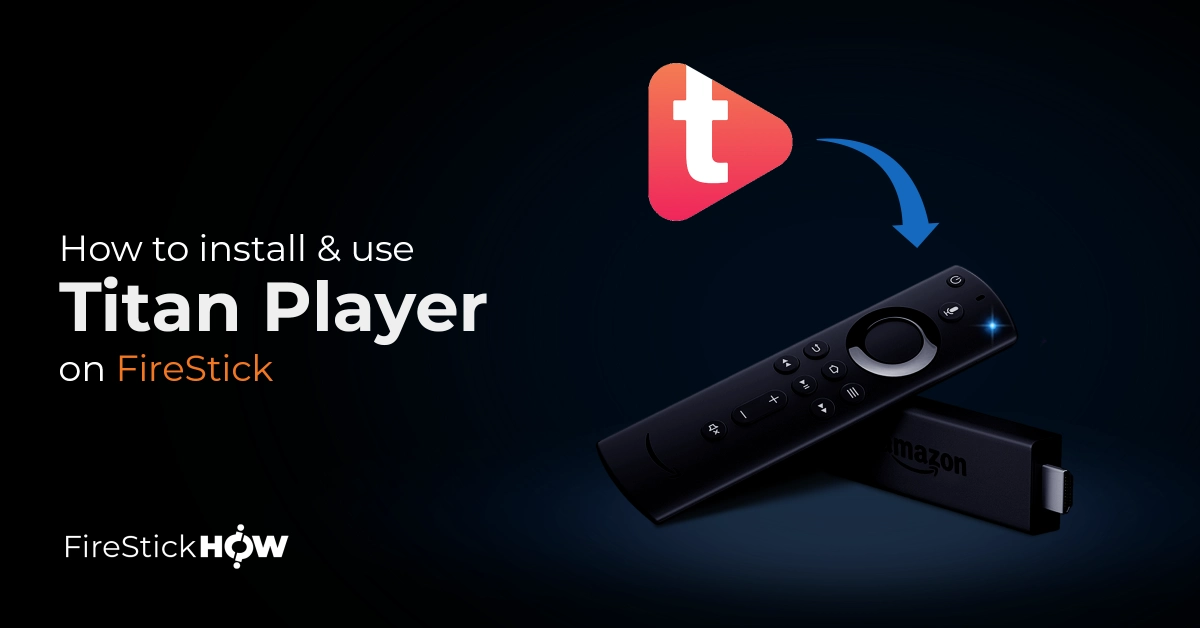
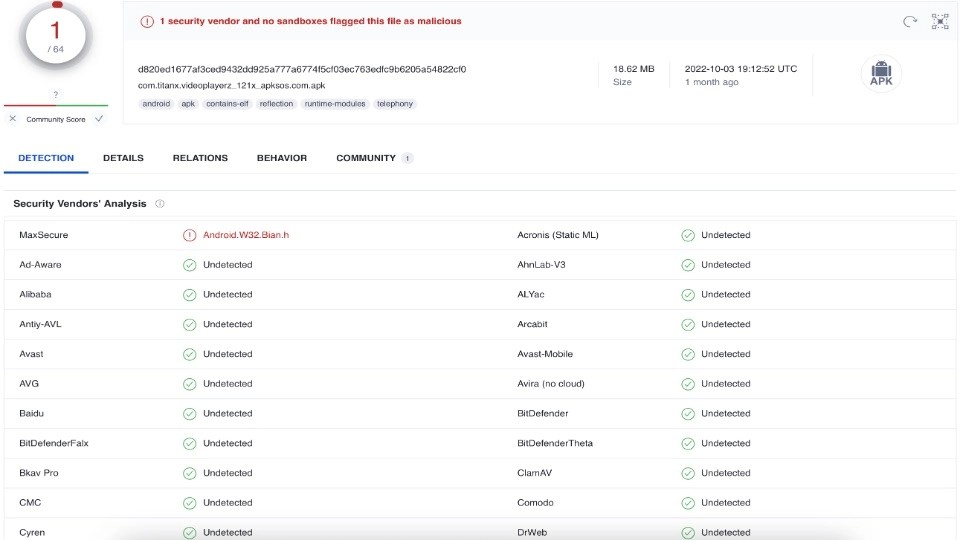
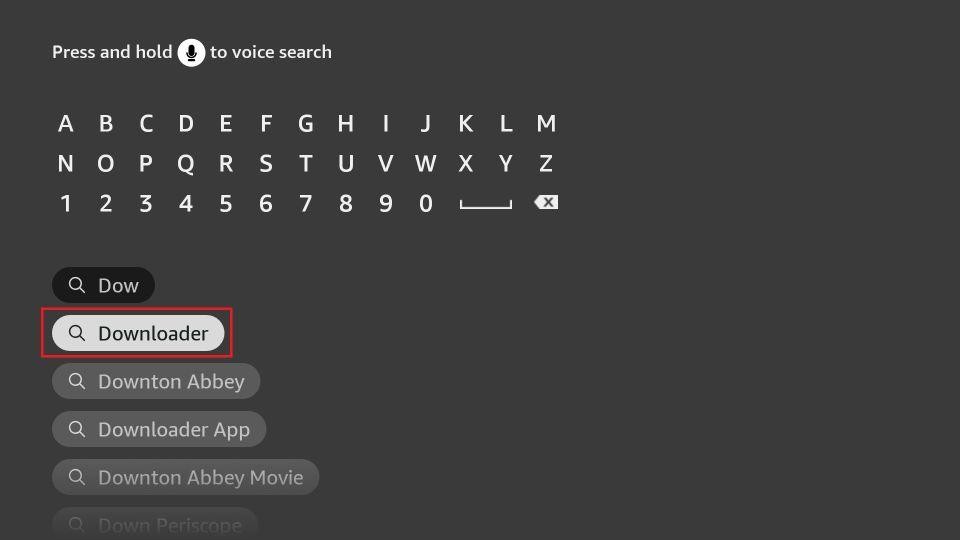
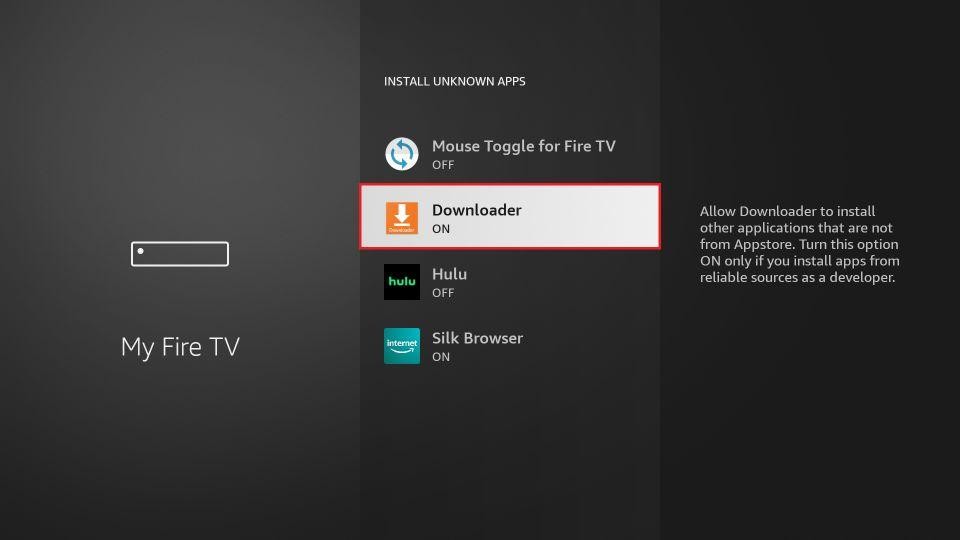
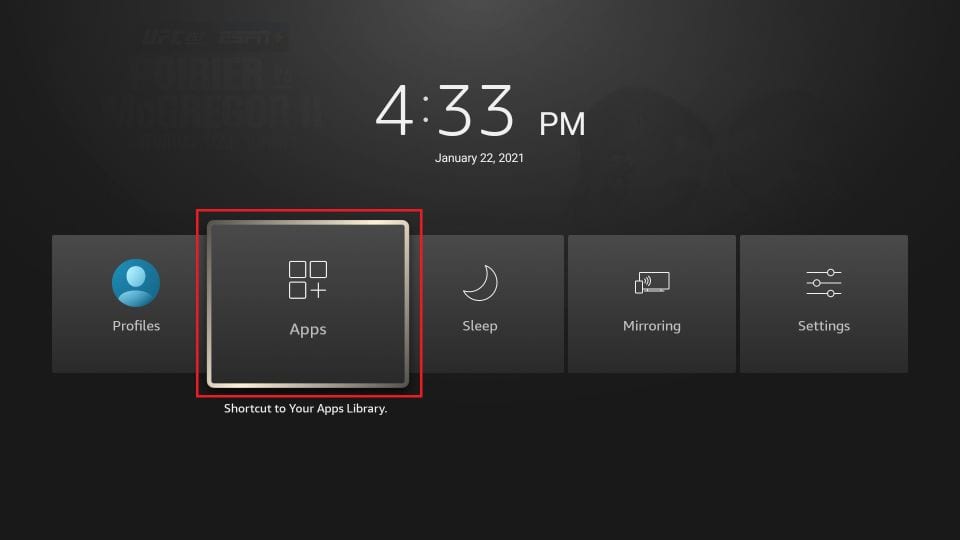

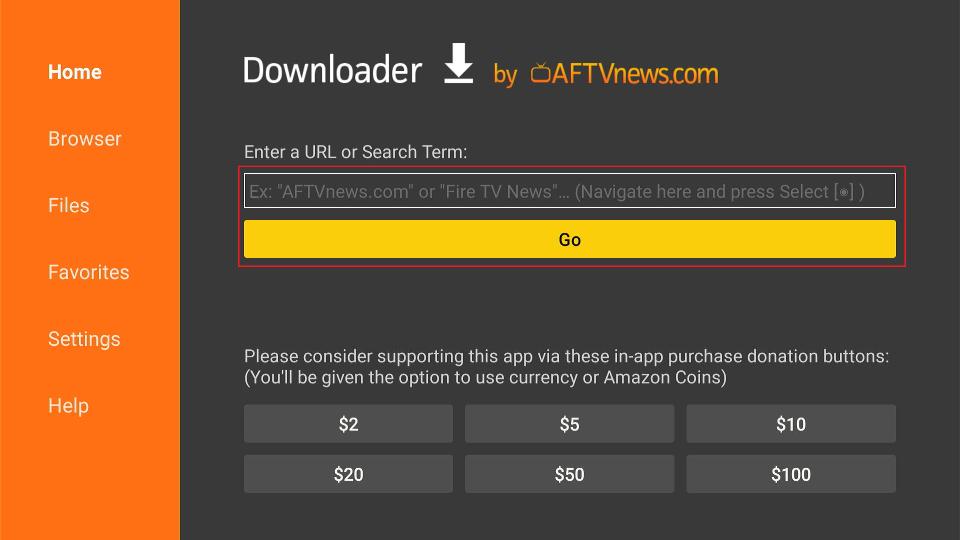

















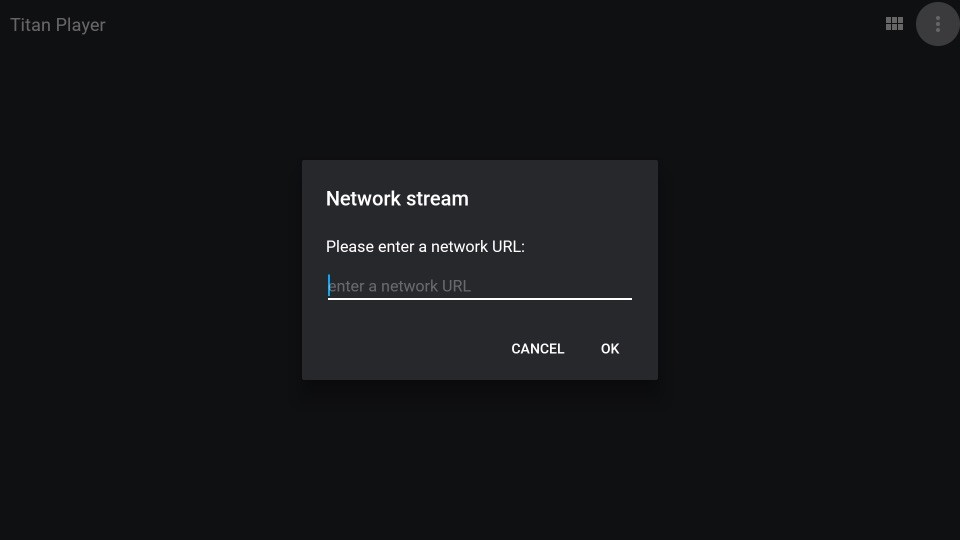

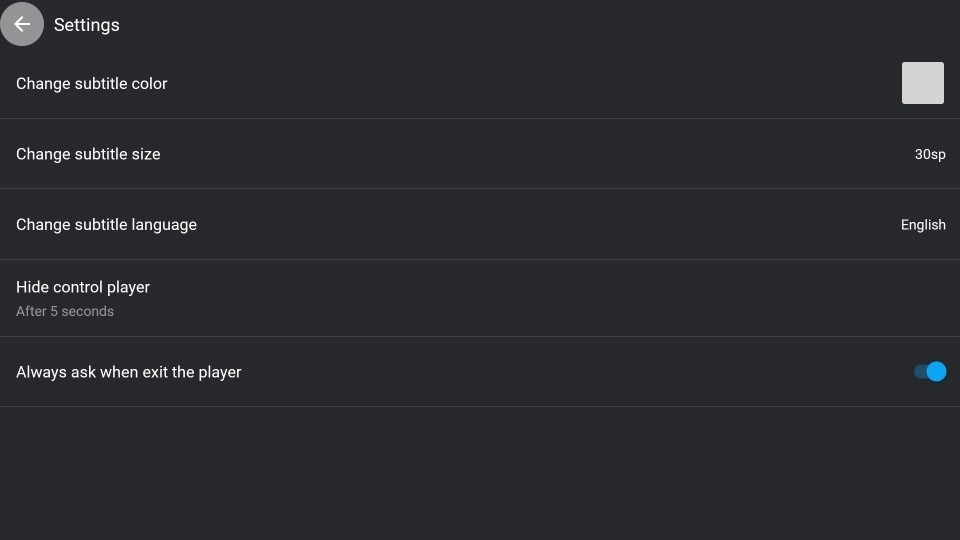
Leave a Reply