This guide covers how to install and use The Weather Channel on FireStick. The steps in this guide work for all Fire TV devices like FireStick 3rd Gen, TV sets with in-built FireOS, FireStick 4K Max, 4K, and Fire TV Cube.
What Is The Weather Channel?
The Weather Channel app focuses on weather forecasts and weather-related news and analysis. It gives you access to timely news forecasts of your area. This app is easy to install and use and offers everything you need as a reliable and updated weather app.
The Weather Channel app lets you search for new locations. It is an excellent feature because it enables you to plan and dress for the weather if you travel to another location.
The Weather Channel app lets you manually set the location for weather updates. This means you can get a forecast for a different location than the one you are based in. Other highlights of this app include live coverage and clips from renowned meteorologists.
I specifically liked the clutter-free interface and the simple navigation menu at the top of the home screen. It also has a Live section you can click on to view real-time weather updates for your location.
You can access The Weather Channel app through subscription plans or supported TV providers. Examples of TV providers you can use to access this app include AT&T TV NOW, frndlyTV, and Fubo TV. The Weather Channel App subscriptions start at $2.99 monthly or $29.99 for the annual plan.
Attention FireStick Users: Read before you continue
Your government and ISP are probably monitoring your streaming activities using your IP address 35.175.39.36 (exposed to all). You may get into serious legal trouble for streaming copyrighted videos on FireStick.
I strongly recommend getting a trusted VPN for FireStick to hide your IP address and protect your online identity.
I use ExpressVPN on all my devices as it is the most secure, fastest, and easy-to-use VPN. It comes with an unconditional 30-day money-back guarantee, and you get 3 free months with the yearly plan.
Don't miss out on the peace of mind and online security ExpressVPN provides.
Read: How to Install & Set up the best VPN on FireStick.
Features of The Weather Channel App
Let’s cover some of The Weather Channel’s best features and functions:
- A simple and sleek interface that’s easy to navigate.
- Has a Live section where you can view real-time updates.
- You can get weather forecasts from anywhere globally.
- You can set your location to receive updates manually.
- Has 24/7 weather news updates.
- Features clips from popular meteorologists.
- It features a weekly schedule, so you can click on any day to plan.
How to Install The Weather Channel on FireStick
The Weather Channel is an official app hosted on Amazon App Store. You can download this app directly into your FireStick without changing any settings to use it. Follow these steps to download The Weather Channel App:
1. Click Find on your FireStick home screen.
2. Click Search.
3. Type The Weather Channel on the Search bar, then click The Weather Channel from the search results.
4. Click on The Weather Channel tile.
5. Click Download or Get.
6. The Weather Channel app download and installation will begin.
7. Click Open.
You have installed the Weather Channel on your FireStick.
Wait! It looks like you are all set to start watching your favorite content on FireStick. But have you protected your online identity yet? You are under constant surveillance by the Government and ISP. Free streaming of copyrighted videos may get you into legal trouble.
Thankfully, you can easily avoid online monitoring and safeguard your privacy with a trusted VPN on FireStick. A VPN will hide your IP address and online identity by encrypting your internet connection.
Please note that I am not encouraging you to violate any copyright laws. You should always watch the content available in the public domain. I am simply recommending the use of a VPN to maintain your privacy. You have every right to your privacy, which is constantly being breached these days.
I personally use ExpressVPN and have found it to be the fastest and most secure FireStick VPN. It is also the most streaming-friendly VPN I have ever used. Therefore, I highly recommend getting ExpressVPN for FireStick.
Here is how you can quickly get the ExpressVPN app on FireStick:
Step 1: Click HERE to subscribe to ExpressVPN and enjoy a 49% discount with 3 months of extended service. You are also eligible for a 30-day, full money-return guarantee.
Step 2: Download and install ExpressVPN on FireStick
- Choose the Find > Search option on the FireStick home screen on the menu bar.
- Search for ExpressVPN.
- Click the ExpressVPN icon on the following window.
- Click Download or Get on the next window
Step 3: Open ExpressVPN once you have downloaded it. Sign in with your account.
Step 4: Choose a server and click the Connect/Power button
Put your mind at ease now! You have successfully secured your streaming activities with ExpressVPN.
How to Activate The Weather Channel
You’ll need to activate your account before using The Weather Channel App on FireStick. Here’s how to do it:
1. Click the Start 7-Day Free Trial button.
2. Enter your email, then click Agree and Continue.
3. Enter the code received in the email.
4. The TV will detect the code and then redirect to a subscription plans page. Select the monthly or annual plan, depending on your preference.
5. Click Subscribe monthly/annually.
6. Select a method to confirm the purchase.
How To Use The Weather Channel App on FireStick
Before learning to use The Weather Channel app, move it to your FireStick home screen or create a shortcut. A shortcut is ideal for conveniently locating an app whenever you want to use it. Here’s a comprehensive guide on creating a FireStick shortcut on your home screen.
You’ll notice the simple layout when you launch The Weather Channel App. The navigation menu is uncomplicated, with only four tabs: Live, My Weather, On Demand, and Settings.
As you navigate the weather channel app, you’ll realize moving from one section to another is seamless without lagging or buffering.
The Weather Channel app also has a comprehensive menu that allows you to get anything related to weather updates from the comfort of your home. The Live section is also updated regularly, allowing you to stream real-time updates. It also redirects you to a 24/7 live feed of weather forecasts.
The following My Weather tab is where you will see the current weather forecast for your primary location.
You can also get a weekly or radar view. For the radar view, a map appears on the right-side panel of your screen, displaying a visual analysis of expected weather patterns for your location.
There are tabs at the bottom of the home screen showing a breakdown of the forecast in your location. The first section of the bar shows the current weather. The following section shows the hourly forecast, and the last displays the weekly predictions. The previous section on the bar is the location icon.
Click on it to switch to a different location. Note that you can change your location by adding the name of a city or by selecting a location from the map using the pencil icon.
The next tab is On Demand. This section displays different clips about weather phenomena, news, and discussions around the country.
Some of the titles featured under this section include The Earth Unlocked, Hurricane Preparedness, Climate Solutions by Pattern, and Spring is Here.
The last tab on the menu is Profile. Under Profile, you can manually select a location to receive weather forecasts and updates. This feature is especially important if you plan on traveling.
Setting your location to the one you’re traveling to will help you prepare for any adverse weather changes. Besides changing the location, the Profile option allows you to set alerts, enable closed captioning and sign out.
Wrapping Up
The Weather Channel app is an excellent addition to your FireStick app collection. It has a simple layout and a comprehensive menu guiding you on 24/7 weather news and updates. Besides giving regular updates, The Weather Channel allows you to change your location manually. This feature is helpful to traveling people as they can view updates for the location they are traveling to. Fortunately, it only takes a few simple moves to install and use The Weather Channel on FireStick.
Related:
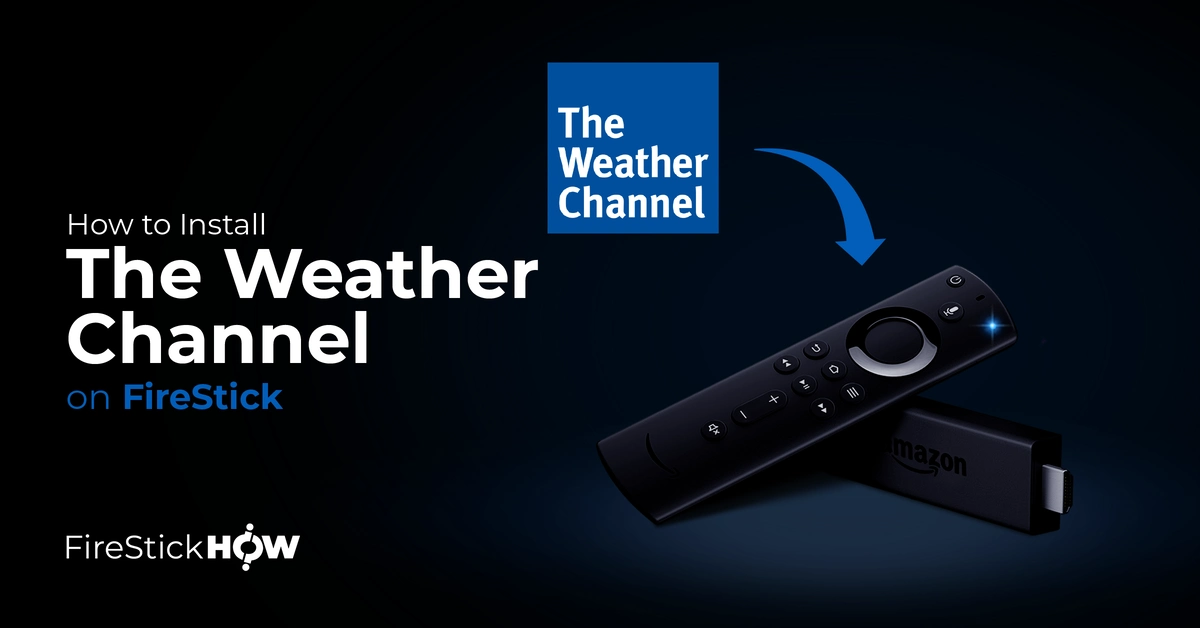
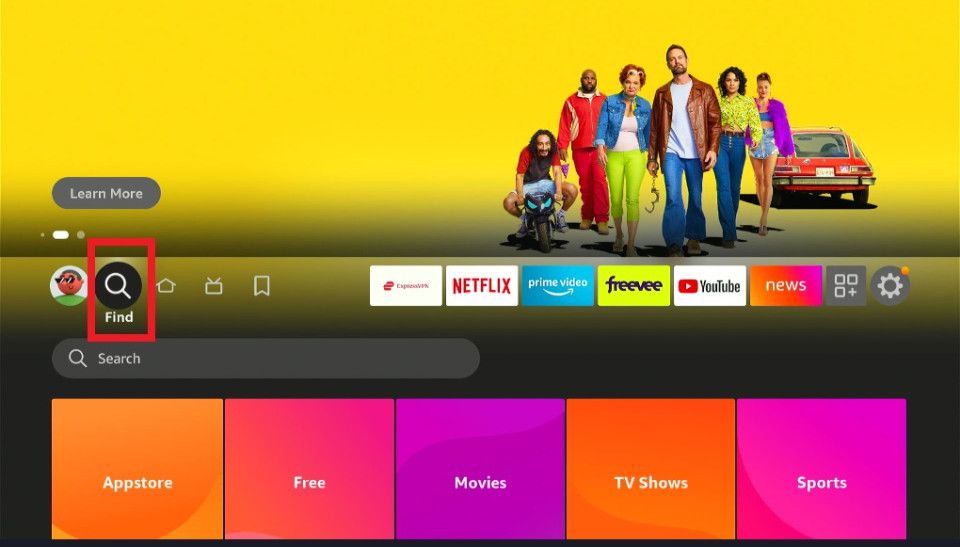
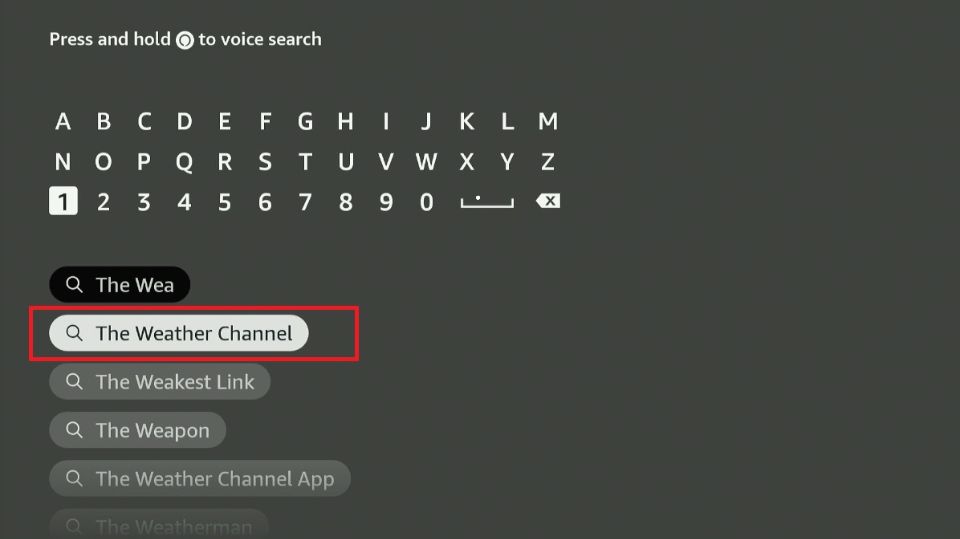
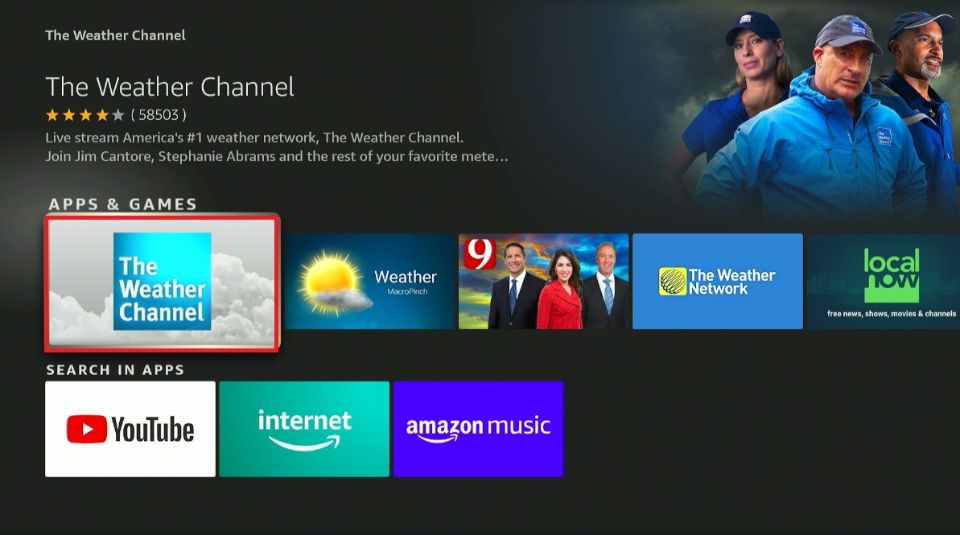
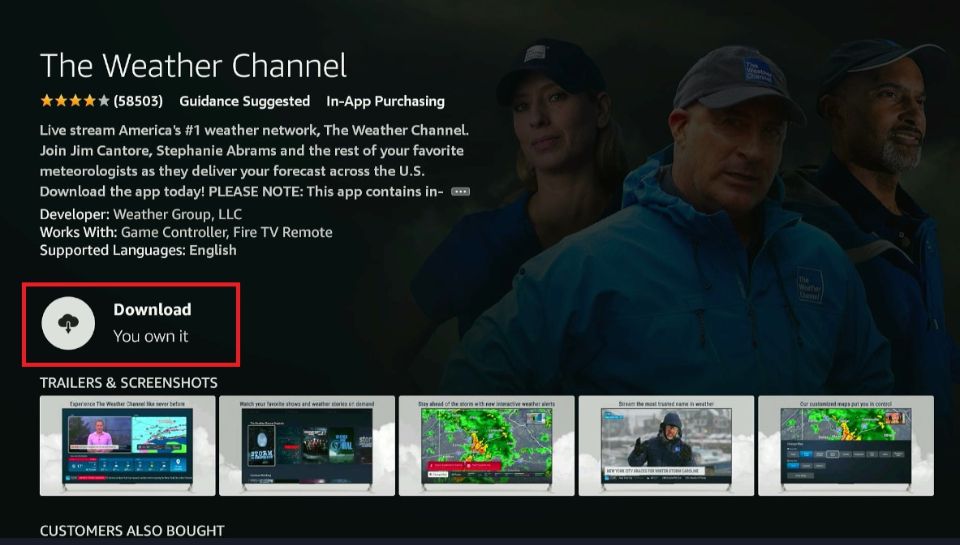
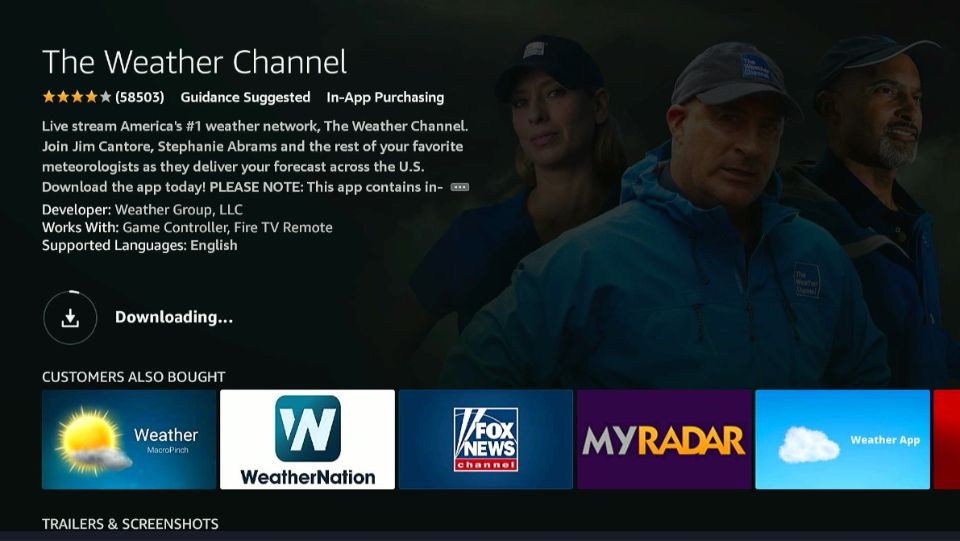
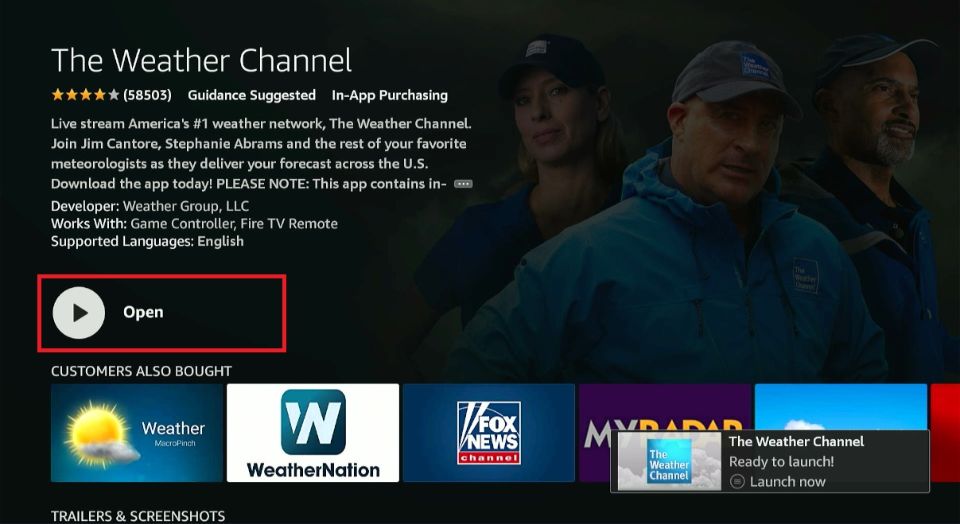






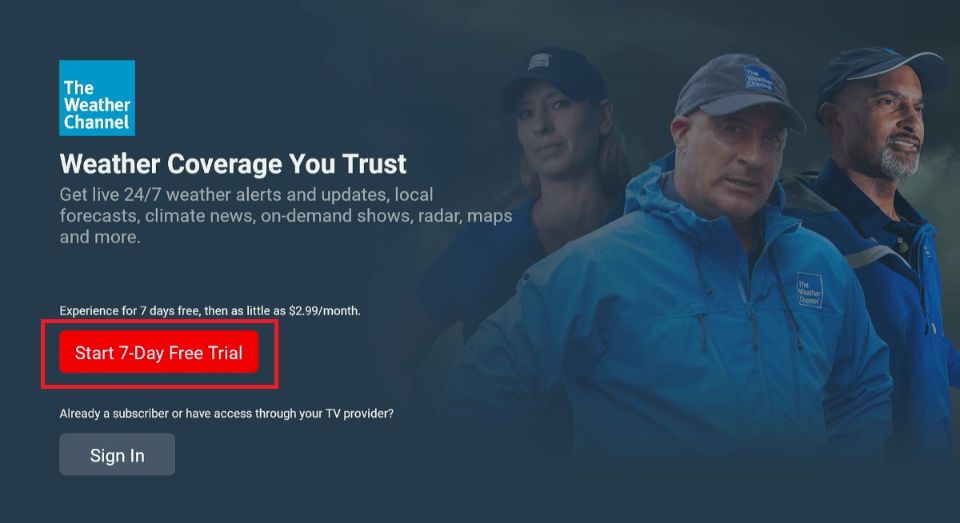
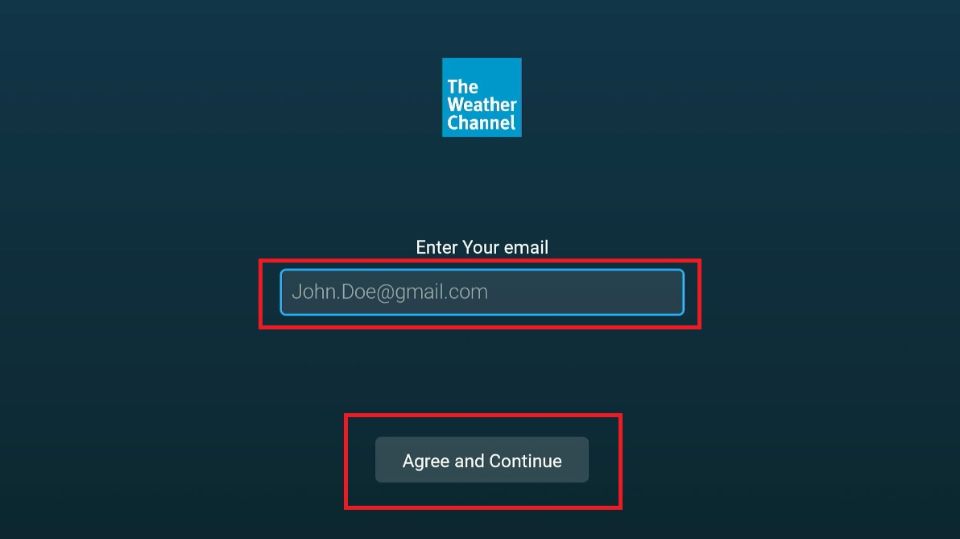
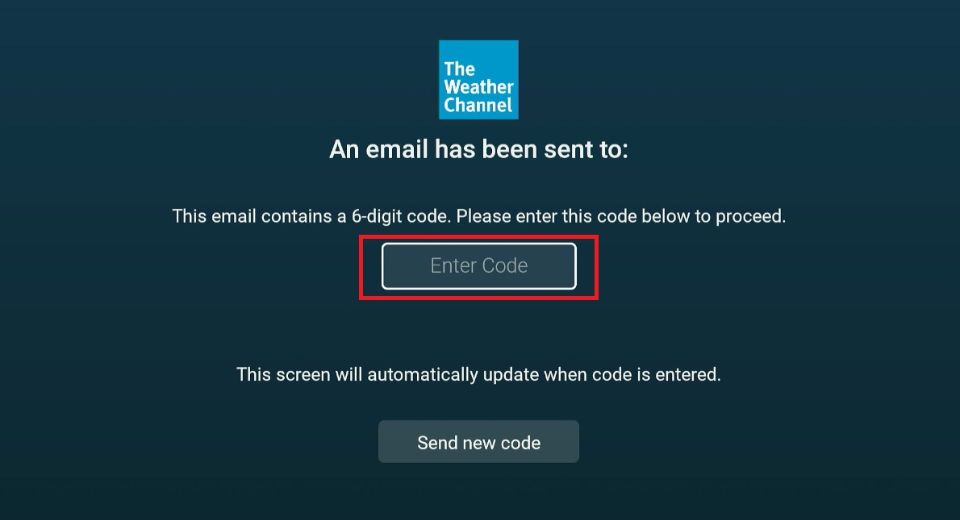
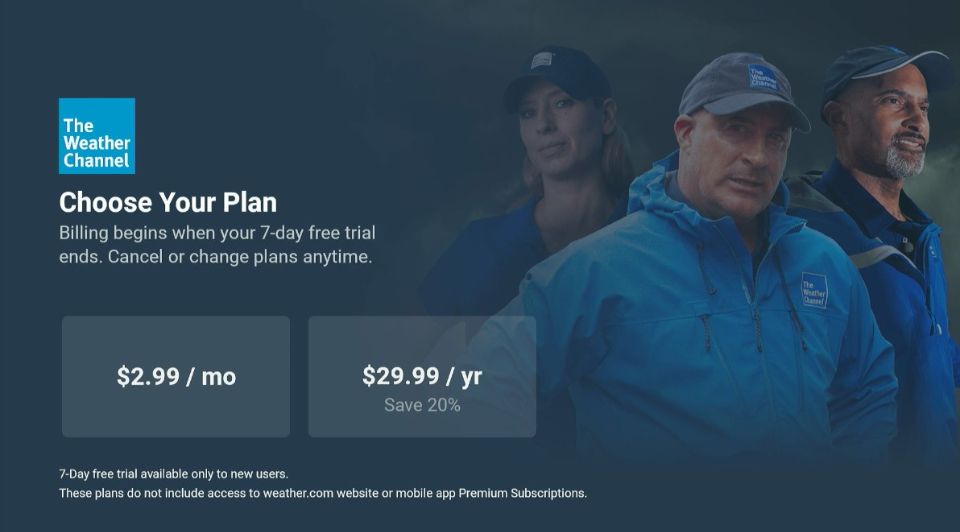
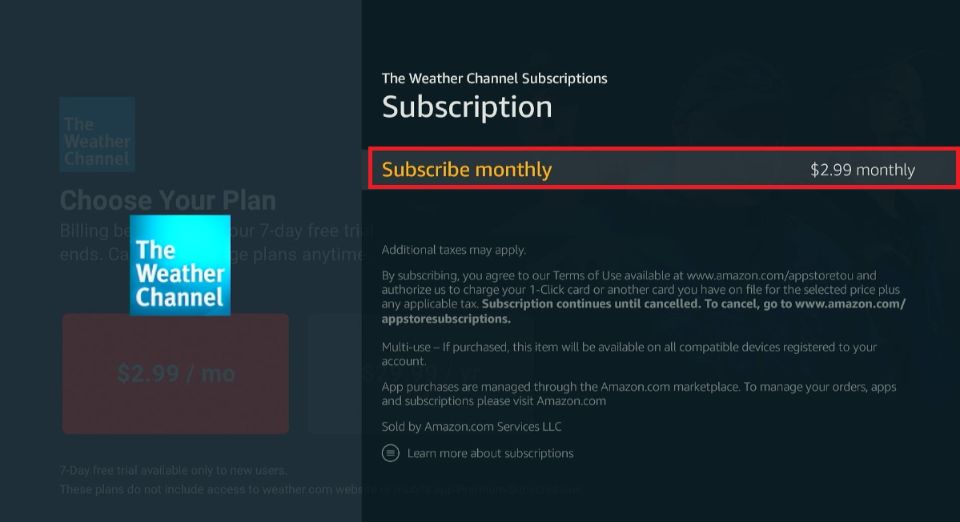
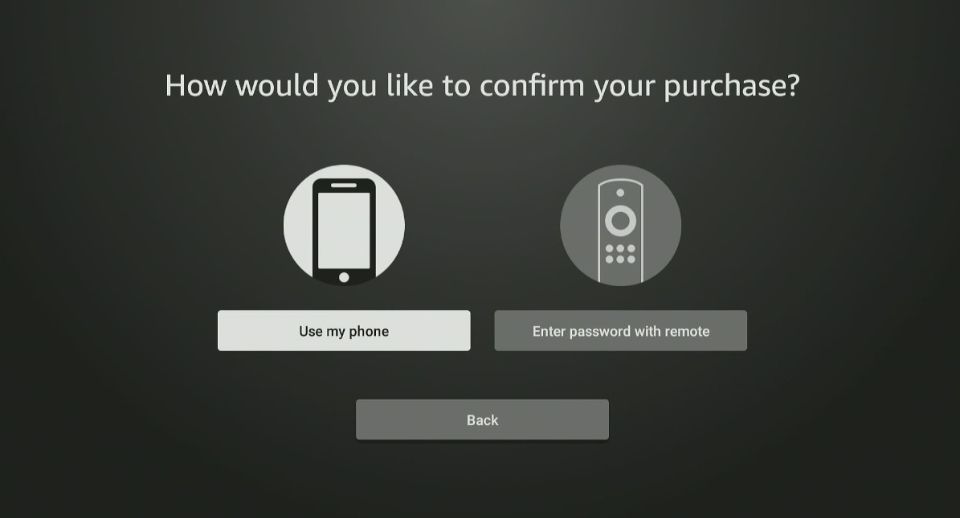
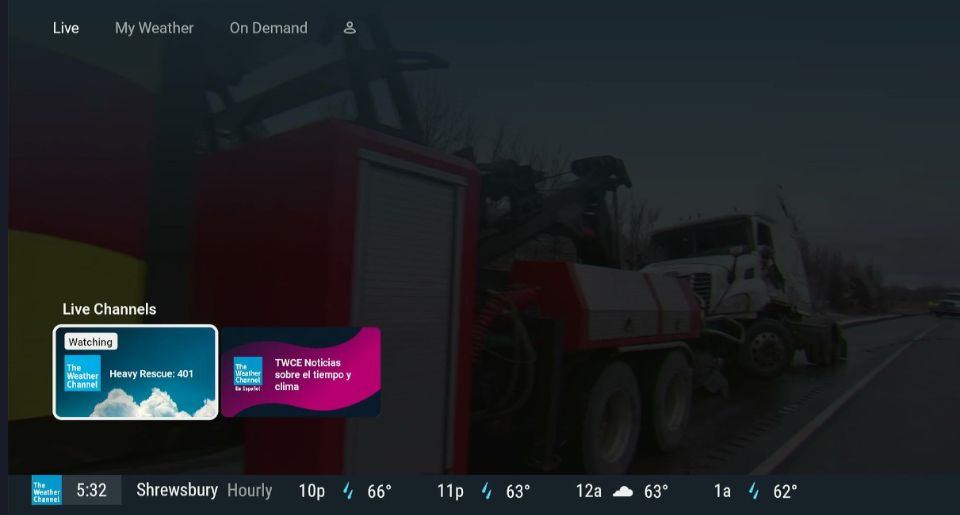
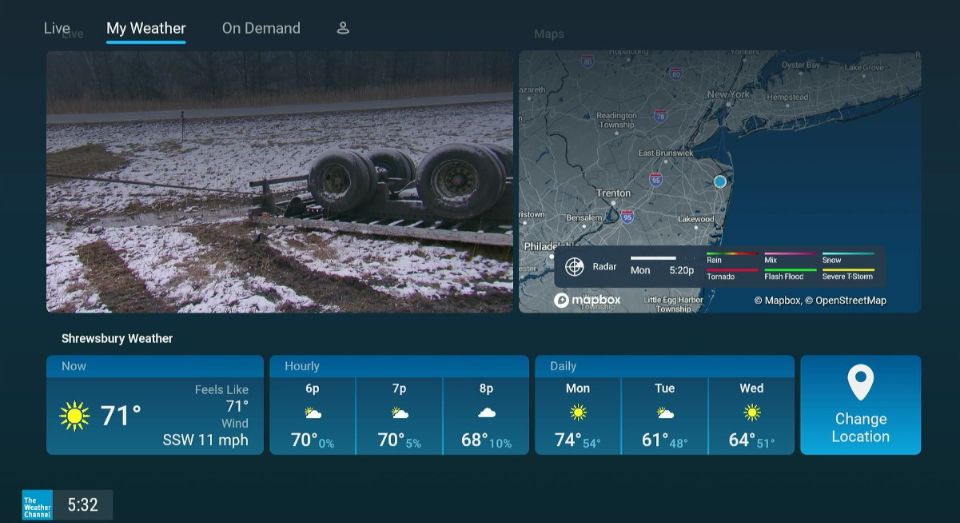
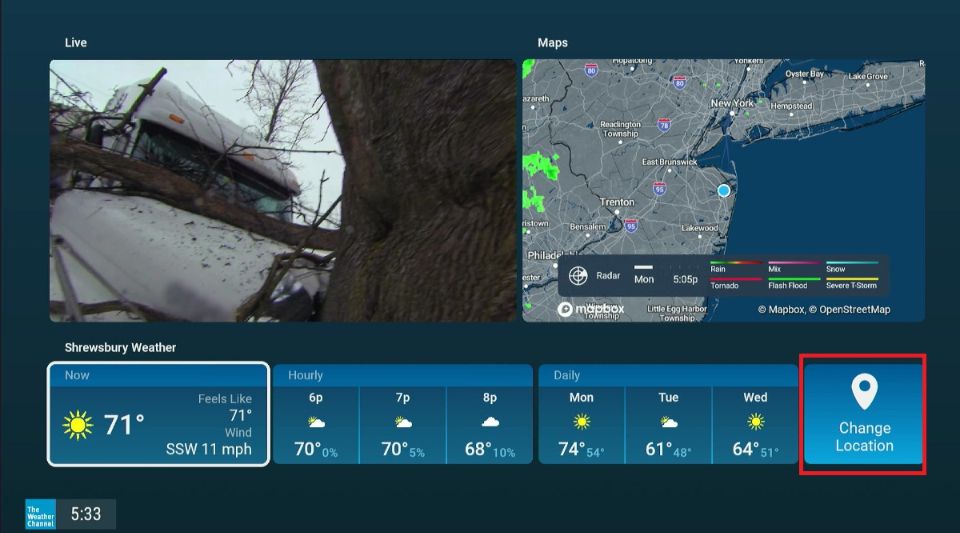
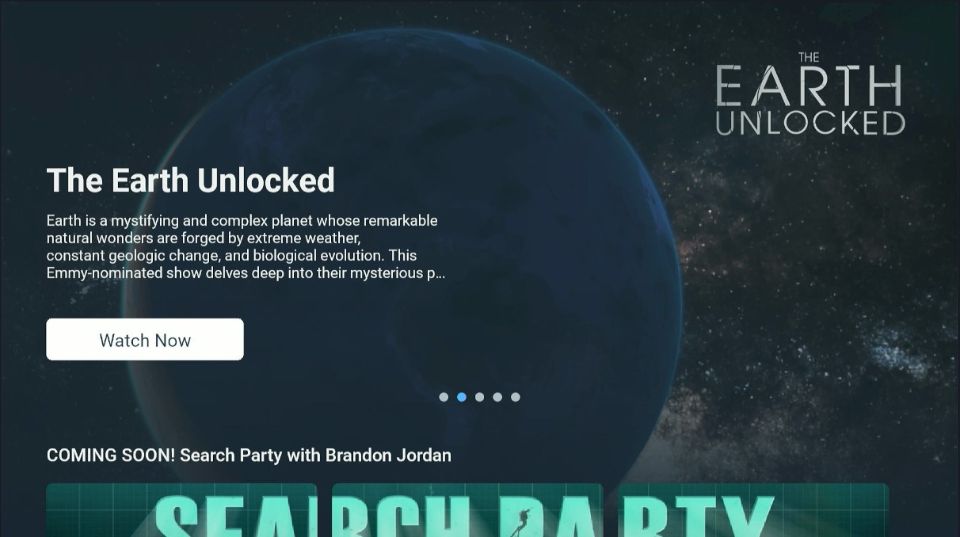
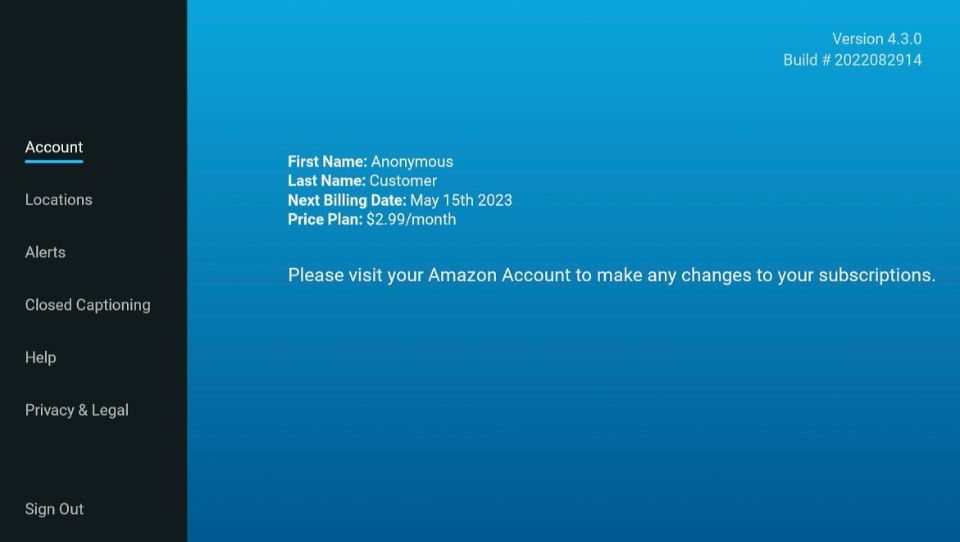
Leave a Reply