Are you ready to stream your favorite The CW shows on your FireStick device? With this guide, you’ll be able to do just that! It doesn’t matter which model of FireStick you own – I’ll explain how to install & use The CW on FireStick devices.
What is The CW?
The CW is an American TV network that has entertained audiences since its launch in 2006. Their programming covers various genres, but the superhero-based shows top the list. In addition, the app has a vast collection of action shows to enhance your entertainment.
The CW features an intuitive user interface. You can enjoy the shows while browsing content from past and current seasons. The app is also available on numerous platforms to watch your favorite shows anywhere, anytime.
The CW app has been a game-changer; catching up on missed episodes and watching your favorite shows is easy. Furthermore, the app’s minimal buffering lets you stream your favorite content without hassle.
Attention FireStick Users: Read before you continue
Your government and ISP are probably monitoring your streaming activities using your IP address 35.175.39.36 (exposed to all). You may get into serious legal trouble for streaming copyrighted videos on FireStick.
I strongly recommend getting a trusted VPN for FireStick to hide your IP address and protect your online identity.
I use ExpressVPN on all my devices as it is the most secure, fastest, and easy-to-use VPN. It comes with an unconditional 30-day money-back guarantee, and you get 3 free months with the yearly plan.
Don't miss out on the peace of mind and online security ExpressVPN provides.
Read: How to Install & Set up the best VPN on FireStick.
Features of the CW App
Here are the top highlights of the CW app:
- The app enables free streaming of the network’s current and past shows.
- It allows you to binge-watch the entire series.
- It lets you watch live TV, including local CW stations in certain markets.
- It does not require you to have a cable subscription.
How to Install The CW on FireStick
Installing the CW app from the Amazon app store requires the following steps:
1. Launch your FireStick home screen and click on the Search icon.
2. On the search window, you’ll find a Search tab on the top left of the window.
3. Type The CW App and search.
4. You’ll find The CW icon under the Apps & Games section; click on that.
5. Click on the Get icon to install the app.
6. Stay on the same window until the app is installed completely.
7. After the successful installation, an Open button will appear.
And that’s it! Now you’re done with the installation process.
Wait! It looks like you are all set to start watching your favorite content on FireStick. But have you protected your online identity yet? You are under constant surveillance by the Government and ISP. Free streaming of copyrighted videos may get you into legal trouble.
Thankfully, you can easily avoid online monitoring and safeguard your privacy with a trusted VPN on FireStick. A VPN will hide your IP address and online identity by encrypting your internet connection.
Please note that I am not encouraging you to violate any copyright laws. You should always watch the content available in the public domain. I am simply recommending the use of a VPN to maintain your privacy. You have every right to your privacy, which is constantly being breached these days.
I personally use ExpressVPN and have found it to be the fastest and most secure FireStick VPN. It is also the most streaming-friendly VPN I have ever used. Therefore, I highly recommend getting ExpressVPN for FireStick.
Here is how you can quickly get the ExpressVPN app on FireStick:
Step 1: Click HERE to subscribe to ExpressVPN and enjoy a 49% discount with 3 months of extended service. You are also eligible for a 30-day, full money-return guarantee.
Step 2: Download and install ExpressVPN on FireStick
- Choose the Find > Search option on the FireStick home screen on the menu bar.
- Search for ExpressVPN.
- Click the ExpressVPN icon on the following window.
- Click Download or Get on the next window
Step 3: Open ExpressVPN once you have downloaded it. Sign in with your account.
Step 4: Choose a server and click the Connect/Power button
Put your mind at ease now! You have successfully secured your streaming activities with ExpressVPN.
Overview of The CW
Now that you’ve downloaded The CW app successfully, understanding its features and other aspects is essential for a seamless experience. So let’s have a quick rundown on what’s inside The CW app:
Go to the Fire TV home screen and navigate the App icon (3 squares with a plus sign). Click on that icon.
Here in the Apps & Channels, you’ll find The CW logo. Click the logo to launch the app.
Wait until the app is launched.
A notification window will pop up. Read out the terms of use and privacy policy carefully and press Agree.
You will land on The CW home screen by agreeing to the terms and conditions.
Scroll down, and you’ll see the action shows that are trending these days. The most trending is All American; then there are Riverdale, Superman & Lois, The Flash, Dark Matter, and Gotham Knights on the list.
Scroll further, and there are New On The CW shows, in which the Man on Tai Chi is the latest. Below New on The CW are the shows’ latest episodes.
Scroll up and click on Shows to launch the window.
In the shows window, the shows are divided into categories, including Trending Now, Popular TV and Movies, Dramas, Comedies, Shows A-Z (in alphabetical order), and Action.
Then there is another window, Continue Watching; click on that to explore.
If you haven’t watched anything, the window will appear blank.
Look at the top right corner and click on the Magnifying glass (Search symbol).
A search bar will appear that says, “What do you want to watch?“. You can enter the name of your favorite show to search and watch.
You’ll see the Setting icon next to the search symbol; click on that.
You can see the App Settings, About and Legal, and Privacy Options here. You can go to any of these options and adjust the settings.
That’s about the entire app interface. Now let me show you how to watch content within the app.
Go to the Movies A-Z section or any other section and select any content you want to watch. Since I’m finding 24 Hours to Live interesting, I chose this show to explain the steps.
Here you’ll see a brief blurb about the content. In my case, it’s 24 Hours to Live.
Scroll down to check out the seasons available. Here I am clicking on Season 1 of the show.
Wait a moment and let the video start. Then, you can simply manage the video using the backward, forward, and pause buttons.
That’s all about the App overview! Now you can easily use The CW app and watch your favorite show in your comfort.
Wrap Up
Till here, I’ve covered how to install and use the CW on FireStick. The CW app offers a fantastic selection of free TV shows that you can watch on your FireStick device. Just follow the steps above and make your streaming experience even better!
Related:
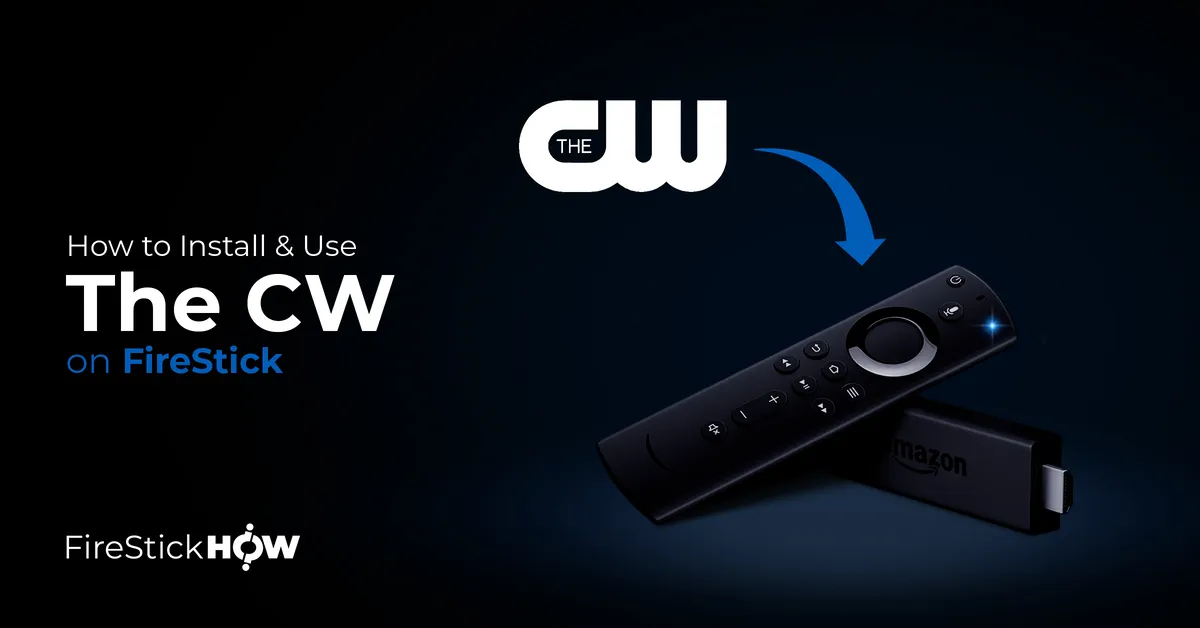
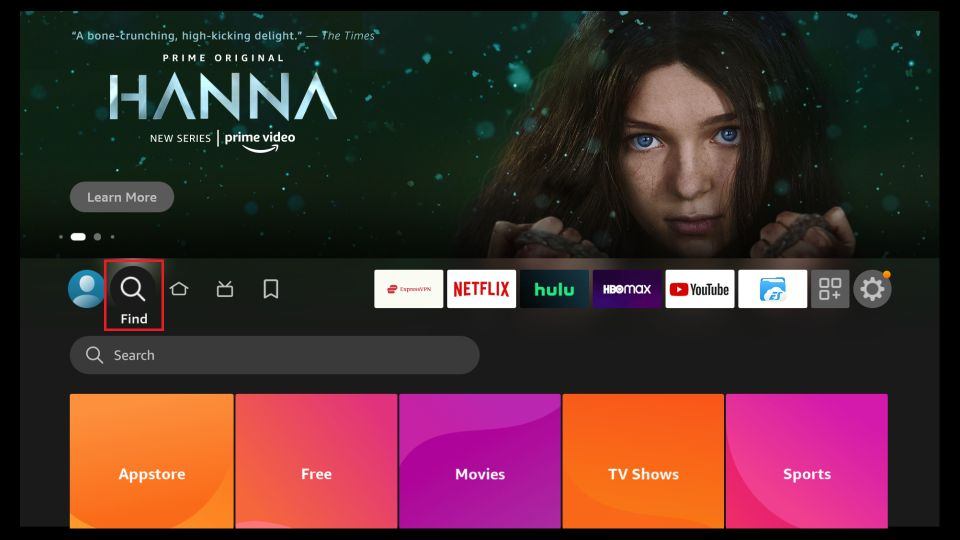
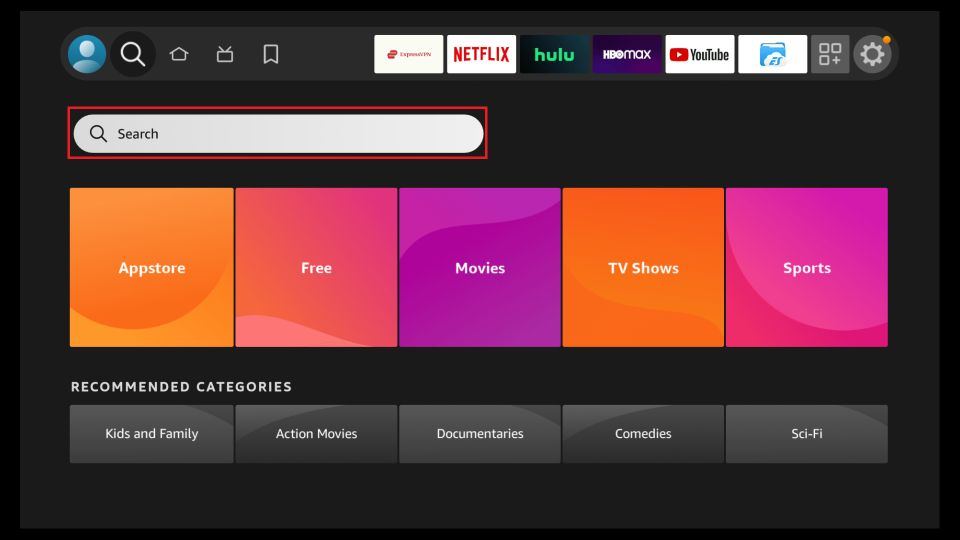
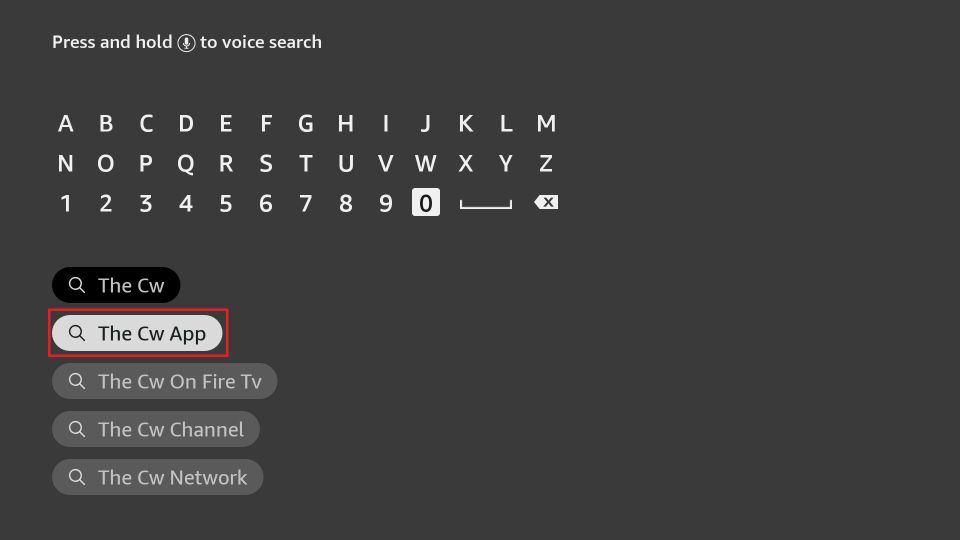
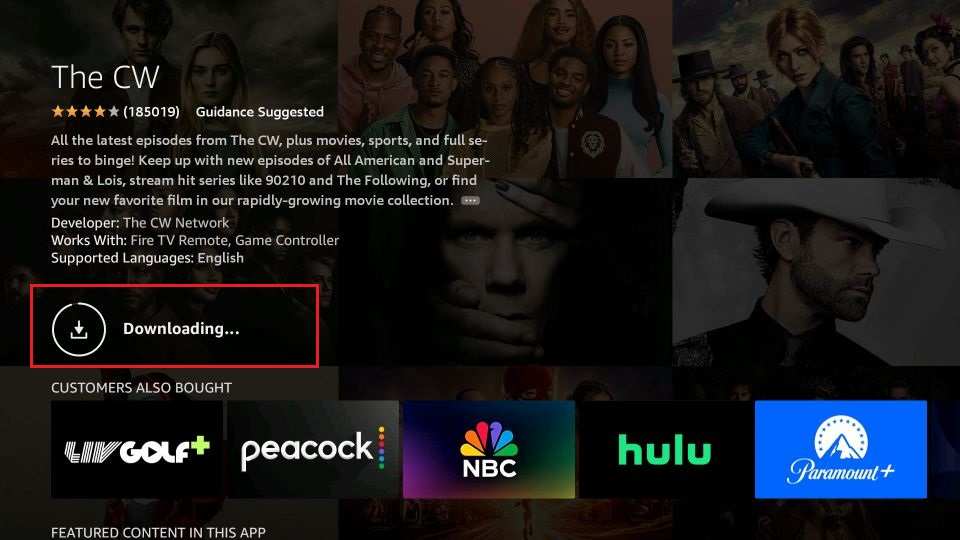






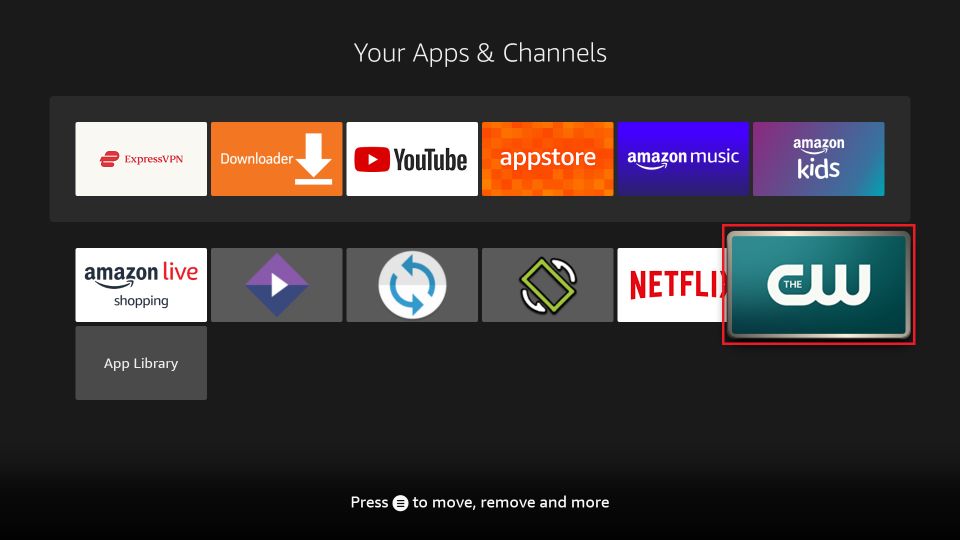
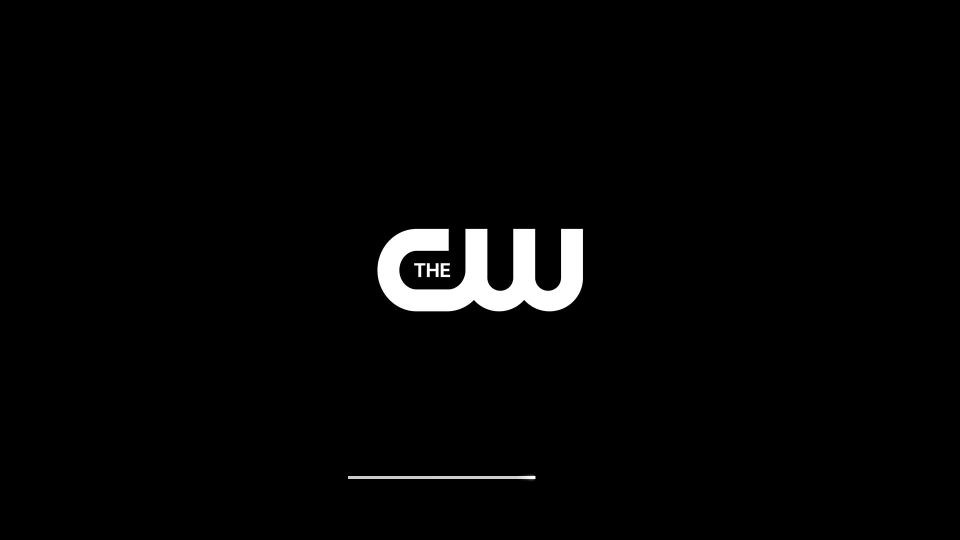
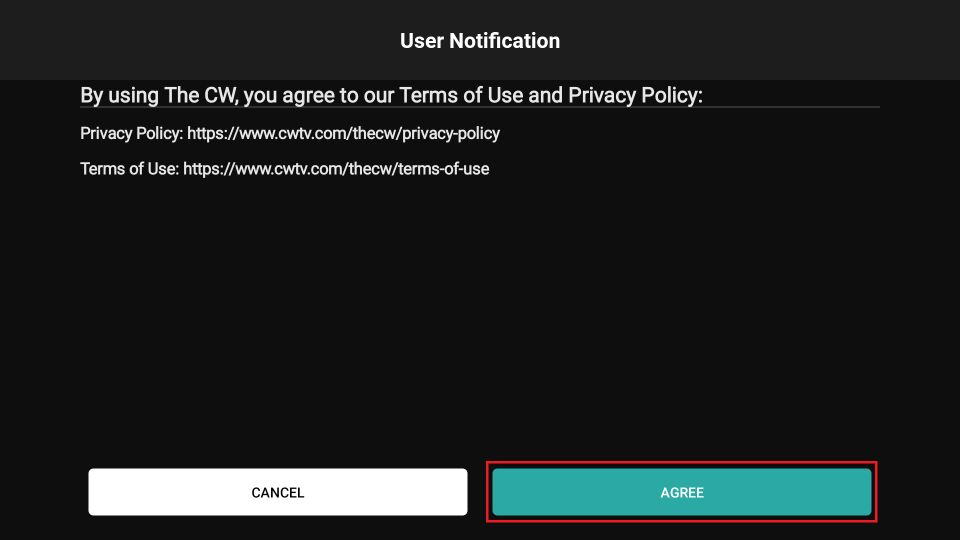
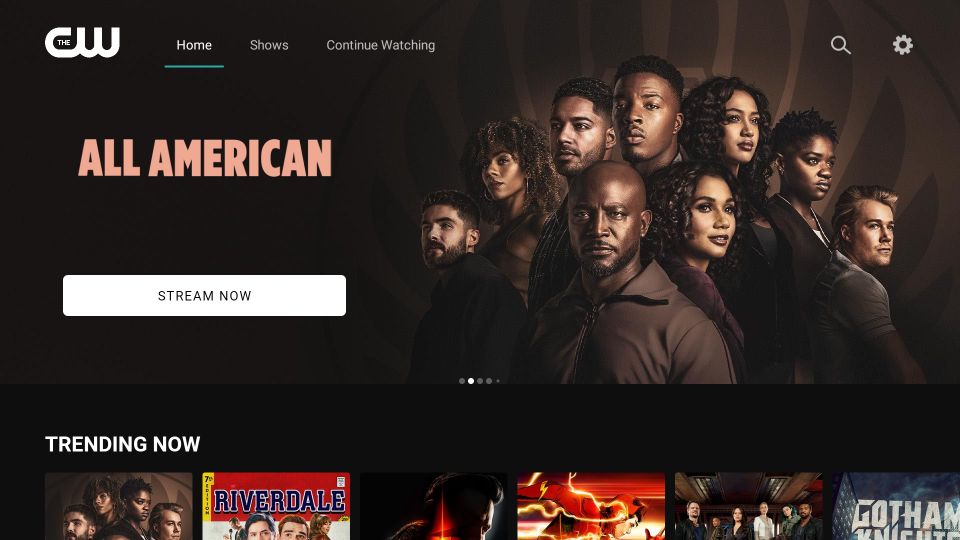
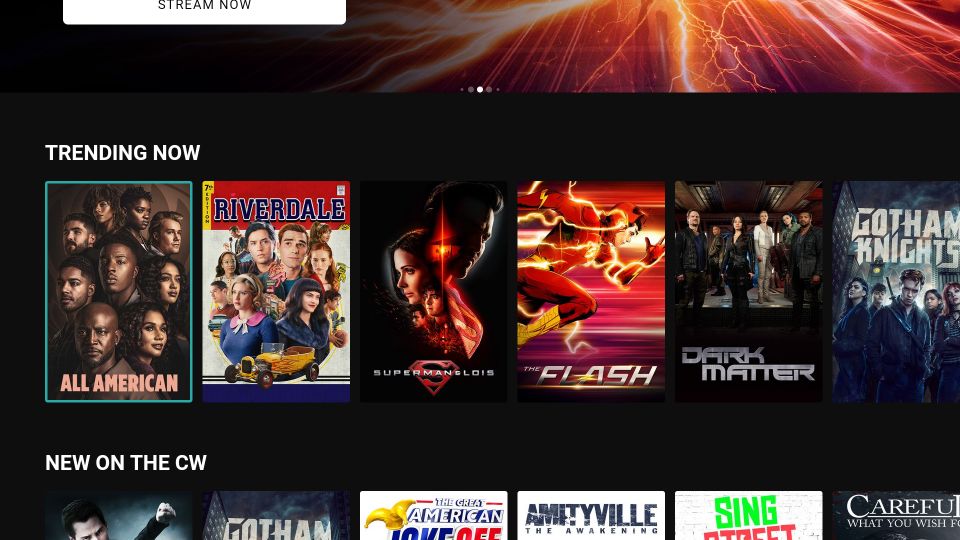
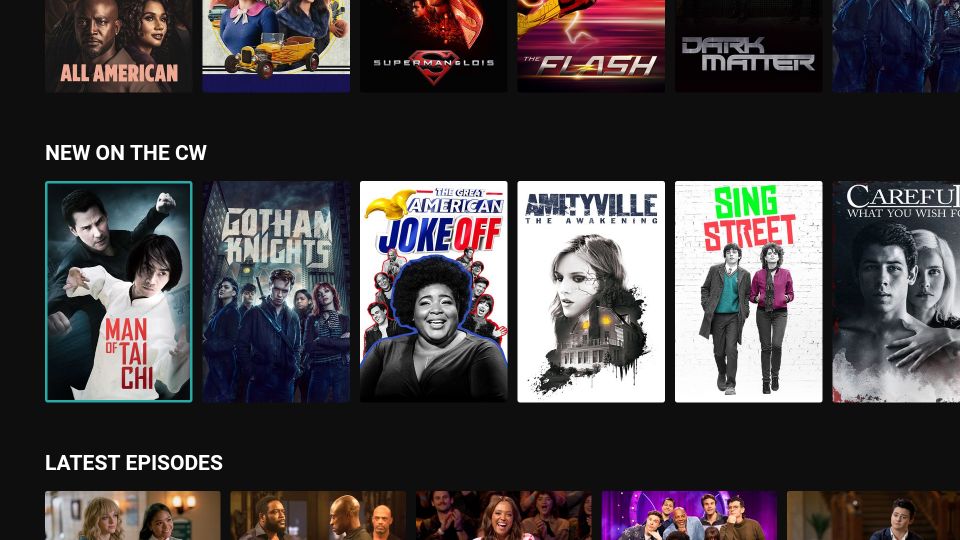
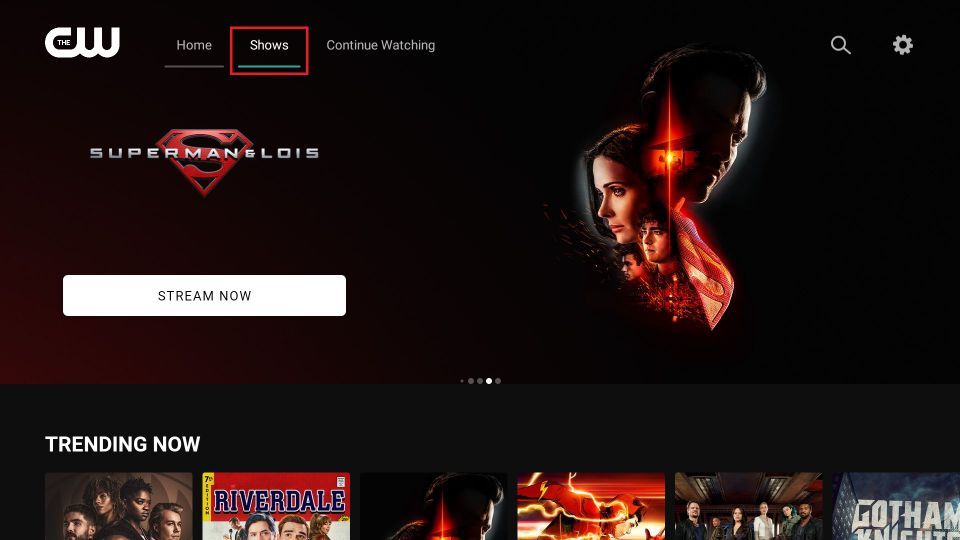
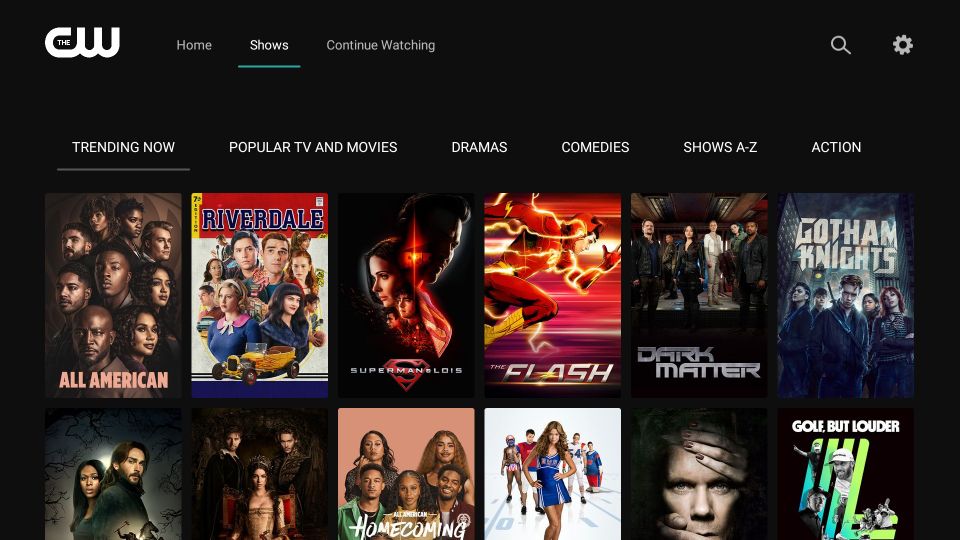
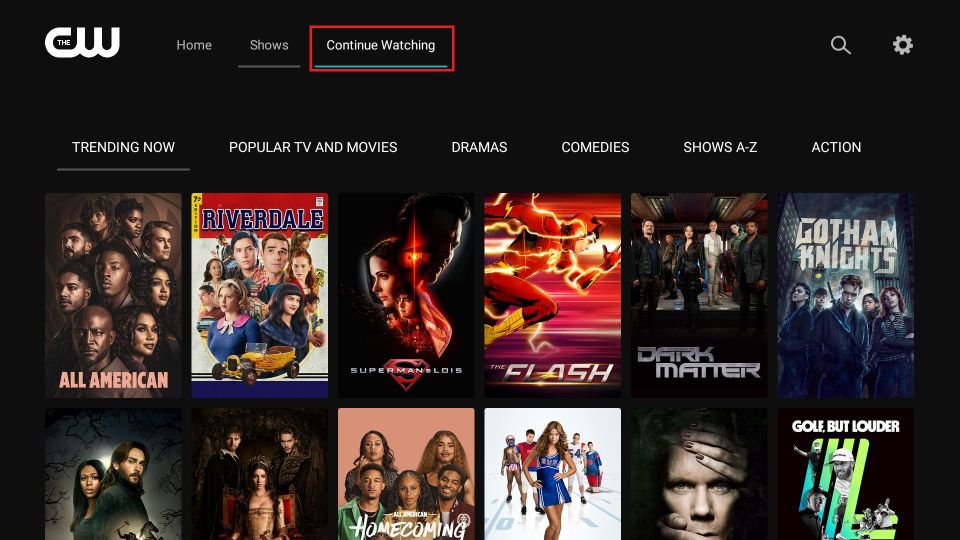
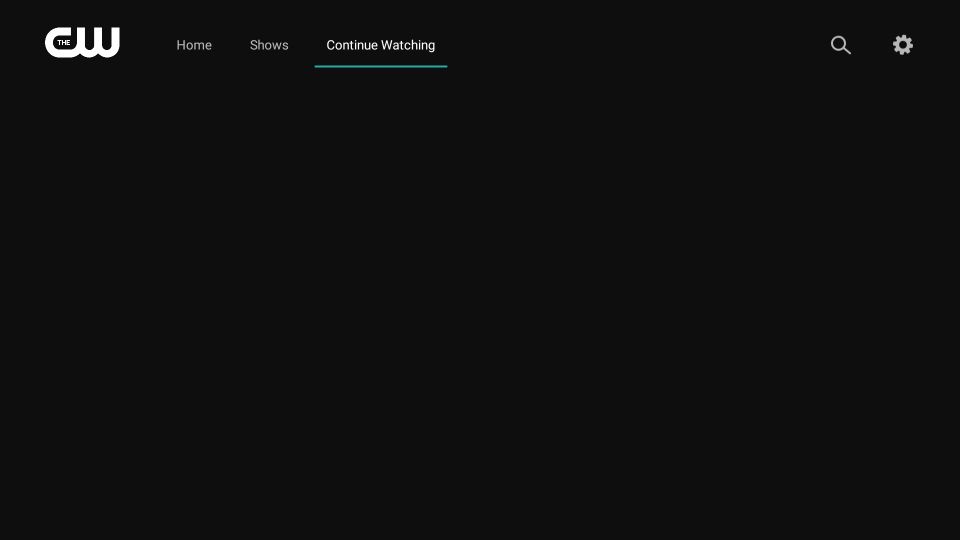
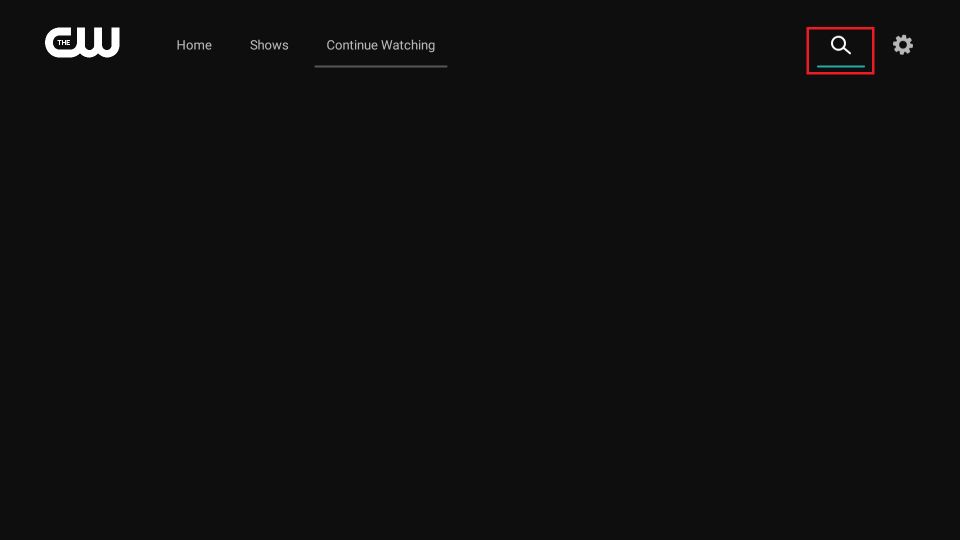
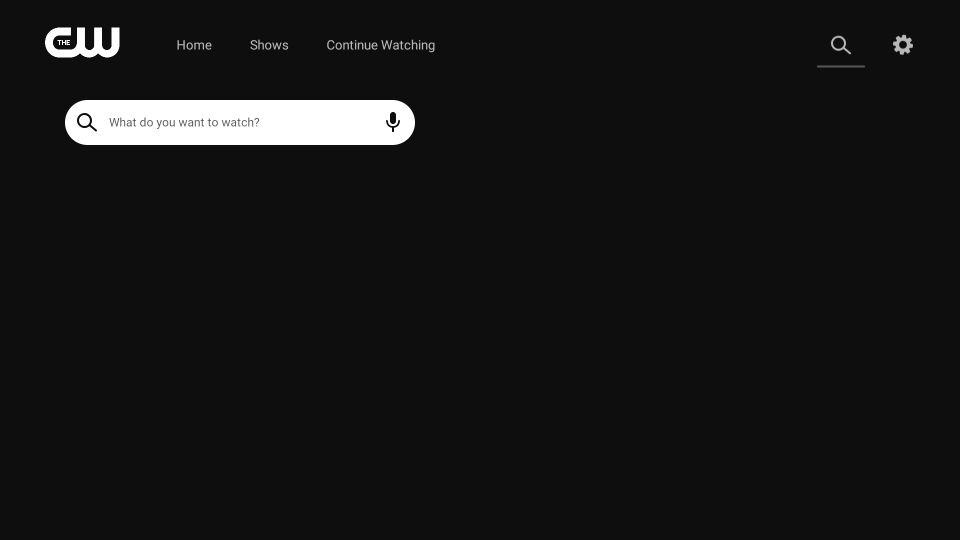
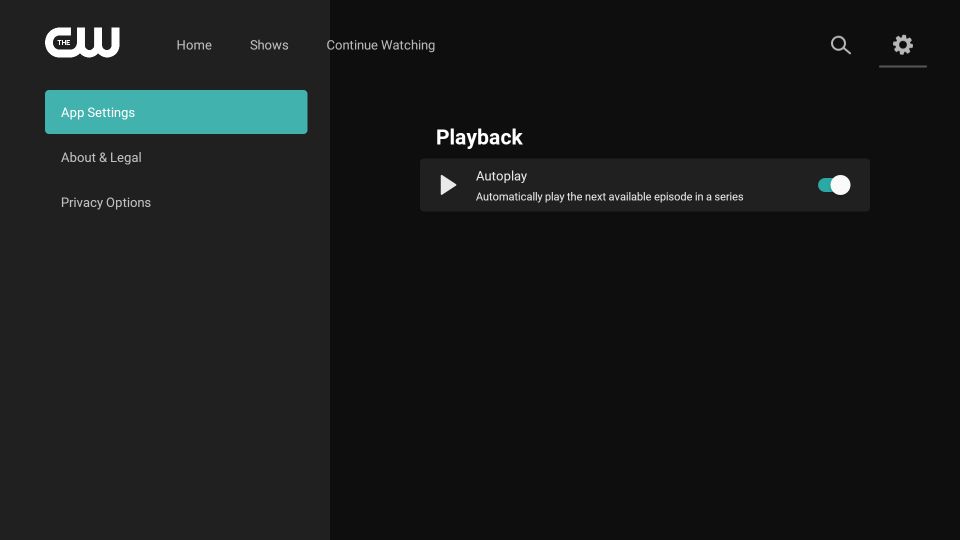
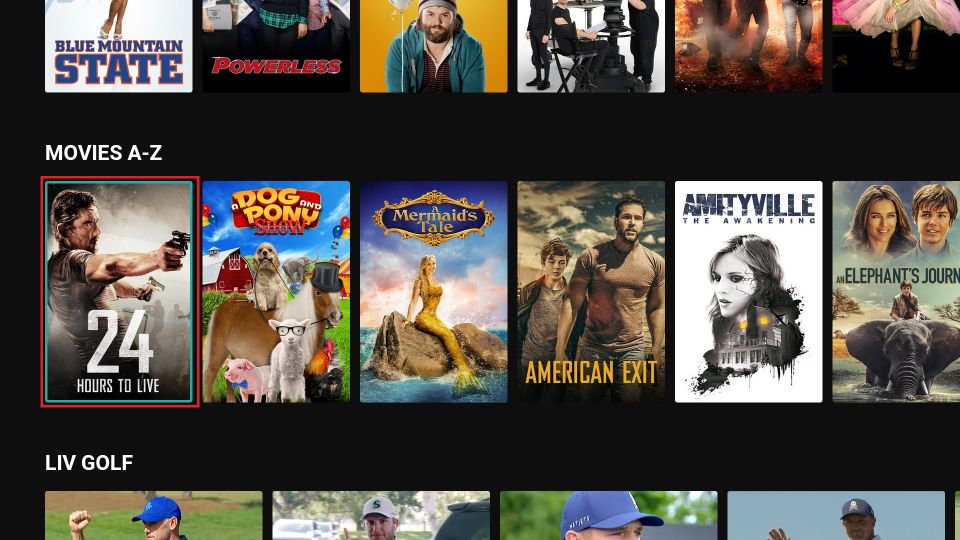
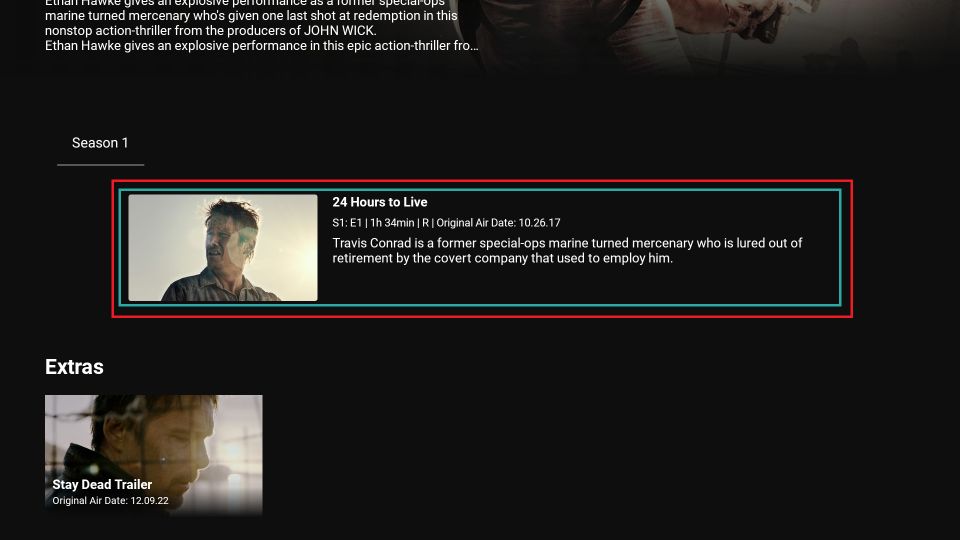
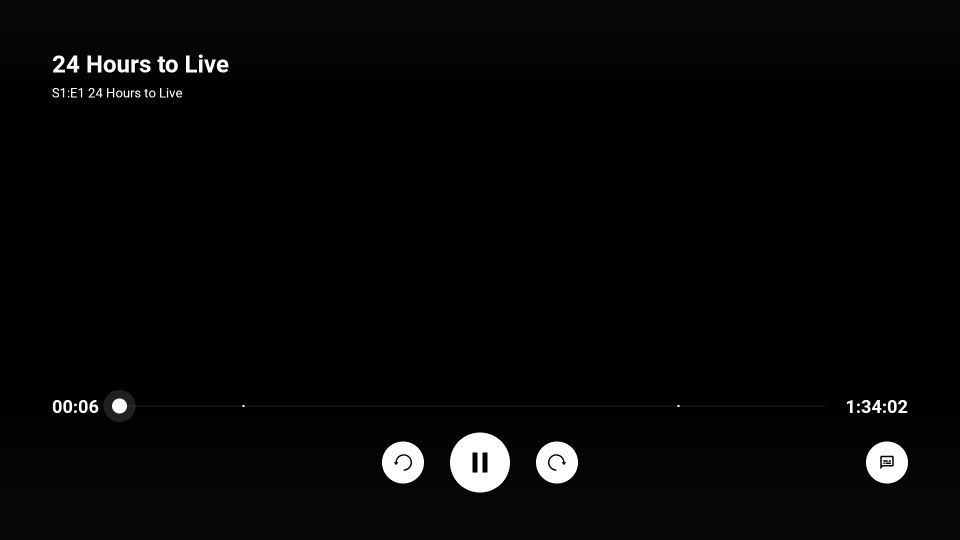
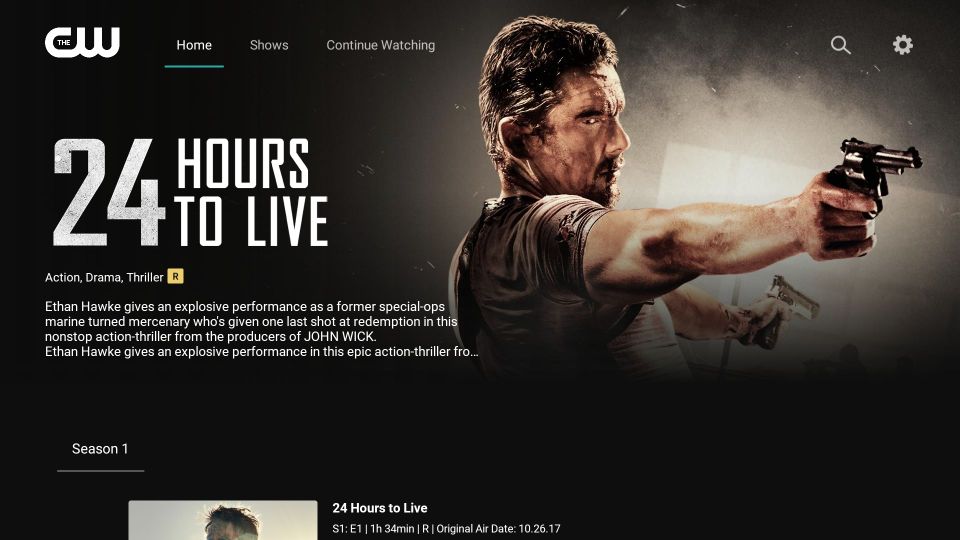
Leave a Reply