In this guide, I will share how to install The Crew Kodi addon on FireStick, Android TV Box, or any other Kodi-compatible device. This article will also cover the addon’s legal status, short description, usage, and more.
What Is The Crew Kodi Addon?
The Crew is a Kodi addon from The Crew repository. It’s an unofficial addon offering many streaming options for free. For reference, the Home menu of The Crew features sections like Movies, TV Shows, Sports, IPTV, Kids, 1 Click, Stand Up Comedy, and more. These sections are further divided into other sub-sections that allow easy navigation and make The Crew a user-friendly and easy-to-browse addon.
The Crew is a free addon. However, you can authorize Real Debrid or Trakt and extract high-quality streaming links. Moreover, you can also turn on subtitles via the settings menu. Overall, The Crew is an entertainment hub offering various VOD content and live TV options. For these reasons, Crew is also part of our collection of the best addons for Kodi.
Attention KODI Users: Read before you continue
Government and ISPs endlessly monitor your online activities using your IP address 35.175.39.36 (exposed to everyone). Kodi is an excellent platform for streaming movies, TV shows, and sports, but streaming copyrighted content can get you into legal trouble.
You should use a reliable Kodi VPN and protect your streaming activities and privacy. A VPN will hide your IP address and bypass government surveillance and geo-restrictions.
I trust and use ExpressVPN, the fastest and most secure Kodi VPN. It's easy to install on any Kodi device, including Amazon FireStick, PCs, and Smartphones. In addition, it offers a 30-day money-back guarantee, and 3 free months with the annual plan.
Read: How to Install & Use the best VPN for Kodi.
Is The Crew Kodi Addon Safe?
The Crew addon is hosted by the reputed third-party repository called The Crew. Despite its popularity, its absence from the official Kodi repository raises concerns about its safety status. Unfortunately, we lack the resources to find whether unofficial addons like The Crew are safe. Such addons may contain viruses and malware that may harm your device.
So, to install The Crew Kodi addon, you must confirm its safety status. Therefore, conducting thorough research and seeing whether the addon is safe is imperative. Let me give you a head start. I am attaching the VirusTotal report after testing the repository for malware. Take a look.
Is The Crew Kodi Addon Legal?
Again, The Crew Kodi addon is unavailable in the official Kofi repository. Unofficial addons may contain pirated or copyrighted content. Streaming such content is a legal offense and may risk legal troubles in various countries.
Always watch content in the public domain. Furthermore, to secure your privacy, always use a high-quality VPN. Something like ExpressVPN will hide your online activities if you accidentally access pirated content.
Features of The Crew Kodi Addon
The Crew Kodi addon is a full-stop shop for entertainment lovers. Here are some unique features of the addon:
- The Search feature allows you to look for specific movies and shows.
- Every main menu is further categorized into sub-menus to make navigation easy.
- You can integrate Trakt and Real Debrid on The Crew for a smoother streaming experience.
- Offers subtitle support via the Settings menu.
- You can clear the cache via the Tools menu to fix buffering issues.
How to Install The Crew Kodi Addon
Finally, it’s about time! In this section, I will show how you can install the all-time favorite The Crew addon. I have divided this process into three parts. Follow each part in the drafted order to avoid any problems during installation.
Part 1: Enable Unknown Sources
In the first part, I will show how you can turn on unknown sources on your Kodi app. Without enabling the option, we won’t be able to install any third-party repo.
1. Turn on your Kodi app or go to its home page. Then, select the Settings Cog icon just below the Kodi logo on the top left side of your screen.
2. On the Settings page, select the System icon tile on the bottom right side of your screen.
3. go to the Add-ons tab on the left-hand-side menu panel on the System page.
4. Then, turn on the Unknown Sources slider.
5. You’ll receive a Pop-Up Warning window. Read the message and click on the Yes button to continue.
Part 2: Install The Repository With The Crew Kodi Addon
We have successfully let Kodi access unknown sources (third-party repos and addons). Next up, to install The Crew addon on Kodi, we’ll have to load The Crew Repository.
1. Return to the Kodi Settings menu and select the File Manager tile on the top left corner of your screen.
2. On the File Manager page, select Add source.
3. Add file source window will appear. Click on the <None> input box to enter the Crew repository URL.
4. Now, enter https://team-crew.github.io in the input box and click OK.
Note: We at FireStickHow don’t host the crew repository. We have just provided the official link of the repo so you can add it to your Kodi app.
5. Next, click on the Input Box under the Enter a name for this media source heading.
6. Now, enter a name for the crew repo. You can also set a custom name, but I recommend you set crew as the name. After that, click OK.
7. Press OK to save everything.
8. Return to the main menu System page and select the Add-ons tile.
9. On the Add-ons screen, select the Install from zip file option.
Note: A warning prompt will appear on Kodi 19. Click Yes to proceed.
10. Install from the zip file window will appear. From the list, select the name you have set for the Team Crew repository zip file. In my case, it’s crew.
11. Then, you’ll see the zip files/files of the Crew Kodi add-on repository. Select the First One or click OK.
12. The Crew addon repo will start downloading and installing. On success, a pop-up will appear.
Part 3: Install The Crew Kodi Addon
We will finally install the Crew addon using the repo we have loaded in the previous section.
1. Select Install from the repository on the same menu.
2. On the next page, select THE CREW REPO.
3. Then, scroll down and select Video add-ons.
4. On the next page, you’ll see all the video addons on the repo. Scroll down and select THE CREW.
5. THE CREW dashboard will open up. Select the Install icon on the bottom right side of your screen.
6. Another pop-up window will appear, asking you to install extra addons. Click OK.
7. Wait for the Kodi app to download the files to install the Crew Kodi addon. Then, wait a few seconds to let the app install the dependencies of the addon.
8. Lastly, you’ll be notified that the Crew Add-on has been installed successfully.
This is how you install The Crew addon on Kodi.
Wait! It looks like you are all set to start watching your favorite content on Kodi. But have you protected your online identity yet? You are under constant surveillance by the Government and ISP. They use your IP address 35.175.39.36 to track you. Streaming free or copyrighted videos may get you into legal trouble.
Thankfully, you can use a VPN to easily protect your privacy and go invisible from your Government and ISP. I use and recommend ExpressVPN with Kodi.
ExpressVPN is the fastest, most secure, and streaming-friendly VPN. It is easy to install and set up on any Kodi device, including FireStick, Smartphones, PCs, and more.
ExpressVPN, offers an unconditional 30-day money-back guarantee. So, if you do not like the service (I don't see why), you can get a full refund within 30 days.
Please remember that we encourage you to use a VPN to maintain your privacy. However, we do not condone breaking copyright laws.
Before you start using Kodi for streaming, here is how you can protect yourself with ExpressVPN:
Step 1: Sign up for ExpressVPN Here
Step 2: Download ExpressVPN on your device by clicking HERE
Step 3: Open the ExpressVPN app on your device. Sign in with your account. Click the connect/power button to connect to the VPN
Great! You have successfully secured yourself with the best Kodi VPN.
How to Use The Crew Kodi Addon
I’ll walk you through the Crew addon. So, let’s see how you can stream movies, watch stand-up comedy, and more using the addon.
Go to the Add-ons tab on the Home’s Left-Hand-Side Menu. Then, launch The Crew.
After that, you’ll land on the home page of the addon. It consists of 12 sections:
- Movies
- TV shows
- Sports
- IPTV
- Kids
- 1 Clicks
- CC Collections
- Tools
- Search
To watch movies, select the Movies section.
You’ll find many categories like Trending, Most Popular, Box Sets, Box Office, etc. And inside the folders, you’ll find relevant content. Let’s explore New Movies.
Inside, I see a list of 26 new movies.
Select a title and wait for the Crew addon to scrap links. After a few seconds, you’ll see the links to stream the title. Pick one and let it load to play your desired content.
Next up, to stream TV series, select the TV Shows section.
Inside, once again, you’ll come across various categories. You can select one as I did and explore the content inside it.
To watch sports events, select the Sports section.
You’ll see a long list of all types of sports. Select any category to catch up with the upcoming or live events.
The Crew addon also lets you watch internet protocol television. To do that, select IPTV on the home page.
Again, you’ll see some categories; select anyone to access hundreds of free TV channels.
Lastly, to search for specific content, select Search. Then, select a sub-option like Movies, TV Shows, People – Movies, or People – TV Shows according to your search term.
After that, click New Search…, enter search terms, and click OK. You’ll see all the results that match your query.
How to Integrate Real Debrid with The Crew
Connecting your Real Debrid account with The Crew lets you enjoy premium links to movies and shows. Click here to learn more about Real Debrid.
1. Open The Crew Tools.
2. Click RESOLVEURL: SETTINGS.
3. Click Universal Resolvers 2.
4. Select (Re)Authorise My Account under Real Debrid.
5. Go to https://real-debrid.com/device via a web browser on your PC/phone. Then, enter the code on Real Debrid’s website that you see on your Kodi app.
After that, follow the on-screen steps to complete the integration.
6. Wait for the message from The Crew – ResolveURL Real-Debrid Resolver Authorised.
How to Integrate Trakt with The Crew
You can also sync your watch history on The Crew to your other devices using Trakt. Here are the steps to connect Trakt with The Crew:
Note: We have a complete guide on how to set up and use Trakt. You can learn more about it here.
1. Open the Tools section of The Crew. Then, select TRAKT: AUTHORIZE.
2. On your PC/phone, visit https://trakt.tv/activate. Then, copy The Crew’s Trakt code and enter it on the Trakt website. To finish the setup, follow Trakt’s website instructions.
3. Finally, you’ll land on The Crew’s Trakt page. Under the Account Information, you can see your Trakt Username.
Final Words
Installing The Crew Kodi Addon is pretty straightforward. The addon features dedicated sections for IPTV, Movies, Kids, Stand Up Comedy, and more for easy navigation. Moreover, you can also authorize Real Debrid for a better playback experience. So, download the addon today and enjoy uninterrupted streaming on the big screens.
Related:

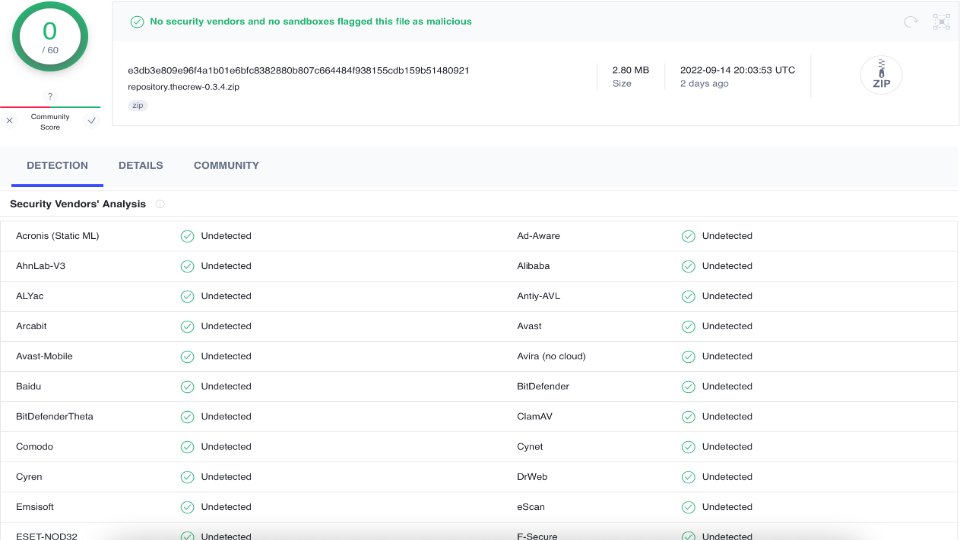
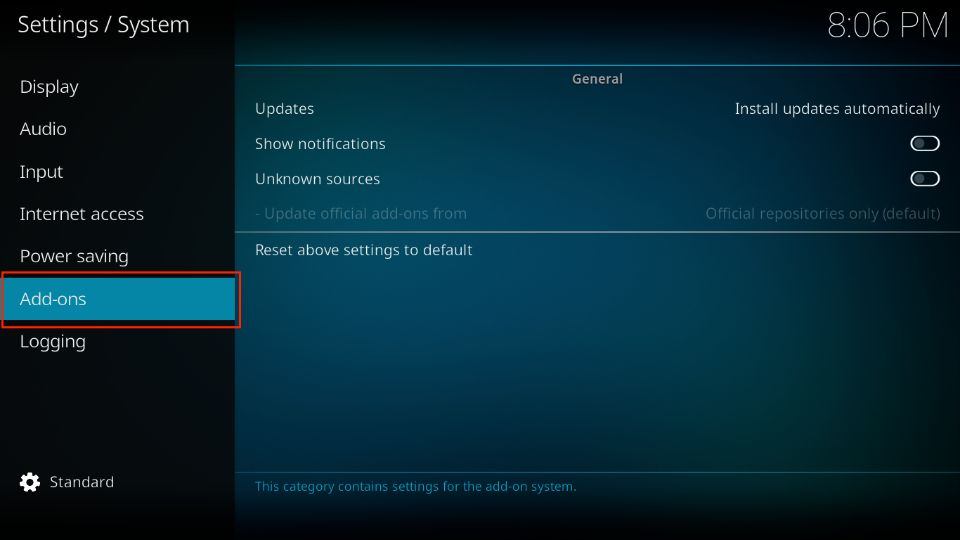
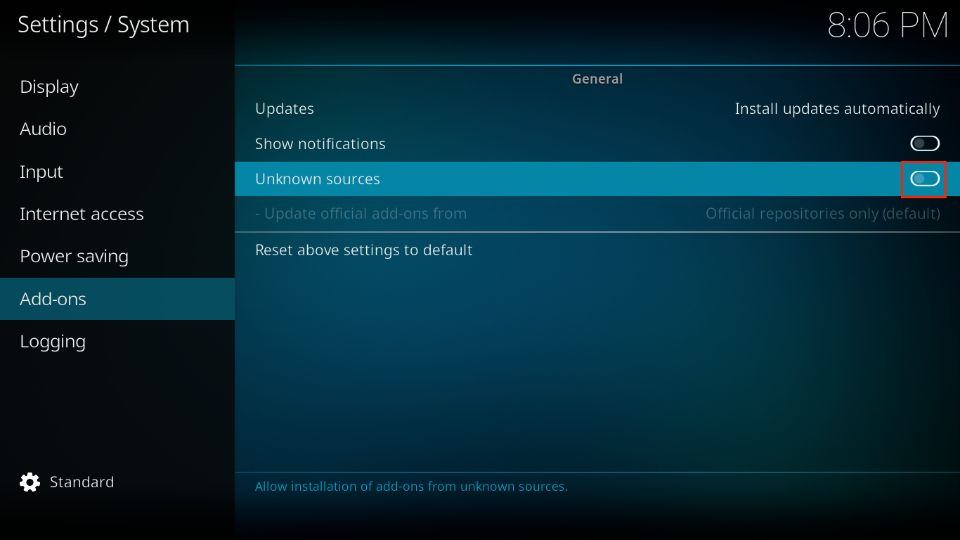
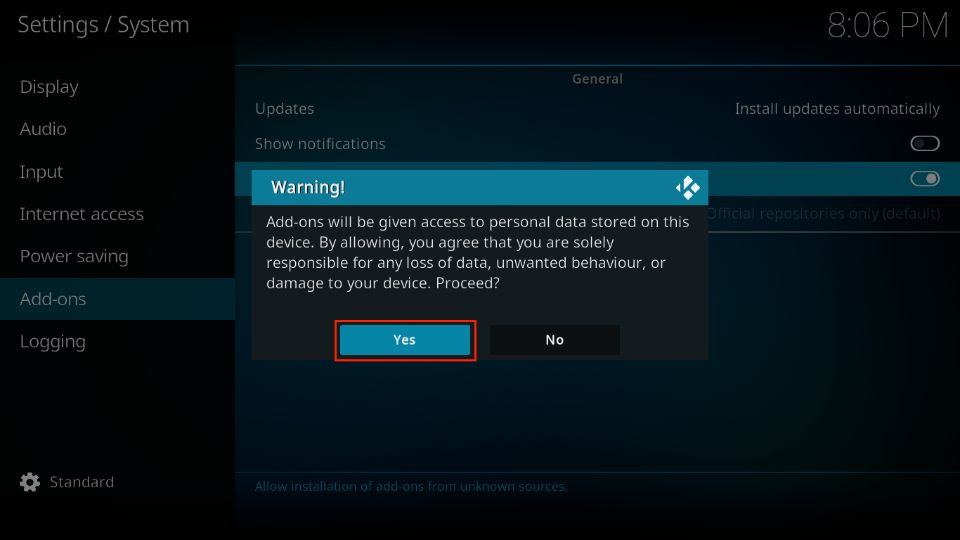
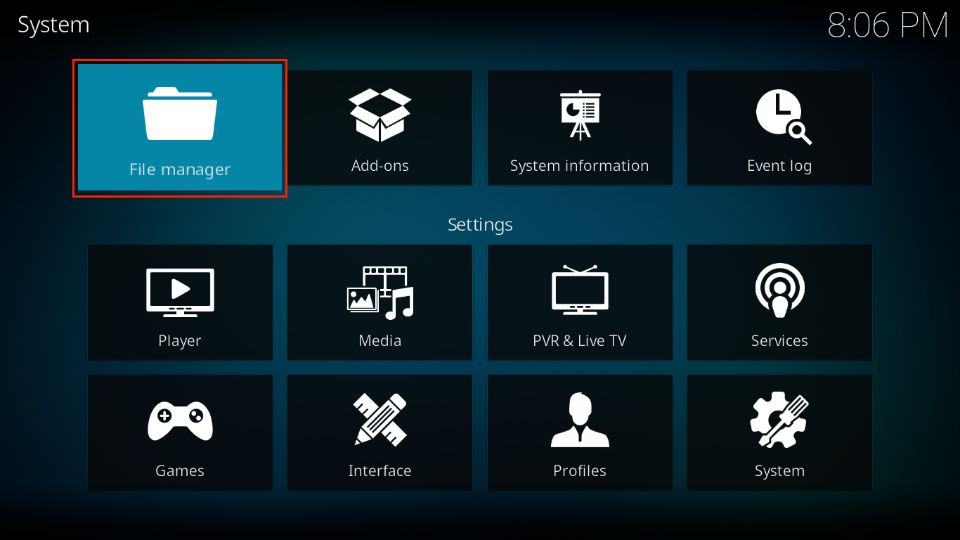
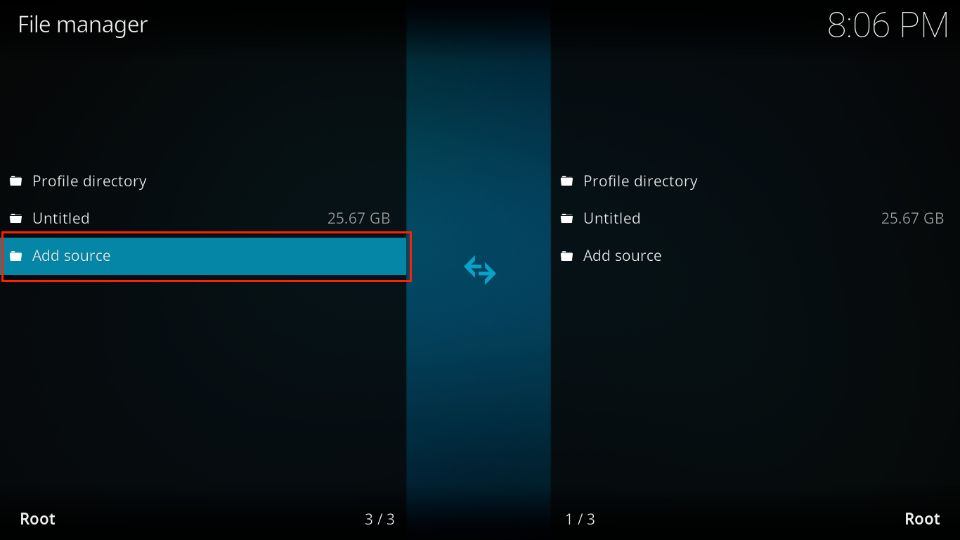
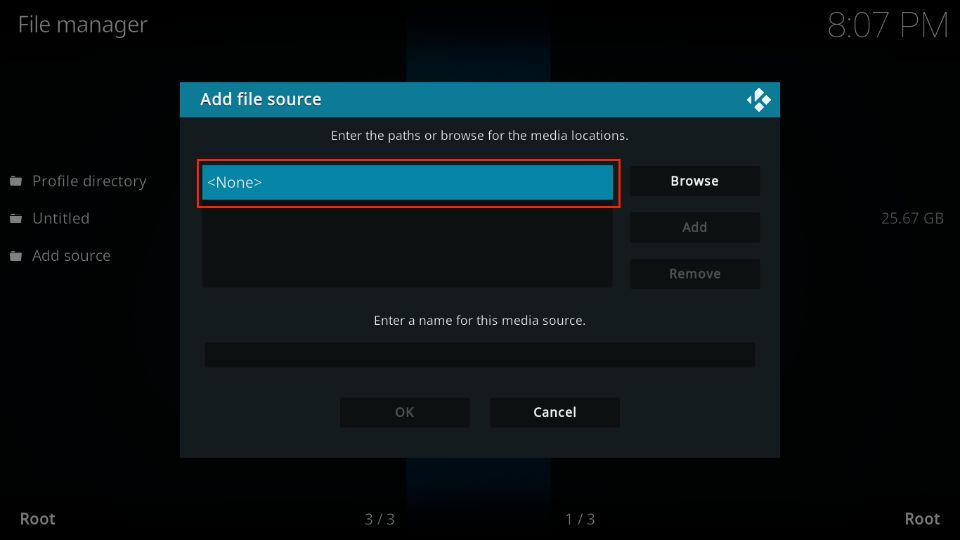
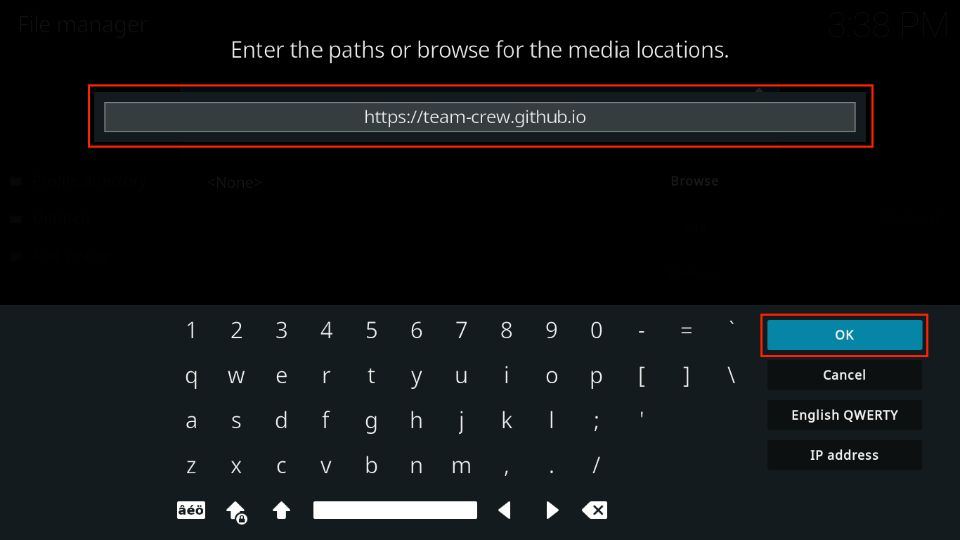
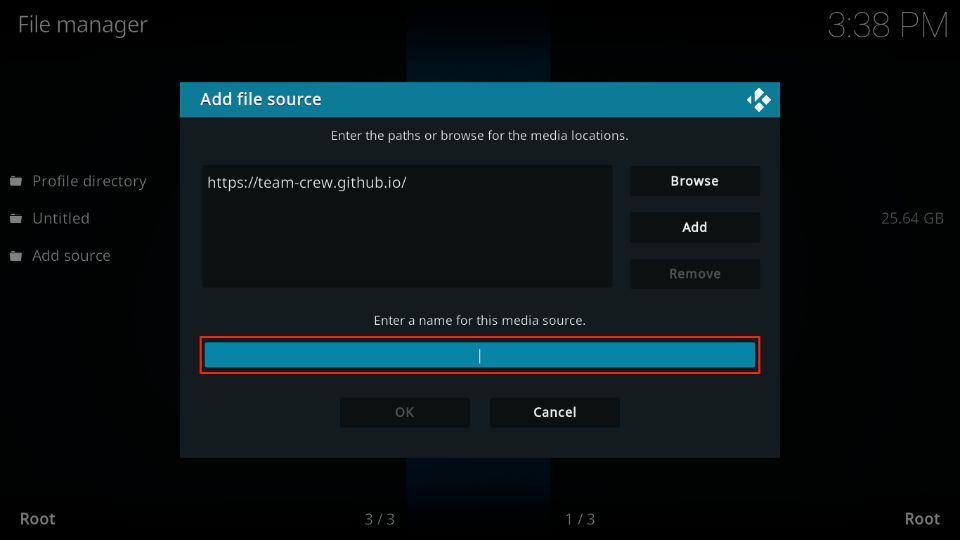
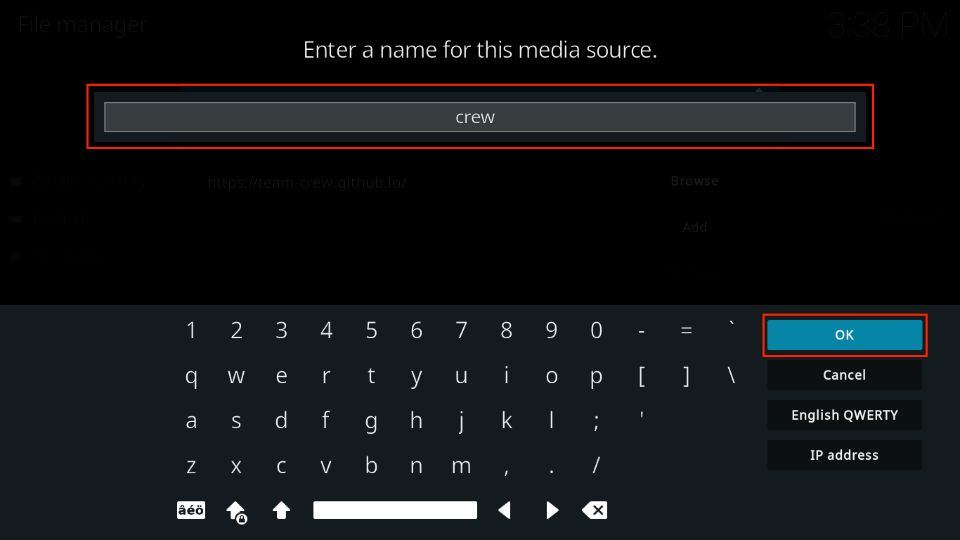
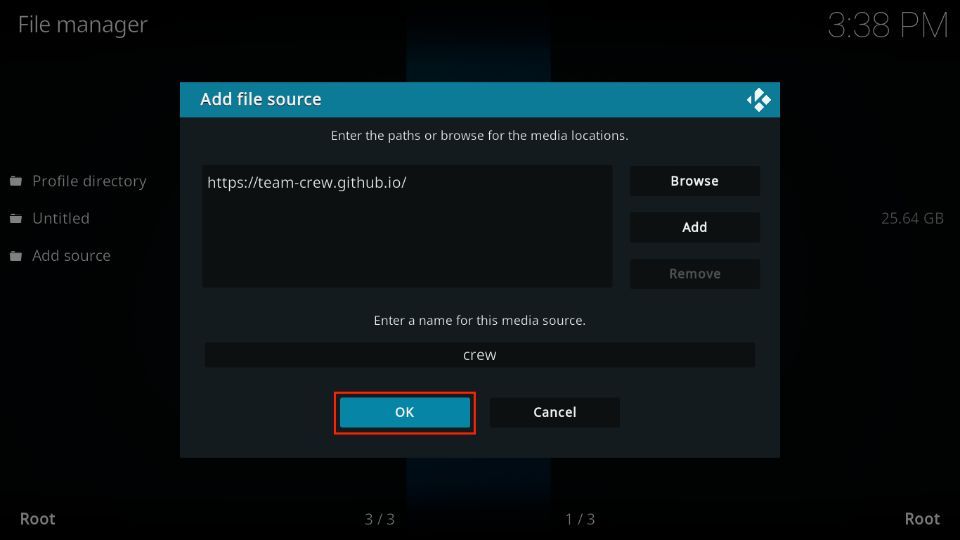
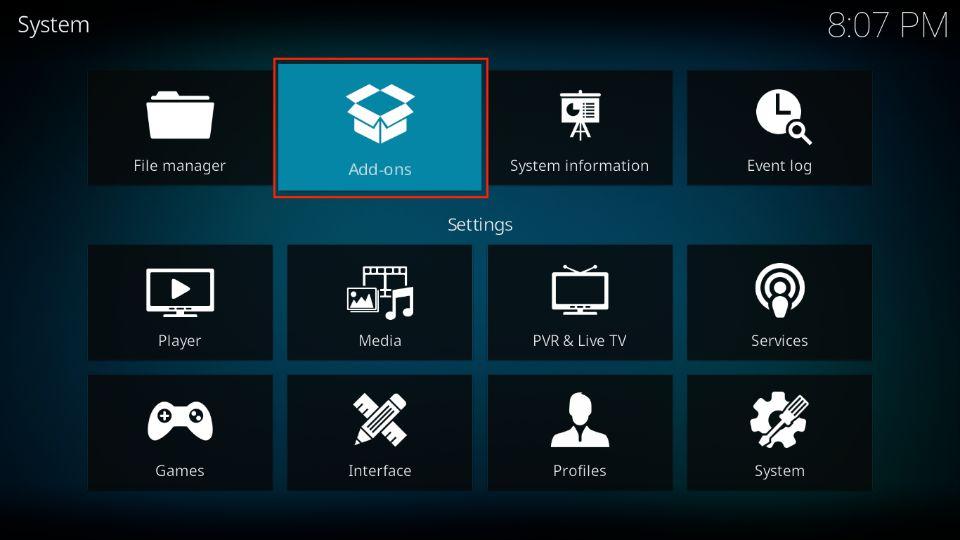
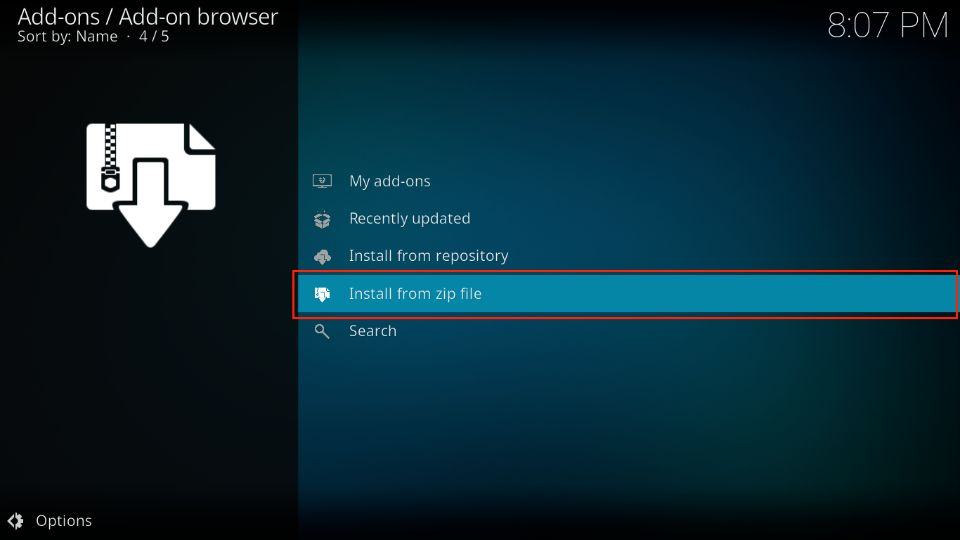
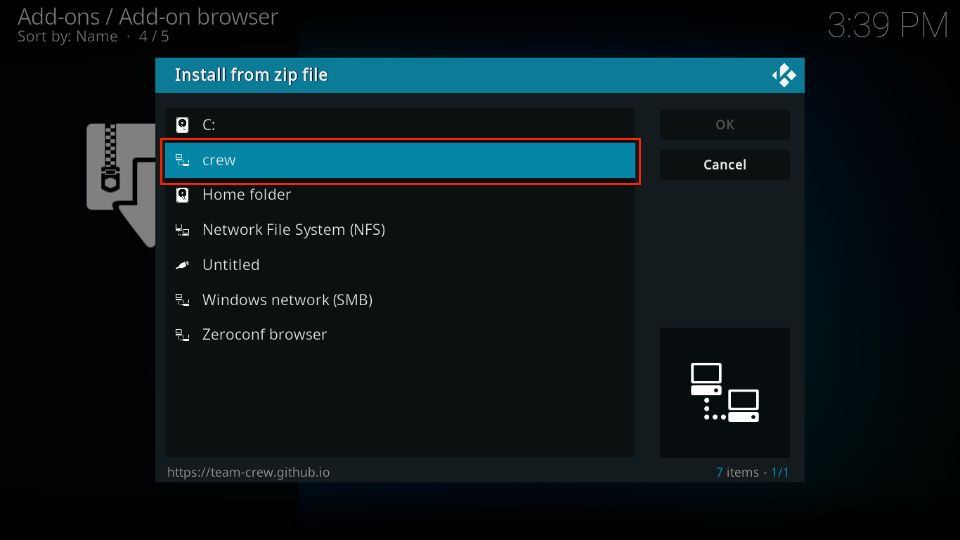
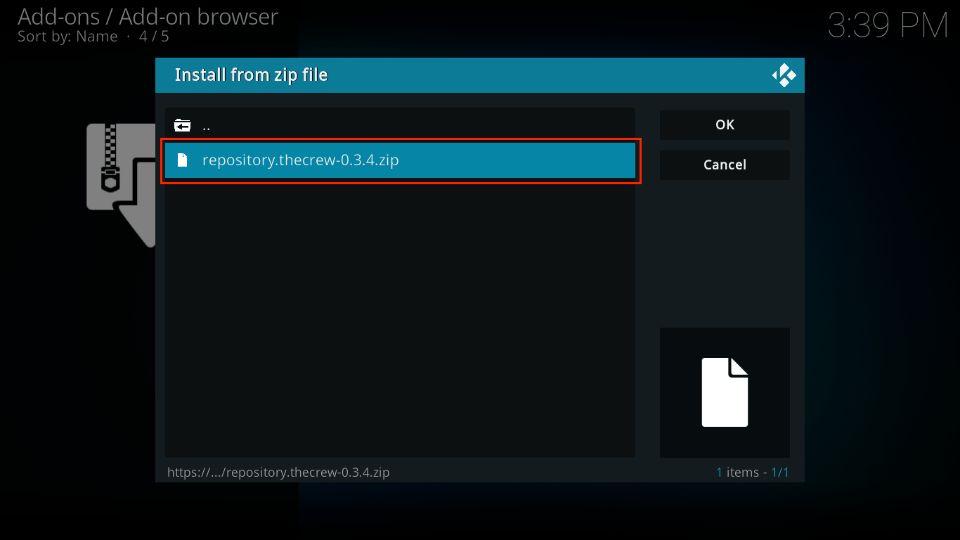
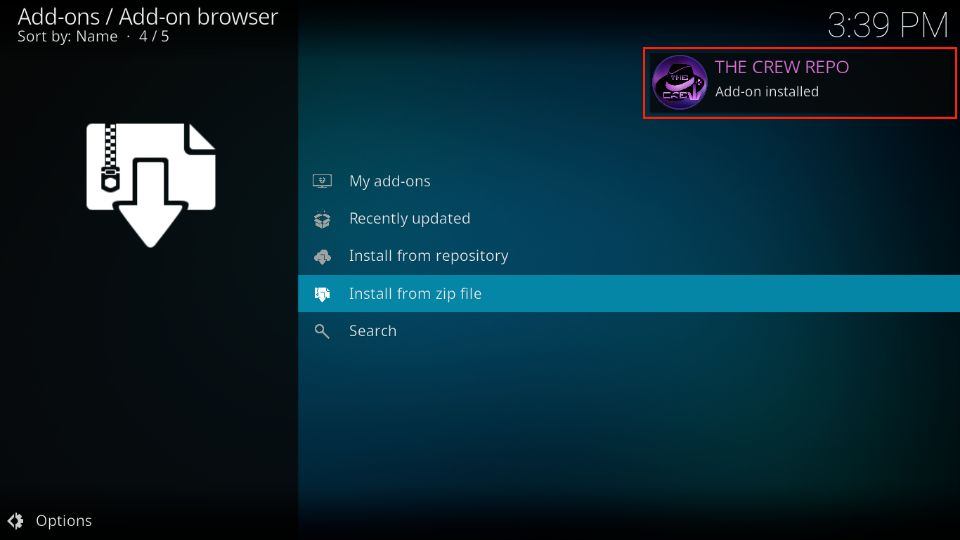
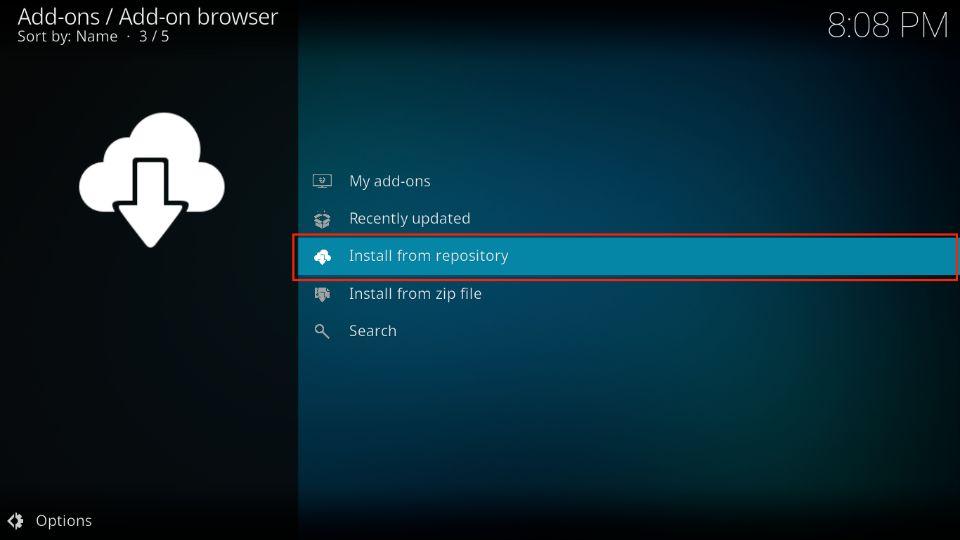
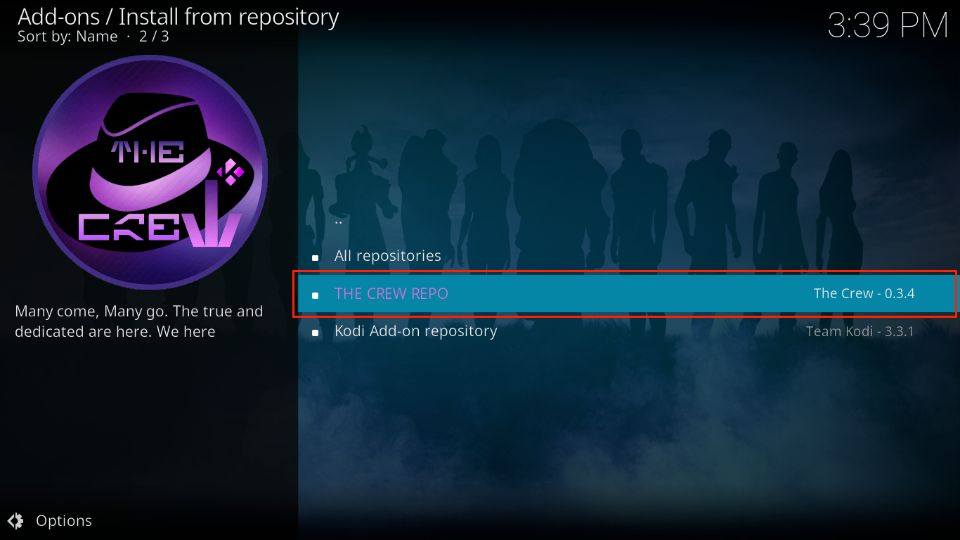
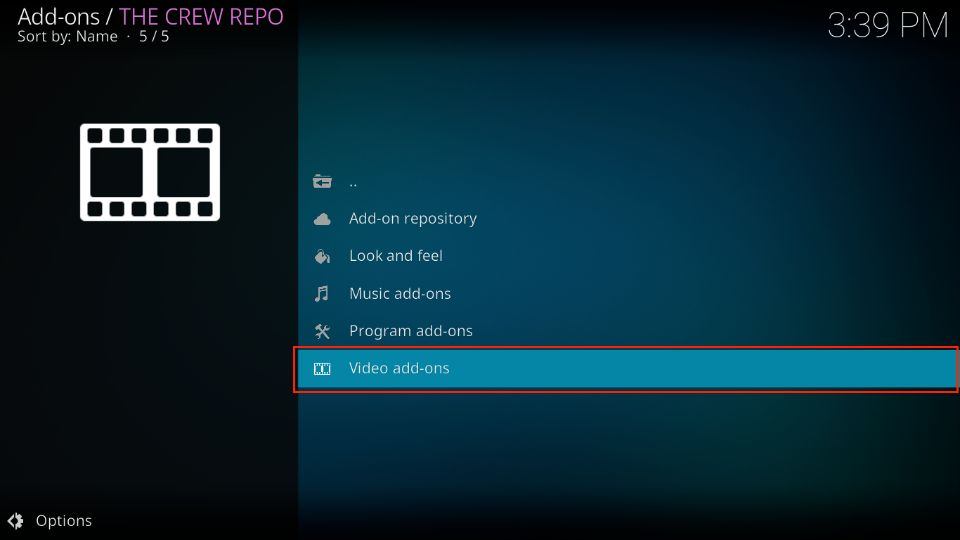
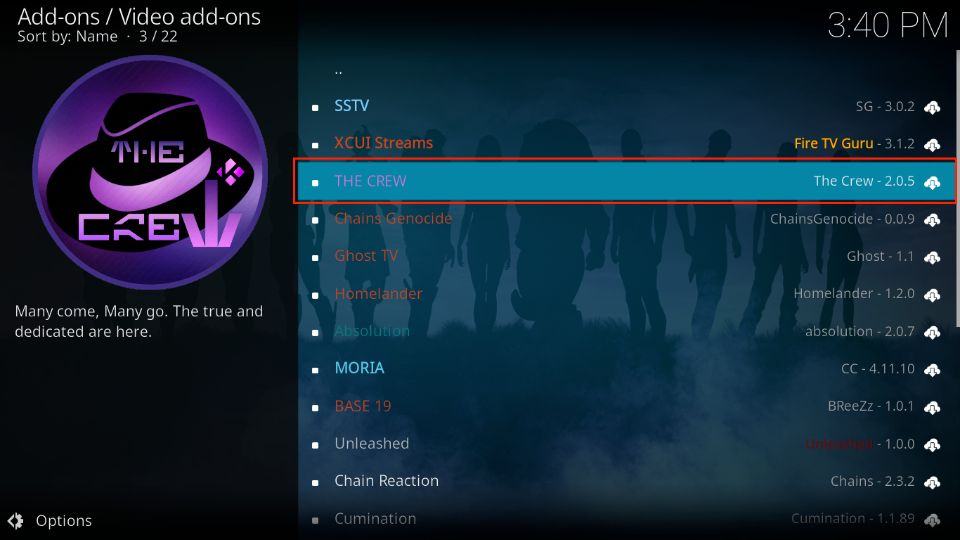
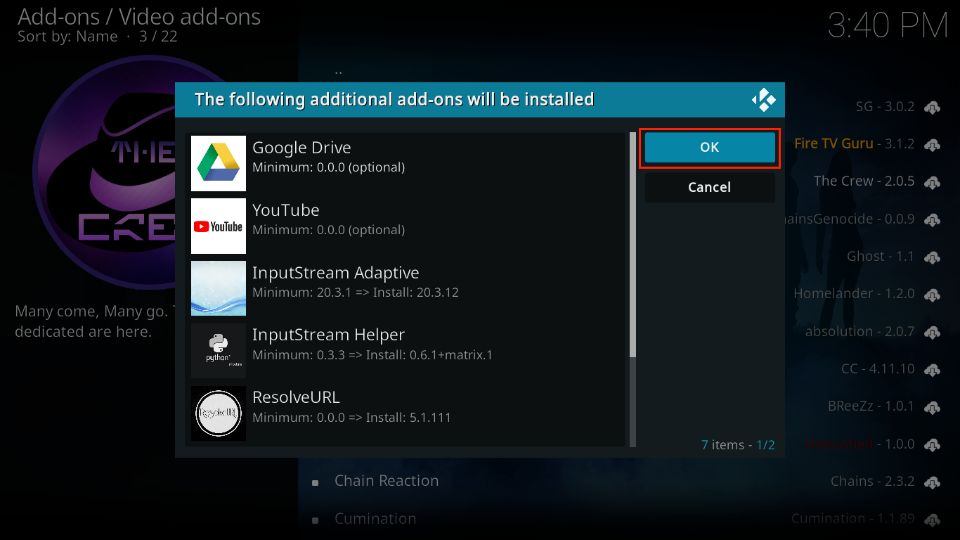
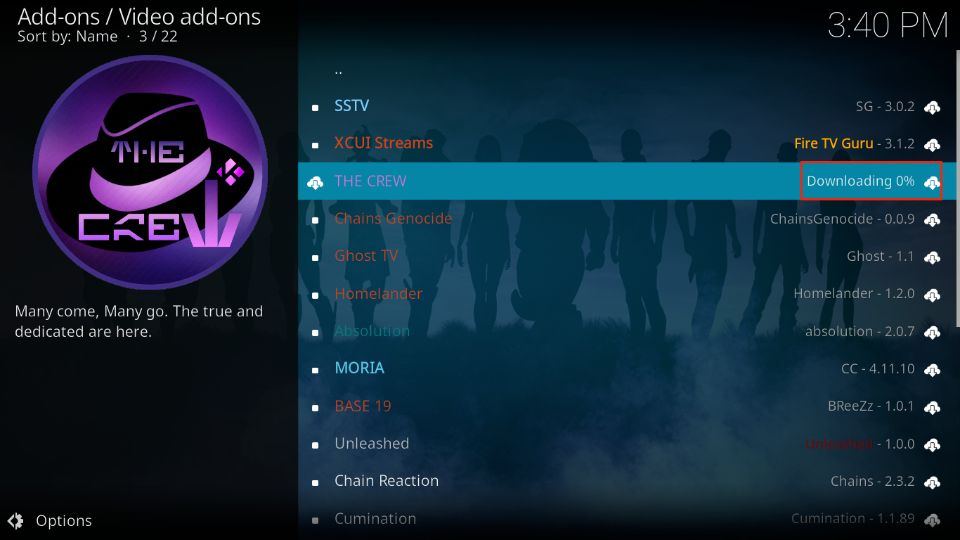
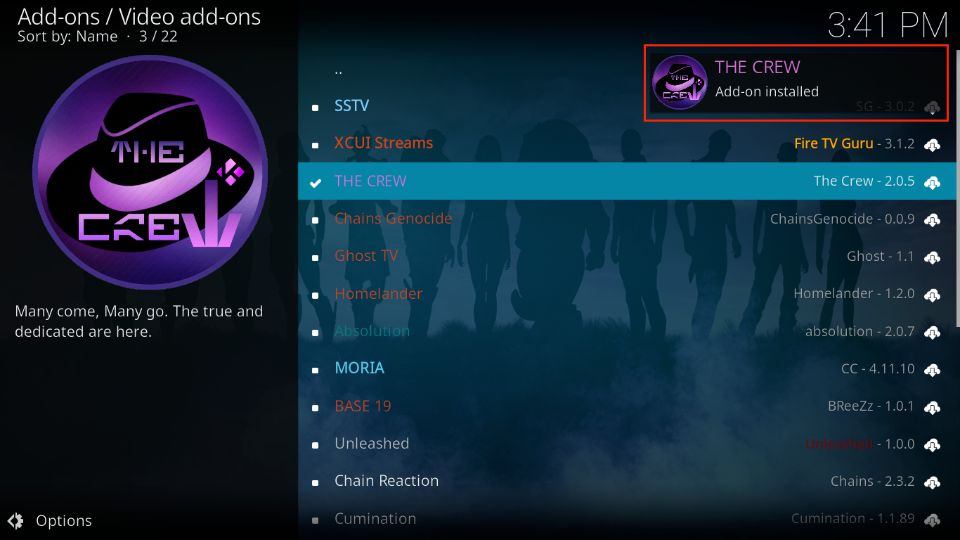

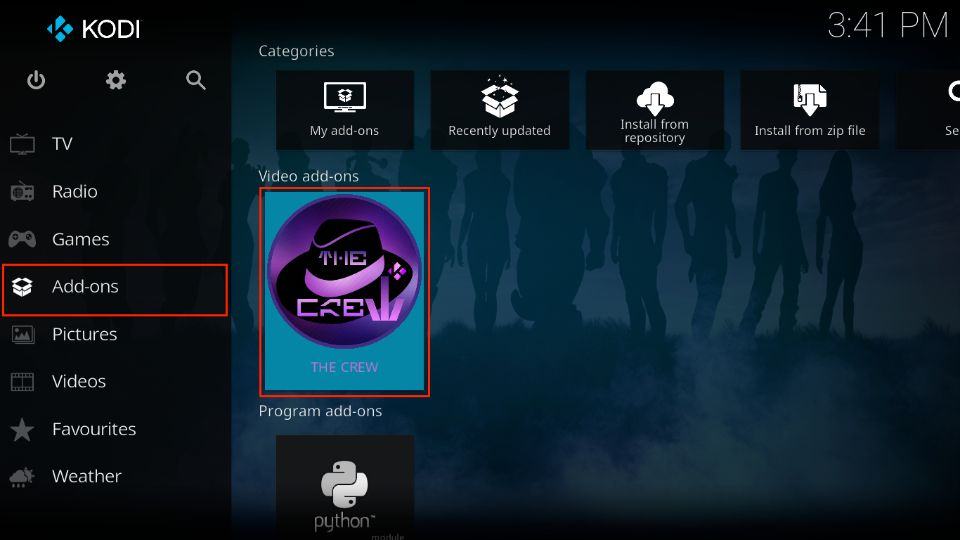
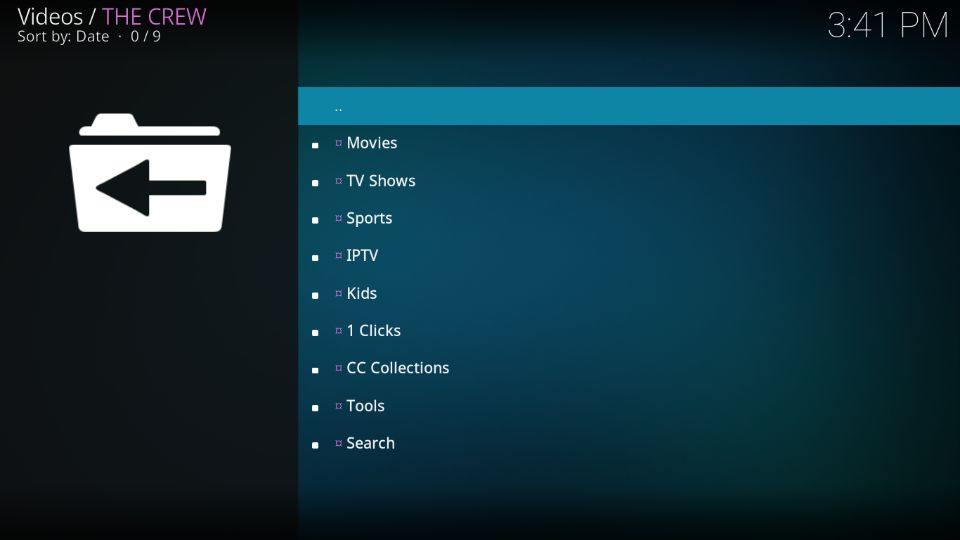
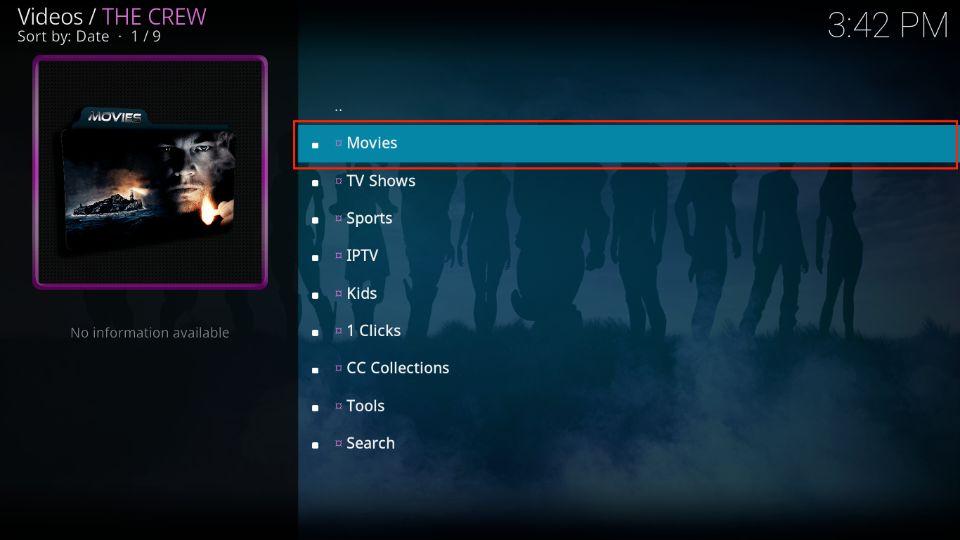
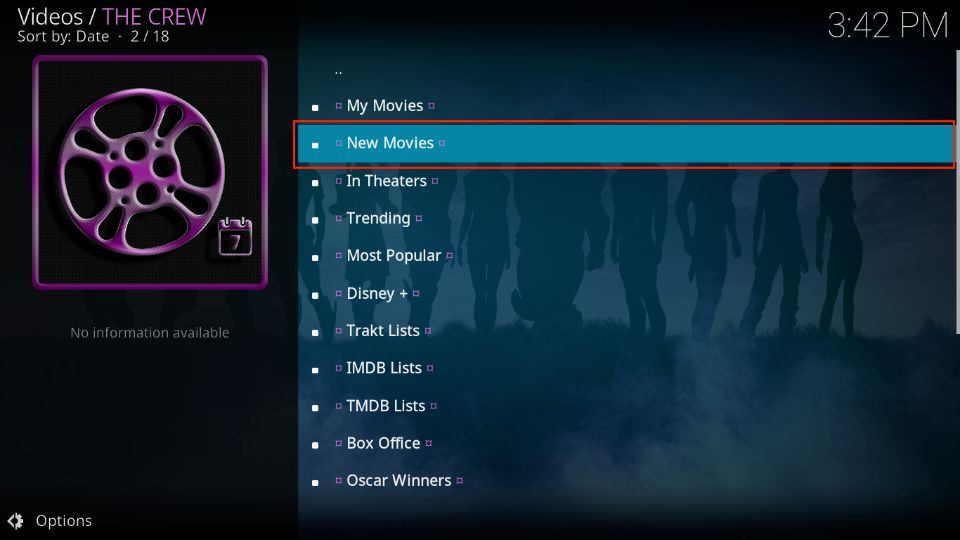
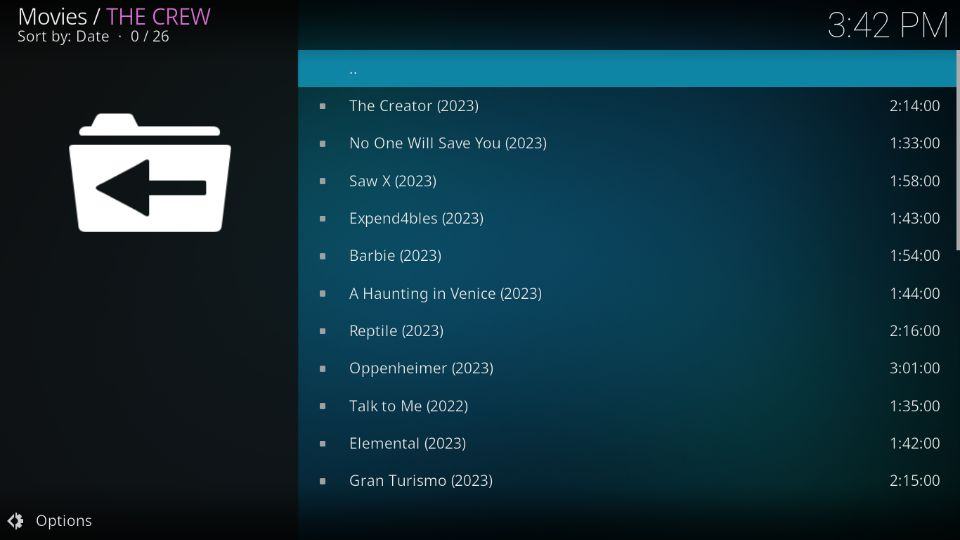
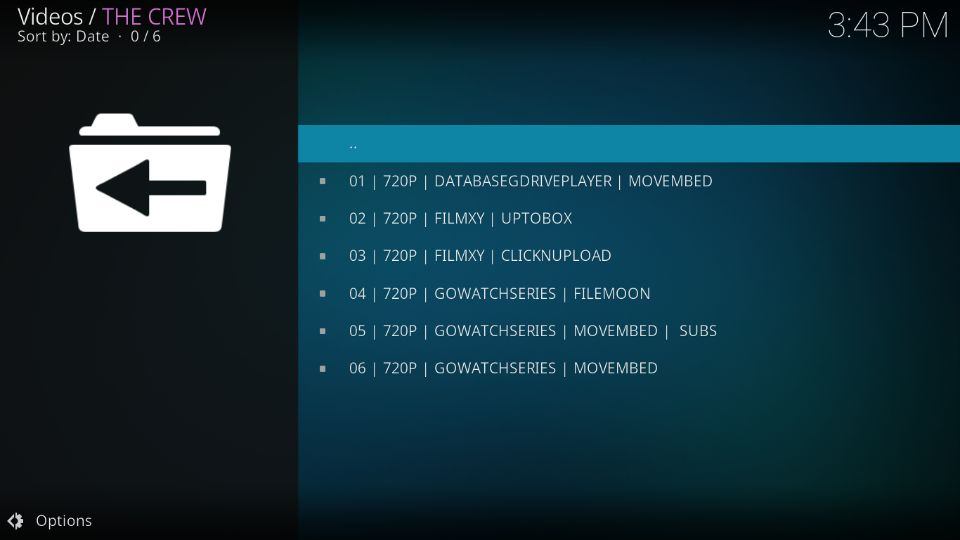
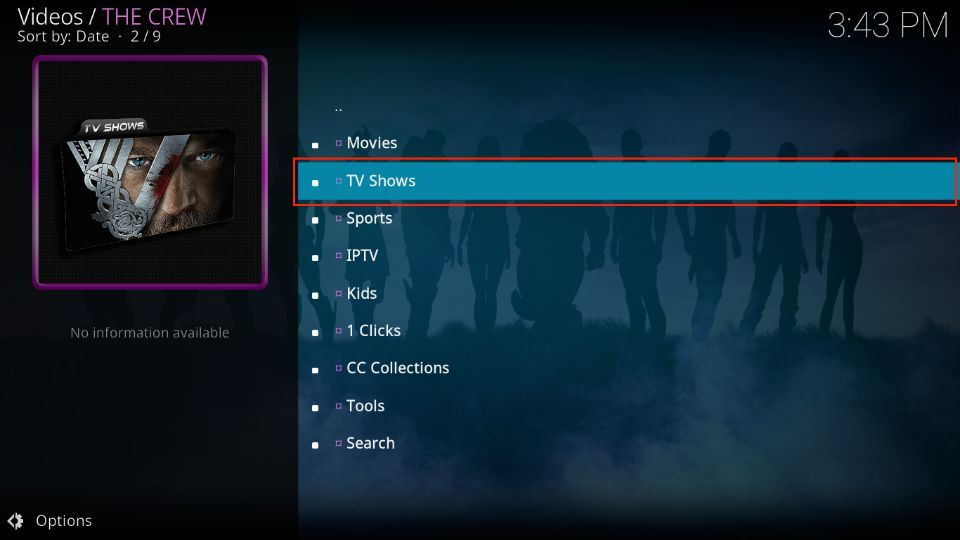
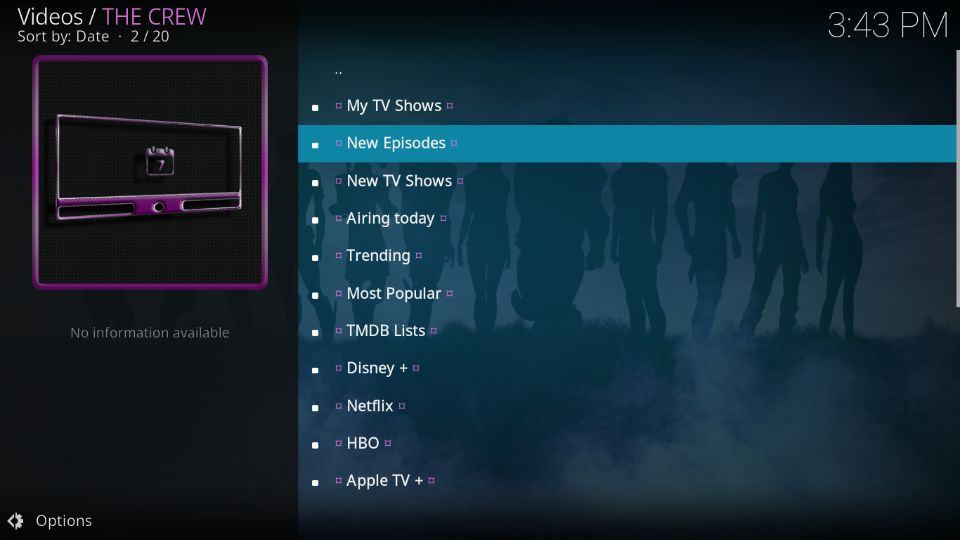
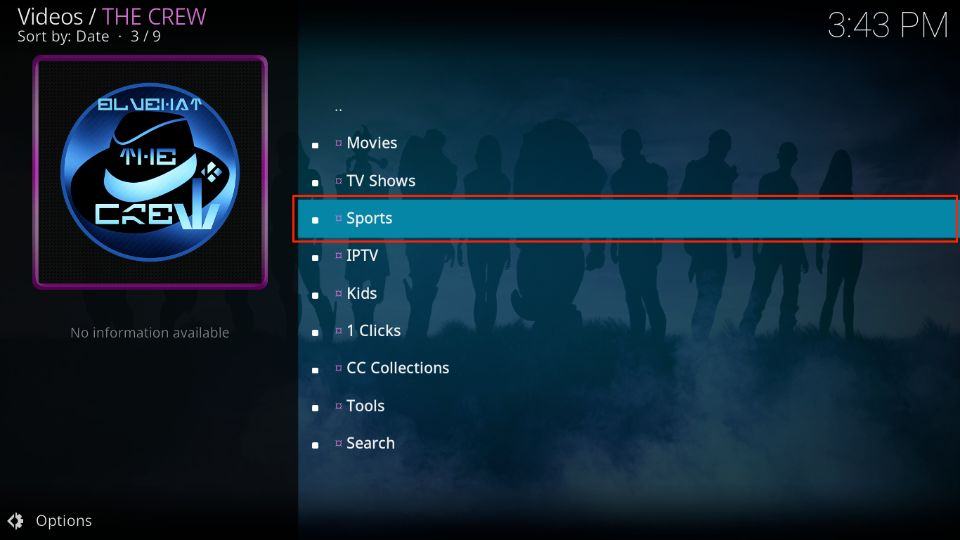
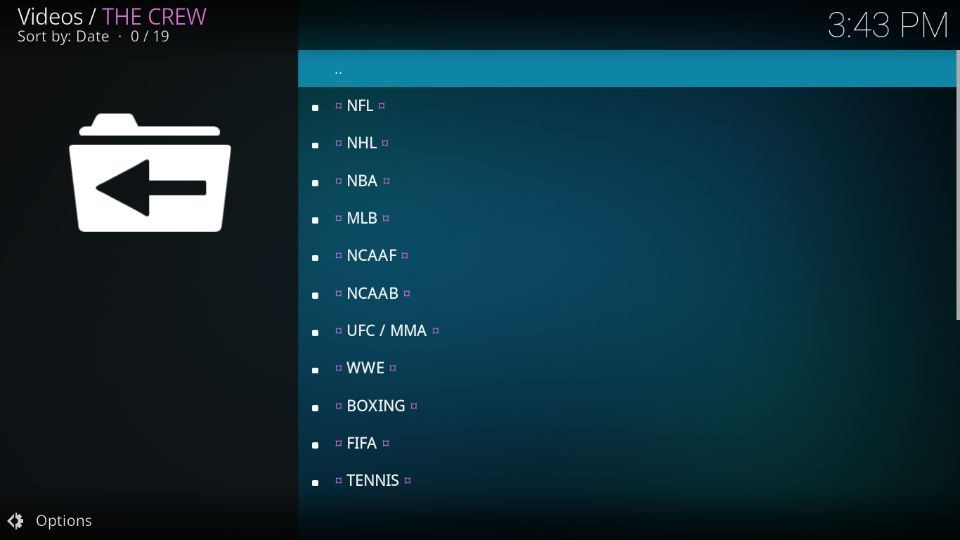
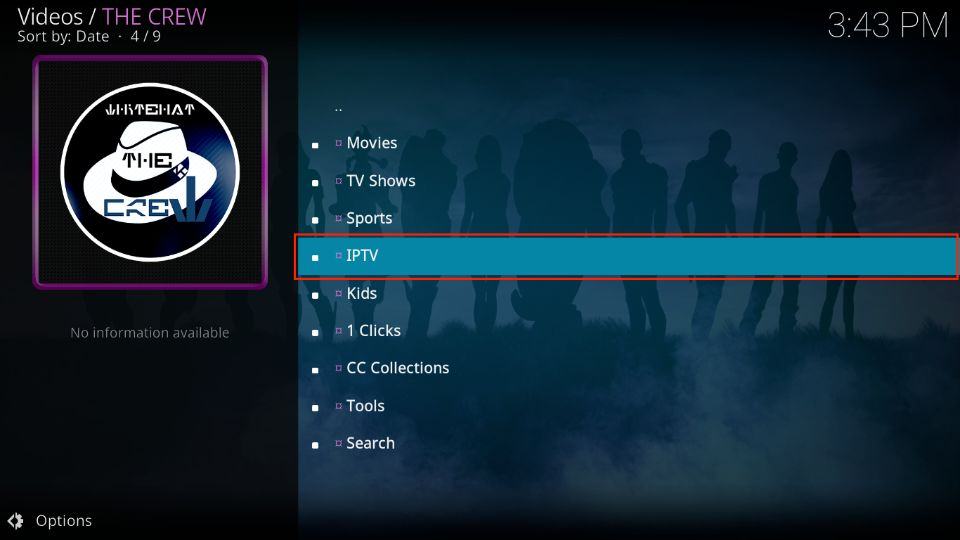
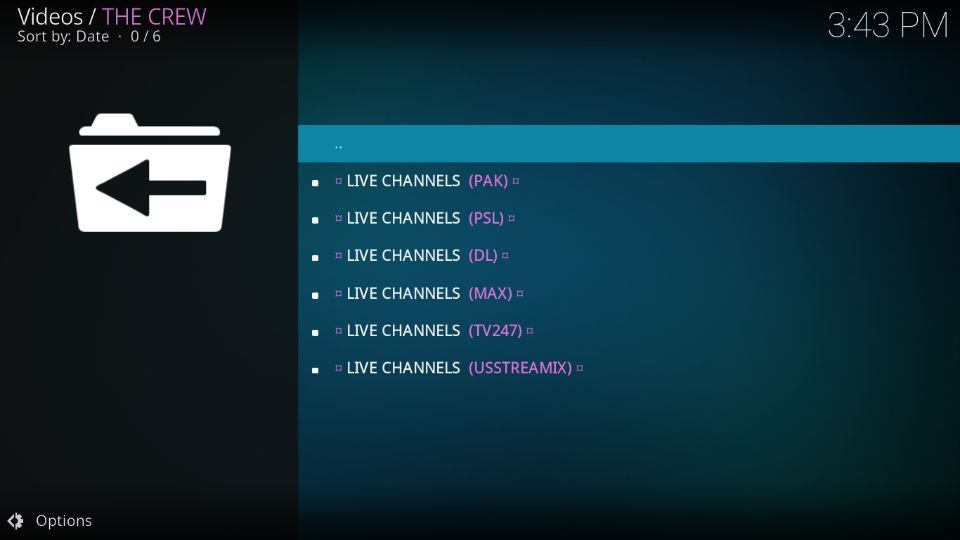
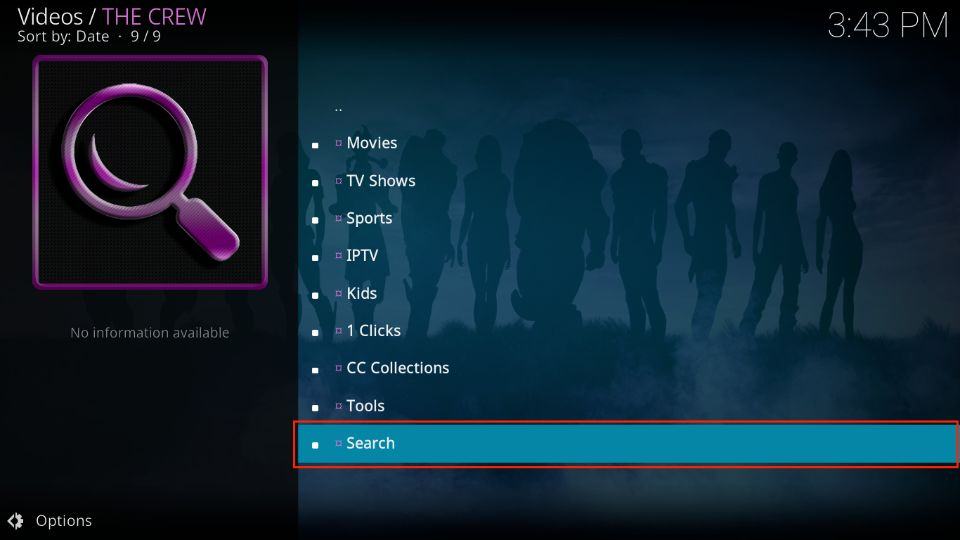
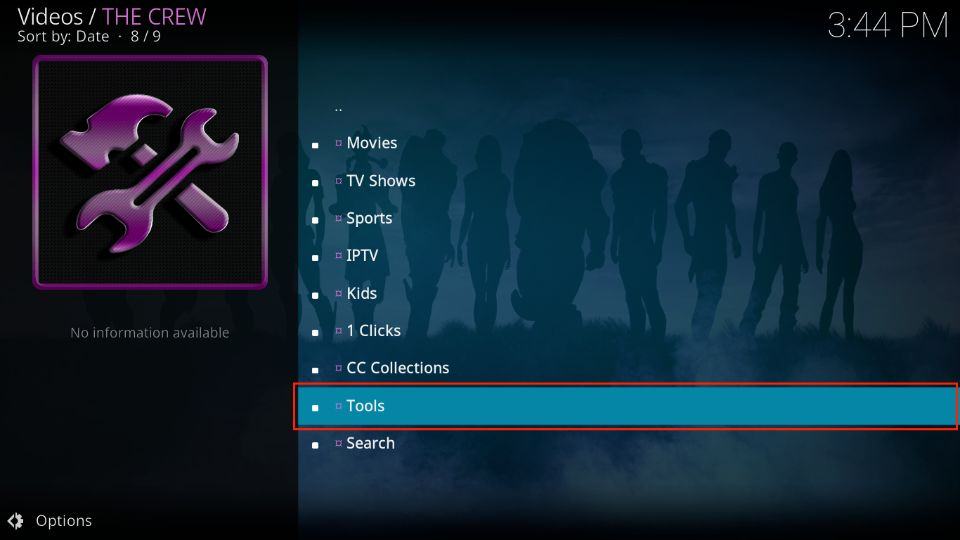
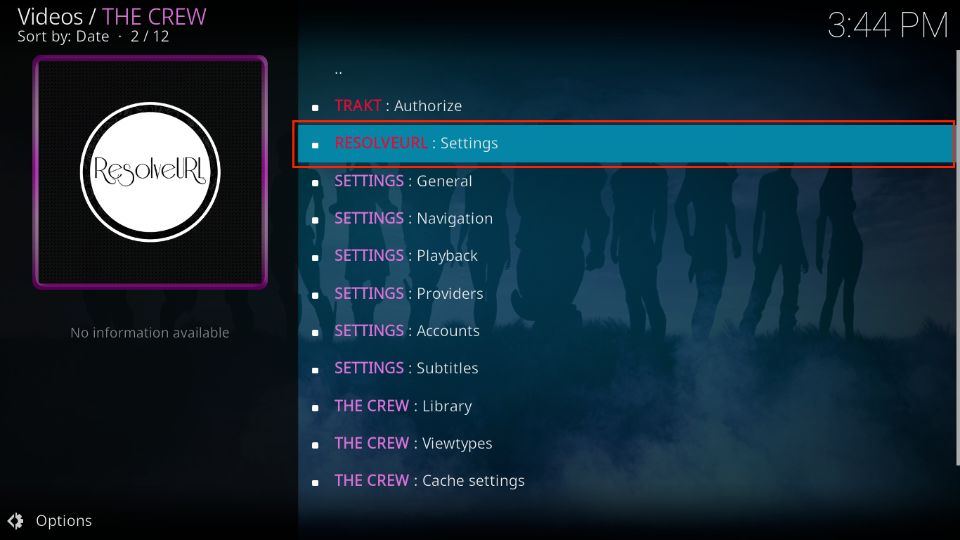
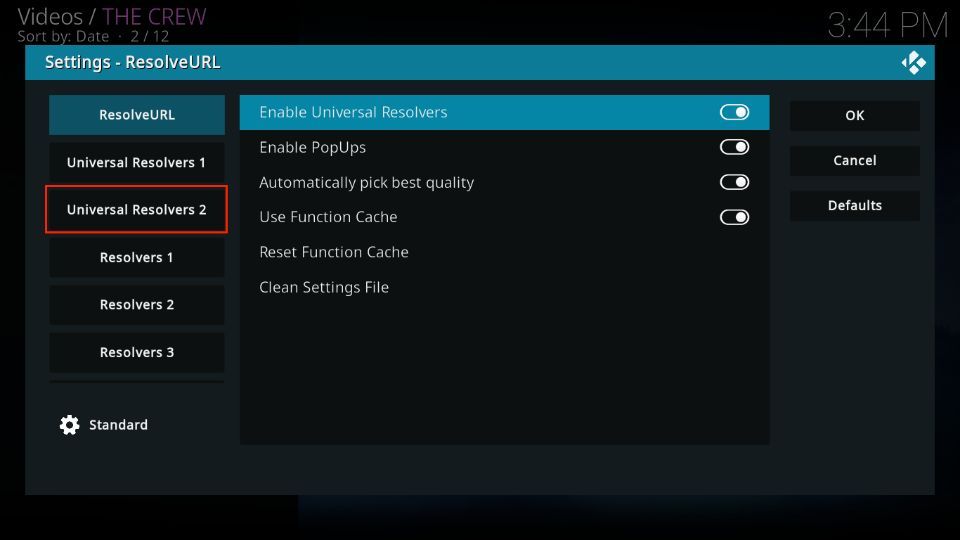
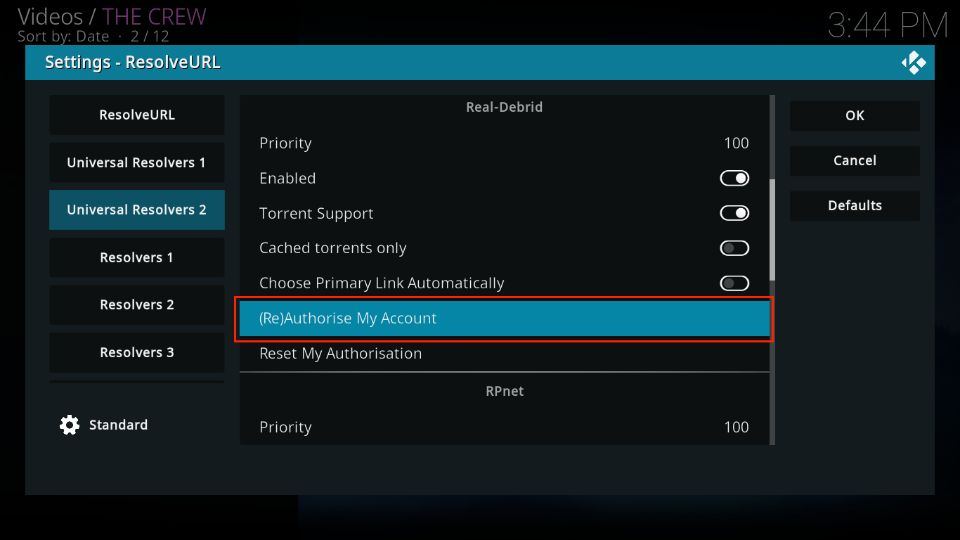
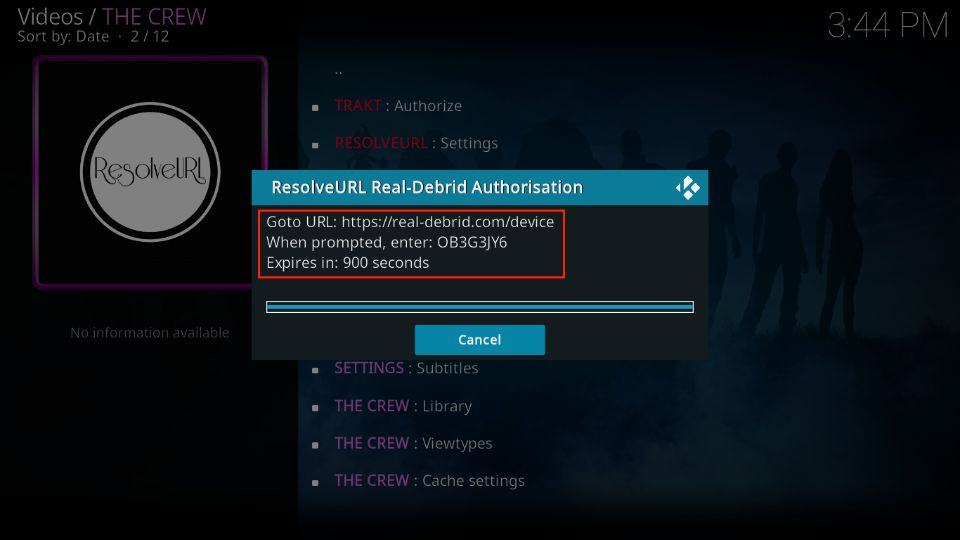
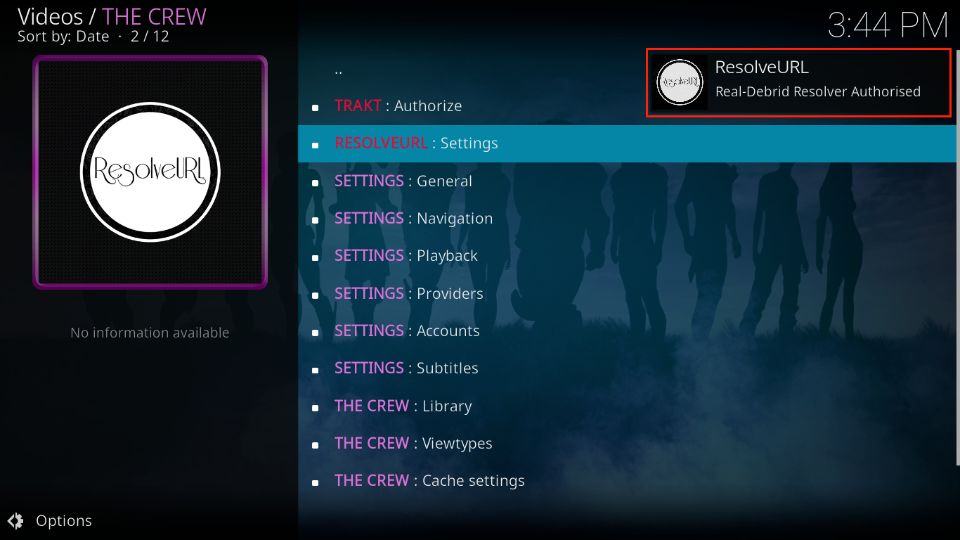
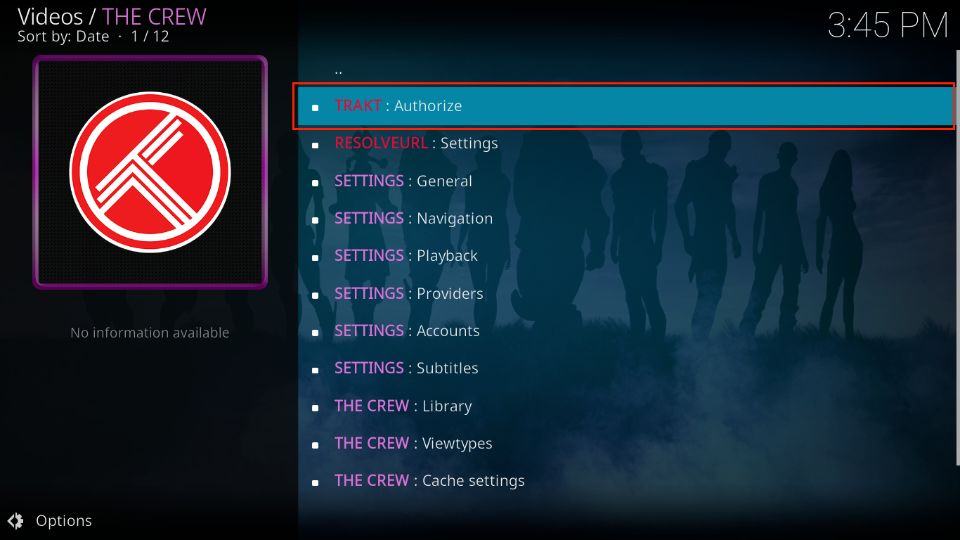
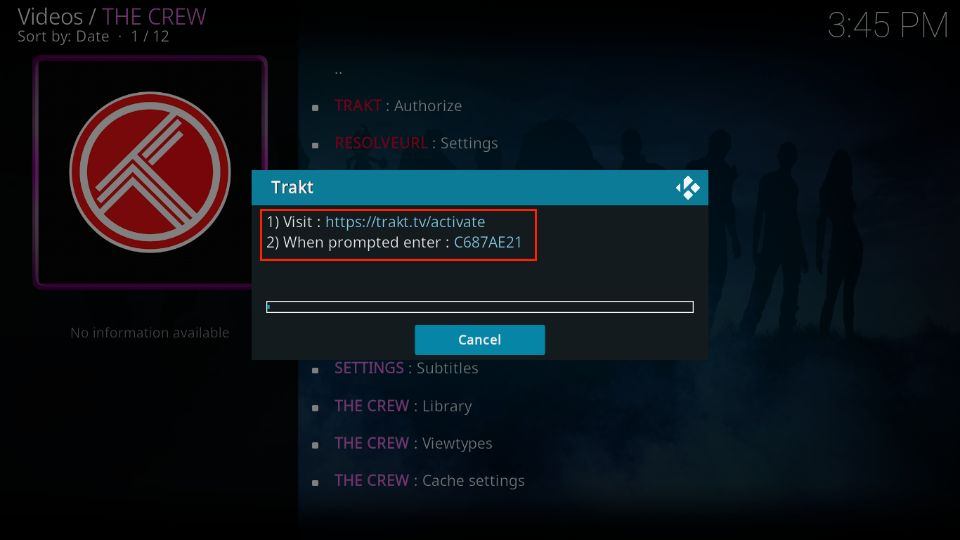
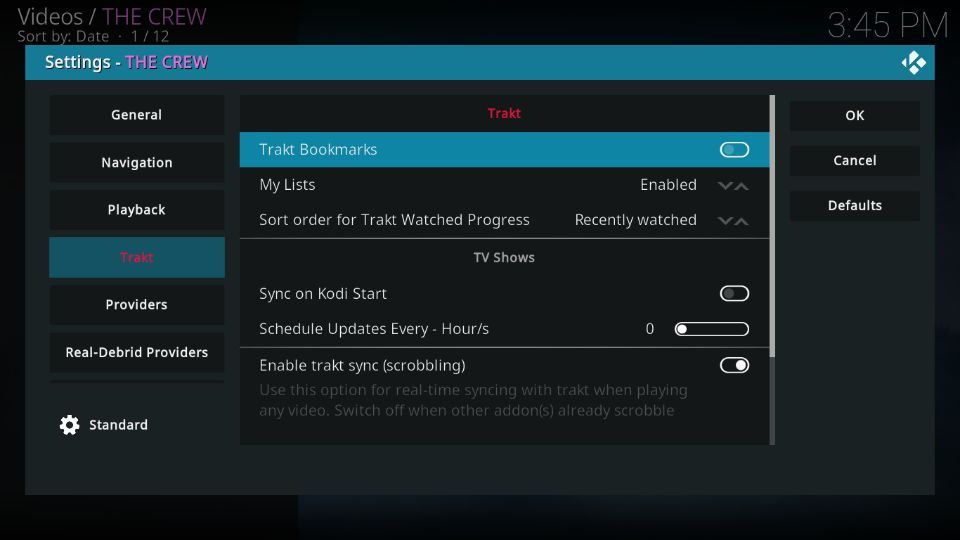
Leave a Reply