This article will demonstrate how to install The Business Kodi Build on your device. The same steps will apply to all Kodi-compatible devices such as PCs, FireStick, Smartphones, Linux Systems, and others. I have also touched upon the features of the Build and how you can enhance your overall experience of using it.
What is The Business Kodi Build?
The Business Kodi Build is offered by the Narcacist Repository, a third-party addon provider. The Build comes with a simple, navigable interface with options to customize its skin. The content offered within the Build has nothing really related to the name ‘The Business.’ Instead, there is a lot of entertainment stuff available.
With The Business Kodi Build, you can watch Live TV programs, sports, movies, and much more from across the world. It has various categories like entertainment, Food, Lifestyle, Music, Kids, Documentaries, and News. The shows and programs have been filtered based on their language and country of origin.
Attention KODI Users: Read before you continue
Government and ISPs endlessly monitor your online activities using your IP address 35.175.39.36 (exposed to everyone). Kodi is an excellent platform for streaming movies, TV shows, and sports, but streaming copyrighted content can get you into legal trouble.
You should use a reliable Kodi VPN and protect your streaming activities and privacy. A VPN will hide your IP address and bypass government surveillance and geo-restrictions.
I trust and use ExpressVPN, the fastest and most secure Kodi VPN. It's easy to install on any Kodi device, including Amazon FireStick, PCs, and Smartphones. In addition, it offers a 30-day money-back guarantee, and 3 free months with the annual plan.
Read: How to Install & Use the best VPN for Kodi.
Is The Business Kodi Build Safe?
Unfortunately, I do not have the required tools to find out the safety of The Business Kodi Build.
All I could do was run a virus scan test on VirusTotal and found that one security vendor marked the Build repository as malicious. This raises some concerns about the Build’s safety. Therefore, I recommend caution while using such third-party addons or builds.
Is The Business Kodi Build Legal?
The Business is an unofficial Kodi build. Such unregistered addons and builds can be used on Kodi, but they may not be legal. Unfortunately, we lack the tools to find the legal reports related to it.
Nevertheless, if you use a trusted VPN Service while streaming from unofficial links, you can handle all possible legal aspects. I have been using ExpressVPN and can undoubtedly recommend it to you. It ensures anonymity and masks your streaming activities.
Steps to Install The Business Kodi Build
The installation process of The Business Kodi Build is divided into four parts:
- Allowing the unknown sources
- Adding the source URL
- Installation of the repository
- Installation of The Business Build
I have attached a screenshot with every step. It will help you relate to the process.
Part 1: Allowing the unknown sources
Since Kodi does not promote unofficial builds and addons, we will modify the settings a bit before starting the installation.
1. Click the Settings or Gear Icon on the Kodi home screen.
2. Select System.
3. Highlight the Add-ons options and ENABLE the Unknown sources.
4. Select YES and return to the home screen.
Part 2: Adding the repository URL
We will now add the repository URL through which we shall be able to install the repository and then The Business Build.
1. Click on Settings.
2. Select File Manager.
3. Select or double-click on Add Source.
4. Select <None>.
5. Input the source link https://mylostsoulspace.co.uk/repo and click on OK.
Disclaimer: FireStickHow is not associated with the developers of this repository, nor does it host this URL.
6. Click the Enter a name box (as shown in the image below).
7. Input a proper name to the media source and click OK. I have named it Narcacist Repo.
8. Select OK.
9. Check the media source name and return to the home screen.
Part 3: Installation of the Narcacist Repository
We will now add the repository that hosts The Business Kodi Build.
1. Click on Settings.
2. Select Add-ons.
3. Select Install from zip file.
4. Select the media source name. I have selected Narcacist Repo.
5. Select the link repository.NarcacistWizard-x.x.x.zip and wait on the screen. You will notice a message on the top right corner about the successful installation of the Narcacist Repository.
6. Return to the home screen after this notification.
Part 4: Installation of The Business Kodi Build
This is the final part of the installation.
1. Select the Settings icon.
2. Select Add-ons.
3. Select Install from repository.
4. Select the Narcacist’s Wizard Repository.
5. On some devices, you may get an error message that the system could not connect to the repository. This happens because the ISP blocks a few unknown links.
To proceed, you can subscribe to a trusted VPN service and turn it ON. I personally recommend ExpressVPN.
6. Select Team Asgard.
7. Select Program add-ons.
8. Select Install and wait on the screen. The installation of Team Asgard will happen in the background, and a notification will pop up on the top-right corner of the screen.
9. When you see the message Team Asgard Add-on installed, stay on the screen.
10. Select the setting options you wish to keep with the new build, then click Continue.
11. Select the addons you wish to continue with. I have chosen all the options for a demo. Select the options one by one.
12. Click on Team Asgard.
13. Select Team Asgard on the top left corner of the screen.
14. Select The Business from the Builds list and then click on Standard Install.
NOTE: The Business Kodi Build is listed within both K20 and K19 Kodi Versions. Before selecting the build, check the version of Kodi you are using and proceed.
15. Click on Yes, Install.
16. Stay on the screen.
17. Keep waiting until you notice a successful installation pop-up.
18. Select OK to proceed.
19. Select OK. You should close Kodi and reopen it to use the newly installed build.
The Business Kodi Build installation is complete now. Let us get an overview of the build.
Wait! It looks like you are all set to start watching your favorite content on Kodi. But have you protected your online identity yet? You are under constant surveillance by the Government and ISP. They use your IP address 35.175.39.36 to track you. Streaming free or copyrighted videos may get you into legal trouble.
Thankfully, you can use a VPN to easily protect your privacy and go invisible from your Government and ISP. I use and recommend ExpressVPN with Kodi.
ExpressVPN is the fastest, most secure, and streaming-friendly VPN. It is easy to install and set up on any Kodi device, including FireStick, Smartphones, PCs, and more.
ExpressVPN, offers an unconditional 30-day money-back guarantee. So, if you do not like the service (I don't see why), you can get a full refund within 30 days.
Please remember that we encourage you to use a VPN to maintain your privacy. However, we do not condone breaking copyright laws.
Before you start using Kodi for streaming, here is how you can protect yourself with ExpressVPN:
Step 1: Sign up for ExpressVPN Here
Step 2: Download ExpressVPN on your device by clicking HERE
Step 3: Open the ExpressVPN app on your device. Sign in with your account. Click the connect/power button to connect to the VPN
Great! You have successfully secured yourself with the best Kodi VPN.
An Overview of The Business Kodi Build
The home screen of The Business Kodi Build will look like the following. All the categories are displayed right on the home screen itself and are self-explanatory.
When you select a category, like TV Shows (in the screenshot below), you will get options like Non-Debrid TV, Search, 4K TV Shows, and more. The menu is easy to navigate.
When you try to open content, the Build might ask you to download a few more addons to stream. Do as directed.
The Power button is located at the bottom left corner of the screen. Through this button, you can switch off the device or close Kodi. This button also allows you to change the build’s skin settings.
The Business Kodi Build has a vast range of TV Shows and Movies. The user interface is easy enough to explore yourself and discover more exciting content within the Build.
Steps to Integrate Real-Debrid into The Business Kodi Build
If you don’t have a Real Debrid plan, please follow our detailed guide.
Once subscribed, follow these steps to complete the Real-Debrid integration:
1. On the home screen, select System.
2. Select System again.
3. Highlight the Add-ons on the left panel and then click on Manage dependencies.
4. Select ResolveURL.
5. Select Configure on the left panel of the screen.
6. Highlight the third option in the top row, Universal Resolver 2 and then click on (Re)Authorize My Account.
7. On the browser of your device, open the link https://real-debrid.com/device and enter the code displayed on Kodi (as in the screenshot).
The Real-Debrid integration will be complete once you have entered the code. You can now enjoy better streaming with less buffering.
Lastly, I always suggest using a safe VPN service to stream content from an unofficial Kodi addon or Kodi build. I recommend ExpressVPN because I have had a great experience using it. You can always try it and keep your device safe and anonymous.
Wrapping Up
I hope this article on how to install The Business Kodi Build has been helpful to you. If there is anything else you wish to know about using this Build on Kodi, do write in the comment box below, and I will revert with the best available information.
Related:
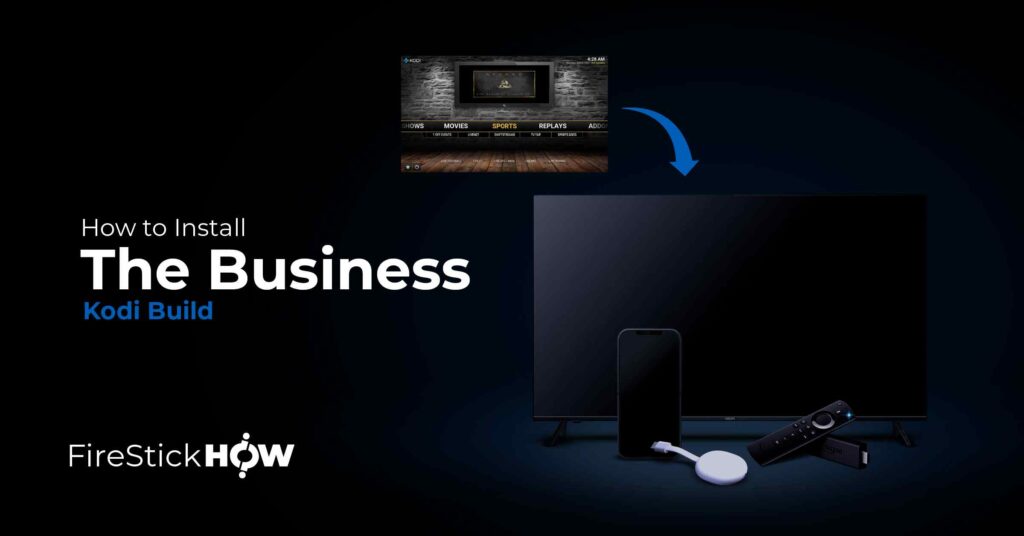
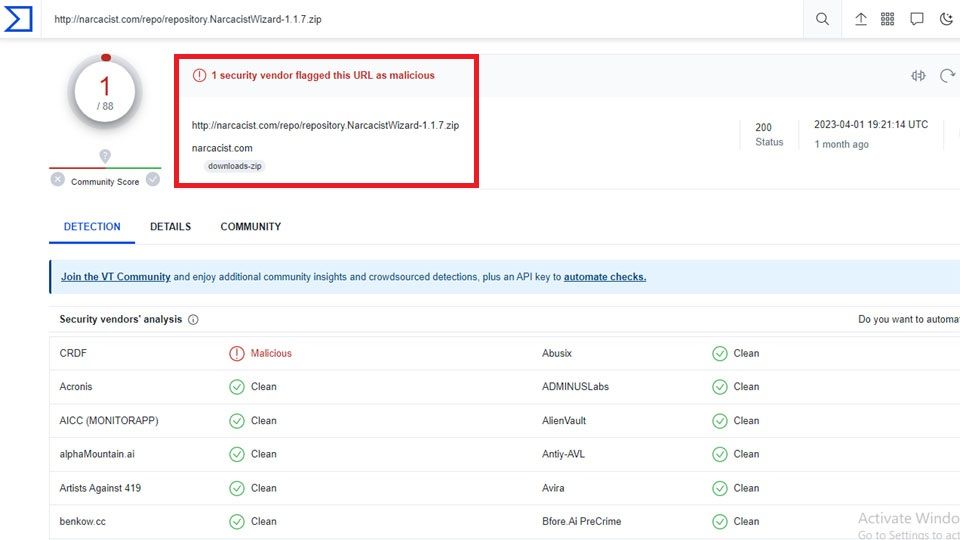
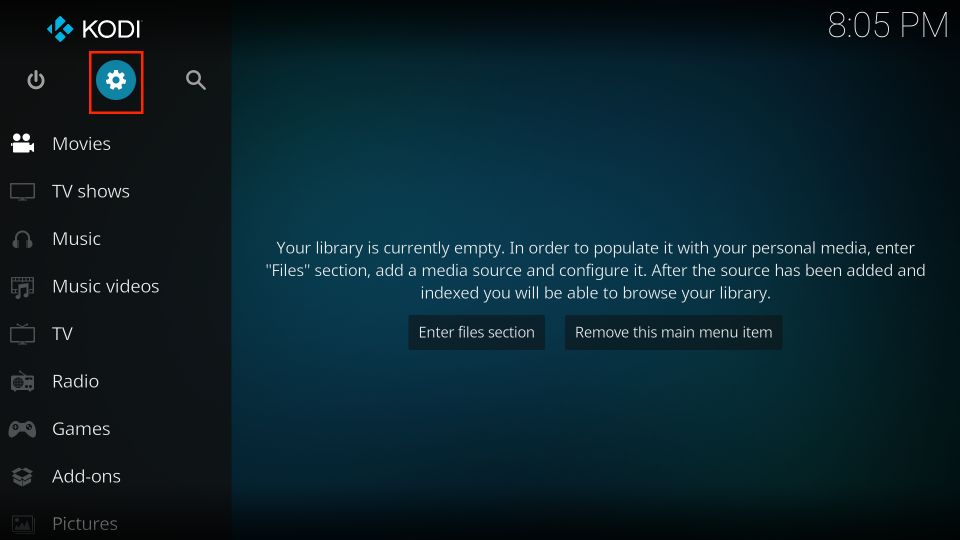
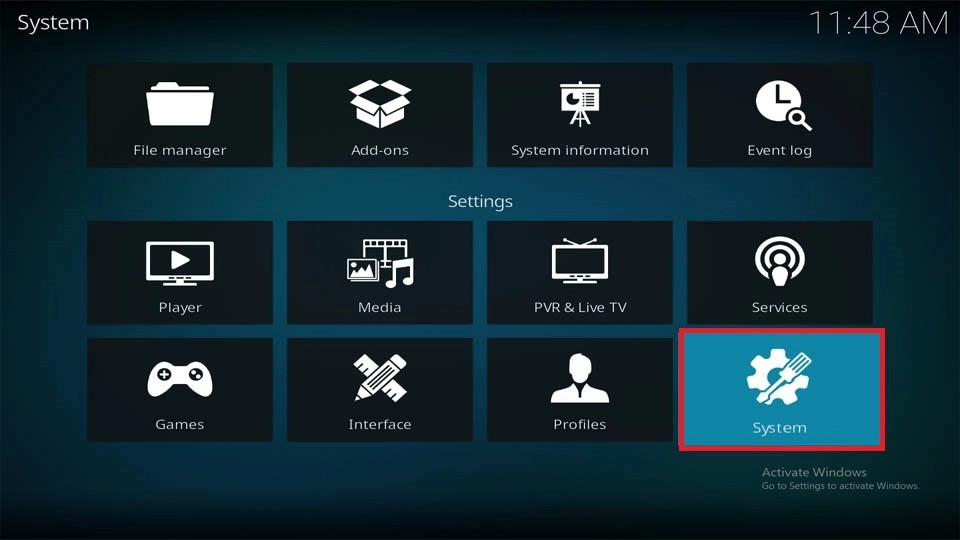
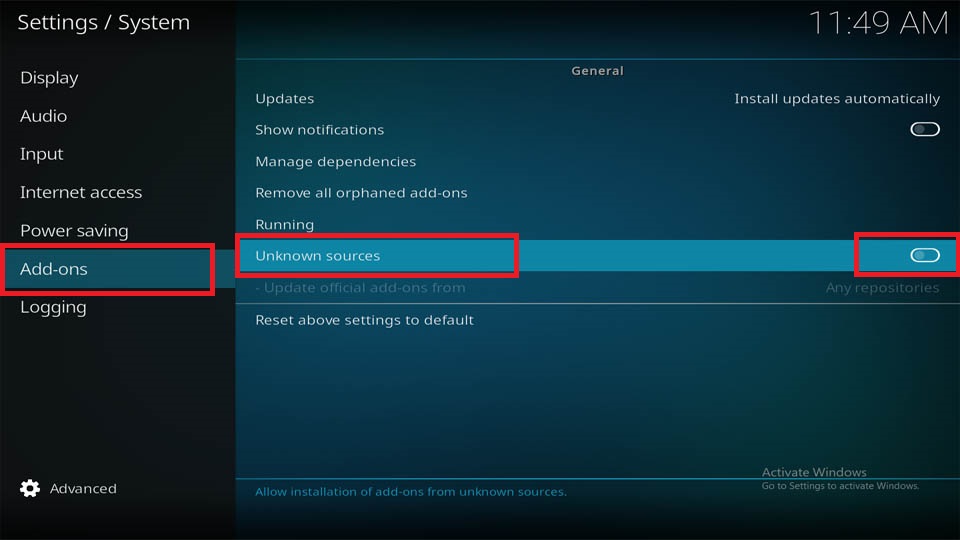
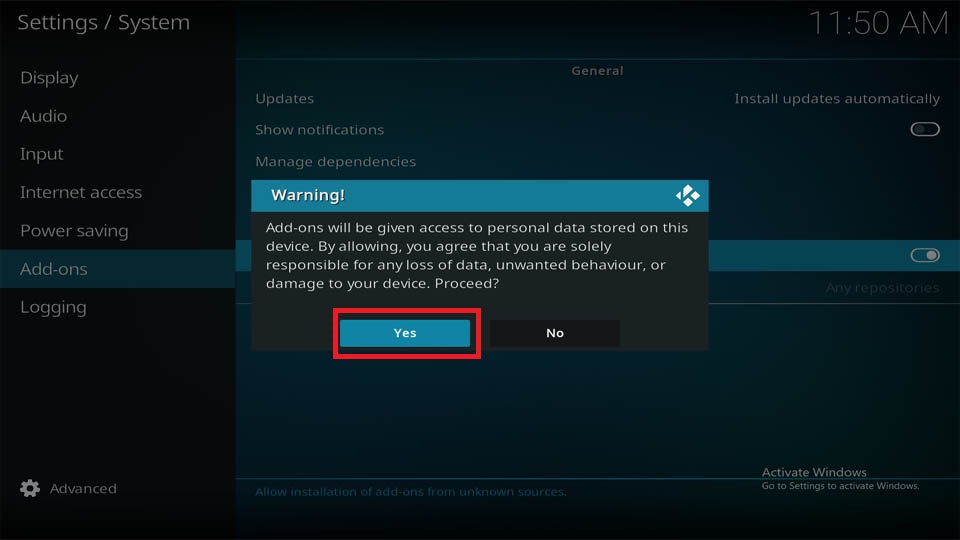
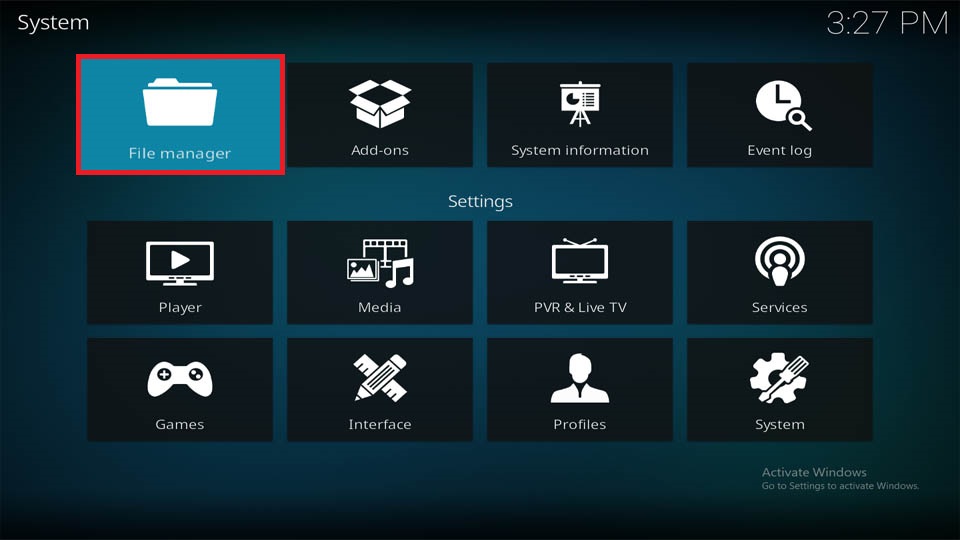
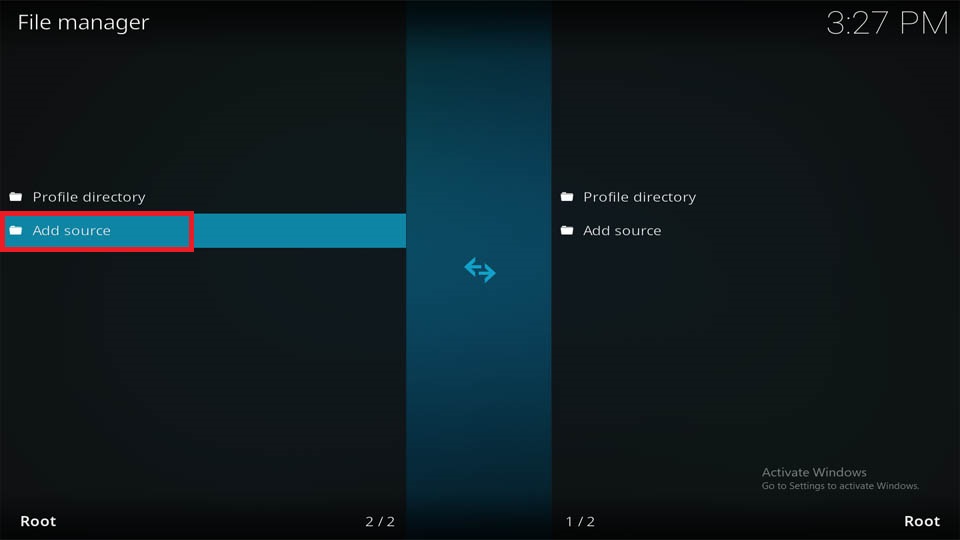
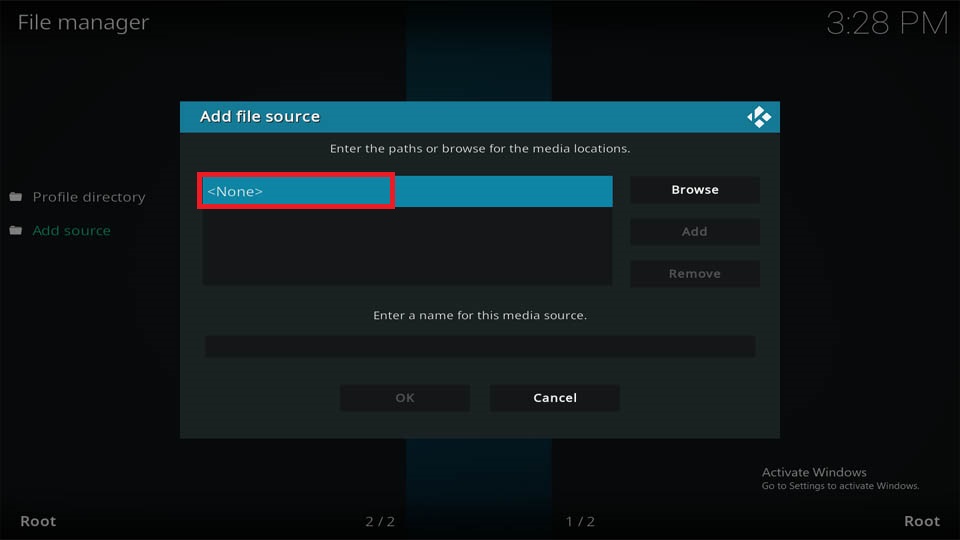
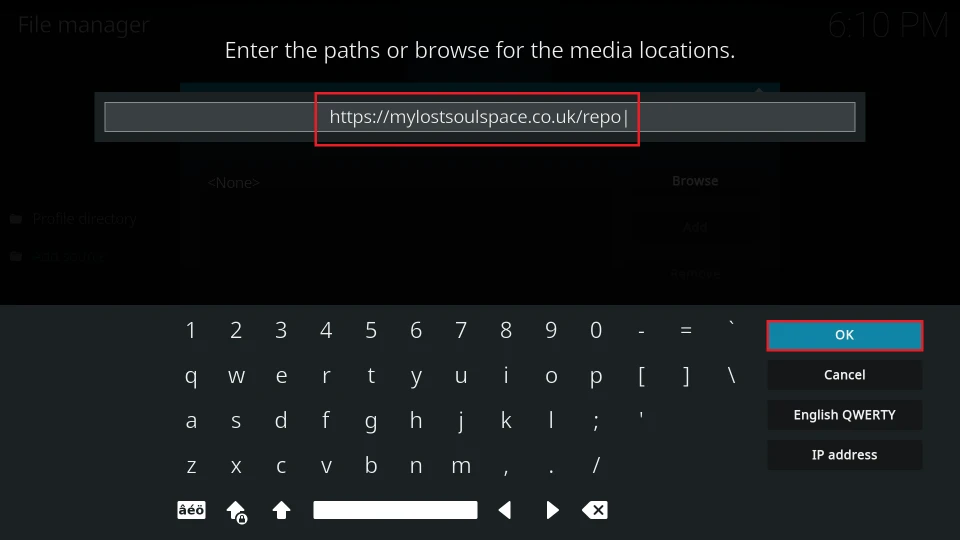
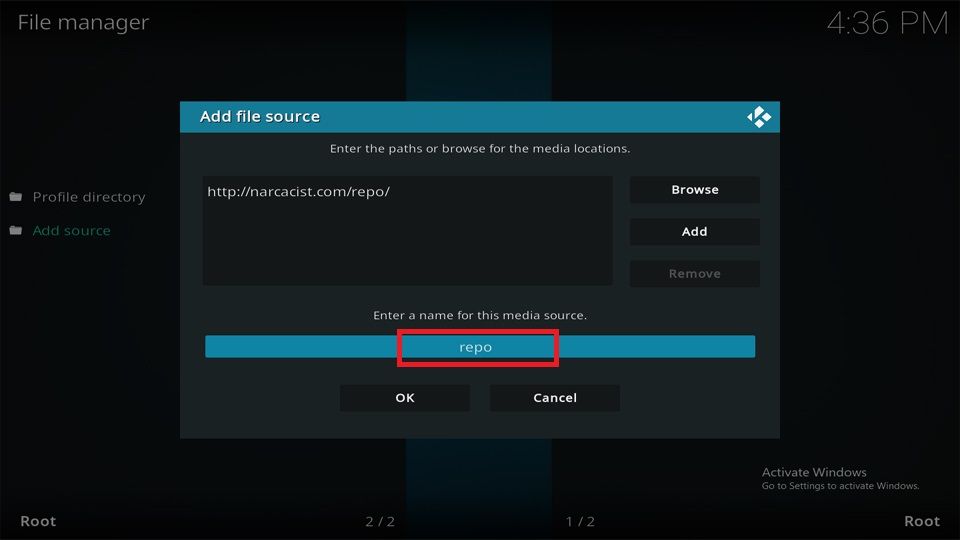
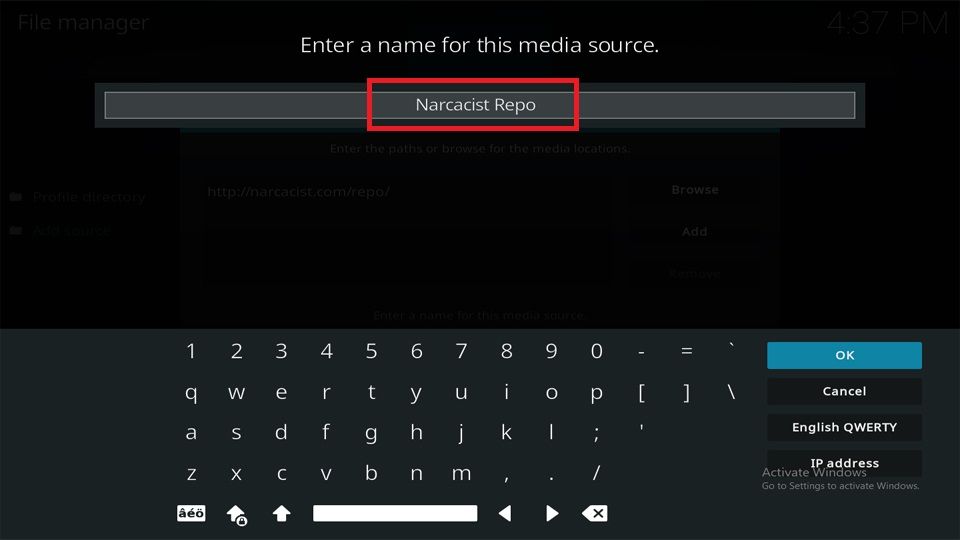
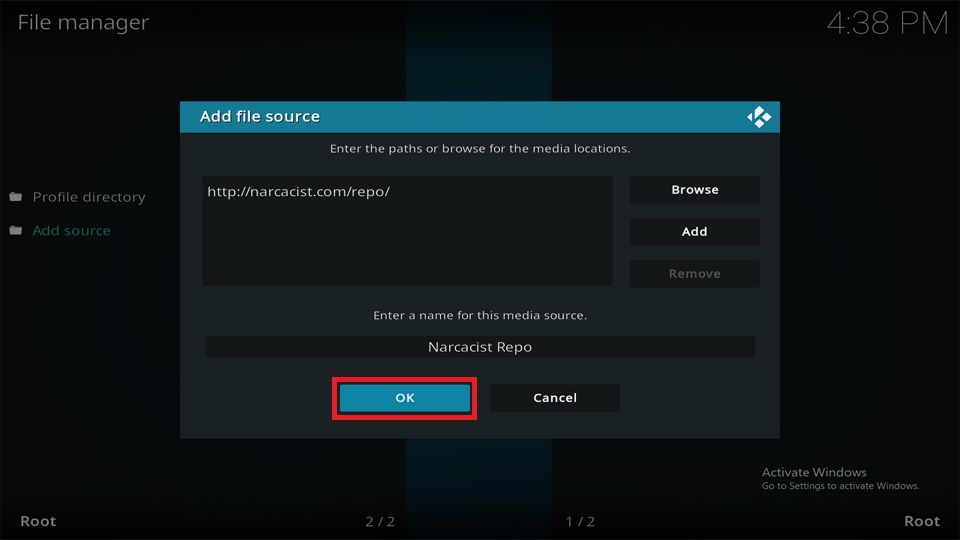
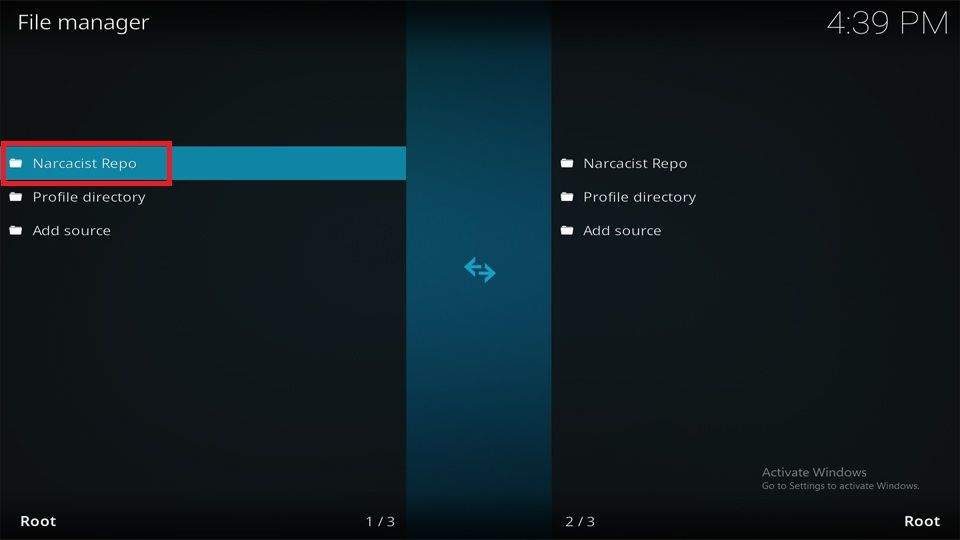
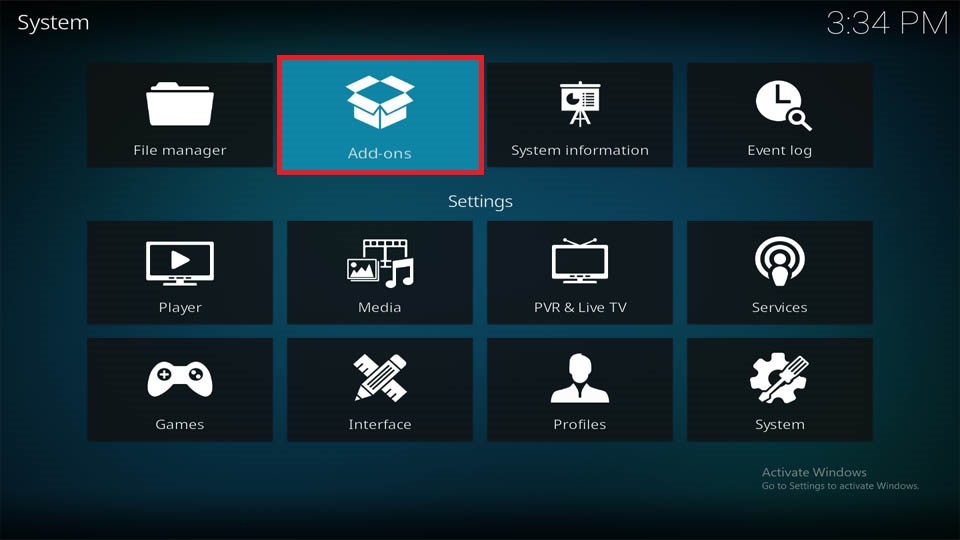
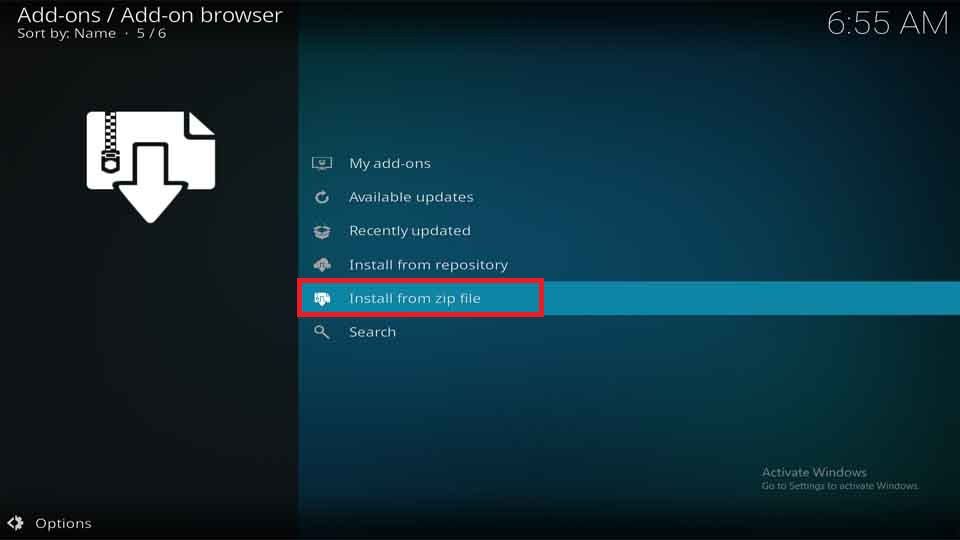
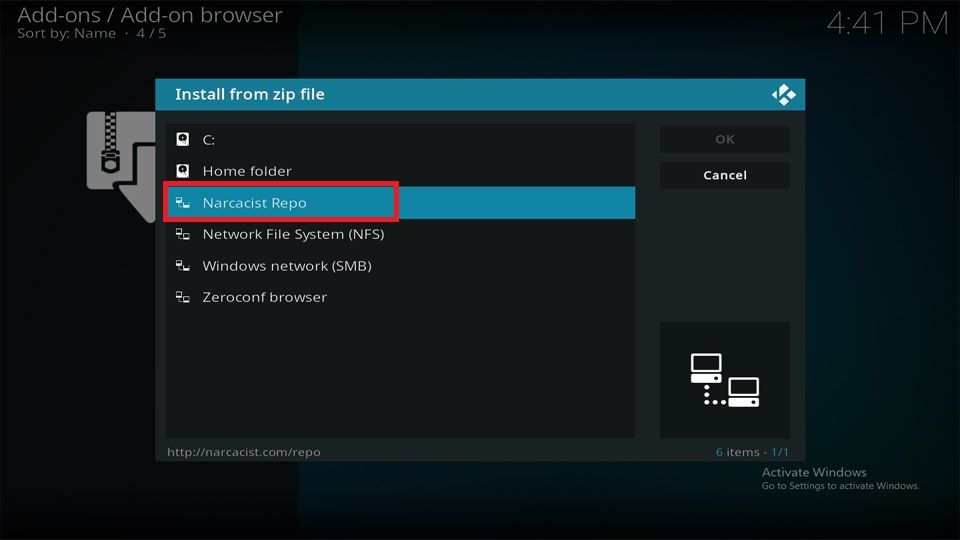
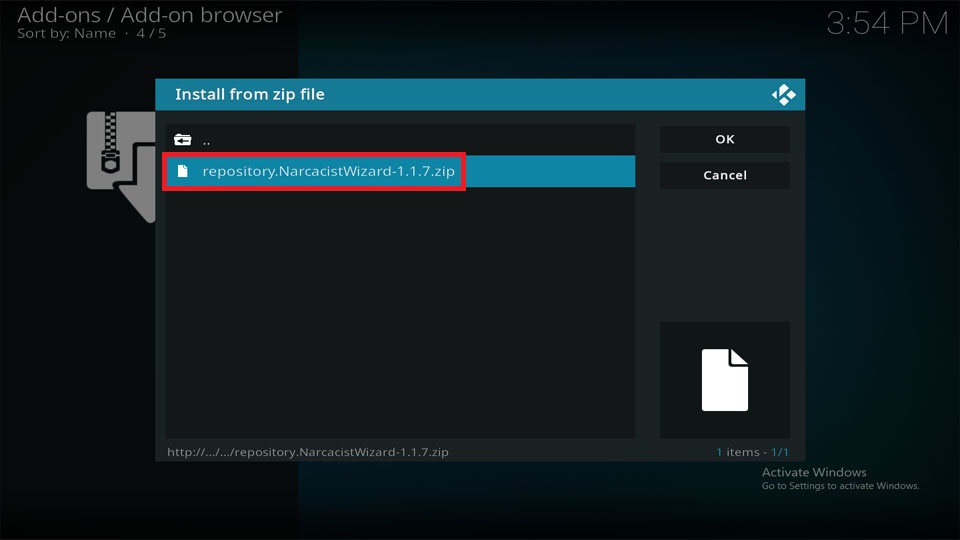
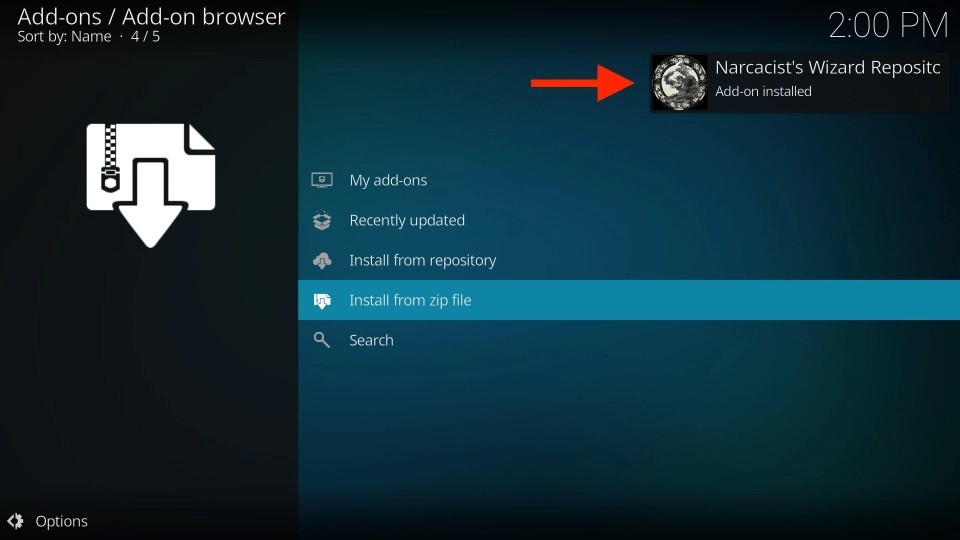
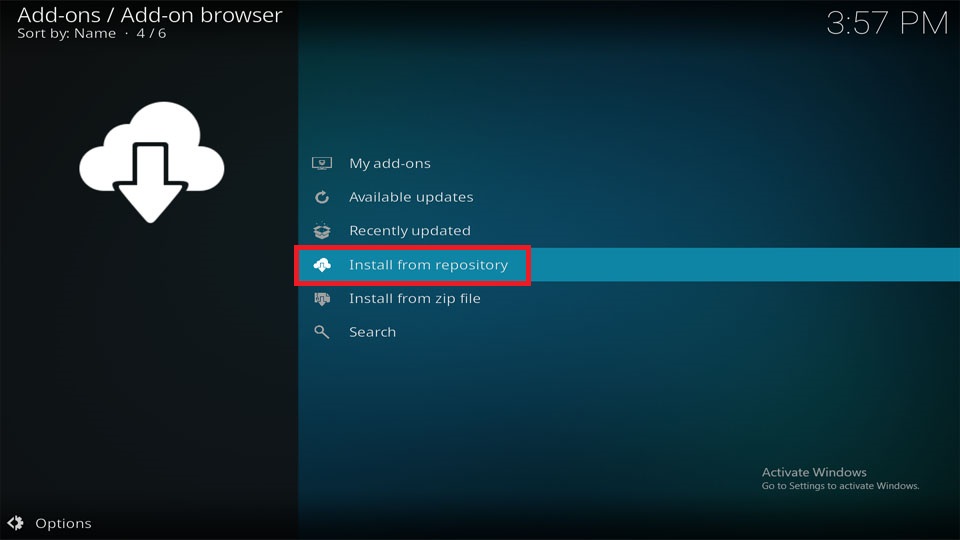
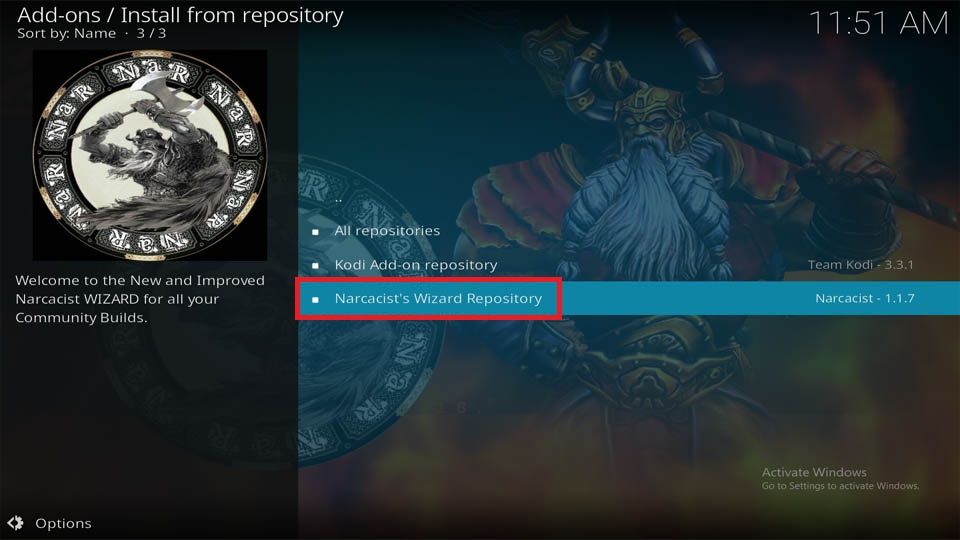
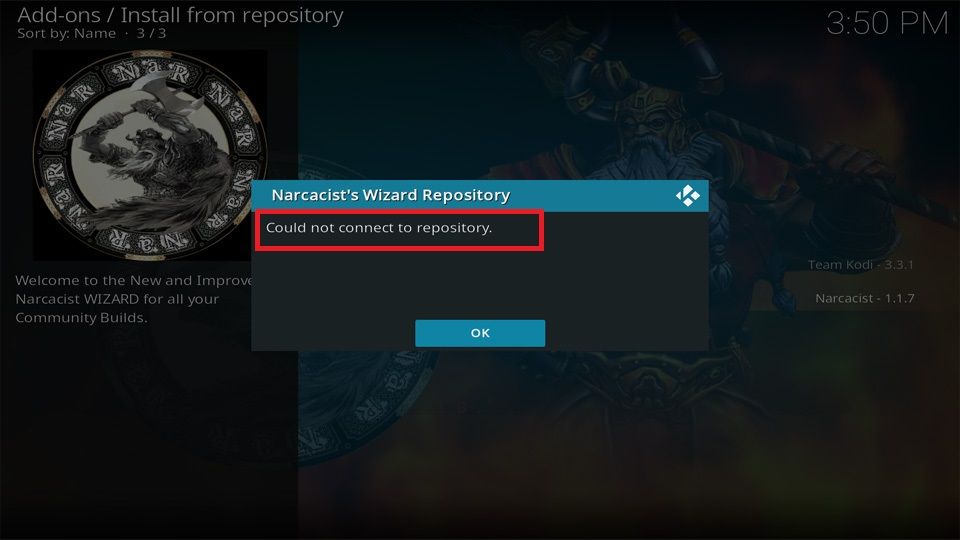
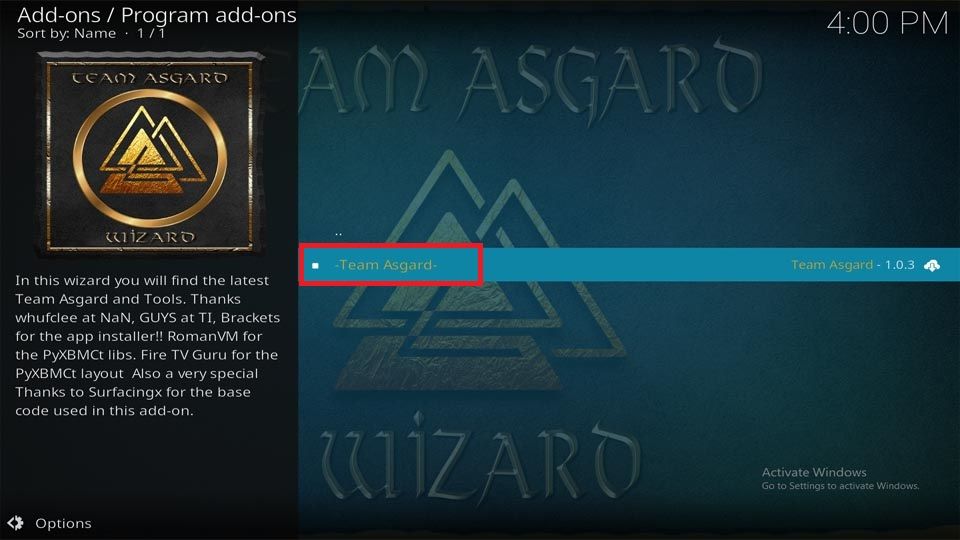
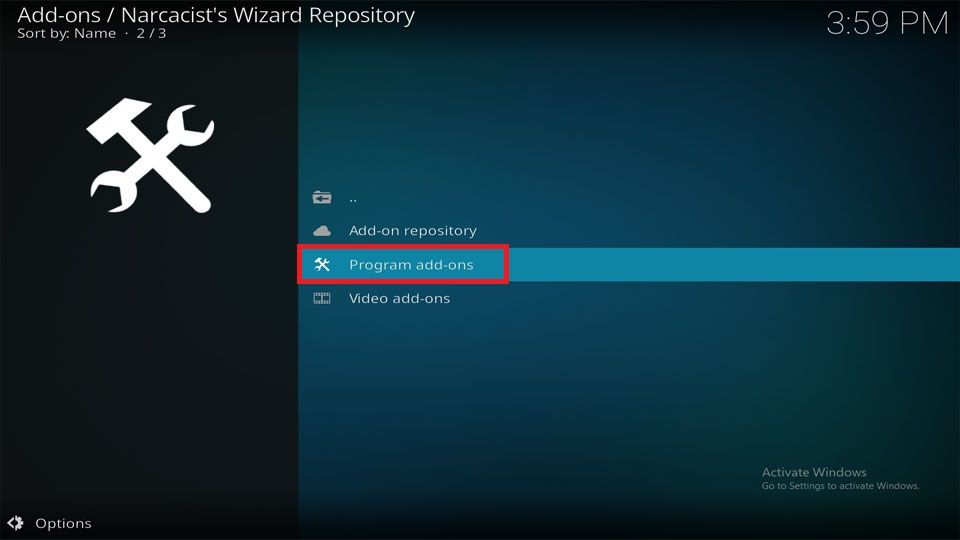
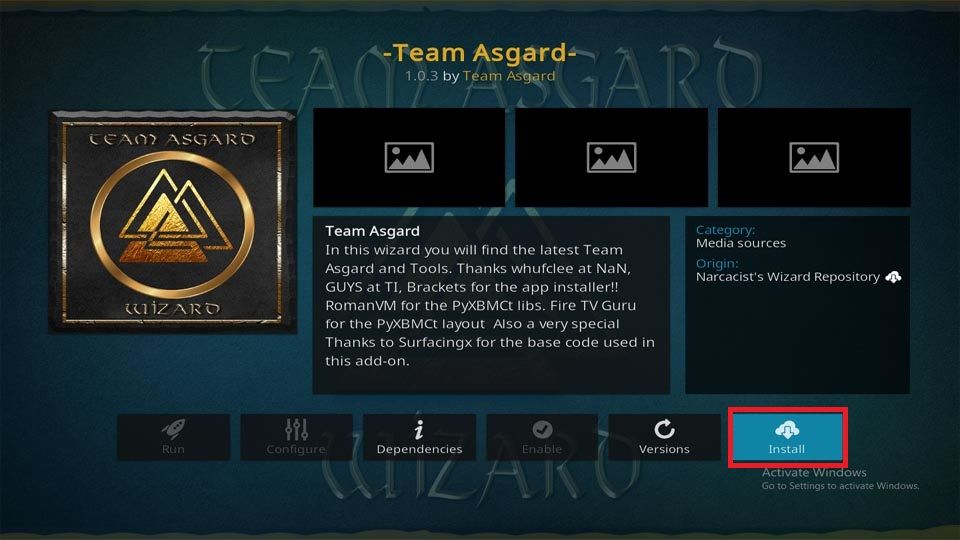
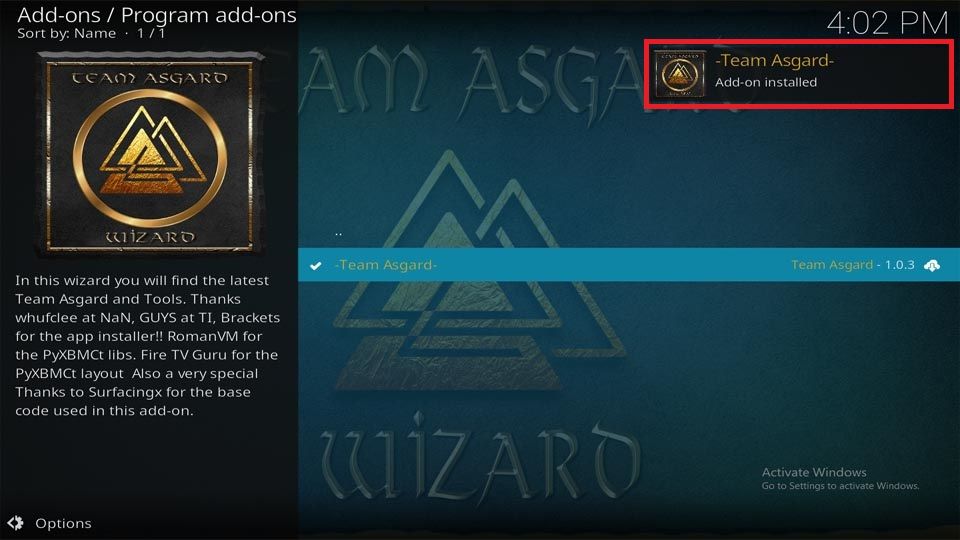
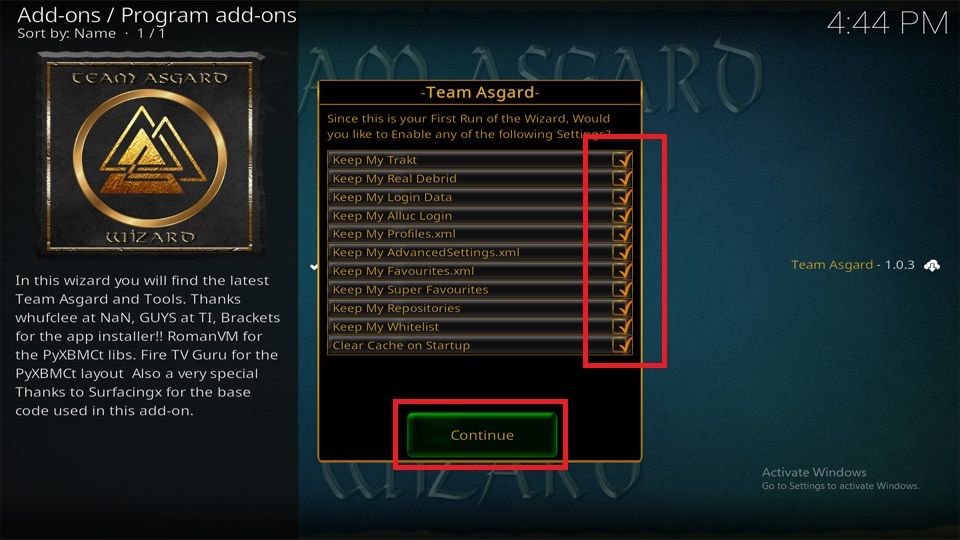
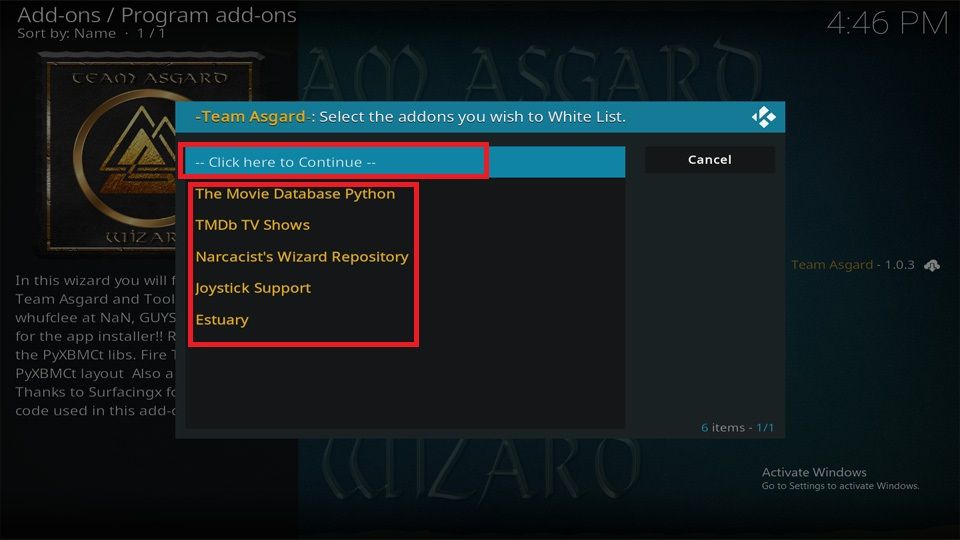
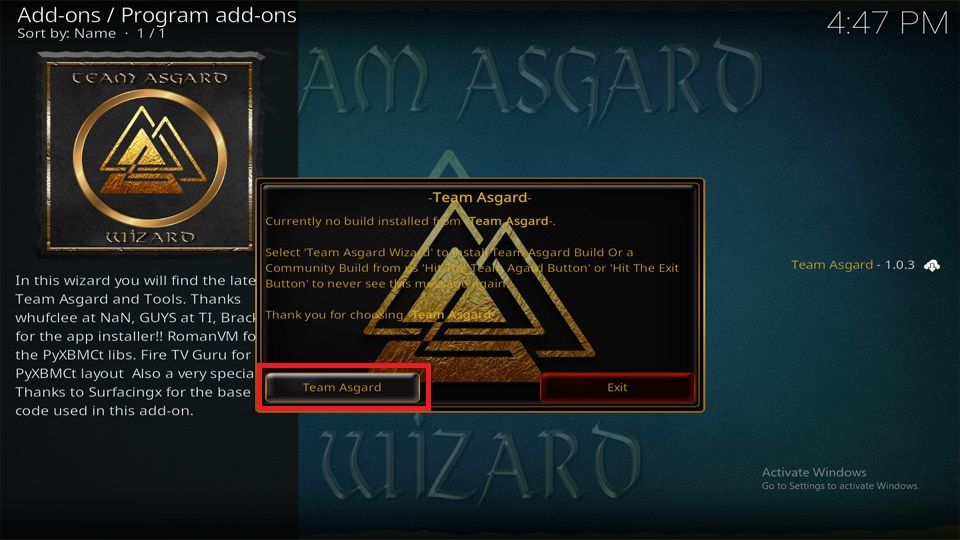
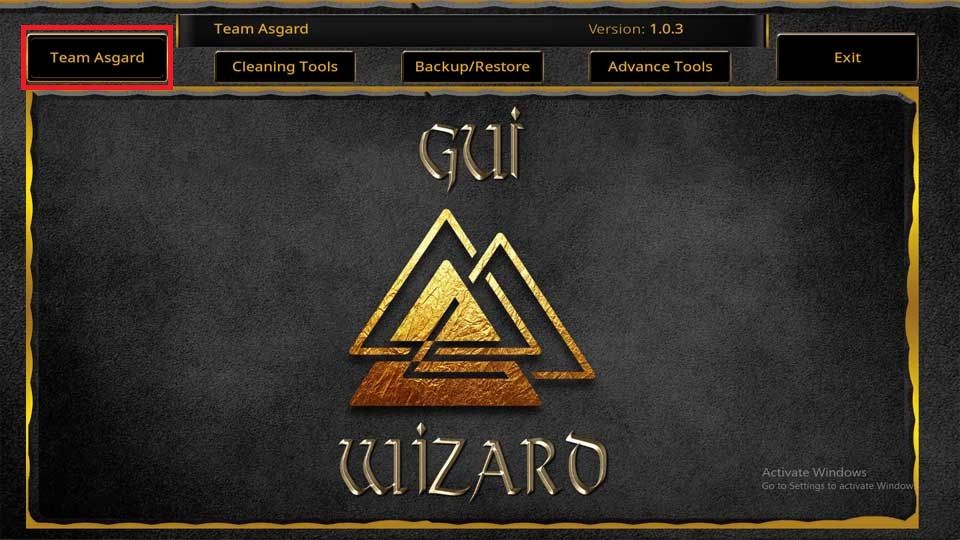
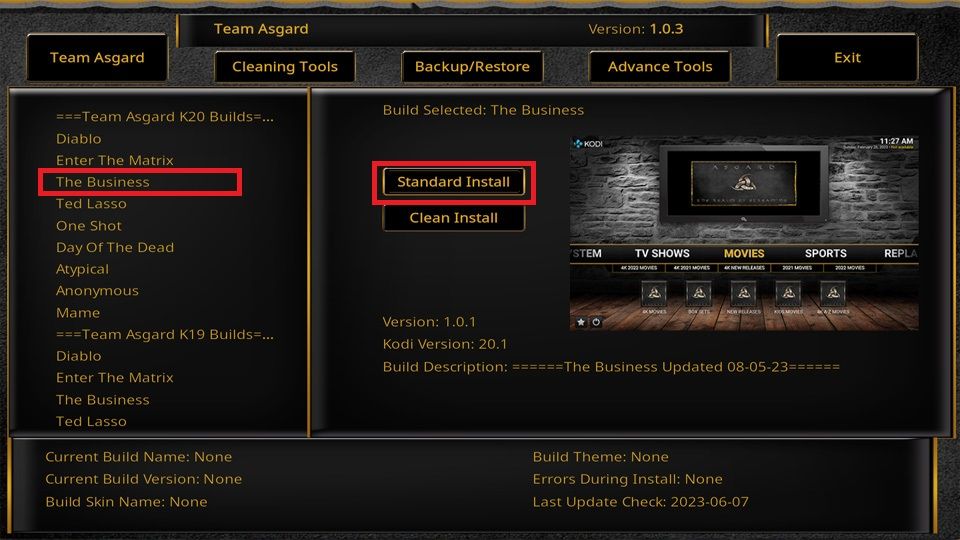
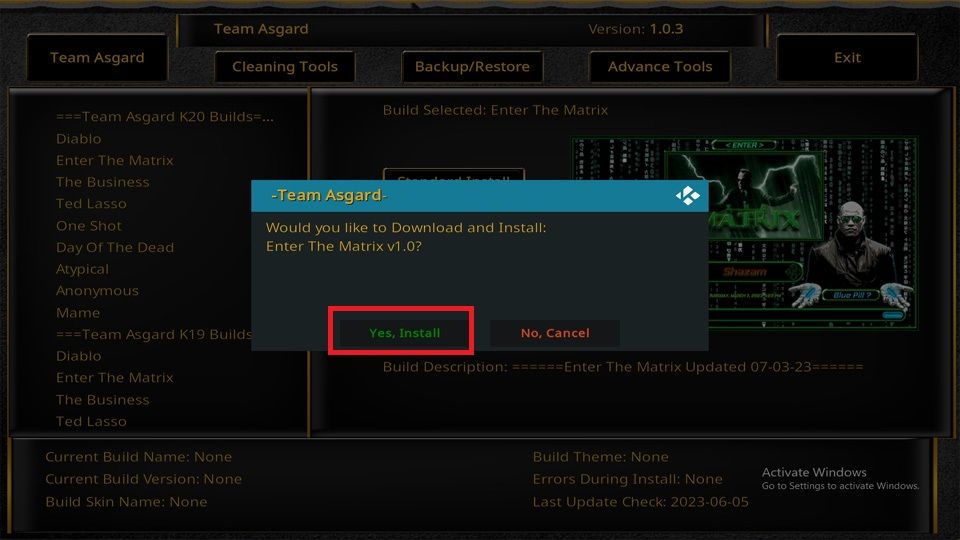
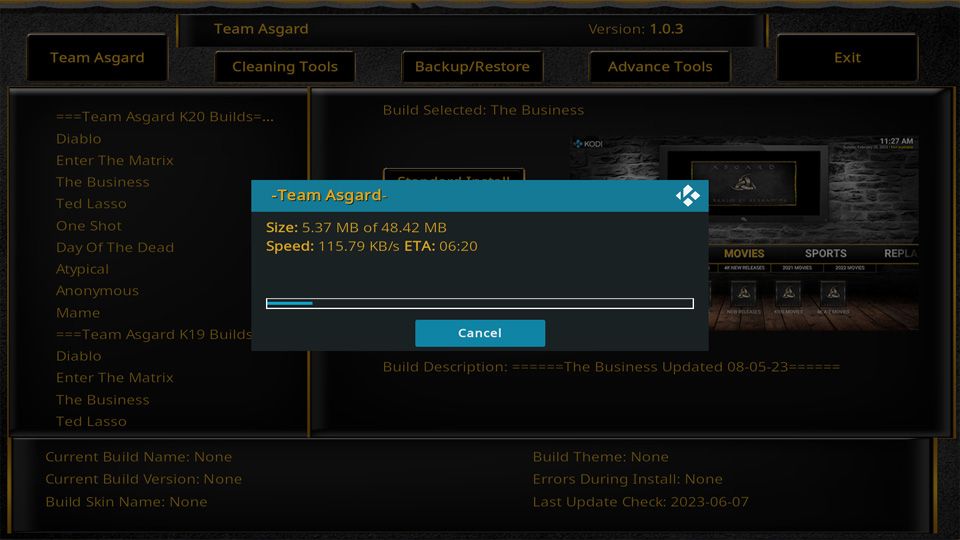
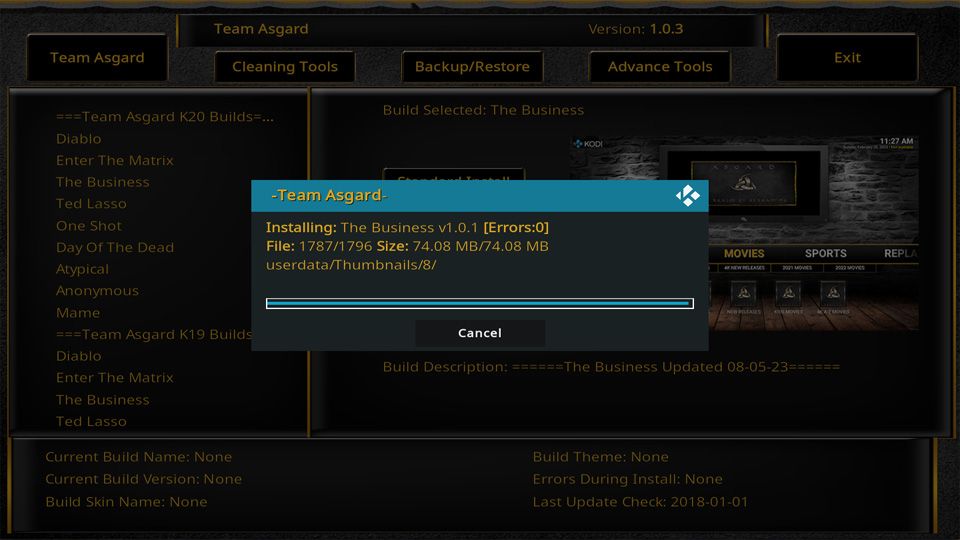
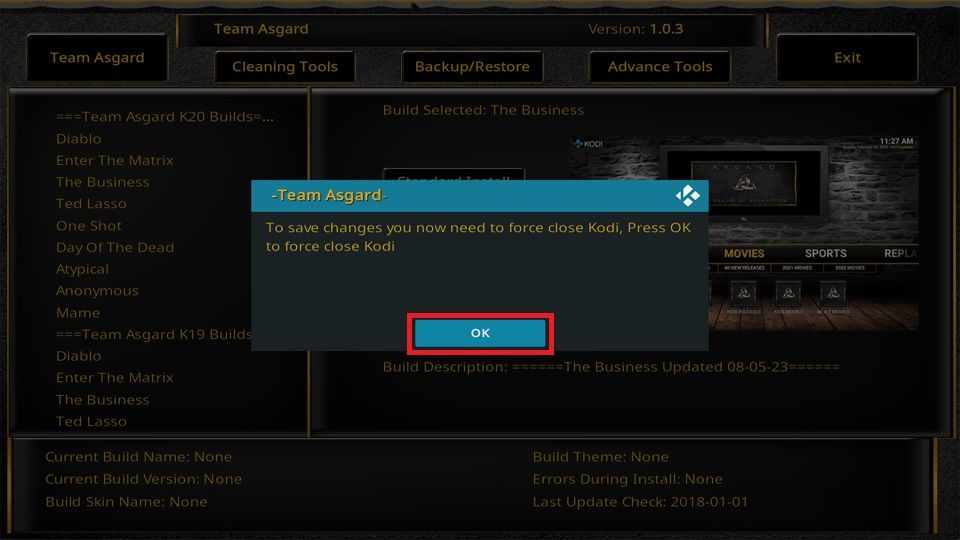
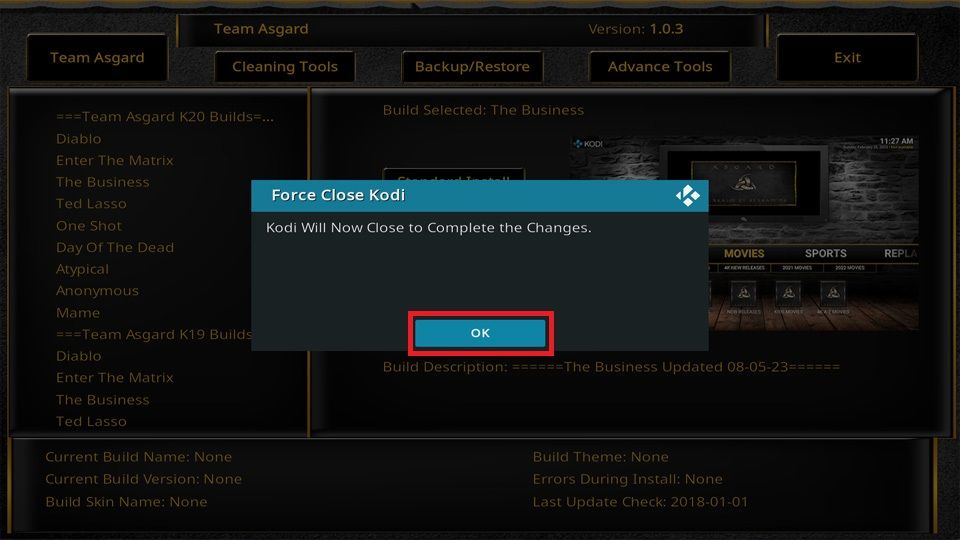

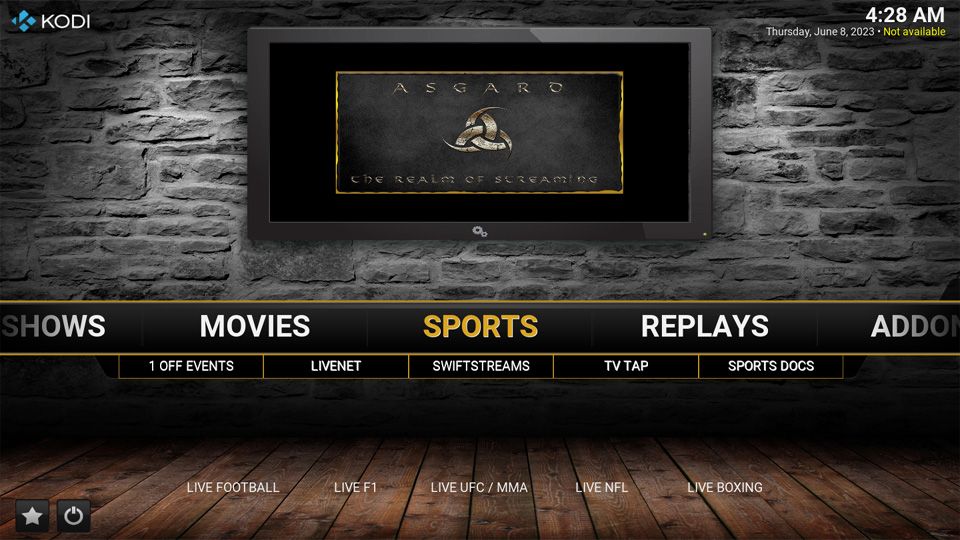
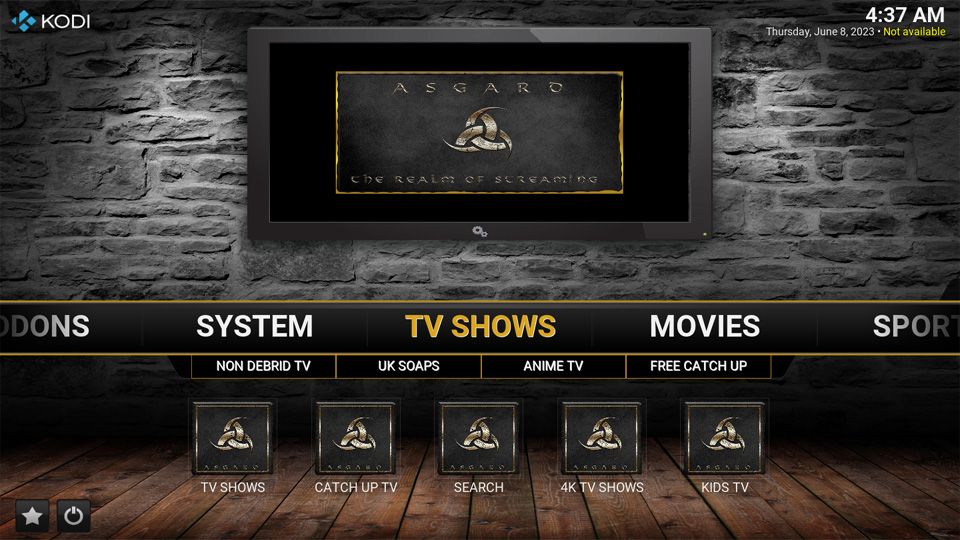
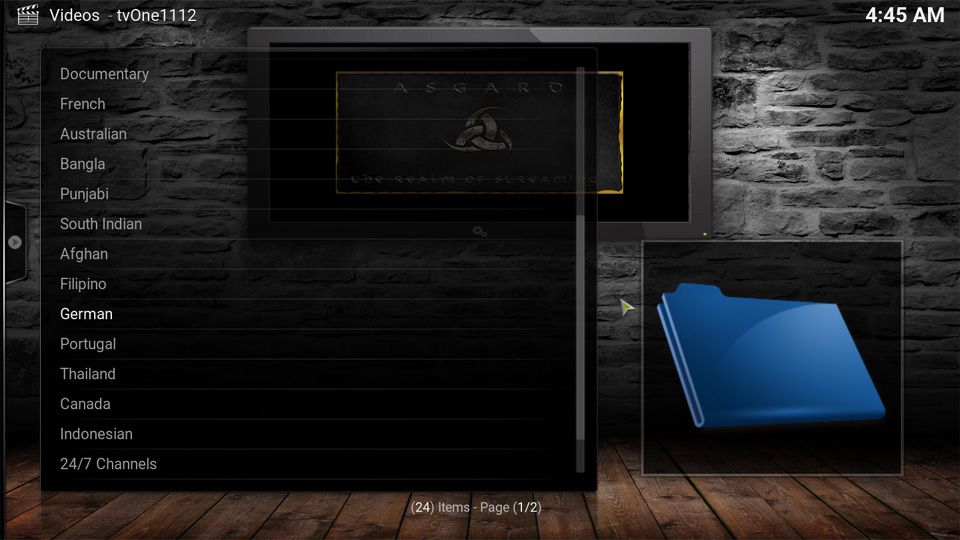
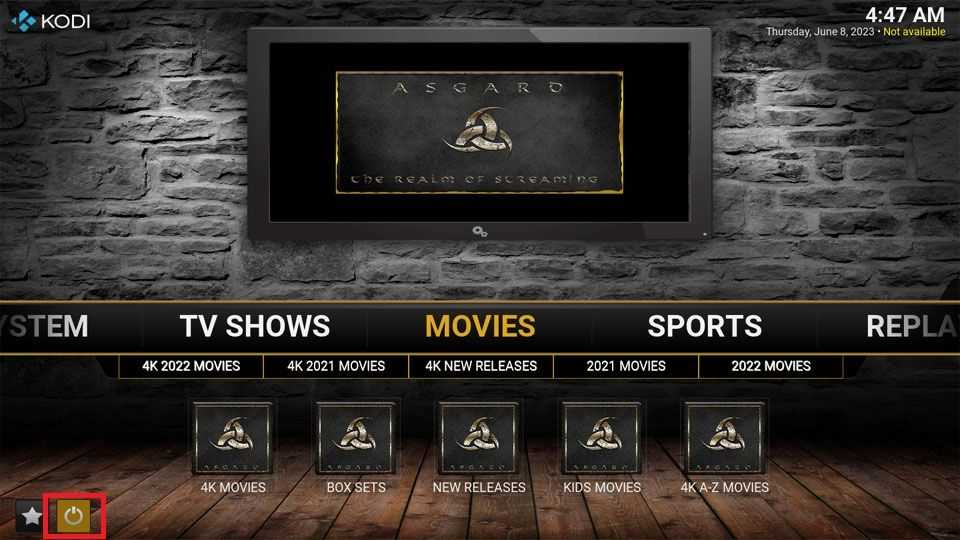
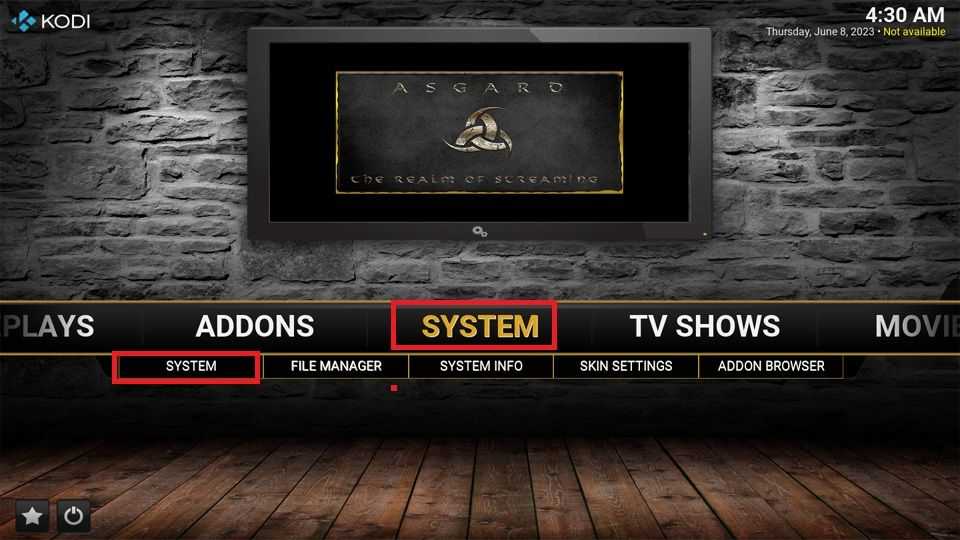
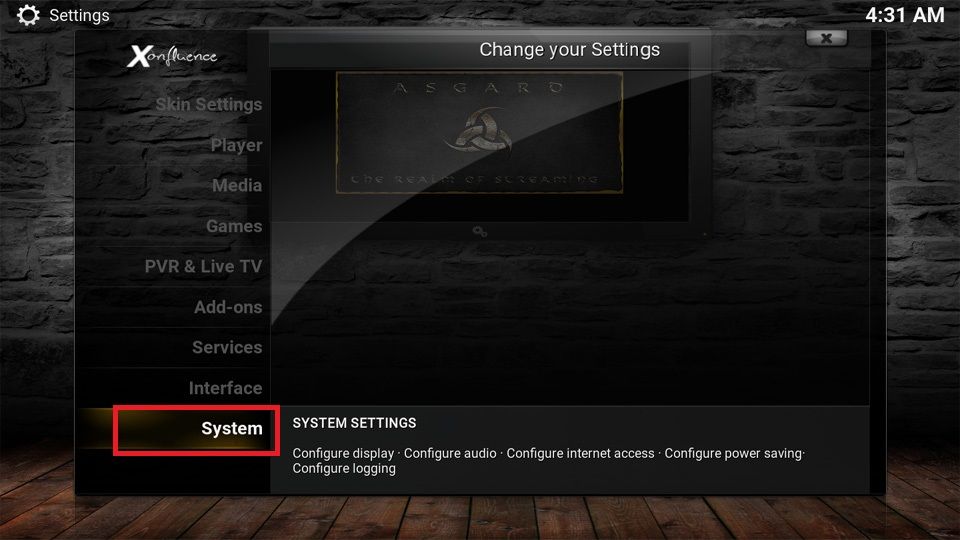
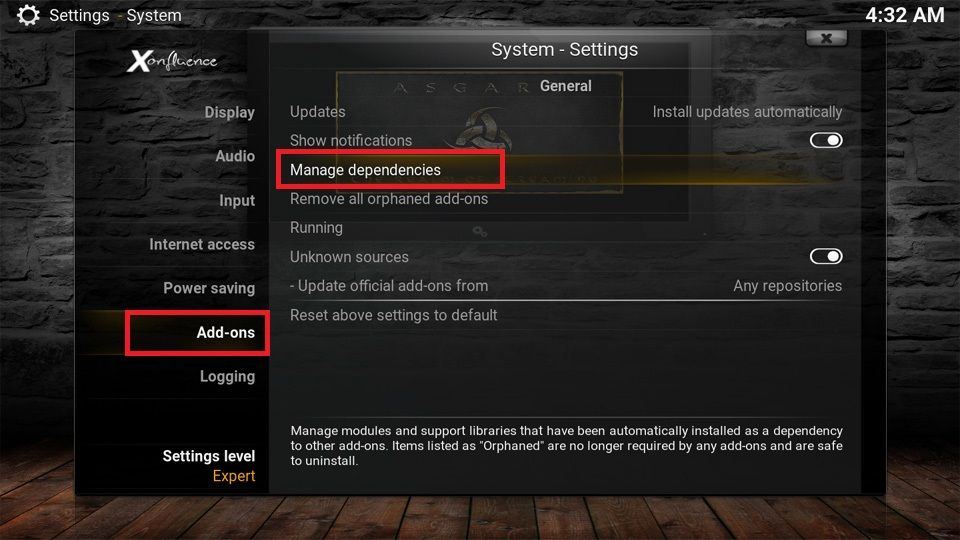
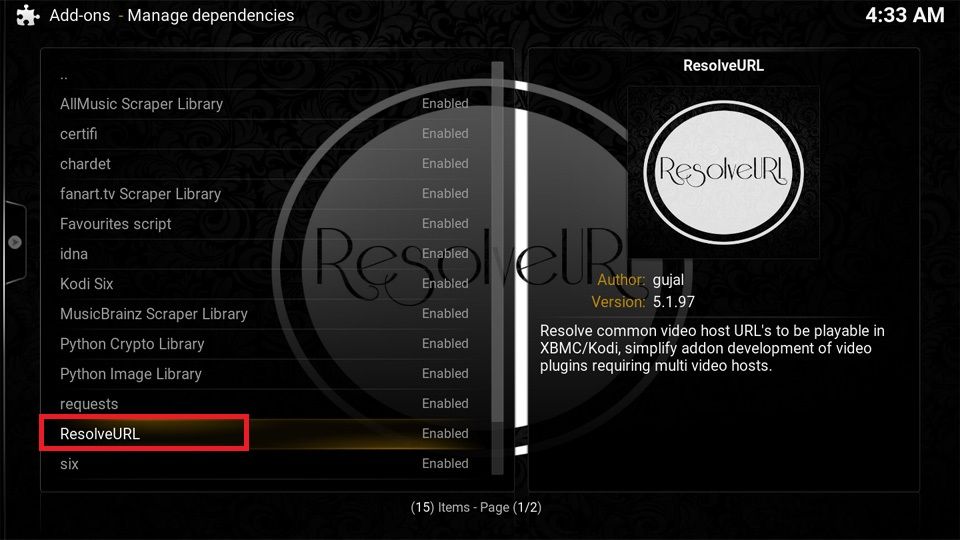
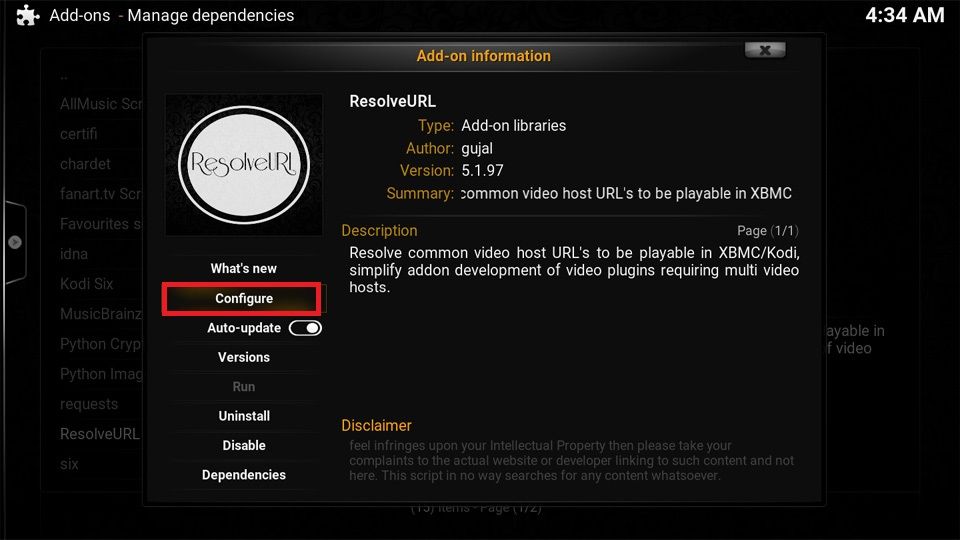
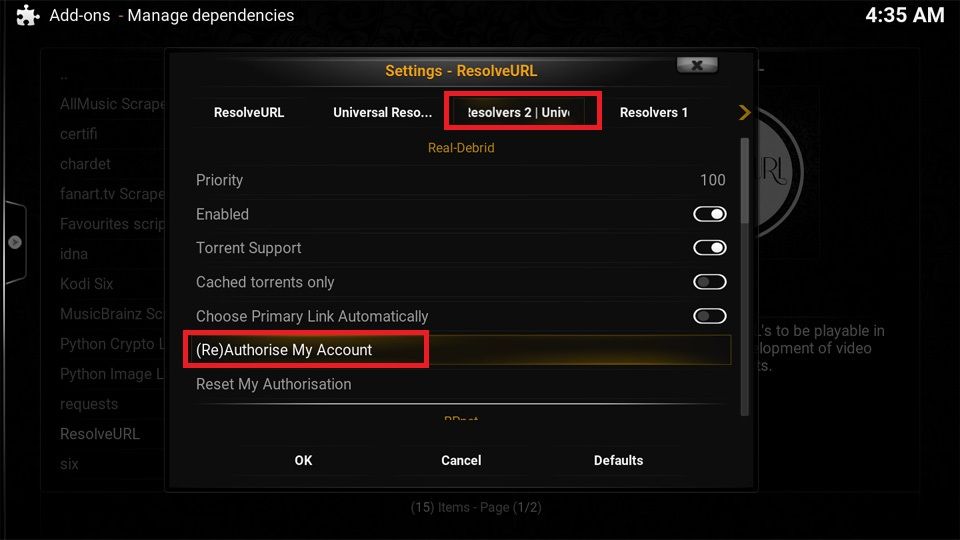
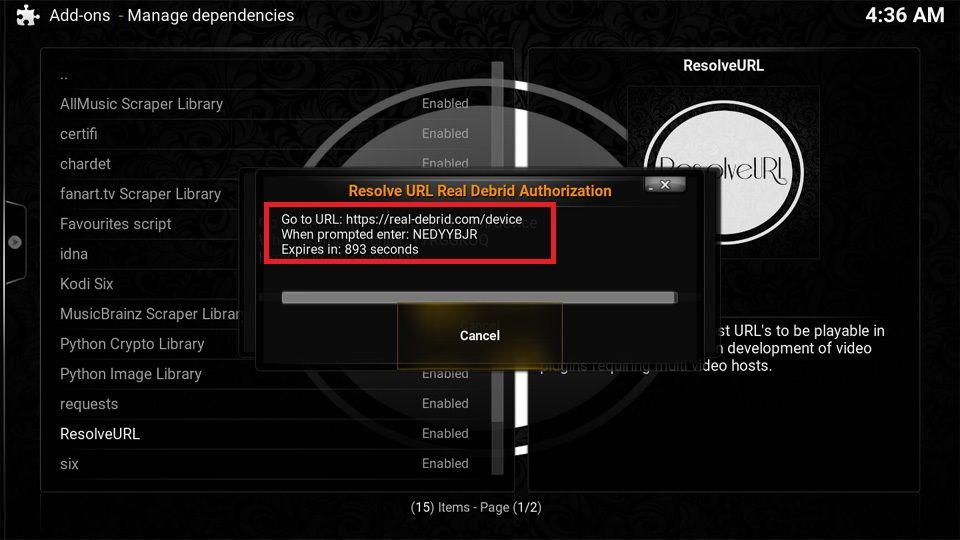
Leave a Reply