In this tutorial, I will show you how to install Tempest addon on Kodi. The steps used in this guide work on Amazon FireStick, 4K Fire Stick, Fire TV Cube, Android box, Mobiles/Tablets, Windows, Mac & Linux, and more.
With Kodi, it’s almost a constant struggle to stay ahead of the curve when it comes to which addons are working and which ones are not. Fortunately, I’ve found another one for you right now and while it’s similar in look and feels to Medusa which we discussed earlier, it’s always good to have something in your back pocket!
Tempest is an add-on for your Kodi application, that allows you to watch TV shows and movies on Kodi. Right now in all of my testing it has passed with flying colors and provides access to a huge database filled with all types of media content with many of the streams in full HD which make it great for everyday use. All of this video content is scraped from many different sources on the internet similar to Medusa and is compiled into your Kodi application by the Tempest Addon.
For those of you who are looking for an addon that can scrape the latest content from all over the internet, Tempest is a really good choice. There is nothing original or groundbreaking about the addon. In fact, the interface of this addon is really simple and easy to use for all types of users, and you do not have to go through any hassle to find and stream your favorite media content.
Once you’ve installed the addon on your system you can drill down into specific categories – Movies and TV Shows. Within these categories are even more subcategories which lets you find exactly what you are looking for. Of course, you also have a simple search option available if you know the title.
Attention KODI Users: Read before you continue
Government and ISPs endlessly monitor your online activities using your IP address 35.175.39.36 (exposed to everyone). Kodi is an excellent platform for streaming movies, TV shows, and sports, but streaming copyrighted content can get you into legal trouble.
You should use a reliable Kodi VPN and protect your streaming activities and privacy. A VPN will hide your IP address and bypass government surveillance and geo-restrictions.
I trust and use ExpressVPN, the fastest and most secure Kodi VPN. It's easy to install on any Kodi device, including Amazon FireStick, PCs, and Smartphones. In addition, it offers a 30-day money-back guarantee, and 3 free months with the annual plan.
Read: How to Install & Use the best VPN for Kodi.
How to Install Tempest Kodi Addon
This article shows some simple and easy steps on how to install Tempest Kodi Addon, simply follow the installation instructions and try out this addon as soon as you can!
Enable Unknown Sources
Before you can install any third-party Kodi addons you need to enable unknown sources on your Kodi device. To do this follow the instructions below.
1. To enable unknown sources, you first need to get into the settings for Kodi. To do this you should click on the cog icon at the top left of your screen.
2. On the screen following, you need to click on the System option.
3. Now select Add-ons from the list on the left and move the slider for Unknown sources to the right.
4. You will receive a warning when you do this. Do not worry, this addon is completely safe to use so you can ignore it. To be even safer, when you’ve finished installing the addon, you can always come back and disable it. Click on Yes to proceed.
Hit Escape or back to get back to the main home screen.
Install the Tempest Kodi Addon
We are now ready to start the installation of the addon so follow the steps below. Part 1 of any Kodi addon installation is finding and installing the repository. Here are the instructions to do this.
1. Click on Settings (cog icon) like you did earlier.
2. Select File Manager from the System menu.
3. Select Add source as highlighted.
4. Click on the <None> option to bring up the next screen.
5. Type in the following https://tempest0580.github.io/ and click OK.
Note: Please ignore the URL shown in the image below.
6. On the next screen, you will need to give this repository a name so that you can find it easily. Use Tempest or something else that you will remember, and then click on OK again. OK, you’ve now installed the repository so hit escape or go back until you’ve reached the home screen again.
7. Click on the cog icon to access the System menu.
8. Click on the Add-ons option.
9. Select Install from zip file from the menu.
10. Select Tempest (or whatever name you called the repository) from the list and then click OK.
11. On the next screen, you will see a file name similar to repository.tempest-x.x.x.zip. In my case, it is 0.0.3 but this may be different for you. Click on it and then click OK.
12. Wait for the Tempest repository to install. You’ll get a message that states addon installed which should slide out on the top right of your screen. Stick with me, we’re almost done!
13. Now that the repository is installed we’re going to install the Tempest addon itself. So click on Install from repository.
14. Select the Tempest Repo from the list of available repositories on the next screen.
15. On the next screen select the Video add-ons option to view all of the available add-ons.
16. Select Tempest.
17. Click Install on the bottom right of your screen to start the installation process.
18. You will get a pop-up that will inform you of the additional addons that will be installed to make Tempest work properly. Simply click on OK to accept this message.
19. Wait for the message that the addon is successfully installed. This is similar to the message you received when the repository was installed and again it will slide out from the top right of your screen.
20. You have now successfully installed Tempest Addon on Kodi. You can find it on your home screen by clicking the Add-ons menu option. Simply select Tempest to launch the addon.
You have now installed Tempest Kodi addon.
Wait! It looks like you are all set to start watching your favorite content on Kodi. But have you protected your online identity yet? You are under constant surveillance by the Government and ISP. They use your IP address 35.175.39.36 to track you. Streaming free or copyrighted videos may get you into legal trouble.
Thankfully, you can use a VPN to easily protect your privacy and go invisible from your Government and ISP. I use and recommend ExpressVPN with Kodi.
ExpressVPN is the fastest, most secure, and streaming-friendly VPN. It is easy to install and set up on any Kodi device, including FireStick, Smartphones, PCs, and more.
ExpressVPN, offers an unconditional 30-day money-back guarantee. So, if you do not like the service (I don't see why), you can get a full refund within 30 days.
Please remember that we encourage you to use a VPN to maintain your privacy. However, we do not condone breaking copyright laws.
Before you start using Kodi for streaming, here is how you can protect yourself with ExpressVPN:
Step 1: Sign up for ExpressVPN Here
Step 2: Download ExpressVPN on your device by clicking HERE
Step 3: Open the ExpressVPN app on your device. Sign in with your account. Click the connect/power button to connect to the VPN
Great! You have successfully secured yourself with the best Kodi VPN.
Summary
This guide demonstrated how to install Tempest Kodi addon. Hopefully, these instructions were simple to follow and enabled you to get Tempest onto your Kodi device. While it’s not an overly complicated addon it sometimes offers streams up to 4K quality which is a nice bonus. There is lots of content available here and it works quite well.
Related:
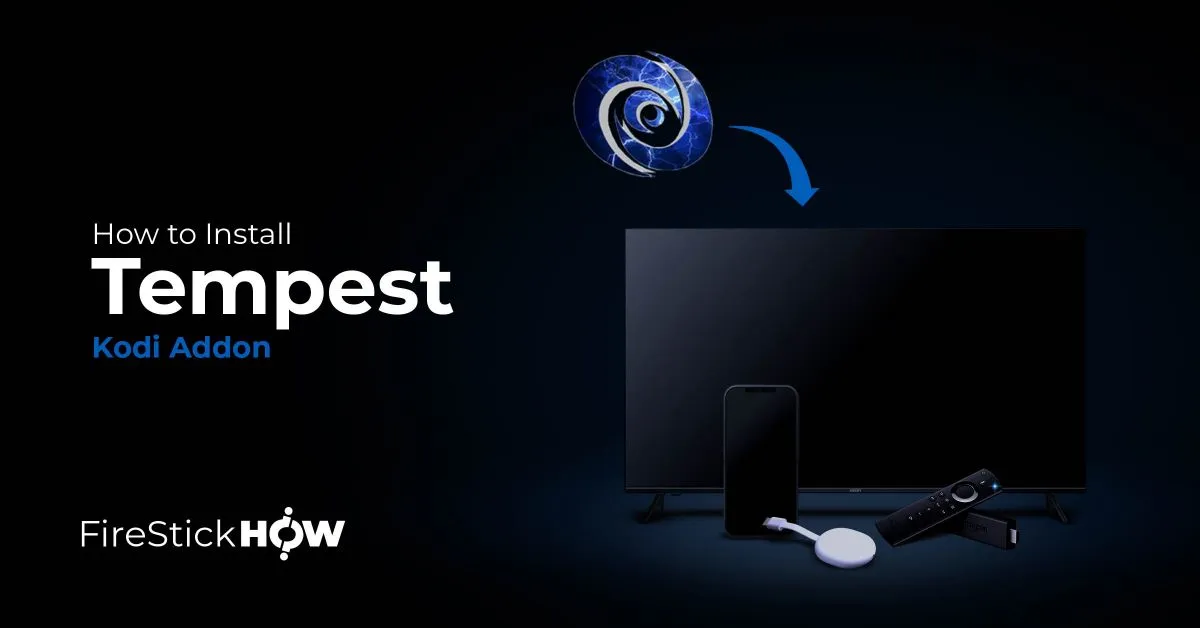
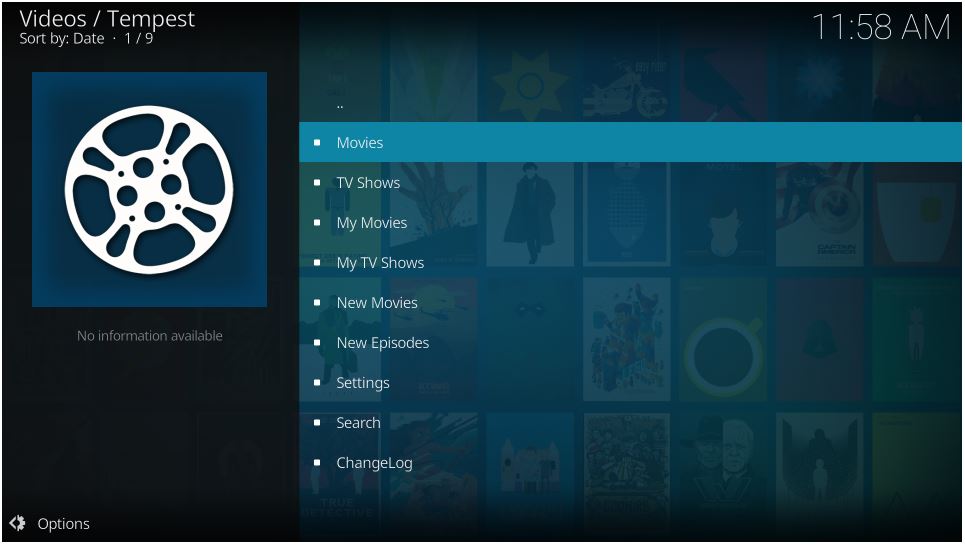
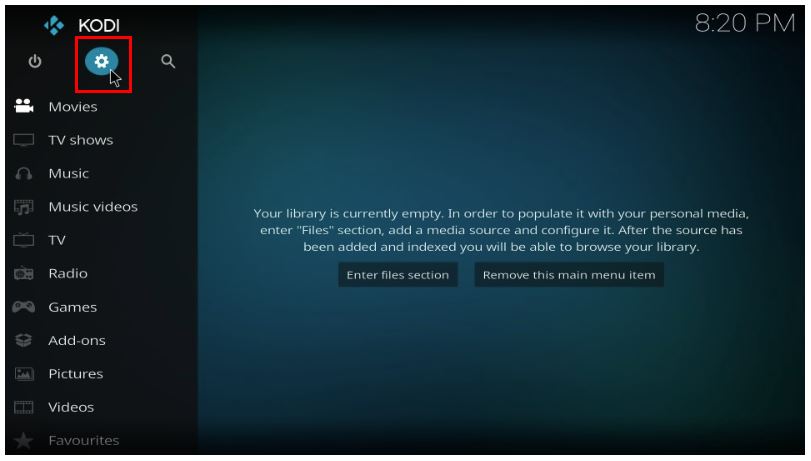
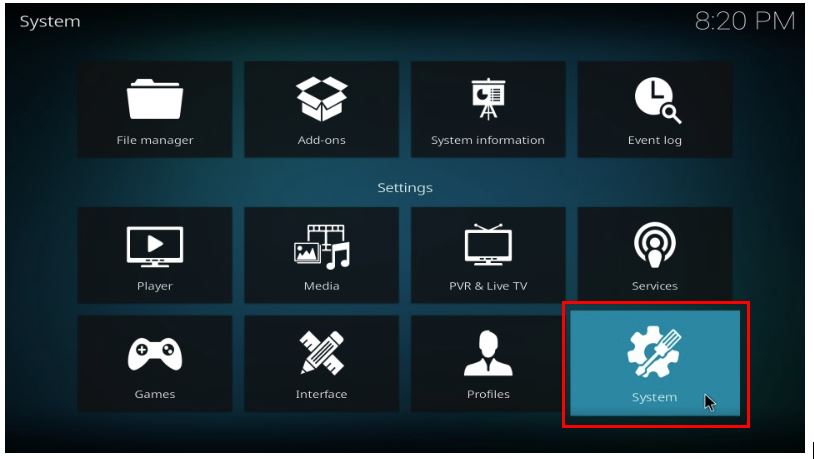
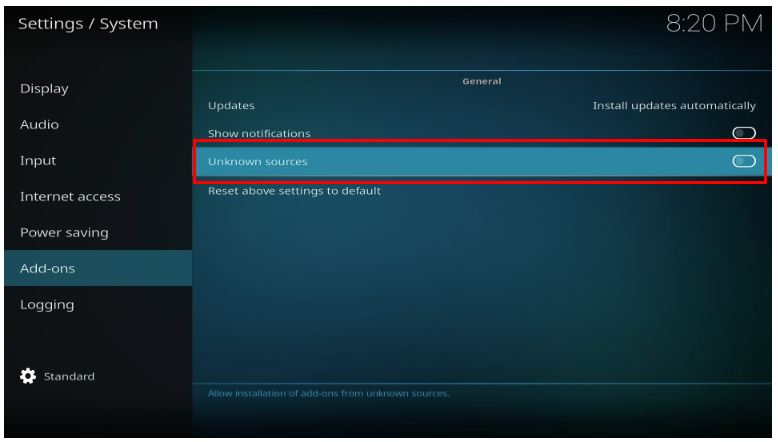
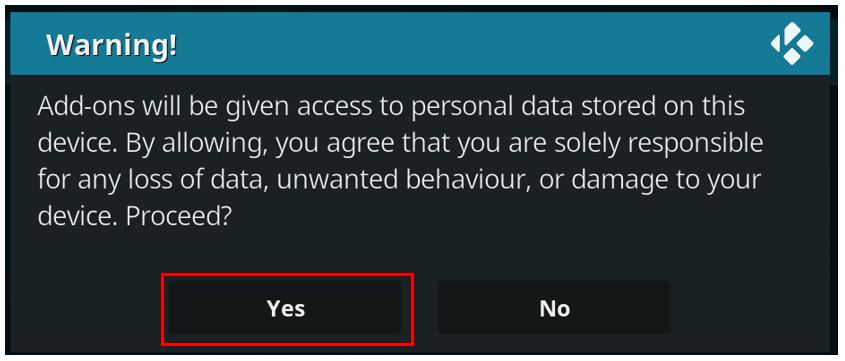
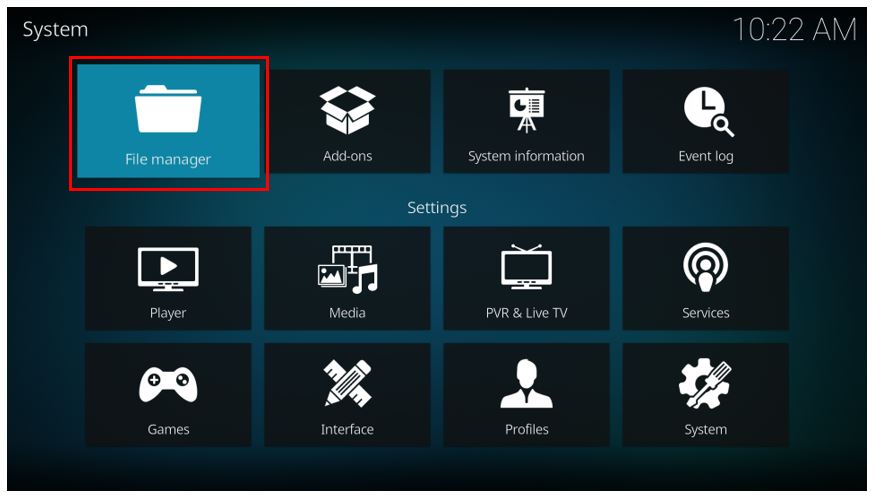
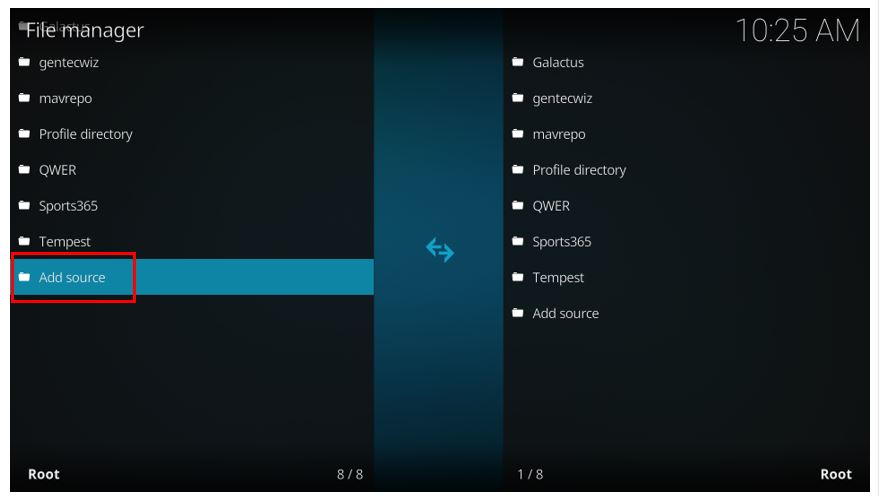
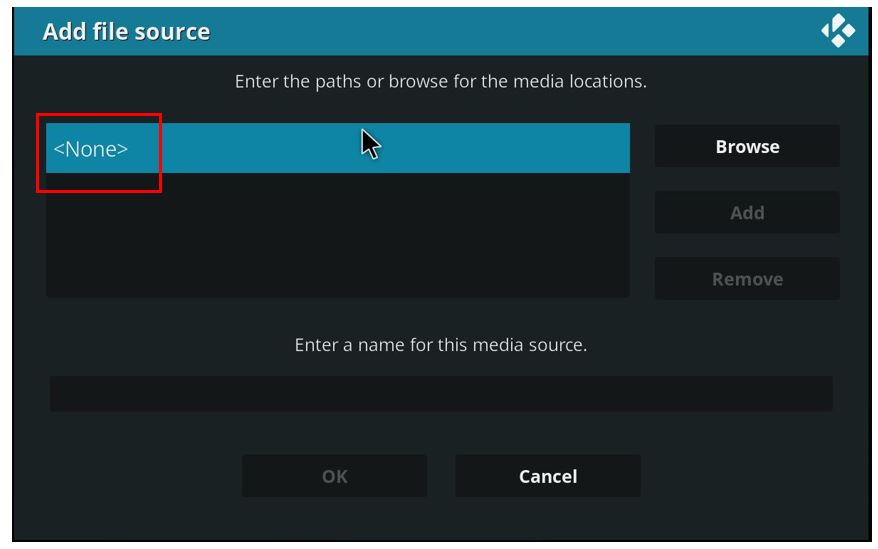
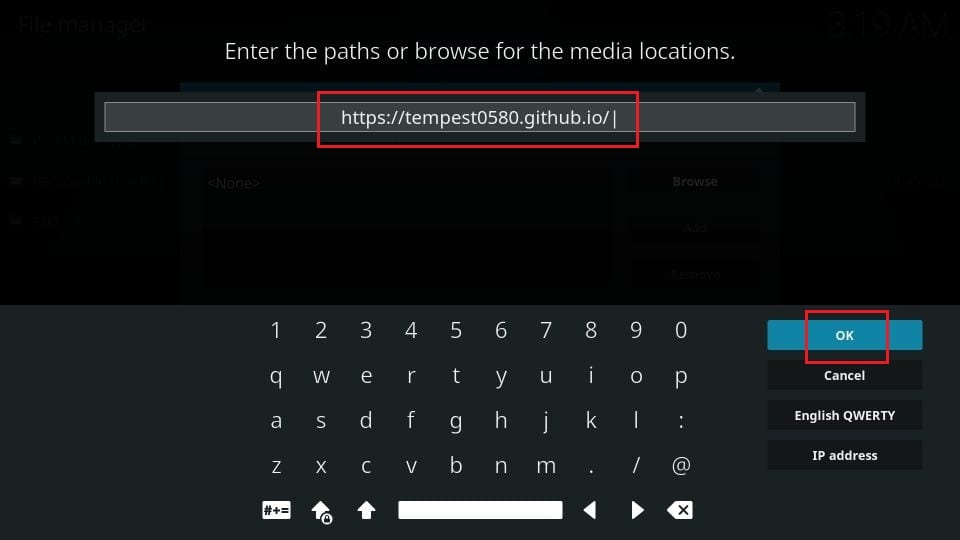
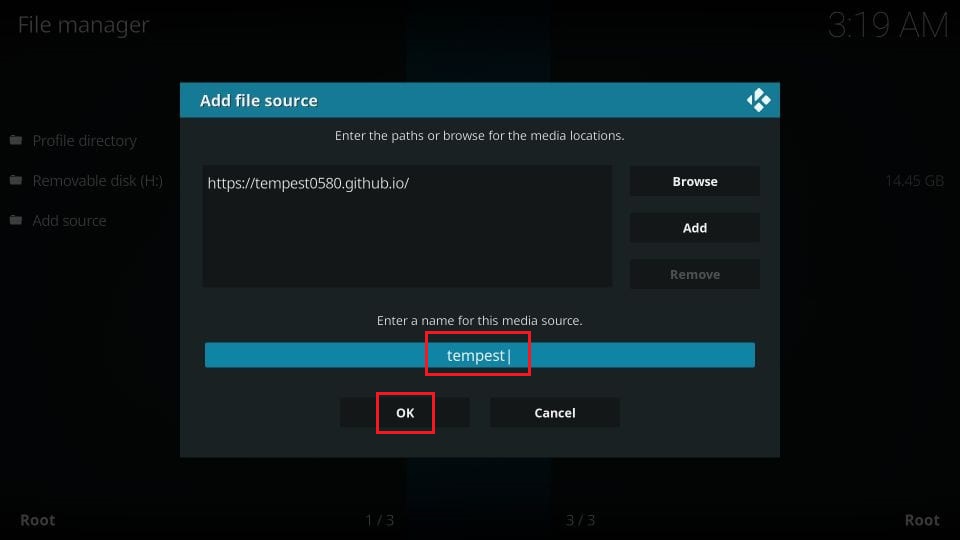
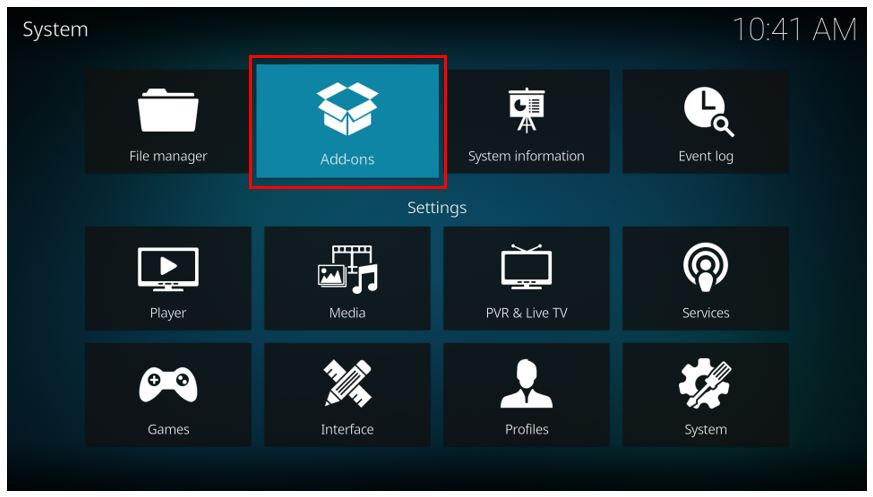
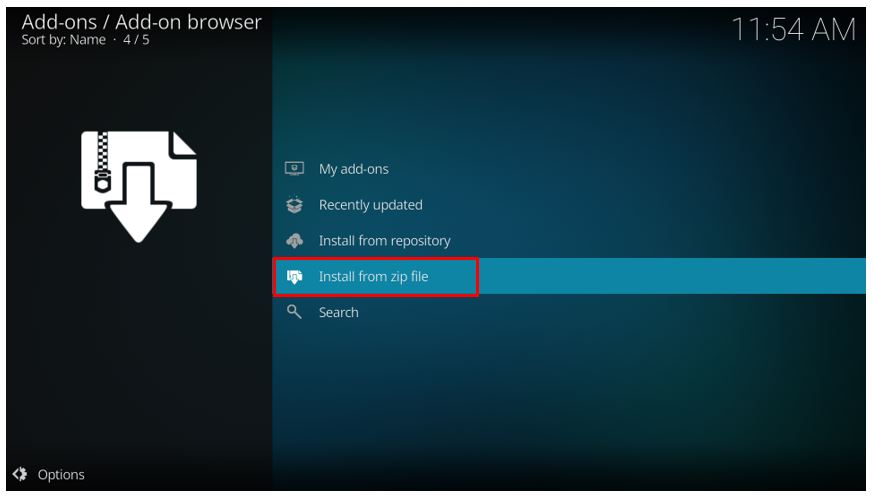
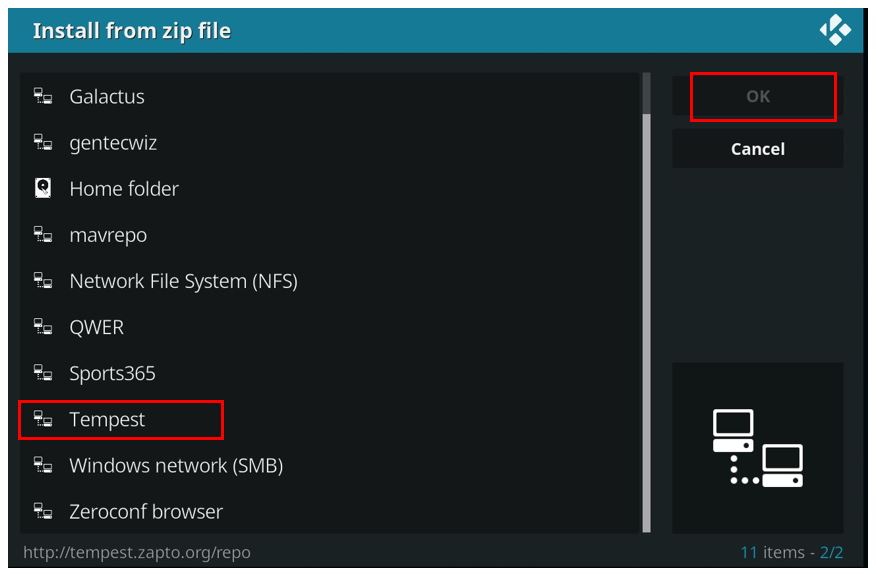
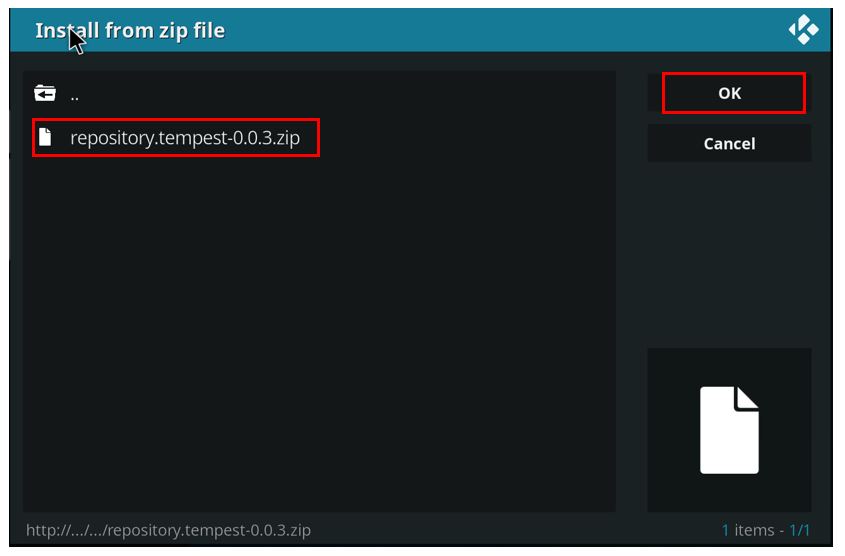
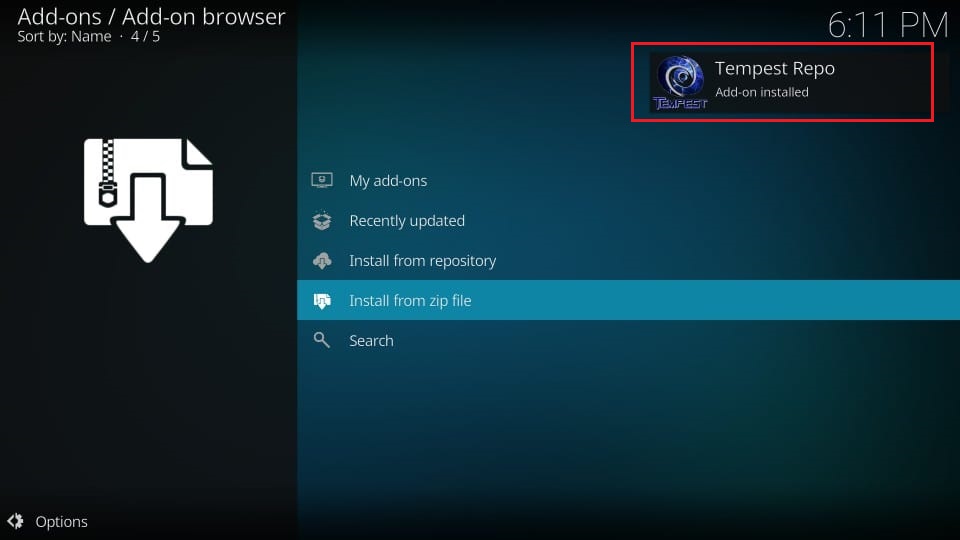
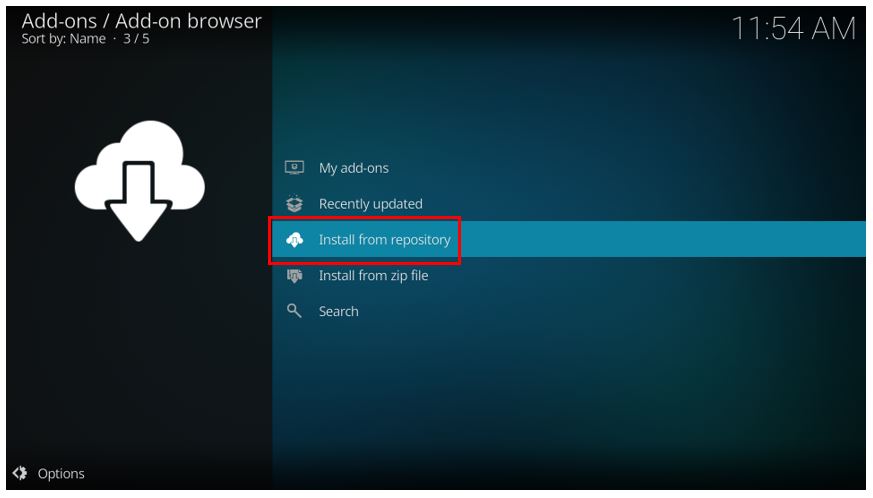
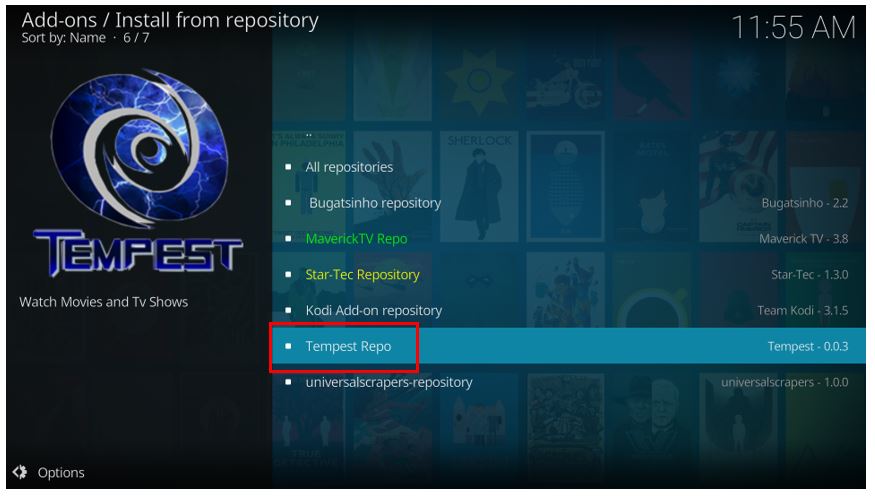
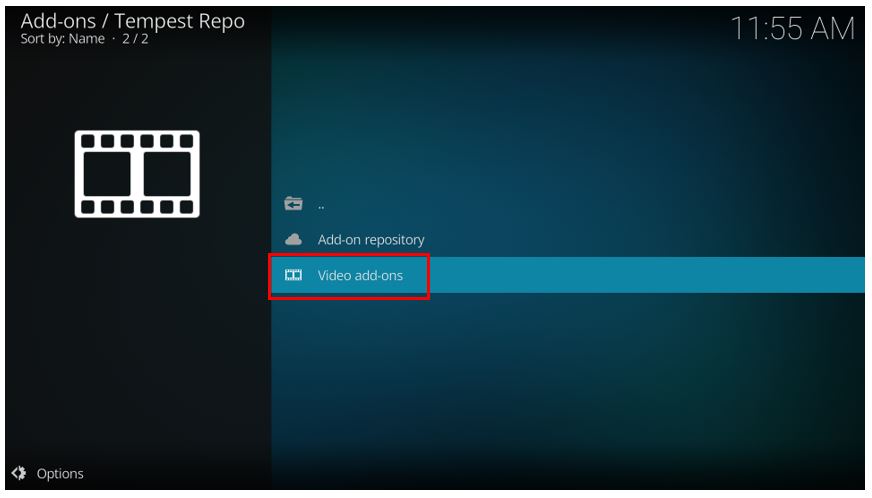
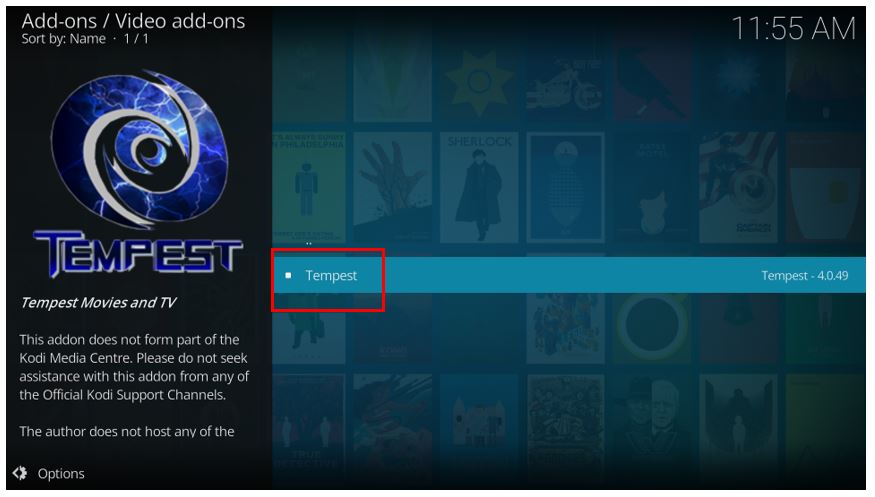
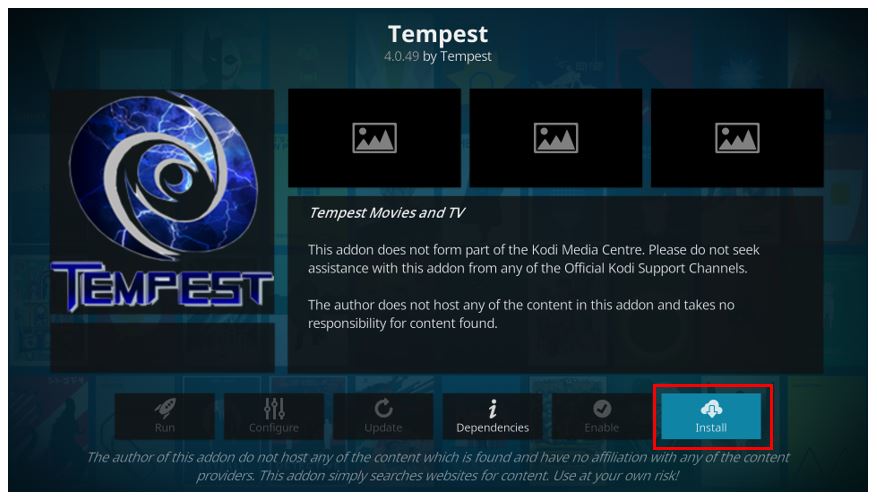
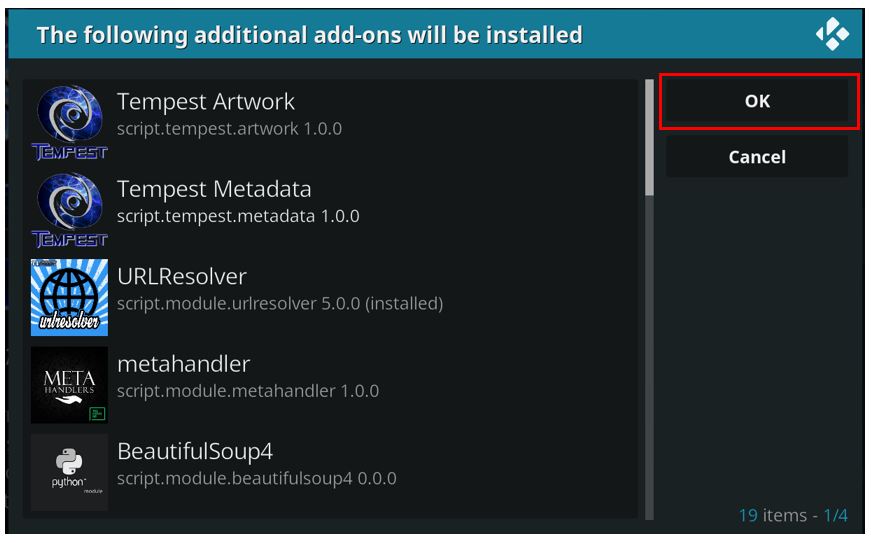
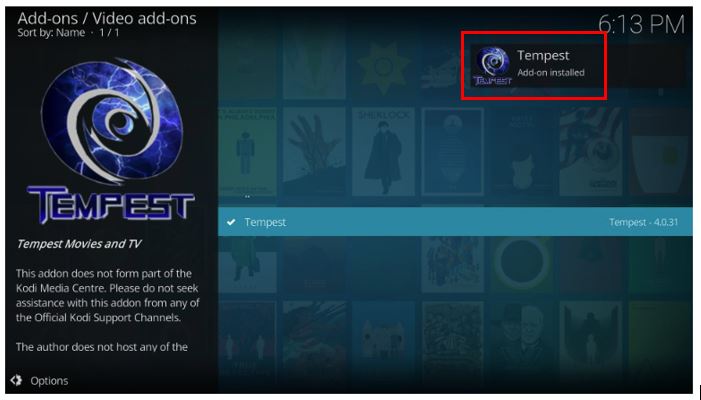
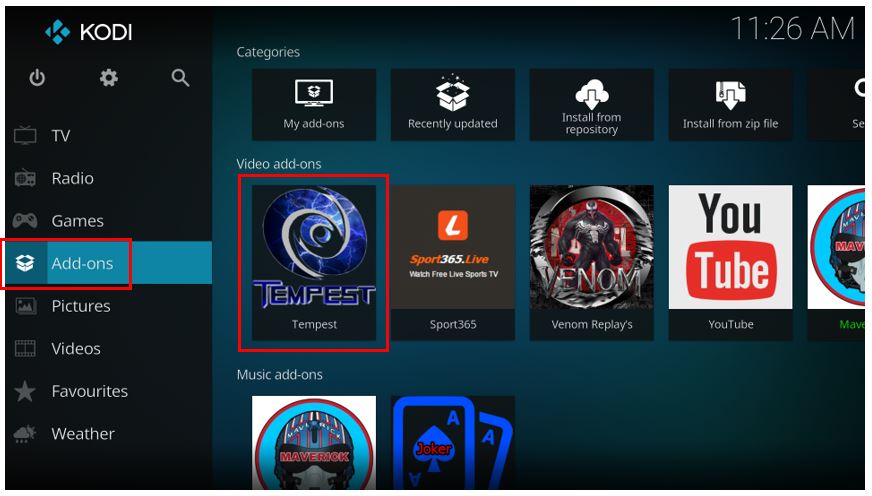

Leave a Reply