This post covers how to install Tea TV on FireStick, Fire TV Cube, Fire TV Stick 4K, New FireStick 4K, New FireStick 4K Max, and more Also, it features sections like What’s Tea TV, is Tea TV safe, is Tea TV legal, and more.
What’s Tea TV?
Tea TV is a very well-known and widely used FireStick app among streamers. The app has a vast media library serving tons of movies and shows. The library receives regular updates as soon as the content gets available.
Tea TV has been around for quite some time. It keeps getting regular software updates from the developers. Over time, the app has improved its performance and visual appeal.
I personally love Tea TV’s effortless design as it ensures fluidity and user-friendliness. Moreover, the streaming quality is more than satisfactory. Furthermore, it gets better with Real-Debrid and Trakt integration.
TeaTV is also part of our catalog of best apps for FireStick. It includes the likes of Cinema HD APK, CyberFlix TV, and more.
Attention FireStick Users: Read before you continue
Your government and ISP are probably monitoring your streaming activities using your IP address 35.175.39.36 (exposed to all). You may get into serious legal trouble for streaming copyrighted videos on FireStick.
I strongly recommend getting a trusted VPN for FireStick to hide your IP address and protect your online identity.
I use ExpressVPN on all my devices as it is the most secure, fastest, and easy-to-use VPN. It comes with an unconditional 30-day money-back guarantee, and you get 3 free months with the yearly plan.
Don't miss out on the peace of mind and online security ExpressVPN provides.
Read: How to Install & Set up the best VPN on FireStick.
Is Tea TV Safe?
As a third-party software, there’s no authentic way to determine Tea TV’s safety status. Amazon doesn’t provide a way to check an unknown app’s safety. So, at FireStickHow.com, we cannot deem it a safe app for you.
However, upon testing Tea TV’s APK on VirusTotal, I took a breath of satisfaction. The test didn’t show any loopholes with Tea TV APK. Here’s the proof:
Is Tea TV Legal?
Movies, TV Shows, you name it, Tea TV offers a lot. But that also means determining its legality is impossible. There’s no way for us at www.FireStickHow.com to verify whether the app is legally distributing the content.
We never endorse piracy. However, to safeguard your privacy and avoid legal trouble, I recommend using a trusted VPN with a third-party app like Tea TV. ExpressVPN is the most reliable VPN for streaming and protection.
Features of Tea TV
TeaTV offers plenty of amazing features for you to use on FireStick. Here are some of those:
- User-friendly interface with an effortless learning curve.
- Allows you to sync content across multiple platforms.
- Create your own Favorites playlist so you can have all the content you wish to watch in one place.
- Provides HD-quality streaming links for most content.
- Entirely free to use with no hidden costs.
- It allows you to choose your default media player.
How to Install Tea TV on FireStick?
FireStick system has a security feature that blocks the apps from third-party sources. This prevents the automatic installation of malicious applications.
That’s where you use the power of sideloading to download and install TeaTV on FireStick. So bear with me as I show you how to ready your FireStick for Tea TV sideloading. And then how to install Tea TV’s APK.
Preparing FireStick Loading
To turn on sideloading on FireStick, you must install Downloader and tweak FireStick settings.
If you are new to Firestick, use our step-by-step guide on how to set up Downloader on FireStick.
The quick steps are:
1. Install Downloader. It’s one of the finest sideloading apps for FierStick. You can look it up in the Amazon App Store from the FireStick home screen.
2. Go to FireStick Settings and click the My Fire TV button. Then, head to Developer options. After that, open Install unknown apps. Lastly, enable Downloader.
Note: If you don’t see Install Unknown Apps, you will find Apps from Unknown Sources. Click it and enable it.
Sideloading Tea TV APK
1. Select the Three-Squares logo.
2. Open Downloader.
3. On Downloader’s Home, open the box under Enter a URL...
4. You can now type the TeaTV source URL with the help of the on-screen keyboard. This is the URL: firestickhow.com/tea. Then, click Go.
Disclaimer: This is not a FireStickHow-owned URL. It is a redirection that points to an external source. We are not affiliated with the Tea TV app developers.
5. When the website is done loading, scroll down and click the blue Download Now button.
6. Downloader should not take too long to download the APK file of the TeaTV app. Just wait until it is done.
7. Once the app is downloaded, you will see a prompt asking you to install TeaTV on FireStick. Select Install.
8. Wait for the Tea TV installation to get completed.
9. Once done, you will receive an app-installed notification. Then select Done.
10. This will take you back to the Downloader app. There, select Delete. You have already installed TeaTV app on FireStick.
11. Confirm deletion of the APK by selecting Delete on the next window.
You have successfully installed the Tea TV app on FireStick.
Wait! It looks like you are all set to start watching your favorite content on FireStick. But have you protected your online identity yet? You are under constant surveillance by the Government and ISP. Free streaming of copyrighted videos may get you into legal trouble.
Thankfully, you can easily avoid online monitoring and safeguard your privacy with a trusted VPN on FireStick. A VPN will hide your IP address and online identity by encrypting your internet connection.
Please note that I am not encouraging you to violate any copyright laws. You should always watch the content available in the public domain. I am simply recommending the use of a VPN to maintain your privacy. You have every right to your privacy, which is constantly being breached these days.
I personally use ExpressVPN and have found it to be the fastest and most secure FireStick VPN. It is also the most streaming-friendly VPN I have ever used. Therefore, I highly recommend getting ExpressVPN for FireStick.
Here is how you can quickly get the ExpressVPN app on FireStick:
Step 1: Click HERE to subscribe to ExpressVPN and enjoy a 49% discount with 3 months of extended service. You are also eligible for a 30-day, full money-return guarantee.
Step 2: Download and install ExpressVPN on FireStick
- Choose the Find > Search option on the FireStick home screen on the menu bar.
- Search for ExpressVPN.
- Click the ExpressVPN icon on the following window.
- Click Download or Get on the next window
Step 3: Open ExpressVPN once you have downloaded it. Sign in with your account.
Step 4: Choose a server and click the Connect/Power button
Put your mind at ease now! You have successfully secured your streaming activities with ExpressVPN.
Updating Tea TV on FireStick
Before using Tea TV, it’s always recommended to update the app.
1. Click the Three-Square button to open Your Apps & Channels screen.
2. Open Tea TV.
3. Click Allow.
4. Click UPDATE.
5. Wait for the new Tea TV update to download.
6. Choose Settings.
7. Select Install unknown apps.
8. Enable TeaTV.
9. Ensure TeaTV is enabled.
10. Re-open Tea TV and click UPDATE once again.
11. Wait for Tea TV APK to download once again.
12. Once it’s done, TeaTV will be staged for installation. Click INSTALL.
13. Click DONE to close the installation window.
This is how you update the Tea TV app on your FireStick.
Overview of Tea TV
Here’s the Tea TV home screen! As you can see, it’s pretty self-explanatory. You can see sections like Popular, Top Rated, On the Air, and Airing Today.
Click on the Four-Square button to reveal the menu.
Here, you can see different sections like Discover, Movies, Live Soccer App, TV Shows, HD Releases, Calendar, and Live TV.
Scroll down more to reveal options like Watchlist, Collection, Recent, Download Manager, Setting, and Check Update.
Integrate Real Debrid with Tea TV
Real Debrid is a premium streaming service that provides high-quality links for movies and TV shows. TeaTV comes with the facility to integrate Real Debrid services with the app.
You will need a Real Debrid subscription to access this service on your FireStick. So make sure you have subscribed to the same before following the steps:
1. Scroll to the top left corner and select the Menu button.
2. From the menu, scroll down and find the Setting option.
3. Select the option that says Login to Real Debrid.
4. You will see a code displayed on the screen. Note down this code. Next, open a browser on any smart device and enter https://real-debrid.com/device.
Once there, you will find a box to enter the code. Enter the code that you wrote down and select Continue. Then, use the on-screen steps to complete the sign-in.
Lastly, you’ll see that you have logged in to Real Debrid through your TeaTV app. You can now stream high-quality movies and TV shows through the service.
Connect Trakt with Tea TV
With Trakt, you can sync your watch history across the other devices connected with the service. Use the following instructions to connect Trakt with Tea TV:
1. Select the Menu option on Tea TV’s top left-hand side corner. Then, choose Settings. Select Login to Trakt.
2. A code will appear on the screen. Not that code down; you will need it shortly. Open a browser and go to trakt.tv/activate.
Enter the code and select Continue. Then, use Trakt’s on-site instructions to finish the setup.
When you return to TeaTV, you will see that you have been successfully logged into your Trakt account on TeaTV.
Final Words
Tea TV is a top-rated streaming app for FireStick. This on-demand service serves you an extensive database of Movies and TV Shows. The app design looks professional. The interface is user-friendly.
As Tea TV is a scraping-based service, it will fetch multiple streaming links from different sources. Then, you pick the link of your choice. You can enhance the streaming quality dramatically by pairing the app with Real-Debrid. Moreover, if you wish to sync your streaming activities, Trakt Sign-in is also available.
Use this article to learn how to install Tea TV on FireStick. And if you have any questions, feel free to ask in the comments section.
Related:
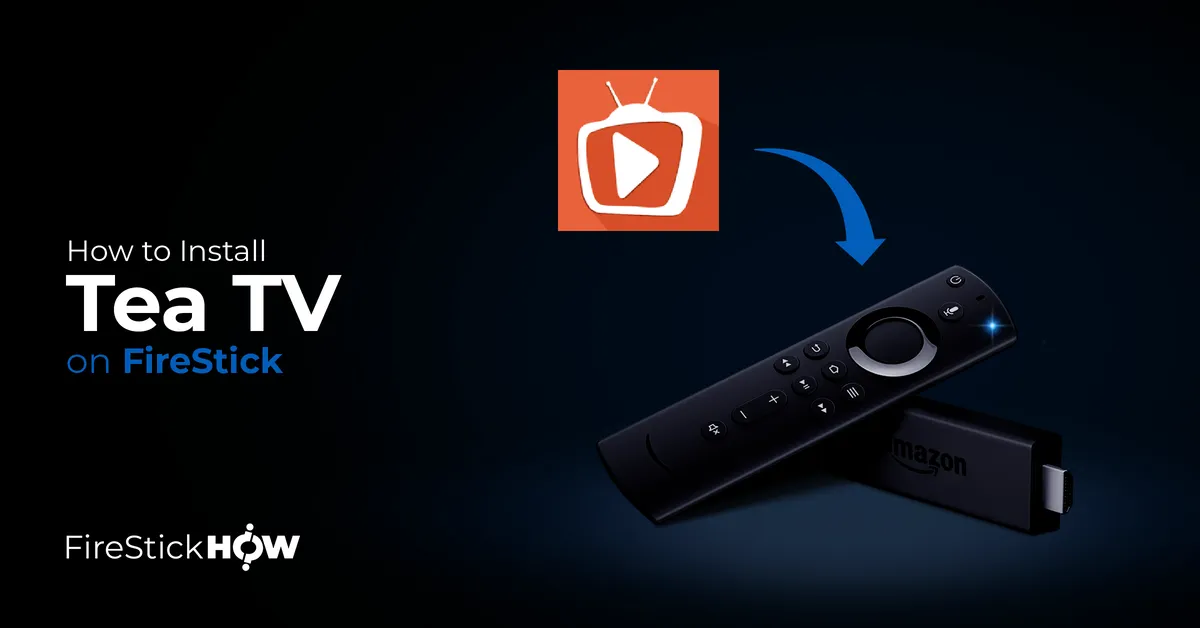
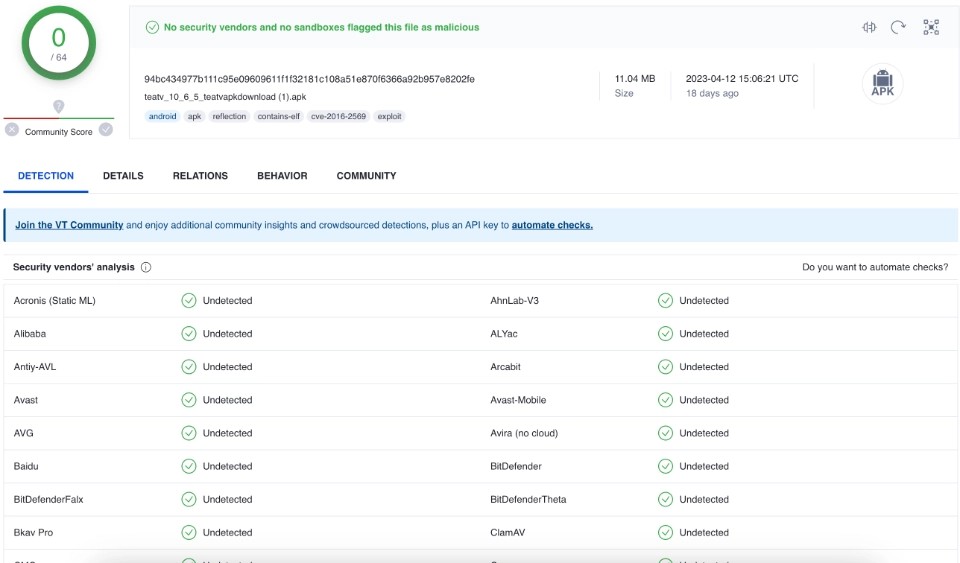
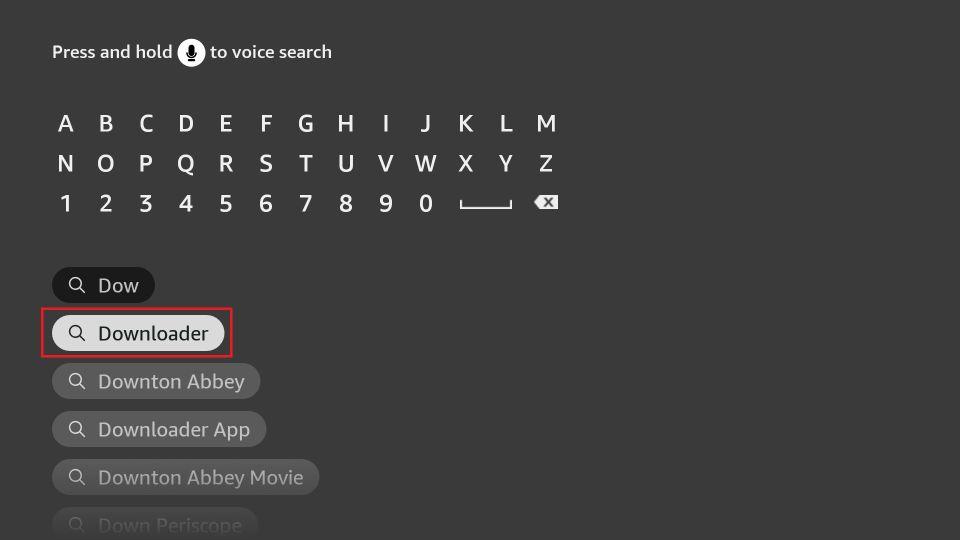
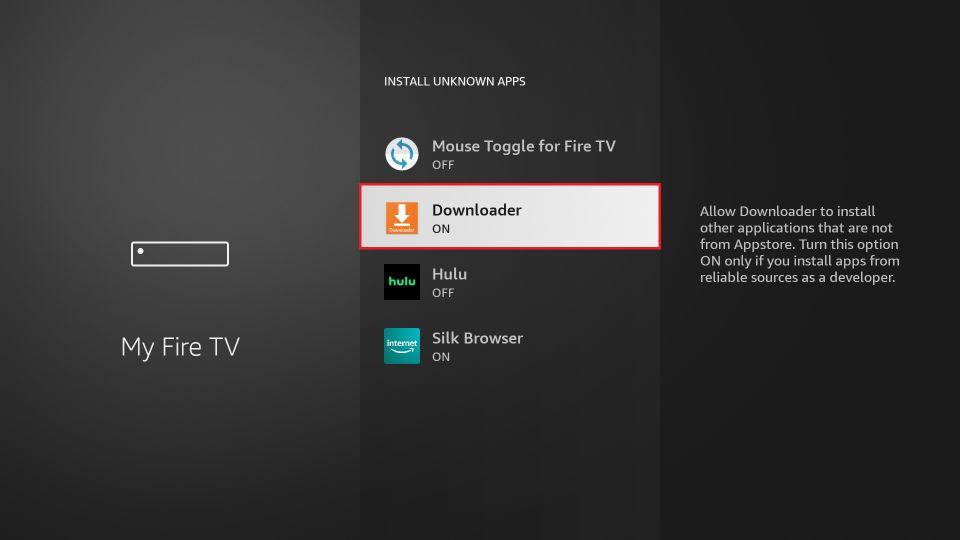
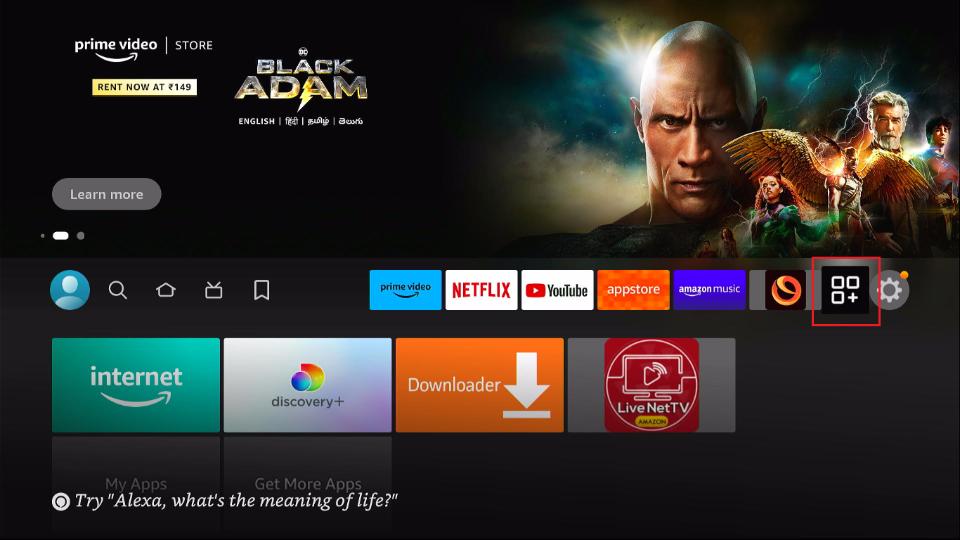
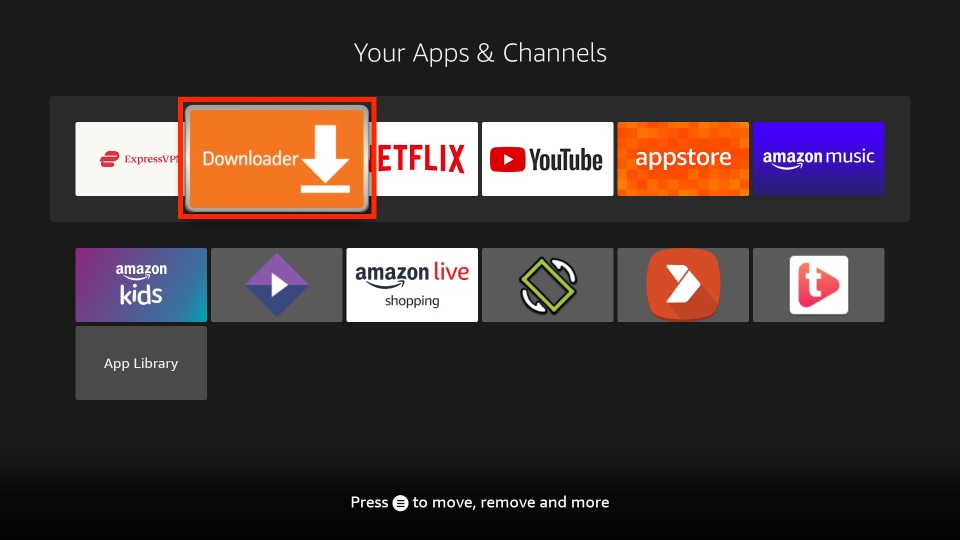
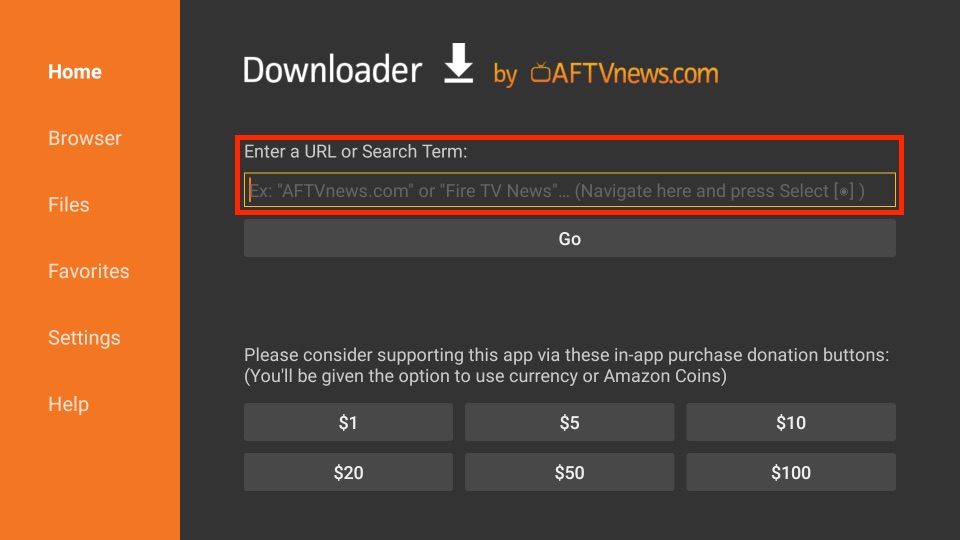
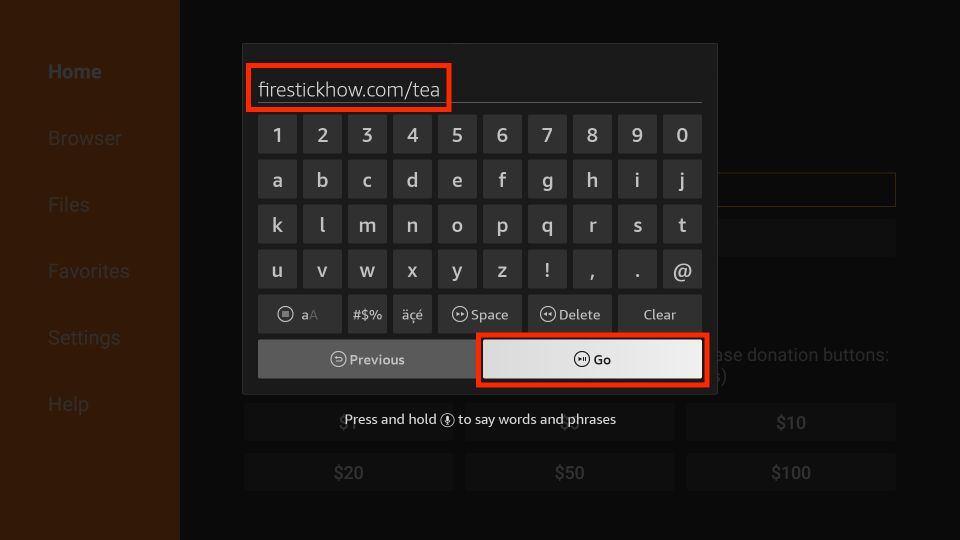
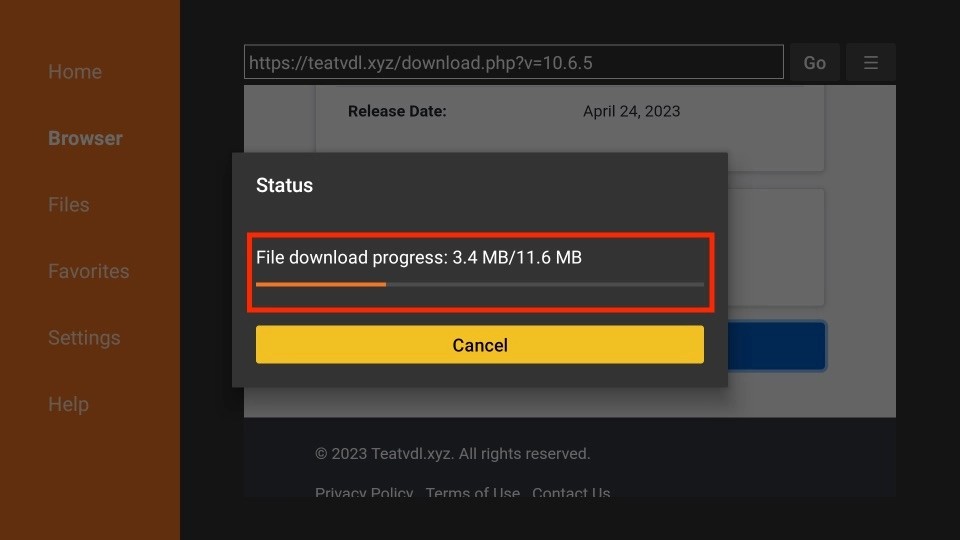
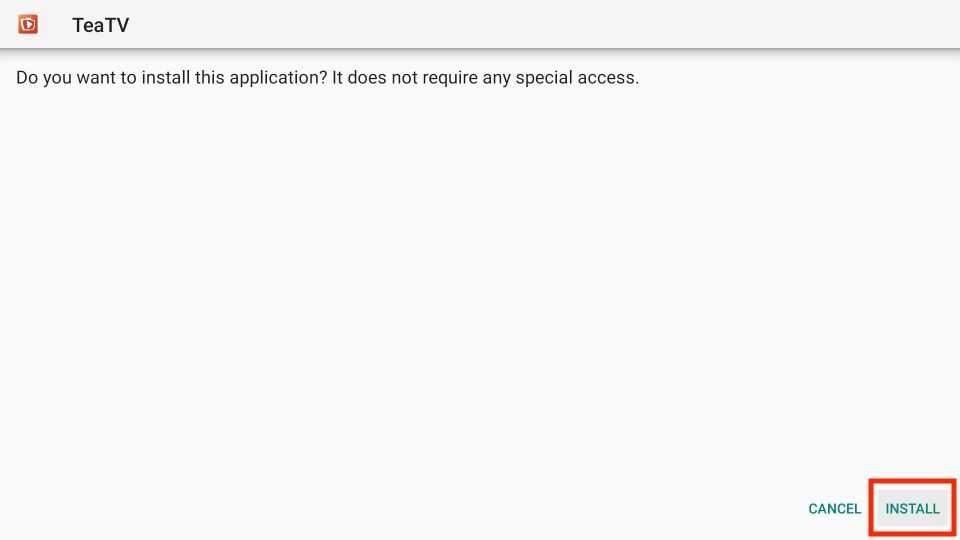
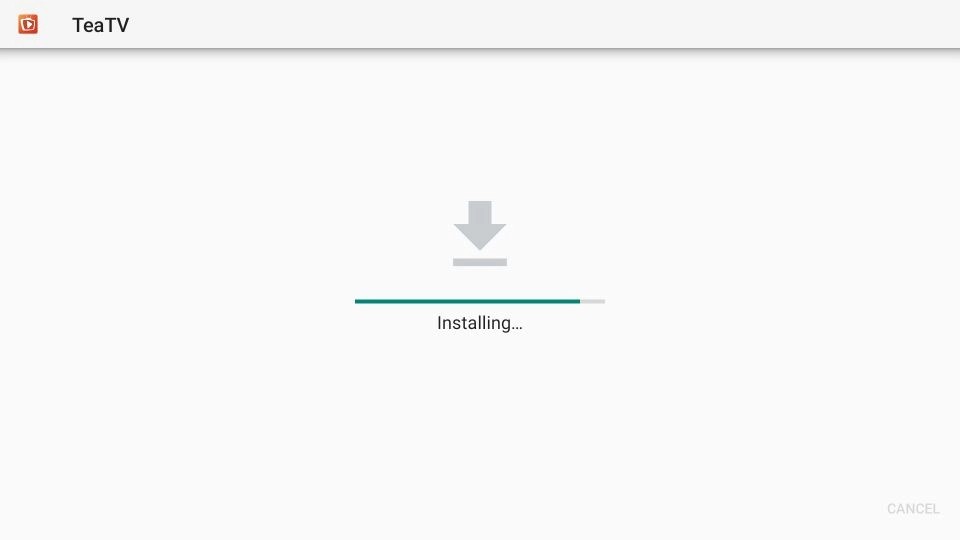
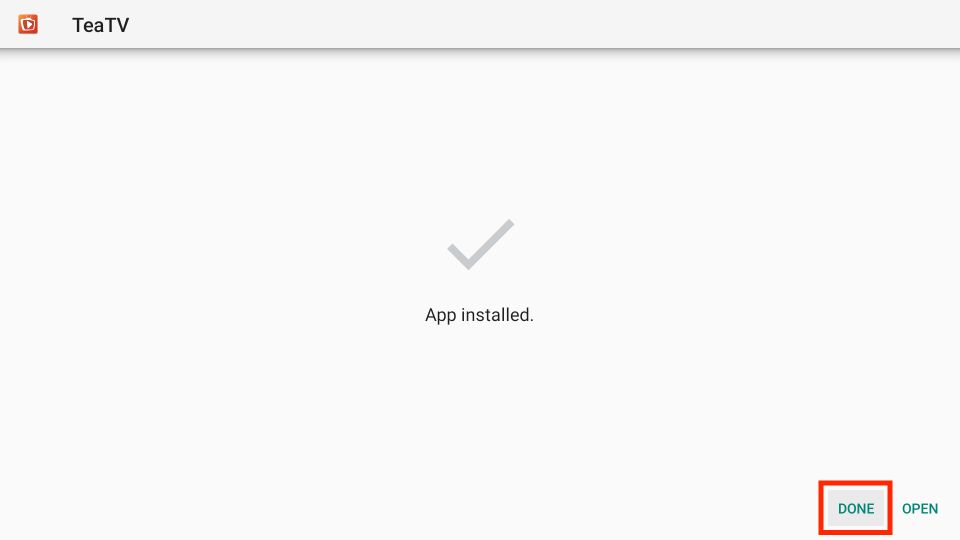
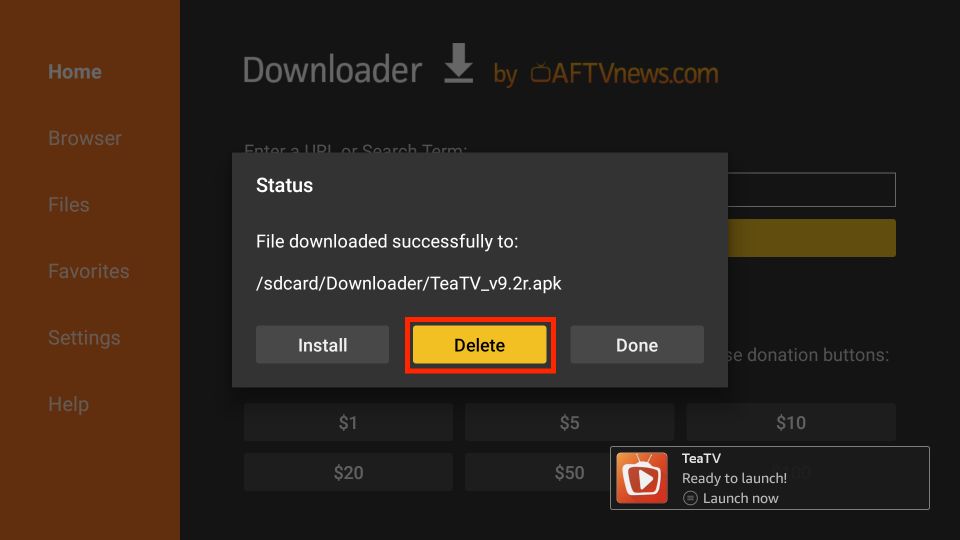
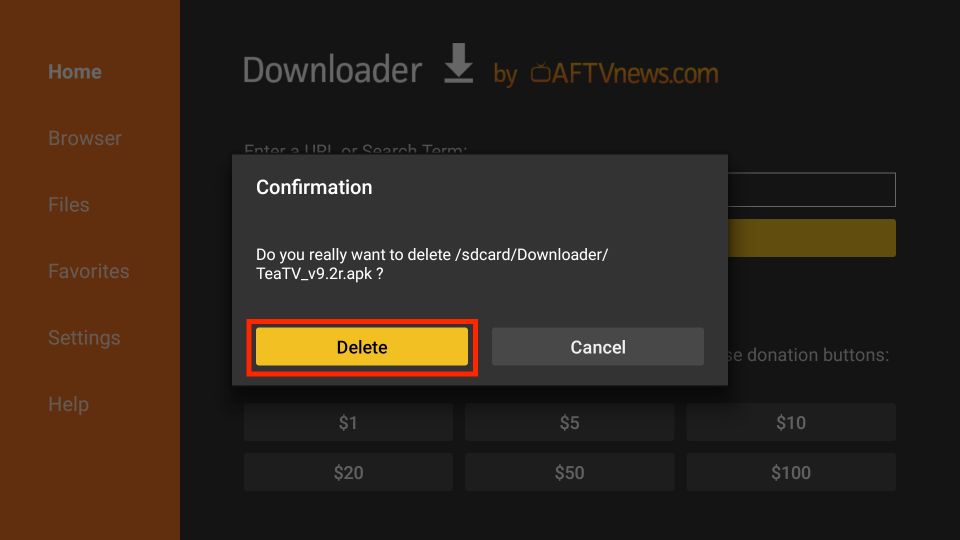






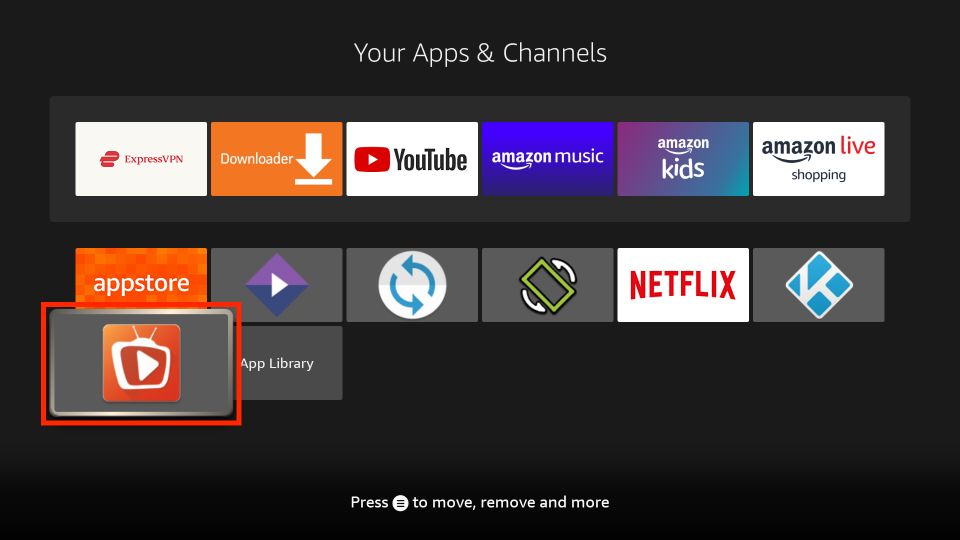
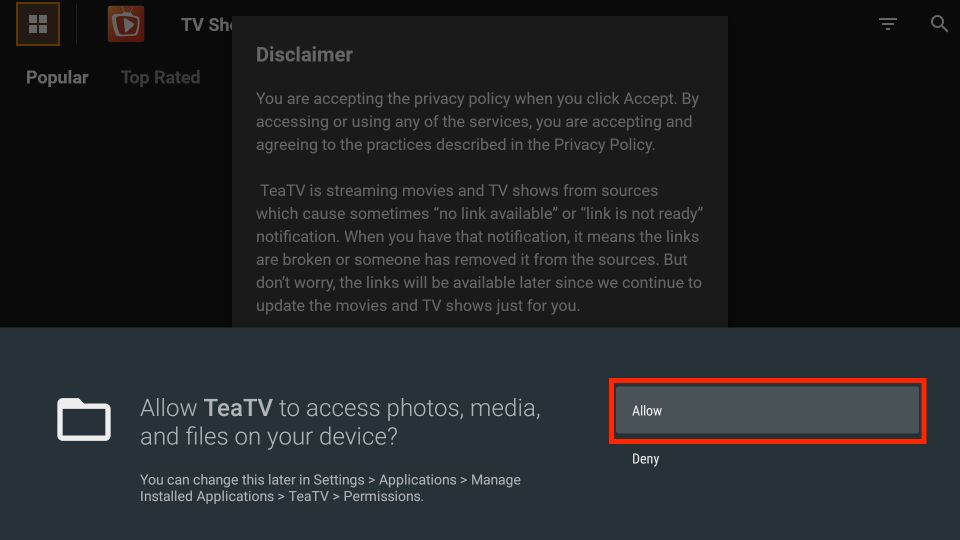
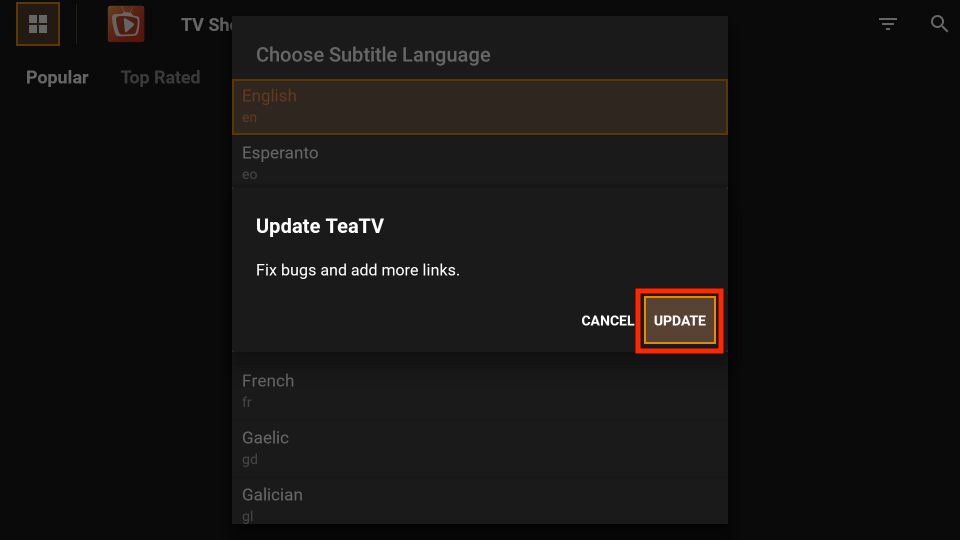
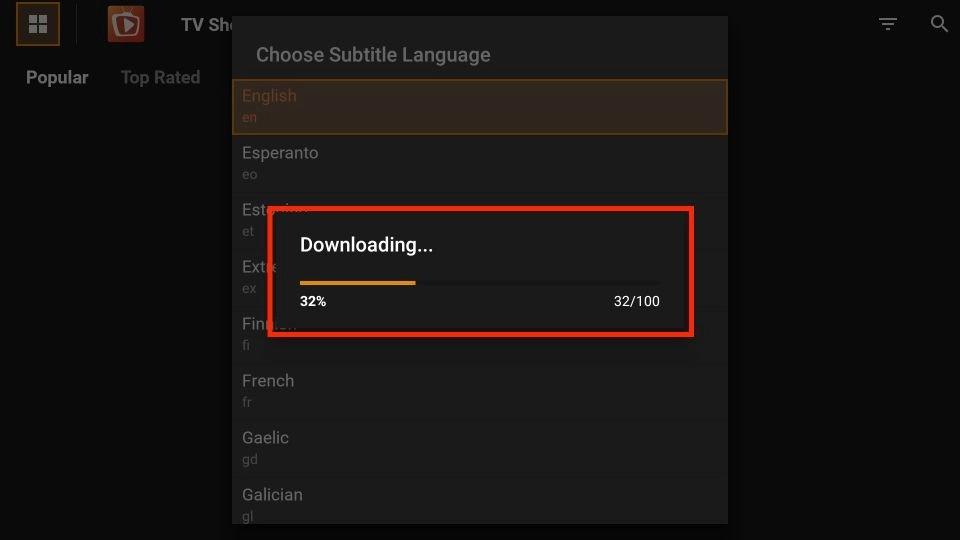
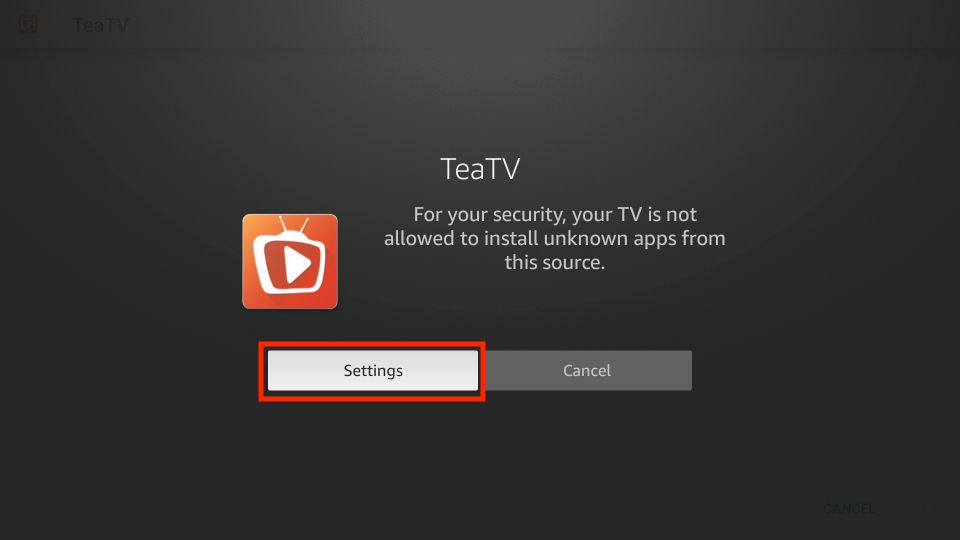
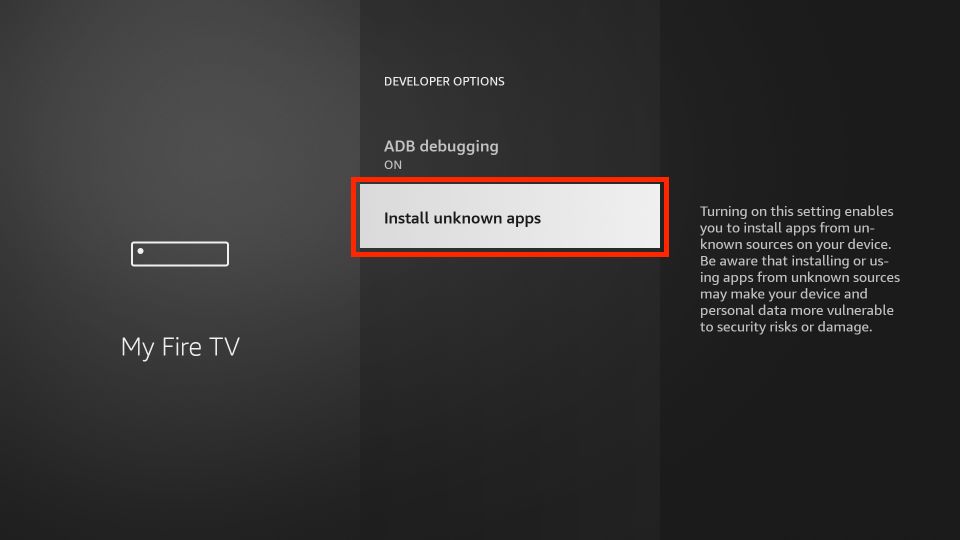
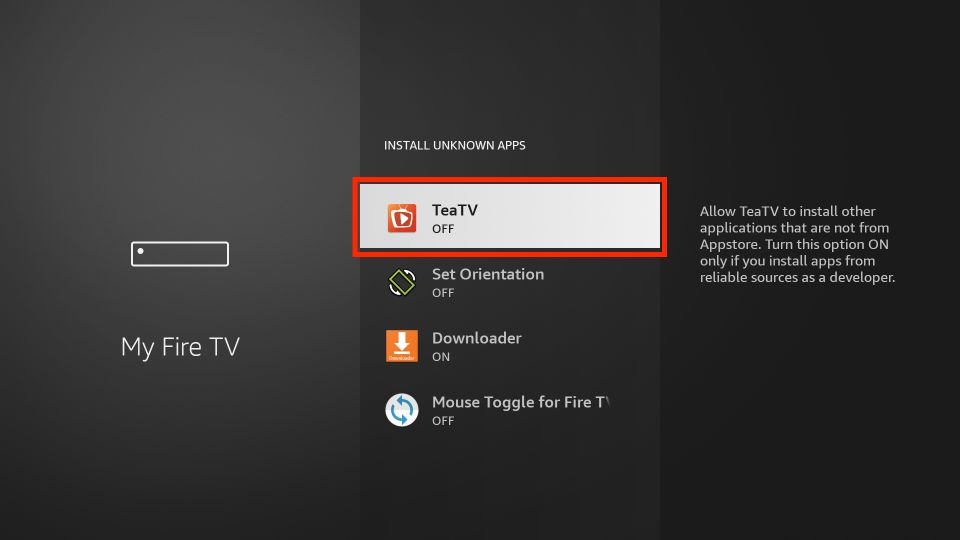
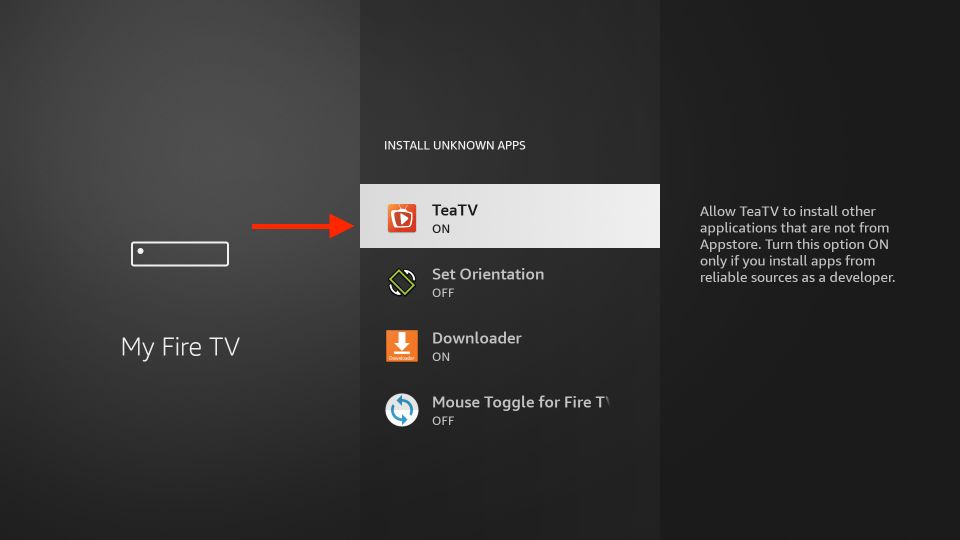
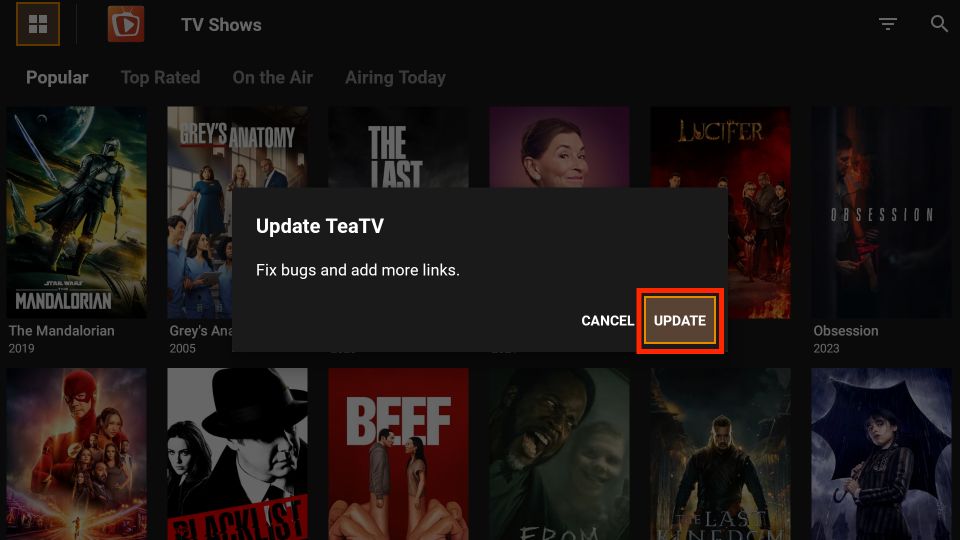
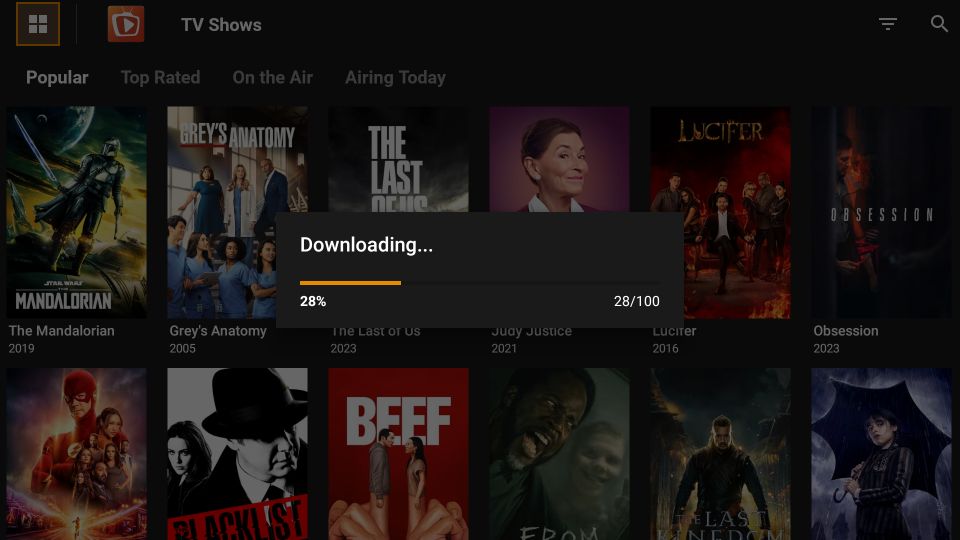
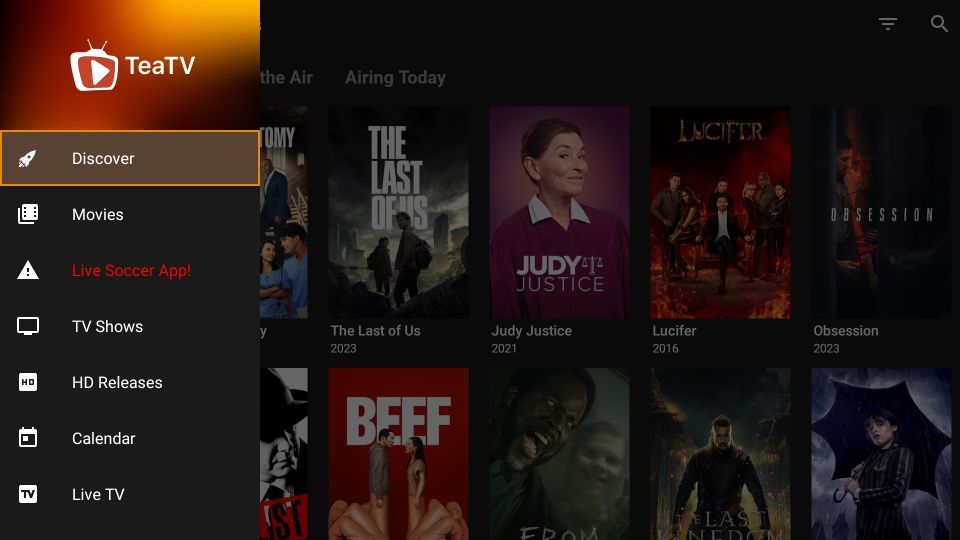
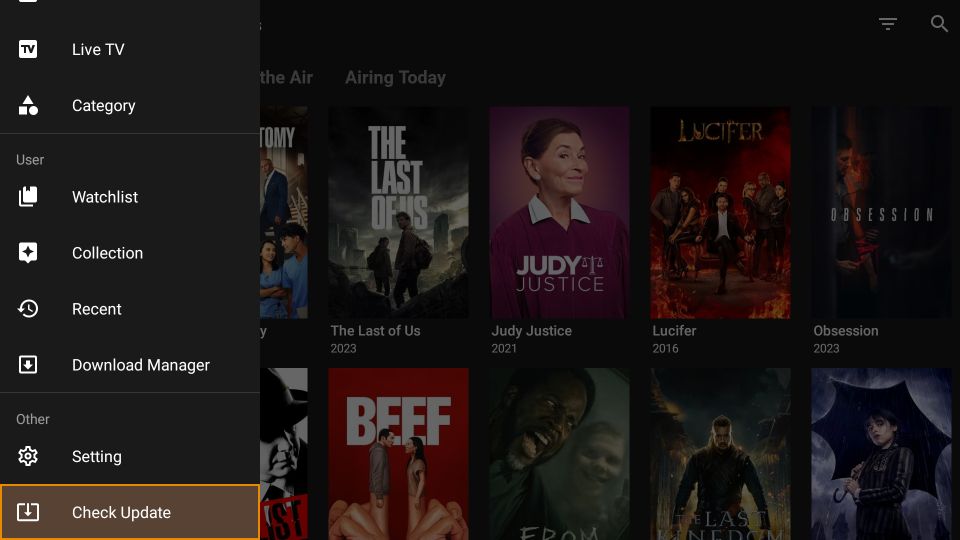
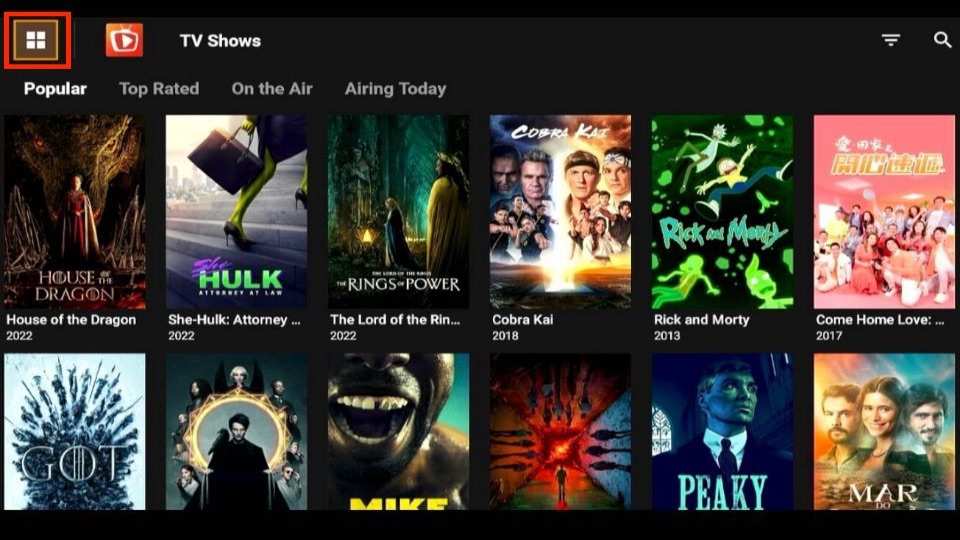
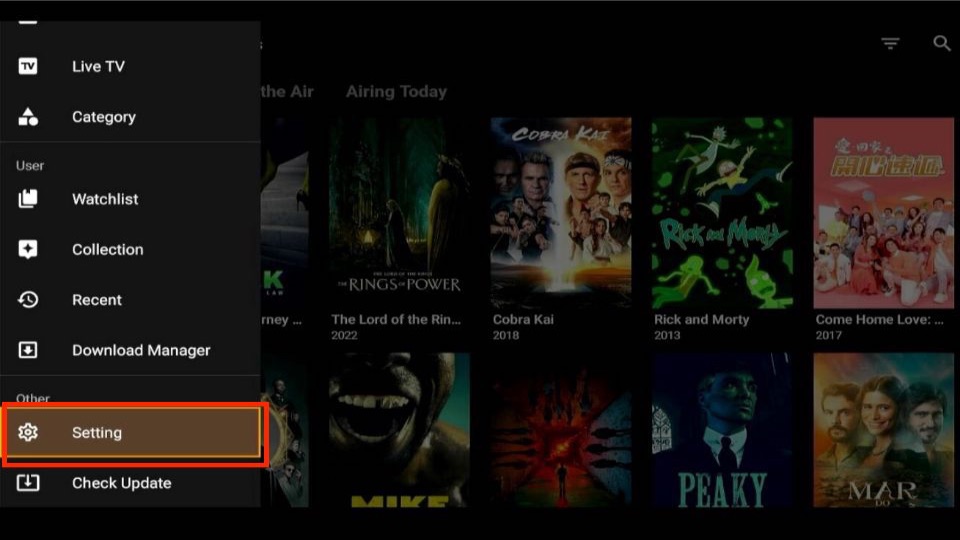
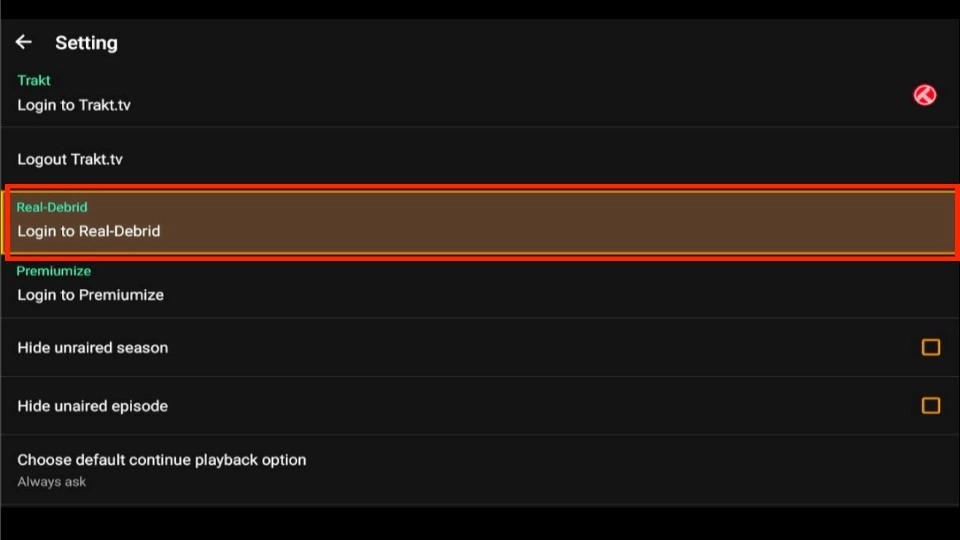

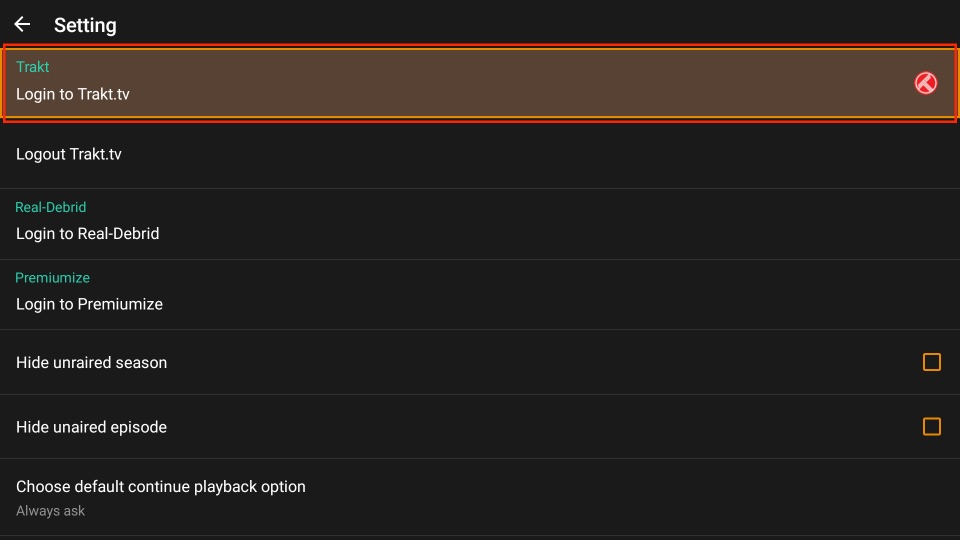
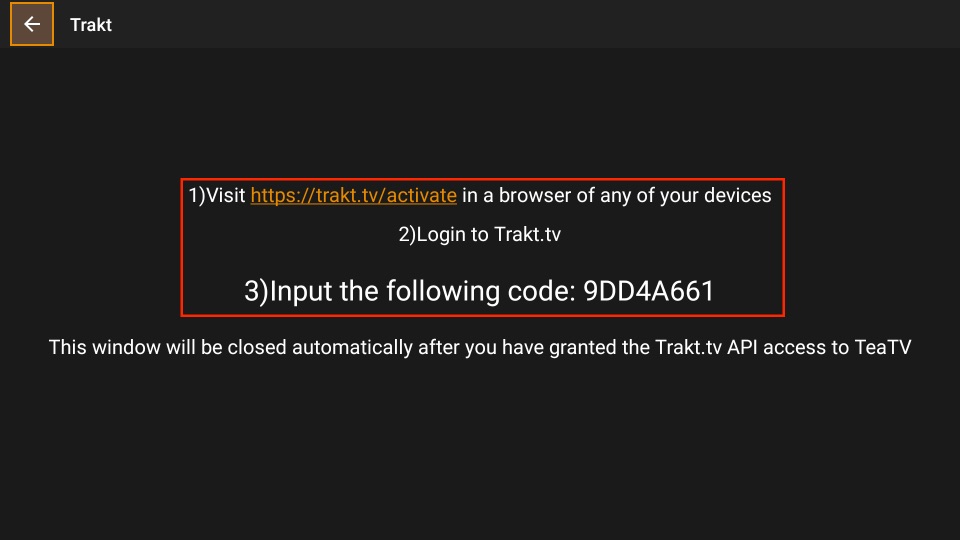
I need help. I have TeaTV. It was giving me a lot of ads. Was Recommended to delete the Tplayer. Did that, tried to watch movie, it says you need the tplayer.
Installed version TeaTV 10.6.8r-release. Said it did not need the tplayer. Now nothing with play on TeaTV. Installed VLC and mxplayer same thing. Won’t play. When I choose a stream, it asks which player do you want to use I just hit play. It goes back to the stream page and just sits there looking for more streams.