This article explains how to install & use TDUK App Killer on FireStick. The instructions in this guide apply to all Amazon Fire TV devices, such as FireStick, FireTV, FireStick Lite, FireStick 4K, and 4K Max.
What’s TDUK App Killer?
TDUK App Killer is an official app designed to help you kill the apps running in the background. This includes programs you don’t shut down to access again quickly and applications automatically launched by the device.
These apps hog internal storage, cause excessive cache, and can eventually affect the processing speed of your device. This application is available for $1.99 on the Google Play and Amazon App Store. It allows you to shut down unnecessary background apps with just one click.
The app is similar to Fast Task Killer. However, TDUK is on Amazon Store and paid, while Fast Task Killer is a third-party app and free.
Attention FireStick Users: Read before you continue
Your government and ISP are probably monitoring your streaming activities using your IP address 35.175.39.36 (exposed to all). You may get into serious legal trouble for streaming copyrighted videos on FireStick.
I strongly recommend getting a trusted VPN for FireStick to hide your IP address and protect your online identity.
I use ExpressVPN on all my devices as it is the most secure, fastest, and easy-to-use VPN. It comes with an unconditional 30-day money-back guarantee, and you get 3 free months with the yearly plan.
Don't miss out on the peace of mind and online security ExpressVPN provides.
Read: How to Install & Set up the best VPN on FireStick.
Features of TDUK App Killer
Here are the top features of TDUK App Killer:
- 1-Click Command: TDUK App Killer is compatible with all applications and, thus, shuts them down with just one tap.
- Improves Device Speed: It has a high memory release rate and, therefore, remarkably improves processing speed.
- No Ads: You can use TDUK App Killer without being bothered by advertisements.
- Easy to Use: It’s straightforward to configure the app’s settings to use it on FireStick devices.
How to Install TDUK App Killer on FireStick
TDUK App Killer can be found on Amazon App Store. Here’s how you can install it on all Fire TV devices in 8 easy steps:
1. Visit the FireStick Home page and select Find (the magnifying glass icon) from the left side of the screen.
2. From the display, highlight the Search bar.
3. Now, use the app keyboard to type App Killer, and then select App Killer from the search results.
4. Different tiles will appear on the screen. Click on the App Killer from the left.
5. TDUK App Killer costs $1.99 or 199 Amazon coins to download. Your current balance of digital coins will be displayed on the screen. You need to select the Shopping Cart icon to buy the app.
6. The app allows you to recharge more Amazon coins into your account. You can also directly pay for the TDUK App Killer by clicking on Buy for $1.99.
Note: You must have linked a payment method to your Amazon account to complete the purchase.
7. Once you have purchased the app, press the Download arrow. Downloading indicates the beginning of the installation.
8. The process will take a few seconds. You will then see an Open button, indicating successful installation. You will also notice a Launch Now button in the bottom right corner, which you can click to access the app.
Congratulations! You have installed TDUK App Killer on your FireStick.
Wait! It looks like you are all set to start watching your favorite content on FireStick. But have you protected your online identity yet? You are under constant surveillance by the Government and ISP. Free streaming of copyrighted videos may get you into legal trouble.
Thankfully, you can easily avoid online monitoring and safeguard your privacy with a trusted VPN on FireStick. A VPN will hide your IP address and online identity by encrypting your internet connection.
Please note that I am not encouraging you to violate any copyright laws. You should always watch the content available in the public domain. I am simply recommending the use of a VPN to maintain your privacy. You have every right to your privacy, which is constantly being breached these days.
I personally use ExpressVPN and have found it to be the fastest and most secure FireStick VPN. It is also the most streaming-friendly VPN I have ever used. Therefore, I highly recommend getting ExpressVPN for FireStick.
Here is how you can quickly get the ExpressVPN app on FireStick:
Step 1: Click HERE to subscribe to ExpressVPN and enjoy a 49% discount with 3 months of extended service. You are also eligible for a 30-day, full money-return guarantee.
Step 2: Download and install ExpressVPN on FireStick
- Choose the Find > Search option on the FireStick home screen on the menu bar.
- Search for ExpressVPN.
- Click the ExpressVPN icon on the following window.
- Click Download or Get on the next window
Step 3: Open ExpressVPN once you have downloaded it. Sign in with your account.
Step 4: Choose a server and click the Connect/Power button
Put your mind at ease now! You have successfully secured your streaming activities with ExpressVPN.
How to Use TDUK App Killer on FireStick?
Now that you have installed the TDUK App Killer, here’s a step-by-step guide to help you use it on FireStick. After downloading the app, create a shortcut on the home screen for convenient access.
On the FireStick home screen, locate the Apps and Channels icon on the right side, next to the Settings icon.
Hover over the App Killer. Launch the TDUK App Killer.
A Generating RSA Key Pair notification will appear on the display.
After a few seconds, a new RSA key pair will be generated. Click on OK to proceed.
You first need to optimize some settings to use the App Killer on your Fire TV. You need first to enable ADB debugging. To do so, go to device Settings → My Fire TV → Developer Options. Locate ADB debugging and turn it on. To start, select Connect to this device via ADB.
Note: If the app fails to connect even after enabling ADB debugging, press the Exit button and then re-open the app.
The app will now confirm if you want to allow USB debugging. Select Always Allow from this computer option, and then click on OK.
Once this process completes successfully, ‘Connected’ will appear on the main screen. Turn on Keep VPN / Utility / Launcher Apps Alive for further optimization.
From the same screen, now choose Force Stop ALL APPS. This will help shut down all the applications running in the background.
The killer app will show you the total number of apps closed at the bottom of the screen. To check the background apps currently running, select Count total running background APPS.
As a result, the total number of apps running in the background will be visible on the display.
FAQ’s
Is TDUK App Killer legal & safe?
TDUK App Killer is available on the Google Play Store and Amazon App Store, and it is entirely legal to install and use it on FireStick. Moreover, the app has no associated safety risks.
Why isn’t TDUK App Killer working on my FireStick?
An app might stop working or loading on FireStick due to an overloaded cache, crashing, or other reasons. If you have difficulty using TDUK App Killer on FireStick after successful installation, the following tips can help fix the issue:
- Enable ADB debugging (or disable and enable it) to connect the app to the device.
- Close and then re-open the application.
- Try restarting your device.
Should I enable the Keep VPN/Utility/Launcher Apps Alive option?
Yes, you must enable the Keep VPN/Utility/Launcher Apps Alive option, as closing certain background apps can interfere with properly working the Fire TV device.
Final Words
I hope this article proved to be a helpful guide on installing and using TDUK App Killer on FireStick. Considering how background applications impact processing power, TDUK App Killer seems like a good purchase for all Fire TV owners.
Related:
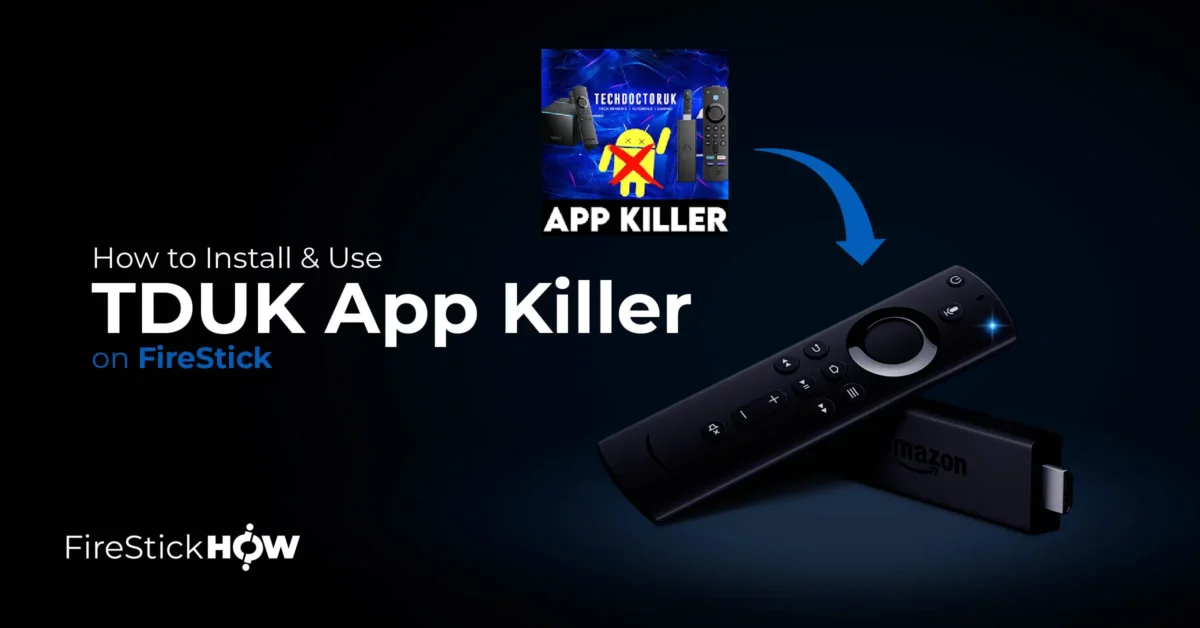
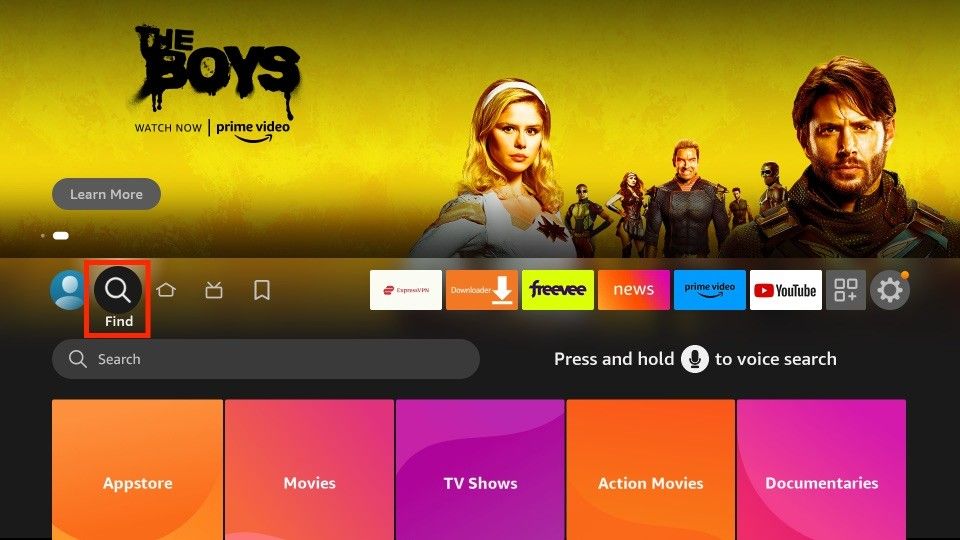
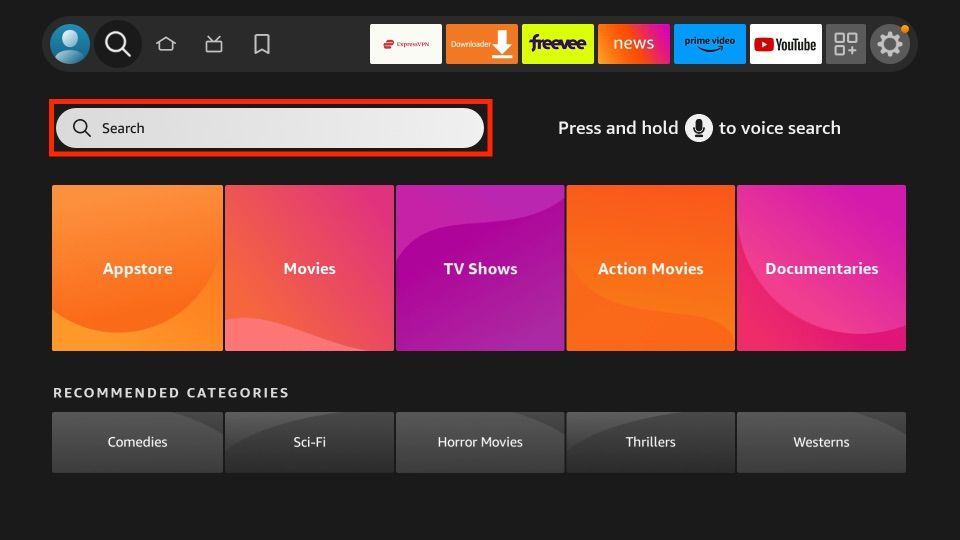
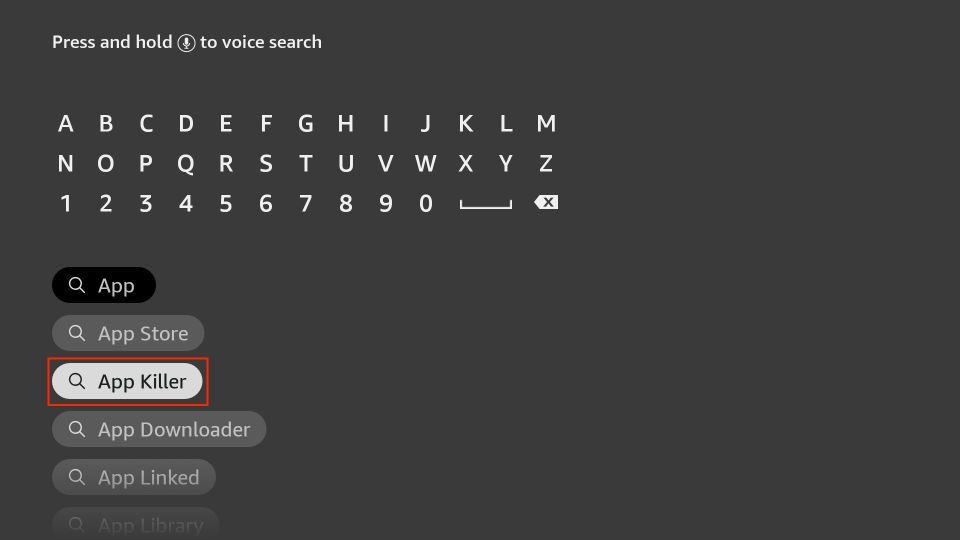
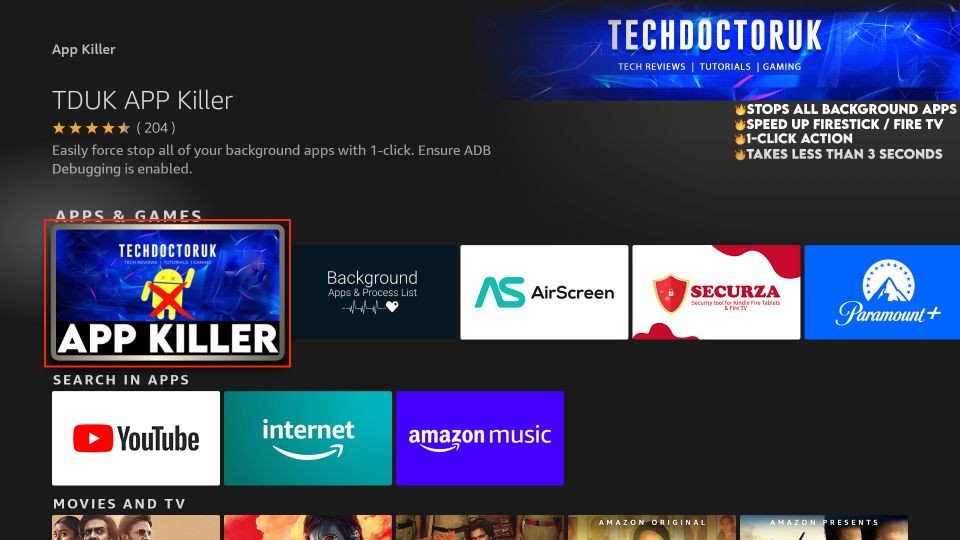
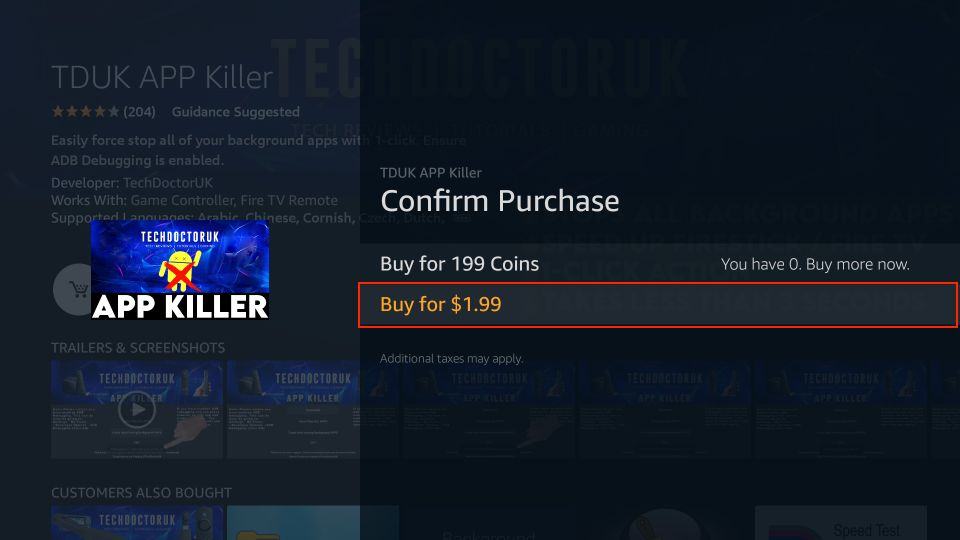

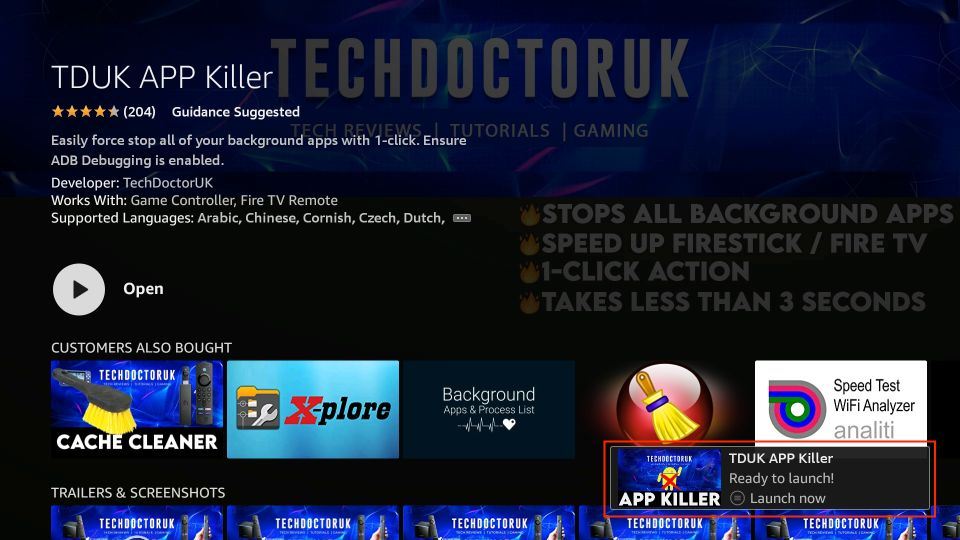






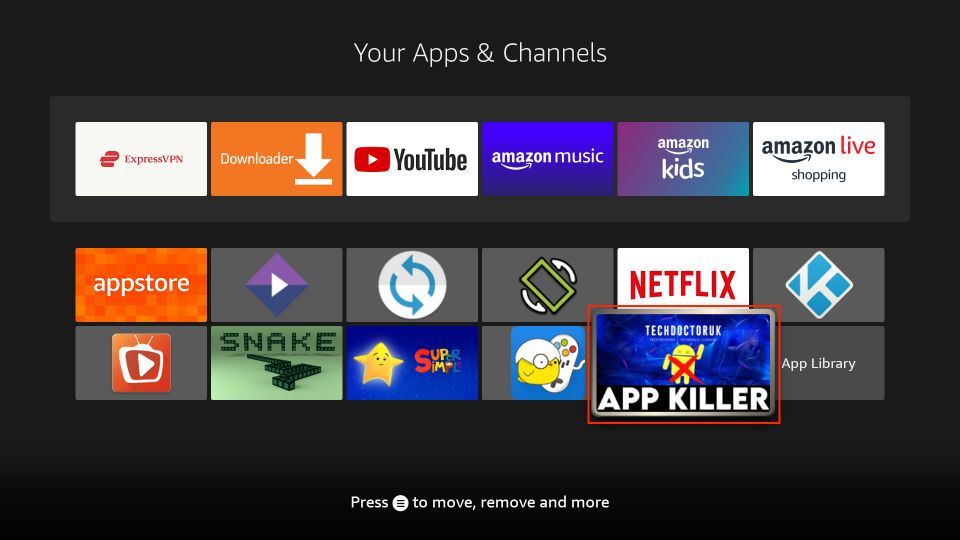
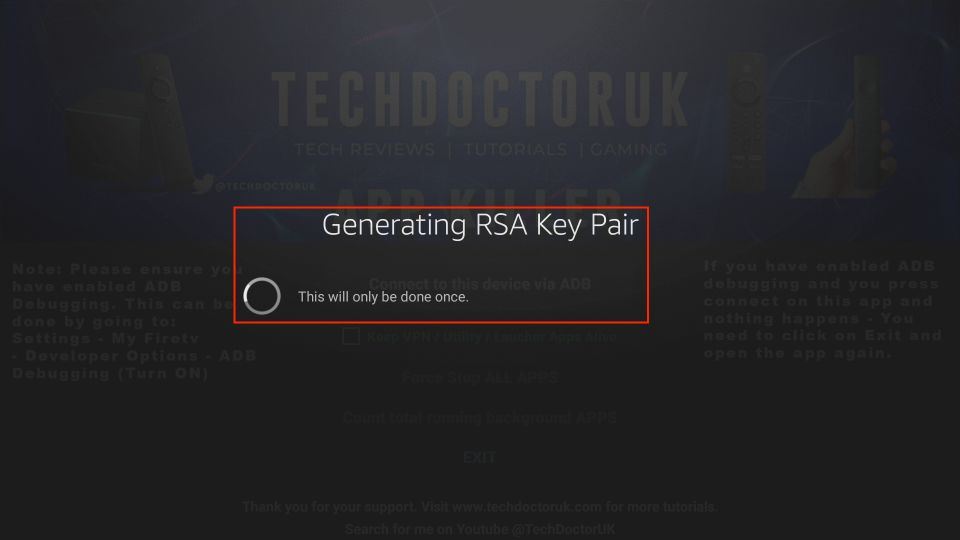
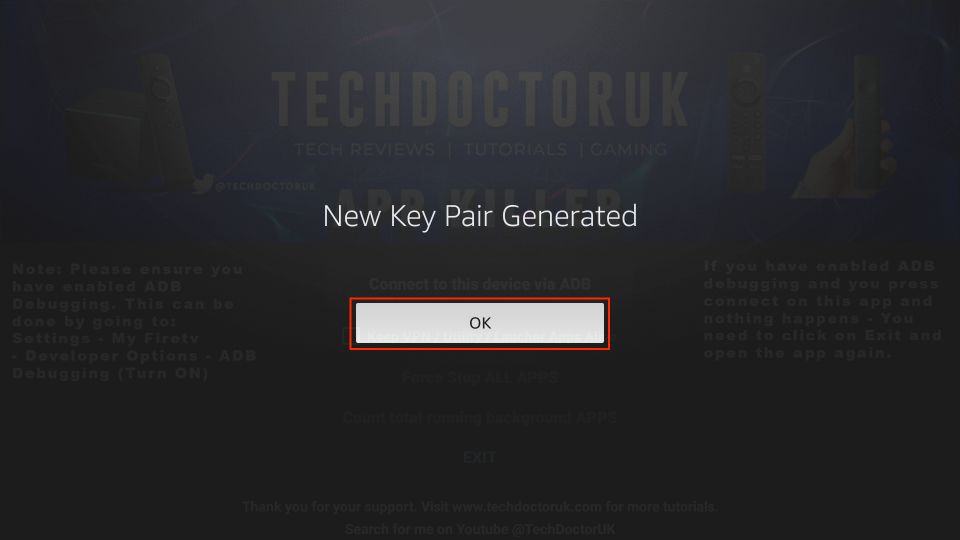
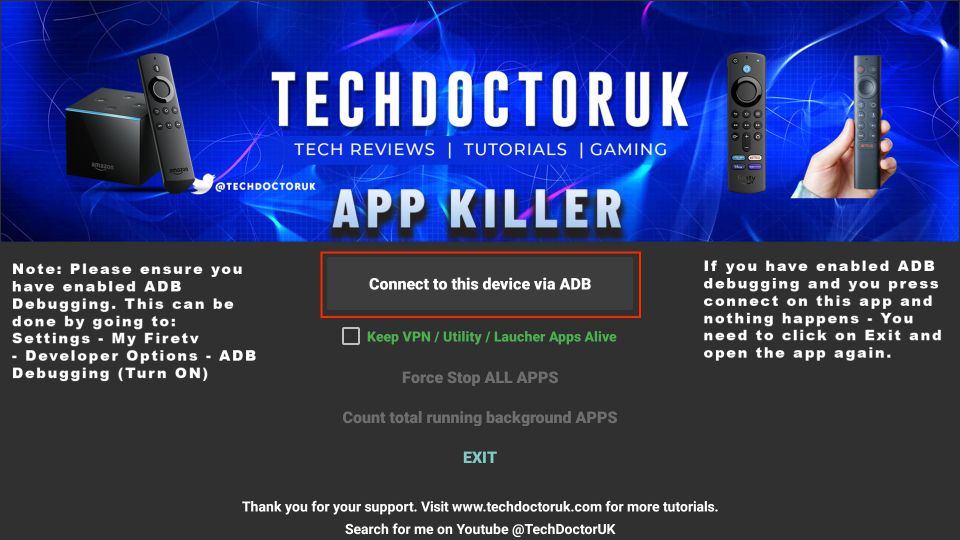
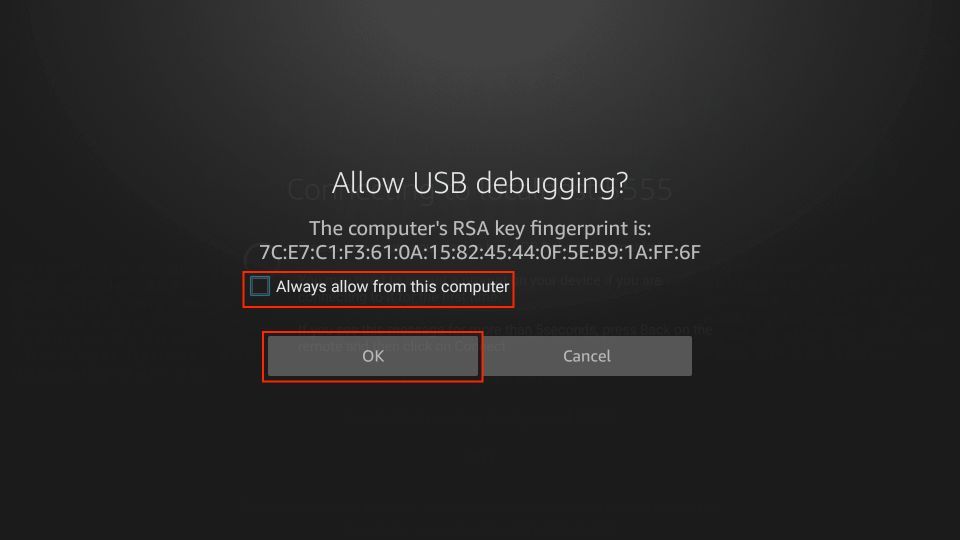
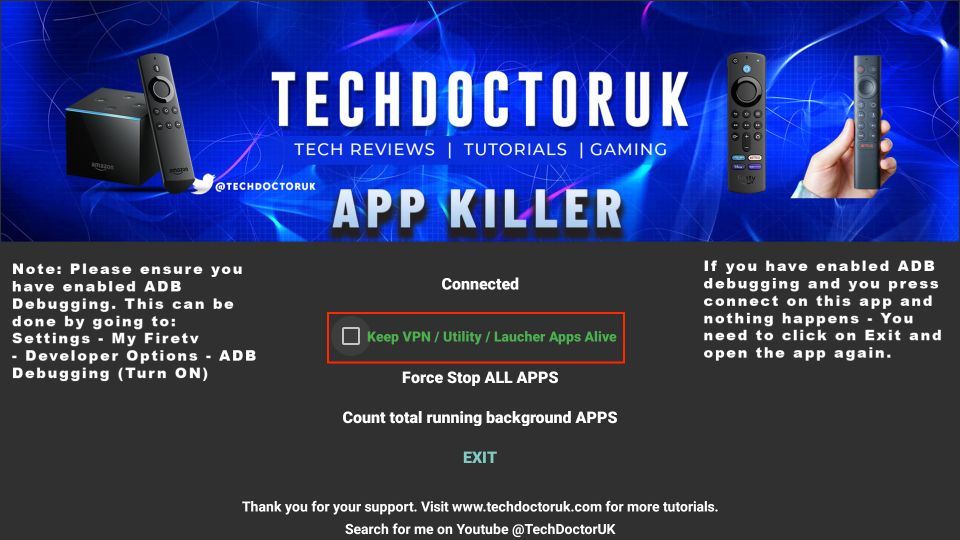
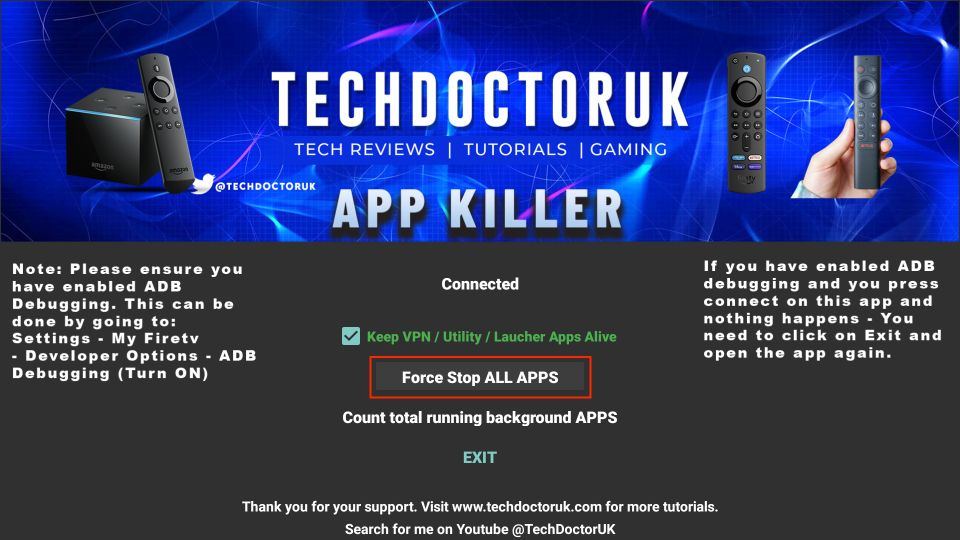
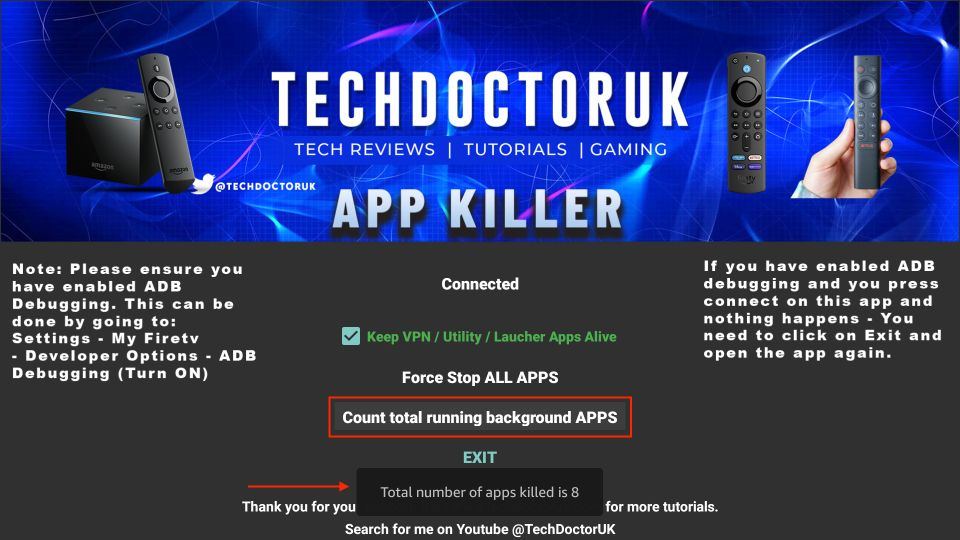
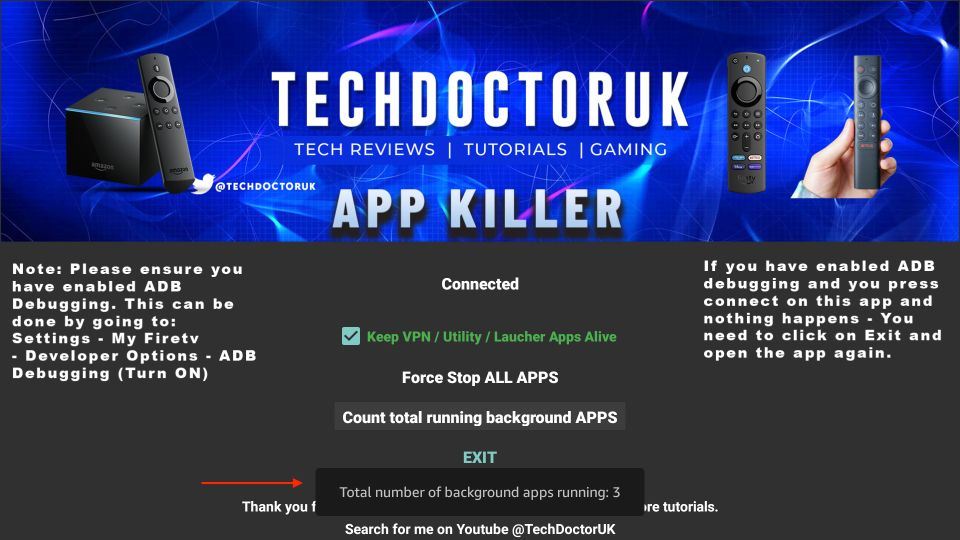
Leave a Reply