This guide contains step-by-step instructions to install Taz19 Kodi Addon. The steps mentioned in this guide remain the same for FireStick, Android, Mac, Windows, iOS, and other devices that support Kodi. So read on to understand how to install the Taz19 Kodi addon on FireStick (and other devices.)
 What Is Taz19?
What Is Taz19?
Taz19 is a popular Kodi addon for streaming on-demand content. You can enjoy an endless stream of the latest movies, shows, and more. Taz19 is a third-party addon that must be downloaded from an unofficial repository. It is part of the Octopus repository.
Taz19 supports Trakt and Real Debrid integrations. Trakt helps you with tracking progress on multiple streaming platforms. Meanwhile, Real Debrid offers premium streaming links for an enhanced viewing experience.
The content library is divided into various categories: movies, TV Shows, Kid’s TV, and more. In addition, the addon offers multiple links for each piece of content. Once installed, Taz19 is easy to use.
Attention KODI Users: Read before you continue
Government and ISPs endlessly monitor your online activities using your IP address 35.175.39.36 (exposed to everyone). Kodi is an excellent platform for streaming movies, TV shows, and sports, but streaming copyrighted content can get you into legal trouble.
You should use a reliable Kodi VPN and protect your streaming activities and privacy. A VPN will hide your IP address and bypass government surveillance and geo-restrictions.
I trust and use ExpressVPN, the fastest and most secure Kodi VPN. It's easy to install on any Kodi device, including Amazon FireStick, PCs, and Smartphones. In addition, it offers a 30-day money-back guarantee, and 3 free months with the annual plan.
Read: How to Install & Use the best VPN for Kodi.
Is Taz19 Safe?
The first question is whether the addon is safe, especially since it is an unofficial third-party addon. So let’s clear our doubts immediately.
I have scanned the Octopus repository (the one with Taz19) on VirusTotal. The antivirus ran the repository through the database of 89 security vendors. As you can see, two of them have flagged the repository. However, the remaining 87 gave it a green signal. Here is the scan result:
I have been using the addon on my FireStick for the past few days. It has not downloaded any malicious files. So I presume Taz19 is generally safe. That said, FireStickHow cannot vouch for the safety of third-party addons. Most of them scrape the internet for streaming links.
Is Taz19 legal?
Taz19 scrapes the web for video streaming links. As a result, it may retrieve streams from unverified or unauthorized sources. FireStickHow.com does not have ample means to check each source and determine if the providers have obtained the distribution rights from the copyright holders.
I don’t condone piracy. Therefore, watch only the videos listed in the public domain. However, I do champion your right to privacy. Hence, I recommend ExpressVPN with Taz19. ExpressVPN uses military-grade technology to encrypt your streaming data and hide it from everyone.
Best Taz19 Features
- Vast collections of Movies & TV Shows.
- Easy to use.
- Excellent content discovery features like Most Watched This Week, Coming Up, and Top 10 Boz Office.
- Find movies by actors’ names.
- Search movies using year filters.
- Kids content.
How to Install the Taz19 Kodi Addon?
As mentioned earlier, Taz19 is not an official Kodi addon. So, firstly, we need to tweak Kodi settings and enable unknown sources to install an unofficial repository. The next step is to download and install the repository. Lastly, install Taz19 from the Octopus repository.
Part 1: Enable Unknown sources
Follow the steps below to download third-party addons on Kodi.
1. Select Kodi Settings. Gear icon on the upper left side of the homepage.
2. Open the System menu.
3. Select Add-ons from the left menu.
4. You should see a toggle for Unknown Source on the right. Please enable it.
5. Kodi will display a disclaimer warning you of the perils of unknown addons. Don’t worry; we have already established that Taz19 is safe. Click Yes to go ahead.
Kudos! You have now successfully tweaked Kodi. You can now easily install third-party addons. It is a one-time setting.
Part 2: Install Repository
The repository hosts multiple addons—Octopus Repository bundles Taz19. Let’s install the repository.
1. Once again, open the Kodi Settings.
2. This time around, click File Manager.
3. Choose Add Source from either side.
4. In the next window, click <None>.
5. Use the on-screen keypad to type the following URL: https://fuse99.com/octopus/
The URL path directs Kodi toward the download destination. Any typos or mistakes will cause critical issues during installation. Let’s take some time and double-check before proceeding further. Once done, Click OK.
Disclaimer: This URL is not hosted by FireStickHow.com. We are also not associated with those who host it. Instead, the URL points to the source of the repository.
6. Now, you need to choose a name for the repository. It can be any name of your choice. Make sure you remember it. Enter a name for this media source, which shows octopus by default. Click Ok.
7. Head back to the Settings screen and select Add-ons.
8. Click Install from the Zip file.
9. A warning prompt will appear. Select Yes to move to the next step.
10. Earlier, I had retained the repository name as octopus. Scroll down until you see the folder with your custom name. Then select the folder.
11. New windows show a zip file named repository.octopus-0.2.6.zip. Please note the number changes with the build. Click on OK to install the Octopus repository.
12. Wait for a few seconds. Once installed, you will see an Octopus Repository Add-on Installed notification in the top right corner.
You have now successfully installed the Octopus repository on Kodi. Next up, we install the Taz19 addon.
Part 3: Steps to Install Taz19 Addon on Kodi
1. Open Kodi setttings.
2. Select Add-ons from the Settings menu.
3. Click Install from Repository.
4. Select Octopus Repository from the list.
5. Click Video add-ons.
6. Open the Taz19 addon.
7. On this listing page, Click Install.
8. You should see a popup with a list of additional dependencies. Select Ok.
Kodi displays installation progress in the form of a percentage. Typically, installation takes one or two minutes. Once done, Kodi shows a notification on the screen.
You have completed all the installation steps. Next section, I will explain how to use Taz19 and set up services like Real Debrid.
Wait! It looks like you are all set to start watching your favorite content on Kodi. But have you protected your online identity yet? You are under constant surveillance by the Government and ISP. They use your IP address 35.175.39.36 to track you. Streaming free or copyrighted videos may get you into legal trouble.
Thankfully, you can use a VPN to easily protect your privacy and go invisible from your Government and ISP. I use and recommend ExpressVPN with Kodi.
ExpressVPN is the fastest, most secure, and streaming-friendly VPN. It is easy to install and set up on any Kodi device, including FireStick, Smartphones, PCs, and more.
ExpressVPN, offers an unconditional 30-day money-back guarantee. So, if you do not like the service (I don't see why), you can get a full refund within 30 days.
Please remember that we encourage you to use a VPN to maintain your privacy. However, we do not condone breaking copyright laws.
Before you start using Kodi for streaming, here is how you can protect yourself with ExpressVPN:
Step 1: Sign up for ExpressVPN Here
Step 2: Download ExpressVPN on your device by clicking HERE
Step 3: Open the ExpressVPN app on your device. Sign in with your account. Click the connect/power button to connect to the VPN
Great! You have successfully secured yourself with the best Kodi VPN.
How to Use the Taz19 Kodi Addon
Open the Kodi home screen. Scroll down and select Add-ons on the left. On the right, you should see the Taz19 button. If not, scroll sideways. Click on the icon to open. The homepage is similar to other streaming addons. Taz19 offers categories like Movies, Shows, and more.
Every category is divided into a subcategory.
Setup Real Debrid with Taz19 Kodi addon
The Taz19 houses tons of high-quality movies and TV shows. However, sometimes the links might be of low quality. Due to this, you might notice lags, buffering, and other issues. Real Debrid is a premium service that offers high-quality links. You will get a buffer-free experience at high resolution. Furthermore, the majority of content mandatorily requires
Want to know more about Real Debrid? Check out our detailed guide. Already have a Real Debrid subscription? Follow the steps below to integrate:
1. Open Taz19. Scroll down till you find Settings, and click on it.
2. Select Settings: All Accounts.
3. From the left menu, select Debrid Accounts.
4. On the right, click Authorize under the Real Debrid section.
5. Note down the authorization code.
6. Open the browser on your phone or computer. Enter the following URL- real-debrid.com/device. Punch in Real Debrid credentials to complete the setup.
After successful integration, you will get a notification in the top left corner.
Wrapping up
This guide includes all the steps needed to install the Taz19 Kodi addon on FireStick and other Kodi-supported devices. Enjoy tons of on-demand movies and TV Shows at the click of a button. If you are facing difficulties installing, please drop a comment below.
Related:
 What Is Taz19?
What Is Taz19?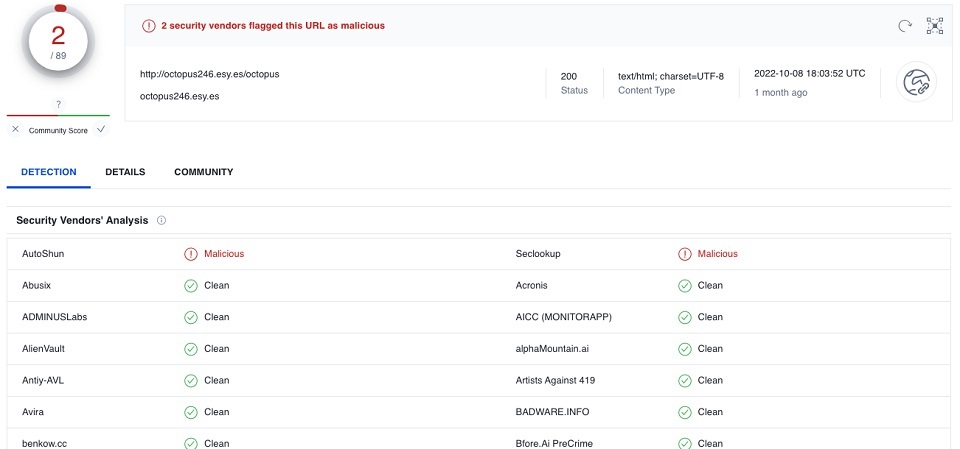
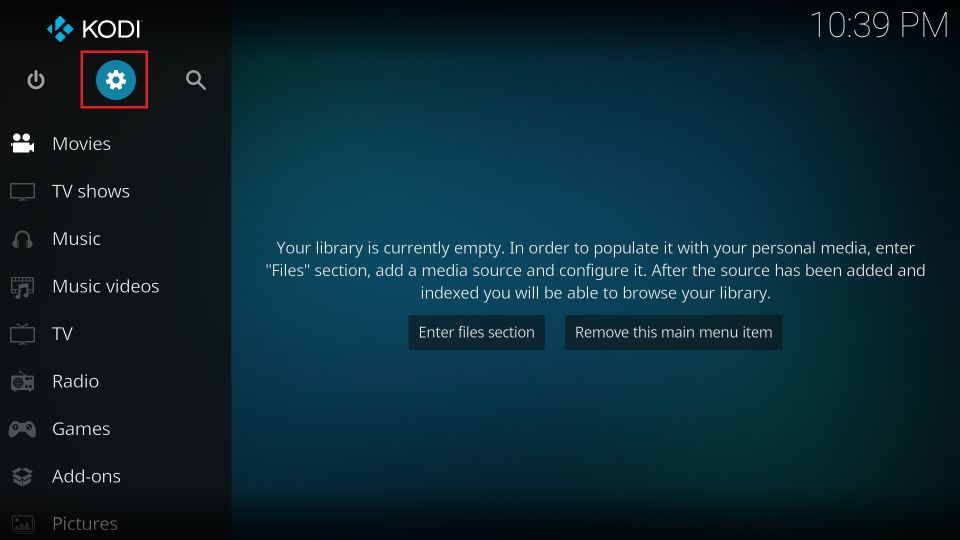
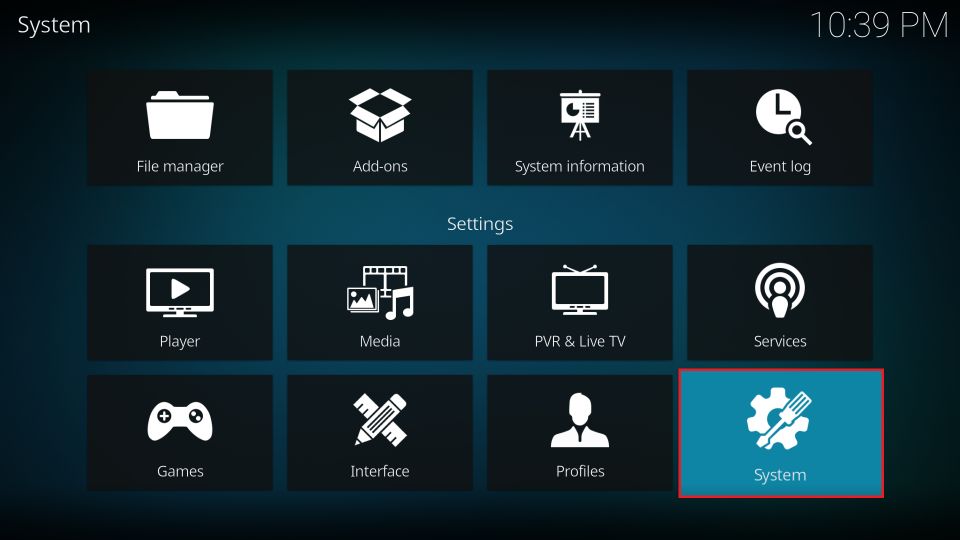
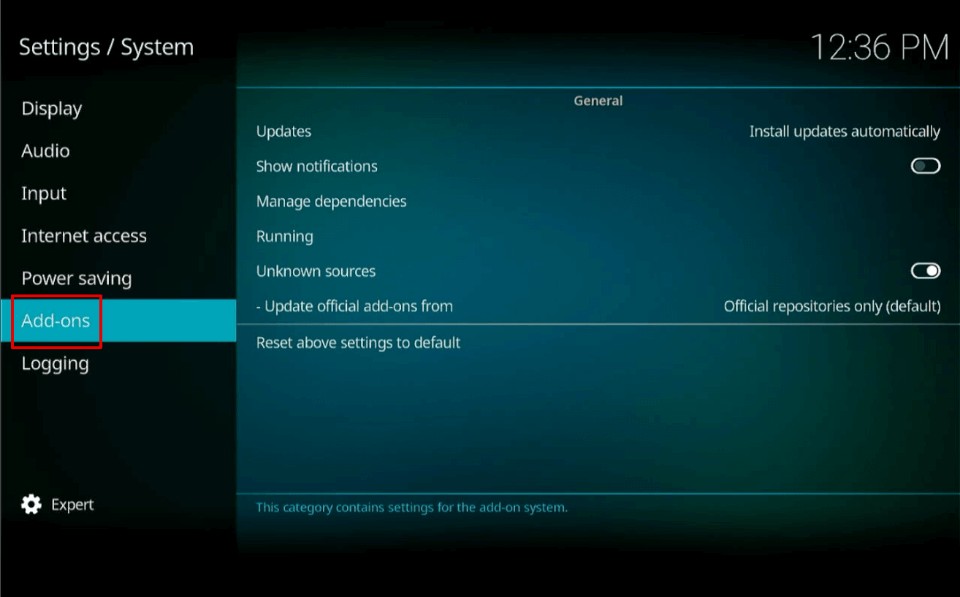
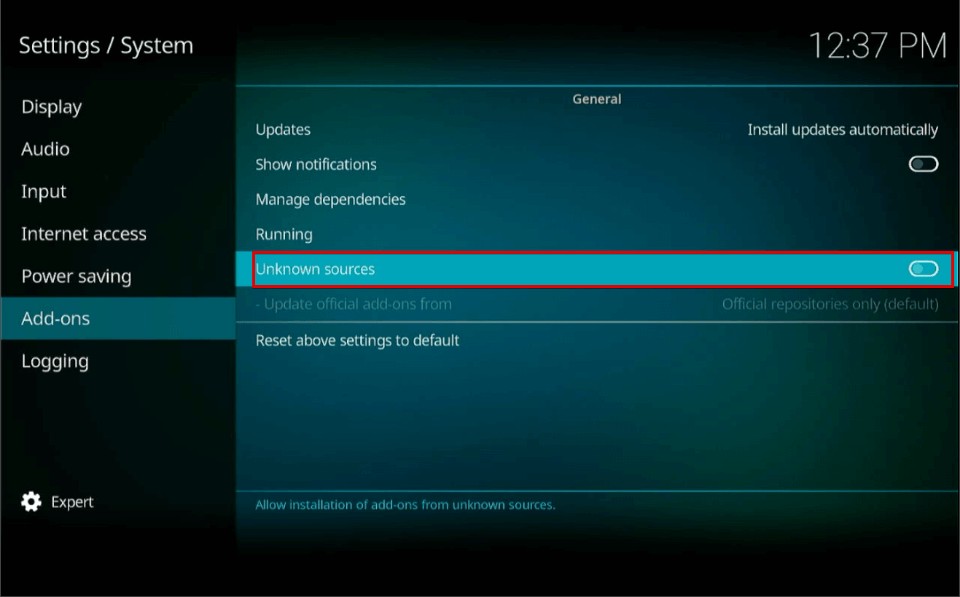
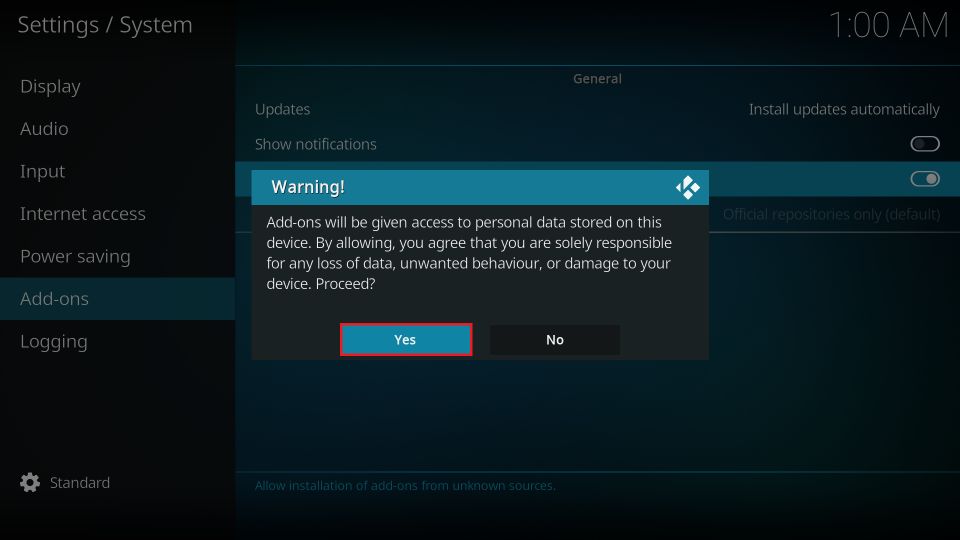
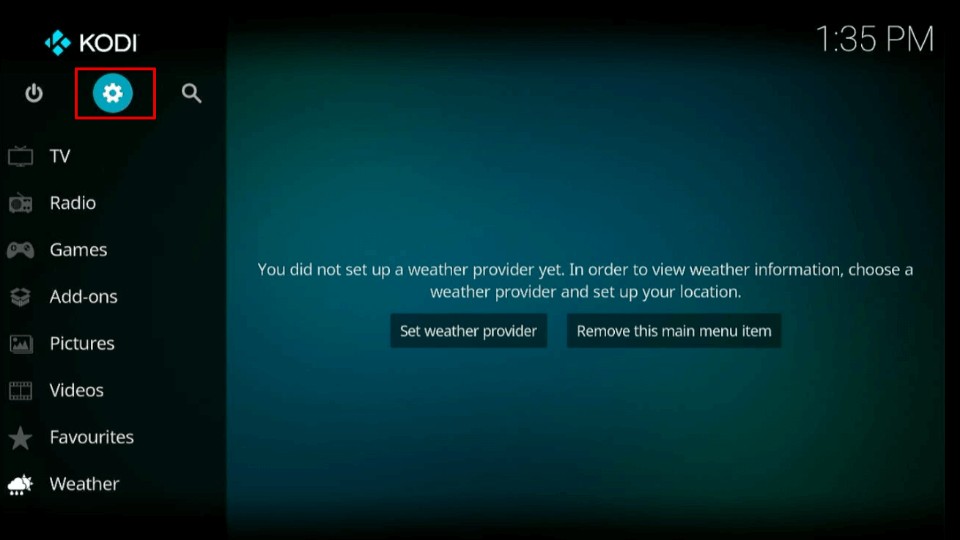
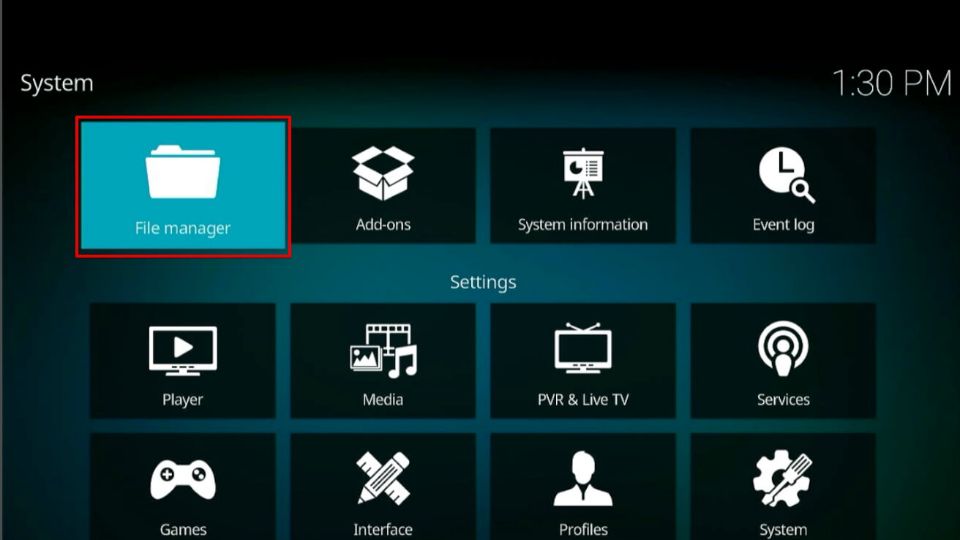
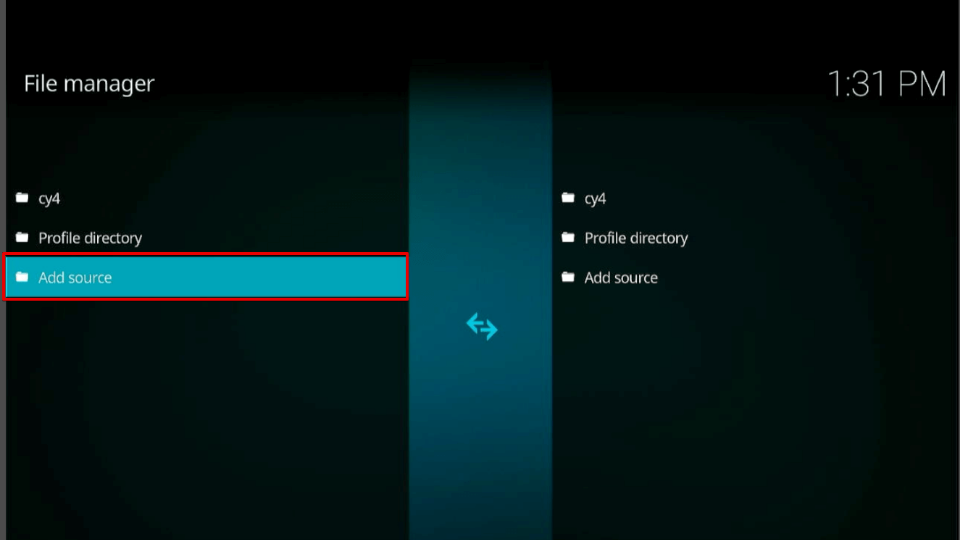
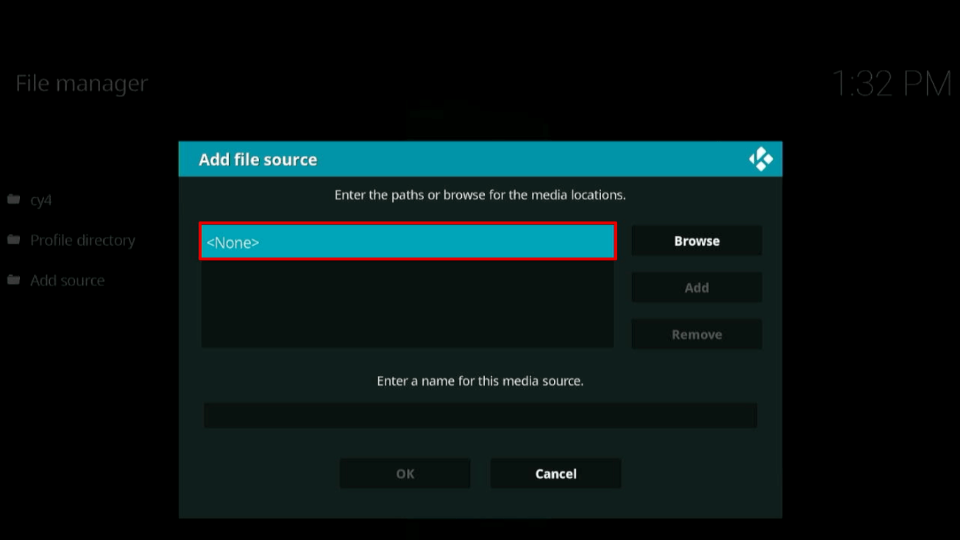
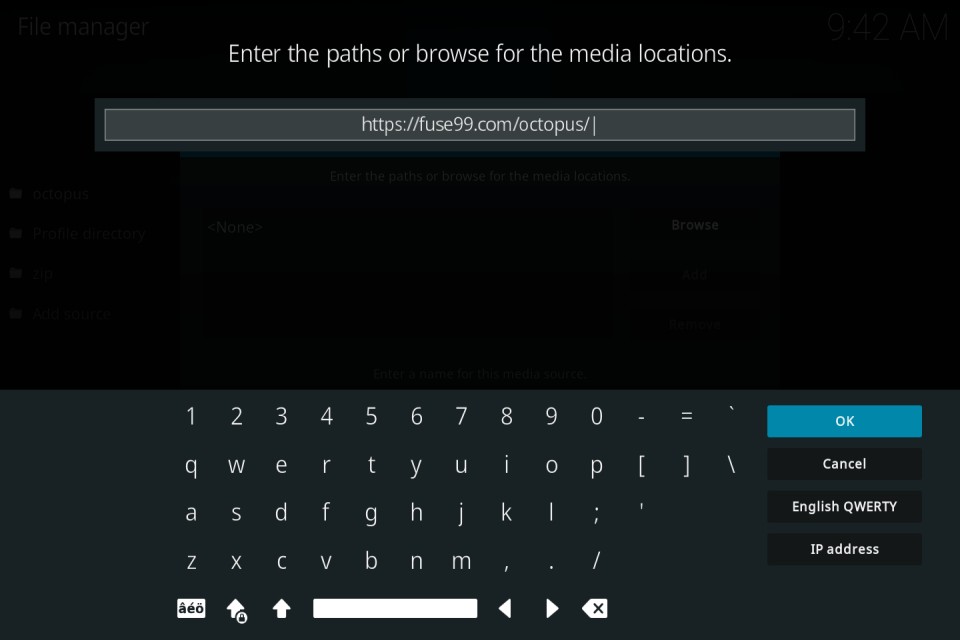
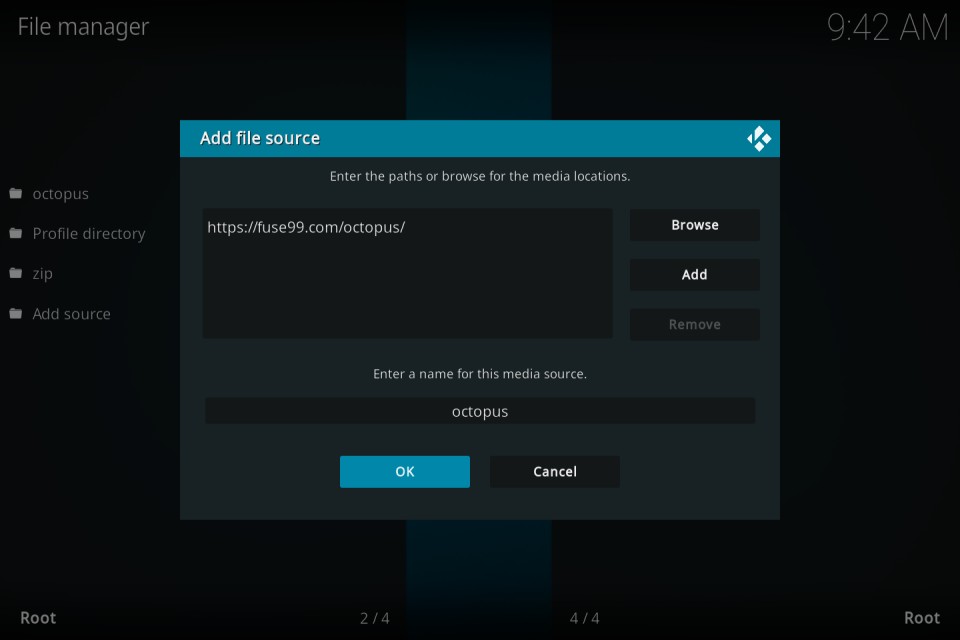
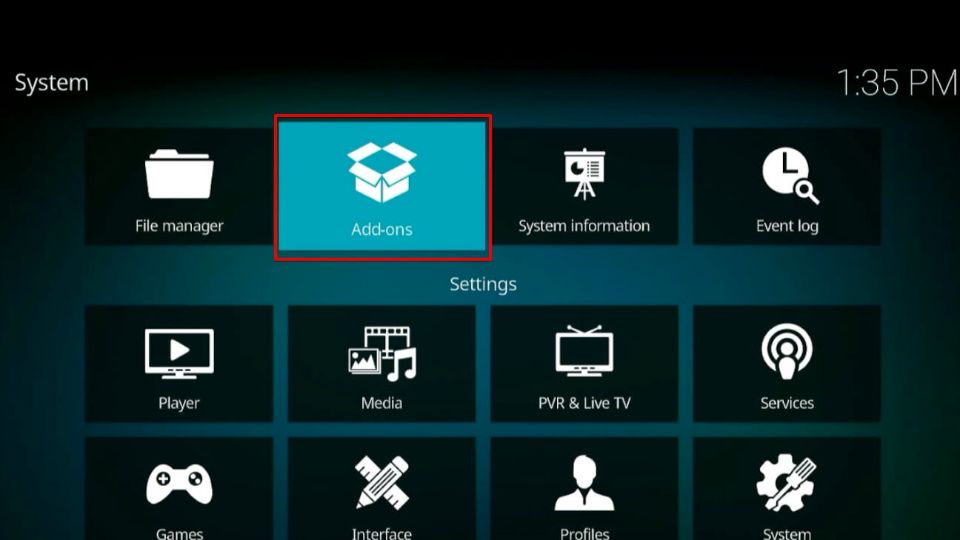
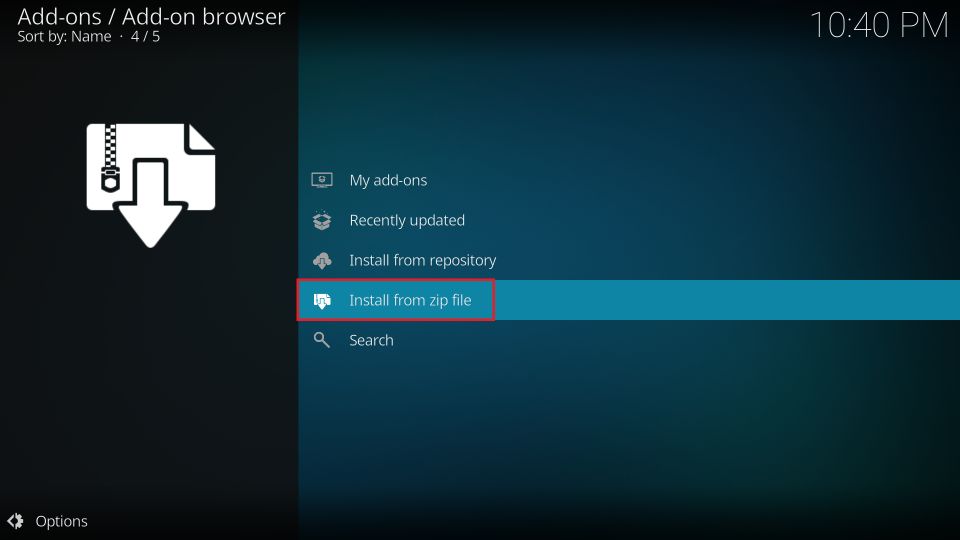
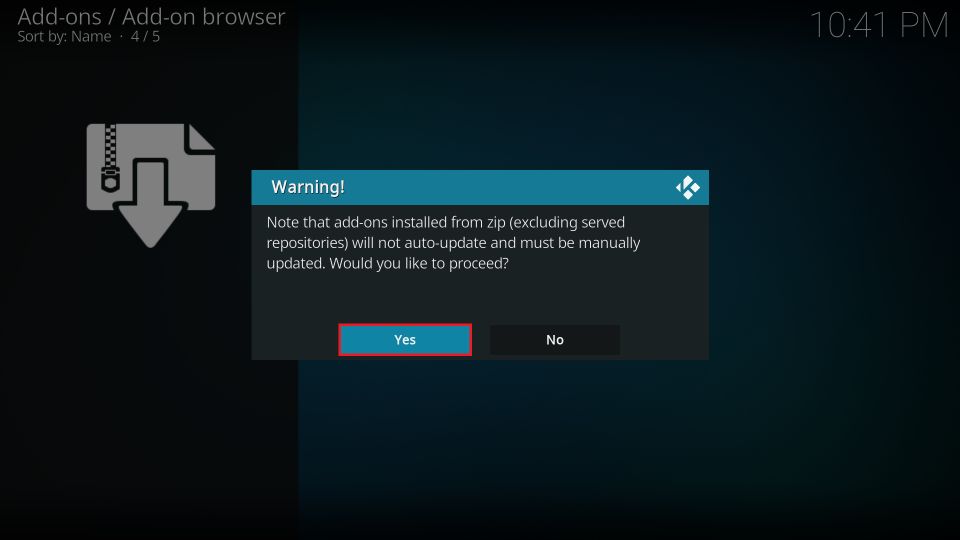
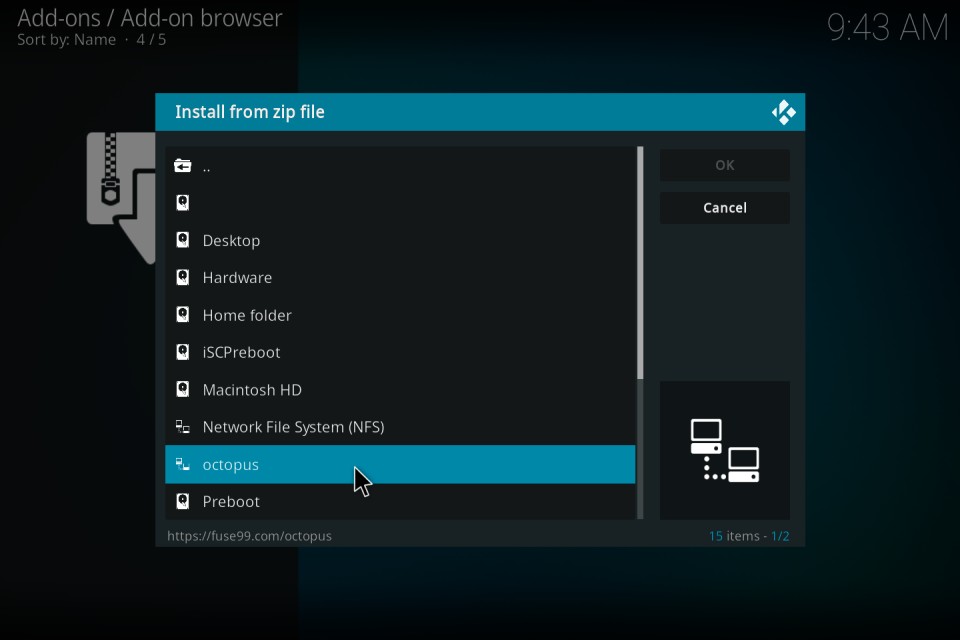
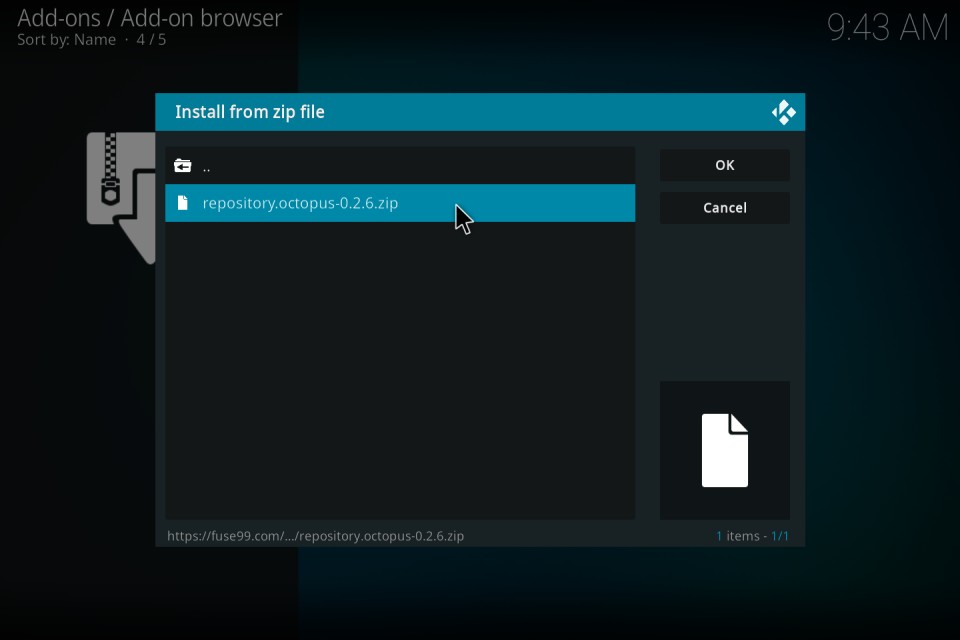
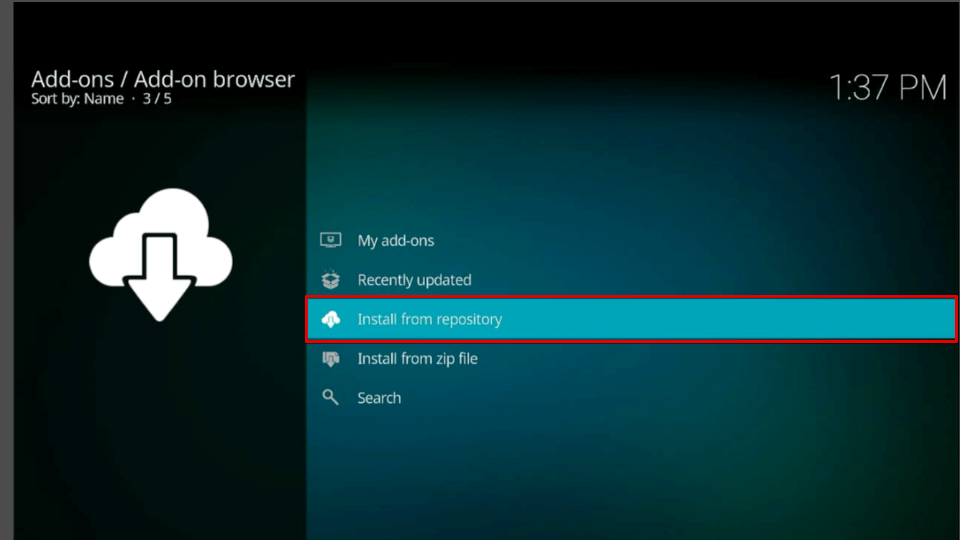
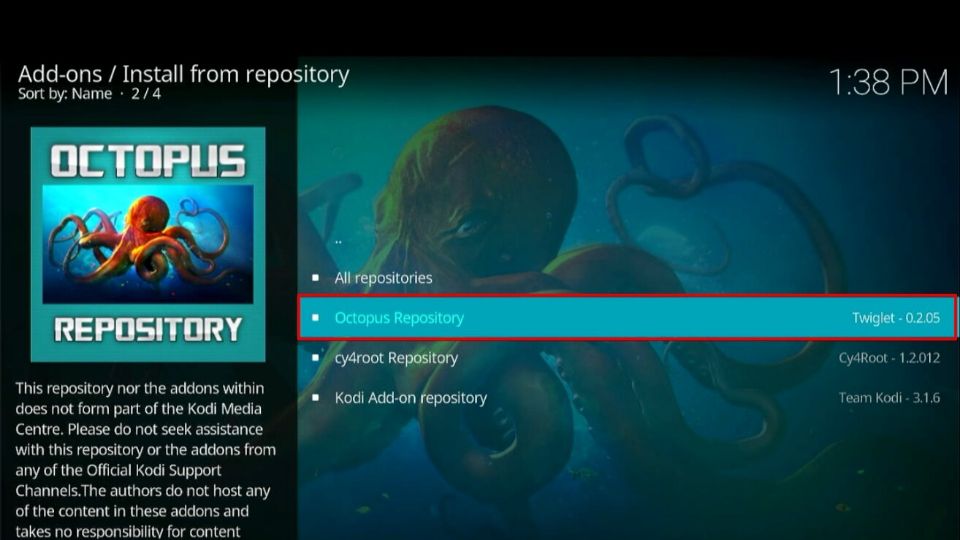
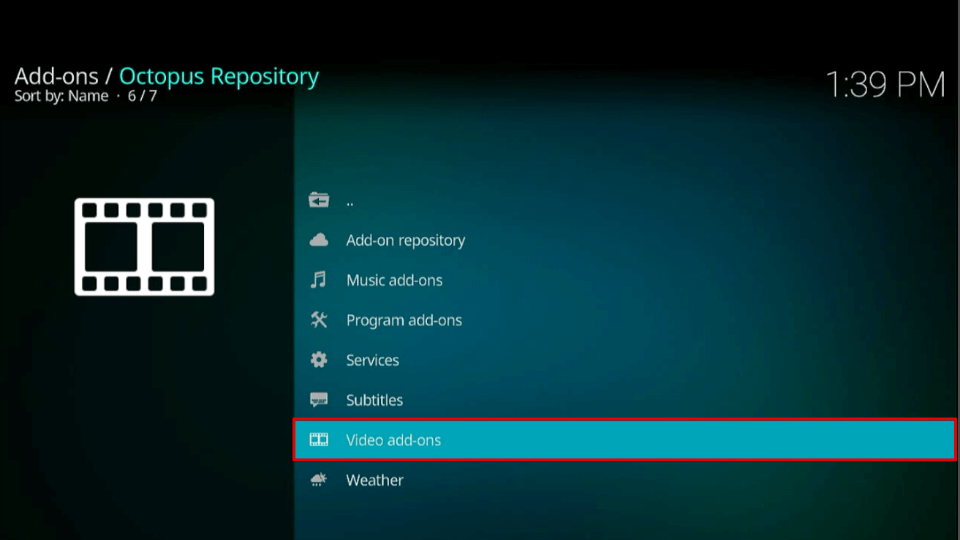
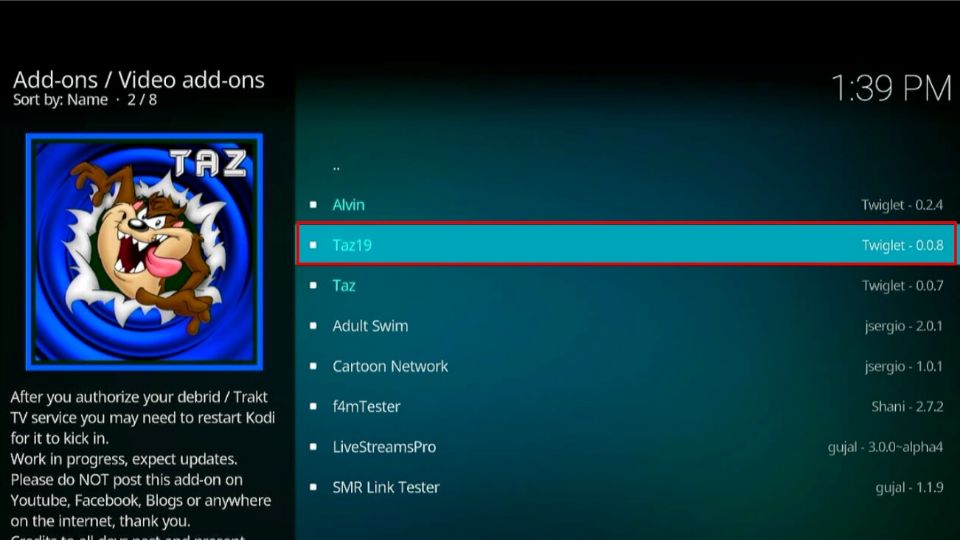
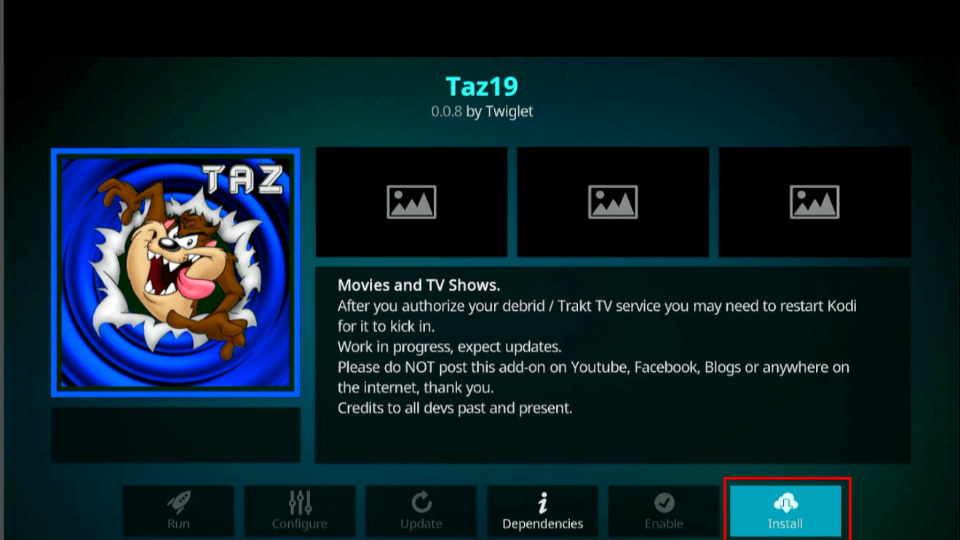
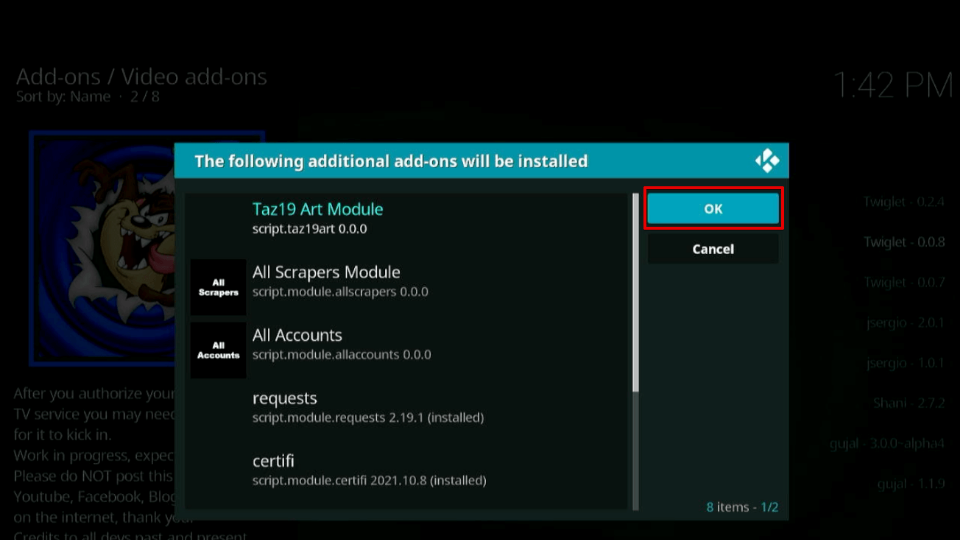

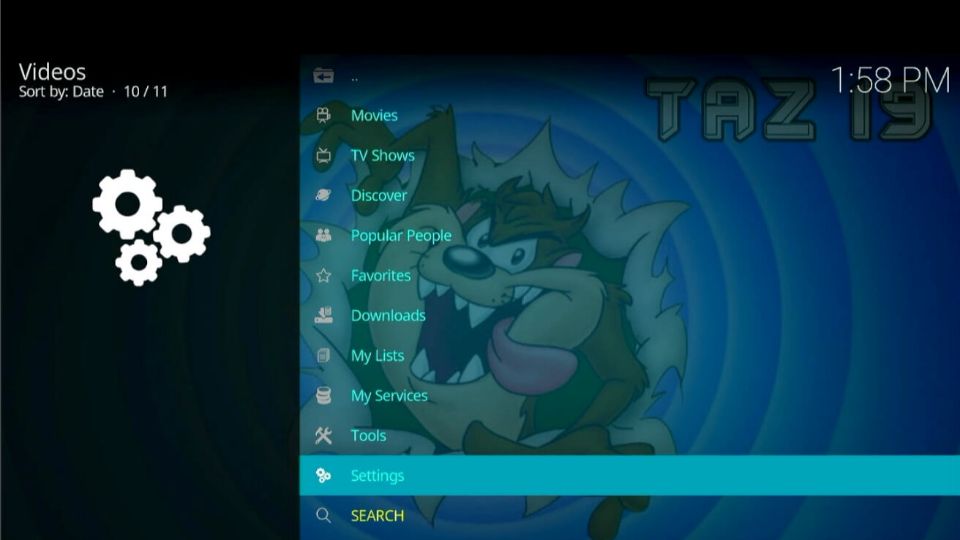
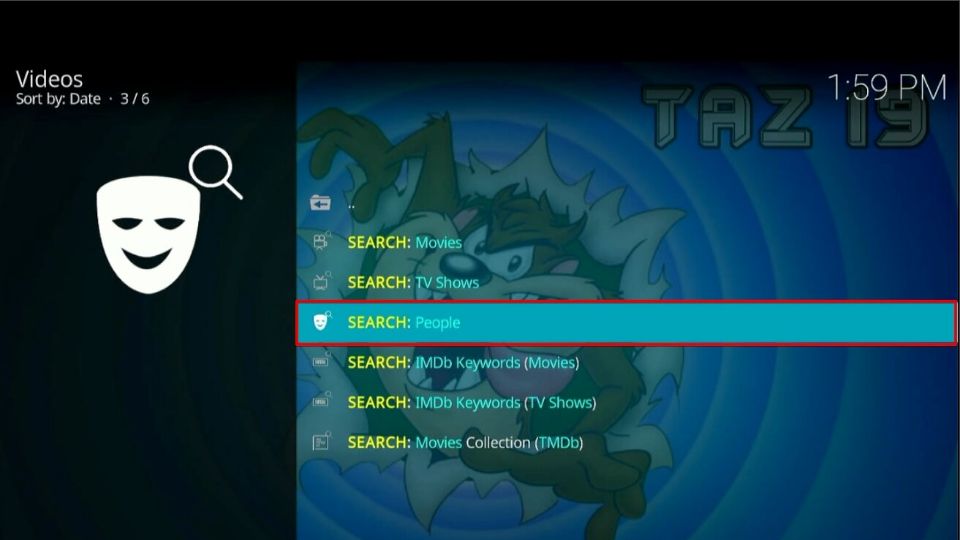
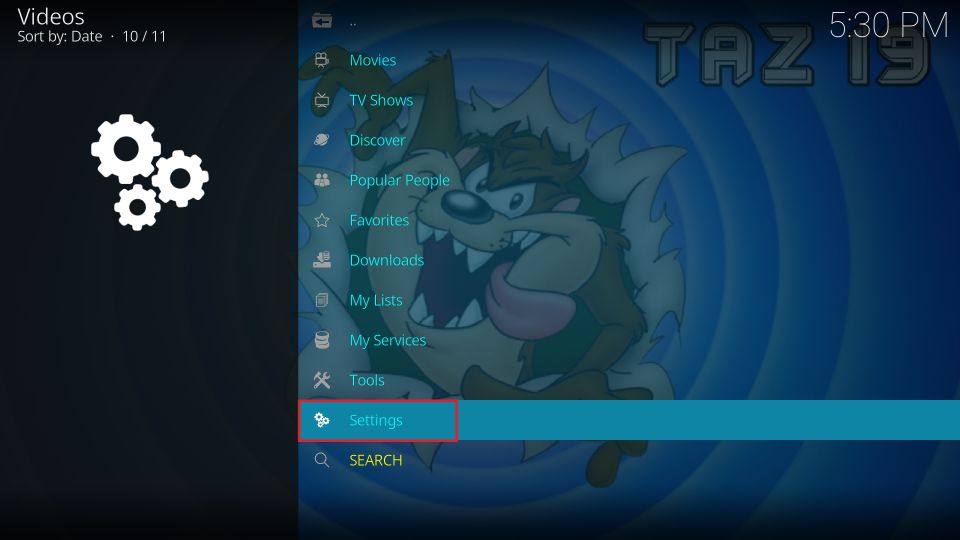
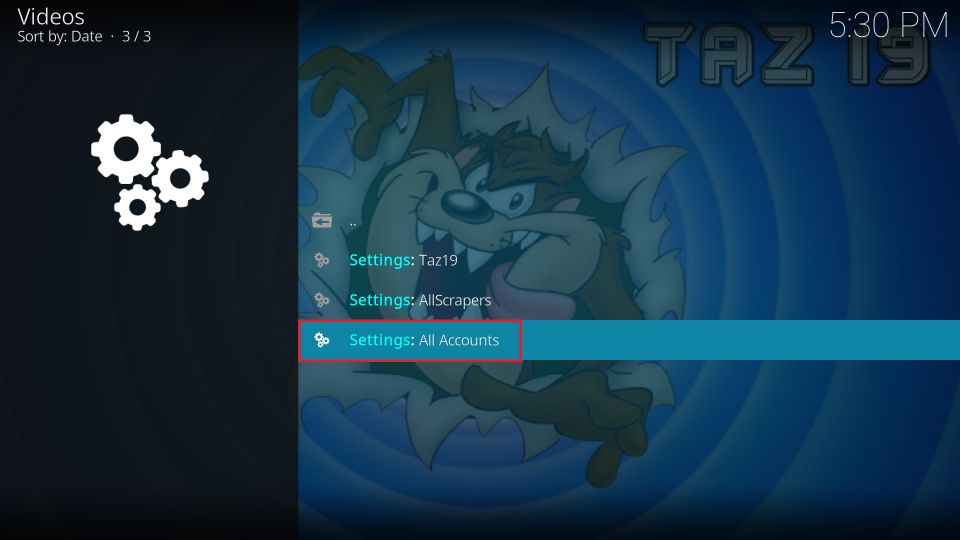
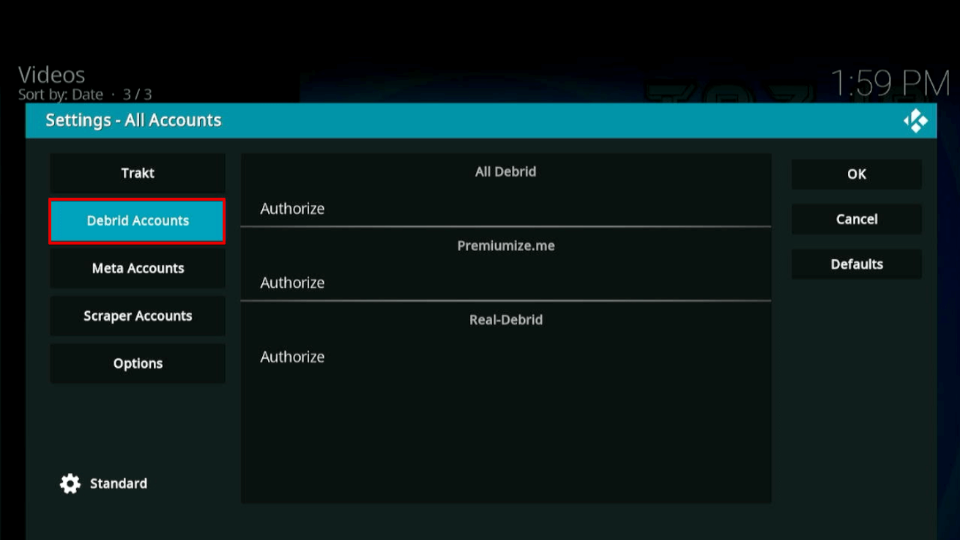
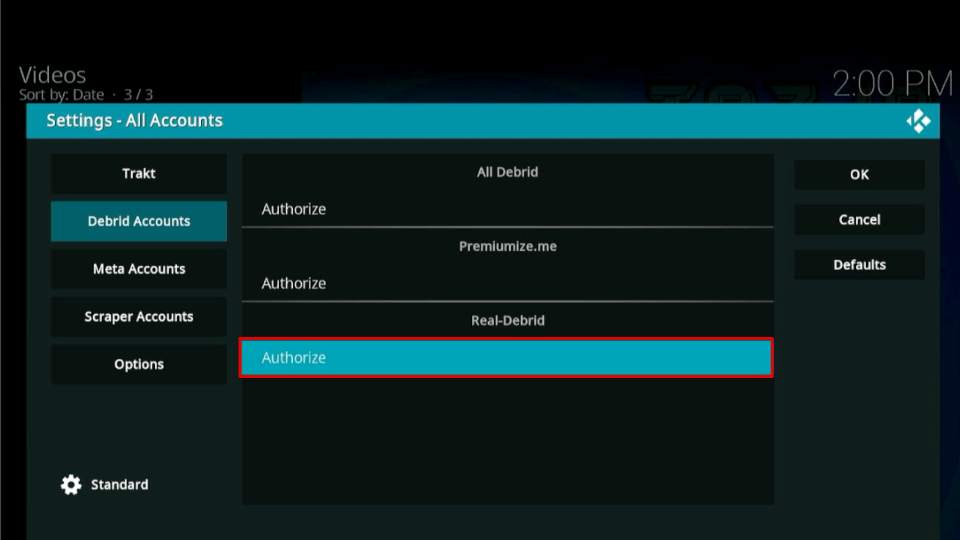
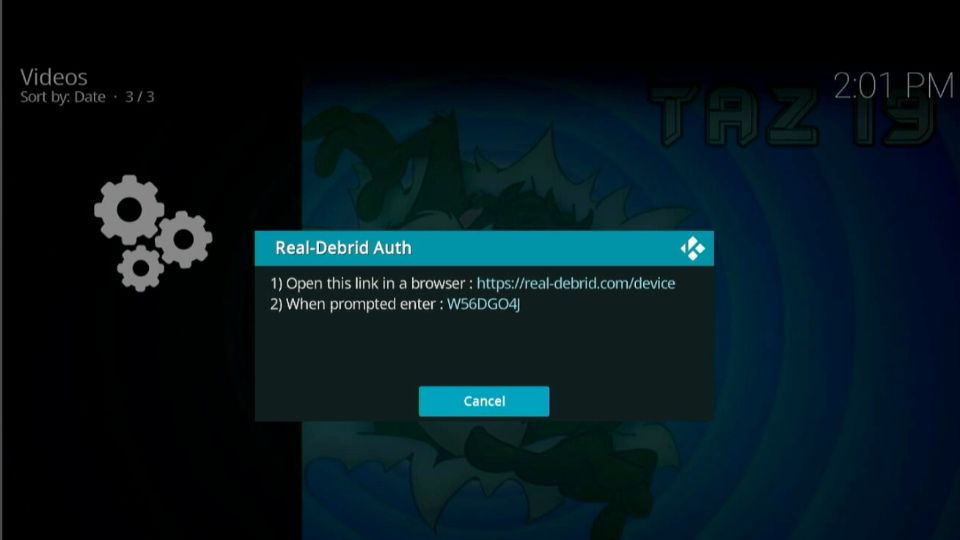
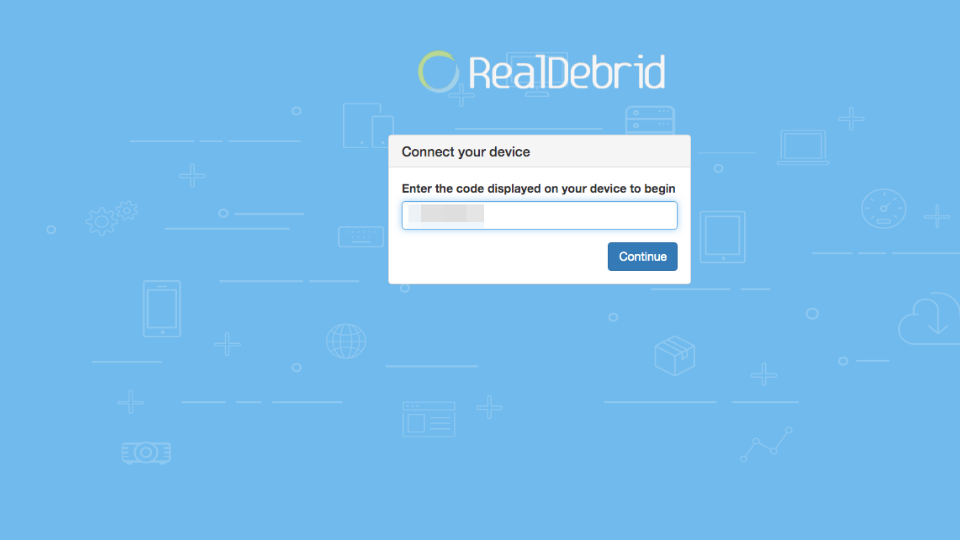
Leave a Reply