This guide focuses on how to install TapTV Kodi addon on your device. The process mentioned in this guide applies to all Kodi-enabled devices, including computers, Android TV, Google TV, Fire TV, Rasberry Pi, Nvidia Shield, and Fire TV Cube. I have attached a screenshot with every step to clarify the installation process.
What is TapTV Kodi Addon?
TapTV Kodi addon is a third-party live streaming TV service that allows you to watch live TV across a wide variety of genres such as documentaries, movies, food channels, kids channels, news, music, sports, and US live channels.
The addon is offered by The WareHouse Repository and has a simple yet impressive browsing menu. The sports category of the addon is one of the most exciting sections I liked. It offers almost all sports channels for a global audience and covers all major sports such as boxing, football, MBA, WWE, NFL, tennis, golf, cricket, and many more.
For these reasons, we consider TapTV as one of the best addons for watching Live TV.
Attention KODI Users: Read before you continue
Government and ISPs endlessly monitor your online activities using your IP address 35.175.39.36 (exposed to everyone). Kodi is an excellent platform for streaming movies, TV shows, and sports, but streaming copyrighted content can get you into legal trouble.
You should use a reliable Kodi VPN and protect your streaming activities and privacy. A VPN will hide your IP address and bypass government surveillance and geo-restrictions.
I trust and use ExpressVPN, the fastest and most secure Kodi VPN. It's easy to install on any Kodi device, including Amazon FireStick, PCs, and Smartphones. In addition, it offers a 30-day money-back guarantee, and 3 free months with the annual plan.
Read: How to Install & Use the best VPN for Kodi.
Is TapTV Kodi Addon Safe?
I have been using this addon for quite some time and have found nothing unsafe. However, no unofficial Kodi addon comes with any guarantee as far as safety is concerned.
I ran a virus scan test of the WareHouse repository on VirusTotal. All 92 security vendors have passed the repository URL as safe and non-malicious.
Is TapTV Kodi Addon Legal?
I cannot comment on the legal aspect of the TapTV Kodi Addon since I do not have the requisite tools to arrive at any conclusion.
Most streamers of TapTV or any other third-party addons keep themselves protected by a reliable VPN service. I use ExpressVPN to keep myself safe since it masks my online identity and ensures anonymity.
Steps to Install TapTV Kodi Addon
The installation process of the TapTV Kodi Addon is divided into four main sections:
- Allowing Unknown Source: It permits third-party addons to be accepted by Kodi for installation.
- Adding Media Source: We will add the addon’s repository link to Kodi.
- Installation of Repository: Install the repository from where we will access and install the TapTV Addon.
- Installation of TapTV Addon: Final installation of the TapTV Kodi Addon
We will go step by step and follow the corresponding screenshots for each step.
1. Open Kodi on your device and press Settings (Gear Icon) on the top left of the home screen.
2. Press System at the bottom right of the screen.
3. Highlight Add-ons on the left panel of the screen and then Switch ON the Unknown Sources (as shown in the screenshot).
4. Press Yes to the prompt message and return to the Kodi home screen.
5. Press the Settings icon.
6. Press File Manager.
7. Press Add Source. If you are using a PC, you will have to double-click here.
8. Press on <None>.
9. This is the repository URL input space. Type in https://warehousecrates.github.io/TheWareHouse and press OK at the bottom of the screen. Use the on-screen keypad if not using a PC.
Disclaimer: FireStickHow doesn’t host this URL. This URL points to an external source where the repository is located.
10. The system would find a unique name for the media source. I am using the name TheWareHouse as it is. You can change this name if you wish, but it hardly matters. Press OK.
11. No action is required on this screen. Just check if the name you gave in the previous step appears here or not. If yes, move back to Kodi’s home screen.
12. Press the Settings icon.
13. Press Add-ons.
14. Press Install from zip file.
15. Press TheWareHouse. Suppose you had given another name to the media source, press that.
16. Press the link repository.thewarehouse-x.x.x.zip. Wait on the screen for a few seconds.
17. The installation of the repository is taking place in the background. You will see a success prompt in the top right corner of the screen. Once you have seen the installation success prompt (like the one in the screenshot), move back to the Kodi home screen.
18. Press the Settings icon.
19. Press Add-ons.
20. Press Install from repository. We are now starting the final installation process of the TapTV addon.
21. From the list of all repositories, choose and press The WareHouse Repository.
22. Press Video add-ons.
23. There would be several addons listed on the screen. Find and press TapTV.
24. Press Install.
25. Once you see the installation prompt (like the one in the screenshot), consider the TapTV Kodi Addon installed on your device.
Great! You just saw it took less than 5 minutes to finish the installation of the TapTV Kodi Addon. It’s time to get into the addon and see what’s in it.
Wait! It looks like you are all set to start watching your favorite content on Kodi. But have you protected your online identity yet? You are under constant surveillance by the Government and ISP. They use your IP address 35.175.39.36 to track you. Streaming free or copyrighted videos may get you into legal trouble.
Thankfully, you can use a VPN to easily protect your privacy and go invisible from your Government and ISP. I use and recommend ExpressVPN with Kodi.
ExpressVPN is the fastest, most secure, and streaming-friendly VPN. It is easy to install and set up on any Kodi device, including FireStick, Smartphones, PCs, and more.
ExpressVPN, offers an unconditional 30-day money-back guarantee. So, if you do not like the service (I don't see why), you can get a full refund within 30 days.
Please remember that we encourage you to use a VPN to maintain your privacy. However, we do not condone breaking copyright laws.
Before you start using Kodi for streaming, here is how you can protect yourself with ExpressVPN:
Step 1: Sign up for ExpressVPN Here
Step 2: Download ExpressVPN on your device by clicking HERE
Step 3: Open the ExpressVPN app on your device. Sign in with your account. Click the connect/power button to connect to the VPN
Great! You have successfully secured yourself with the best Kodi VPN.
An Overview of TapTV Kodi Addon
TapTV Kodi Addon has many exciting and engaging live channels. Most of them are from the US, UK, and European countries. I like its simple yet extensive interface.
To use the TapTV addon, go back to the Kodi home screen, highlight the Add-ons on the left panel of the screen, and press the TapTV addon thumbnail.
As you can see, the addon home menu has numerous categories.
It’s worth mentioning here that you will need a moderately high-speed internet connection for uninterrupted live streaming of these programs. Otherwise, constant buffering might annoy you.
Lastly, I recommend you use a trusted VPN service for a better streaming experience. ExpressVPN is the one I can positively recommend to you since I have been using it for a long time and have good reviews for the service.
Conclusion
The TapTV addon is an online replacement for the regular TV. I hope this guide on how to install the TapTV Kodi addon has been helpful to you. If you need any other support, please write to me in the comments section below, and I will respond in no time.
Related:

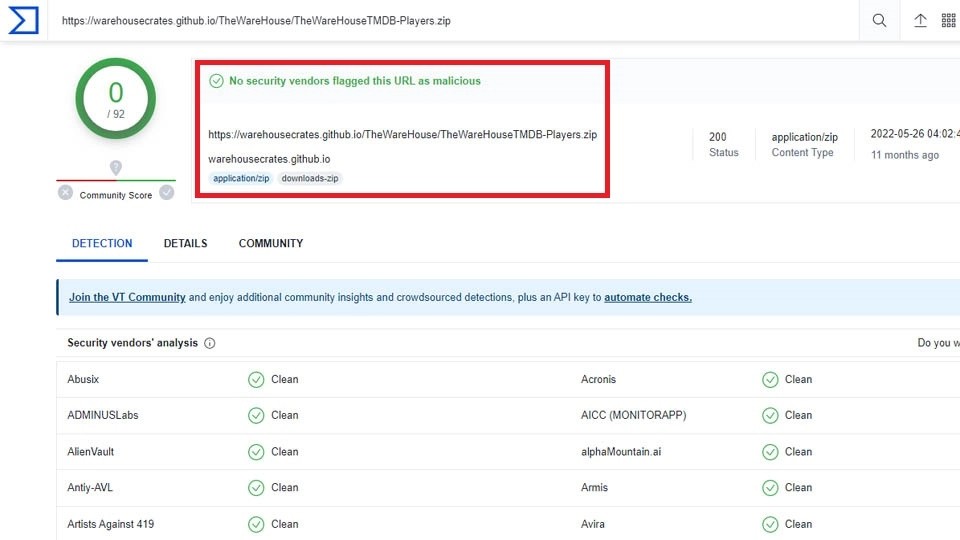
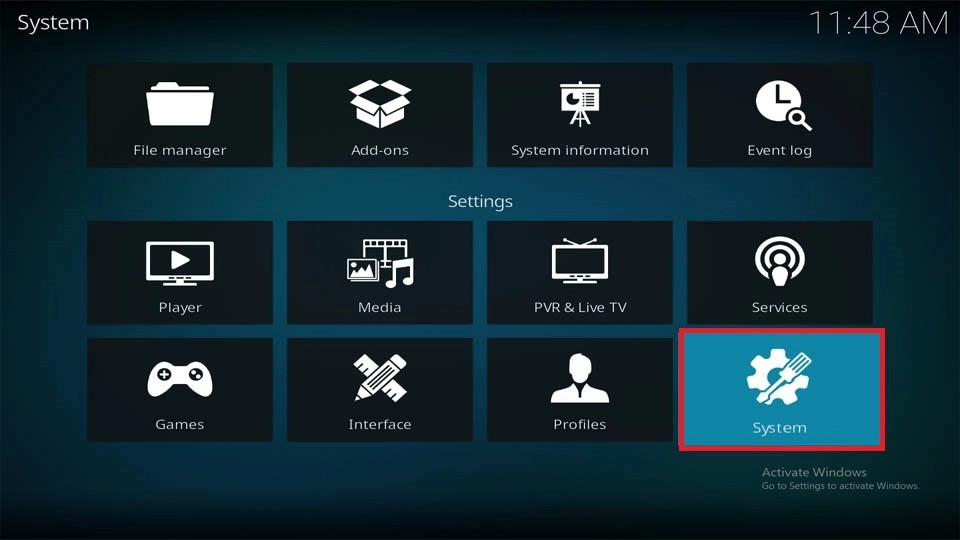
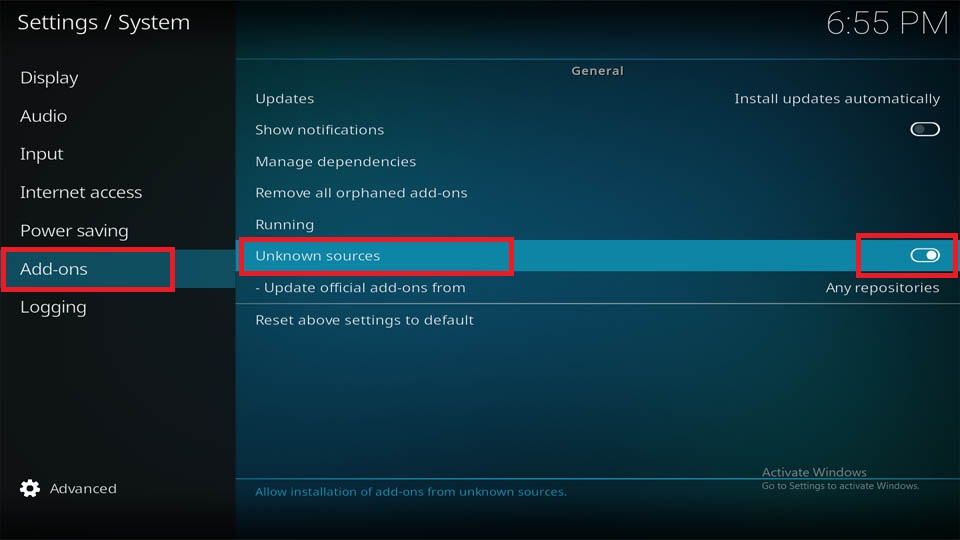
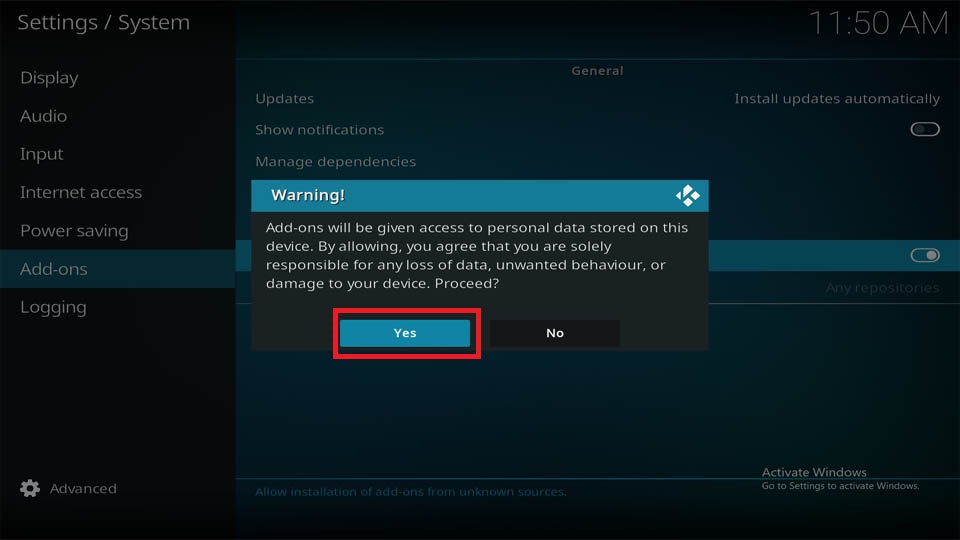
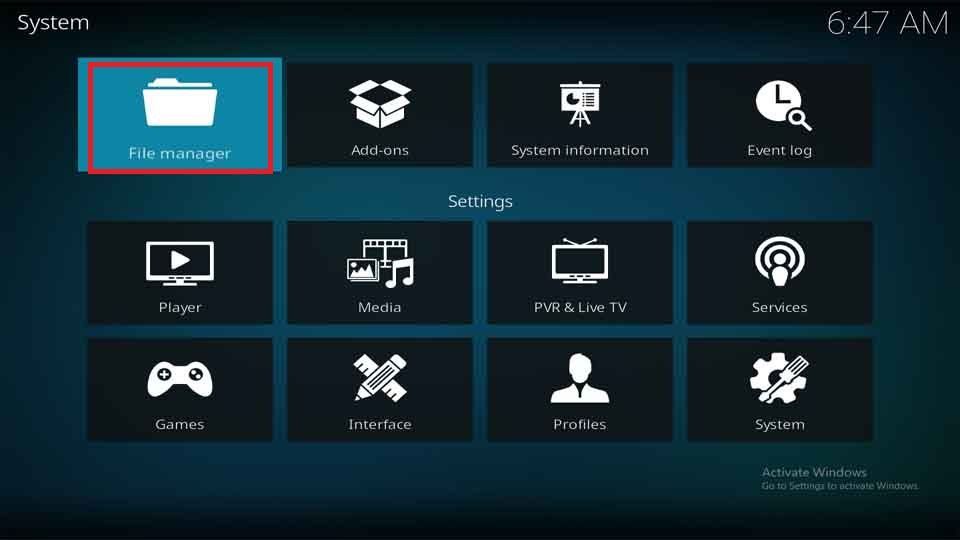
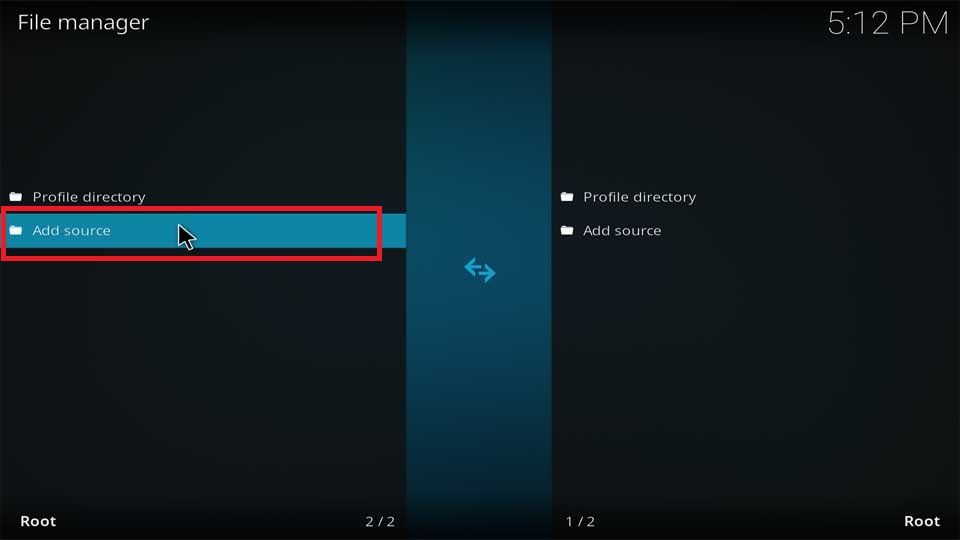
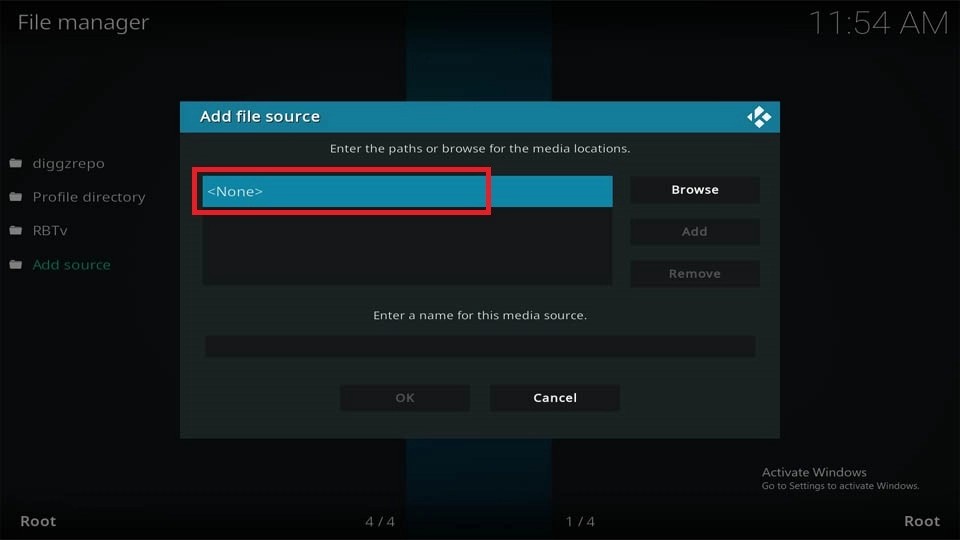
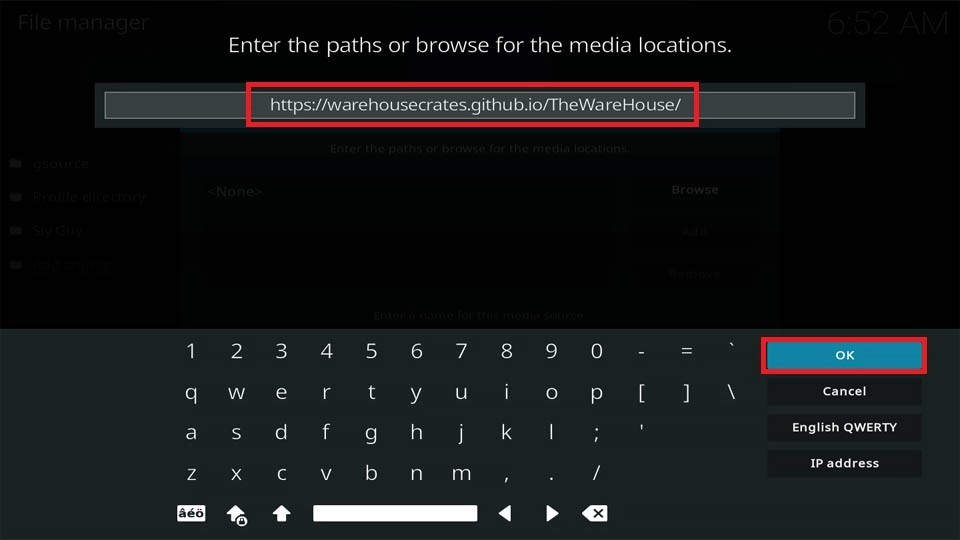
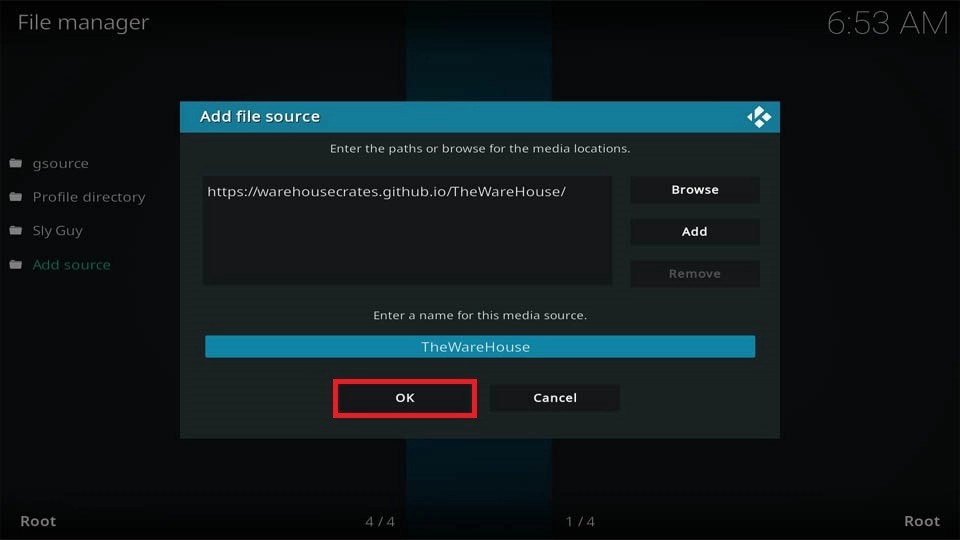
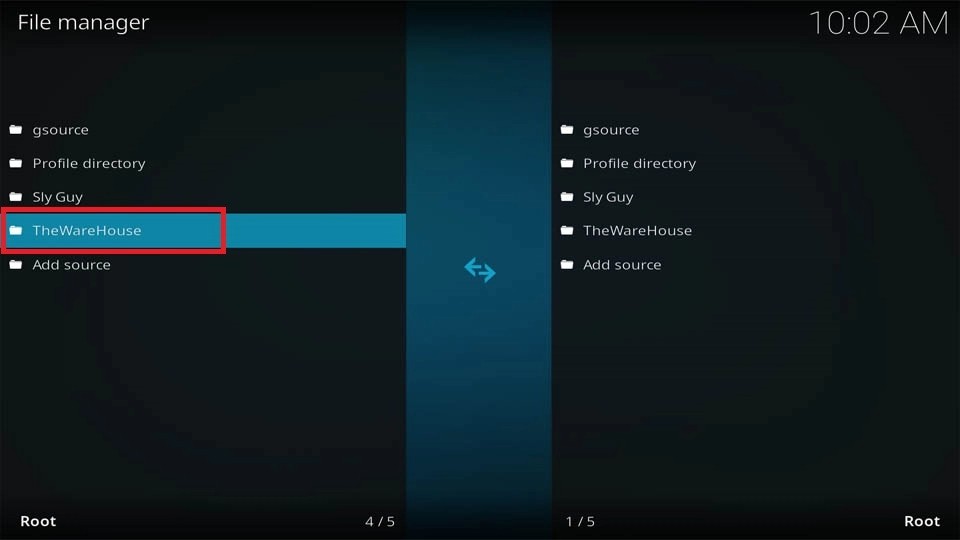
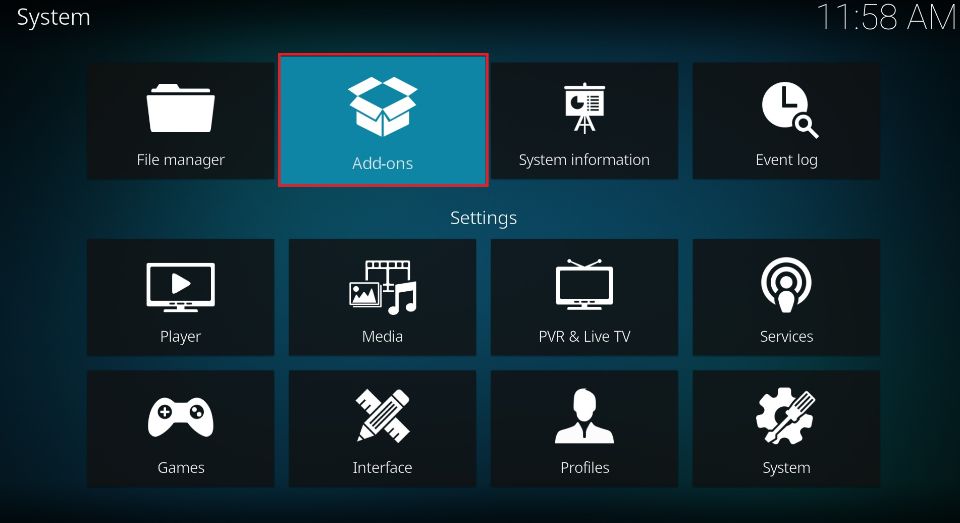
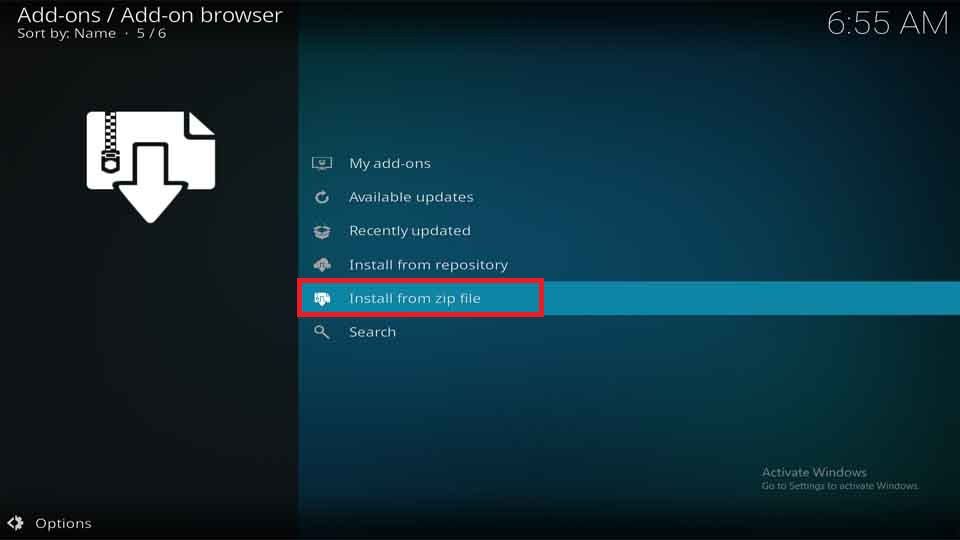
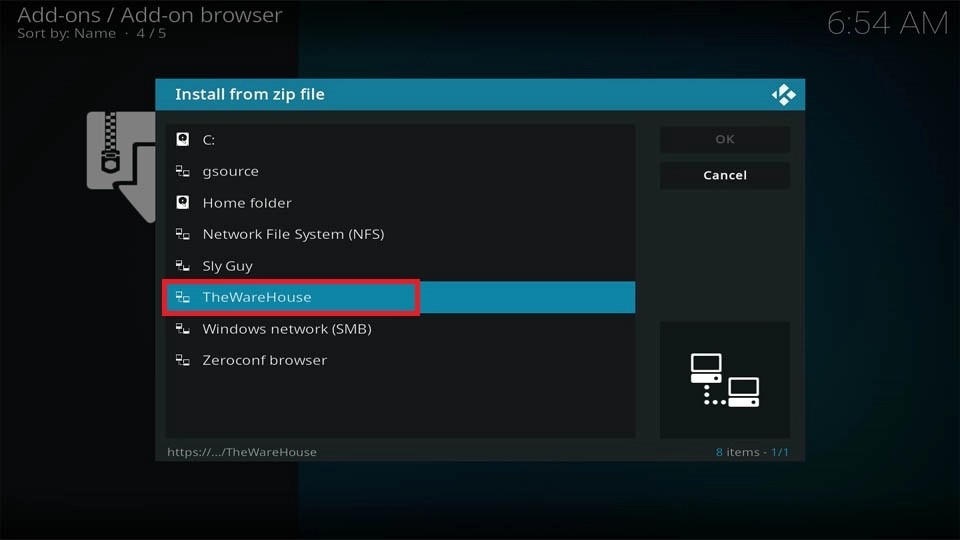
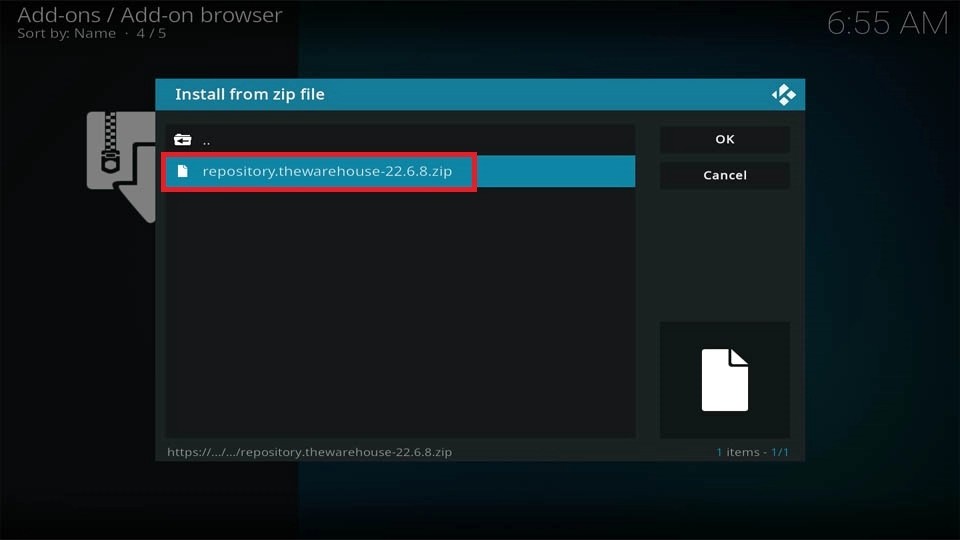
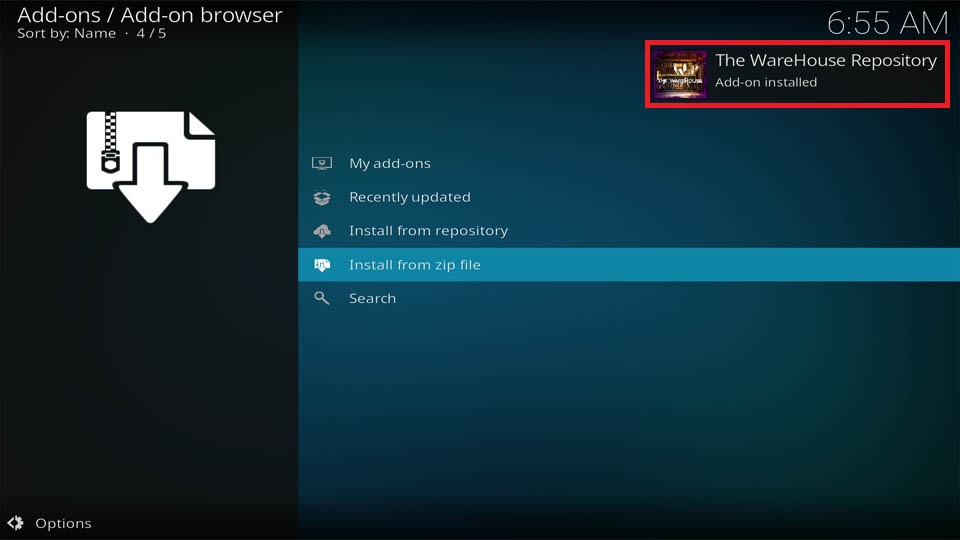
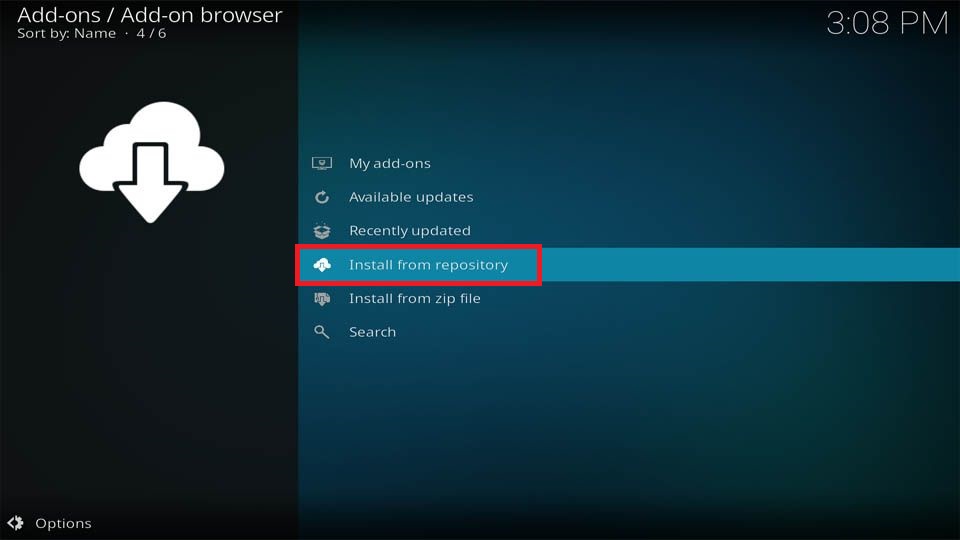
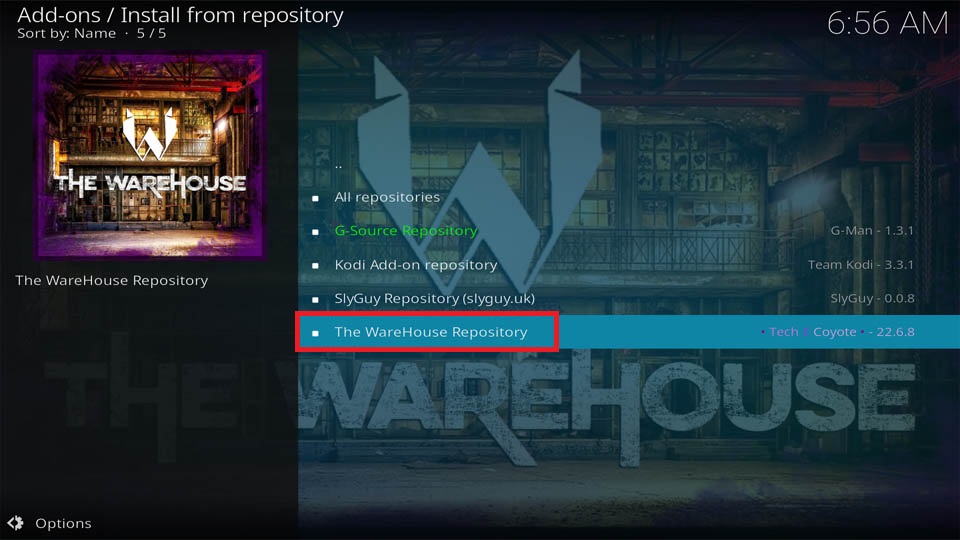
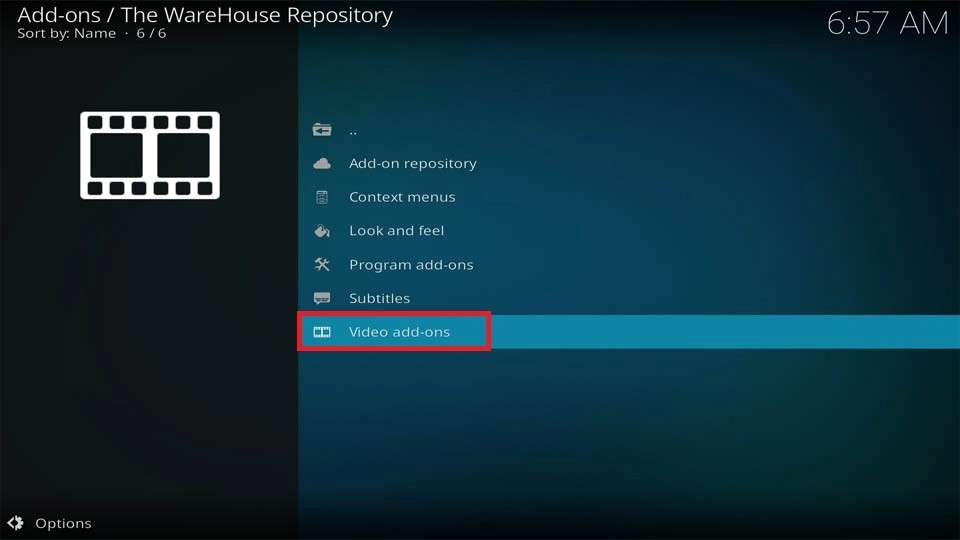
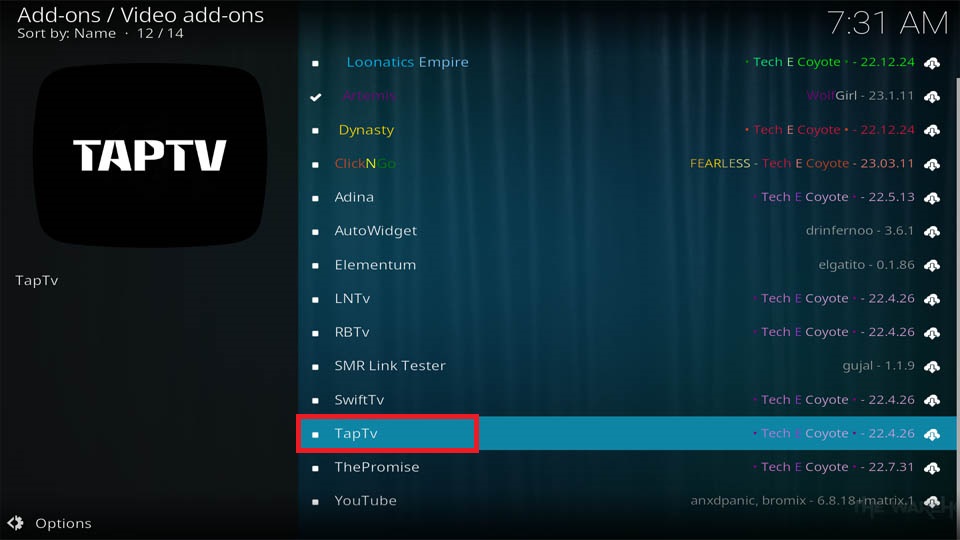
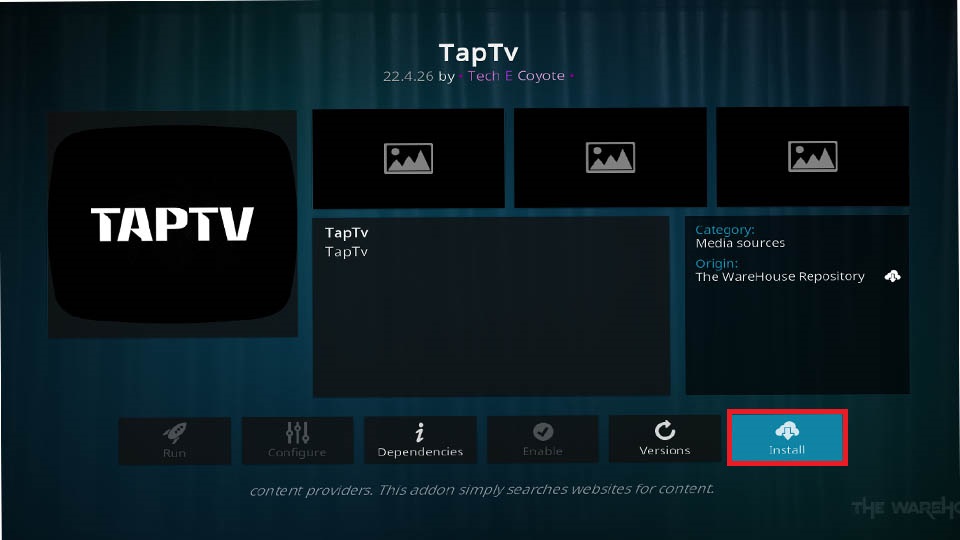
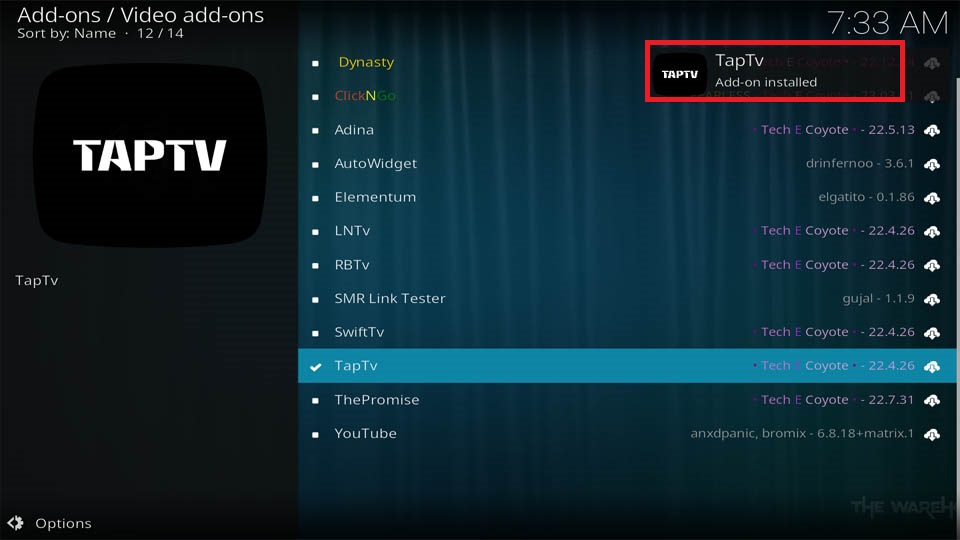

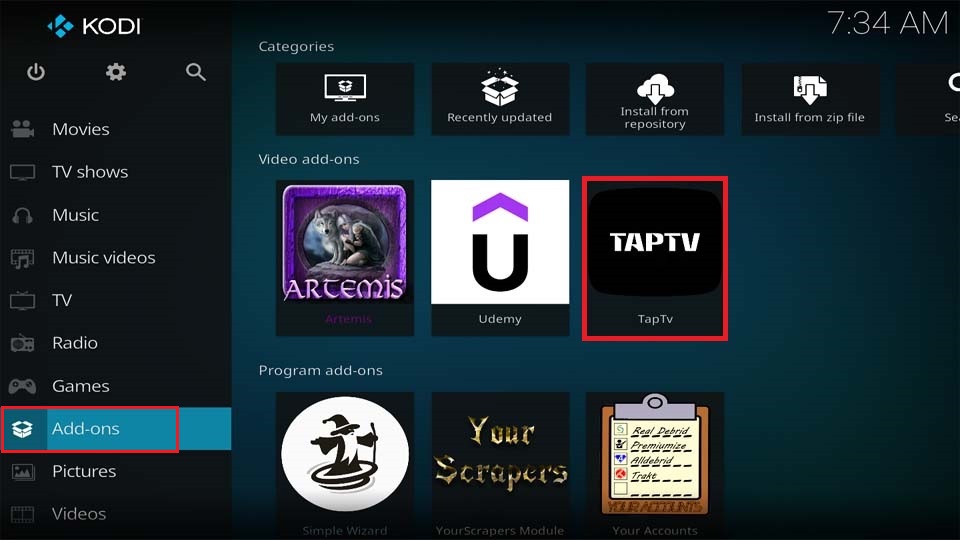
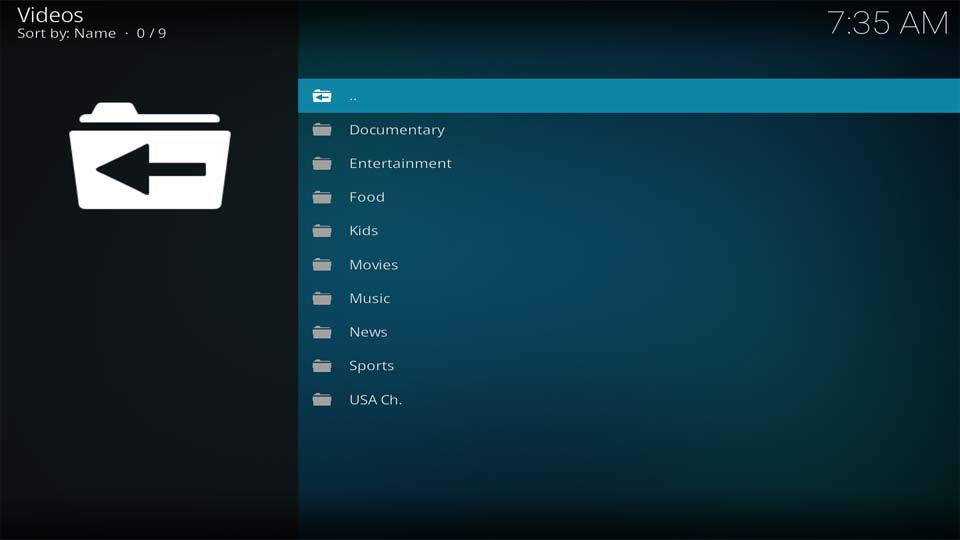
Leave a Reply