Today I will explain how to install and use the Swift Streamz app on FireStick. I will also touch upon the basic features and a short application overview. Moreover, the tutorial also covers the legality and safety aspects of Swift Streamz. You can apply the tutorial on any FireStick device like FireStick 4K Max, Fire TV, FireStick Lite, etc. Happy reading!
What’s Swift Streamz?
Swift Streamz is an Android-based application that lets you access tons of Live TV and on-demand video content from different countries. You can watch content from various categories, including sports, movies, news, etc. In addition, the application supports many languages to appeal to a global audience.
Swift Streamz is a free application that doesn’t ask for registration or subscription. But, the application is unavailable on many official and reputed app stores. So, you will have to download it via third-party sources.
Many devices, including FireStick, Android TVs, Android smartphones, etc., support the Swift Streamz application. Overall, it’s a decent subscription-free platform to enjoy various shows and movies.
In addition to Swift Streamz, you may want to explore our list of top-rated apps for FireStick.
Attention FireStick Users: Read before you continue
Your government and ISP are probably monitoring your streaming activities using your IP address 35.175.39.36 (exposed to all). You may get into serious legal trouble for streaming copyrighted videos on FireStick.
I strongly recommend getting a trusted VPN for FireStick to hide your IP address and protect your online identity.
I use ExpressVPN on all my devices as it is the most secure, fastest, and easy-to-use VPN. It comes with an unconditional 30-day money-back guarantee, and you get 3 free months with the yearly plan.
Don't miss out on the peace of mind and online security ExpressVPN provides.
Read: How to Install & Set up the best VPN on FireStick.
Is Swift Streamz Safe?
Swift Streamz may or may not be safe. It is because the safety status of third-party applications is usually not determined. Furthermore, even if an unofficial app seems safe, we never know if it contains pirated content or malware. Therefore, you must be extra vigilant while downloading such applications.
However, Swift Streamz APK shows no sign of issues when tested on VirusTotal, see:
Is Swift Streamz Legal?
Swift Streamz is available in most countries. However, it’s a third-party application. Therefore, the legal status of the app is undetermined. Every country has different piracy and copyright laws, so you must do thorough research before getting Swift Streamz, as the app may contain pirated content. Therefore, the best way forward is to get a VPN and use it with the application. It will uphold your privacy if you accidentally stream copyrighted content. I recommend ExpressVPN for high speeds and military-grade security.
Features of Swift Streamz
Swift Streamz has many unique features, including the following:
- Supports Live TV channels from various countries around the globe
- Includes a decent variety of on-demand content
- Supports multiple languages to make it accessible to the global audience
- It is free to use and contains a user-friendly interface
- Supports many devices like FireSticks, Android TV Boxes, phones, etc
How to Install Swift Streamz on FireStick
To install Swift Streamz on FireStick, you must follow the sideloading method. It is because the application is not officially available in the Amazon store. Keep reading to learn how to get the Swift Streamz app via the Downloader application.
Prepare Fire TV for Sideloading
Unfortunately, Swift Streamz can not be found on the official Amazon app store. Therefore, you can’t download it directly on your streaming device. But you can still get it on FireStick via the sideloading technique. To do that, you first need to install another app called Downloader.
Here is a detailed guide for downloading and using Downloader on FireStick.
Alternatively, the quick steps to installing and configuring Downloader are as follows:
1. First, go to the Find menu from Fire TV Home. Then, click the Search tab to look for the application. Next, type Downloader in the search field and select it when it appears in the suggested searches. Lastly, open the application in the Amazon app store and download it.
2. Now, load the FireStick Settings menu and select the My Fire TV tab. Then, choose the Developer Options tab and switch on the Install Unknown Apps feature for Downloader.
Note: Some devices have the Apps from the Unknown Sources tab. If that’s the case, toggle it ON instead.
Swift Streamz Installation Steps
After configuring Downloader, you can move towards getting the Swift Streamz app on FireStick.
Follow these steps:
1. Open the Apps menu by clicking the Three Square icon on FireStick Home.
2. Navigate to and press the Downloader icon to launch the app.
3. The Downloader home menu will load. The menu is divided into various sections. First, select the tab titled Enter a URL or Search Item.
4. Next, enter firestickhow.com/swift in the tab and click Go.
Disclaimer: The URL is a shortened version of an external URL. It is not hosted on our server. Furthermore, FireStickHow.com is not affiliated with the developers of the Swift Streamz app.
5. A Status tab will pop up displaying the File Download Progress. Please wait, as the download may take some time.
6. Once done, you will be notified to install the app. Hit Install to proceed.
7. You can also view the Installing progress.
8. You’ll soon receive a Swift Streamz Ready to Launch notification. Press the Done button to return to the main menu.
9. Now that you have successfully gotten the Swift Streamz app, you no longer require the APK file. So, press the Delete button to get rid of it.
10. Press the Delete button again to permanently delete the APK file of Swift Streamz.
So, this is how you install Swift Streamz on FireStick.
Wait! It looks like you are all set to start watching your favorite content on FireStick. But have you protected your online identity yet? You are under constant surveillance by the Government and ISP. Free streaming of copyrighted videos may get you into legal trouble.
Thankfully, you can easily avoid online monitoring and safeguard your privacy with a trusted VPN on FireStick. A VPN will hide your IP address and online identity by encrypting your internet connection.
Please note that I am not encouraging you to violate any copyright laws. You should always watch the content available in the public domain. I am simply recommending the use of a VPN to maintain your privacy. You have every right to your privacy, which is constantly being breached these days.
I personally use ExpressVPN and have found it to be the fastest and most secure FireStick VPN. It is also the most streaming-friendly VPN I have ever used. Therefore, I highly recommend getting ExpressVPN for FireStick.
Here is how you can quickly get the ExpressVPN app on FireStick:
Step 1: Click HERE to subscribe to ExpressVPN and enjoy a 49% discount with 3 months of extended service. You are also eligible for a 30-day, full money-return guarantee.
Step 2: Download and install ExpressVPN on FireStick
- Choose the Find > Search option on the FireStick home screen on the menu bar.
- Search for ExpressVPN.
- Click the ExpressVPN icon on the following window.
- Click Download or Get on the next window
Step 3: Open ExpressVPN once you have downloaded it. Sign in with your account.
Step 4: Choose a server and click the Connect/Power button
Put your mind at ease now! You have successfully secured your streaming activities with ExpressVPN.
How to Use Swift Streamz
Swift Streamz is an excellent platform for watching Live TV and on-demand content from various countries and regions worldwide. Moreover, the free access makes the application even more alluring.
If you’re a first-time user of Swift Streamz, we’ve got something for you.
Below is a short guide to help you start the application.
First, select the Swift Streamz application from the Apps & Channels section on FireStick.
The app’s logo will appear as it prepares to launch.
The home screen of the application is divided into two main sections. They are called Live TV and Favorite Channels. The Live TV menu contains various channels from many countries like Pakistan, Bangladesh, the UK, the USA, etc.
You can scroll down the list to view more options. For example, here I am selecting the Spain TV tab.
As you can see, many channels from Spain have popped up. You can navigate among the channels of different countries to watch diverse and extensive content from around the World.
Return to the main menu and press the Three Line icon on the top left.
Scroll down and select Movies.
All the available movies in different categories, like Bollywood, web series, Punjabi movies, etc., will pop up.
Return to the main menu and select the Setting tab.
In the menu, you can change/ customize settings according to preference. For example, you can receive notifications, change Lock Setup, Hide Countries, Hide Movie Categories, etc.
The Swift Streamz app also has a Search facility to ease your life. On the Home page, press the Magnifying Glass icon on the top to launch the Search menu.
A virtual keyboard will pop up that you can use to search for specific content. After entering the keyword, click the Next button to view the relevant search results.
Final Words
This tutorial focused on installing and using Swift Streamz on FireStick. The diverse content from various countries under one roof makes Swift Streamz a great option. The user-friendly and simple-to-use interface also makes it popular among movie lovers.
Related:
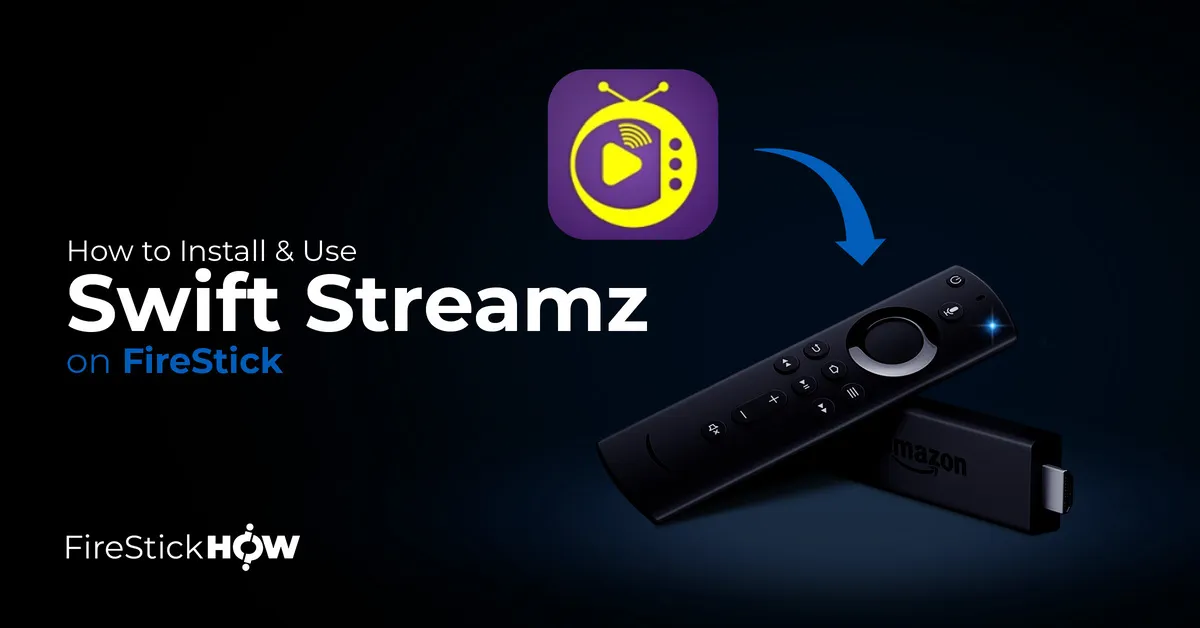
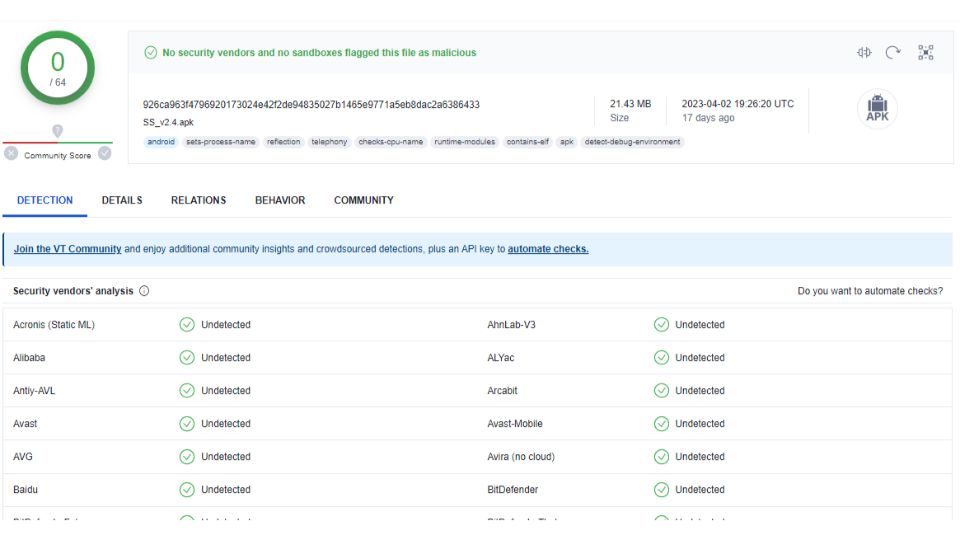
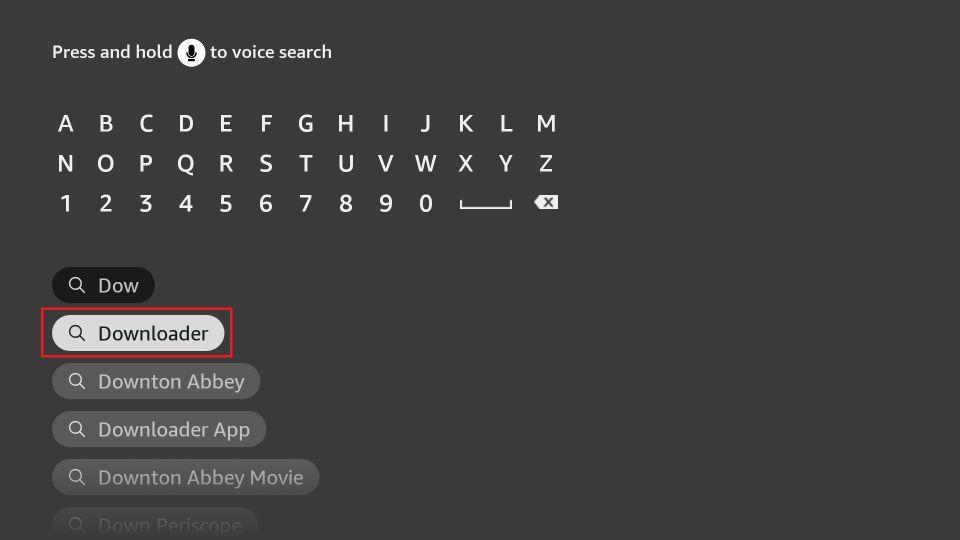
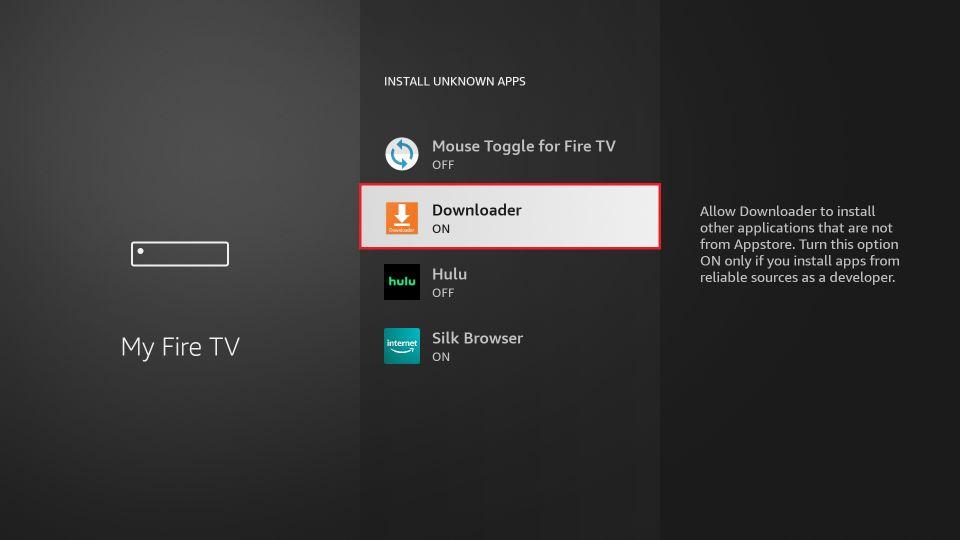
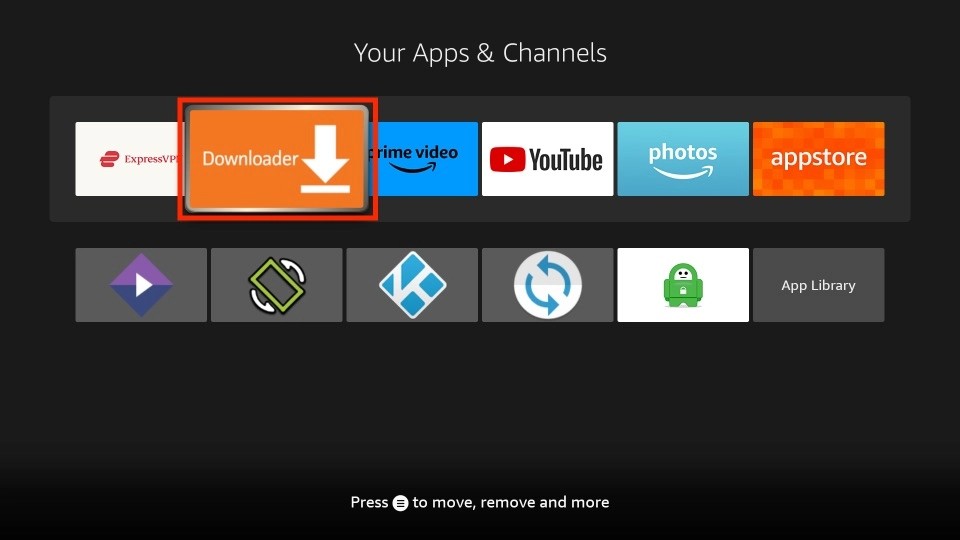
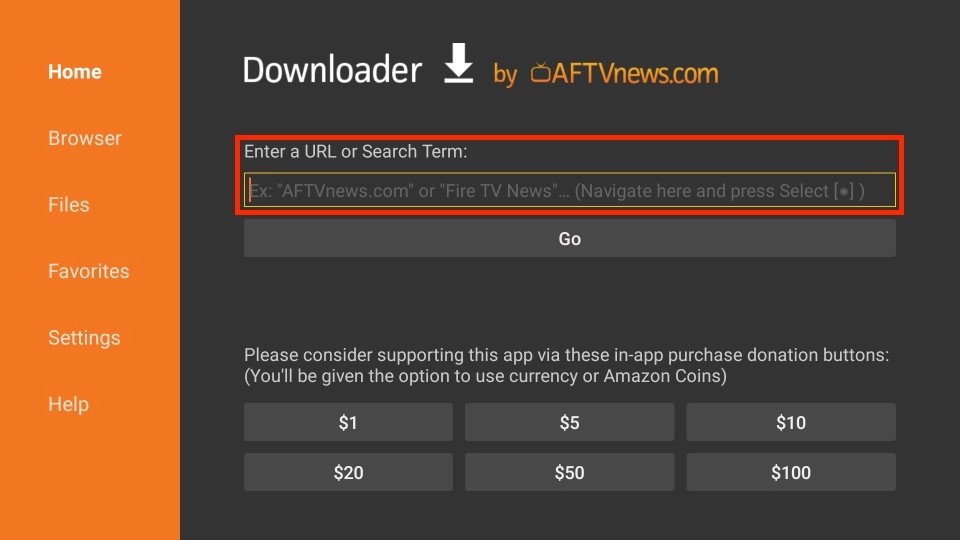
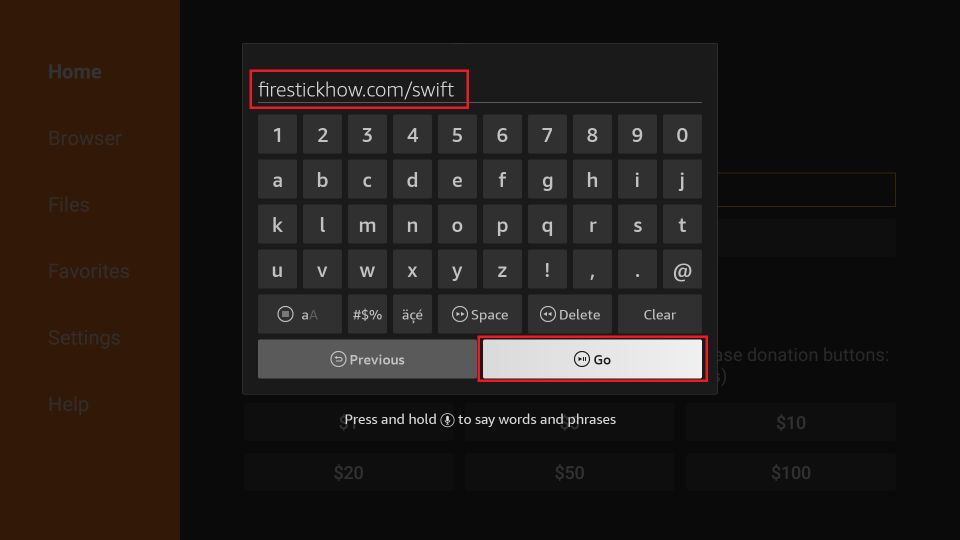
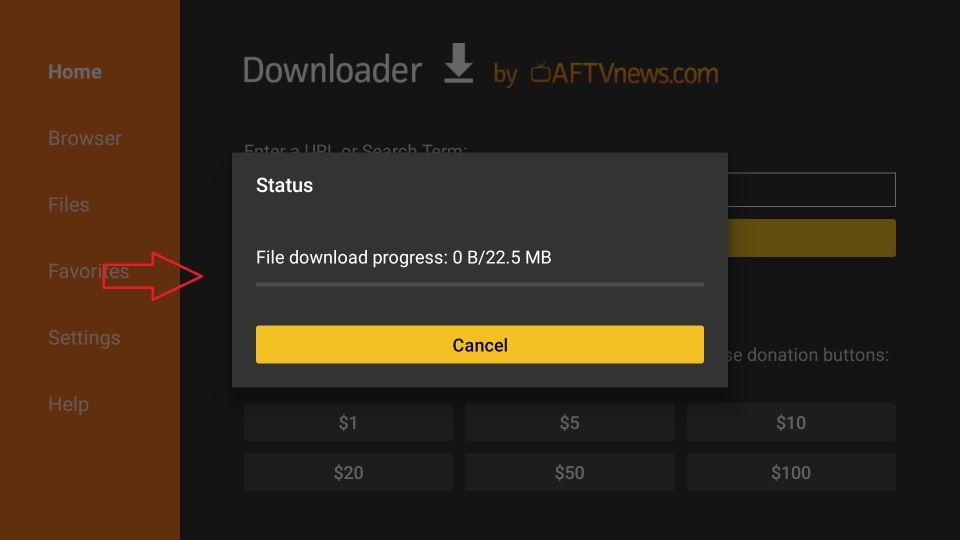
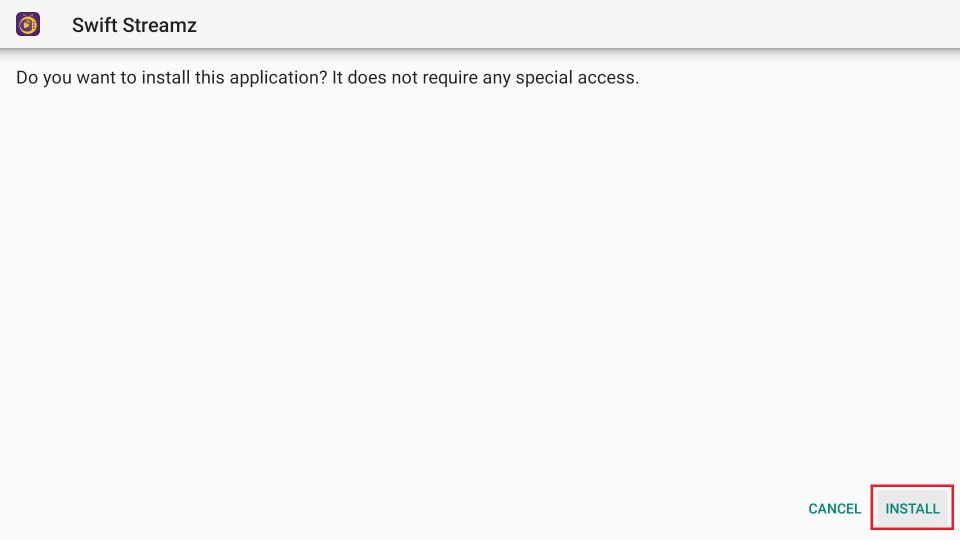
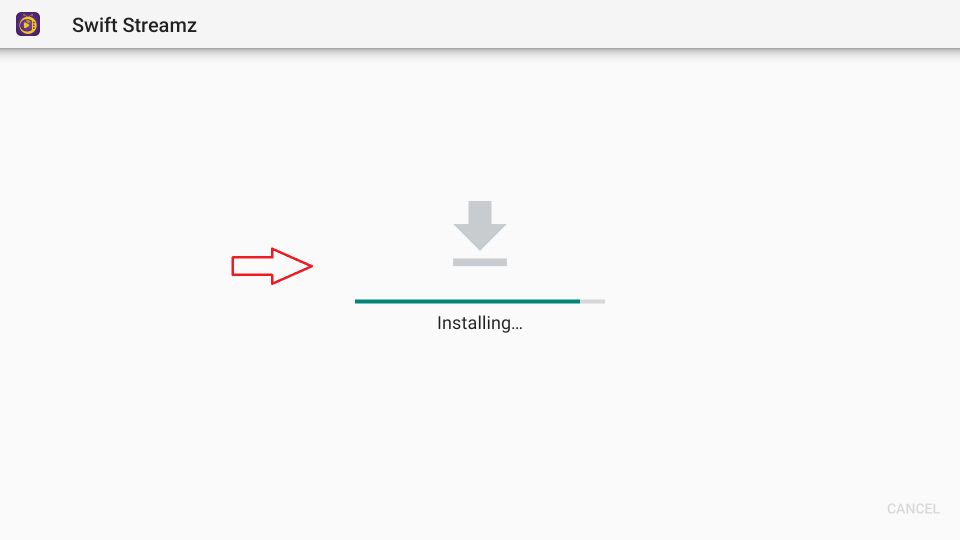
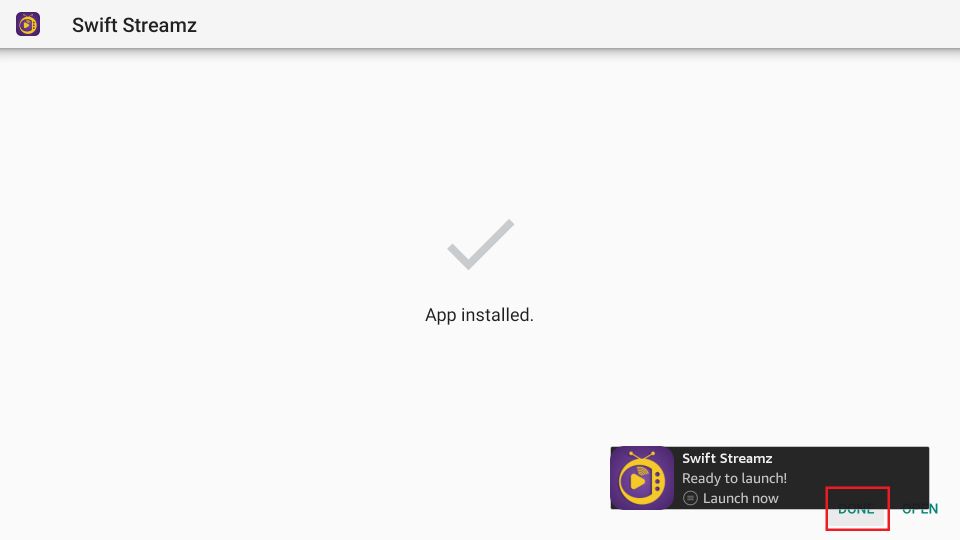
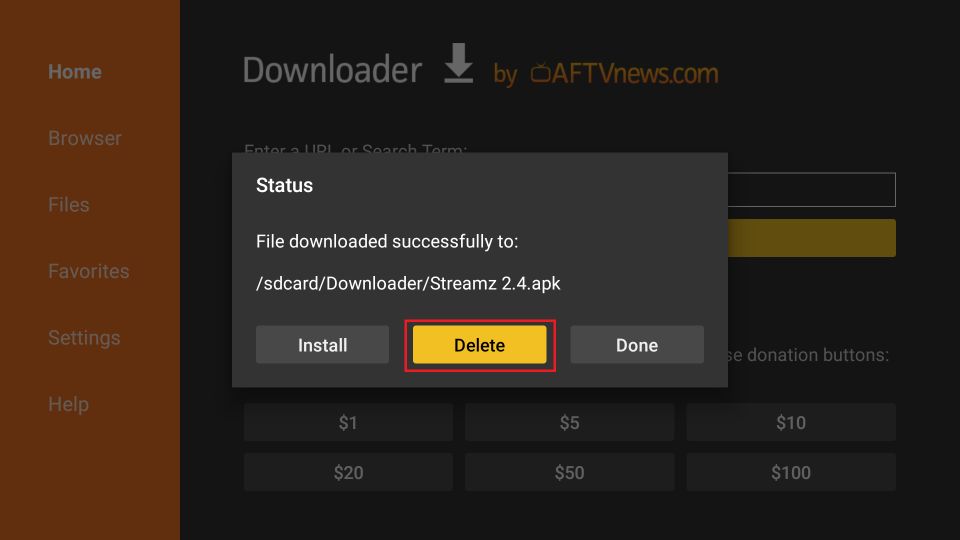
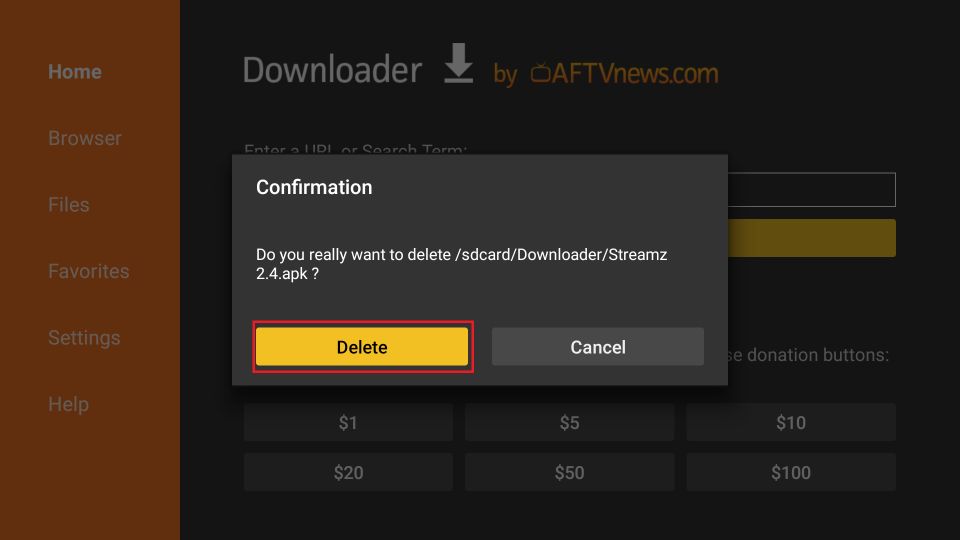






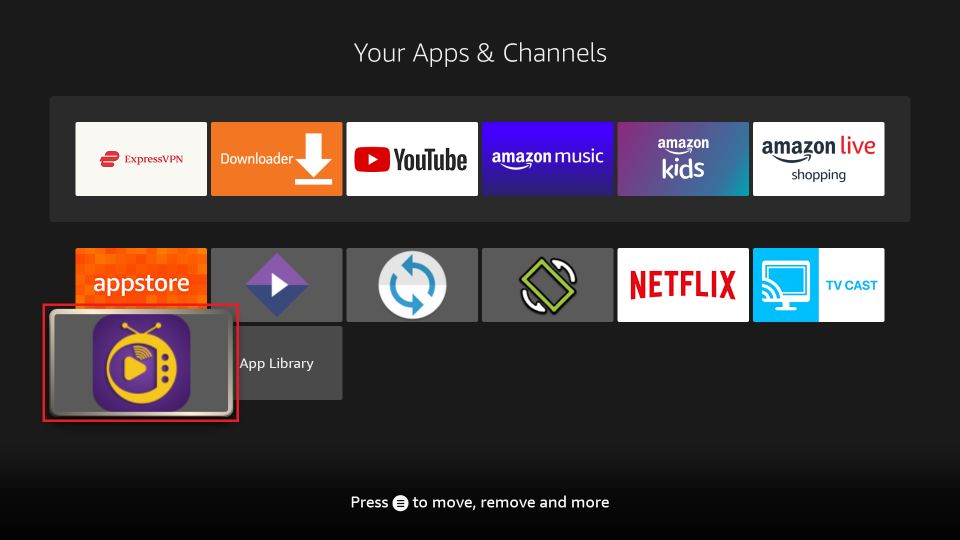

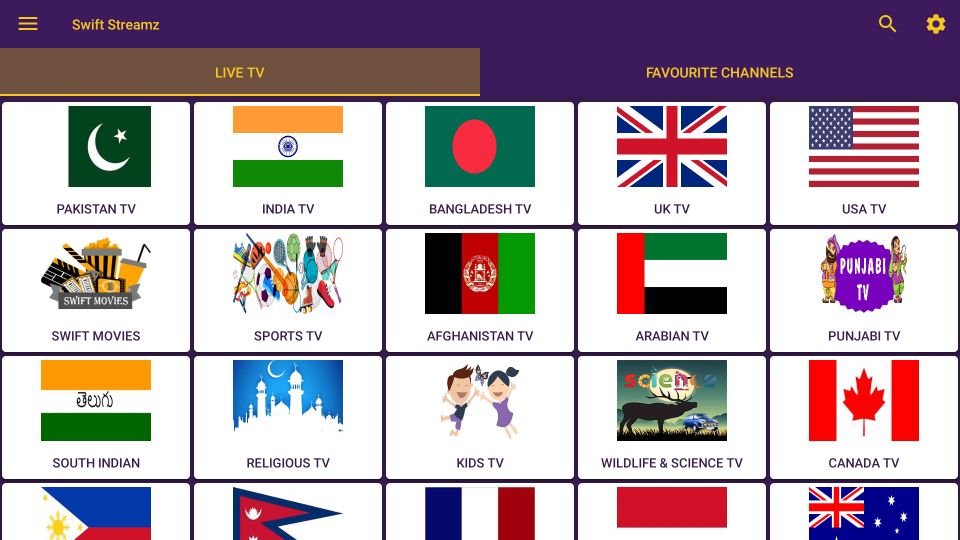
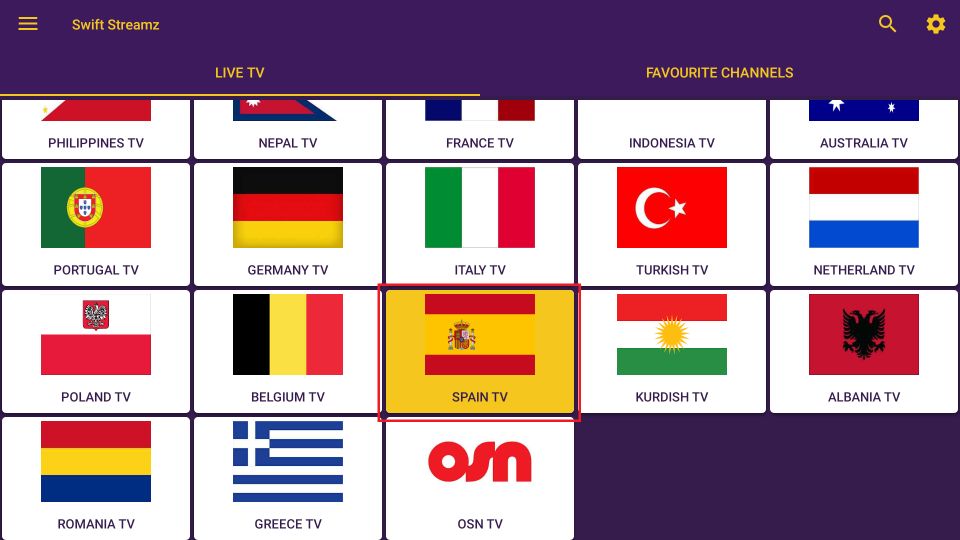
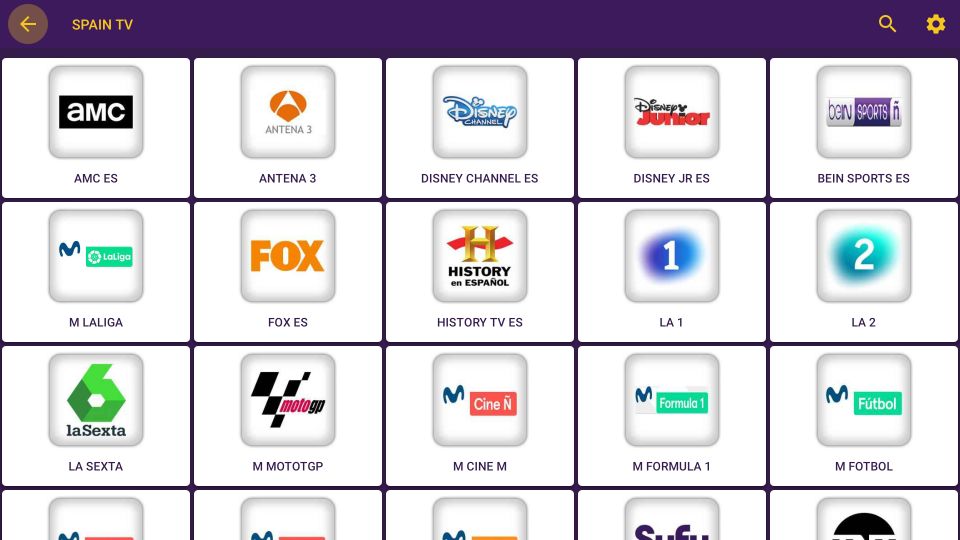
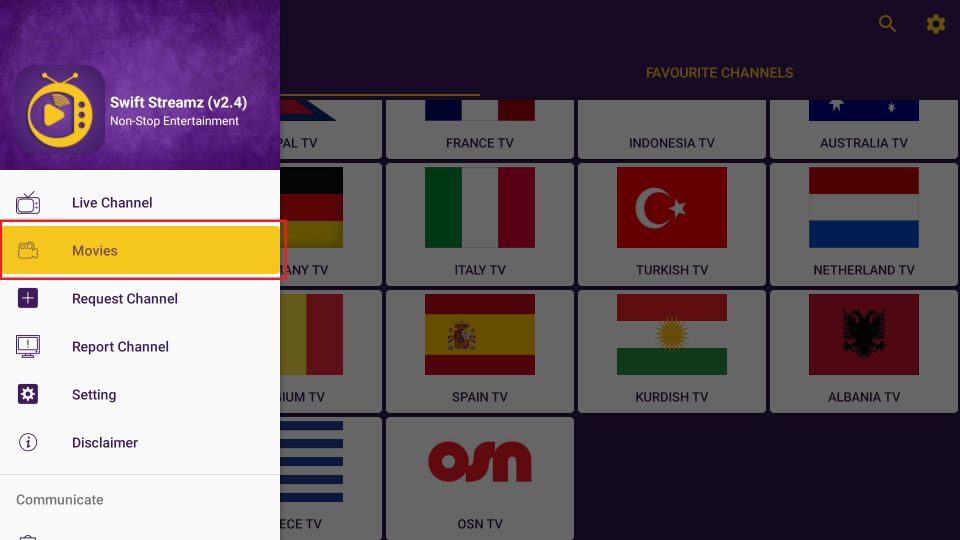
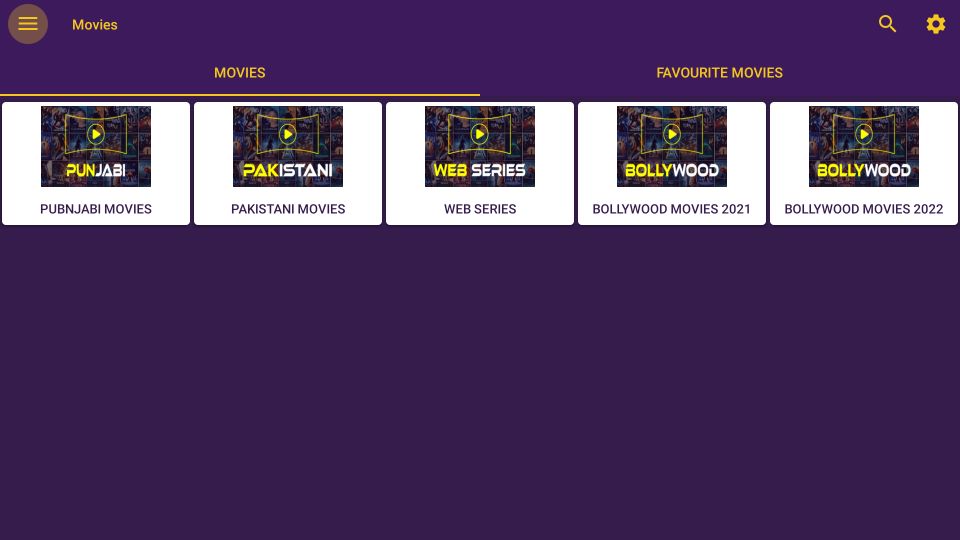
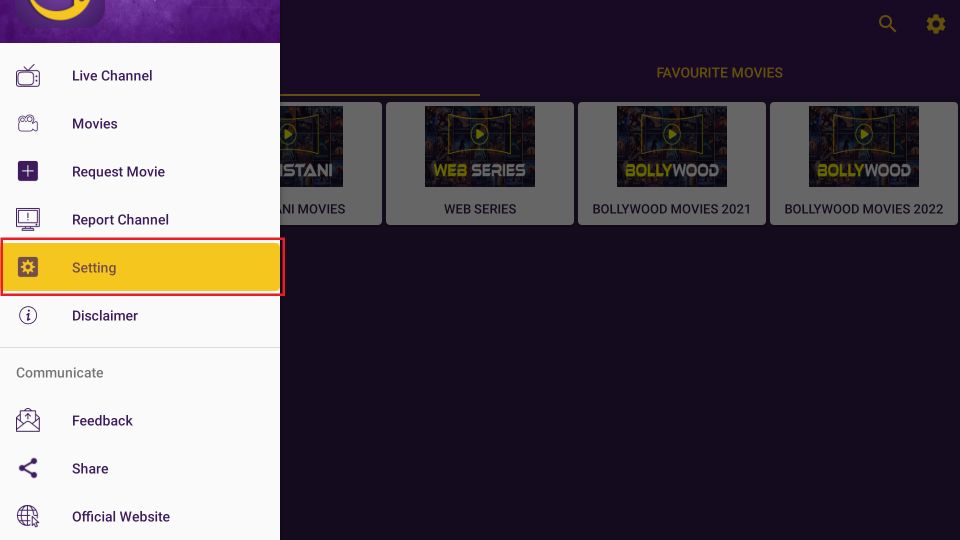
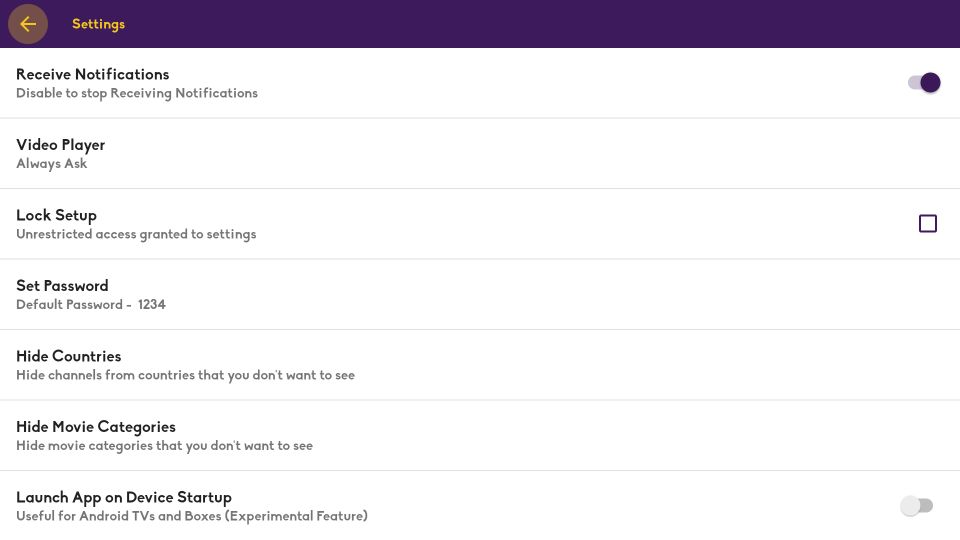
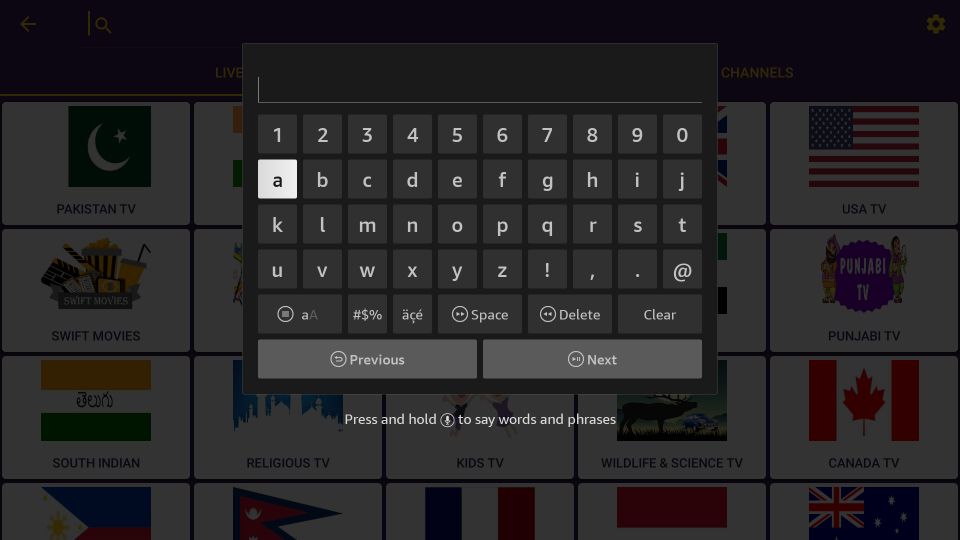
Leave a Reply