This is a detailed review of Supreme TV IPTV on FireStick. You will also find the steps to install and use this IPTV service on FireStick. The steps in this post apply to all FireStick and Android TV devices, including FireStick 4K Max, Fire TV Cube, FireStick 4K, and FireStick 3rd Generation.
NOTE: FireStickHow.com does not own or operate any IPTV services. Also, we don't verify the security and legality of any service.
What Is Supreme TV IPTV?
Supreme TV IPTV is an internet-based streaming service featuring over 7,000 channels and 14,000 movies and TV shows. This IPTV service guarantees a highly entertaining streaming experience courtesy of their excellent HD and Full HD streaming resolution for all their content, a well-balanced channel list, and a simple, stylish interface to make navigation seamless.
Even though Supreme TV IPTV has several features, I particularly liked the massive library. You’ll find all types of channels on this IPTV service, from family, kids, and sports to entertainment, comedy, travel, and lifestyle. Additionally, it has global channels from across European countries like Germany, France, and the Netherlands. It also features channels from the Middle East, North Africa, Africa, and Latin America.
The service offers quick loading times for channels and VOD. It also has short setup times for new customers, an EPG, a favorites function for all your go-to movies and channels, and customer care support.
Supreme TV IPTV is compatible with multiple devices, including mobile phone platforms like iOS and Android. It also works on smart TVs, Windows, and streaming devices like Fire TV. This IPTV provider offers a 24-hour trial period for their IPTV service and other flexible payment plans.
Supreme TV is also included on our list of best IPTV services.
Attention FireStick Users: Read before you continue
Your government and ISP are probably monitoring your streaming activities using your IP address 35.175.39.36 (exposed to all). You may get into serious legal trouble for streaming copyrighted videos on FireStick.
I strongly recommend getting a trusted VPN for FireStick to hide your IP address and protect your online identity.
I use ExpressVPN on all my devices as it is the most secure, fastest, and easy-to-use VPN. It comes with an unconditional 30-day money-back guarantee, and you get 3 free months with the yearly plan.
Don't miss out on the peace of mind and online security ExpressVPN provides.
Read: How to Install & Set up the best VPN on FireStick.
Is Supreme TV IPTV Safe?
Supreme TV IPTV’s official site is https://tvsupreme.tv. It is a third-party website, and FireStickHow.com does not have any affiliation with them.
We do not know whether the IPTV service is safe or not. It’s best for users to independently investigate the security of Supreme TV IPTV before using it on their FireStick or Android TV devices.
Thankfully, I ran Supreme TV IPTV’s URL on VirusTotal, and it reveal containing any virus or malware flags. Check out the image below.
Is Supreme TV IPTV Legal?
The legal status of third-party IPTV services like Supreme TV IPTV is unclear. Like safety, you should research the legitimacy of Supreme TV IPTV’s content sources to ensure it meets their standards.
Alternatively, you can protect yourself from legal consequences by using a reputable VPN provider like ExpressVPN. Remember, streaming or downloading copyright content from unverified sources can land you in trouble with the authorities. ExpressVPN will mask your IP address, ensuring your location, device history, or information aren’t accessible to the authorities or your Internet Service Provider (ISP).
We do not condone piracy. However, we recommend VPN to maintain privacy.
Supreme TV IPTV Plans and Pricing
Supreme TV IPTV offers an All Access Pack subscription for $15 per month. This plan allows you to access Supreme IPTV on any compatible device, including your PC, mobile phone, or streaming device like a Fire TV. To start streaming, you must only add the subscription link to a compatible media player.
Note that the all-access package works with one standard connection. However, you can upgrade your subscription for an extra $12 monthly for another device. You will need an all-access subscription first to upgrade.
The All Access subscription offers access to the entire channel and VOD library, including pay-per-view content, live football, kids’ channels, HD and Full HD streaming resolution, and 24/7 customer support. You can also use features like the pause, record, and download content functions and the search and favorite manager.
Supreme TV IPTV Overview
Here’s a quick review of some of Supreme TV IPTV’s valuable features:
- Supreme TV has an extensive library of over 7,000 channels and 14,000 VODs.
- This IPTV service features local and international channels.
- The IPTV’s interface is sleek and easy to use.
- It has a pause, record, and download function to resume watching or download content to view offline.
- Supreme TV IPTV’s channel list is diverse and covers popular areas like kids, sports, entertainment, and more.
- It has a quick setup time for first-time customers.
- This IPTV provider offers a 99% uptime guarantee.
- The channels and VOD content have HD and full HD quality.
- It has a favorites function to add regular movies and channels.
- Supreme TV IPTV is compatible with various platforms and streaming devices.
- It works well with popular IPTV players.
- Supreme TV IPTV has 24/7 customer support.
- It has an Electronic Program Guide (EPG).
- Supports multiple payment platforms, including credit and debit cards.
Subscribing to Supreme TV IPTV
Here’s how to subscribe to Supreme TV IPTV:
1. Go to the official Supreme TV IPTV site and click Get TV Supreme.
2. Click the Get All Access button under the All Access Pack window.
3. Click the Subscribe button at the bottom of the screen.
4. Enter your Billing and Shipping information, including your email address, contact details, and country. Select your device from the list on the last tab of the Billing information window, then click Place Order.
Verifying your email and card information before completing the subscription is crucial. Supreme TV IPTV won’t be responsible for any loss due to inaccurate details. If the activation process is slower than usual, contact customer care through the contact form on their site.
Wait! It looks like you are all set to start watching your favorite content on FireStick. But have you protected your online identity yet? You are under constant surveillance by the Government and ISP. Free streaming of copyrighted videos may get you into legal trouble.
Thankfully, you can easily avoid online monitoring and safeguard your privacy with a trusted VPN on FireStick. A VPN will hide your IP address and online identity by encrypting your internet connection.
Please note that I am not encouraging you to violate any copyright laws. You should always watch the content available in the public domain. I am simply recommending the use of a VPN to maintain your privacy. You have every right to your privacy, which is constantly being breached these days.
I personally use ExpressVPN and have found it to be the fastest and most secure FireStick VPN. It is also the most streaming-friendly VPN I have ever used. Therefore, I highly recommend getting ExpressVPN for FireStick.
Here is how you can quickly get the ExpressVPN app on FireStick:
Step 1: Click HERE to subscribe to ExpressVPN and enjoy a 49% discount with 3 months of extended service. You are also eligible for a 30-day, full money-return guarantee.
Step 2: Download and install ExpressVPN on FireStick
- Choose the Find > Search option on the FireStick home screen on the menu bar.
- Search for ExpressVPN.
- Click the ExpressVPN icon on the following window.
- Click Download or Get on the next window
Step 3: Open ExpressVPN once you have downloaded it. Sign in with your account.
Step 4: Choose a server and click the Connect/Power button
Put your mind at ease now! You have successfully secured your streaming activities with ExpressVPN.
How to Use Supreme TV IPTV With IPTV Smarters Pro
Because Supreme TV IPTV isn’t available on official app stores, you’ll need an IPTV player like IPTV Smarters Pro to use this service on your device. Besides IPTV Smarters Pro, you can also set up this IPTV using the TiviMate IPTV player. In this example, we’ll explain the steps to use Supreme TV IPTV on FireStick using IPTV Smarters Pro. Here’s a comprehensive guide on installing IPTV Smarters Pro on FireStick.
Before using Supreme TV IPTV on FireStick, create a shortcut or move the app to your home screen. This makes finding and using it quick and seamless. Check out this quick guide on creating an app shortcut on your FireStick home screen. After installing IPTV Smarters Pro, follow these steps to install Supreme TV IPTV:
1. Go to your Fire TV home page and click Apps.
2. Click IPTV Smarters Pro from the list of apps.
3. Click Login with Xtream Codes API.
4. Click Add User.
Some things that strike you about Supreme TV IPTV include the seamless layout to make navigation easy, the well-categorized channels, and the vast library of on-demand content. The content selection is also excellent, as the library features popular genres and the latest and older TV series and movies.
Supreme TV IPTV’s channels load fast, have excellent HD quality, and are lag-free. Other highlights include the search function to find content and channels conveniently and the favorites manager to add channels and shows.
How To Set Up Supreme TV IPTV on Android TV
As noted in the above section Supreme TV IPTV is an unofficial IPTV that requires an IPTV player like IPTV Smarters Pro to stream. IPTV Smarters Pro isn’t available on registered app stores like Google App Store. Consequently, you’ll have to sideload the app to your TV using Downloader. The first step is enabling the installation of unknown apps on your TV using the instructions below:
Part 1: Prepare Android TV to Download IPTV Smarters Pro
- Go to Settings on your TV.
- Click Device Preferences.
- Click Security & Restrictions.
- Slide the toggle next to Unknown sources.
- Click Home on your Android TV remote.
- Click Settings.
- Click Apps.
- Click on Google Play Store from the list to open.
- Search for the Downloader app.
- Click on it from the search results.
- Click Install.
Part 2: Install IPTV Smarters Pro on Android TV
After setting up the Downloader app, install IPTV Smarters Pro using the steps below:
- Go to Apps on your Android TV
- Click the Downloader app.
- Click the Search bar.
- Enter this URL: https://www.firestickhow.com/smarters and click Go.
- Wait for the IPTV Smarters Pro download and installation to complete.
- Click Install.
- Click Done.
- Click Delete on the popup status window to delete the downloaded file.
- Click Delete again to confirm.
Wrapping Up
If you’re in the market for an IPTV provider with a huge channel and VOB library, fast setup times, HD and Full HD channels, and other user-friendly features, then Supreme TV IPTV is your IPTV provider. This IPTV service has everything you need, from affordable subscription packages to 24/7 customer support and a 99% uptime guarantee.
Fortunately, setting up Supreme TV IPTV on FireStick is straightforward. If you already have Supreme TV IPTV installed on your FireStick, comment with your experience with this service.
Related:

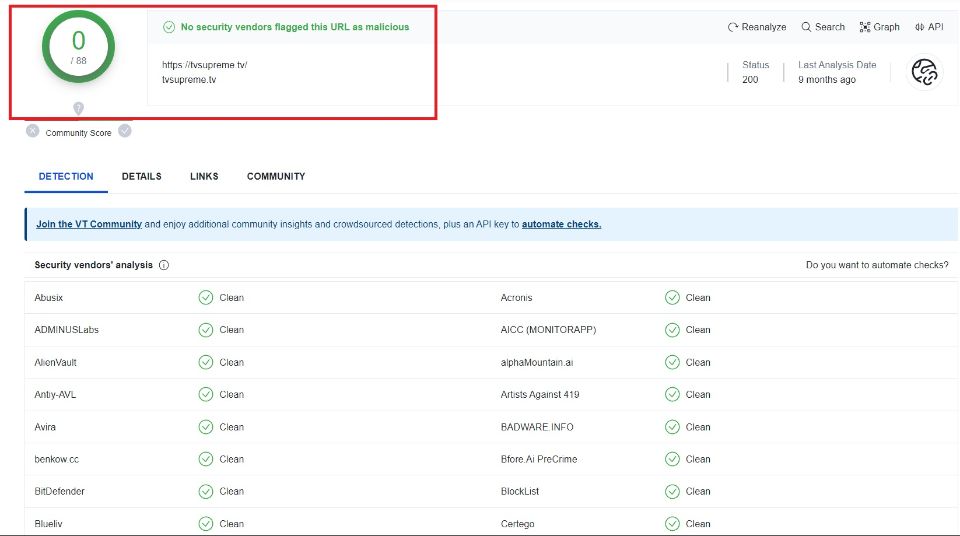
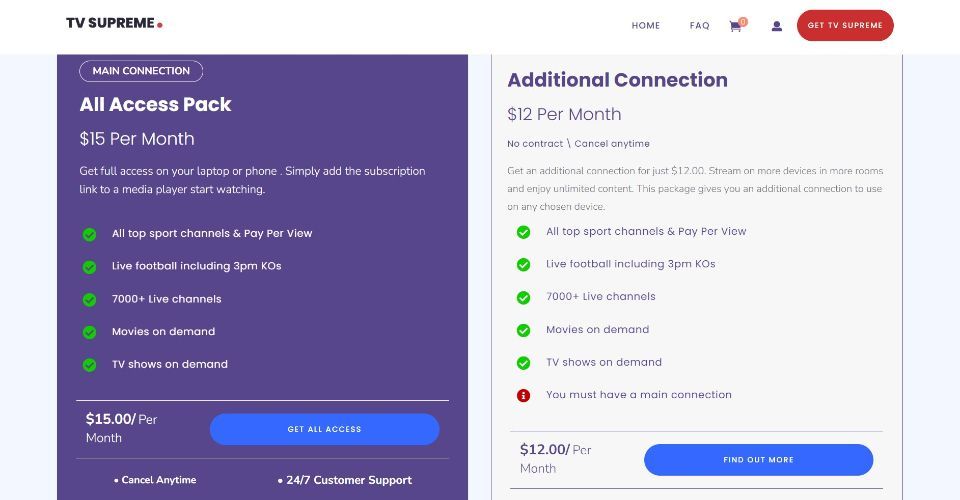
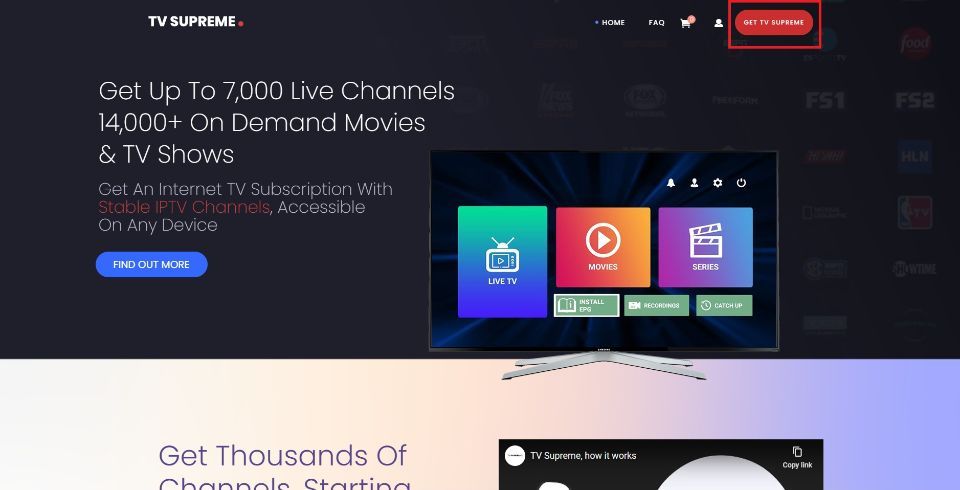
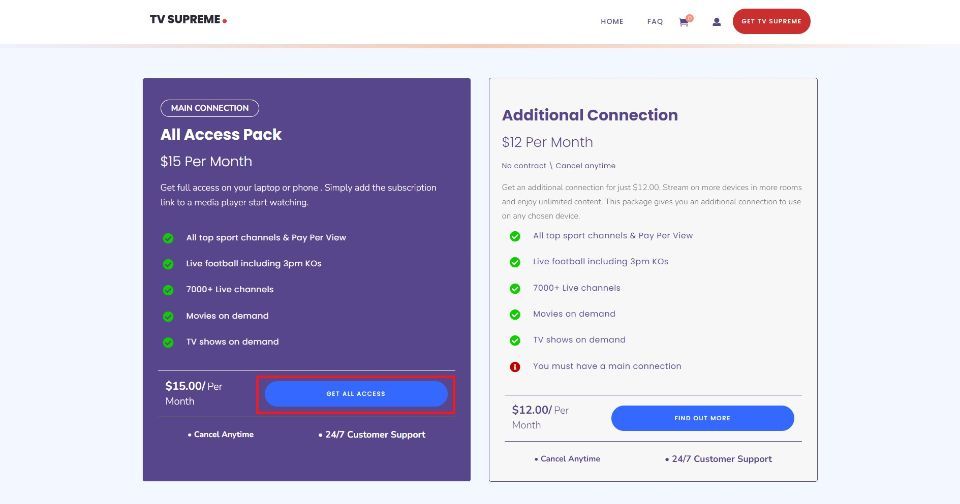
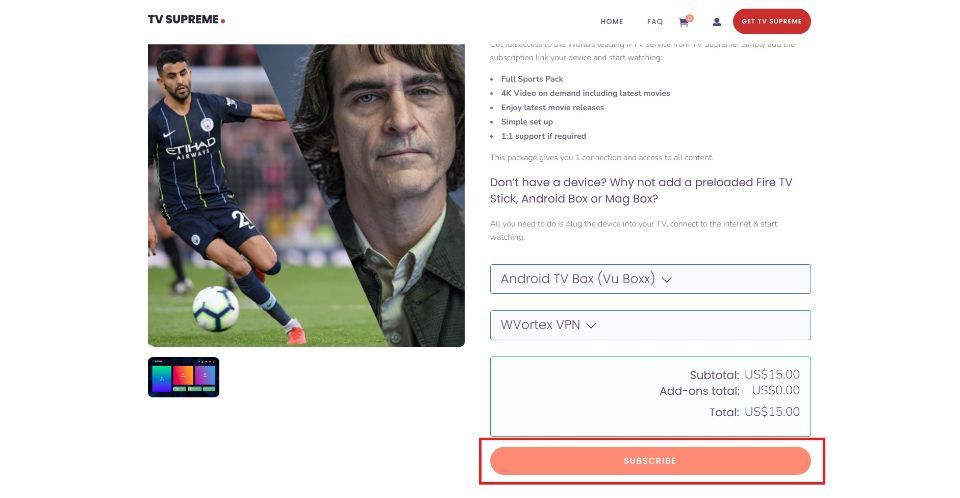
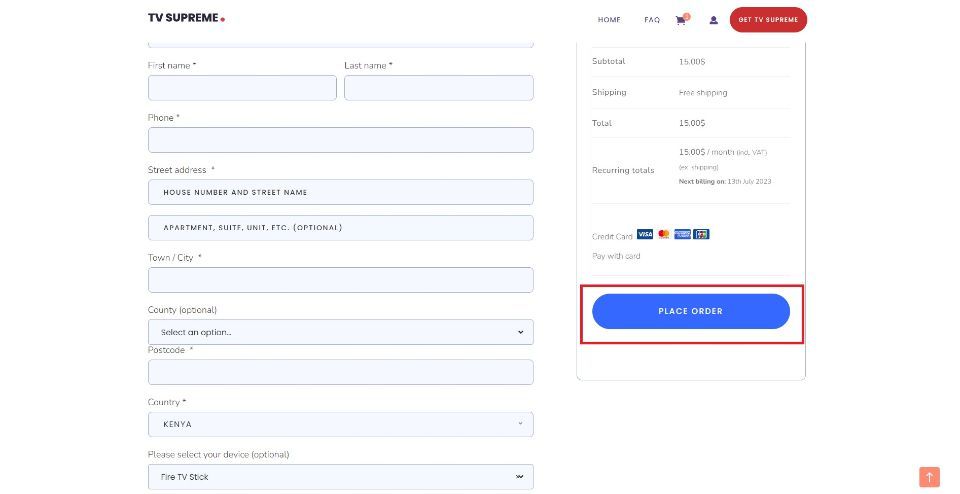






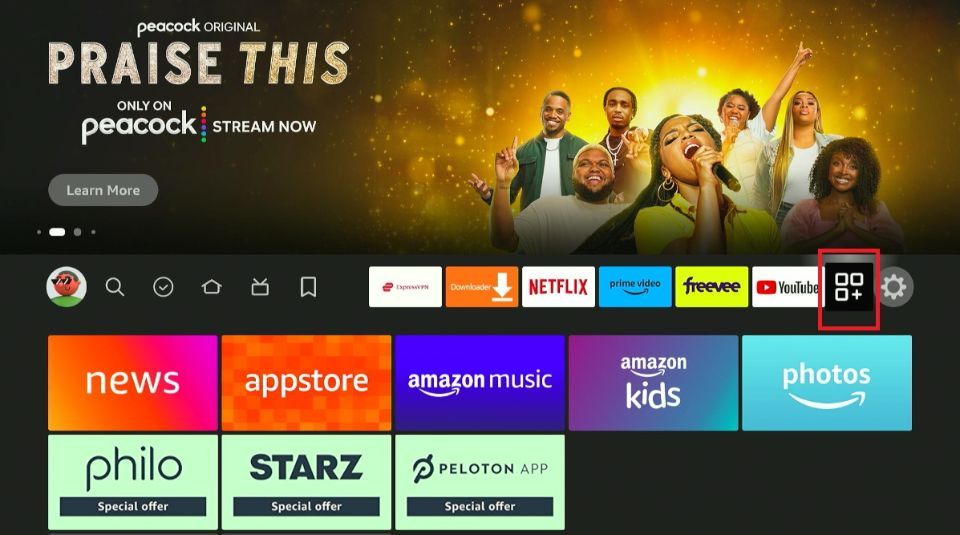
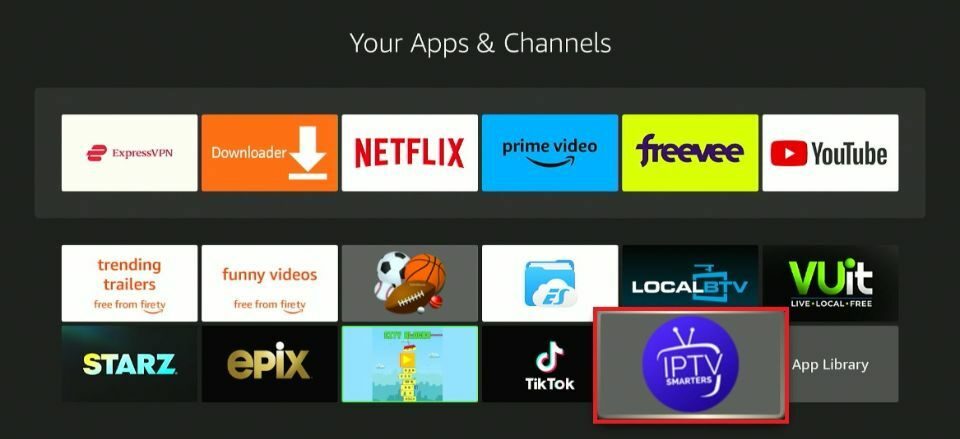
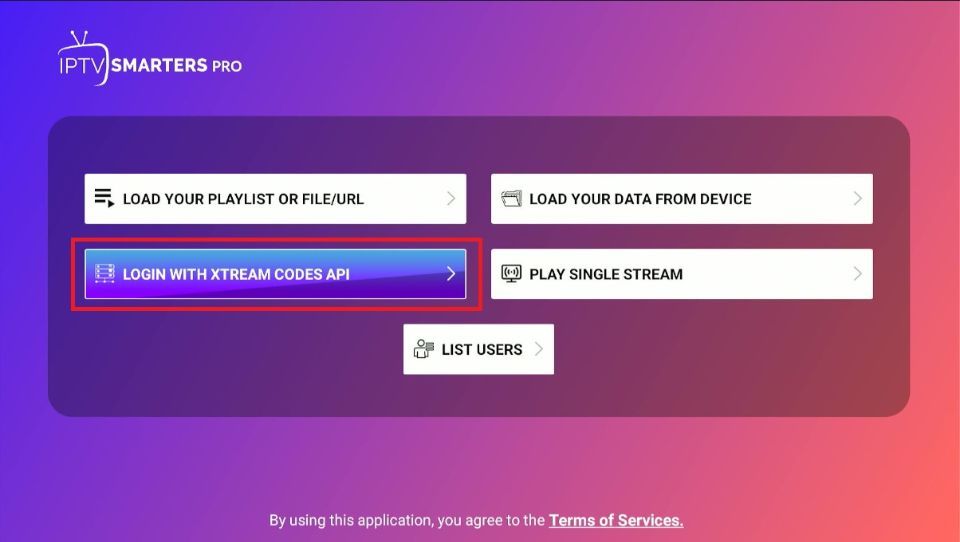
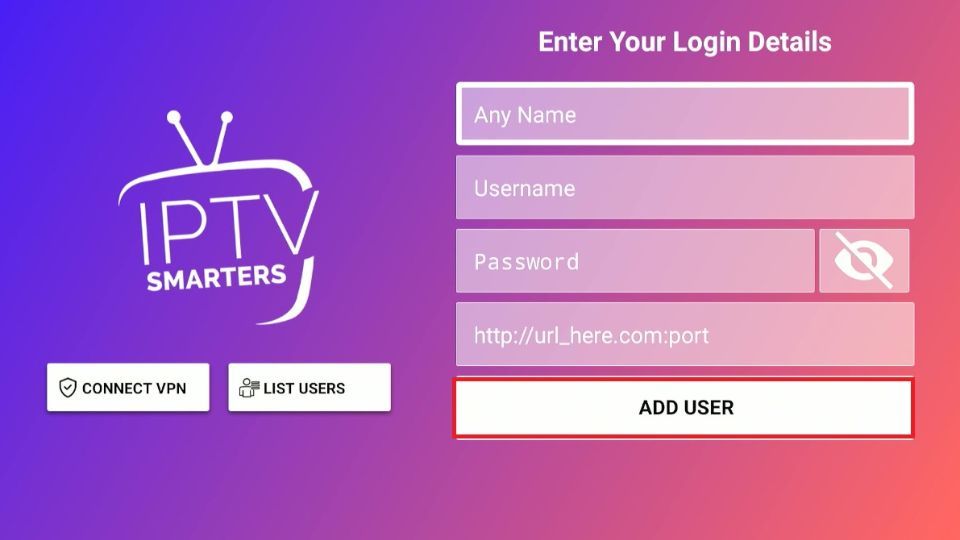
Leave a Reply