This guide will tell you how to install SubsMovies Club Kodi addon. It also includes the addon’s top features, safety assurance, overview, and legal status. You can get SubsMovies Club on all your Kodi-supported devices, including Windows, Androids, Fire TVs, and more.
What is the SubsMovies Club Addon?
SubsMovies Club lets you watch on-demand movies with a touch of a finger. It’s fast, reliable, and easy to use. SubsMovies is a Kodi add-on that you can install via the Mbebe repository. However, since it is a third-party add-on, it is unavailable in the official Kodi repository.
A wide variety of movies are also available in this collection. The movies are categorized according to their release year and genre. In the add-on, you can explore fantasy, romance, thriller, horror, and genres.
SubMovies Club will run flawlessly on all devices that support Kodi, including Mac, Linux, Nvidia Shield, Androids, Fire TVs, etc.
Attention KODI Users: Read before you continue
Government and ISPs endlessly monitor your online activities using your IP address 35.175.39.36 (exposed to everyone). Kodi is an excellent platform for streaming movies, TV shows, and sports, but streaming copyrighted content can get you into legal trouble.
You should use a reliable Kodi VPN and protect your streaming activities and privacy. A VPN will hide your IP address and bypass government surveillance and geo-restrictions.
I trust and use ExpressVPN, the fastest and most secure Kodi VPN. It's easy to install on any Kodi device, including Amazon FireStick, PCs, and Smartphones. In addition, it offers a 30-day money-back guarantee, and 3 free months with the annual plan.
Read: How to Install & Use the best VPN for Kodi.
Is SubsMovies Club Safe?
By the looks of it, SubsMovie Club is pretty safe. The add-on has a clean interface with no fishy menu. However, at FireStickHow, deeming any service safe or unsafe is beyond our expertise. So, I can never be 100% sure.
However, to give you a kickstart, I ran the zip file on VirusTotal. Fortunately, the test didn’t catch any malware or fishy stuff. Here are the results.
Is SubsMovies Club Legal?
SubsMovies Club is not available in the official Kodi repository. You can install it via the Mbebe repository. Therefore, the legal status of the Kodi add-on is undetermined. Again, FireStickHow can’t check whether the add-on is legal. Therefore, just like the safety status, the legal status of SubsMovies Club remains undetermined.
However, you can use a trusted VPN like ExpressVPN to conceal your online identity. With a VPN, you can connect to a server in a different country and access content that may not be available in your region.
Features of SubsMovies Club Addon
The top features of the add-on include the following:
- Clean and easy-to-navigate interface.
- Fast and lag-free streaming.
- Watch movies with a single click.
- It runs on all Kodi-supported devices.
- On-demand service.
- The search feature makes it easy to look for specific movies.
How to Install SubsMovies Club Kodi Addon
Installing the SubsMovies Club Kodi addon is quite an extensive process. It is because of the add-on’s unavailability in the official repository. However, this guide focuses on making it easy for you. So, follow it step-by-step to avoid getting lost in the middle. Let’s begin!
Part 1: Unknown Sources
First, Kodi doesn’t allow the installation of addons from unofficial sources. However, you can toggle the unknown sources button to proceed with the installation. Here’s how you do it:
1. Go to the Kodi home page. Then, tap the Cog icon on the left menu to launch Settings.
2. Scroll through Settings and tap the System button.
3. The System menu will load. Next, scroll down in the menu on the left and tap Add-ons.
4. Now, in the menu on the right, tap Unknown Sources.
5. A Warning popup message will alert you of the consequences. Tap Yes to continue.
Now, the option to install add-ons from unknown sources is turned on. You can proceed to the next part.
Part 2: Install Mbebe Repository
Kodi is now ready for you to install the Mbebe repository. Here’s how you install it:
1. Again, go to the Kodi homepage. Tap the Cog icon on the top to launch Settings.
2. Tap the File manager option at the top to load the menu.
3. Click on Add source.
4. Now is the time to add the file source. To do that, tap the bar named <None>.
5. Type https://mbebe.github.io/blomqvist in the tab and click OK.
Note: The URL I have mentioned above is the official website of the Mbebe repository. FireStickHow doesn’t have any connections with the repo creators.
6. By default, media source Mbebe URL is named blomqvist. To change it, you can select it. Then, you may choose any name that you won’t forget easily.
7. Recheck all the information in the file source menu once more. When you’re sure there’s no error, hit OK.
8. In the System menu, tap the Add-ons button next to the File manager.
9. Tap Install from zip file.
10. You’ll be asked to select the zip file. Scroll and tap the name you entered for the file. For reference, I am selecting blomqvist (as I entered it in the media source title.)
11. Select repository.mbebe.zip.
12. The installation will begin. When it completes, you get a ‘mbebe Add-on installed‘ notification.
Part 3: How to Install SubsMovies Club addon
The last part of the process is about installing SubsMovies Club addon. Again, it’s pretty simple if you follow these steps:
1. In the Add-ons menu, tap Install from repository.
2. Scroll and select the mbebe option.
3. Click Video add-ons.
4. Here, you’ll view a list of available Video add-ons. Scroll and tap the Submovies.club tab.
5. The dashboard of Subsmovies.club will appear. It includes a few options, including the install feature. Scroll down and tap on Install.
6. You’ll view a popup message displaying all the add-ons that will be installed. Click on OK to proceed.
7. And that’s it. The installation will begin immediately. Please wait for a few minutes for the process to complete.
8. Once Kodi successfully installs the add-on, you’ll get Subsmovies.club add-on installed alert.
And we’re done. You now have SubsMovies Club on Kodi. So you can begin watching movies and enjoy the features the add-on offers.
Wait! It looks like you are all set to start watching your favorite content on Kodi. But have you protected your online identity yet? You are under constant surveillance by the Government and ISP. They use your IP address 35.175.39.36 to track you. Streaming free or copyrighted videos may get you into legal trouble.
Thankfully, you can use a VPN to easily protect your privacy and go invisible from your Government and ISP. I use and recommend ExpressVPN with Kodi.
ExpressVPN is the fastest, most secure, and streaming-friendly VPN. It is easy to install and set up on any Kodi device, including FireStick, Smartphones, PCs, and more.
ExpressVPN, offers an unconditional 30-day money-back guarantee. So, if you do not like the service (I don't see why), you can get a full refund within 30 days.
Please remember that we encourage you to use a VPN to maintain your privacy. However, we do not condone breaking copyright laws.
Before you start using Kodi for streaming, here is how you can protect yourself with ExpressVPN:
Step 1: Sign up for ExpressVPN Here
Step 2: Download ExpressVPN on your device by clicking HERE
Step 3: Open the ExpressVPN app on your device. Sign in with your account. Click the connect/power button to connect to the VPN
Great! You have successfully secured yourself with the best Kodi VPN.
How to Use SubsMovies Club Kodi Addon
Using the SubsMovies Club Kodi add-on is straightforward. You can start watching movies immediately with its easy-to-navigate interface and simple viewing process. Here’s how you do it.
From the Kodi homepage, tap the Add-ons button.
Select Video add-ons on the menu on the left. Then tap on Subsmovies.club.
The SubsMovies.club home screen will load. You can view the main menus on the screen. They’re labeled All Movies, Categories, and Search.
Let’s explore the add-on. First, tap the All Movies tab.
Immediately the movies list will pop up. You can scroll through it and select one to watch.
Next, tap on Categories to load the menu.
In this section, you can find the categories and genres in which the movies fall.
They include Action, Comedy, Crime, Horror, SCI-FI, etc. You can also tap on 2020, 2021, etc., to view movies from those years.
I am tapping the Action tab.
SubsMovies.club will display all the movies available in the Action genre.
Lastly, tap on the Search tab.
In the Search menu, you can look up movies in various genres. The feature allows you to search for specific content without navigating through a long list.
Type your search query in the Search bar and hit OK.
You will get the list of best-rated movies. Use the downward arrow on the remote to explore different options.
Wrapping Up
This tutorial aims to tell you how to install and use the SubsMovies Club Kodi addon on your device. SubsMovies Club is a fantastic addon for users who wish to watch movies with a single Click. Although the add-on doesn’t have new releases, you can enjoy fast and easy streaming of many films. Are there any confusion or questions in your mind? Let me know in the comments, and I’ll get back to you.
Related:
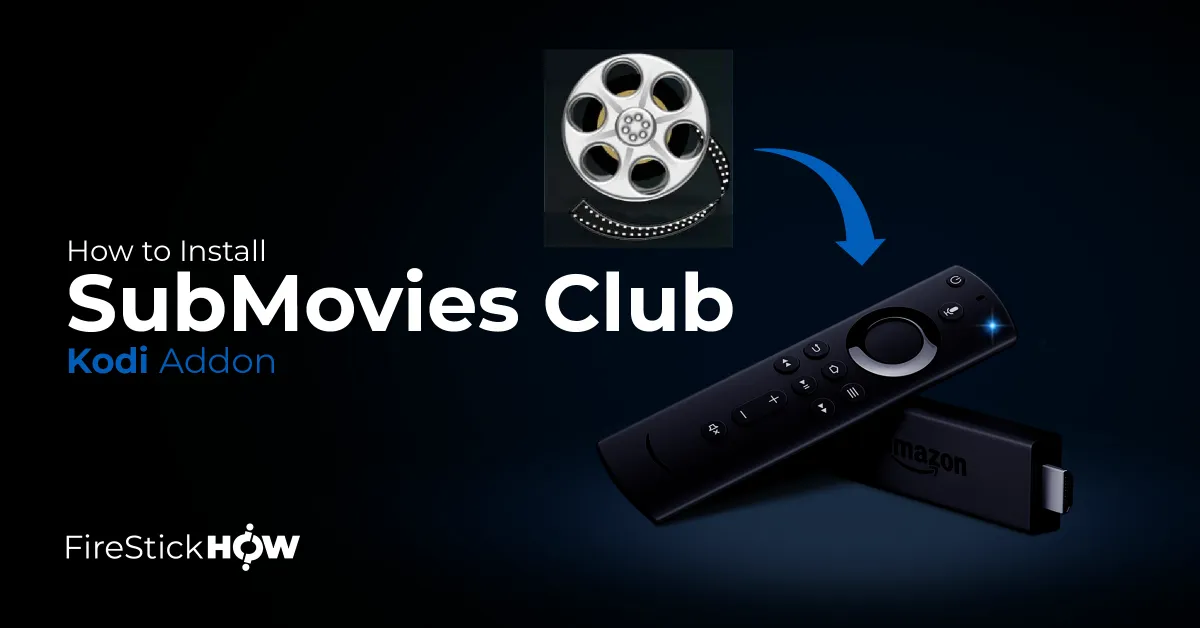
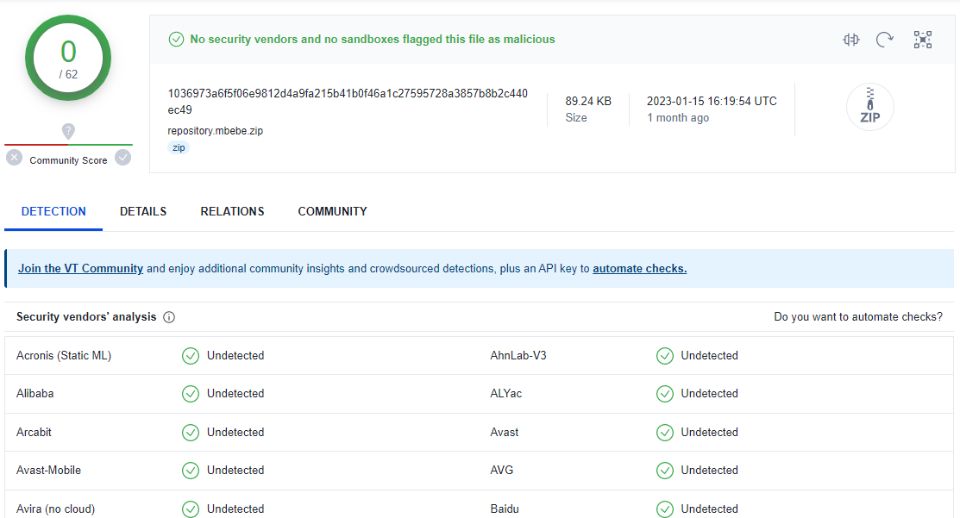
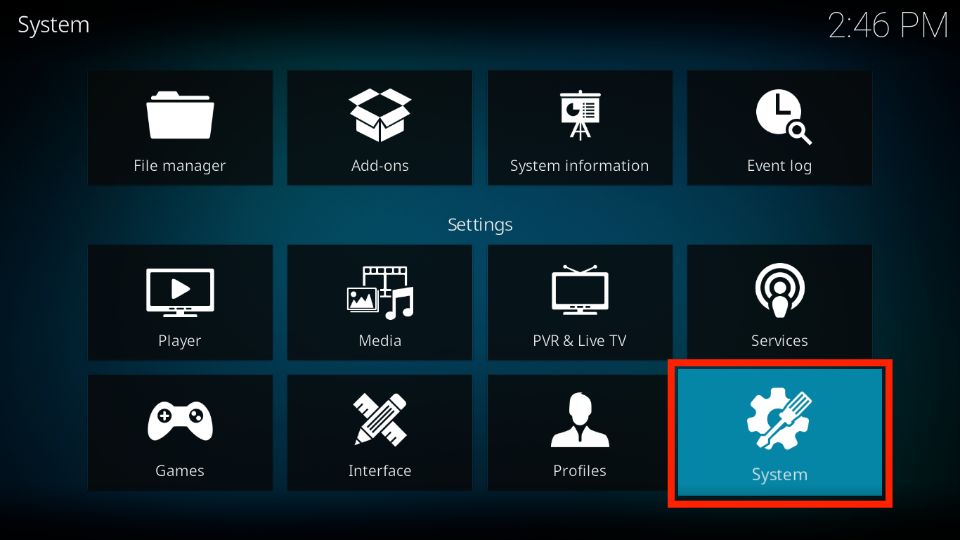

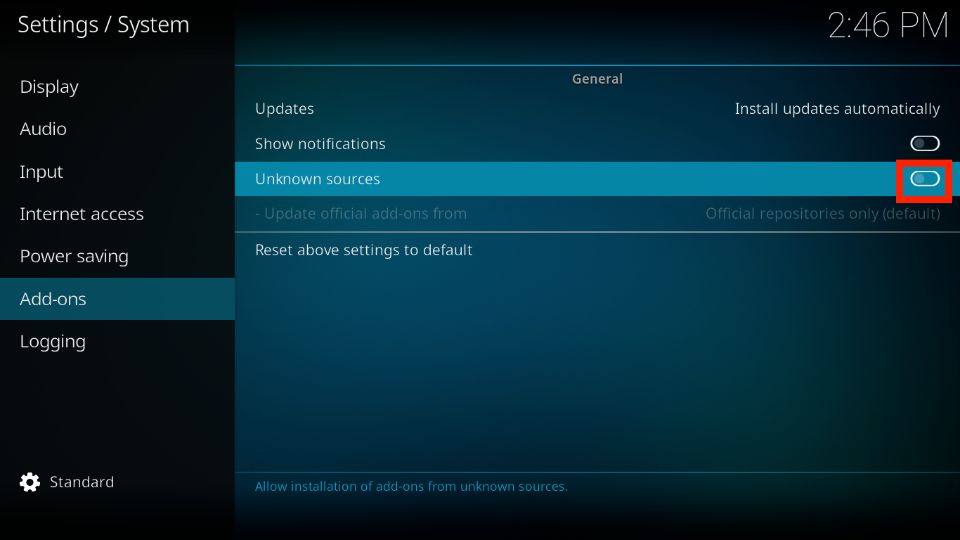
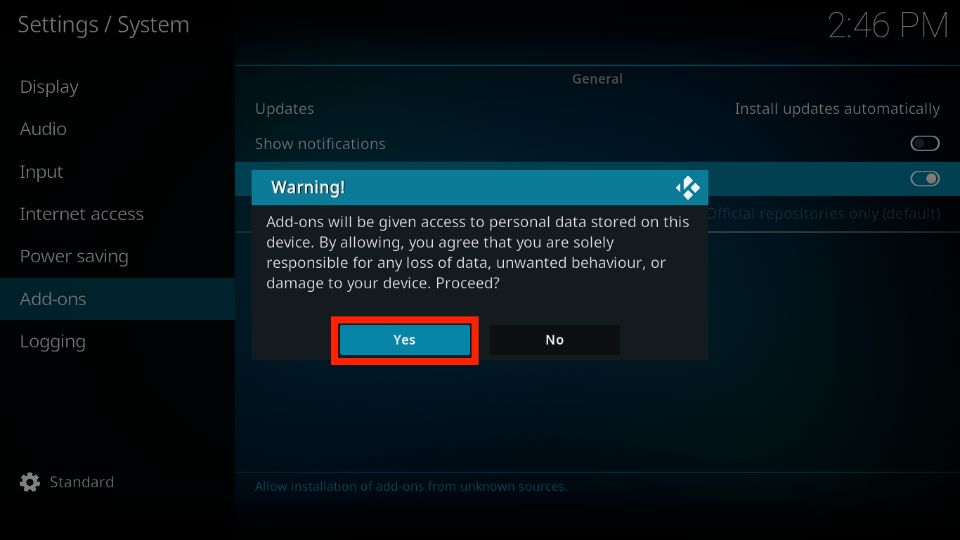
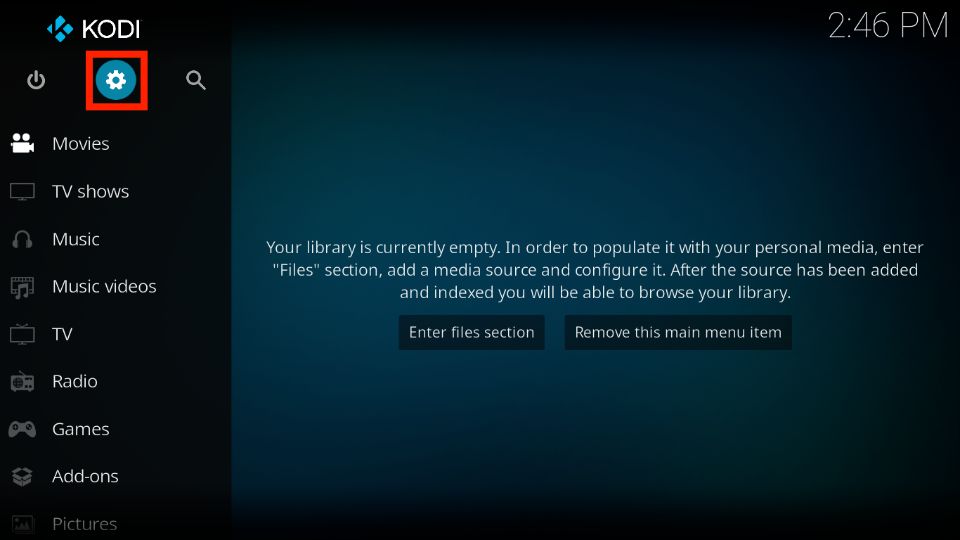
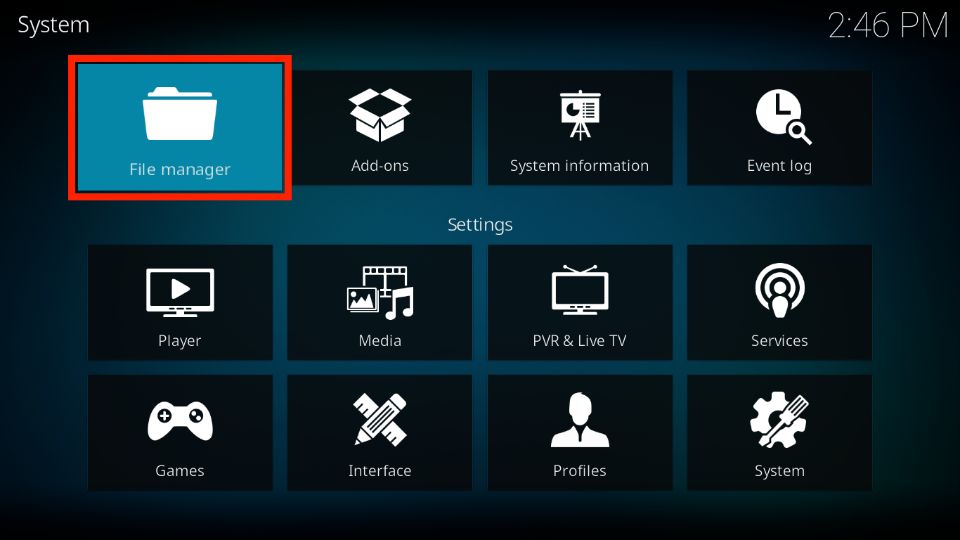
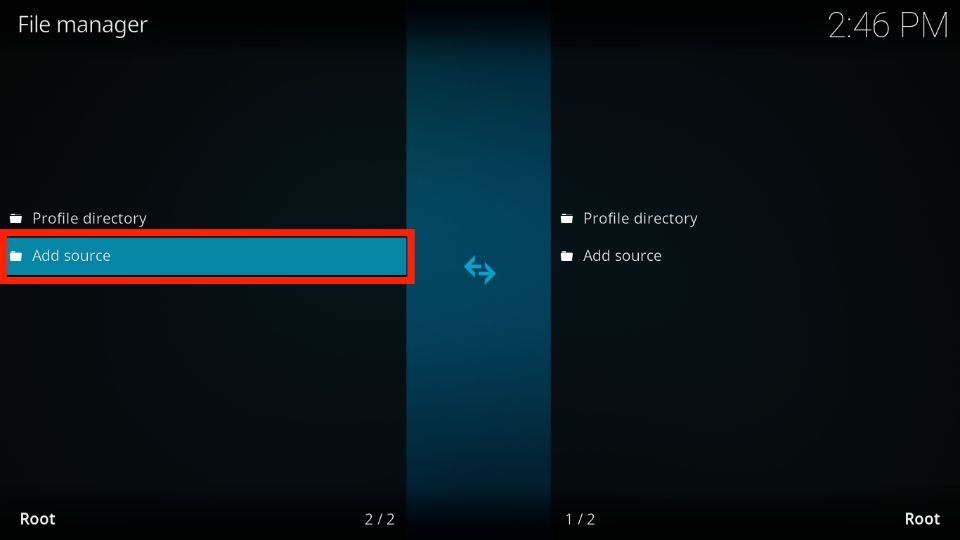
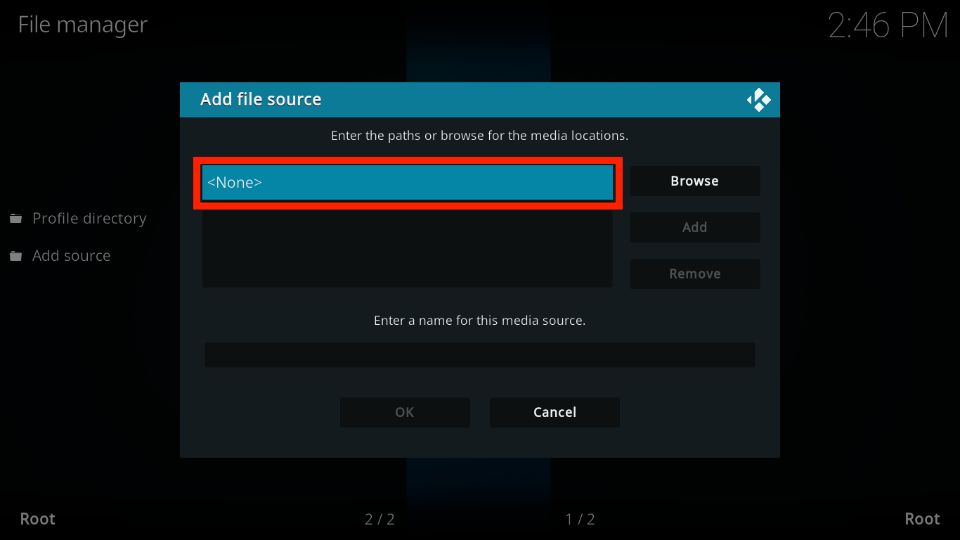
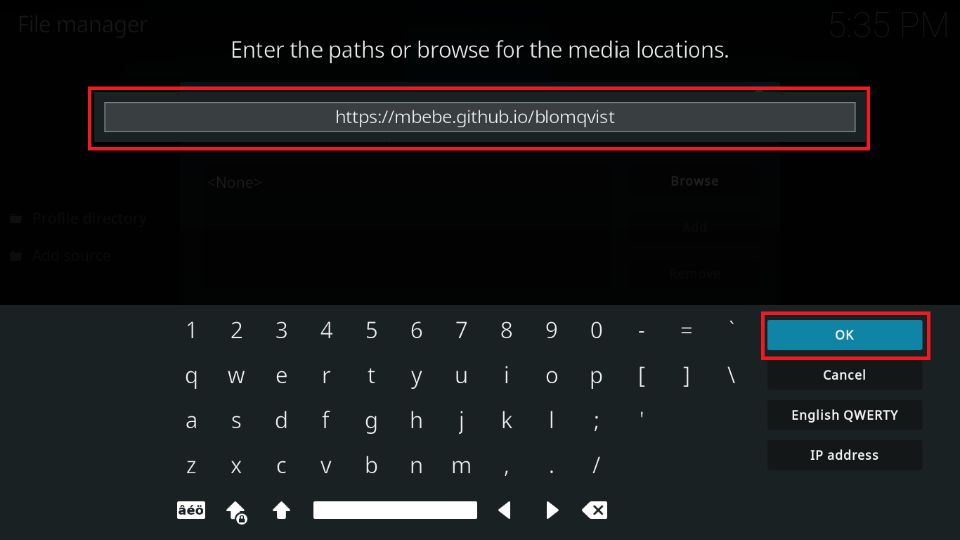
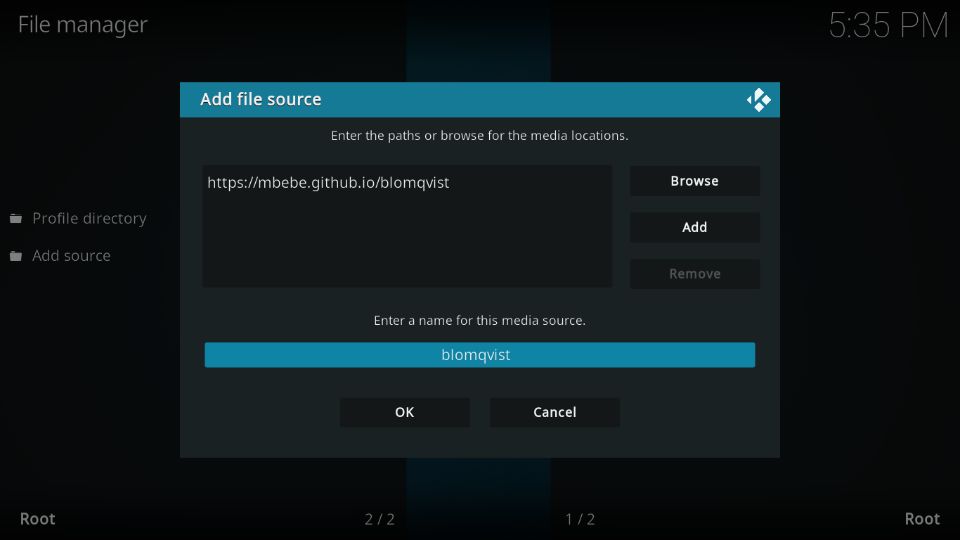
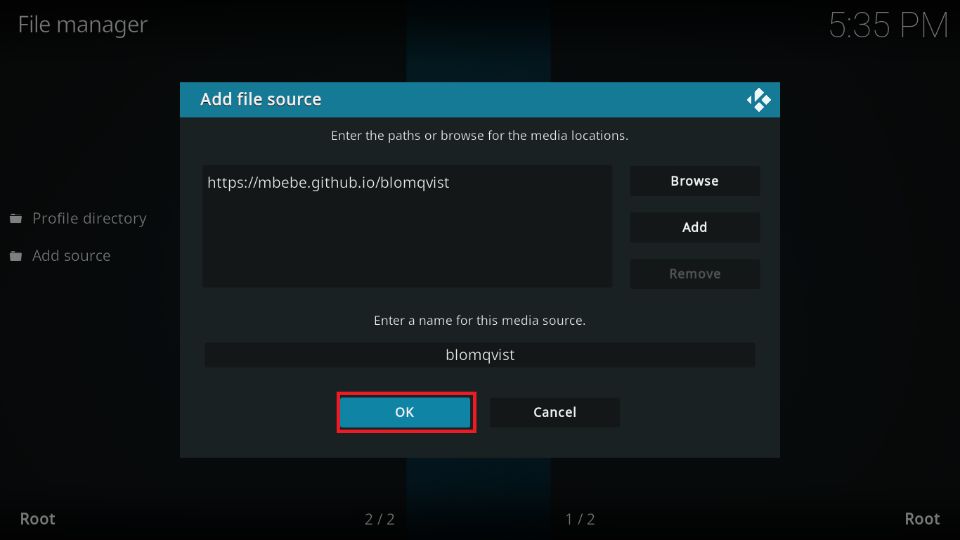
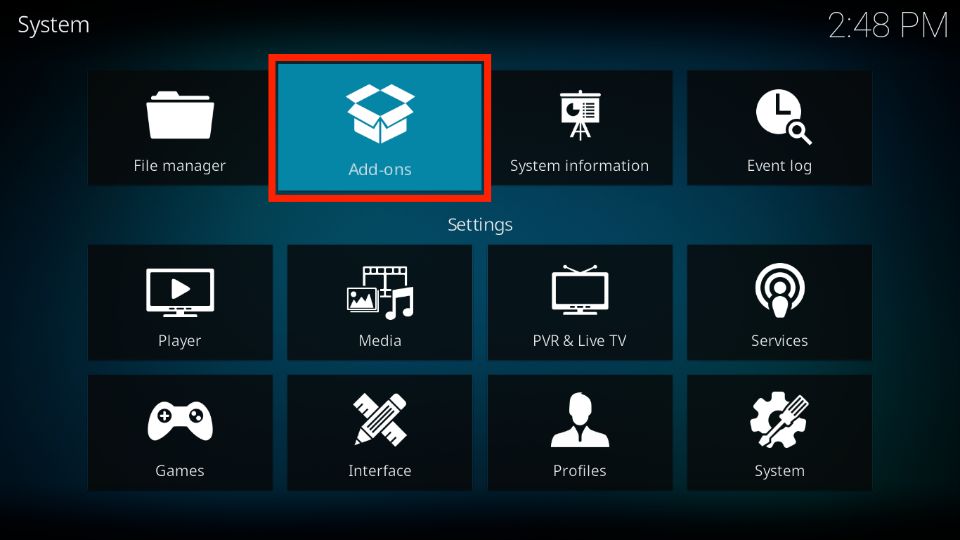
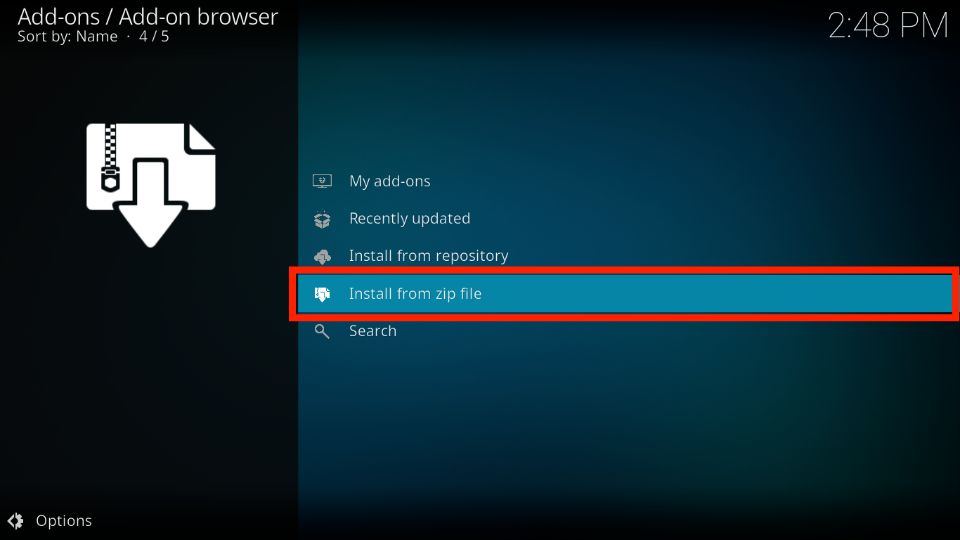
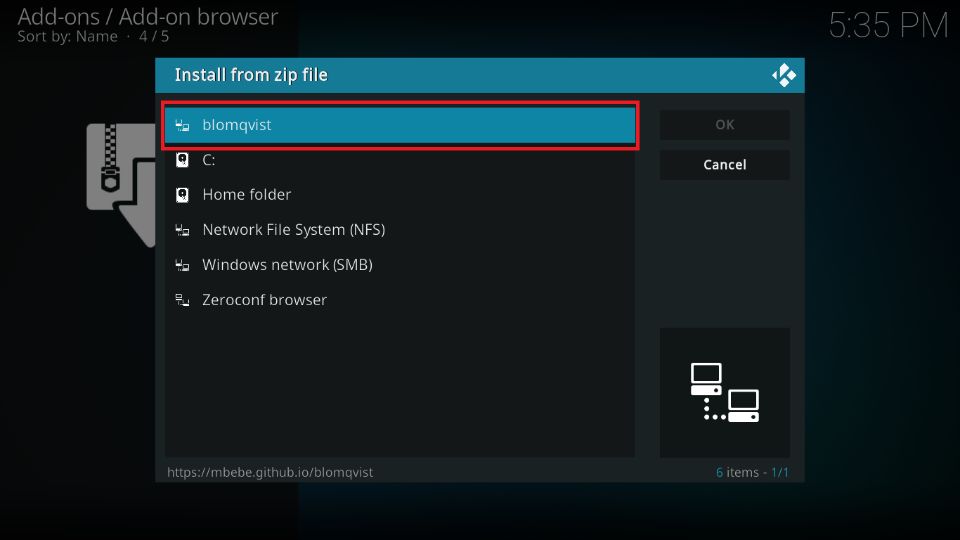
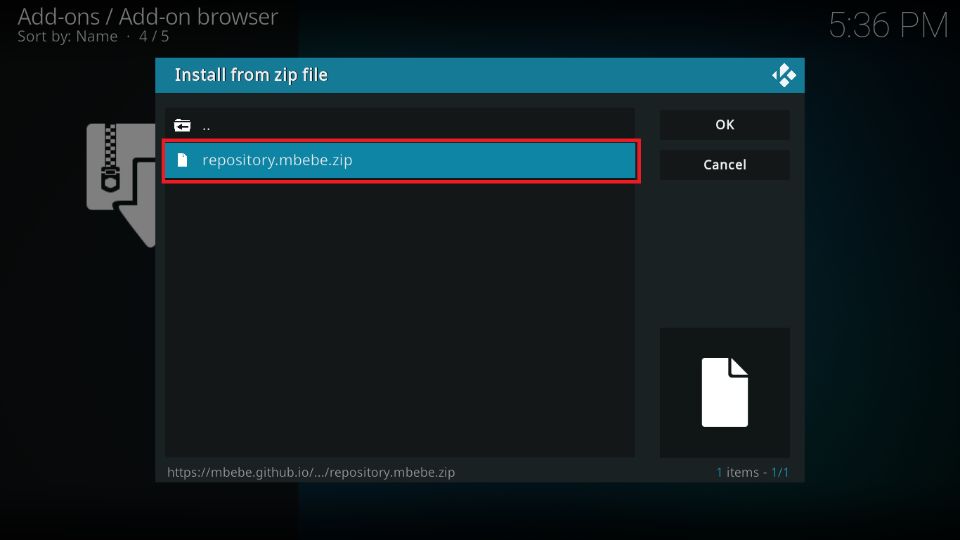
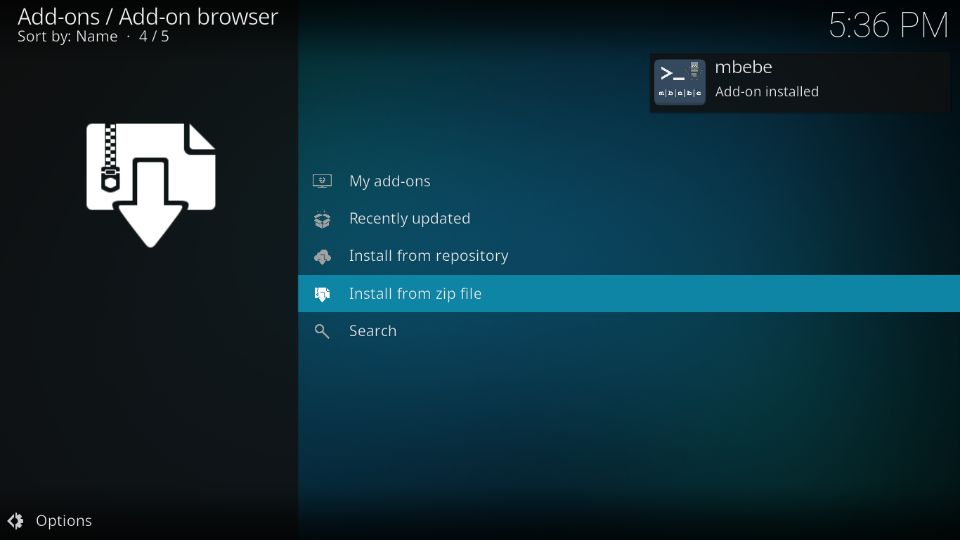
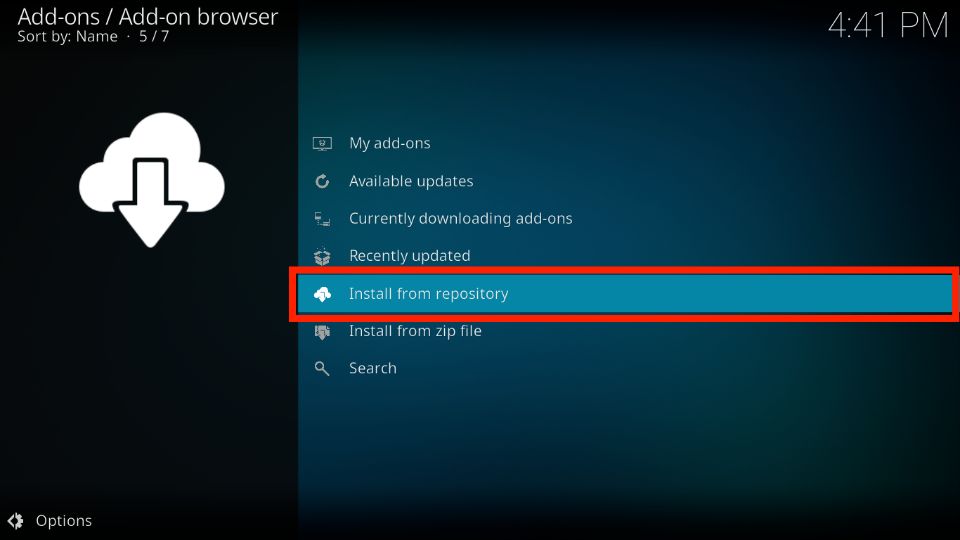
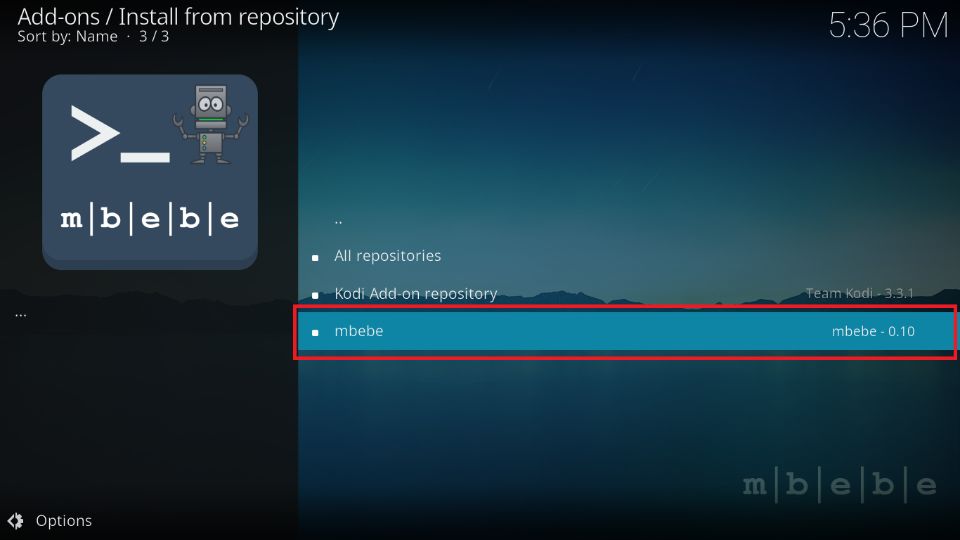
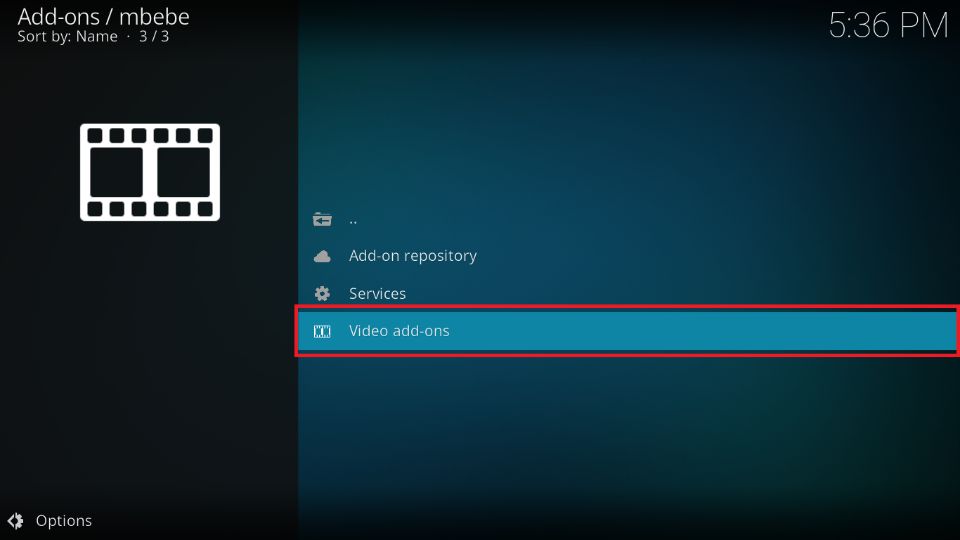
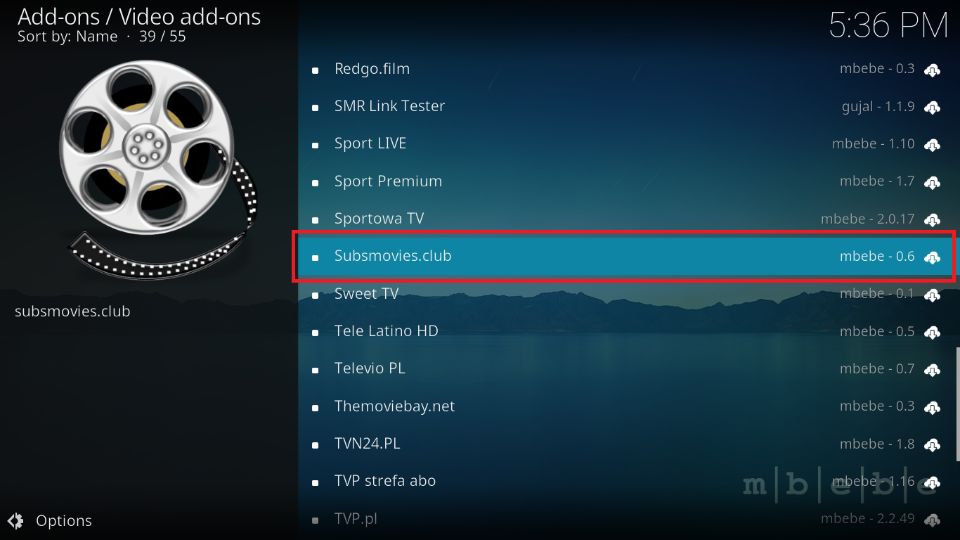
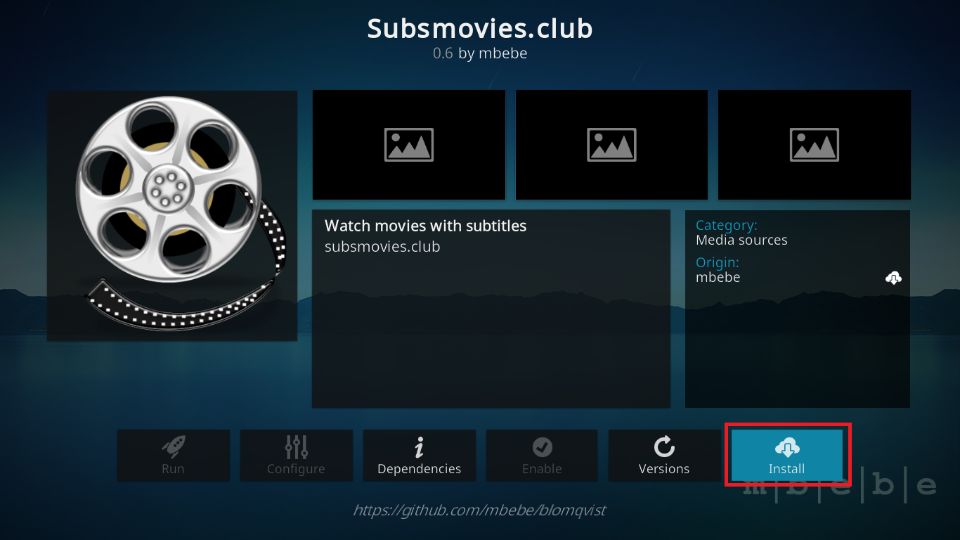
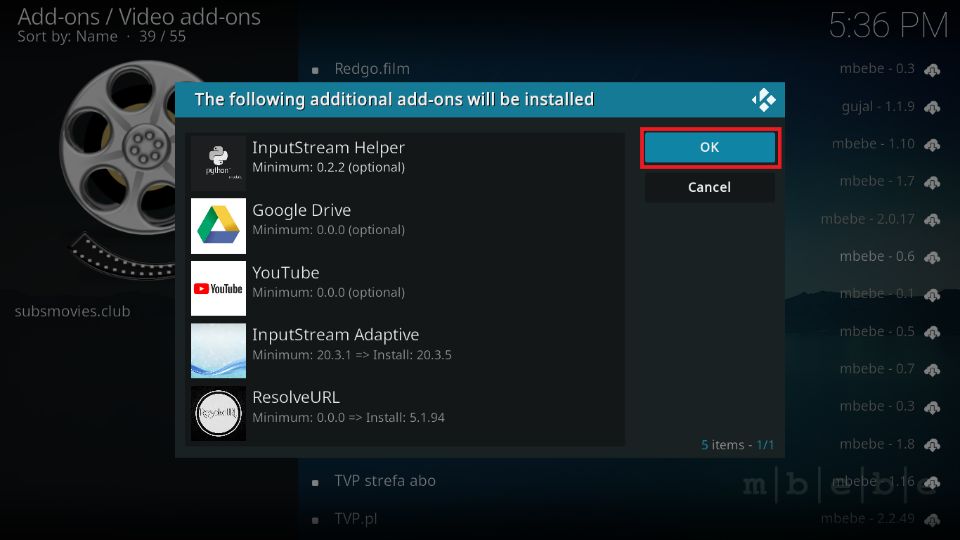
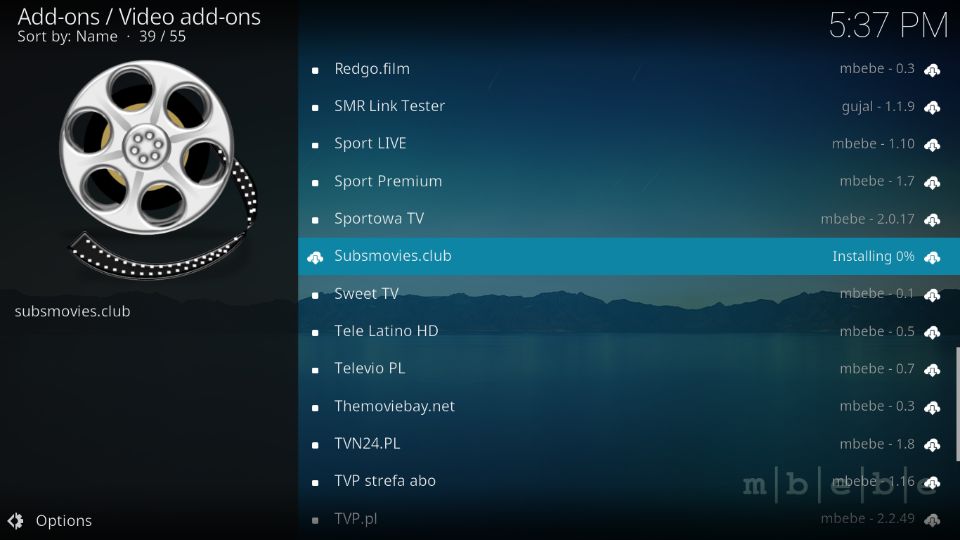
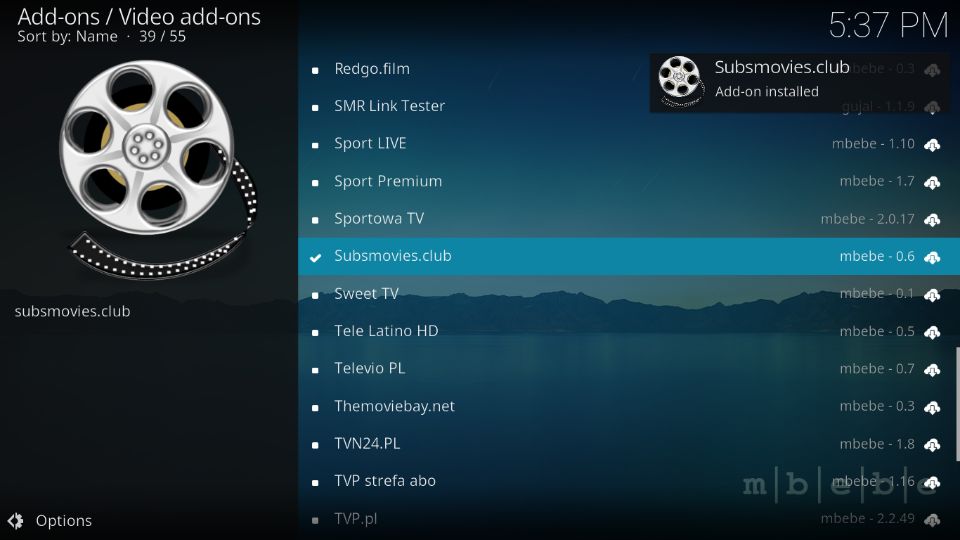

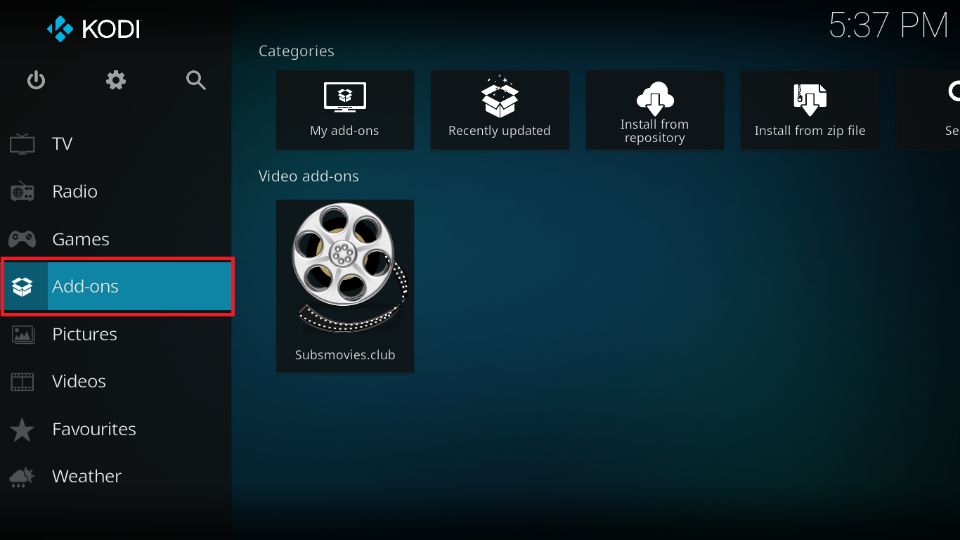
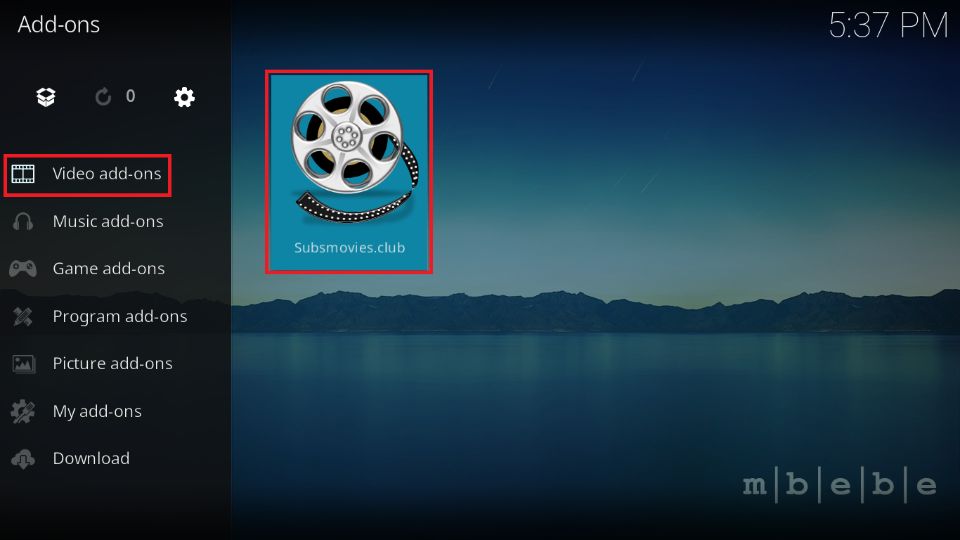
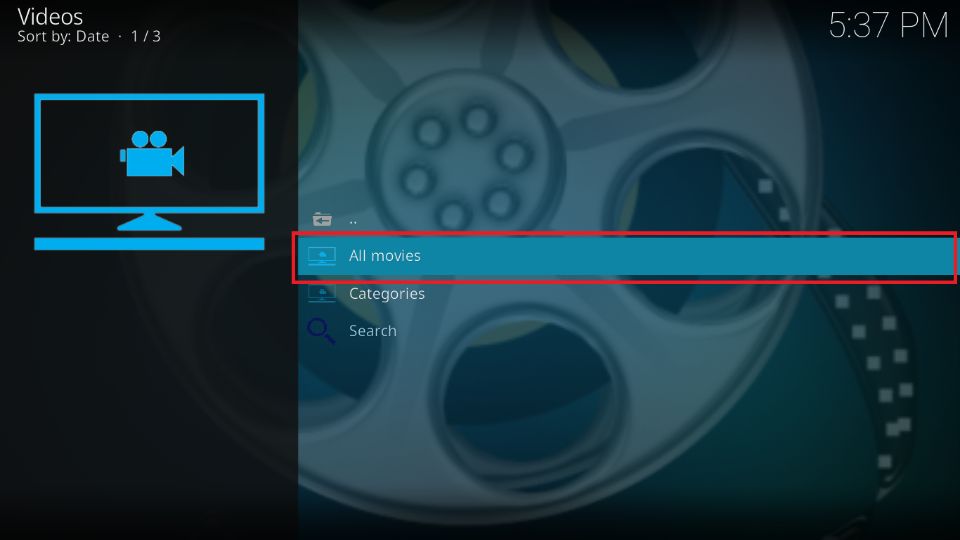
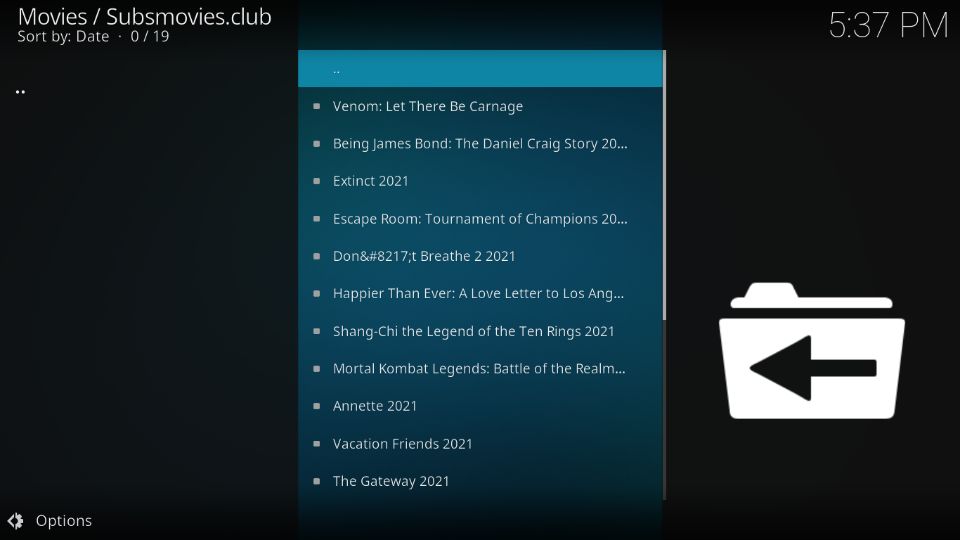
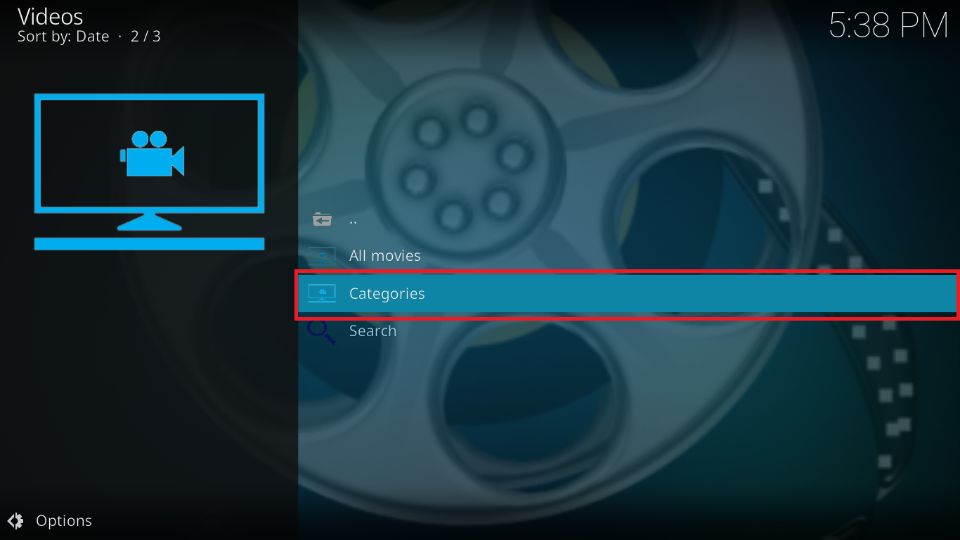
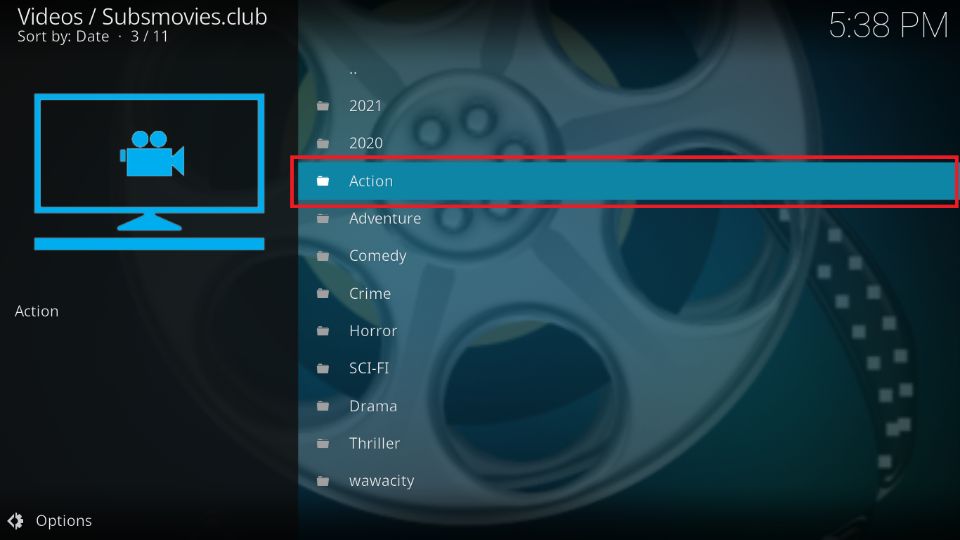
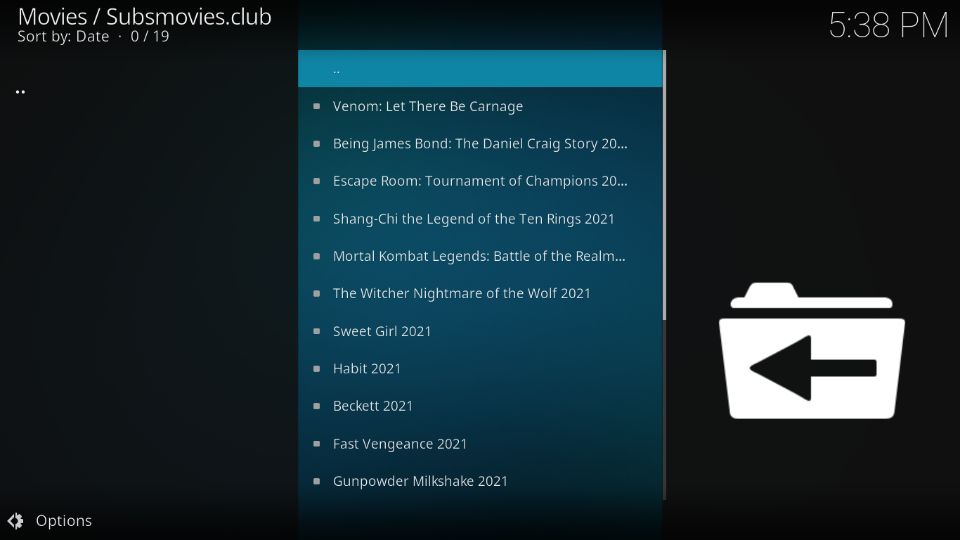
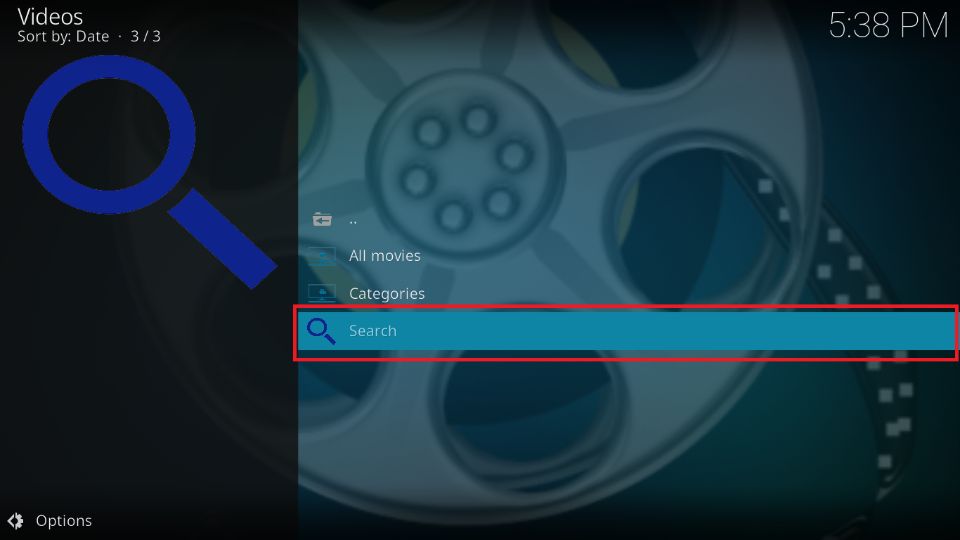
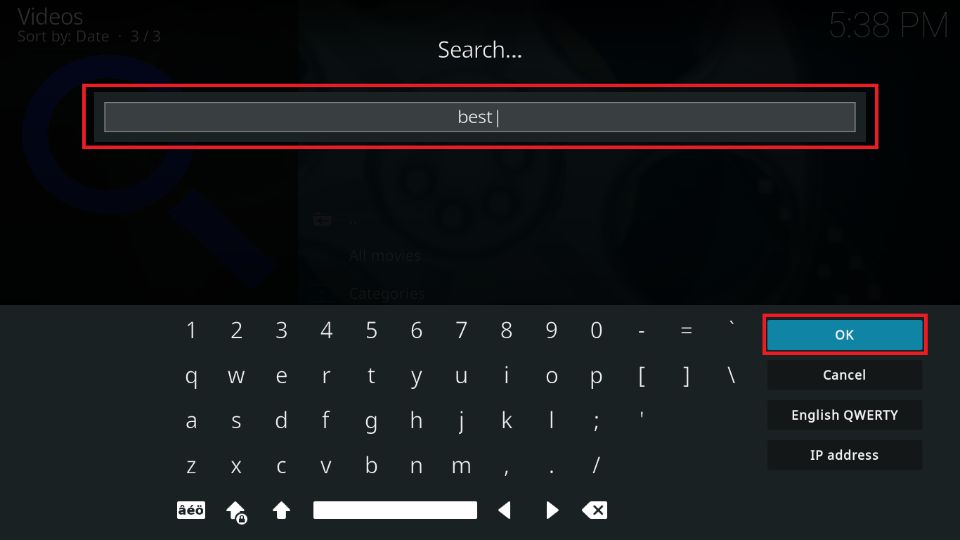

Leave a Reply