In this article, I’ll teach you how to install STube on FireStick. Also, I’ll cover what STube is, how to use it, whether it’s safe and legal, and similar topics. You can apply the instructions to any Fire OS device like FireStick 3rd Gen, FireStick 4K Max, Fire TV Cube, FireStick 4K, FireStick Lite, and more.
What Is SmartTube or STube App?
STube or SmartTube is a free premium YouTube clone for set-top boxes and Android-based TVs/devices. Available as an open-source project on GitHub, the app includes many features absent in the official YT app.
STube is famous for features like no ads, 8K streaming, easy casting, TV box remote & external keyboard support, and more. This app is like an unofficial premium version of YouTube.
With so many exciting features, STube/SmartTube stands out as one of the best YouTube streaming alternatives on FireStick.
Attention FireStick Users: Read before you continue
Your government and ISP are probably monitoring your streaming activities using your IP address 35.175.39.36 (exposed to all). You may get into serious legal trouble for streaming copyrighted videos on FireStick.
I strongly recommend getting a trusted VPN for FireStick to hide your IP address and protect your online identity.
I use ExpressVPN on all my devices as it is the most secure, fastest, and easy-to-use VPN. It comes with an unconditional 30-day money-back guarantee, and you get 3 free months with the yearly plan.
Don't miss out on the peace of mind and online security ExpressVPN provides.
Read: How to Install & Set up the best VPN on FireStick.
Is STube Safe?
STube/SmartTube is an open-source project available on Github. This means any person can contribute and view the app’s project files. And mostly, such apps are harmless. But as STube isn’t an official app, we can’t fully trust it to be clean of viruses.
At FireStickHow.com, we can’t check the source code to see if it’s safe, as we aren’t programmers. However, out of curiosity, I tested STube APK on VirusTotal. Gladly, no fishy stuff was found. Here’s the proof:
Is STube Legal?
STube is an upgraded clone of the official YouTube app. Although the app doesn’t stream any illegal stuff, its absence from renowned App Stores can make users think twice about legality.
Being an open-source project, STube is still up and available on GitHub. And it’s not been hammered by Youtube yet. However, as we at FireStickHow.com aren’t professional app developers, we can’t pass judgment on the legality.
And that leaves us with one option, using ExpressVPN, a trusted VPN when streaming content via STube.
Features of STube App
Here are some features that set STube a class apart from the official YouTube app:
- Super fast and crisp
- Zero ads
- Supports up to 8K resolution
- Open-source
- Easy casting
How to Install STube App on FireStick
As STube isn’t available on FireStick App Store, you’ll need to take a bit longer route to install the app. And here’s a detailed guide on how you can do it:
Set Up FireStick for Sideloading
To install STube, you need to load an additional app via Fire TV App Store known as Downloader. Then, you need to configure the app to sideload the app. You can follow our detailed guide on how to install and set up Downloader for sideloading.
Here are the quick steps:
1. Select Find, scroll down, and open the Search Input Box. After that, search and install Downloader.
2. Explore FireStick Settings, choose My Fire TV, open Developer Options and select Install Unknown Apps to enable Downloader.
Note: If your device shows Apps from Unknown Sources, turn it ON instead.
Installation Steps
Here’s the breakdown of how to install/sideload STube on your Fire TV:
1. On your FireStick remote, press & hold the Home button until the following menu appears. After that, explore the Apps tile.
2. Locate the Downloader icon and launch it.
Note: Can’t locate Downloader? Don’t worry! Sometimes, newly installed apps don’t appear in the Your Apps & Channels section. To access them, you have to open the App Library folder.
3. Go to the Input Box under Enter a URL or Search Term on Downloader’s Home tab and press OK on the remote.
Note: Click Allow to let Downloader access your files and folders on the app’s first launch.
4. Type in firestickhow.com/st and click Go.
Note: I have turned the official download link of STube into a short link so you can enter it easily on your FireStick. However, at www.FireStickHow.com, we don’t host/own any APK files.
5. Wait for the download to get completed.
6. Click INSTALL on the installation screen of SmartTube.
Note: Downloader will automatically stage the APK file for installation after the download is finished.
7. STube will take some time to install on your Fire TV.
8. Once the installation is complete, click DONE to close the screen.
9. Click Delete to remove the STube APK file from your Fire TV, as it’s only taking up space.
10. Downloader will ask for your confirmation. Press Delete once again.
Hurray! STube or SmartTube is now installed on your FireStick.
Wait! It looks like you are all set to start watching your favorite content on FireStick. But have you protected your online identity yet? You are under constant surveillance by the Government and ISP. Free streaming of copyrighted videos may get you into legal trouble.
Thankfully, you can easily avoid online monitoring and safeguard your privacy with a trusted VPN on FireStick. A VPN will hide your IP address and online identity by encrypting your internet connection.
Please note that I am not encouraging you to violate any copyright laws. You should always watch the content available in the public domain. I am simply recommending the use of a VPN to maintain your privacy. You have every right to your privacy, which is constantly being breached these days.
I personally use ExpressVPN and have found it to be the fastest and most secure FireStick VPN. It is also the most streaming-friendly VPN I have ever used. Therefore, I highly recommend getting ExpressVPN for FireStick.
Here is how you can quickly get the ExpressVPN app on FireStick:
Step 1: Click HERE to subscribe to ExpressVPN and enjoy a 49% discount with 3 months of extended service. You are also eligible for a 30-day, full money-return guarantee.
Step 2: Download and install ExpressVPN on FireStick
- Choose the Find > Search option on the FireStick home screen on the menu bar.
- Search for ExpressVPN.
- Click the ExpressVPN icon on the following window.
- Click Download or Get on the next window
Step 3: Open ExpressVPN once you have downloaded it. Sign in with your account.
Step 4: Choose a server and click the Connect/Power button
Put your mind at ease now! You have successfully secured your streaming activities with ExpressVPN.
Overview of STube App
Here’s a walkthrough of the STube app:
Hold the Home button on your Fire TV remote to launch the smart menu. Then, choose Apps.
Locate and open the STube icon.
Note: Only seeing the YouTube app icon on the Your Apps & Section section? Open the App Library folder and scroll down to find the STube icon.
The STube app will welcome you with the Enable voice search side pop-up. Choose Enable voice search if you want to turn it on.
Next, you’ll land on STube home. Like the official YouTube app, you’ll see tray sections like Recommended, New to you, etc.
Press the Left-Navigation or Options button on your FireStick remote to open the STube side menu. Here, choose Gaming.
You can explore gaming videos, channels, top games, streams, and more.
To watch the news, open the News section.
Here, you’ll see live streams of News channels, news snippets, and more.
Go to the Channels section to access the channels you have subscribed to.
Note: You’ll need to log into your YouTube account to see subscribed channels.
To tweak the settings of the STube app, go to Settings. You can access Accounts, Remote Control, Language/Country, General, Search, SponsorBlock, and more here.
To play a video on STube, select and click the OK/Select button on your Fire TV remote.
You can select the Down-Navigation button on your FireStick remote to bring up advanced video options, its title, suggestions, and more.
To find a video on the STube app, choose the Search icon on your screen’s top left.
Select the Search Input Box.
Enter your search terms and click Next.
STube will load the most relevant videos within seconds based on your search keywords.
Wrap Up
STube gives you an upgraded YouTube experience! Use this guide to learn how to install STube on FireStick. Please use the comments section if you have any queries, suggestions, or feedback regarding the app.
Related:
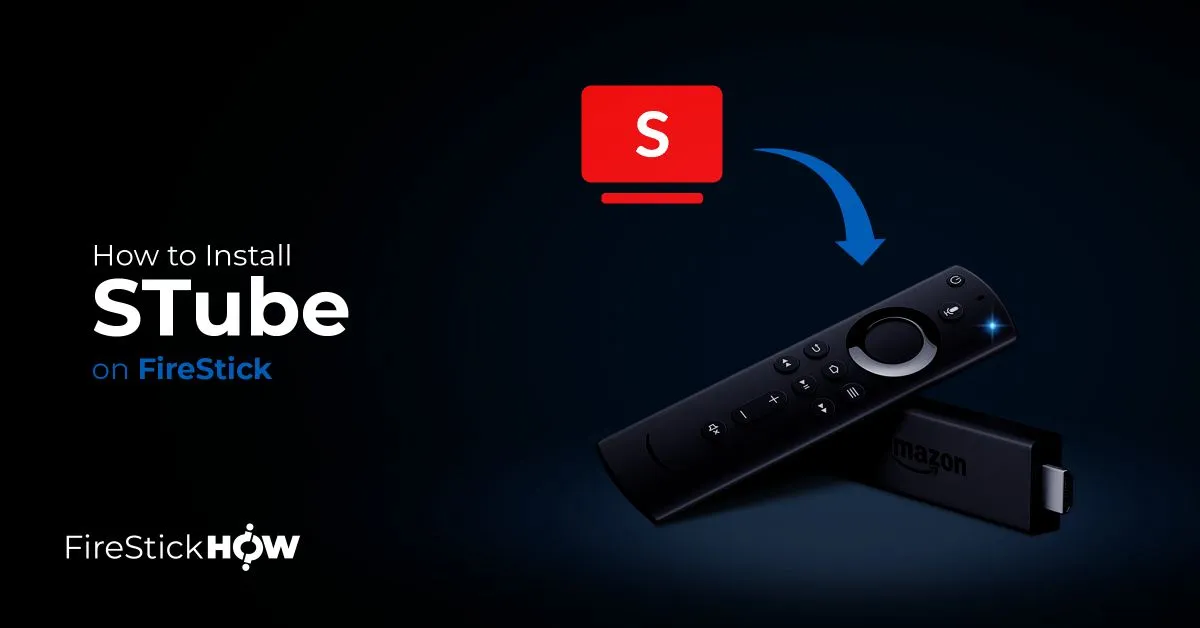
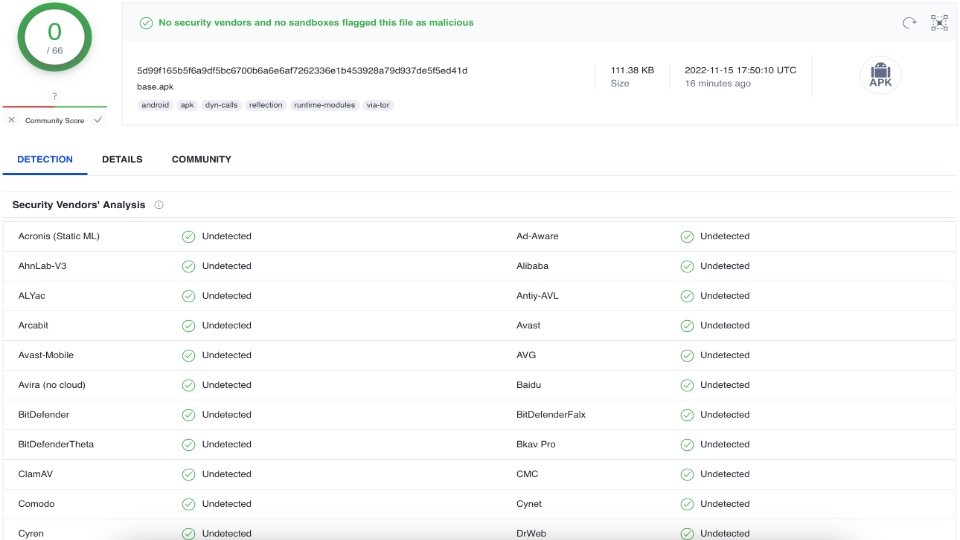

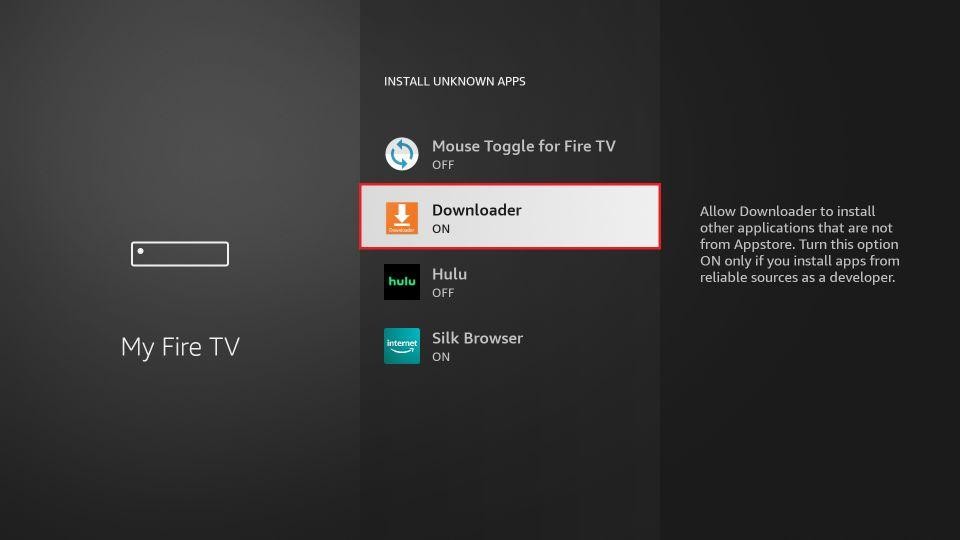
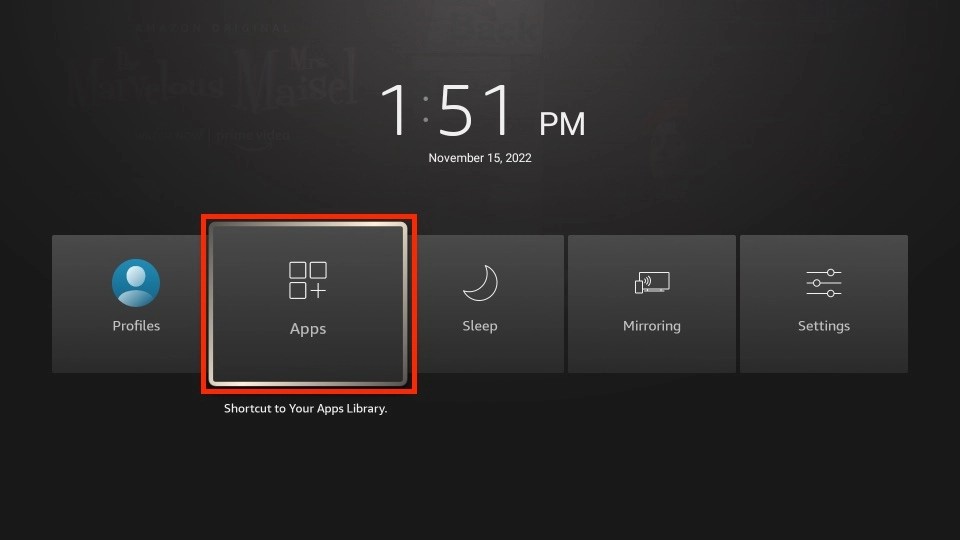
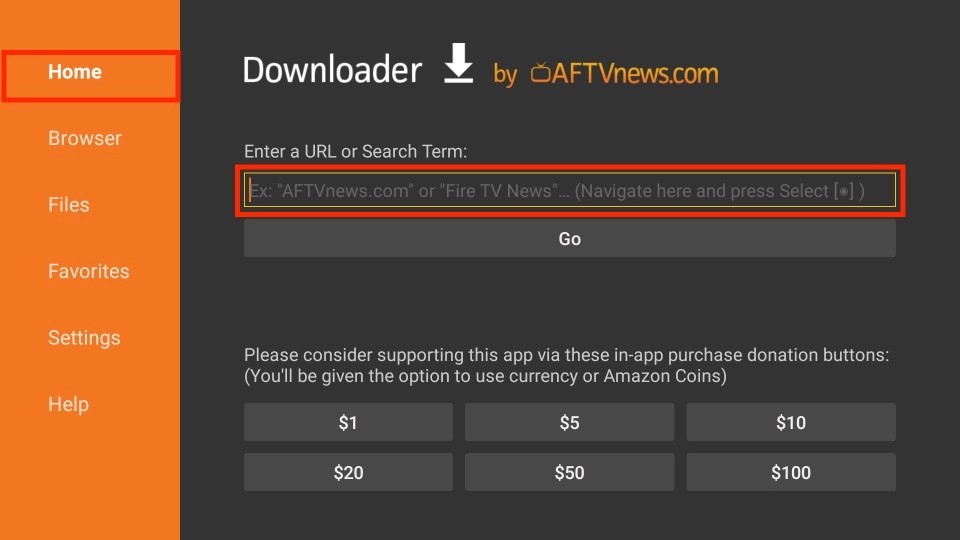
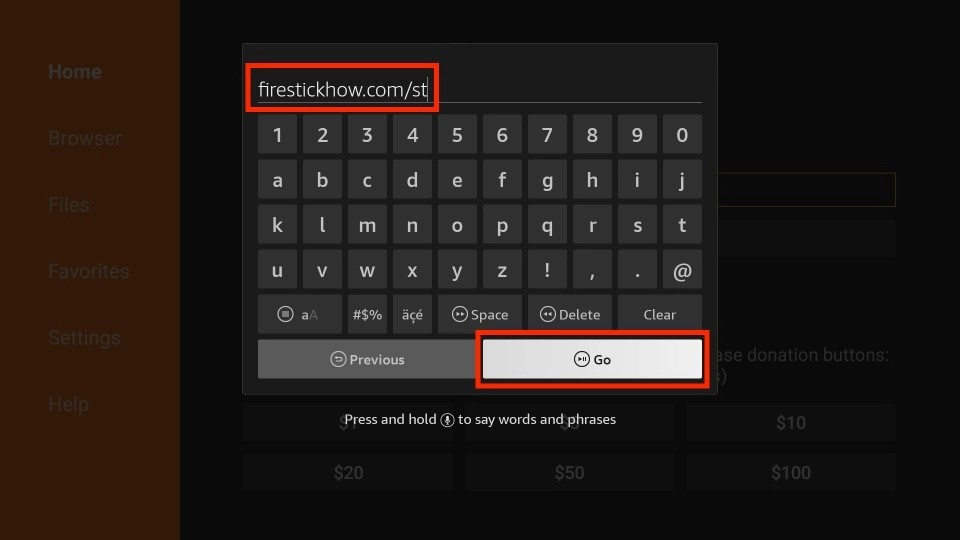
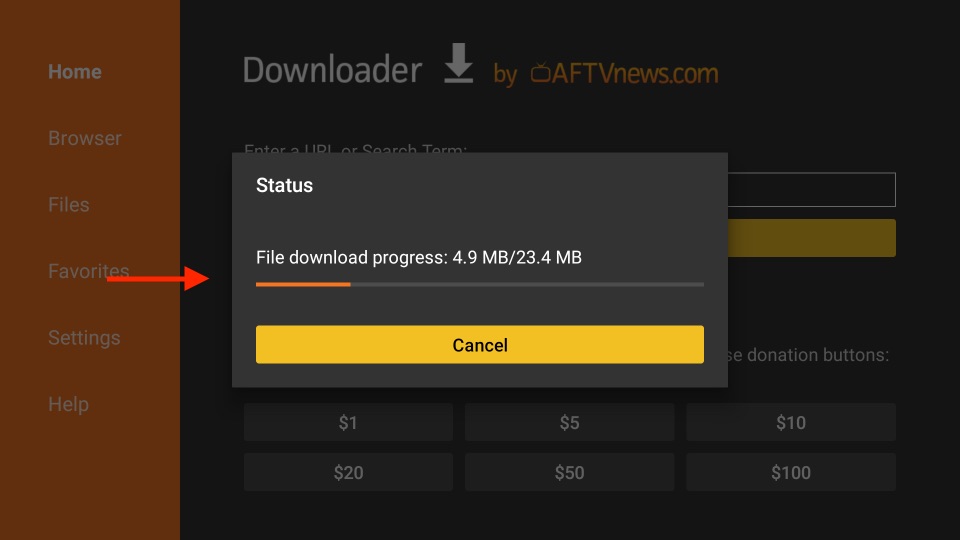
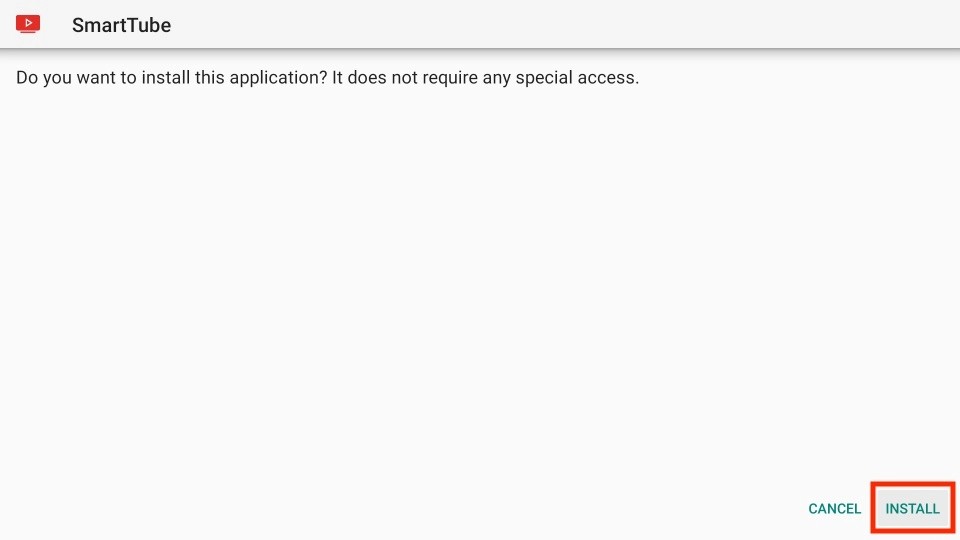
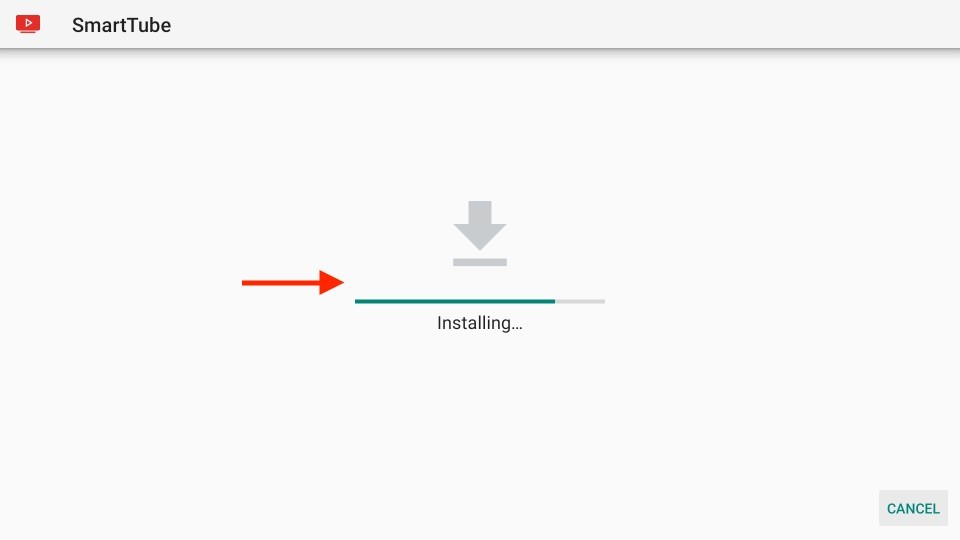
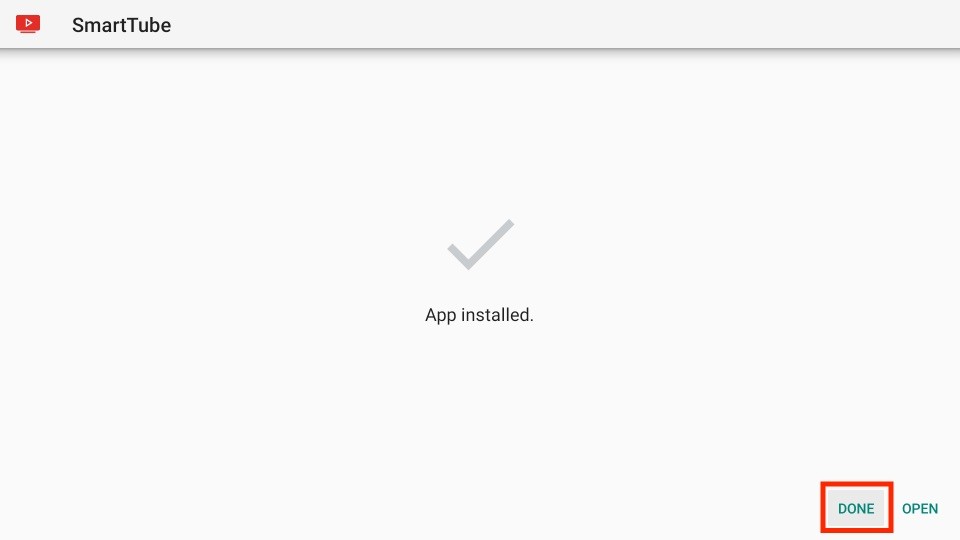
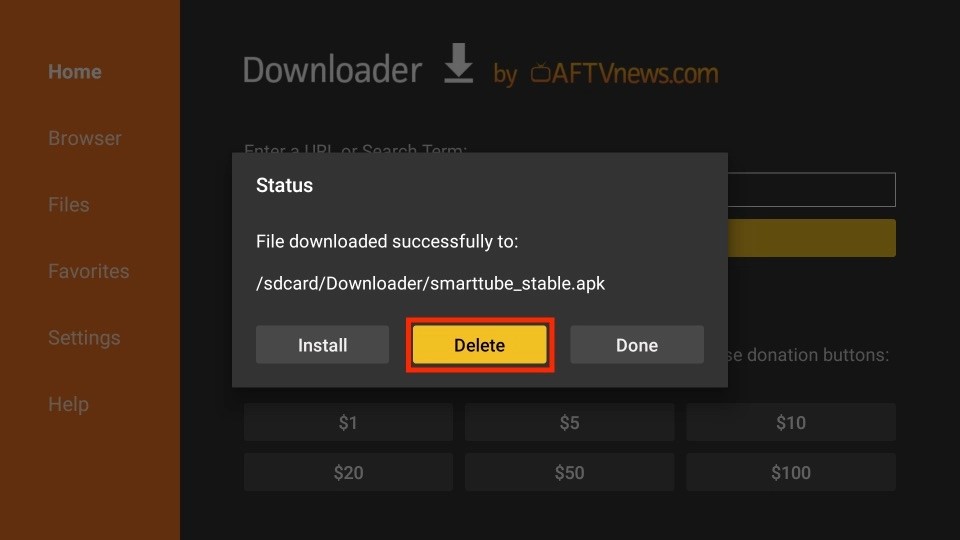
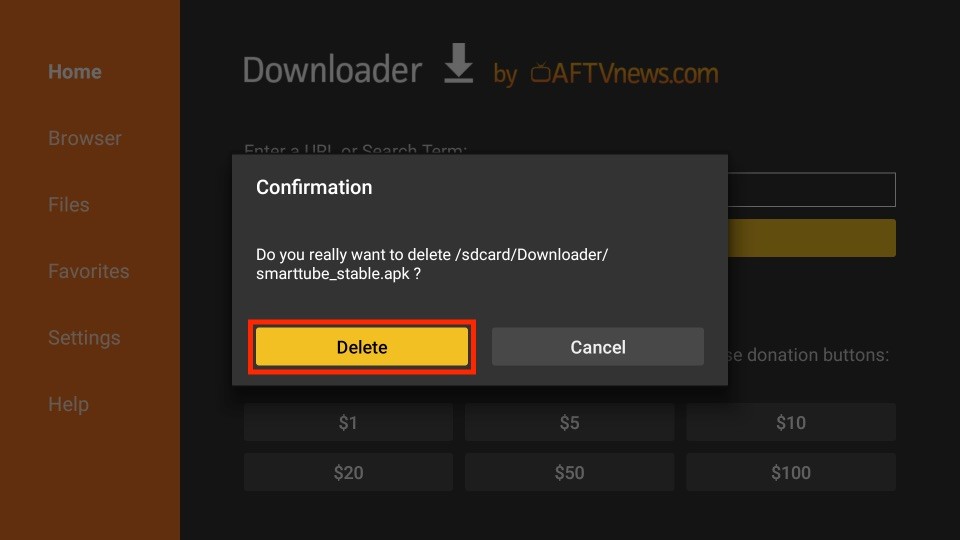






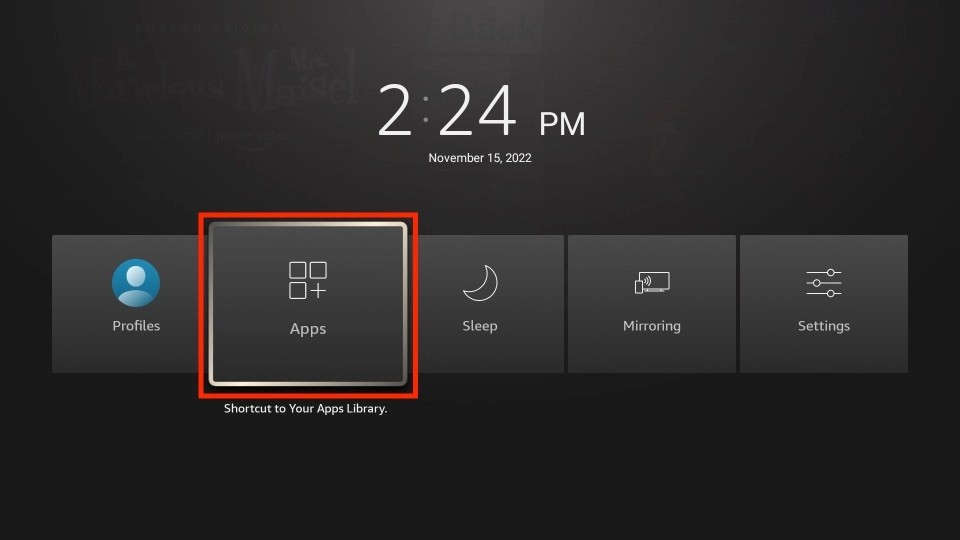
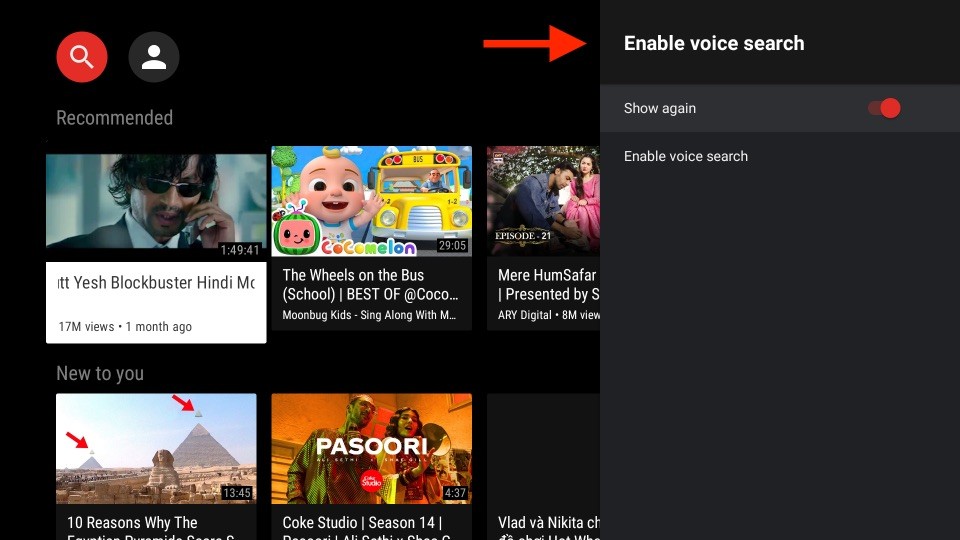
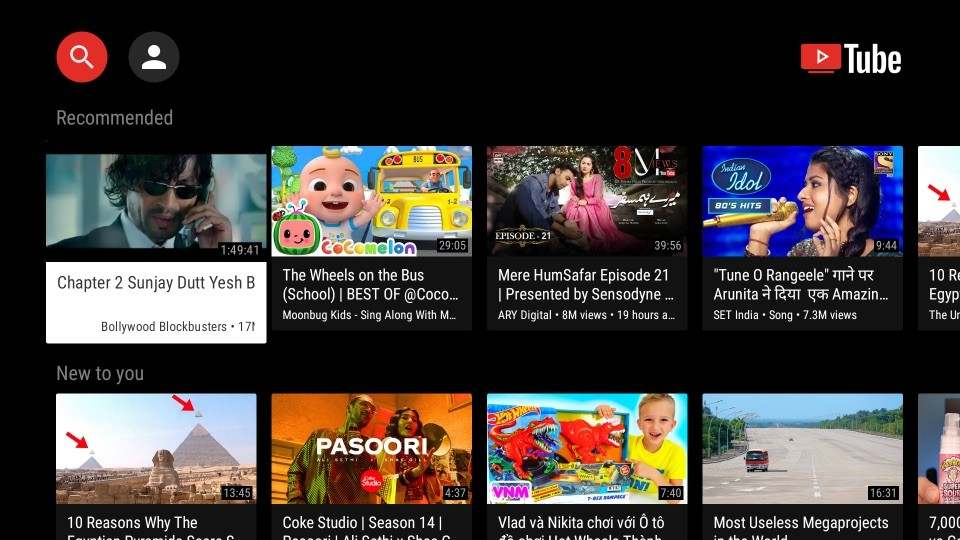
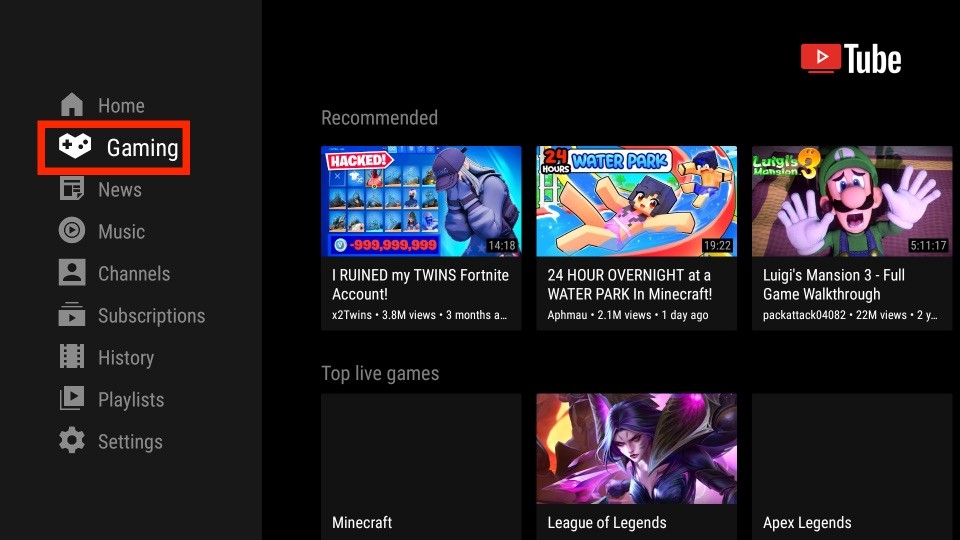
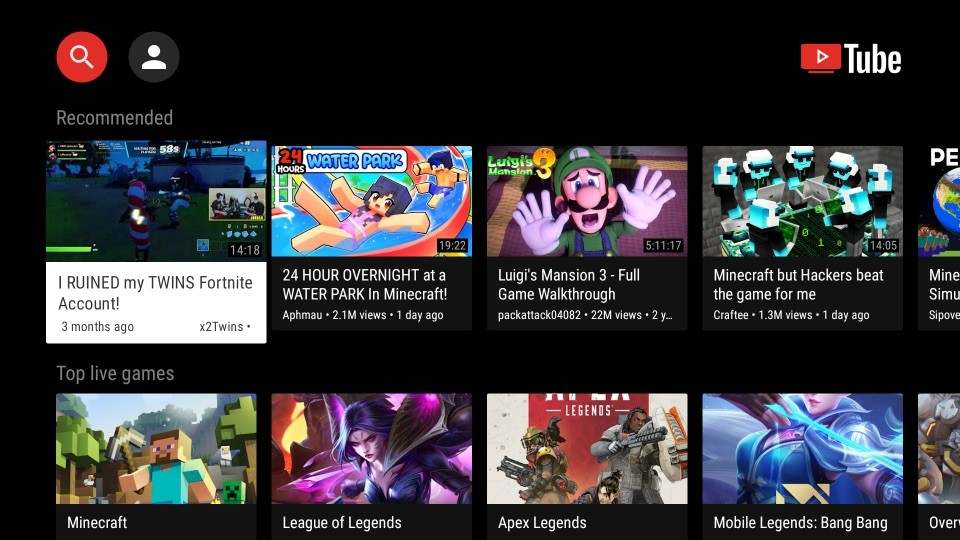
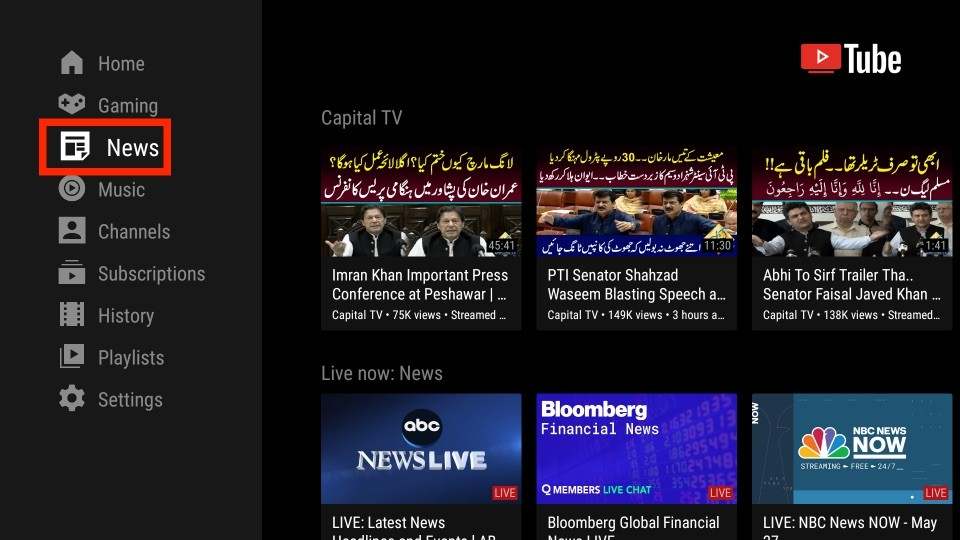
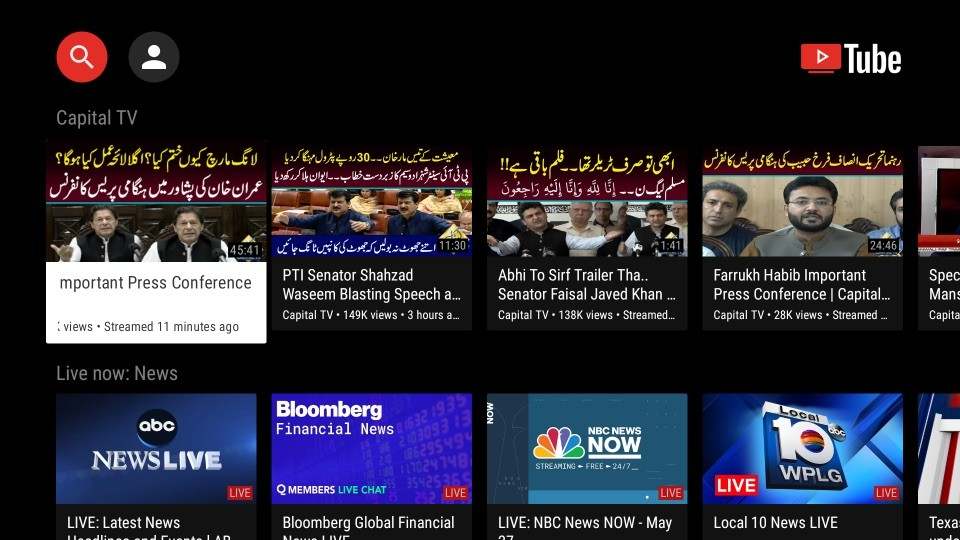
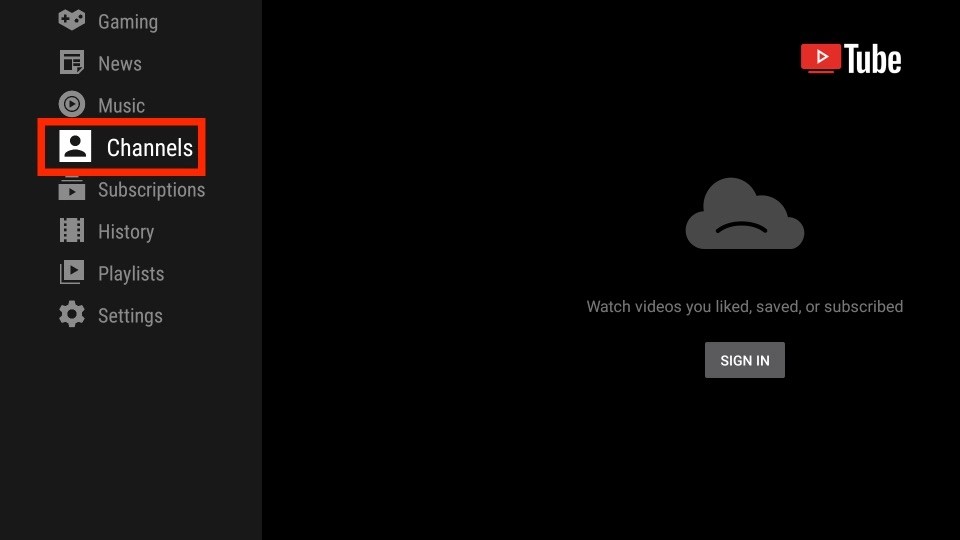
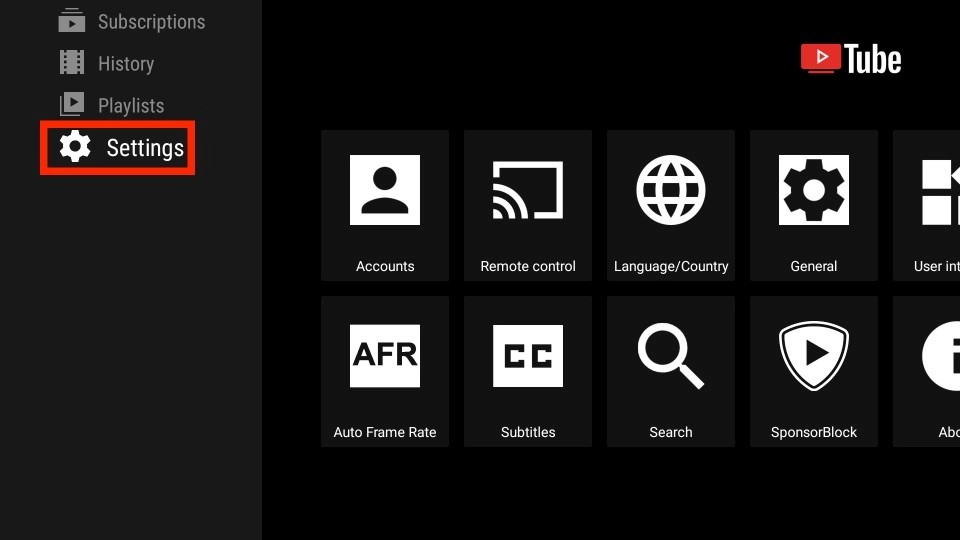

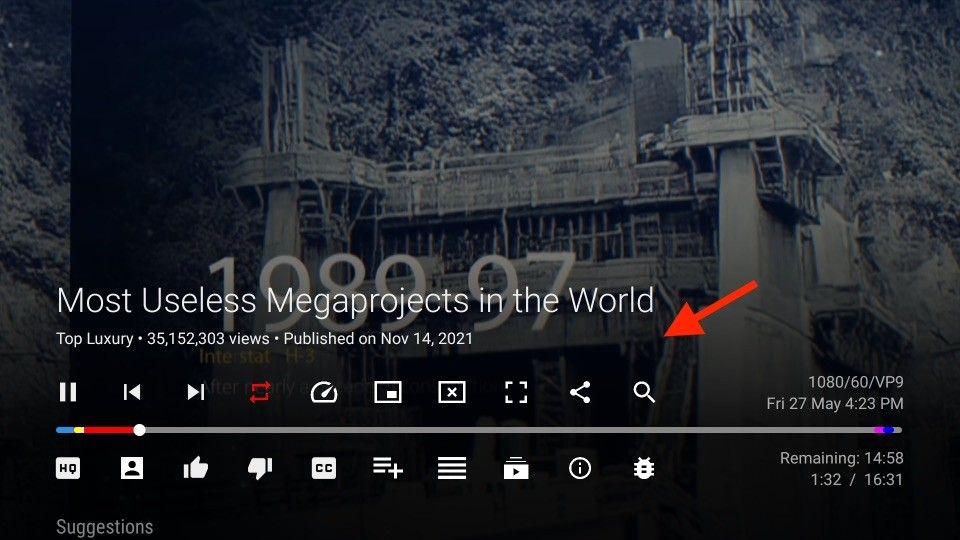
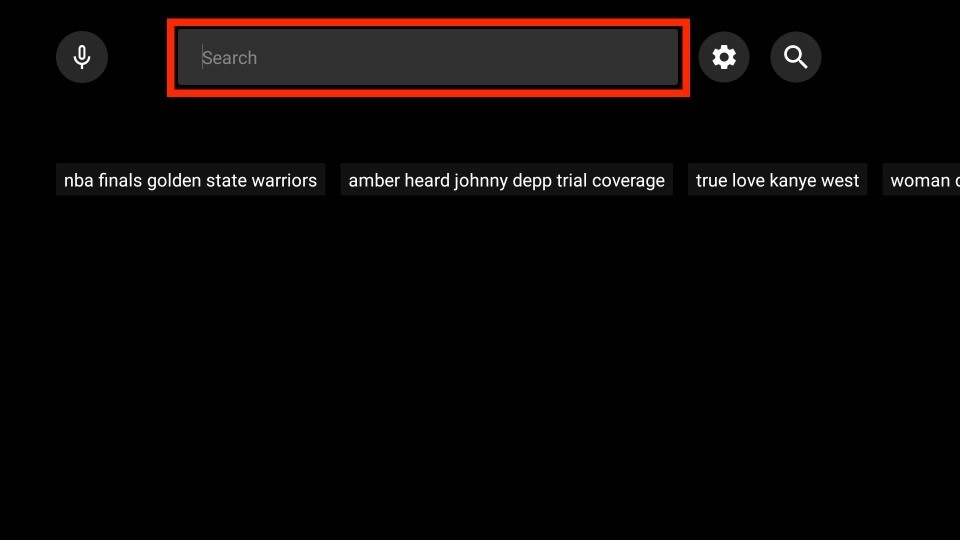
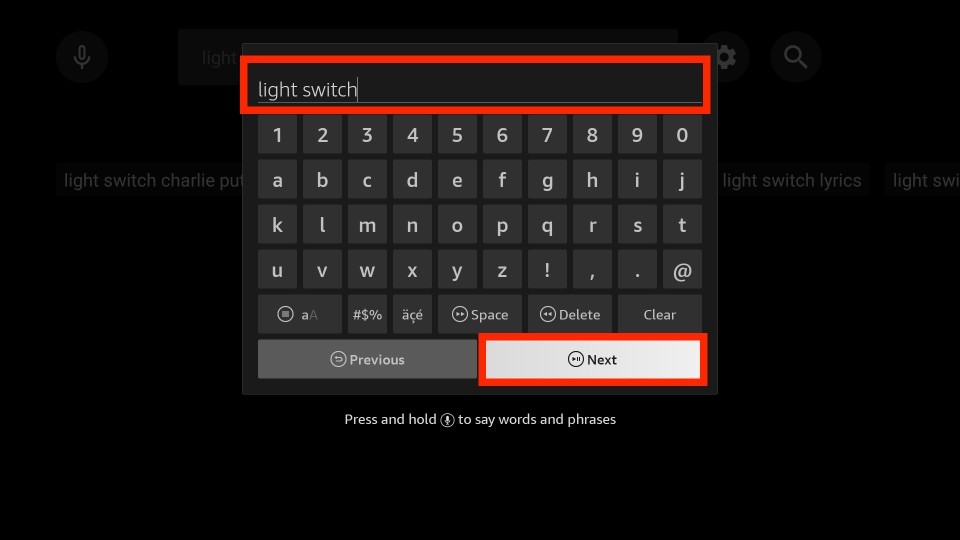
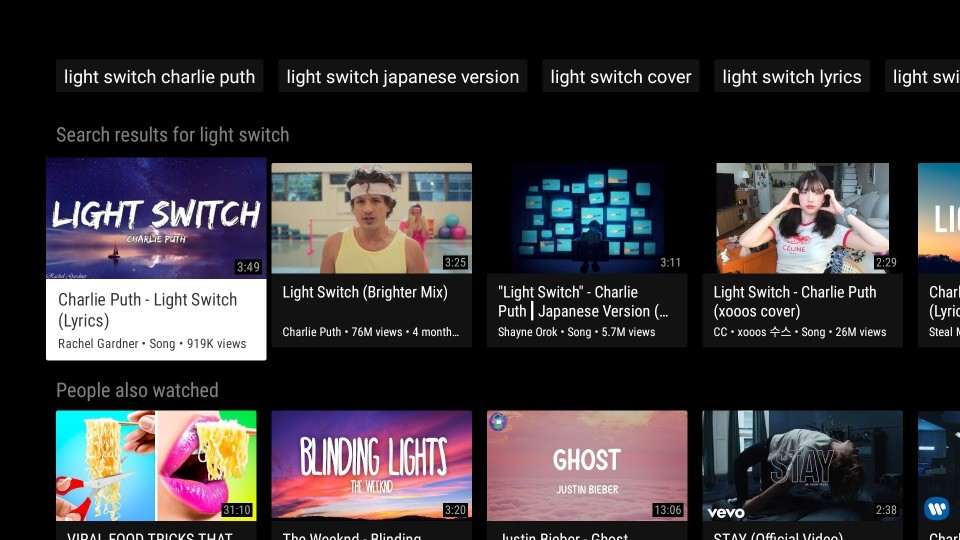
Leave a Reply