In this guide, I will show you how to install Spotify on FireStick. The easy installation and simple interface let you stream your favorite tunes on your FireStick quickly. Follow these simple steps to install and use Spotify on any FireOS device, including FireStick 3rd Gen, FireStick 4K Max, 4K, Lite, Fire TV Cube, and more.
What’s Spotify?
Spotify is a music streaming service that has over 500 million users. You can listen to any music you want, whenever you want. And with a vast content library, you can always have something new to enjoy.
What I like about Spotify is that it lets you create playlists. It’s simply picking a bunch of songs and putting them all together. It will help you get quick access to your favorite content. You can also share your playlist with friends.
Another great feature of Spotify is its recommendation algorithm. It uses your listening history and preferences to suggest new content. There is also some exclusive stuff like podcasts and original music releases. So if you love podcasts or want to check out some contemporary artists, Spotify should be your choice.
Because of these reasons, Spotify has become a featured app for FireStick.
Attention FireStick Users: Read before you continue
Your government and ISP are probably monitoring your streaming activities using your IP address 35.175.39.36 (exposed to all). You may get into serious legal trouble for streaming copyrighted videos on FireStick.
I strongly recommend getting a trusted VPN for FireStick to hide your IP address and protect your online identity.
I use ExpressVPN on all my devices as it is the most secure, fastest, and easy-to-use VPN. It comes with an unconditional 30-day money-back guarantee, and you get 3 free months with the yearly plan.
Don't miss out on the peace of mind and online security ExpressVPN provides.
Read: How to Install & Set up the best VPN on FireStick.
Pricing & Plans of Spotify
Spotify offers several pricing and plan options to cater to different users’ needs and preferences:
- The individual plan provides access to several Ad-free music songs. With this plan, you can access one account for $9.99 monthly.
- Spotify also offers a Duo plan for two people living at the same address, which costs $12.99 monthly. This plan includes all the benefits of the premium plan but is tailored for couples.
- In addition, Spotify offers a Family plan with 6 premium accounts under a single roof. This plan also provides block music and a specialized kids app, Spotify Kids.
- And if you’re a student who bears expenses on pocket money, you can get a discount and subscribe to one account for only $4.99 monthly. The downside of this plan is that it comes with a Hulu plan with ads.
So, Spotify’s pricing and plans are flexible and affordable, and there’s a plan for you, depending on your interest!
How to Subscribe to Spotify?
When trying to get/install Spotify on your FireStick device. If done correctly, the subscription process usually takes a few minutes. Here’s how you can do it:
1. Go to the Spotify website, and select Premium.
2. The following window will show you the Premium free account for a month. You can choose to GET STARTED if you want to go with this plan. To explore more plans, click on VIEW PLANS.
3. Choose a plan that fits your budget and requirement and click on GET STARTED. Here I’m going with the Individual plan.
4. Click on SIGN UP FOR SPOTIFY to create an account.
5. Here, you’ll find different options. You can sign up with Facebook, Google, or with your email address.
6. After entering data in the required fields, click Sign up. Next, use on-screen instructions to complete the payment.
That’s how you can subscribe to Spotify Premium. Now let’s explore some stand-out features of Spotify!
Features of Spotify
Spotify offers a range of features to enhance users’ music streaming experience. These include:
- Ability to create personalized playlists and share them with others
- Podcast streaming and exclusive content
- The premium plan includes ad-free listening, high-quality audio, and offline listening
- Effortless control from TV remote or mobile devices using Spotify Connect
- Artist, album, and song recommendations based on user preferences
- Ability to view cover art on-screen while listening to music.
- These features make Spotify a versatile and user-friendly music streaming platform suitable for all music enthusiasts.
How to Install Spotify on FireStick
Now moving forward, install Spotify on your Fire TV. You can quickly get this app through your Amazon App Store. All you need to do is follow this simple guide:
1. On your FireStick home screen, click on the Find icon.
2. On the next window, you’ll see a Search bar; Click here.
3. Enter Spo and choose the first search result, Spotify.
4. Here, in the APPS & GAMES section. You’ll notice the first option with the Spotify logo. Choose that to launch the app dashboard.
5. Click the Download/Get symbol to install the app on your FireStick device.
6. Be patient for a few minutes until the app downloads.
7. After that, you’ll see an Open button and a notification on the bottom right that the app is Ready to Launch.
Since the app is ready, why not launch it and check how to use the Spotify app? Nothing to worry about as I’ll take you on a brief tour of using the Spotify app on your FireStick device.
Wait! It looks like you are all set to start watching your favorite content on FireStick. But have you protected your online identity yet? You are under constant surveillance by the Government and ISP. Free streaming of copyrighted videos may get you into legal trouble.
Thankfully, you can easily avoid online monitoring and safeguard your privacy with a trusted VPN on FireStick. A VPN will hide your IP address and online identity by encrypting your internet connection.
Please note that I am not encouraging you to violate any copyright laws. You should always watch the content available in the public domain. I am simply recommending the use of a VPN to maintain your privacy. You have every right to your privacy, which is constantly being breached these days.
I personally use ExpressVPN and have found it to be the fastest and most secure FireStick VPN. It is also the most streaming-friendly VPN I have ever used. Therefore, I highly recommend getting ExpressVPN for FireStick.
Here is how you can quickly get the ExpressVPN app on FireStick:
Step 1: Click HERE to subscribe to ExpressVPN and enjoy a 49% discount with 3 months of extended service. You are also eligible for a 30-day, full money-return guarantee.
Step 2: Download and install ExpressVPN on FireStick
- Choose the Find > Search option on the FireStick home screen on the menu bar.
- Search for ExpressVPN.
- Click the ExpressVPN icon on the following window.
- Click Download or Get on the next window
Step 3: Open ExpressVPN once you have downloaded it. Sign in with your account.
Step 4: Choose a server and click the Connect/Power button
Put your mind at ease now! You have successfully secured your streaming activities with ExpressVPN.
How to Use Spotify on FireStick?
Using Spotify on your Fire TV is relatively easy to handle. Follow the guidelines closely, and you are good to go and enjoy the blast of music with Spotify!
First, go to your device’s home screen and click on the Apps tiles (or you may add the Spotify Shortcut on the home screen.)
In the Your Apps & Channels window, find Spotify and click on that.
It may take a few minutes to update the in-app data and launch it completely.
Since I’ve already shown you how to sign up and subscribe to Spotify, I’m choosing Login.
Note: If you’ve not signed up with Spotify, click Sign up for free and follow the steps or use the ones I’ve shown earlier.
You can sign in via a nearby device with your Spotify account logged in. To explore more options, click on Log in with code.
Now, you’ll have two options. First, you can either Scan the QR code using your mobile phone. Alternatively, you can use a webpage; visit spotify.com/pair and enter the given code. Then, log in with the Spotify app.
Once logged in, the Spotify homepage will appear; give it a moment to load.
Now on the top, you’ll see the personalized playlist. Below that, there are Discover Picks For You, depending upon your interest.
Scroll down to find Your top mixes and the recently played music.
Right below the Home icon is a Search icon on the screen. Click on that.
Here you can search for any artist, song, or playlist to listen to the music you’re looking for.
Then there is a section of Your Library; choose that.
This will show you the playlist you’ve made. For first-time users, this section will ask you to make your library.
Then we have Settings; select that to explore.
In the settings section, you’ll see the About section, which includes terms &conditions and the licenses. Finally, on the right side of the screen, there is an option to Forget me on this device.
So, I’ve already explained every possible detail about the Spotify app and its user interface. So now you’re ready to use and enjoy the app at its best!
Final Words
This guide covers detailed instructions on how to install and use Spotify on FireStick. I’ve also given you steps to proceed with the subscription process. With Spotify on your device, you’ll get a booster dose of music that matches your taste. So, what are you waiting for? Enjoy this app today, and ping the comments section about your experience!
Related:
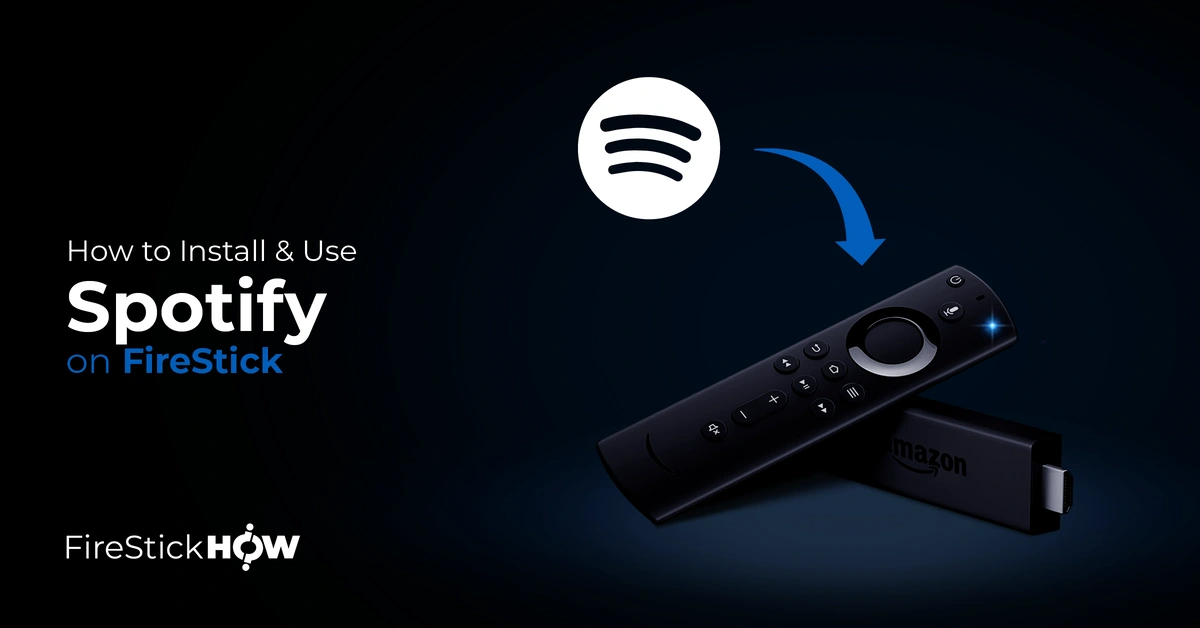
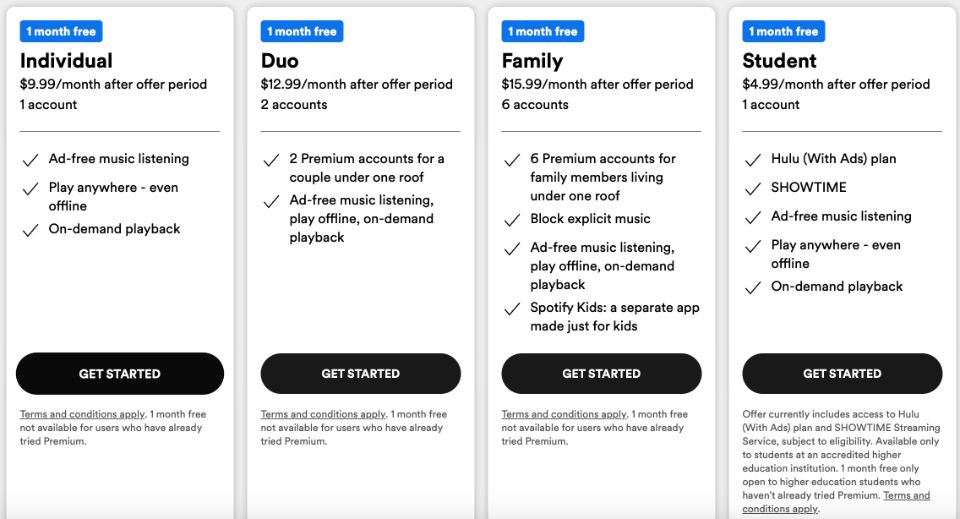
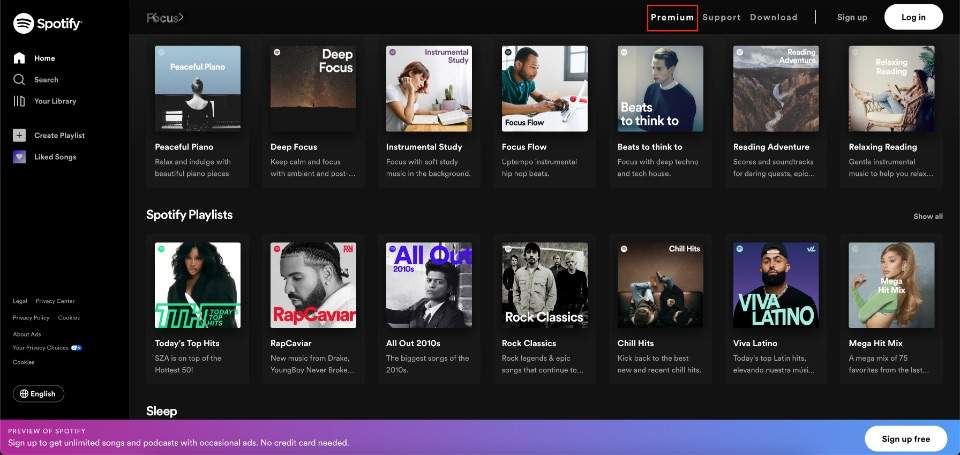
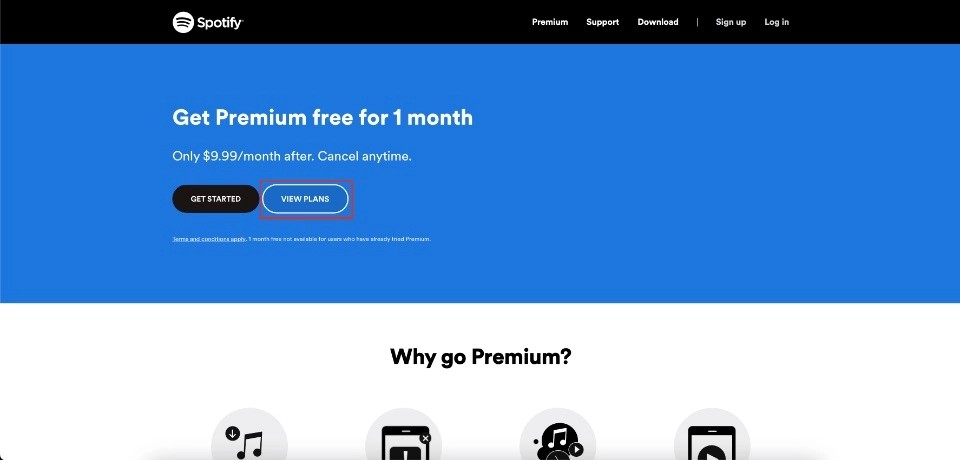
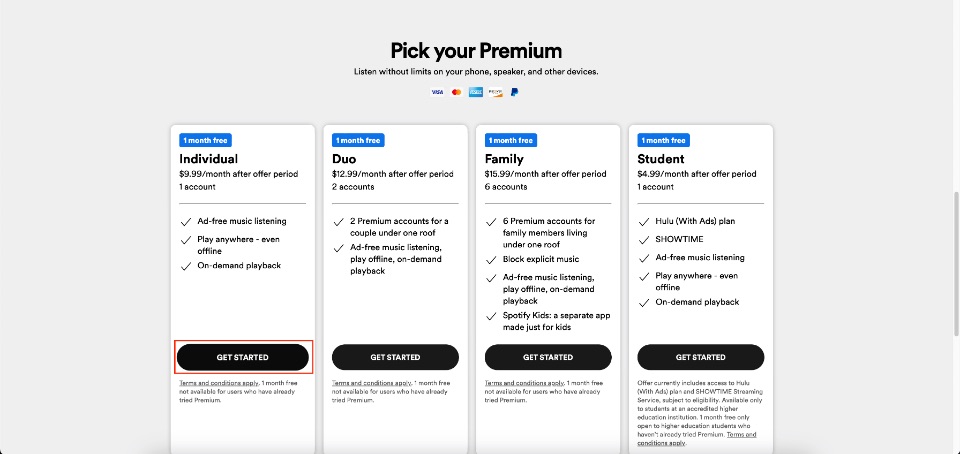
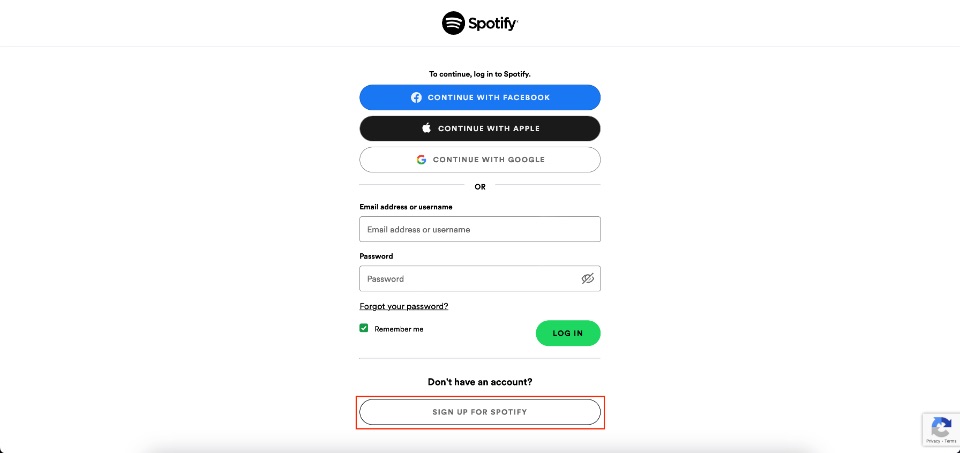
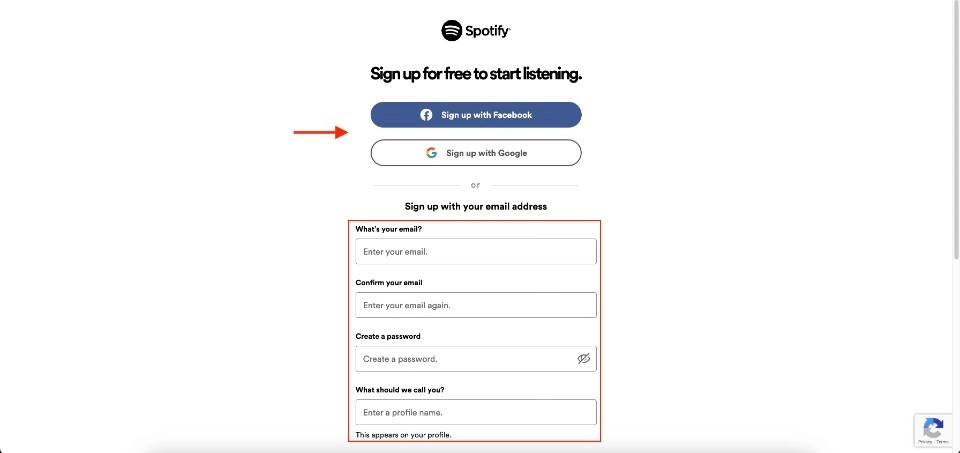
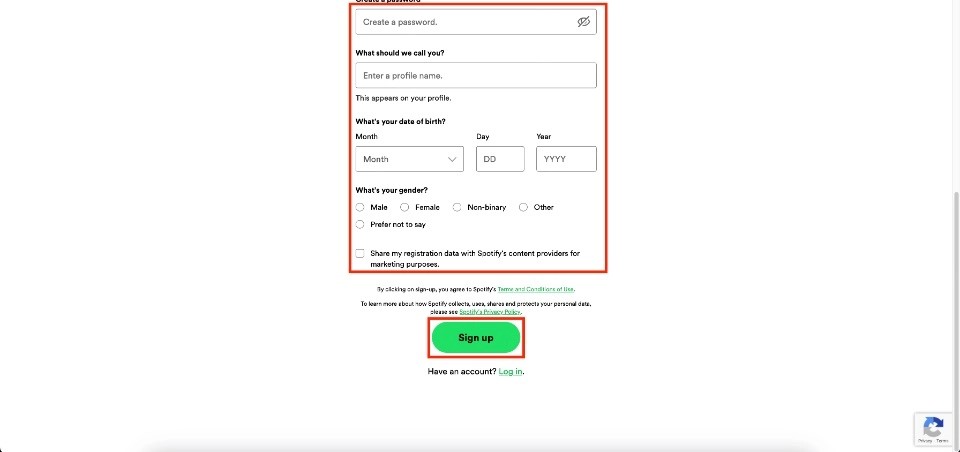
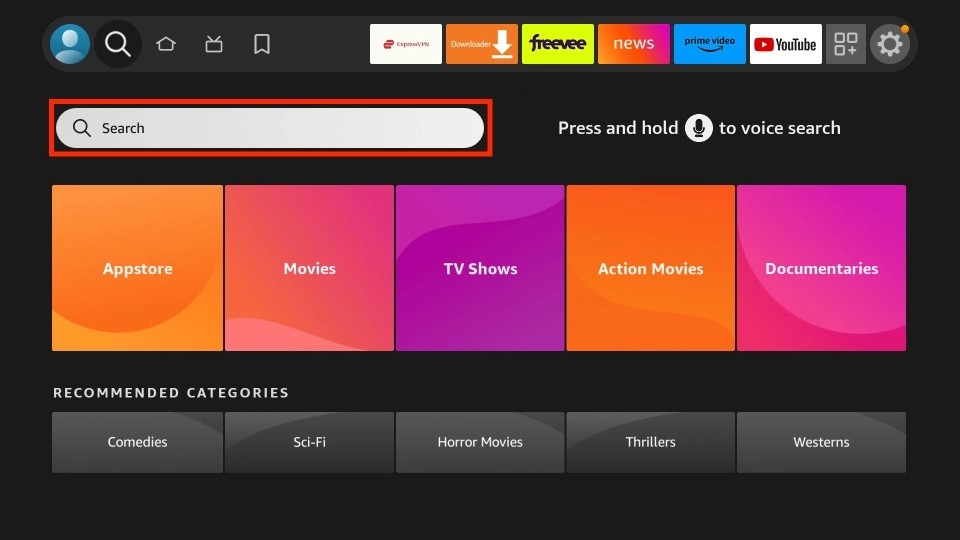
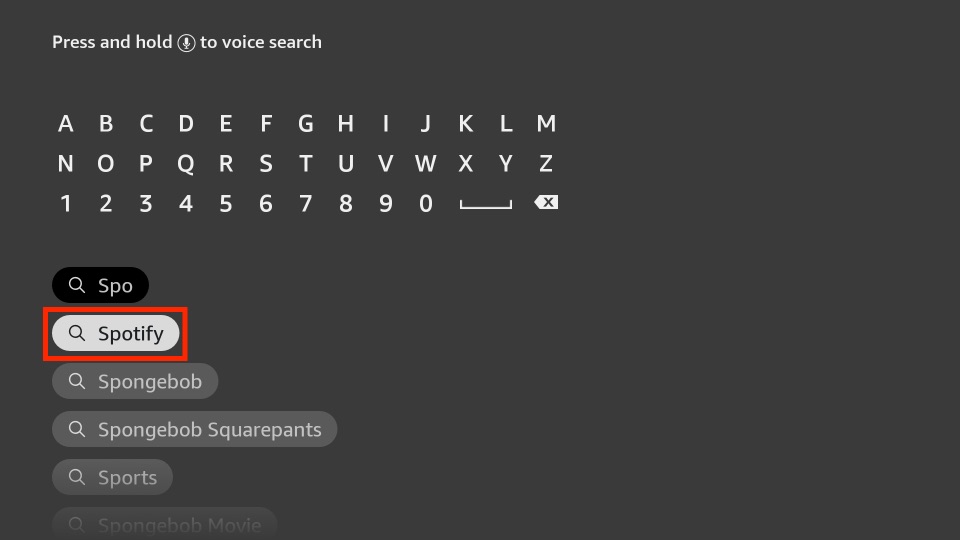
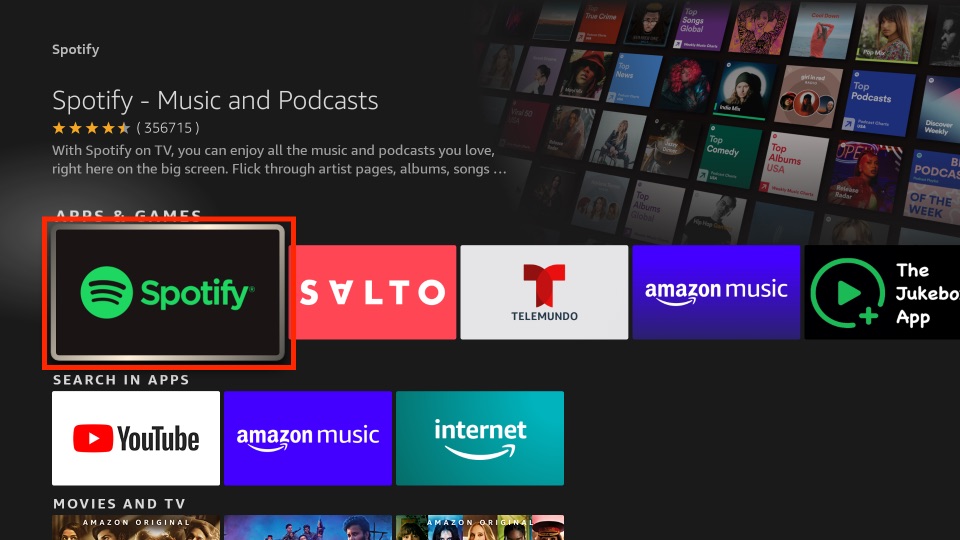
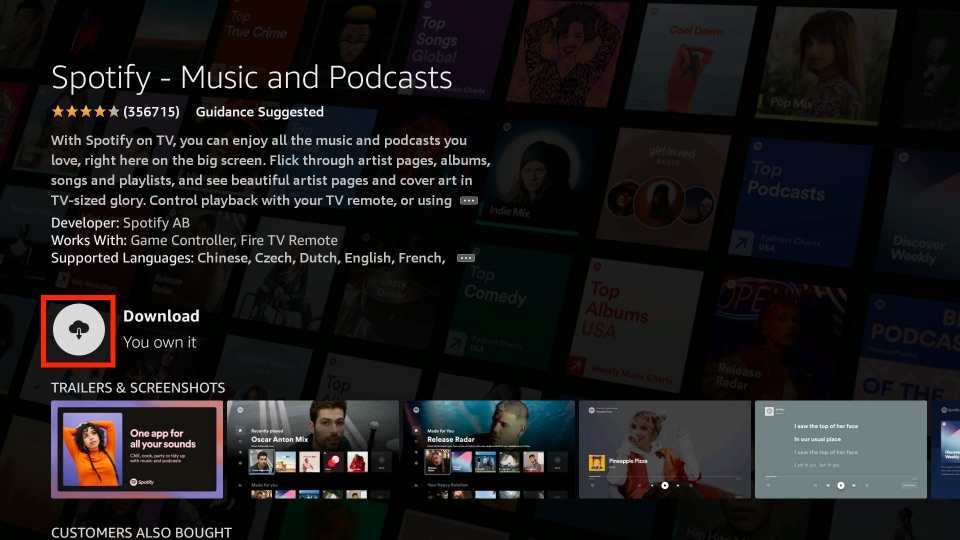
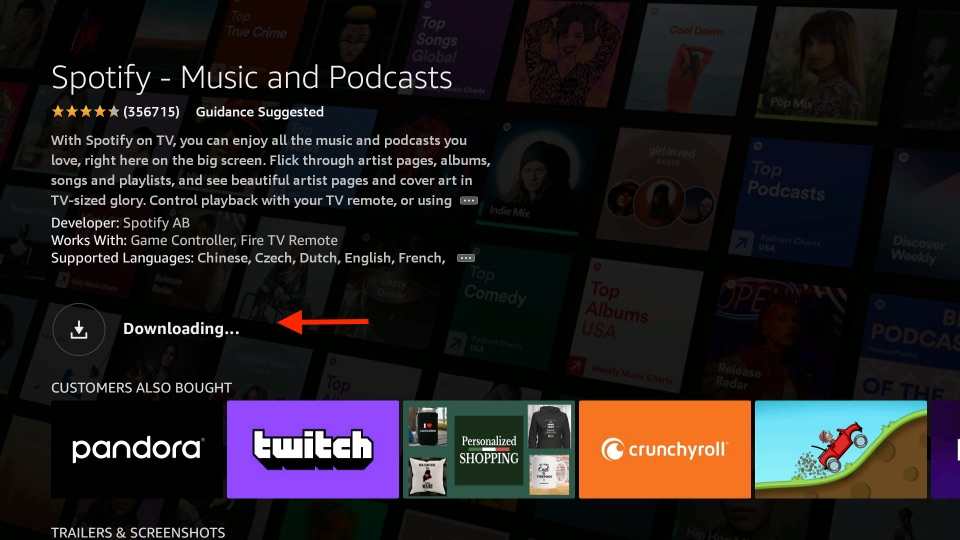
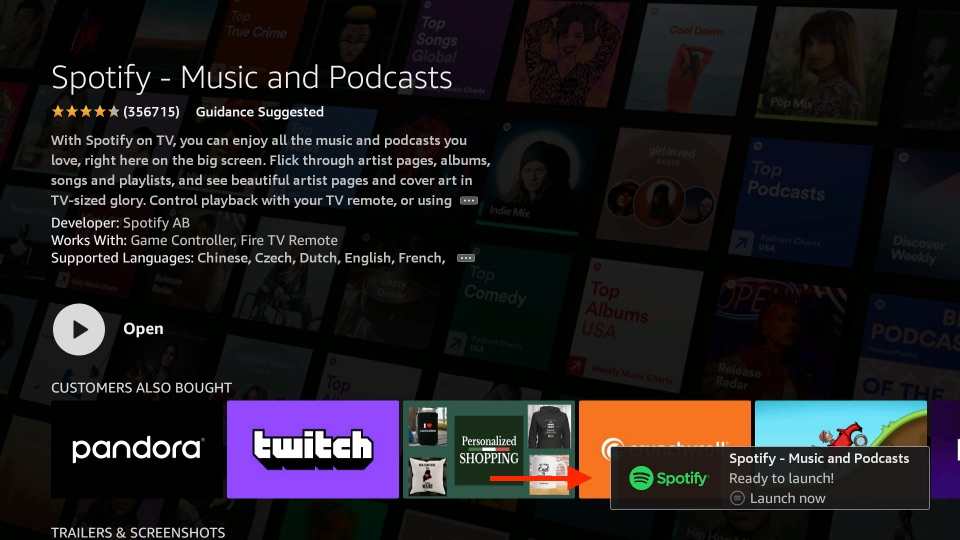







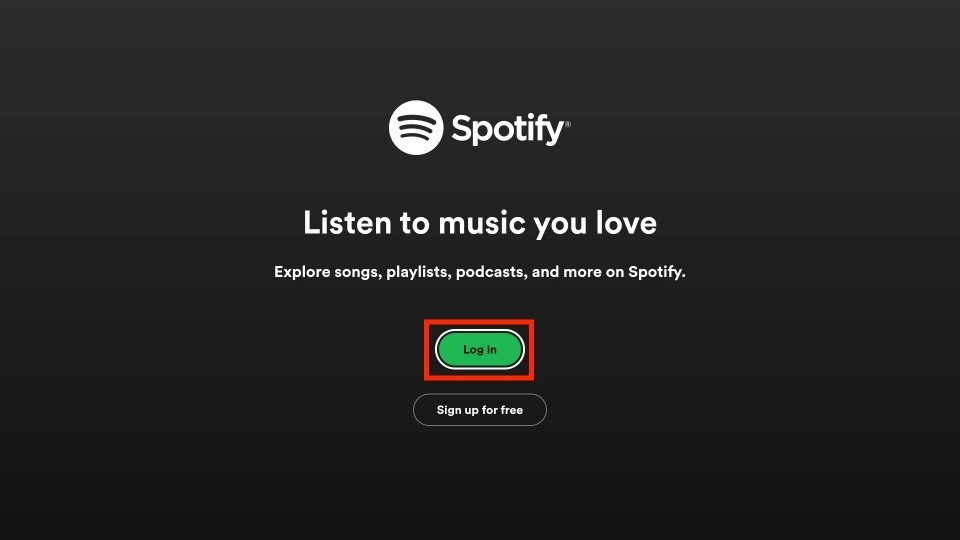
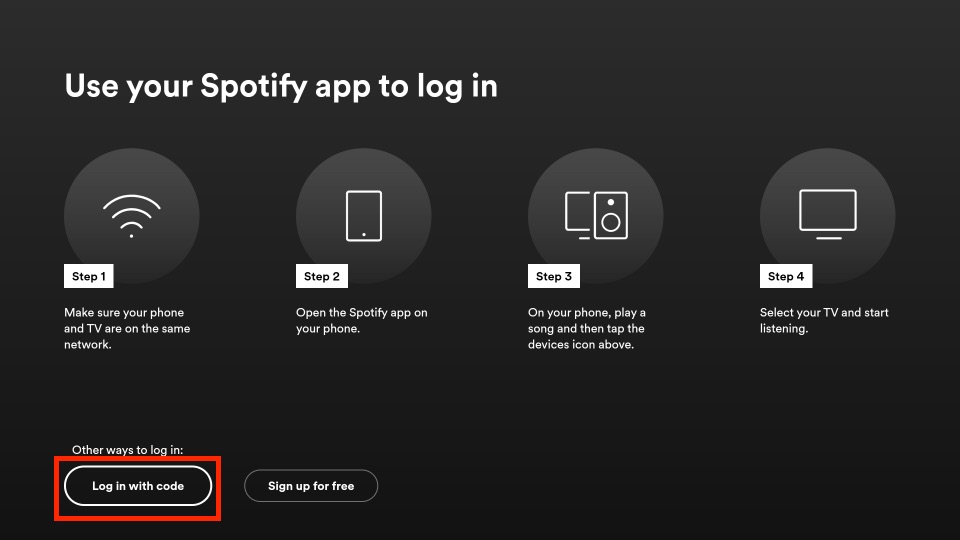
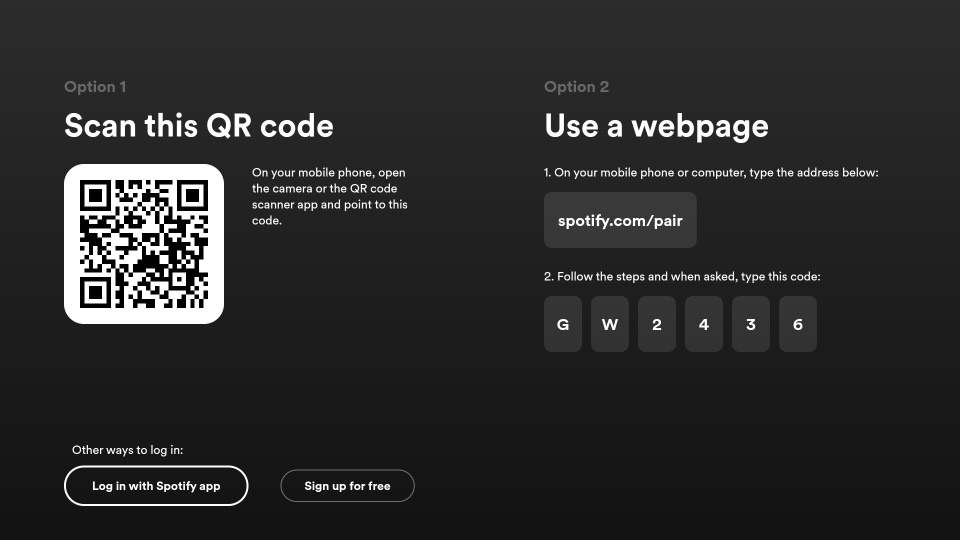
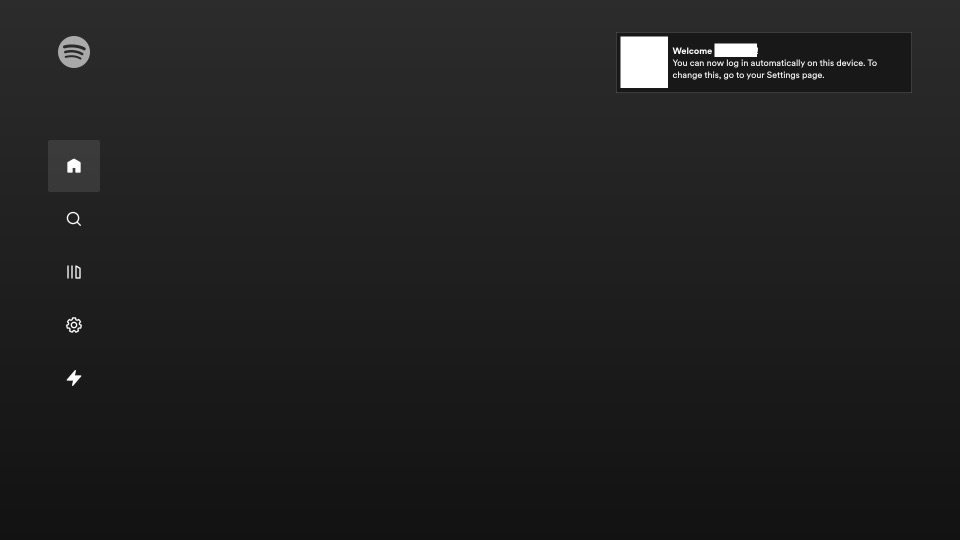
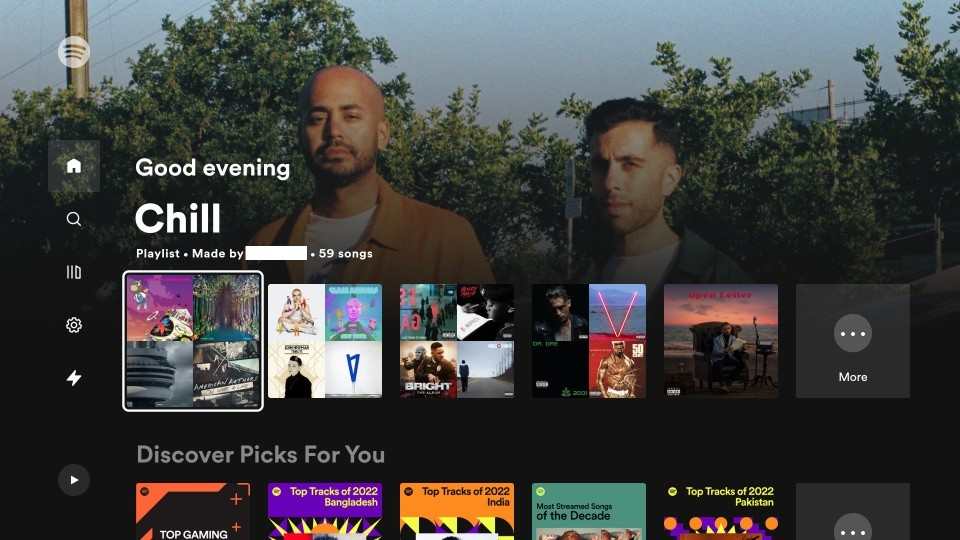
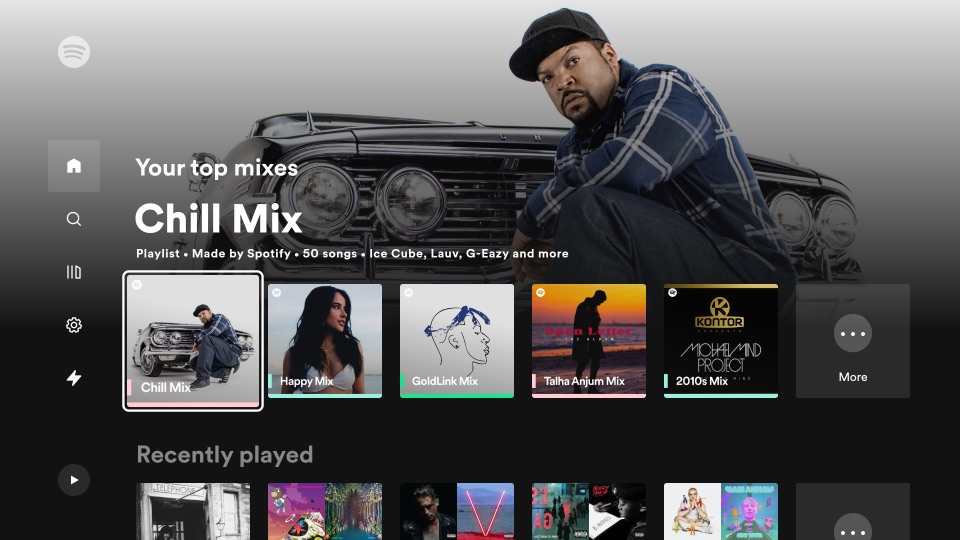
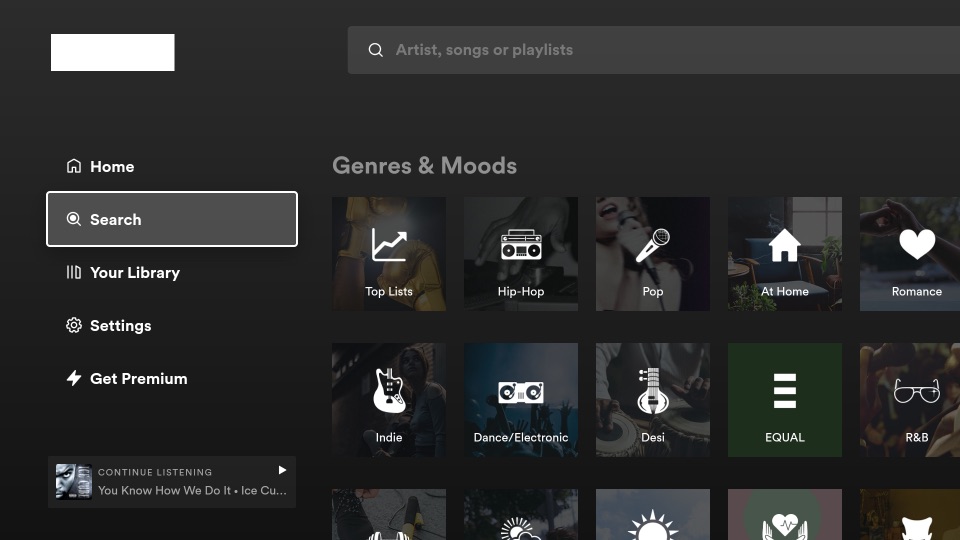
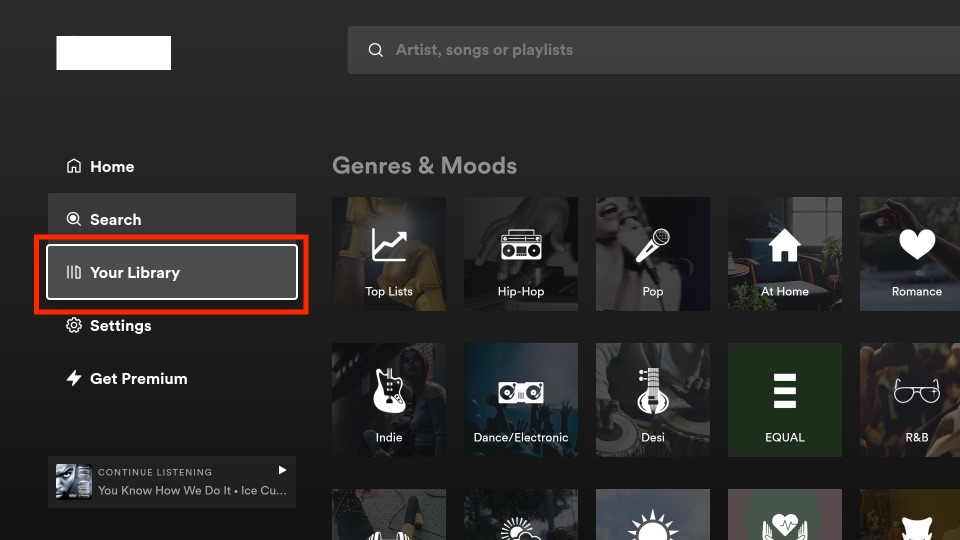
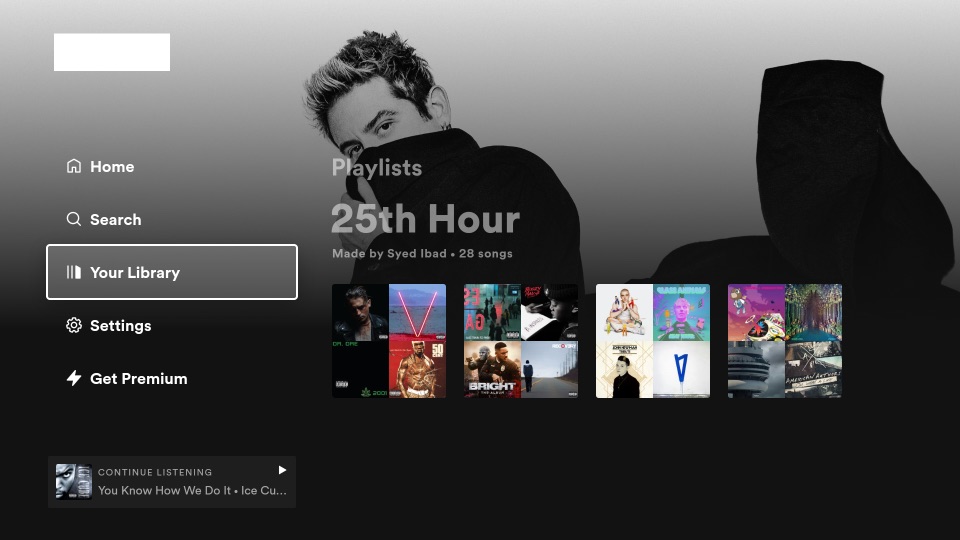
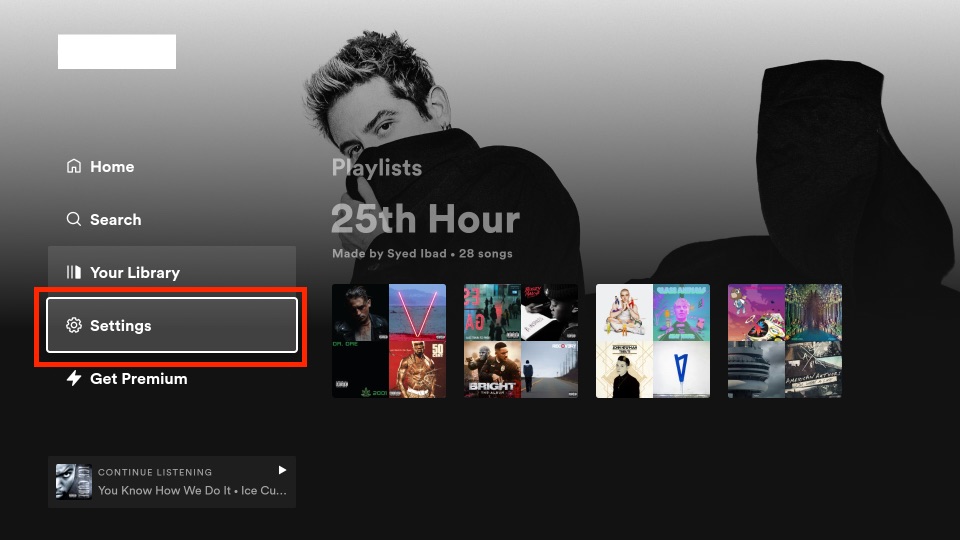
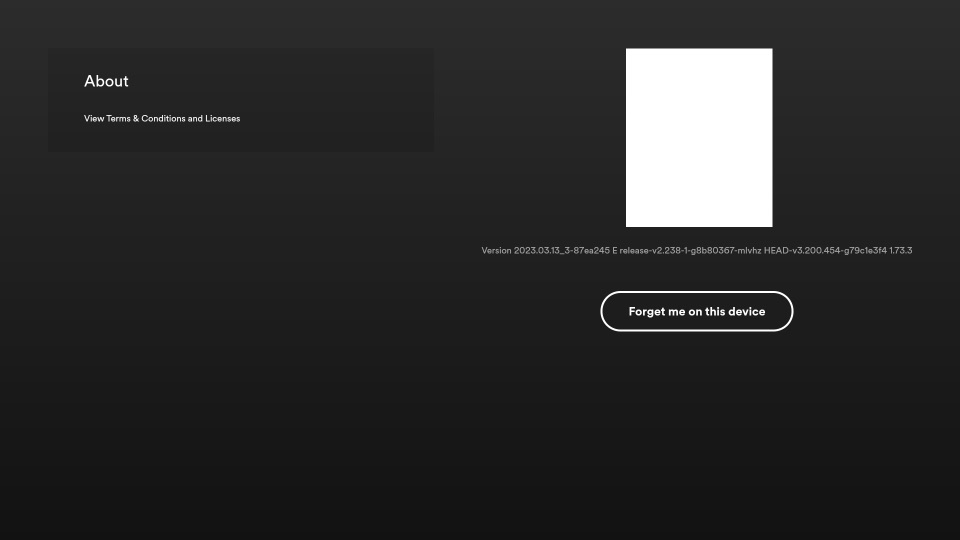
Leave a Reply