In this guide, I will tell you how to install the Sportz addon on Kodi. The installation guide works with all Kodi-supported devices. This includes FireStick, FireStick Lite, Windows PCs, Nvidia Shield, Android smartphones, and more.
What Is Sportz Kodi Addon?
Sportz is an unofficial Kodi addon that scrapes content from YouTube channels and other streaming sites. The addon features a variety of sections like football, basketball, racing, and cricket. Additionally, the addon also features sections like highlights, replays, and interviews.
Unlike other addons, the content on Sportz is regularly updated. Moreover, it’s easy and seamless to use.
Attention KODI Users: Read before you continue
Government and ISPs endlessly monitor your online activities using your IP address 35.175.39.36 (exposed to everyone). Kodi is an excellent platform for streaming movies, TV shows, and sports, but streaming copyrighted content can get you into legal trouble.
You should use a reliable Kodi VPN and protect your streaming activities and privacy. A VPN will hide your IP address and bypass government surveillance and geo-restrictions.
I trust and use ExpressVPN, the fastest and most secure Kodi VPN. It's easy to install on any Kodi device, including Amazon FireStick, PCs, and Smartphones. In addition, it offers a 30-day money-back guarantee, and 3 free months with the annual plan.
Read: How to Install & Use the best VPN for Kodi.
Is Sportz Kodi Addon Safe?
Sportz is a third-party Kodi addon located in the Butterfinger repository. In other words, it is not regulated by Kodi moderators. FireStickHow doesn’t have the resources to verify the safety of this addon. It is always better to be careful when using unofficial addons.
However, I scanned the repository for viruses, malware, and other exploits. Gladly, the results are pretty convincing. Here’s the screenshot:
Is Sportz Kodi Addon Legal?
As mentioned earlier, Sportz is an unofficial addon. It is perfectly legal to stream publicly hosted content. However, Sportz scrapes the internet for different streaming links. FireStickHow isn’t sure whether those links are legal, depending on the nature of the content hosted on them.
Being a privacy advocate, I recommend using ExpressVPN. It is a robust VPN solution with a host of security features. It can protect your online identity and IP address from hackers.
How to Install Sportz Kodi Addon on Any Device
Installing a third-party Kodi addon can be tricky. Fret not; I have split the installation steps into three parts.
Part 1: Enable Kodi Unknown sources
Kodi, by default, doesn’t let you install third-party addons. Thus you need to enable Unknown Sources. Once done, you can install any third-party addon.
1. Navigate and click Settings on Kodi (Gear on the top right).
2. Go to System.
3. From the left opinion pane, select Add-ons.
4. From the Add-ons menu, select Unknown sources and turn it on.
5. Click Yes to turn on Unknown sources.
Part 2: Install Butter Fingers Repository
Sportz is part of the Butter Fingers repository. This section is dedicated to installing the repository. Follow the steps below to install the repository.
1. Go to Settings > File Manager after turning on Unknown sources.
2. Navigate to the option called Add source.
3. Select and click on <None>.
4. In the text field, enter http://j1wizard.net/butter. Double-check for typos or any other errors. The installation process will not start if the URL path is wrong. Then, click OK.
Disclaimer: FireStickHow does not host this URL. We are also not associated with the developers of the Sportz addon or the repository where it is hosted.
5. Kodi will select butter as the default source name. To change it, click Enter a name for this media source. This is where you can choose a custom name. Clear the default name, enter a new one, and click OK to save it. Select OK once done.
6. Head back to the Kodi Settings menu. This time around, select Add-ons.
7. Click Install from zip file.
8. A popup warning about manually updating addons appears. Select Yes to proceed.
Note: Kodi 20 Nexus will not show you this message.
9. New dialog box will appear. Scroll down and open folder butter (or any other name assigned earlier.)
10. After opening the Butter Fingers Repo source name, you should see a file named repository.butter-x.x.x.zip. Select it.
11. Installation could take a couple of minutes. Once done, a notification will appear on top of the screen.
Kudos! You have successfully installed the Butterfingers repository. In the next section, let us see how to install the Sportz addon from its respective repository. Please stay on the same screen.
Part 3: Steps to Install Sportz Kodi Addon
Please follow the steps below:
1. Select Install from repository from the list of options.
2. Click the Butter Fingers repo from the list.
3. Select Video Add-ons.
4. Scroll down and locate the Sportz addon. Click the same.
5. Add-on listing page should appear. Click the Install button on the bottom right.
6. Popup containing dependencies appears. Click OK to proceed.
There you go. You have finally installed Sportz addon from the Butterfingers repository. Now let us proceed and learn how to use Sportz Kodi addon to the fullest.
You have now installed the Sportz Kodi addon on your Kodi.
Wait! It looks like you are all set to start watching your favorite content on Kodi. But have you protected your online identity yet? You are under constant surveillance by the Government and ISP. They use your IP address 35.175.39.36 to track you. Streaming free or copyrighted videos may get you into legal trouble.
Thankfully, you can use a VPN to easily protect your privacy and go invisible from your Government and ISP. I use and recommend ExpressVPN with Kodi.
ExpressVPN is the fastest, most secure, and streaming-friendly VPN. It is easy to install and set up on any Kodi device, including FireStick, Smartphones, PCs, and more.
ExpressVPN, offers an unconditional 30-day money-back guarantee. So, if you do not like the service (I don't see why), you can get a full refund within 30 days.
Please remember that we encourage you to use a VPN to maintain your privacy. However, we do not condone breaking copyright laws.
Before you start using Kodi for streaming, here is how you can protect yourself with ExpressVPN:
Step 1: Sign up for ExpressVPN Here
Step 2: Download ExpressVPN on your device by clicking HERE
Step 3: Open the ExpressVPN app on your device. Sign in with your account. Click the connect/power button to connect to the VPN
Great! You have successfully secured yourself with the best Kodi VPN.
How to Use Sportz Kodi Addon
Go to Kodi’s home and scroll down to Add-ons. Then, open Sportz.
The Sports homepage lists all the live sports in categories (as shown in the image below).
Select Live Sports.
This section requires you to install YouTube. Click Yes.
Wait for the installation to complete.
Click No.
Click OK. You need to set up YouTube on Kodi to access Live Sports.
To watch wrestling, open Wrestling Events.
Inside, you’ll see the latest wrestling events.
To watch sports-related documentaries, open Sports Docs.
You will see a list of sports documentaries.
Let’s explore one last section, Euro Sports.
Inside are multiple sub-folders like UK Womens Wrestling, UEFA Football Channel, Sky Sports Boxing Channel, and more.
Wrapping Up
This guide demonstrated how to install Sportz Kodi addon. Sportz is a one-stop shop for all sporting events. The interface is easy to use. You can find tons of in-depth sports documentaries. These are difficult to find elsewhere. On the flip side, the addon is very basic. It lacks a full-fledged search feature and premium integrations like Real-Debrid and Trakt. Which is your favorite feature on Sportz? Let us know in the comment section below.
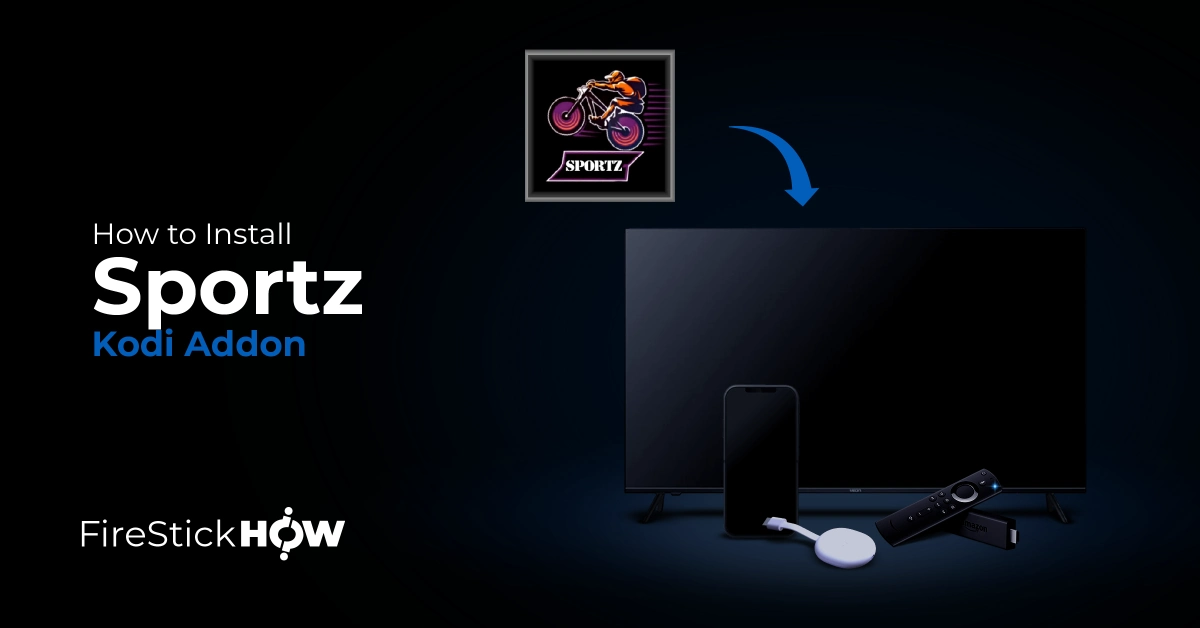
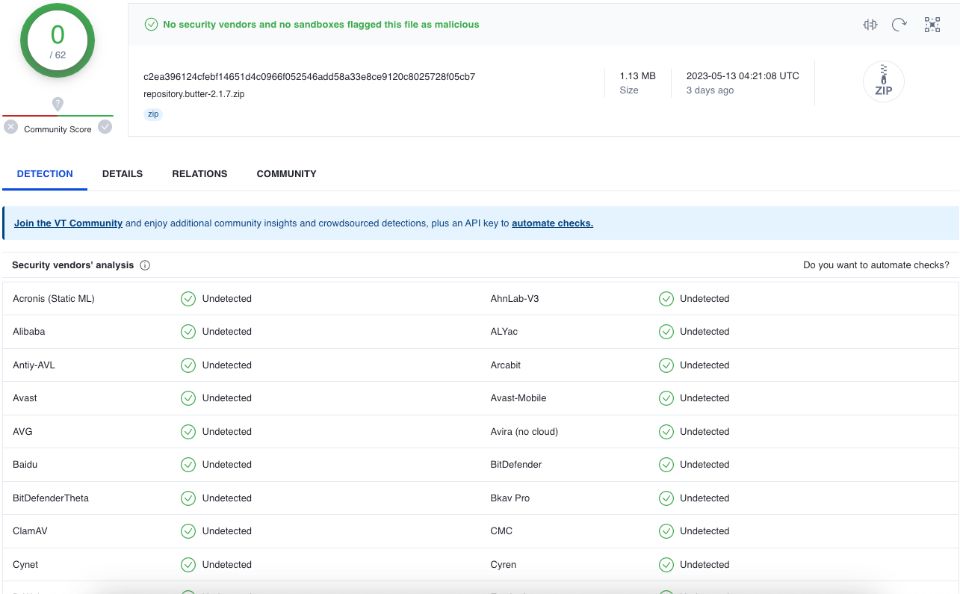
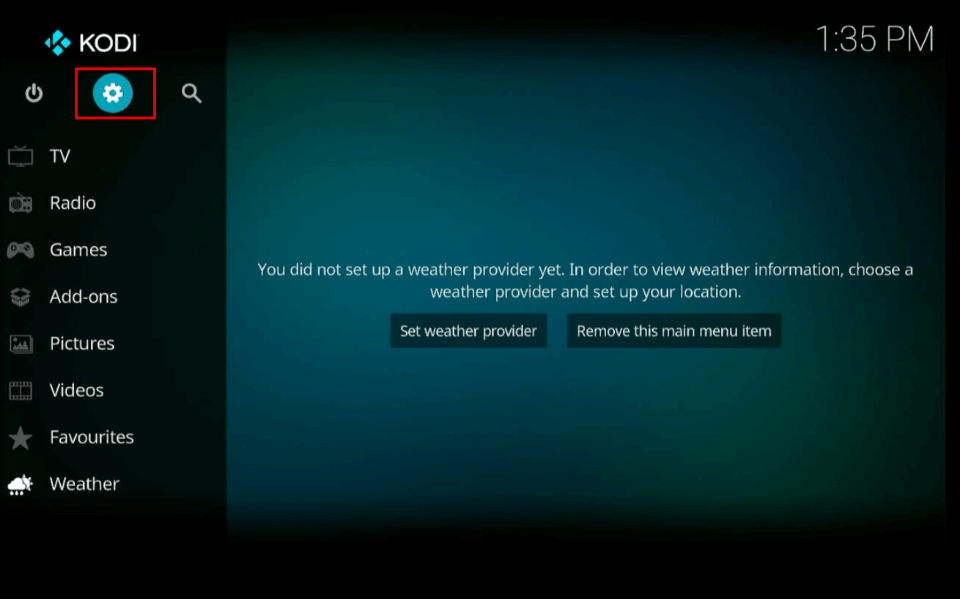
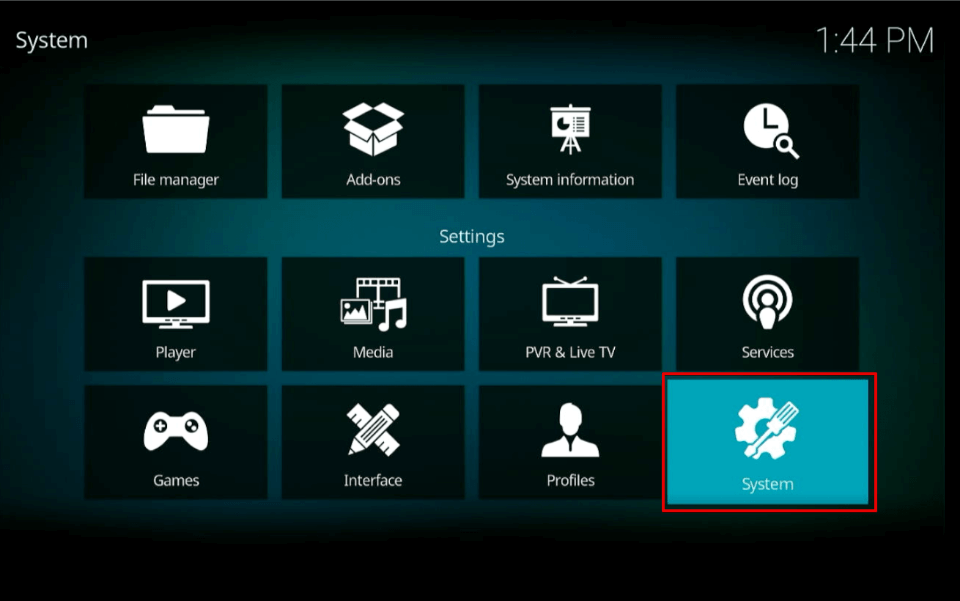
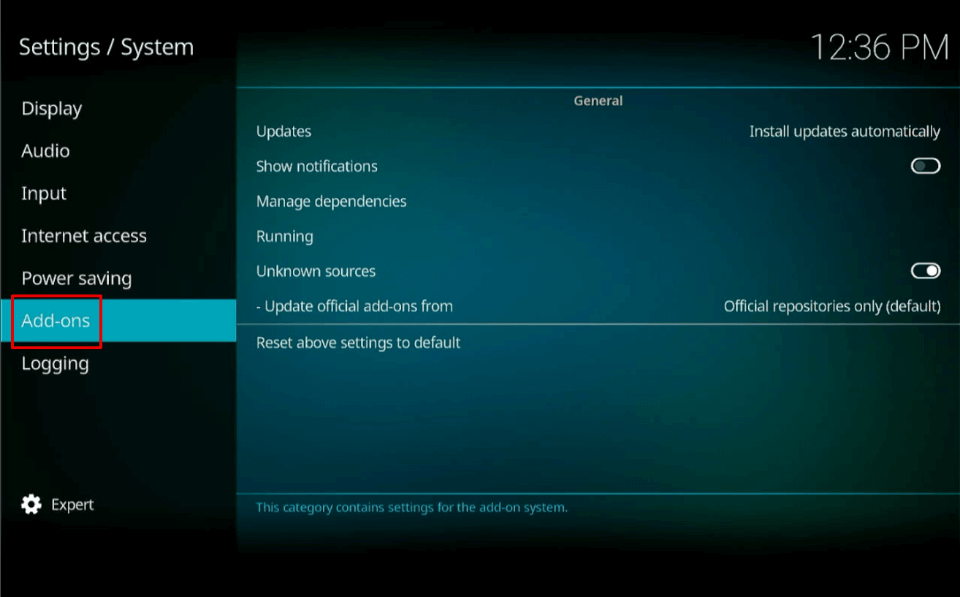
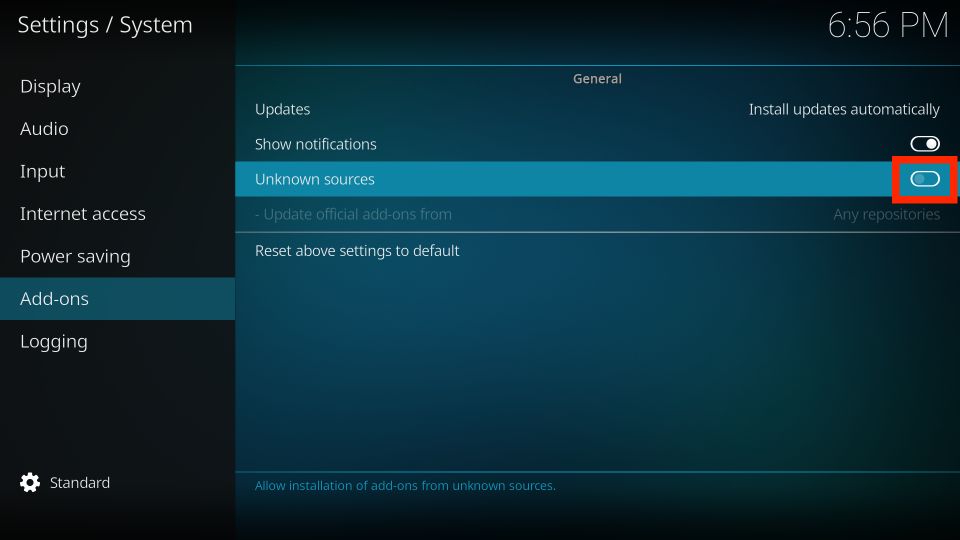
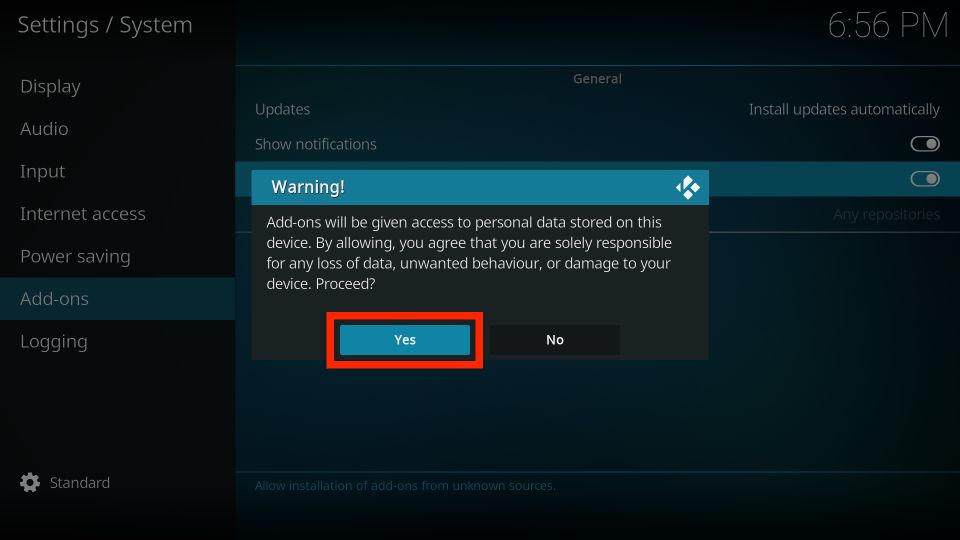
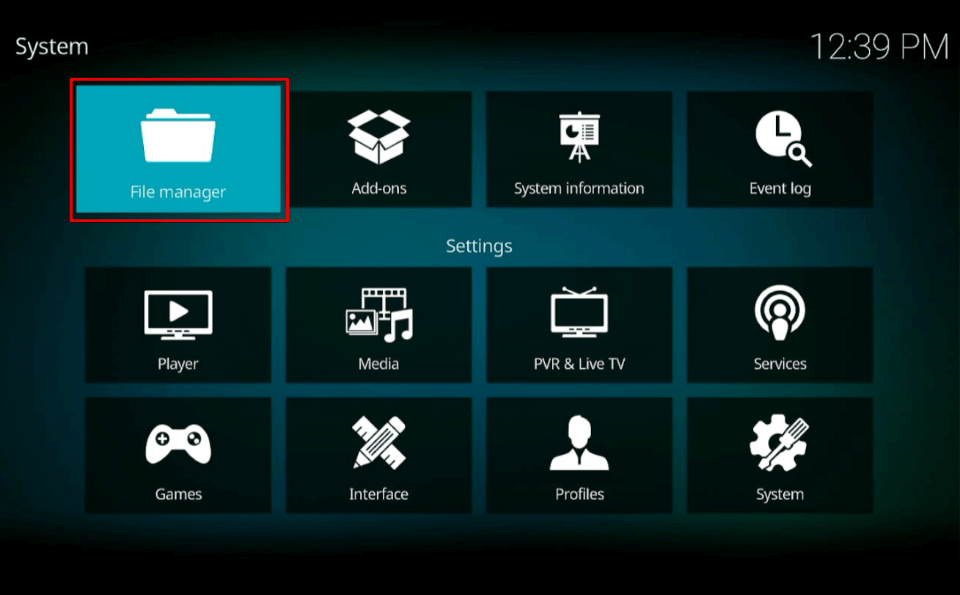
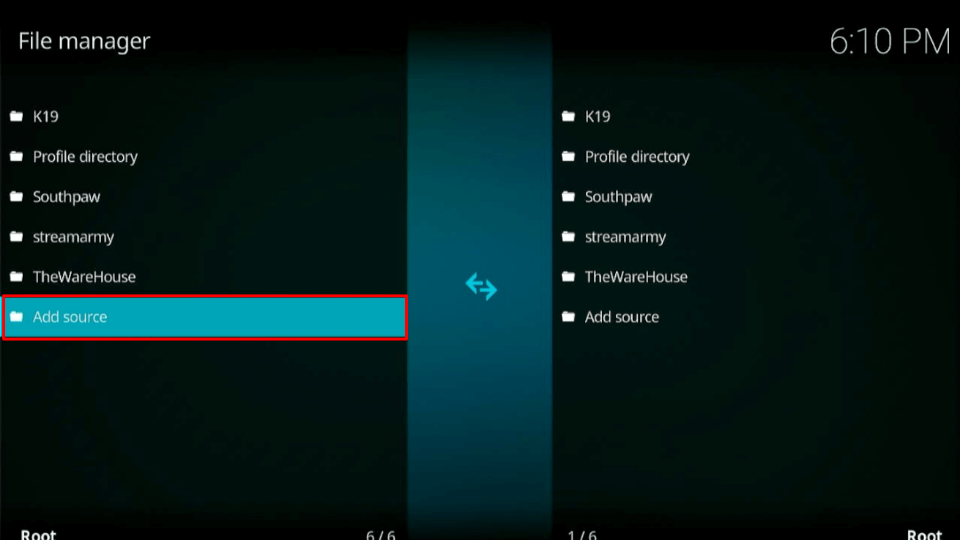
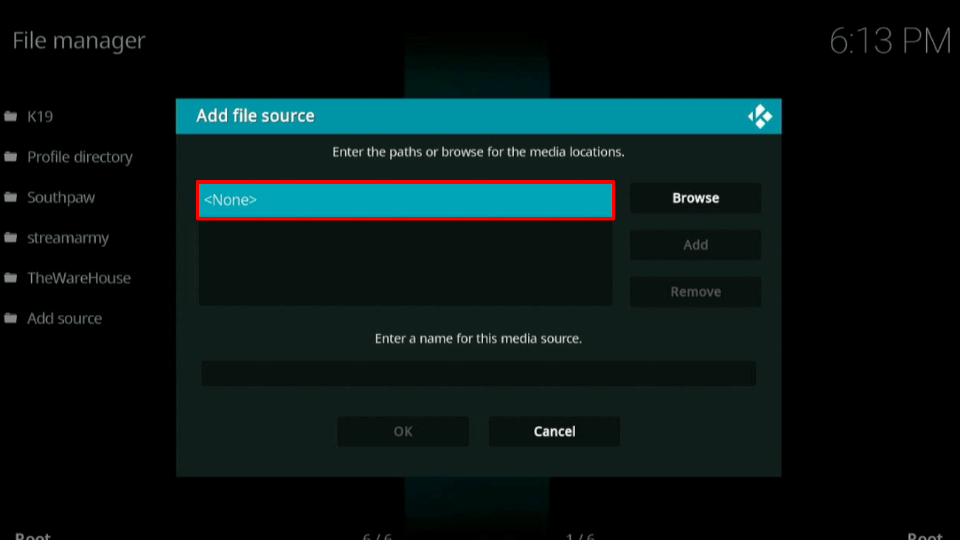
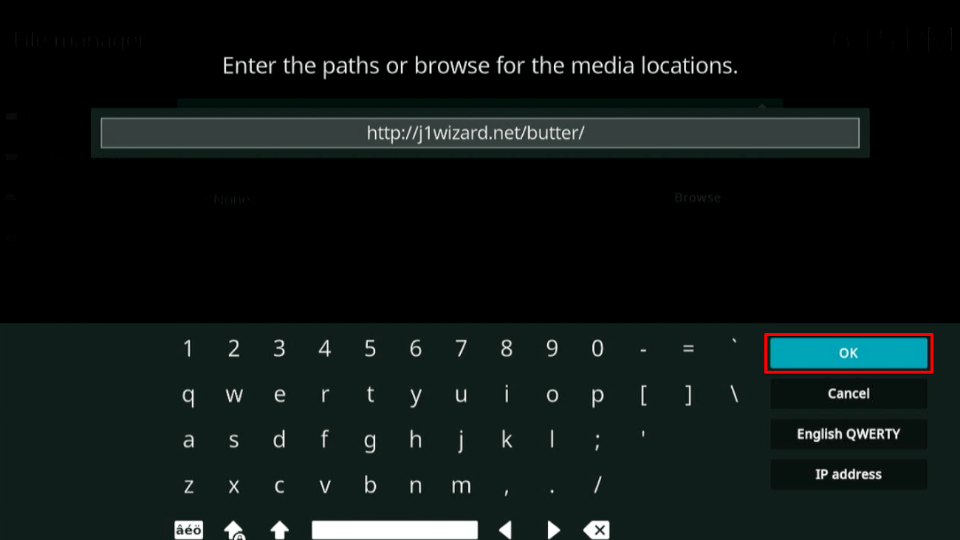
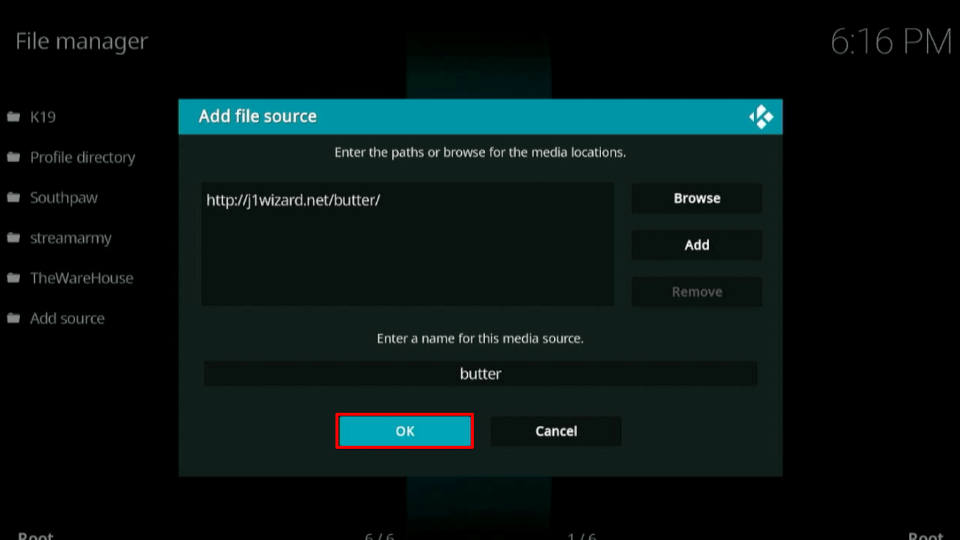
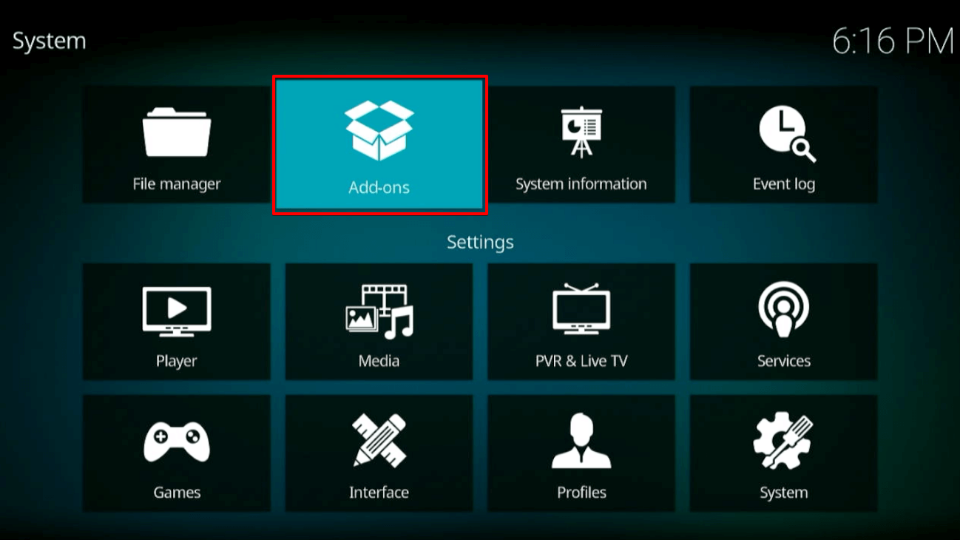
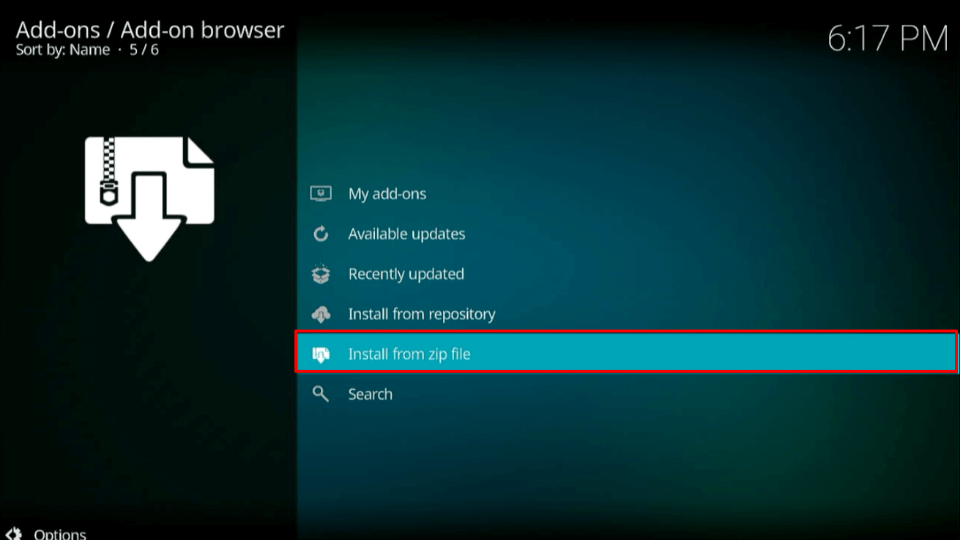
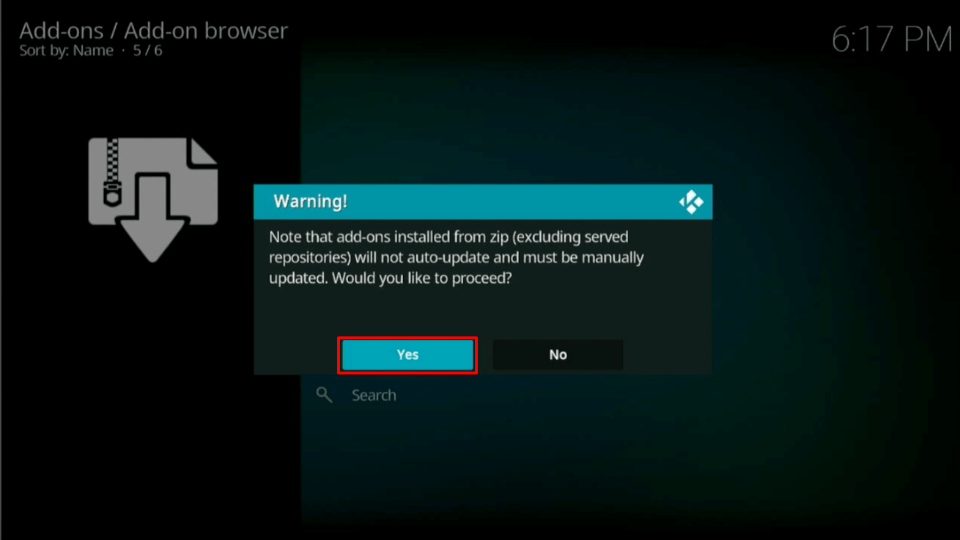
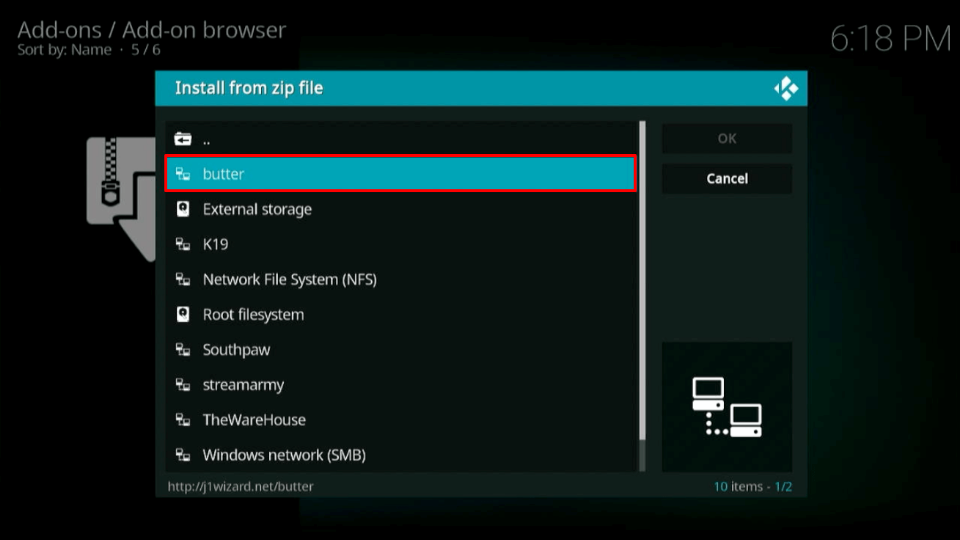
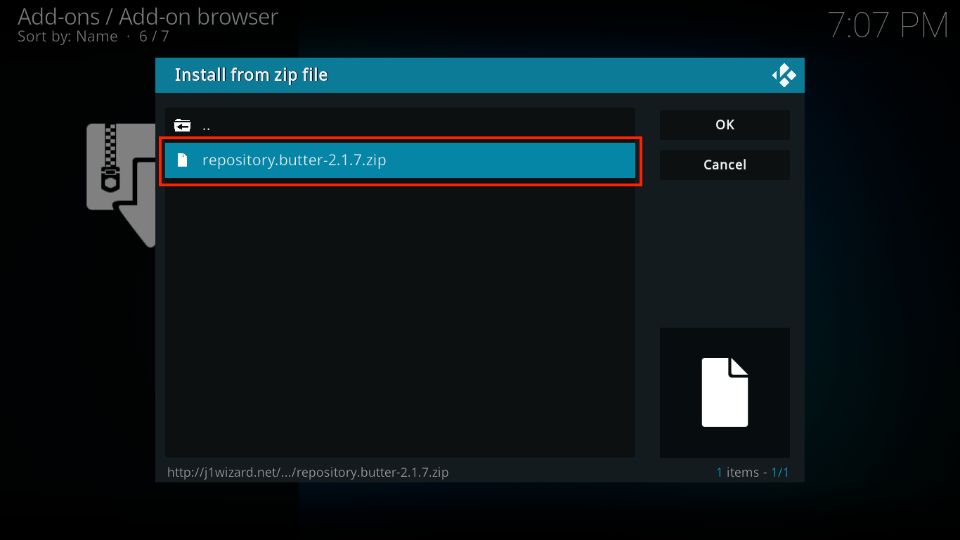
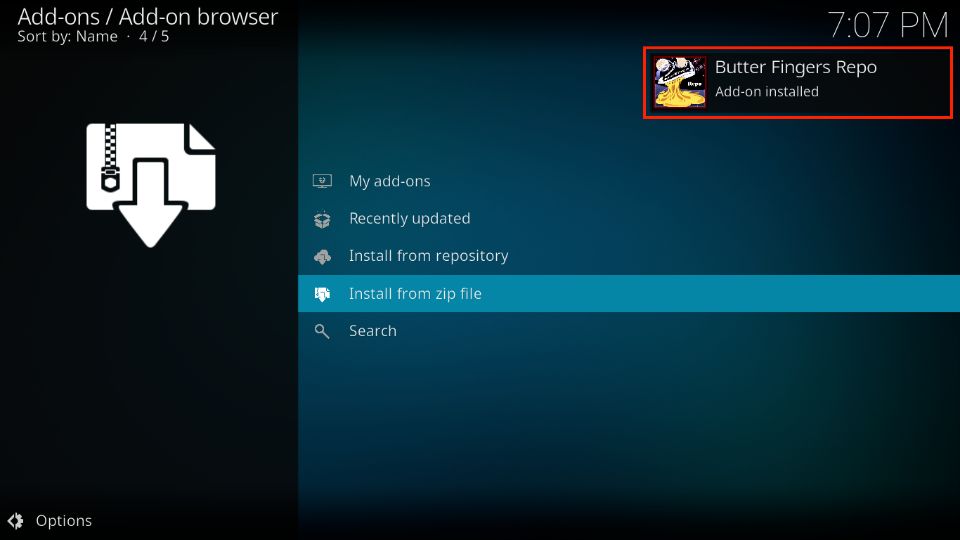
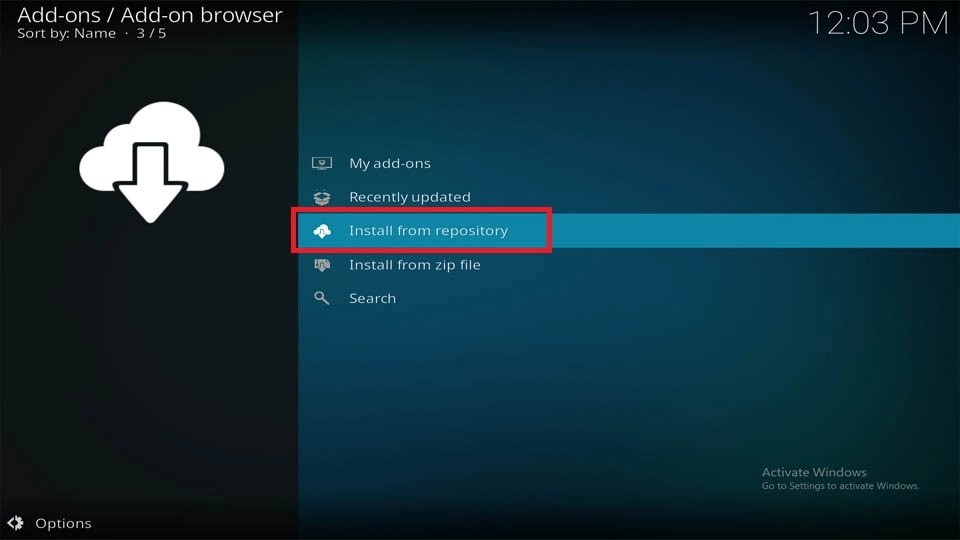
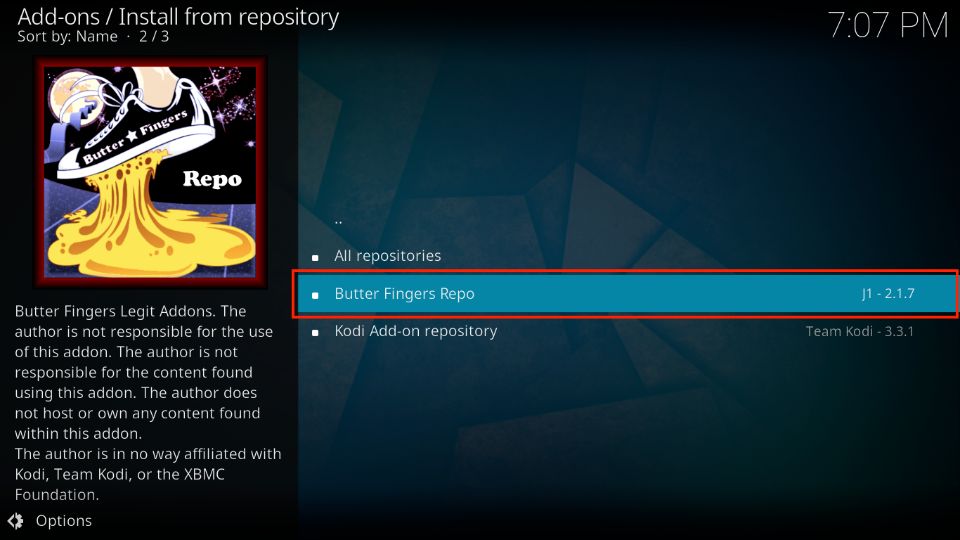
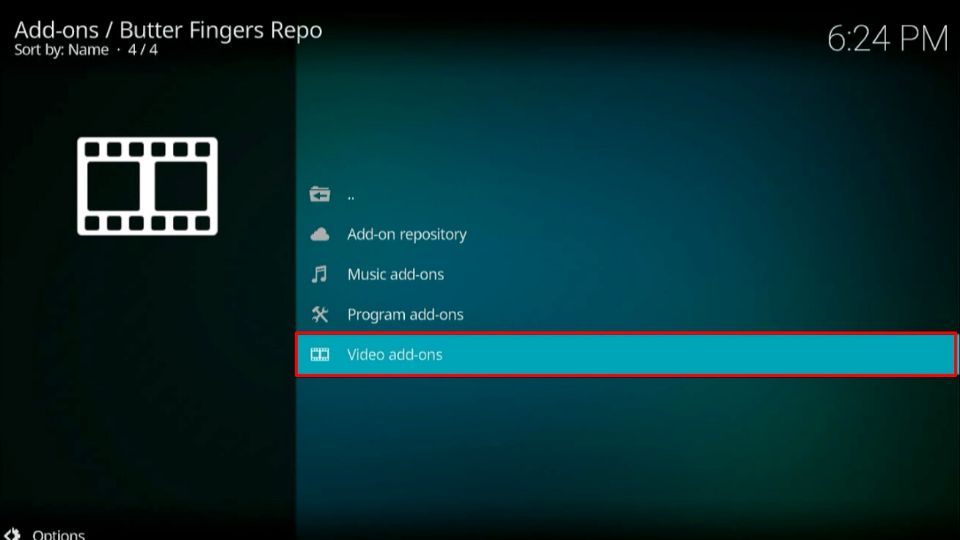
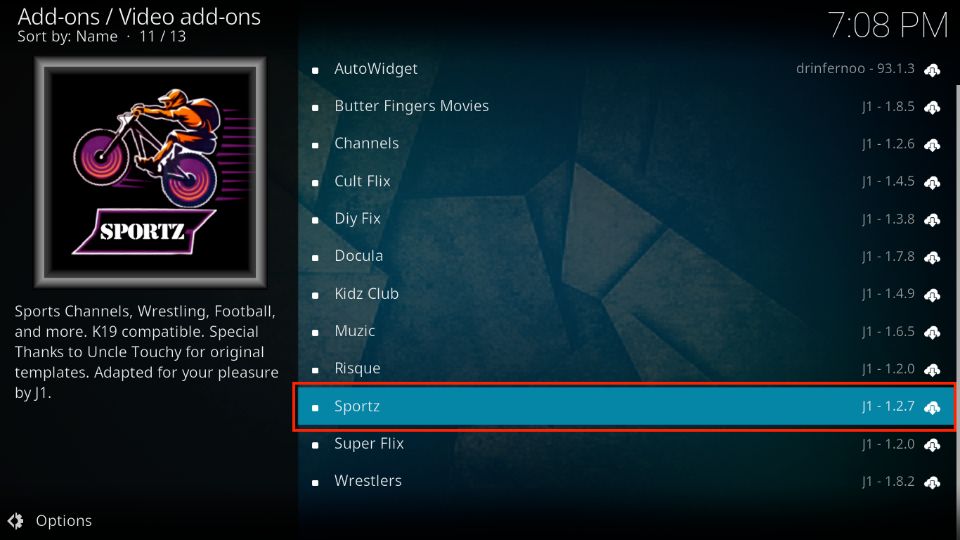
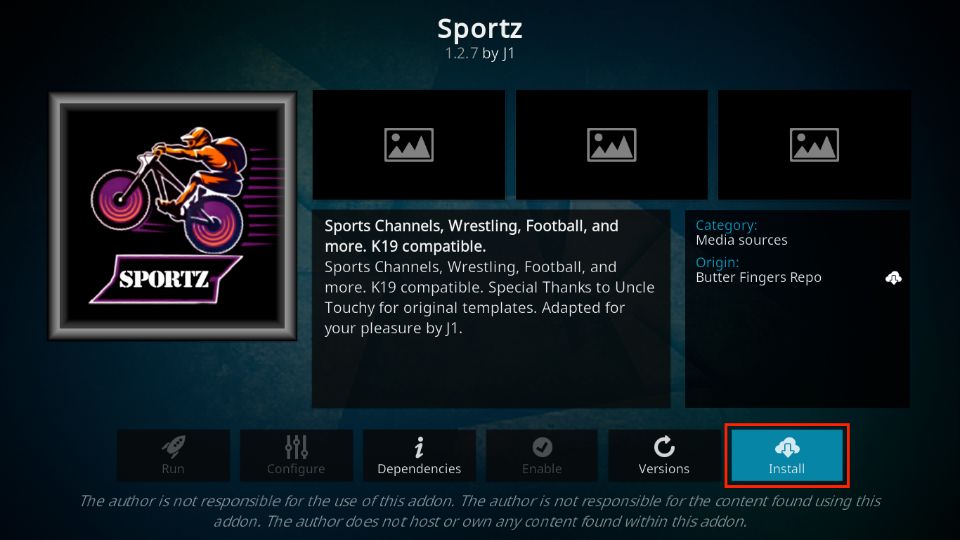

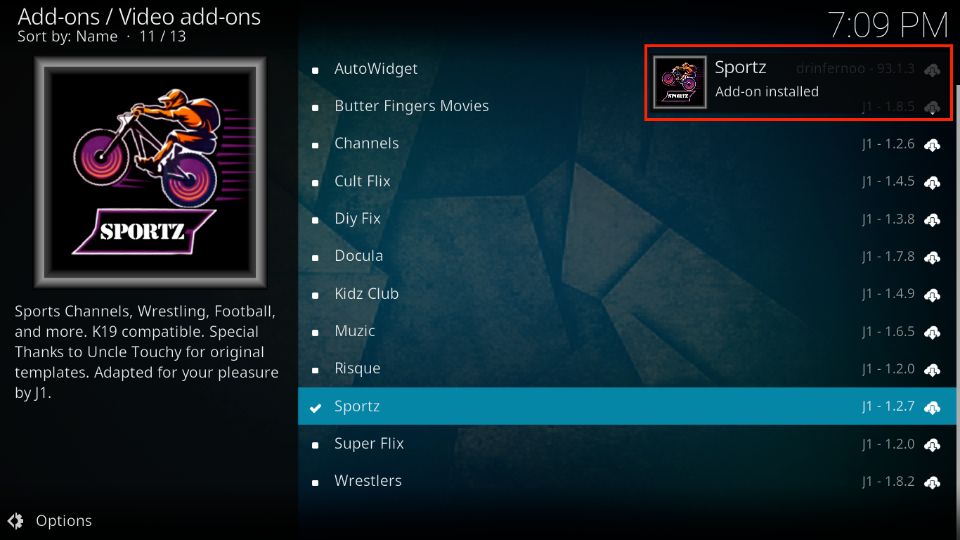

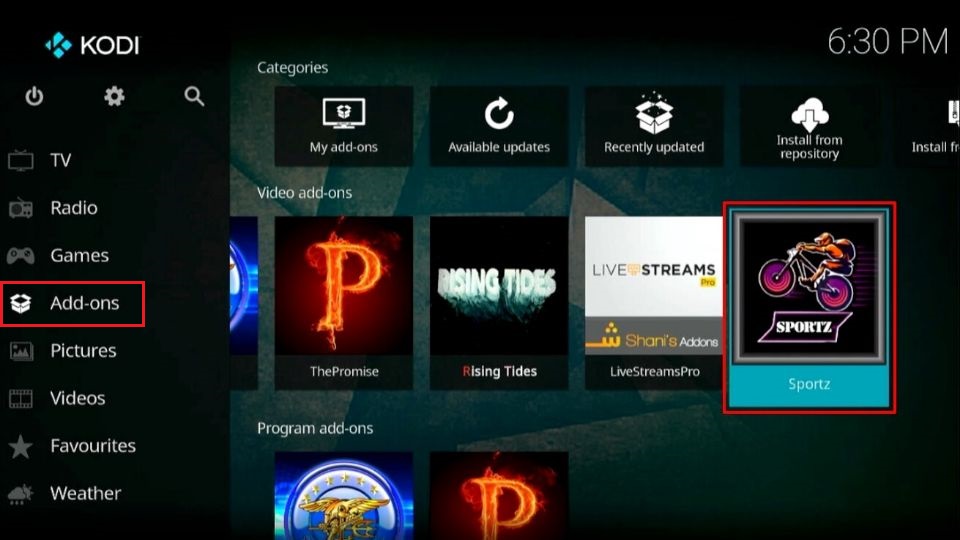
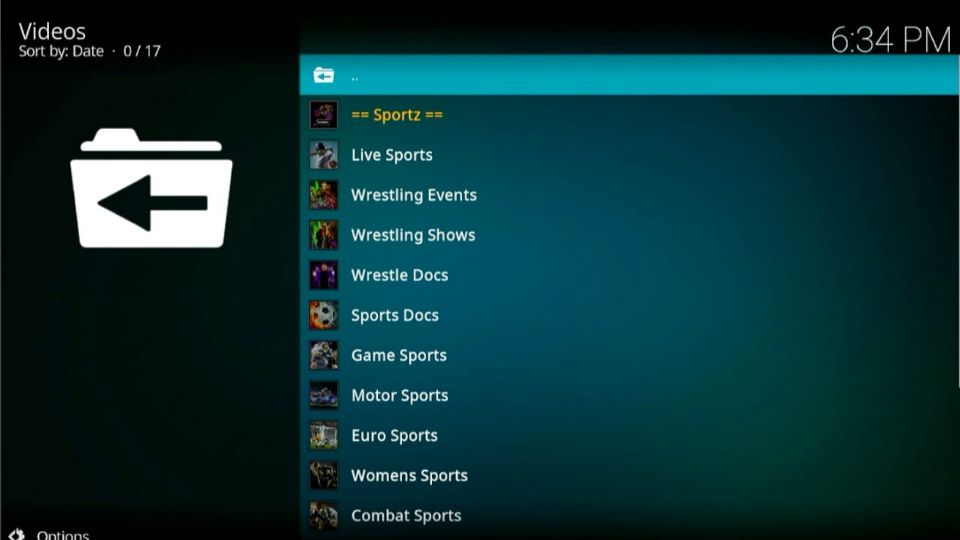
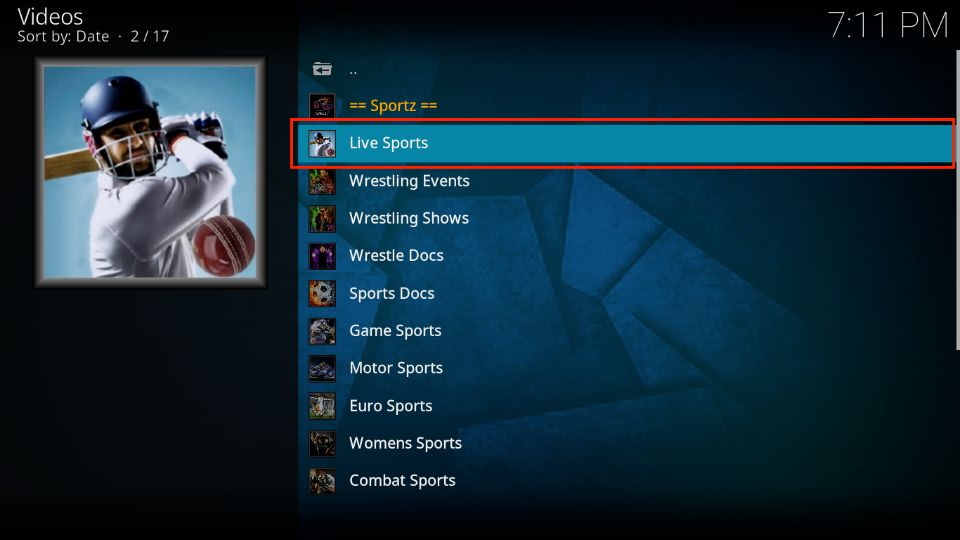
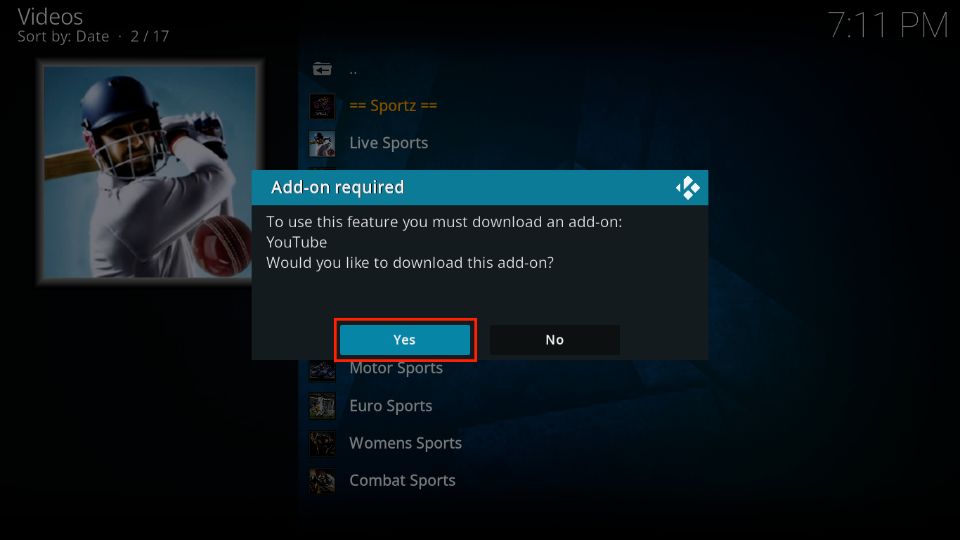
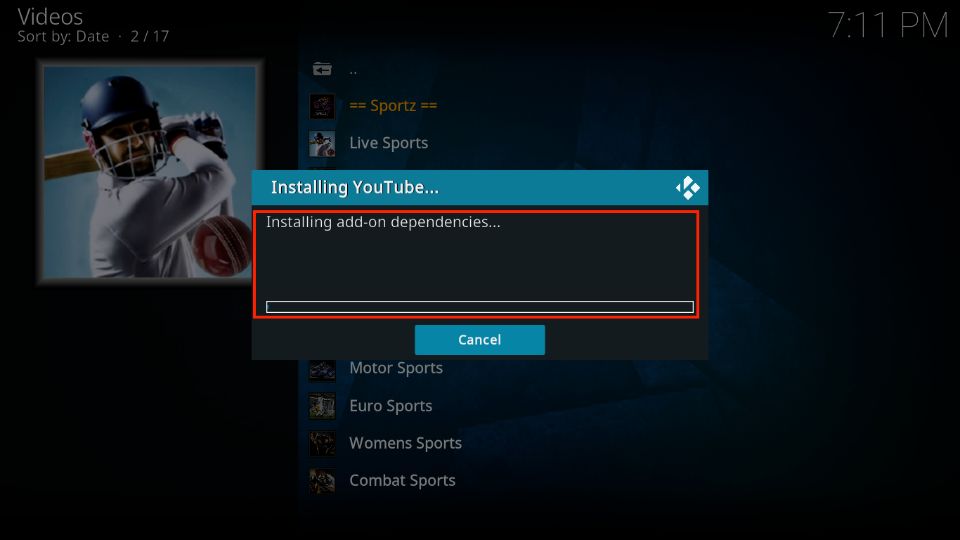
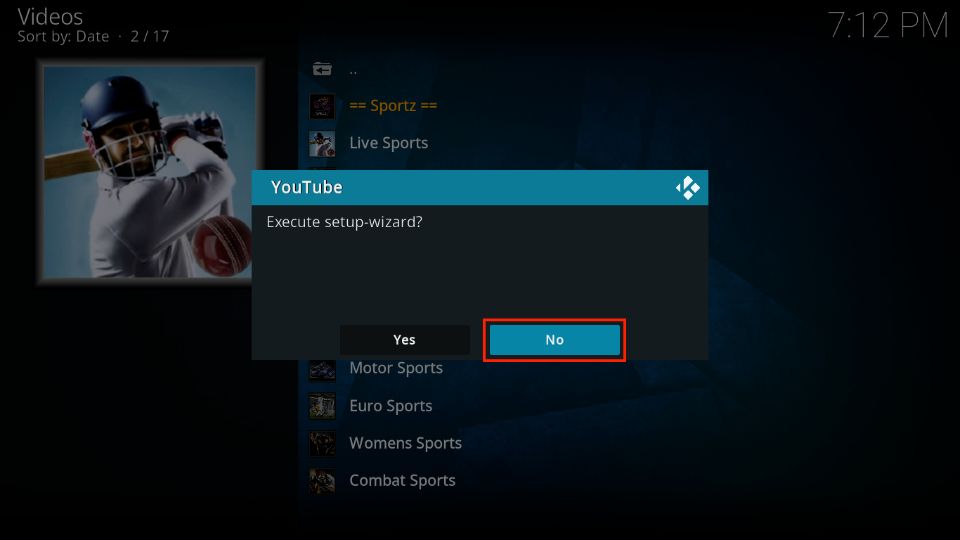
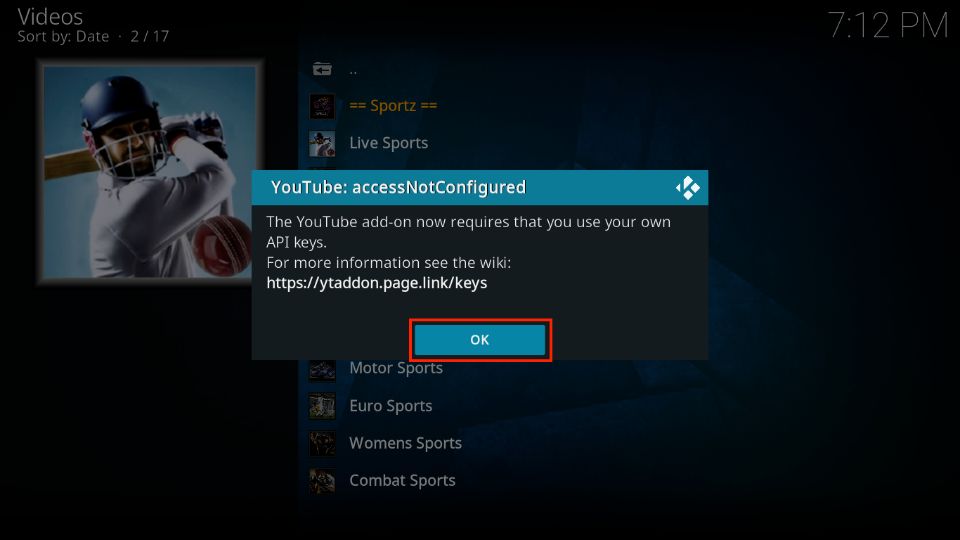
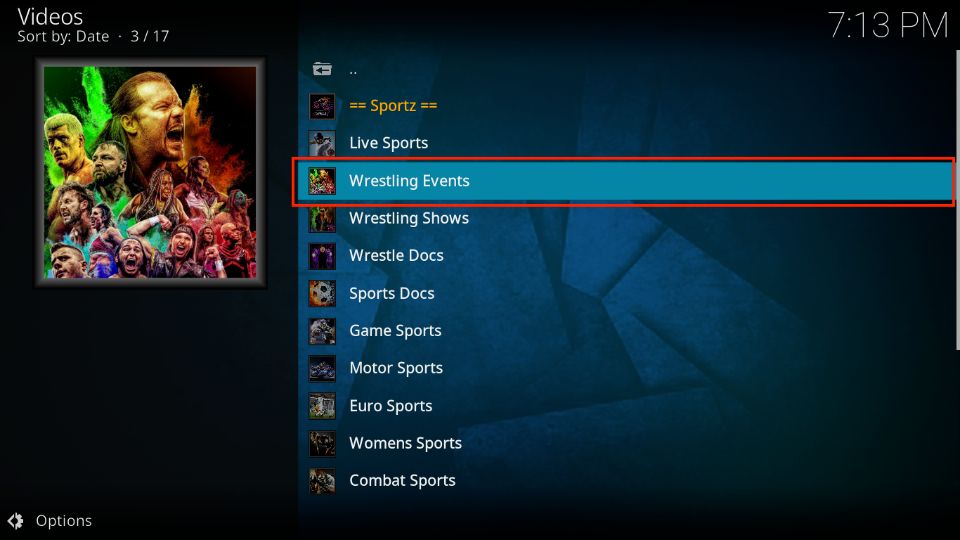
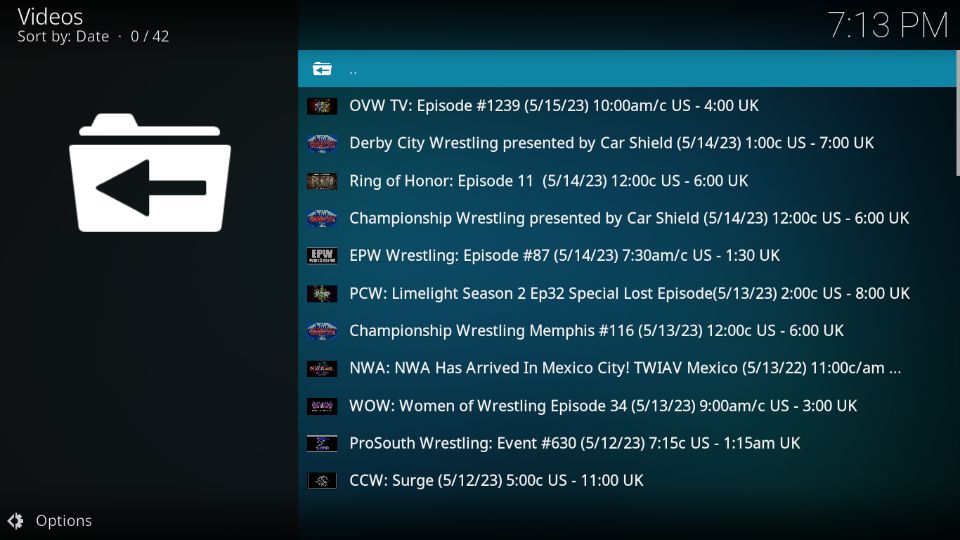
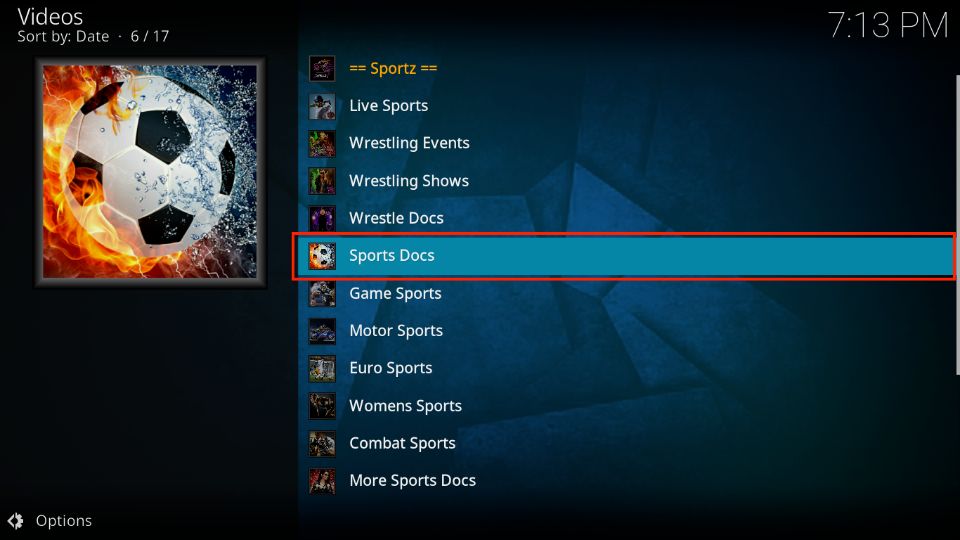
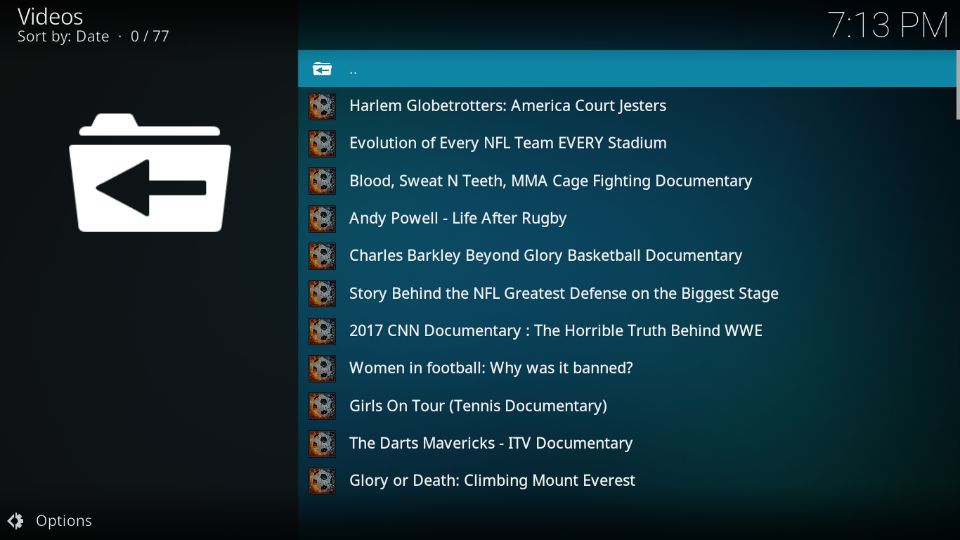
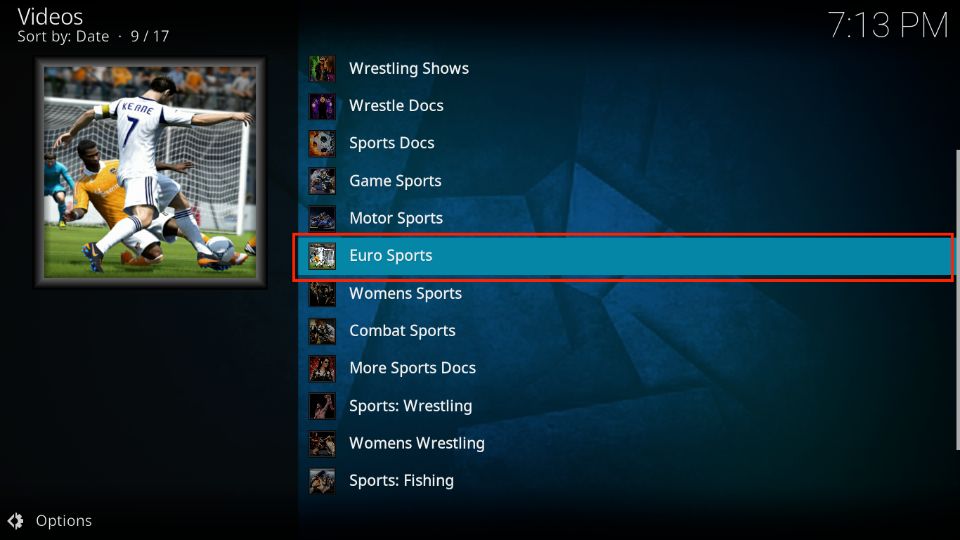
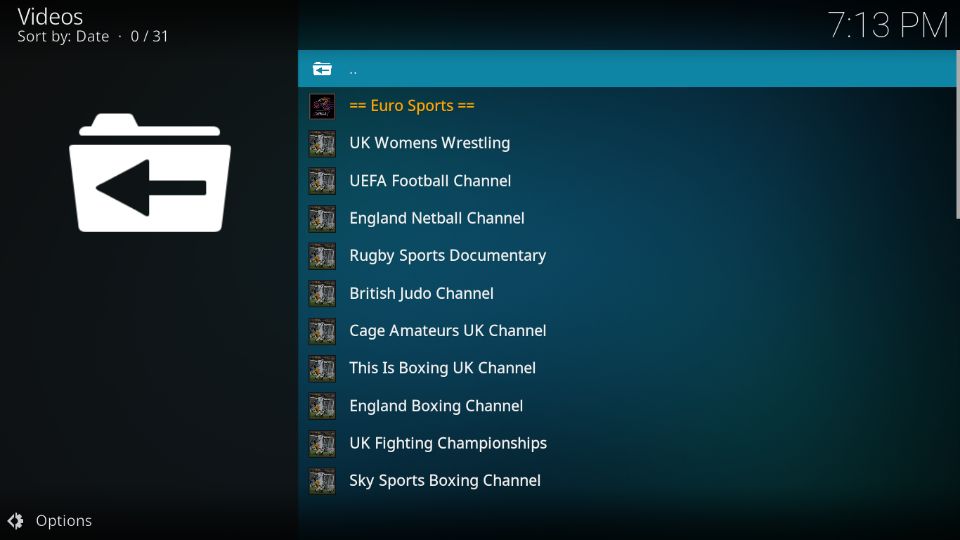
Leave a Reply