Today I will talk about how to install & use SportsNet on FireStick. It has been a top-rated live-streaming app for sports fans for quite some time now. We will look at its overview, features, installation process, and other details. This guide works for any Fire TV, Fire OS device, and built-in Fire OS TV set, including FireStick 4K and 4K Max, Fire TV Cube, and other FireStick versions.
What Is SportsNet?
SportsNet Now is one such app that offers premium content for a low price. Attention, the Canadian sports fan. SportsNet Now is a 24/7 live-streaming application available in Canada.
Besides the live telecast, it delivers video highlights, exclusive news, analysis, scorecards, opinions, stats, and interviews.
With SportsNet, you can Watch your favorite teams in NHL, NFL, NBA, CFL, MLS, Premier League, Bundesliga, MLB, and more. Keep up with the latest updates about your favorite players, leagues, or teams on the go. Hockey, Baseball, Basketball, Soccer, and Football all are available on the app.
The app is also compatible with many platforms, including FireStick, Samsung TV, Android TV, and others.
I will highlight all the available content and compatible devices in the features section below.
Attention FireStick Users: Read before you continue
Your government and ISP are probably monitoring your streaming activities using your IP address 35.175.39.36 (exposed to all). You may get into serious legal trouble for streaming copyrighted videos on FireStick.
I strongly recommend getting a trusted VPN for FireStick to hide your IP address and protect your online identity.
I use ExpressVPN on all my devices as it is the most secure, fastest, and easy-to-use VPN. It comes with an unconditional 30-day money-back guarantee, and you get 3 free months with the yearly plan.
Don't miss out on the peace of mind and online security ExpressVPN provides.
Read: How to Install & Set up the best VPN on FireStick.
Features of SportsNet
Above was a brief intro about SportsNet. In this section, I will list down the app’s main features, the content it has on board, and the devices with which it is compatible.
- 24/7 live streaming
- Affordable price range
- Sports content includes basketball, hockey, baseball, football, and more.
- Multiple sports channels are available to stream.
- Pay-per-views are accessible.
- Videos on demand.
- All the latest news and updates about tournaments and teams.
- Analysis, expert opinion, interviews, score updates, and more.
- Video highlights of every game.
- Watch the games you missed on repeat with the 24-hour look-back option.
- Easy to install and use the app.
- SportsNet Content.
How to Subscribe to SportsNet
SportsNet has two subscription deals – Standard and Premium.
The Standard subscription costs $14.99/mo or $149.99/year, which is 17% off. The Premium subscription will cost $34.99/mo or $249.99/year, saving 40%. A bit expensive, but it also offers much more.
Subscribe to SportsNet Now by following the steps below.
1. Visit their website https://www.snnow.ca/
2. Click on the Sign In button in the top right corner.
3. Click on Click Here to make a new account if you don’t have one already.
4. Insert your info on the registration page next.
5. Select your desired plan and provide the billing info.
6. Now, click on SUBMIT ORDER to create your account.
How to Install SportsNet on FireStick
There is no need to sideload SportsNet using the Downloader app. Instead, you can find it directly on the Amazon app store. This also removes any doubt about the security of the application. Anyway, follow the steps below to install SportsNet Now on FireStick.
1. Click on Find.
2. Select Search.
2. Type in SportsNet Now on the search bar.
3. Select it from the suggestions below. Next, click on the icon of SportsNet Now from the Apps and Games section. Then, follow the onscreen instructions to install the app.
That’s how easy it is to install SN Now on FireStick. It won’t be more than 5 minutes before you start watching your favorite sports live.
Wait! It looks like you are all set to start watching your favorite content on FireStick. But have you protected your online identity yet? You are under constant surveillance by the Government and ISP. Free streaming of copyrighted videos may get you into legal trouble.
Thankfully, you can easily avoid online monitoring and safeguard your privacy with a trusted VPN on FireStick. A VPN will hide your IP address and online identity by encrypting your internet connection.
Please note that I am not encouraging you to violate any copyright laws. You should always watch the content available in the public domain. I am simply recommending the use of a VPN to maintain your privacy. You have every right to your privacy, which is constantly being breached these days.
I personally use ExpressVPN and have found it to be the fastest and most secure FireStick VPN. It is also the most streaming-friendly VPN I have ever used. Therefore, I highly recommend getting ExpressVPN for FireStick.
Here is how you can quickly get the ExpressVPN app on FireStick:
Step 1: Click HERE to subscribe to ExpressVPN and enjoy a 49% discount with 3 months of extended service. You are also eligible for a 30-day, full money-return guarantee.
Step 2: Download and install ExpressVPN on FireStick
- Choose the Find > Search option on the FireStick home screen on the menu bar.
- Search for ExpressVPN.
- Click the ExpressVPN icon on the following window.
- Click Download or Get on the next window
Step 3: Open ExpressVPN once you have downloaded it. Sign in with your account.
Step 4: Choose a server and click the Connect/Power button
Put your mind at ease now! You have successfully secured your streaming activities with ExpressVPN.
Overview of SportsNet
Firstly, let’s make a Shortcut to SportsNet on the FireStick home screen.
Go to the Apps & Games section and scroll over to SportsNet Now. Press and hold the Menu button and select Move to front. This will bring it to the upper row. Now again, press the menu button and click on Move to adjust the app horizontally. Press Select after you are satisfied with the position.
Now coming back to the app. Open it up first, and from the left side menu, select SportsNet Now > Sign In. Then select Sign In with your Account. There’s another option to sign in with your TV provider account.
On the same side menu, there are 6 more options, including Home, Highlights, Schedule, Replays, Shows, and Settings.
From the Home tab, you can watch the latest news, updates, and live streaming of different sports like basketball, football, hockey, etc.
You can easily watch any match live on your FireStick. In addition, the Highlights tab gives you access to the highlights of your favorite games.
The Schedule tab has the timeline for all the upcoming content. Lastly, the Settings tab allows you to change some of your preferences.
Wrap Up
This was all about how to install SportsNet on FireStick. SN Now is the best sports streaming app you can find living in Canada. It has a wide range of categories that one can explore. From football to baseball to hockey, the app has your back. And for not a very high subscription rate, it is a great deal. If you have used the app, let us know about your experience. If you haven’t already, then what’s the wait about?
Related:

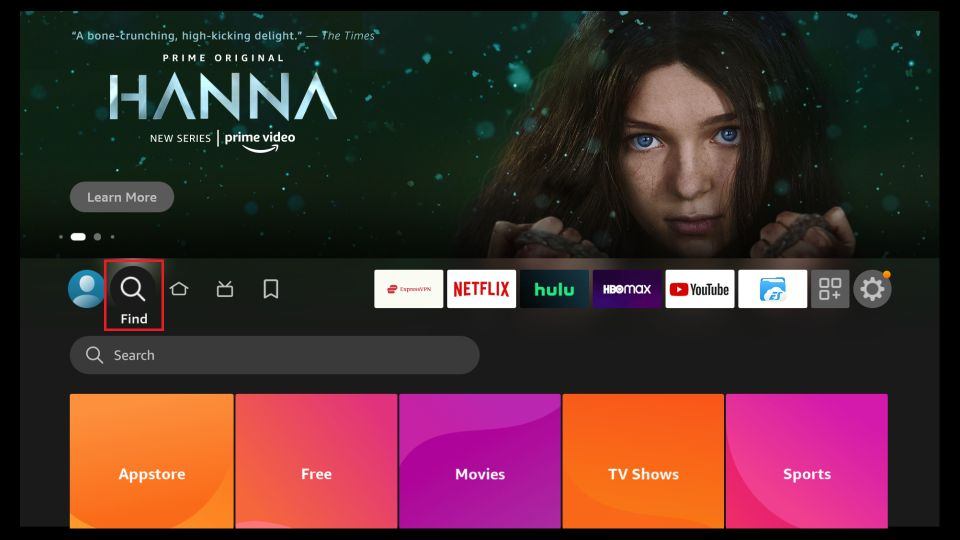
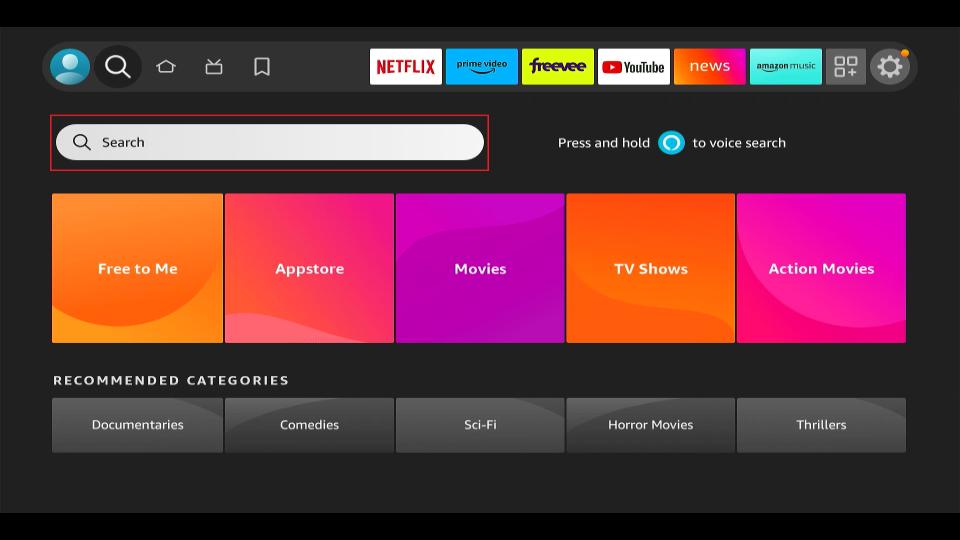
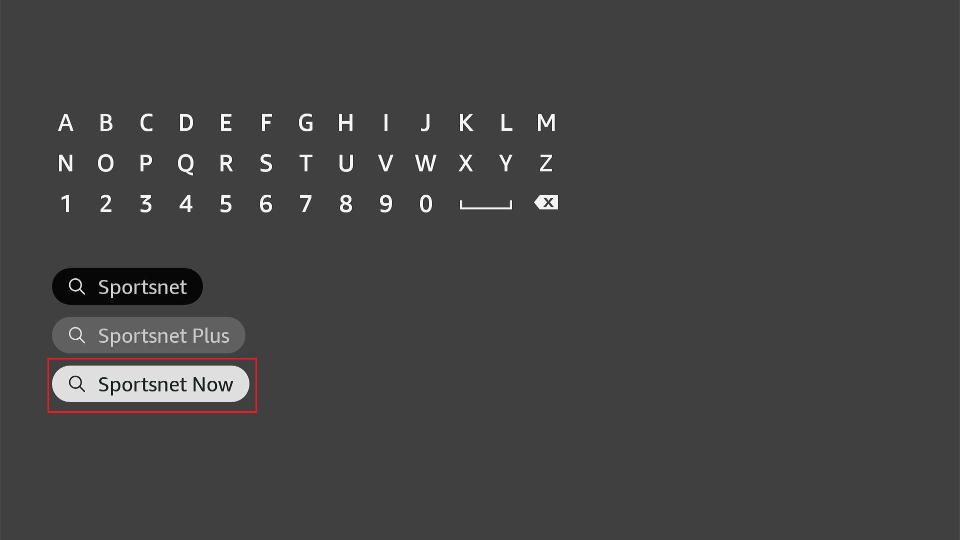
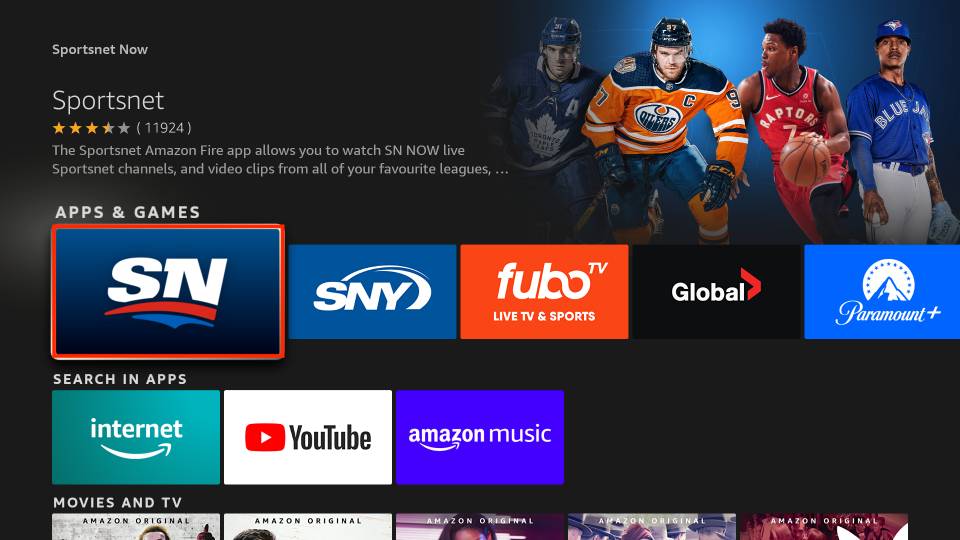






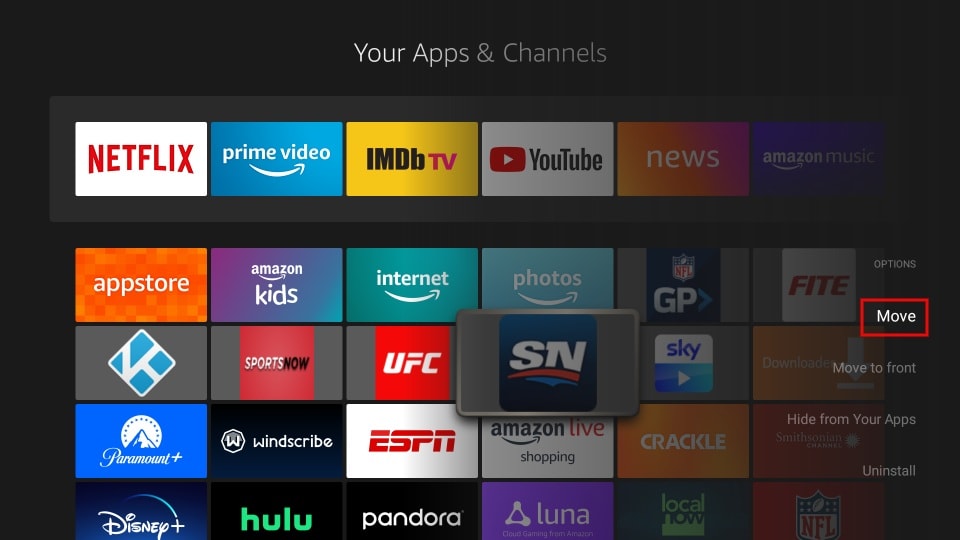
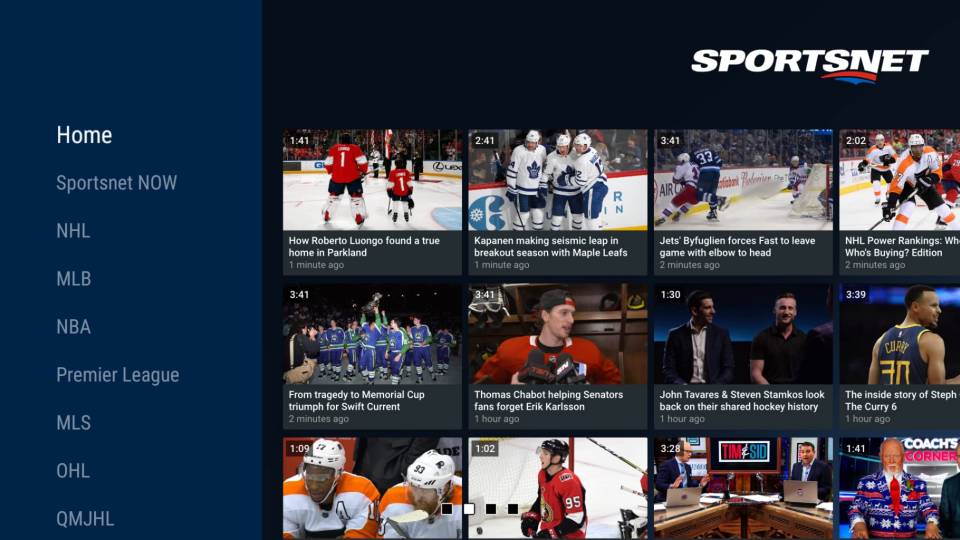
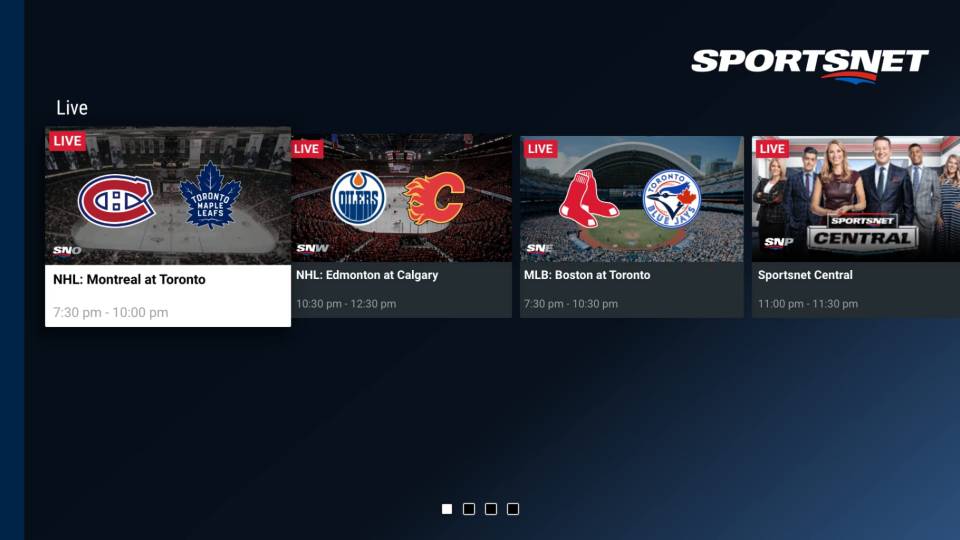
Leave a Reply