This post explains how to install SportsFire on FireStick. The instructions in this post apply to multiple Fire TV devices like TVs with Fire OS, Fire TV Cube, FireStick 4K Max, and Fire TV Lite.
What is SportsFire?
SportsFire is a sports-focused app you can install on FireStick. It has a vast library featuring sports categories like soccer, basketball, golf, baseball, hockey, tennis, fighting, and others. It has a sleek user interface designed to make navigation straightforward.
SportsFire has many user-friendly features. A good example is the extensive list of live sports channels. The user-friendly interface lets you find the channels quickly and easily. SportsFire also allows you to filter the channels by country.
Besides the vast library, SportsFire has other valuable features like an uncomplicated menu and a search function. It also has a watchlist function at the bottom of the menu. You can add your favorite channels to the watchlist by clicking on a channel and clicking the watchlist button at the top-right corner.
Another highlight of this sports app is the hundreds of streaming links. These streaming links are reliable with minimal buffering. Unfortunately, most are not in HD and only go up to 720p.
SportsFire has a schedule function that displays major upcoming events. This function is especially beneficial for planning so you don’t miss out on your favorite matches. It also has an All Matches button to view matches in various sports categories.
SportsFire supports three languages: English, French, and Italian.
SportsFire is part of our list of best apps for FireStick.
Attention FireStick Users: Read before you continue
Your government and ISP are probably monitoring your streaming activities using your IP address 35.175.39.36 (exposed to all). You may get into serious legal trouble for streaming copyrighted videos on FireStick.
I strongly recommend getting a trusted VPN for FireStick to hide your IP address and protect your online identity.
I use ExpressVPN on all my devices as it is the most secure, fastest, and easy-to-use VPN. It comes with an unconditional 30-day money-back guarantee, and you get 3 free months with the yearly plan.
Don't miss out on the peace of mind and online security ExpressVPN provides.
Read: How to Install & Set up the best VPN on FireStick.
Is SportsFire Safe?
SportsFire is an unofficial app unavailable on licensed app stores. FireStickHow.com doesn’t have first-hand information on this app’s safety.
It’s best that users verify SportsFire’s safety before installing the app on their devices. Fortunately, I ran the app’s URL on VirusTotal and saw no virus or malware flags.
Is SportsFire Legal?
FireStickHow.com can’t establish the legal standing of third-party apps like SportsFire. Like security, you are advised to verify the legal status of SportsFire streaming sources before using the app on FireStick.
Another additional precaution to take is to use a VPN with the app. Remember, watching copyrighted content via unlicensed apps is illegal. Using a reputable VPN like ExpressVPN will help you hide your IP address so nobody, including your internet service provider and the authorities, can link your internet activities to your IP address.
ExpressVPN allows you to browse anonymously and uses modern, advanced security protocols to secure your information. A VPN also lets you access content and channels from countries you typically wouldn’t because of geo-restrictions.
Features of SportsFire
Here’s a glance at some of SportsFire’s feature highlights:
- The app has a sleek, contemporary design that’s easy to use.
- SportsFire features all major sports genres, including soccer, tennis, baseball, basketball, and golf.
- It has an extensive channel list covering significant sports events.
- You can filter channels by country.
- SportsFire has a schedule to display important events.
- It has a search function to find channels conveniently.
- SportsFire has a watchlist feature to add regular channels.
- SportsFire’s streaming links load quickly with minimal buffering.
- The app is VPN-friendly.
- It has a streaming resolution of 720p.
How to Install SportsFire on FireStick
Installing the SportsFire app on Fire TV is relatively easy. I have sectioned the installation steps into two, as shown below.
Part 1: Set Up FireStick for Sideloading SportsFire
As we’ve established in the safety section above, SportsFire is a third-party app. This means you can’t download it directly to your FireStick. Instead, you’ll need a Downloader app to sideload the app onto your device.
Here’s a detailed guide to installing the Downloader app on FireStick. The summarized steps are as follows:
1. Go to the Fire TV home page, click Find>Search, type Downloader, and then follow the on-screen instructions to install the app.
2. After, go to Settings>My Fire TV> Developer Options> Install Unknown Apps.
Note: Click ON if your device displays the option to install apps from unknown sources rather than install unknown apps.
Part 2: Steps to Install SportsFire
After setting up the Downloader, proceed with these steps:
1. Go to your Fire TV home page and click Apps.
2. Click the Downloader app.
3. Click on the Search box.
4. Type this URL sportsfire.tv and click Go.
Note: This URL is hosted on an independent site and not on FireStickHow. We are not affiliated with the app developers.
5. Click Download App.
6. Wait for the SportsFire app download to complete.
7. Click Install.
8. Click Done.
9. Click Delete on the popup window to delete the APK file.
10. Click Delete again to confirm.
You have now installed SportsFire on your FireStick.
Wait! It looks like you are all set to start watching your favorite content on FireStick. But have you protected your online identity yet? You are under constant surveillance by the Government and ISP. Free streaming of copyrighted videos may get you into legal trouble.
Thankfully, you can easily avoid online monitoring and safeguard your privacy with a trusted VPN on FireStick. A VPN will hide your IP address and online identity by encrypting your internet connection.
Please note that I am not encouraging you to violate any copyright laws. You should always watch the content available in the public domain. I am simply recommending the use of a VPN to maintain your privacy. You have every right to your privacy, which is constantly being breached these days.
I personally use ExpressVPN and have found it to be the fastest and most secure FireStick VPN. It is also the most streaming-friendly VPN I have ever used. Therefore, I highly recommend getting ExpressVPN for FireStick.
Here is how you can quickly get the ExpressVPN app on FireStick:
Step 1: Click HERE to subscribe to ExpressVPN and enjoy a 49% discount with 3 months of extended service. You are also eligible for a 30-day, full money-return guarantee.
Step 2: Download and install ExpressVPN on FireStick
- Choose the Find > Search option on the FireStick home screen on the menu bar.
- Search for ExpressVPN.
- Click the ExpressVPN icon on the following window.
- Click Download or Get on the next window
Step 3: Open ExpressVPN once you have downloaded it. Sign in with your account.
Step 4: Choose a server and click the Connect/Power button
Put your mind at ease now! You have successfully secured your streaming activities with ExpressVPN.
Overview of SportsFire
If you’re an avid sports fan and wish to use this app regularly, creating a shortcut on your home screen is best. A shortcut lets you quickly access the app whenever you want. Here’s a comprehensive guide to creating an app shortcut on your Fire TV home page.
When you open the SportsFire app, you’ll see an announcement page with details on what to do if you’re experiencing issues with the app. Click OK at the bottom-right corner to proceed to the main home screen.
As noted earlier, SportsFire’s interface is sleek and well-sectioned for easy navigation.
Click the left navigation button on your Fire TV remote to review the menu. Like the interface, SportsFire’s menu is simple, with only four tabs: Home, Schedule, Channels, and Watchlist.
The first home button on the menu leads to the featured channels. Click on any channel in the list to start streaming. Channels are one-click play and have excellent resolution.
To add a channel to your watchlist, click on it, then click the Watchlist button at the top-right corner. To exit a channel, click the back button on your remote.
The next tab on the menu is Schedule. This section displays the time slots for major upcoming matches in various sports categories. The schedule is organized according to dates, beginning with today and tomorrow.
Next on the menu is Channels. You can review available channels by scrolling through the library or via the search icon at the upper-right corner next to the cogwheel settings icon. Alternatively, filter channels by country by clicking the Country button.
The last tab on the menu is the Watchlist. Any channels you’ve added to your watchlist will appear in this section.
Finally, click the Settings icon at the upper-right edge of the screen to change language, clear your search history or watchlist, or check for app updates.
Wrapping up
SportsFire is an all-around sports app suitable for any sports lover. The app has a contemporary interface with valuable features like language support, a watchlist, and a search function. SportsFire is easy to use and has an uncomplicated menu and clear buffer-free channels. You can also filter channels by country.
This post covered how to install SportsFire on FireStick. If this app is installed on your Fire TV, share your opinion, feedback, or suggestions in the comments below.
Related:

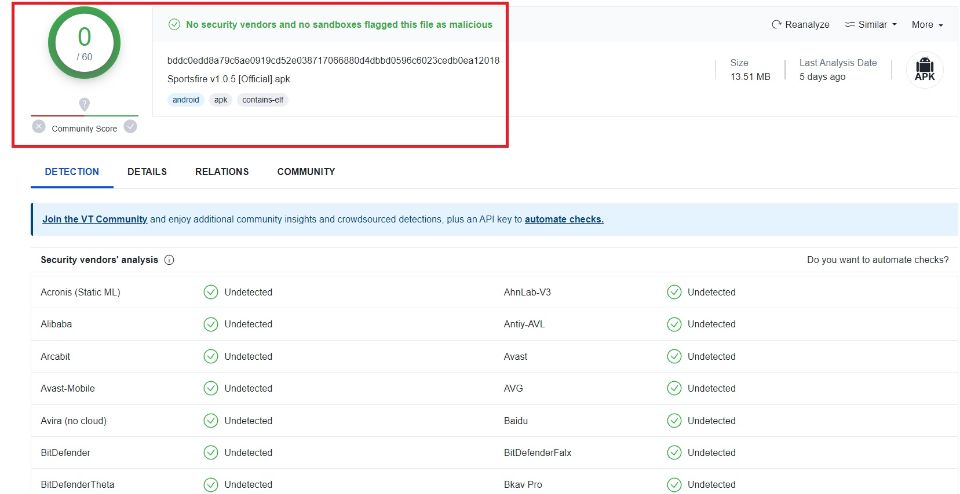
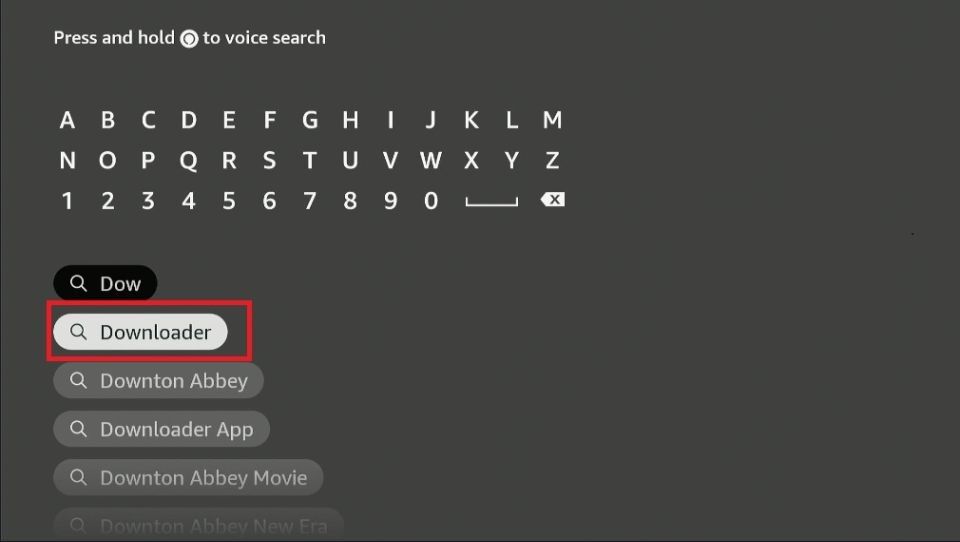
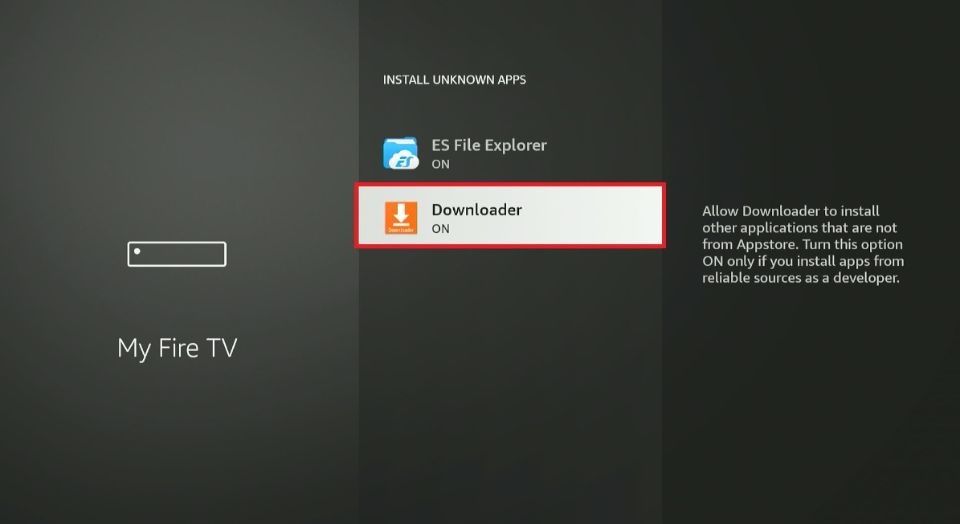
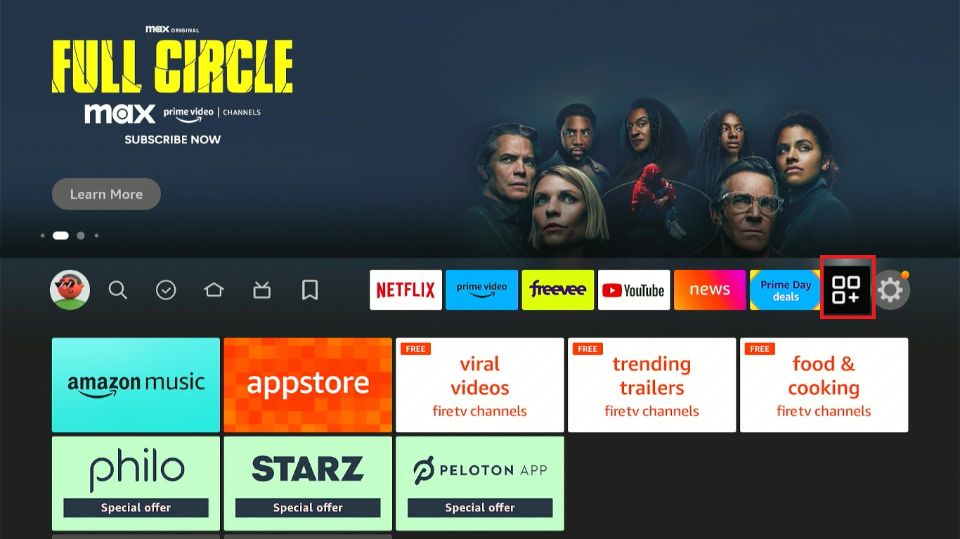
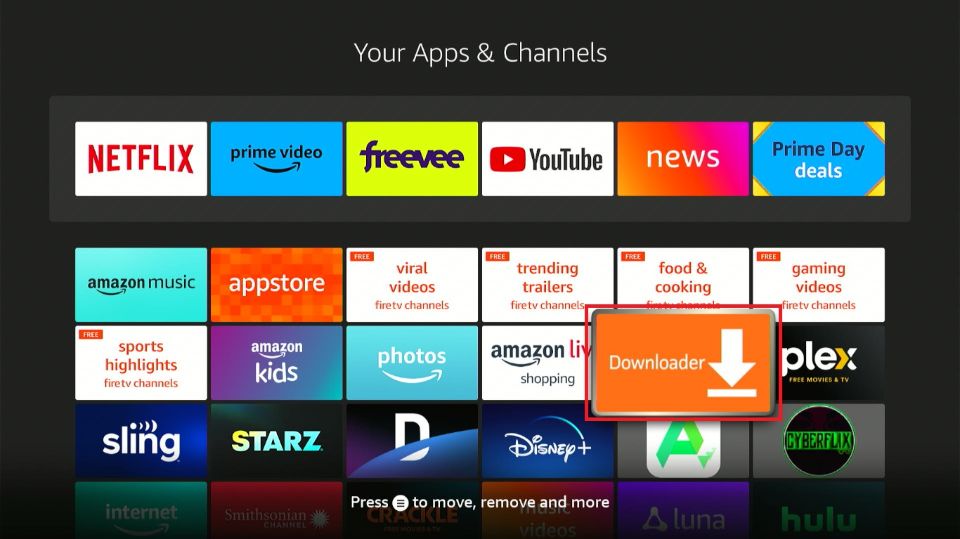
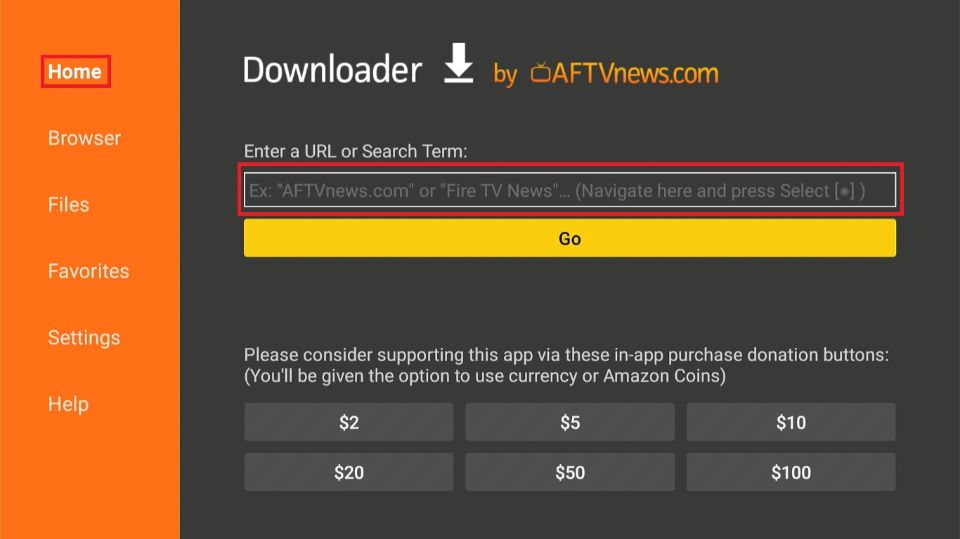
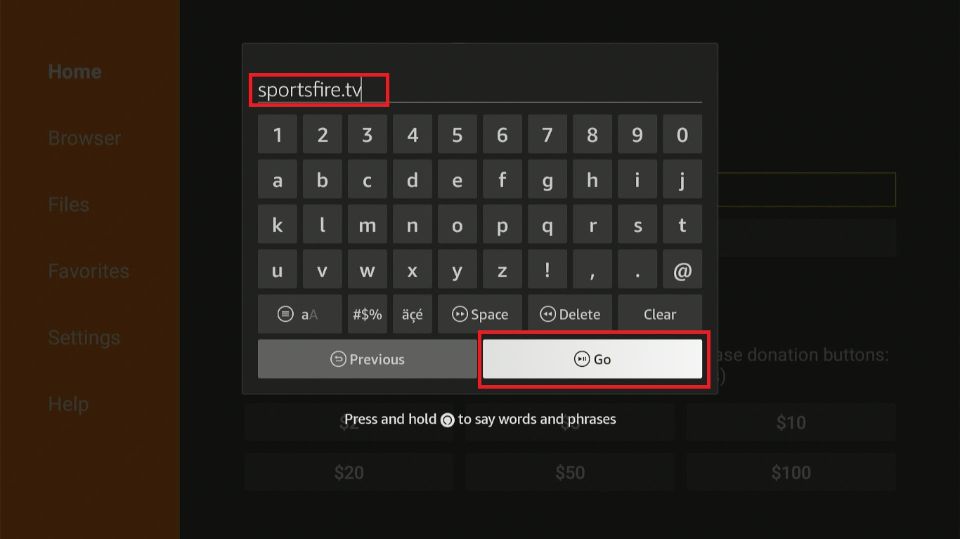
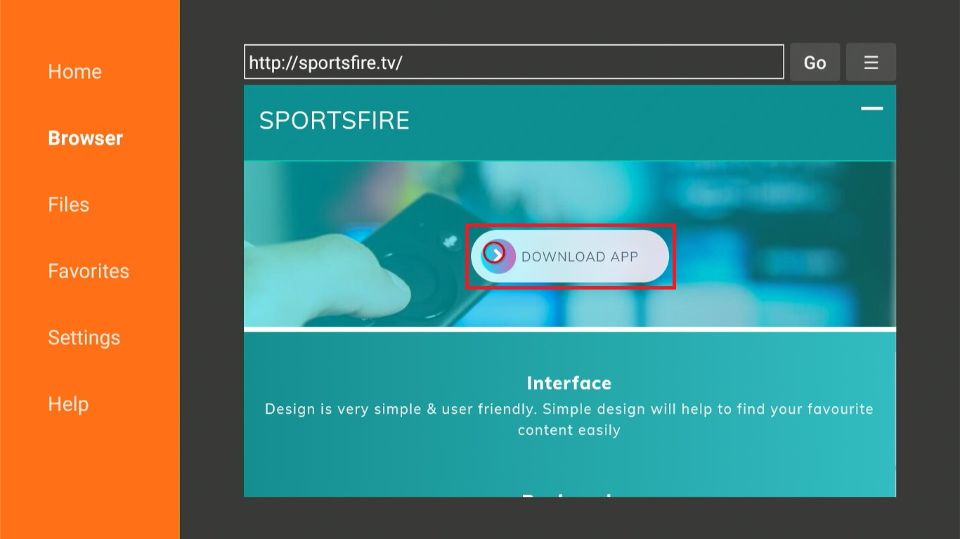
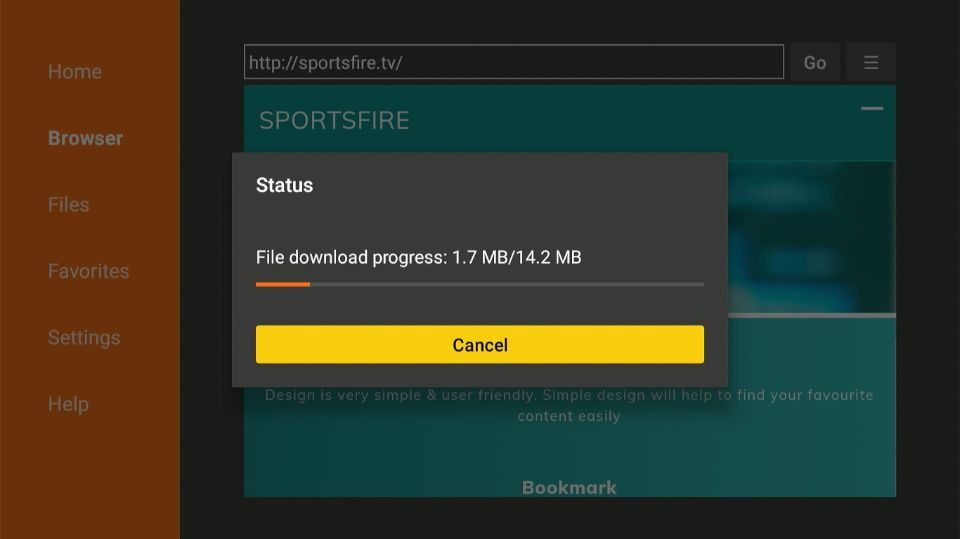
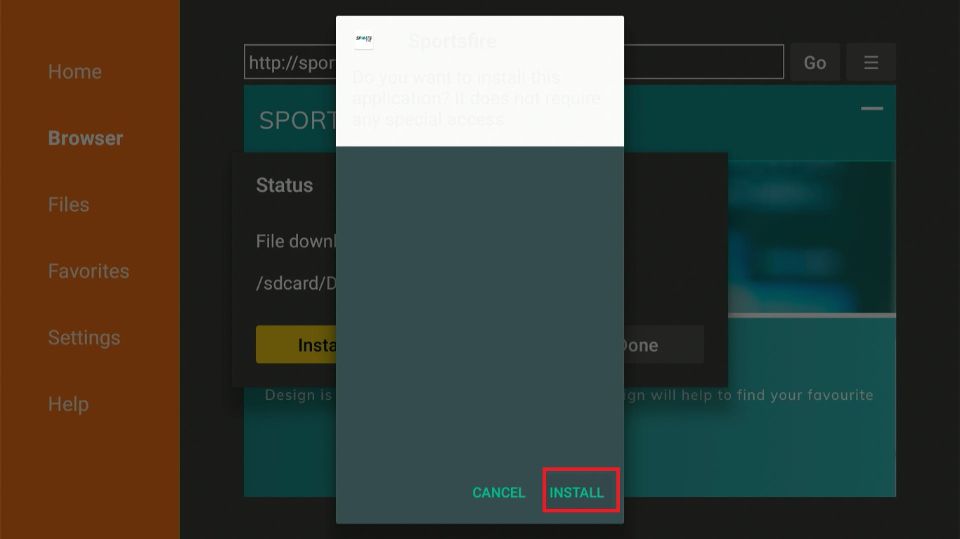
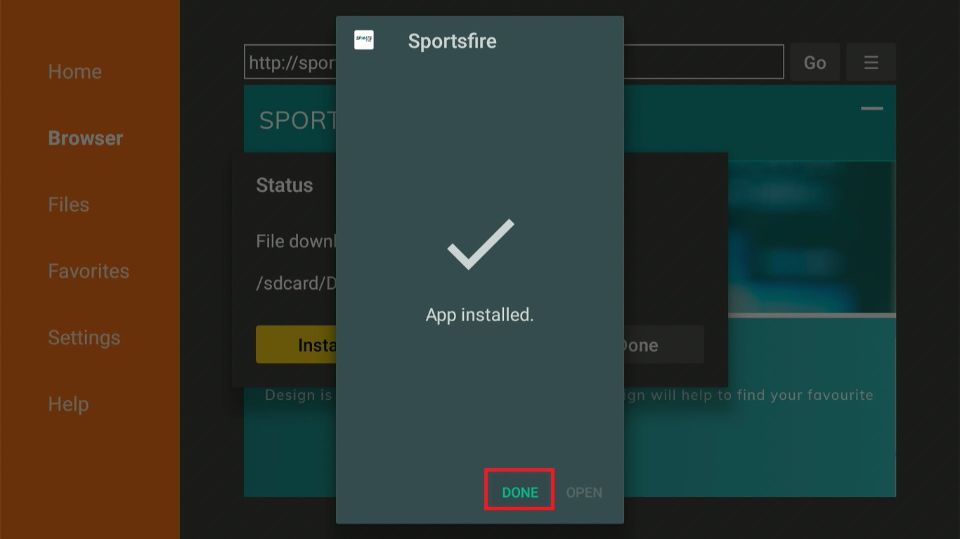

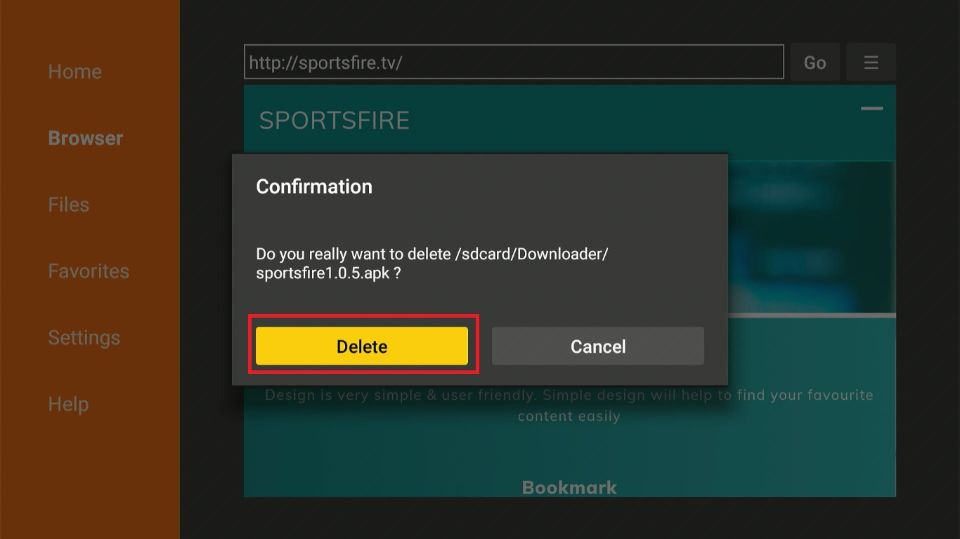






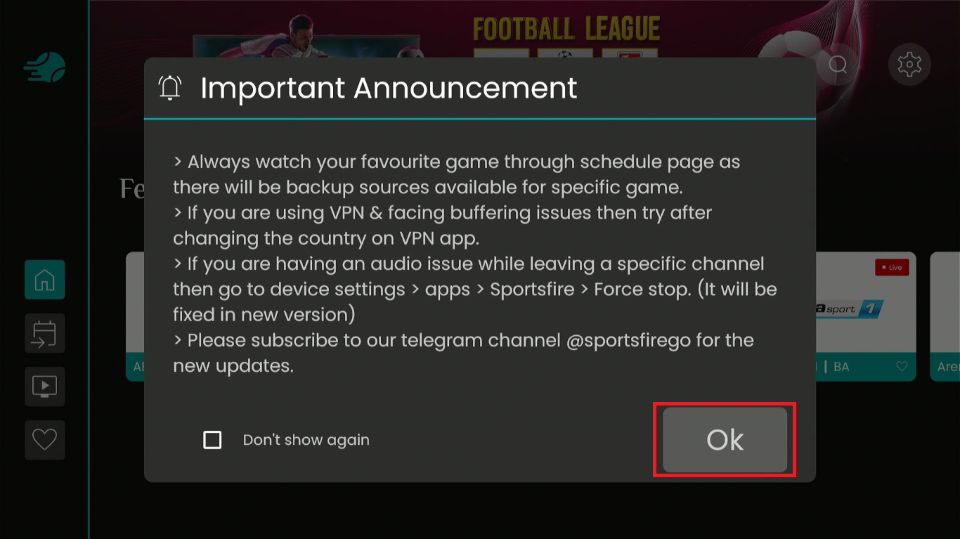
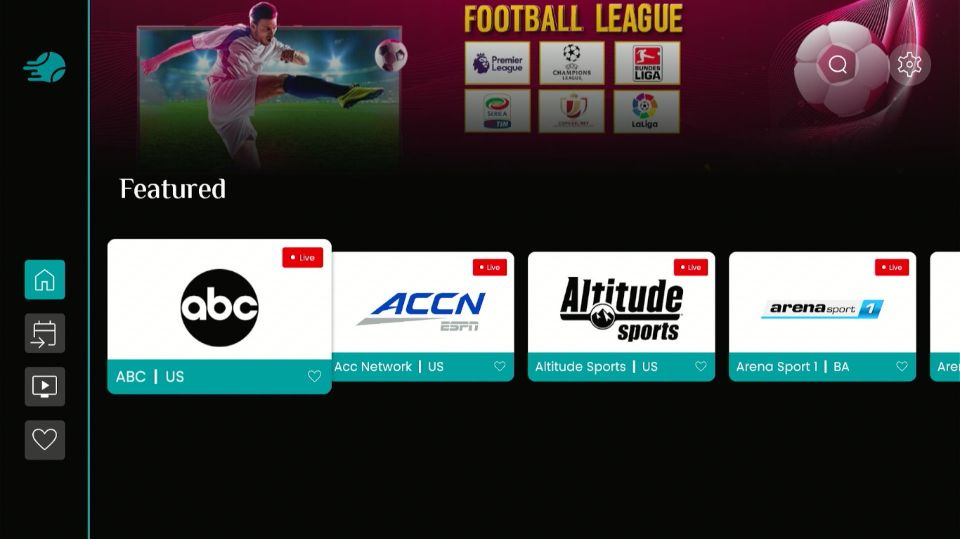
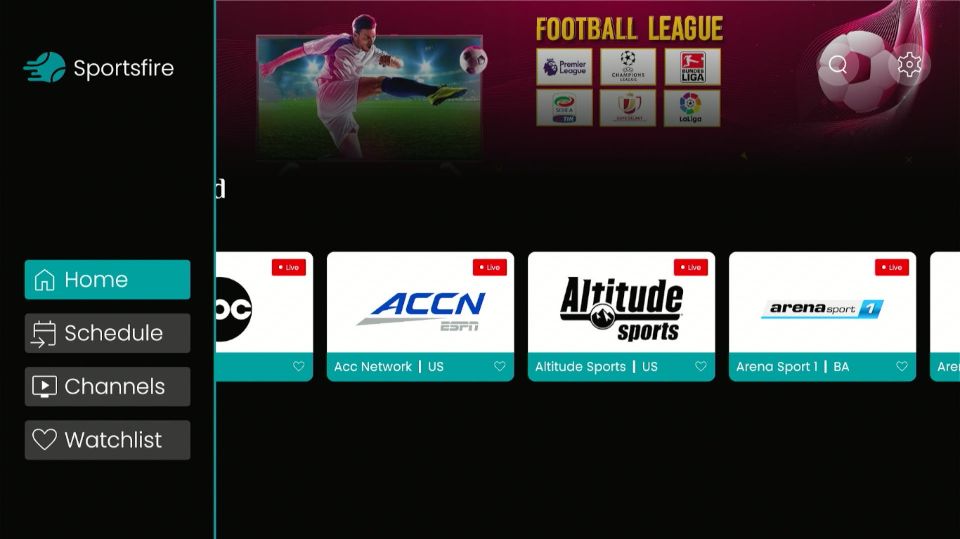
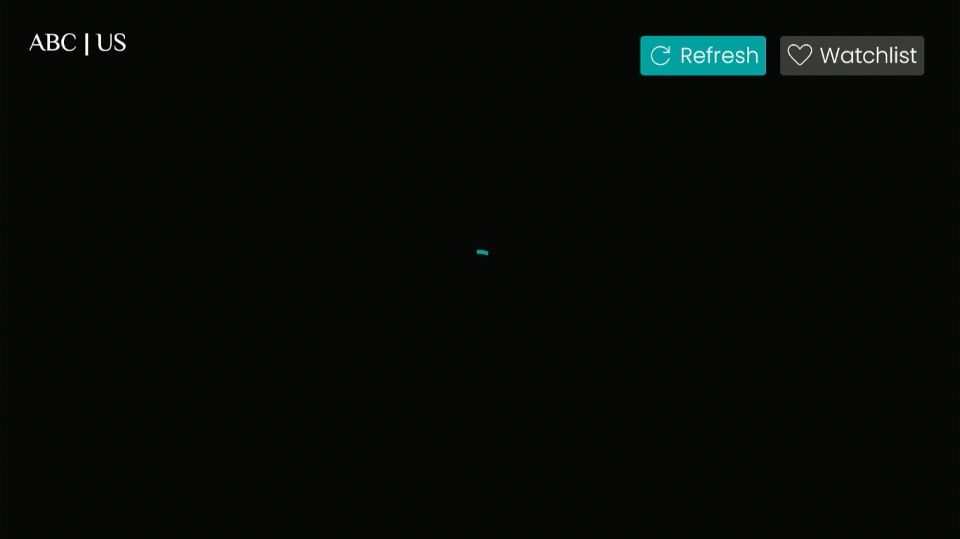
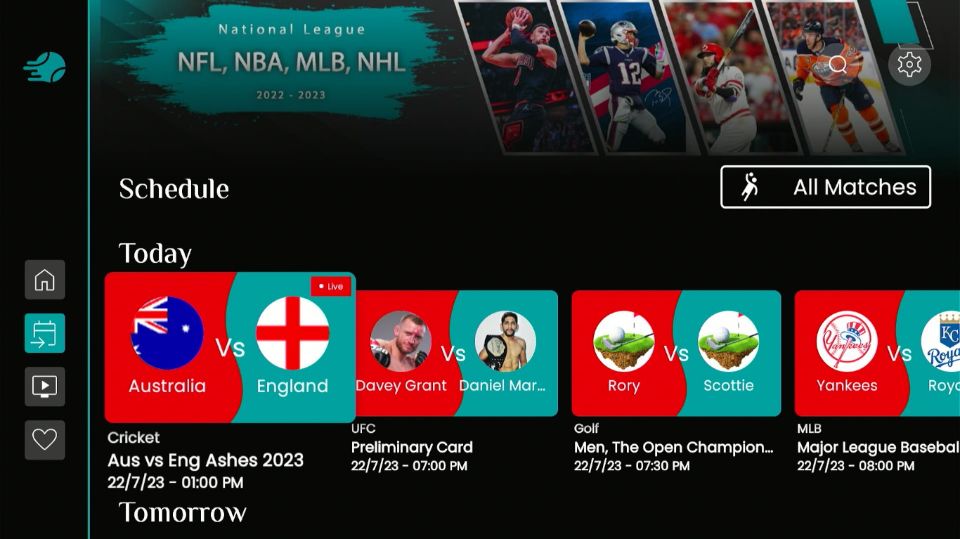
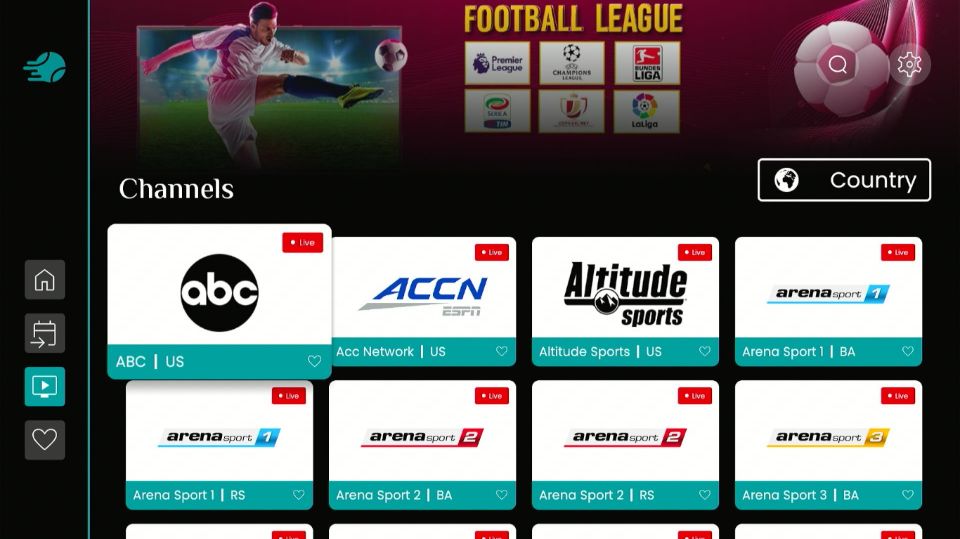
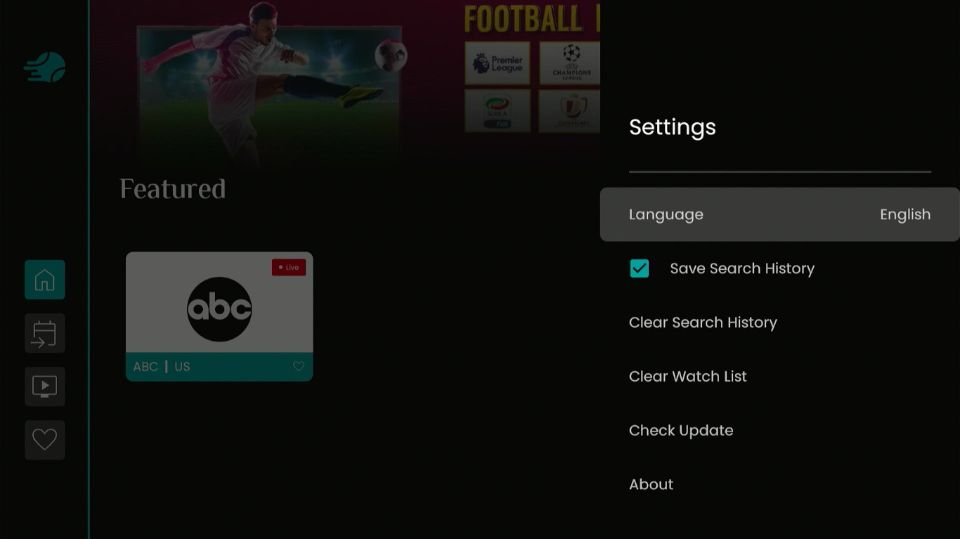
Leave a Reply