The following tutorial will cover how to install & play Spider Solitaire on FireStick. It will also highlight some prominent features of the app. Additionally, you can also read some popular FAQs regarding the application. The tutorial is for all FireOS devices, including Fire TVs and FireSticks. So put your reading glasses on, and let’s start!
What’s Spider Solitaire?
Spider Solitaire is a single-player card game that has gained popularity due to its simple and attractive gameplay. The main purpose of Spider Solitaire is to stack the cards in a descending order starting from the King to the Ace.
Although the rules are pretty simple, completing the levels takes a lot of skill and thinking. The cards are laid out in ten piles, and players must use their cognitive skills and strategies to arrange them perfectly. All this has made Spider Solitaire one of the top card games among users.
You may also want to check our collection of the best games for FireStick.
Attention FireStick Users: Read before you continue
Your government and ISP are probably monitoring your streaming activities using your IP address 35.175.39.36 (exposed to all). You may get into serious legal trouble for streaming copyrighted videos on FireStick.
I strongly recommend getting a trusted VPN for FireStick to hide your IP address and protect your online identity.
I use ExpressVPN on all my devices as it is the most secure, fastest, and easy-to-use VPN. It comes with an unconditional 30-day money-back guarantee, and you get 3 free months with the yearly plan.
Don't miss out on the peace of mind and online security ExpressVPN provides.
Read: How to Install & Set up the best VPN on FireStick.
Features of Spider Solitaire
- For new users, here are some reasons people love Spider Solitaire:
- Available for free and doesn’t require registration
- A User-friendly interface makes it easy for new players
- It supports many languages, including Chinese, Czech, Dutch, and more
- It contains different modes like Easy, Normal, and Difficult for various users
How to Install Spider Solitaire on FireStick
Installing the Spider Solitaire app on FireStick is easy. There are no special steps or requirements involved in the process. You can quickly get the application via the Amazon app store and call it a day. Playing cards on Fire TV is no longer complex with the Spider Solitaire app.
Here are the detailed steps.
1. Start by powering up your FireStick and launching the main page. Next, click the Magnifying Glass icon to launch the Find menu.
2. Choose the bar titled Search located at the top of the menu.
3. Now, type Spider Solitaire in the search field. All the suggested results will display right away. Browse through them and select the Spider Solitaire tab.
4. The app will display under the Apps and Games category. Tap the Spider Solitaire logo to open the app’s dashboard.
5. Now, press the Get button to start the installation.
6. The Get button will turn into the Downloading sign. It means the application is now downloading on your device. Please wait patiently.
7. After the download completes, the Downloading sign will shift into an Open button. The app is now available on Fire TV.
You can click the Open button to launch the application. Or, exit the screen and return to the home menu.
Wait! It looks like you are all set to start watching your favorite content on FireStick. But have you protected your online identity yet? You are under constant surveillance by the Government and ISP. Free streaming of copyrighted videos may get you into legal trouble.
Thankfully, you can easily avoid online monitoring and safeguard your privacy with a trusted VPN on FireStick. A VPN will hide your IP address and online identity by encrypting your internet connection.
Please note that I am not encouraging you to violate any copyright laws. You should always watch the content available in the public domain. I am simply recommending the use of a VPN to maintain your privacy. You have every right to your privacy, which is constantly being breached these days.
I personally use ExpressVPN and have found it to be the fastest and most secure FireStick VPN. It is also the most streaming-friendly VPN I have ever used. Therefore, I highly recommend getting ExpressVPN for FireStick.
Here is how you can quickly get the ExpressVPN app on FireStick:
Step 1: Click HERE to subscribe to ExpressVPN and enjoy a 49% discount with 3 months of extended service. You are also eligible for a 30-day, full money-return guarantee.
Step 2: Download and install ExpressVPN on FireStick
- Choose the Find > Search option on the FireStick home screen on the menu bar.
- Search for ExpressVPN.
- Click the ExpressVPN icon on the following window.
- Click Download or Get on the next window
Step 3: Open ExpressVPN once you have downloaded it. Sign in with your account.
Step 4: Choose a server and click the Connect/Power button
Put your mind at ease now! You have successfully secured your streaming activities with ExpressVPN.
How to Use Spider Solitaire
Now, who doesn’t love some card games to kill boredom? So, how about creating a shortcut of Spider Solitaire on Fire TV home for easy access? All you have to do is go to Apps & Channels screen, hover over the Spider Solitaire app, and hold the Options menu for a few seconds. After that, tap Move. Then, move it to the top shelf.
Once you’re done, follow the guide below to start using the Spider Solitaire app on FireStick.
First, return to the FireStick home menu. Next, press the white Three Square icon.
The Apps & Channels category will pop up. Move through the available applications and press the Spider Solitaire icon to launch it.
The app will quickly load and launch. The gameplay will also begin immediately. You can now start rearranging the cards to complete the stets.
But first, let’s go through the basics! To make a move, first, select the Card you want to relocate. For example, I am tapping the card titled 9 of Spades.
Next, select the location where you want to place the card ( i.e., 9 of Spades.) For reference, I am pressing the 10 of Spades card.
See, the 9 of Spades is now moved to the last column. A Queen of Spades is also revealed in the 9 of Spades card’s old location. If you are confused or can’t determine the order, tap the Hidden cards at the bottom of the screen.
Note: You can only move the card if the numbers are in order. For example, you can only place 9 under 10, and so on.
As you can see, new cards have been released, now covering the old ones. You can now utilize these new card suits to complete a set. Also, you must place the cards numerically descending from the King to Ace.
Now that you have learned the basics of the game. Let’s explore some more features of the application. For that, select the Home icon on the left side of the screen.
A bunch of options and categories will appear. You can start a new game, resume an older one, or restart it. You can also open the Settings and Statistics menu by clicking on the respective tabs.
Press the Settings button to launch the Settings menu.
It allows you to customize Audio, Graphic settings, Game Settings, Language Preferences, and more. You can review each option to change or customize it. When done, press the Save button to apply the changes.
FAQ’s
Here are some popular FAQs related to Spider Solitaire.
Is Spider Solitaire safe & legal?
Yes, Spider Solitaire is entirely safe and legal. However, you must get it via reliable sources to prevent safety issues. Reputed app stores like Google Play host the application. However, unofficial sites and sources may contain malware, so always get the app via the Amazon store.
Is Spider Solitaire free to install?
Yes, Spider Solitaire is entirely free to install. It doesn’t even contain in-app purchases. Usually, the application comes for free with Windows operating systems. But you can easily install the app via any reputable app store if you don’t have it on your devices.
Final Words
Installing and using Spider Solitaire on FireStick is simple and easy. The application has a user-friendly layout and doesn’t require an elaborate login or sign-up process. Instead, you can get the application via the official store and start using it immediately.
Related:

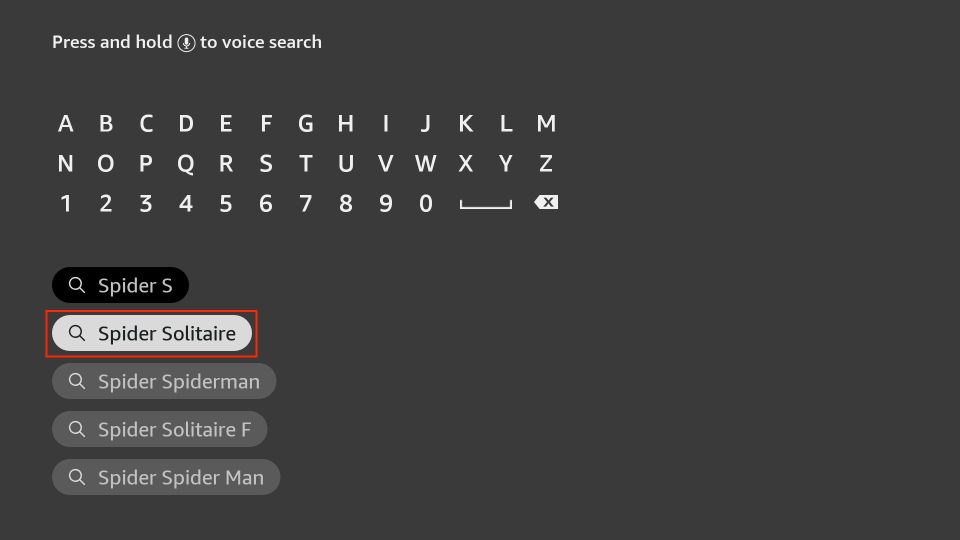
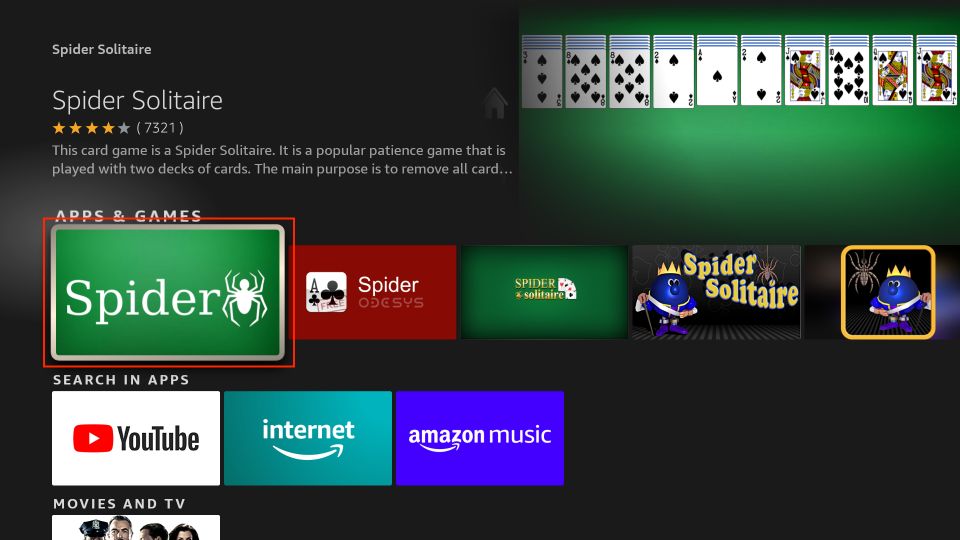
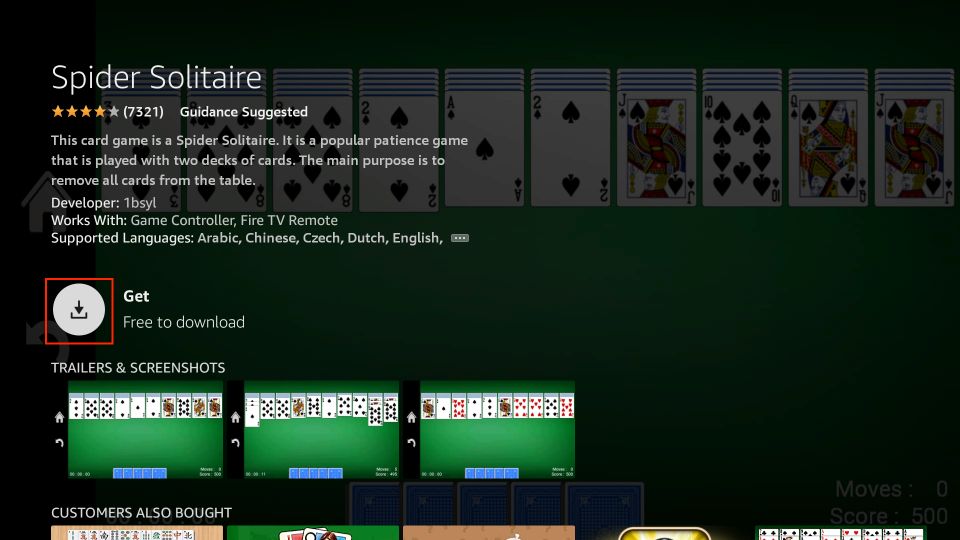
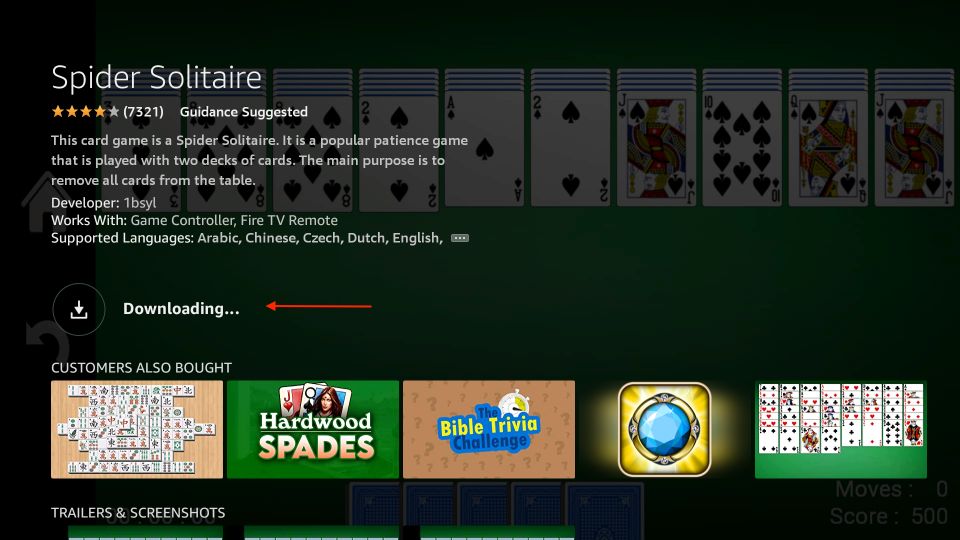
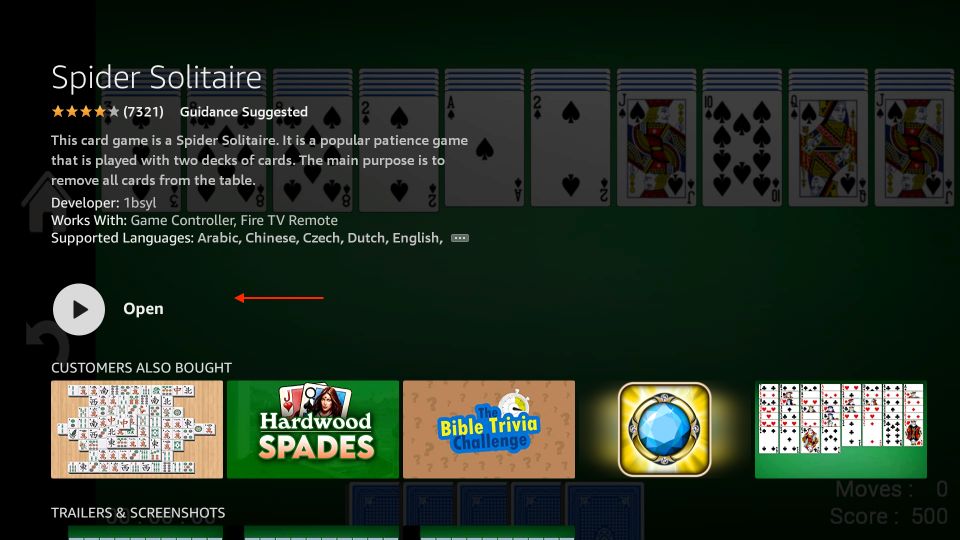






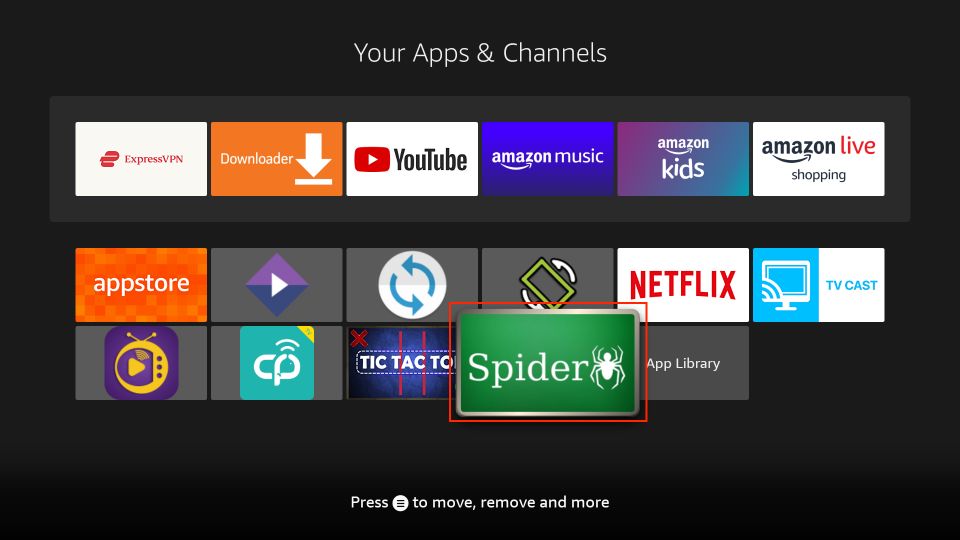
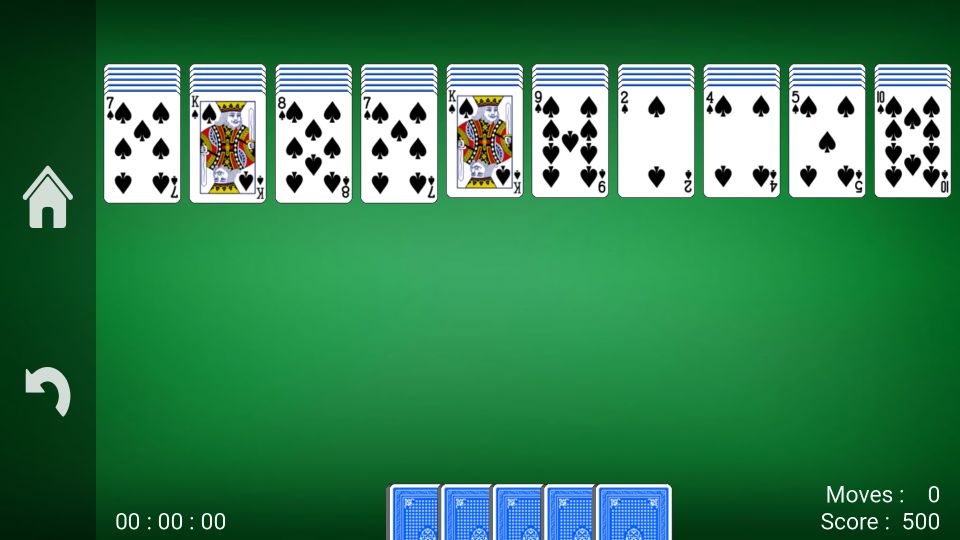
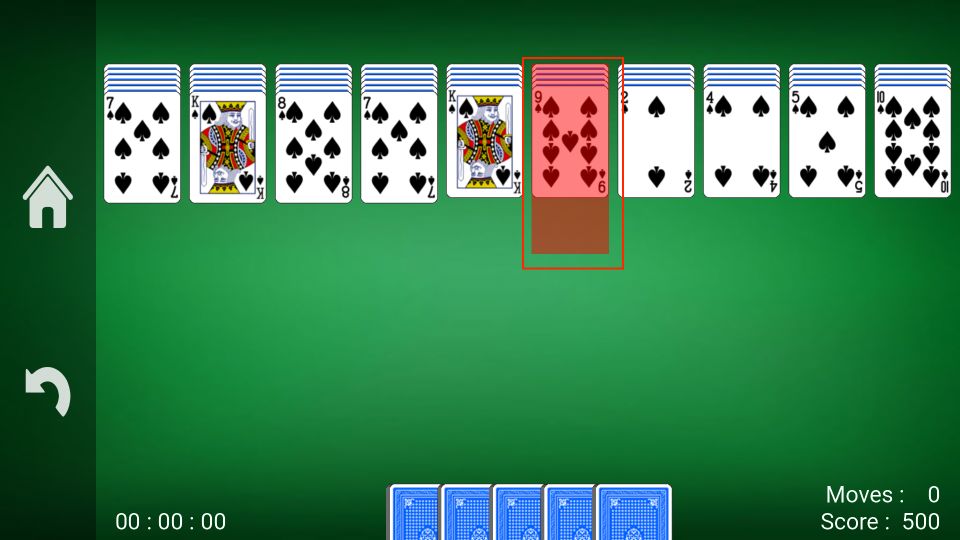
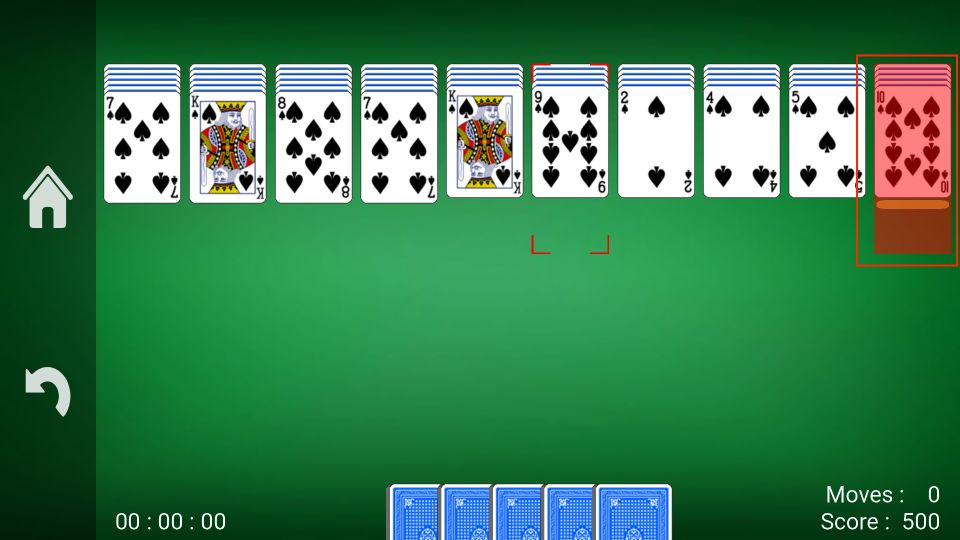

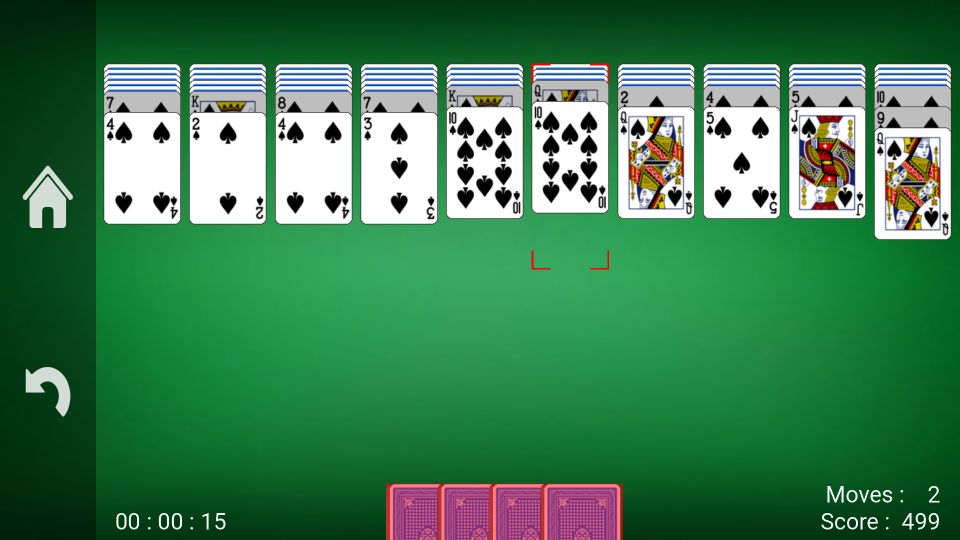
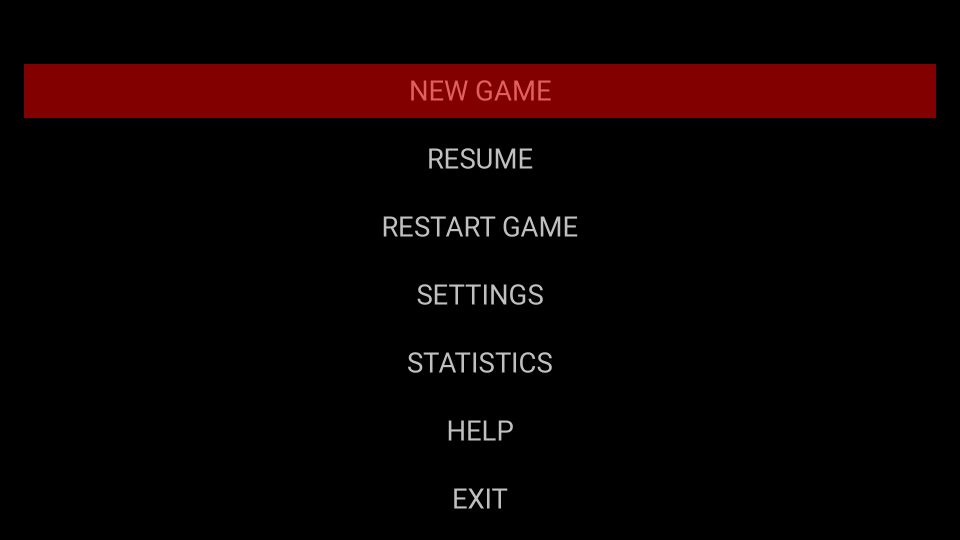
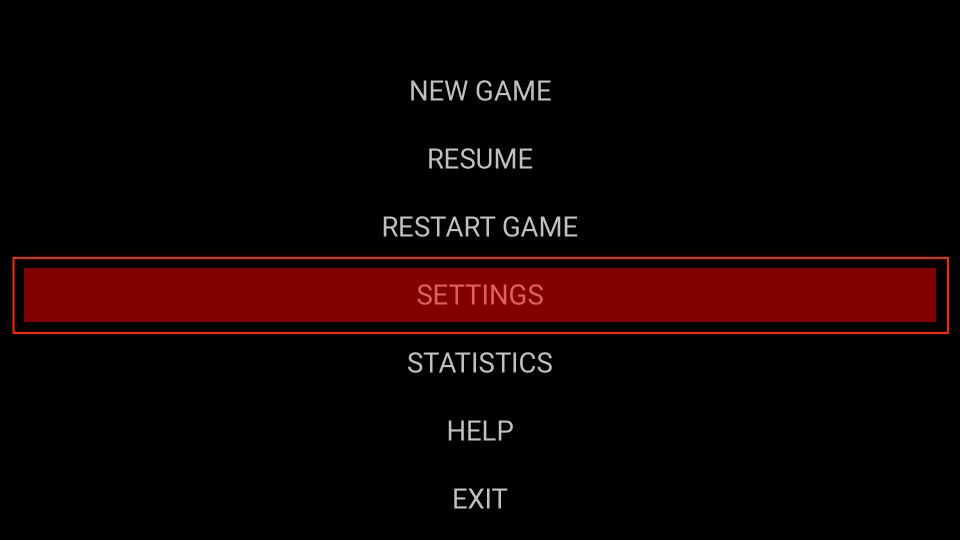
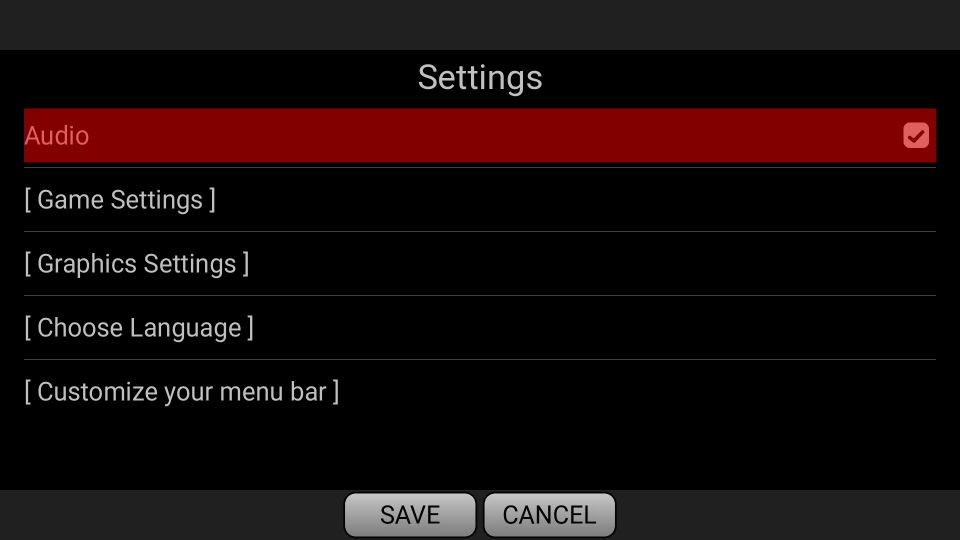
Leave a Reply