This guide explains how to install and use SPB TV on FireStick. You can use the steps herein to install and set up the app on any Amazon Fire TV device, including the Fire TV Cube, Fire OS smart TV, FireStick Lite, FireStick 4K, and FireStick 4K Max. Read till the end to learn more about SPB TV.
What Is SPB TV?
SPB TV is an app that brings live TV and on-demand content to your device. It is free and only requires a stable internet connection. SPB TV features a vast library of content, from TV shows, movies, cartoons, music videos, news, and sports to documentaries.
This app is compatible with various devices, including FireStick, Android TV, set-top boxes, iPhone, Android mobile, and Windows PC. In addition, you can stream content from at least 150 TV channels worldwide anywhere, anytime.
Besides live TV, you can stream high-quality movies and TV shows categorized by language and genre. If you are a fan of foreign language dramas, SPB TV has much to offer, including Korean, Russian, Arabic, French, German, and Swedish dramas.
SPB TV is the perfect app for streaming digital TV online for free. It is undoubtedly one of the best apps for FireStick to watch live TV.
You may need the Mouse Toggle app for FireStick to navigate SPB TV (as it may not be compatible with the remote).
Attention FireStick Users: Read before you continue
Your government and ISP are probably monitoring your streaming activities using your IP address 35.175.39.36 (exposed to all). You may get into serious legal trouble for streaming copyrighted videos on FireStick.
I strongly recommend getting a trusted VPN for FireStick to hide your IP address and protect your online identity.
I use ExpressVPN on all my devices as it is the most secure, fastest, and easy-to-use VPN. It comes with an unconditional 30-day money-back guarantee, and you get 3 free months with the yearly plan.
Don't miss out on the peace of mind and online security ExpressVPN provides.
Read: How to Install & Set up the best VPN on FireStick.
Is SPB TV Safe?
SPB TV app is unavailable on the Amazon app store. It is always better to exercise caution and do due diligence before installing third-party apps on your FireStick. I have scanned SPB TV APK on VirusTotal, and none of the vendors flagged it as malicious. Therefore, it is safe to say SPB TV APK is safe to use.
Is SPB TV Legal?
SPB TV is unavailable on the Amazon App Store, which raises a red flag. Furthermore, determining its legality is challenging because it is difficult to find its content sources. For this reason, FireStickHow cannot vouch for its legitimacy. To be safer, use a strong VPN for FireStick, such as ExpressVPN.
Features of SPB TV
Here are the top highlights of the SPB TV app:
- It has a TV guide to help you navigate to your preferred channel.
- The catch-up TV lets you pick from where you left off. However, you need to sign in to access this feature.
- Audio TV mode to listen to your programs as you do other things. The audio mode also saves internet traffic.
- It has a Favorites category to organize your favorite TV shows, movies, and more. This feature also needs you to sign-up for an SPB TV account.
- Parental controls ensure kids only watch appropriate content.
- It offers high-quality streaming in 720p and 1080p.
How to Install SPB TV on FireStick
SPB TV is not available for download on the Amazon App Store. For this reason, you need to sideload the app’s APK file from an external host site using Downloader. I have divided the installation process into two parts to make you understand better.
Part 1: Set Up FireStick for Sideloading
By default, FireStick does not allow installation from unknown apps to protect your device from malicious files found in some third-party apps. Therefore, to install an unofficial app like SPB TV, you must prepare your FireStick for sideloading.
This preparation includes allowing installation from unknown apps and installing Downloader if you haven’t done that in the past. Read the in-depth guide on how to sideload apps on FireStick for detailed understanding.
Follow the quick steps below:
1. Search and install Downloader from the Amazon App Store.
2. After that, go to FireStick Settings > My Fire TV > Developer Options > Enable Installation of Unknown Apps.
Part 2: Installation Steps
Follow the steps below to sideload SPB TV on your FireStick:
1. From your FireStick home screen, click Apps. The icon has three squares and a plus sign beside the gear icon.
2. Select Downloader.
3. Click on the search/URL box.
4. Type the following URL: bit.ly/3ZxmafK (A shorter version of the app download link.), then click Go.
Note: FireStickHow doesn’t host this URL, nor is it associated with the app’s developers.
5. Wait a few moments for the APK file to download.
6. Select Install.
7. Click Done once the app installation is complete.
8. Select Delete on the pop-up window to remove the APK file from your device.
9. Select Delete again to confirm the removal of the file.
That’s how you install SPB TV on FireStick.
Wait! It looks like you are all set to start watching your favorite content on FireStick. But have you protected your online identity yet? You are under constant surveillance by the Government and ISP. Free streaming of copyrighted videos may get you into legal trouble.
Thankfully, you can easily avoid online monitoring and safeguard your privacy with a trusted VPN on FireStick. A VPN will hide your IP address and online identity by encrypting your internet connection.
Please note that I am not encouraging you to violate any copyright laws. You should always watch the content available in the public domain. I am simply recommending the use of a VPN to maintain your privacy. You have every right to your privacy, which is constantly being breached these days.
I personally use ExpressVPN and have found it to be the fastest and most secure FireStick VPN. It is also the most streaming-friendly VPN I have ever used. Therefore, I highly recommend getting ExpressVPN for FireStick.
Here is how you can quickly get the ExpressVPN app on FireStick:
Step 1: Click HERE to subscribe to ExpressVPN and enjoy a 49% discount with 3 months of extended service. You are also eligible for a 30-day, full money-return guarantee.
Step 2: Download and install ExpressVPN on FireStick
- Choose the Find > Search option on the FireStick home screen on the menu bar.
- Search for ExpressVPN.
- Click the ExpressVPN icon on the following window.
- Click Download or Get on the next window
Step 3: Open ExpressVPN once you have downloaded it. Sign in with your account.
Step 4: Choose a server and click the Connect/Power button
Put your mind at ease now! You have successfully secured your streaming activities with ExpressVPN.
Overview of SPB TV
Before launching the SPB TV app, I recommend adding the app to the FireStick home screen. An app’s home screen shortcut makes it easy to access the app without scrolling through the many apps under your Apps & Channels window. Follow this guide to create an app shortcut on your Fire TV home screen.
Once you launch SPB TV on your FireStick, you’ll see several pop-up windows with app-related information, including the latest functions and features. Click Next on each pop-up window until you get to the Start button.
The Start button may fail to respond to your Fire TV remote. This is because the SPB TV app does not have an official FireStick APK from the provider. If this is the case, you must use a mouse toggle to navigate the app. Here is our guide on installing and using the mouse toggle on FireStick.
Click Start using the mouse toggle. The app’s home screen loads, revealing live TV channels categorized into World News, In English, In Russian, All Movies, Action Movies, Comedies, and Music. Select any of these categories and scroll right to explore the content.
You can also use the main menu on the left to explore the content. Select the main menu (three horizontal lines) at the top left. If you haven’t created an SPB TV account, you’ll see a Sign in option at the top. You may choose to sign in or explore the content as a guest.
For the latter option, navigate to My SPB TV. Here, you can click on the various categories for your preferred content. For instance, if you want to watch France 24, choose TV and scroll through until you find the TV channel.
Click on Movies to see the available movies. The Movie section is categorized into All Movies, Action Movies, Comedies, Children & Family Movies, Science Fiction & Fantasy Movies, China Zone Movies, and more. Select the movie and press OK on your Fire TV remote to play movies. You’ll see a prompt to accept the terms and conditions. Click Accept and press play using the mouse toggle.
Other categories to help you navigate the app and customize your streaming experience include Series, Old Radio, and Settings. In addition, the FAQ section contains common SPB TV-associated questions and answers.
Winding Up
SPB TV app lets you stream live TV from at least 150 local and international channels. Besides live TV, it offers a vast collection of on-demand content across comedy, drama, music, kids and family, romance, and fantasy genres. I hope you’ve learned how to install SPB TV on FireStick. Which TV channel is your favorite on the SPB TV app? Do let me know in the comments below.
Related:
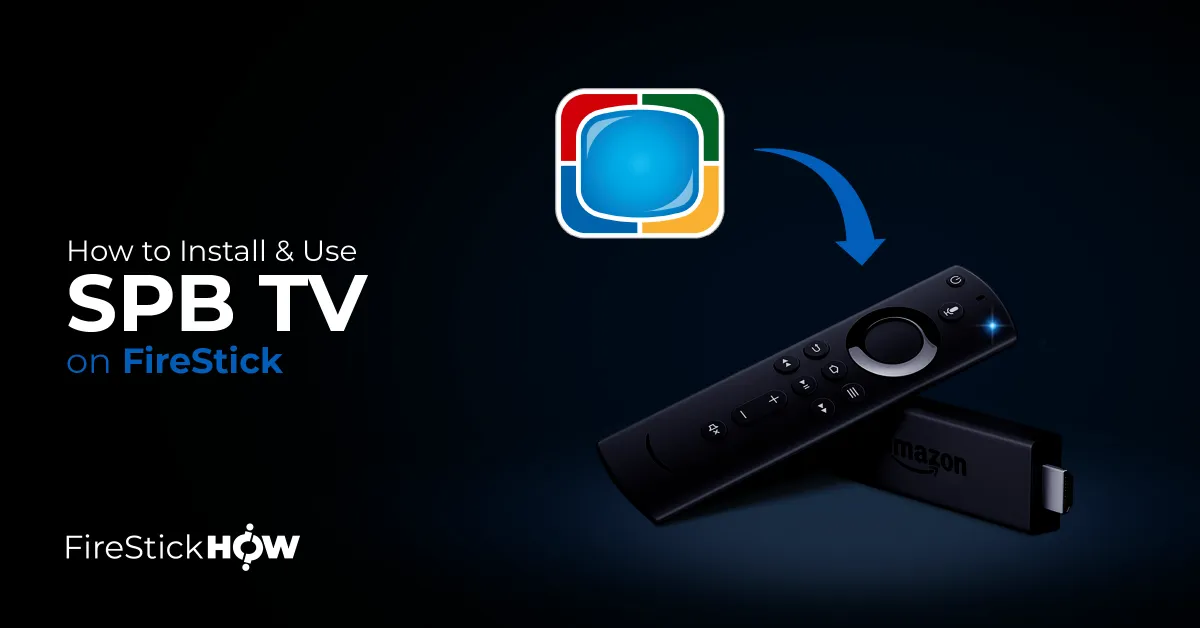
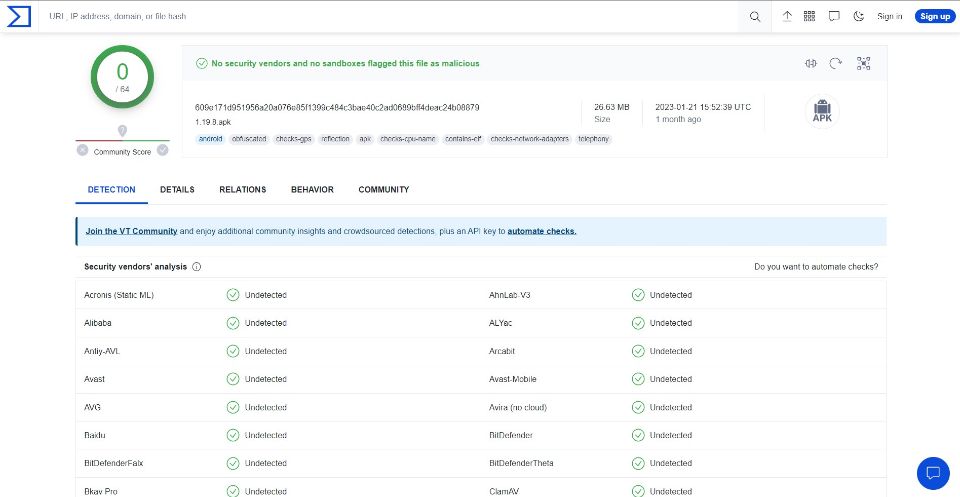
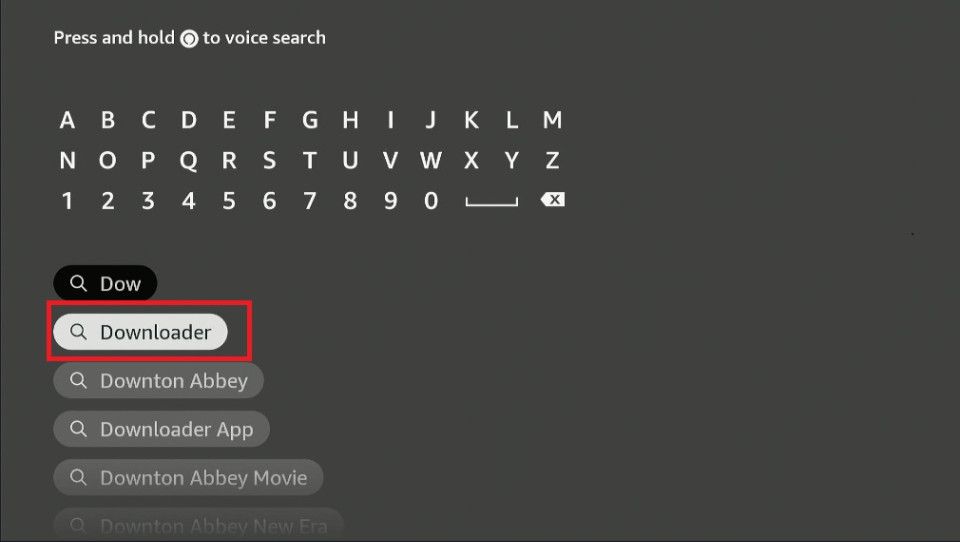
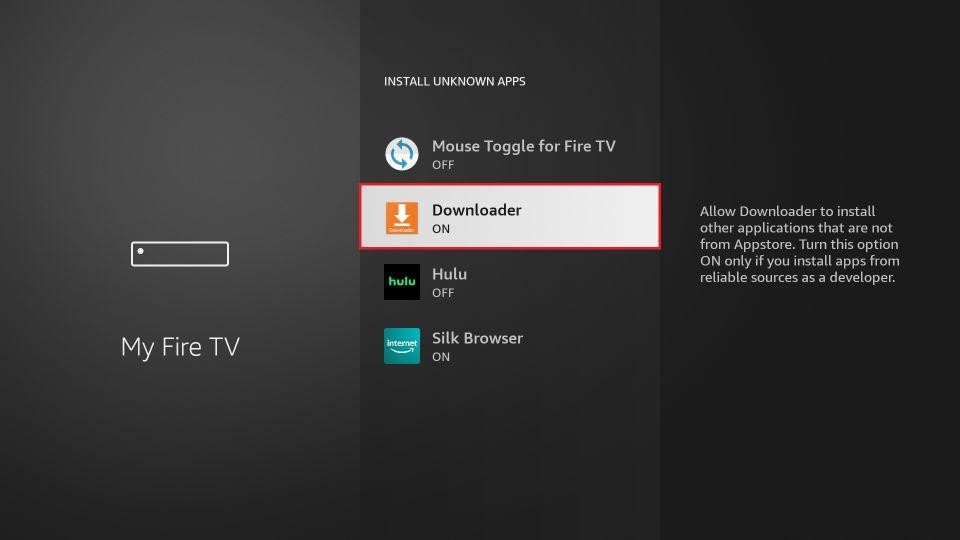
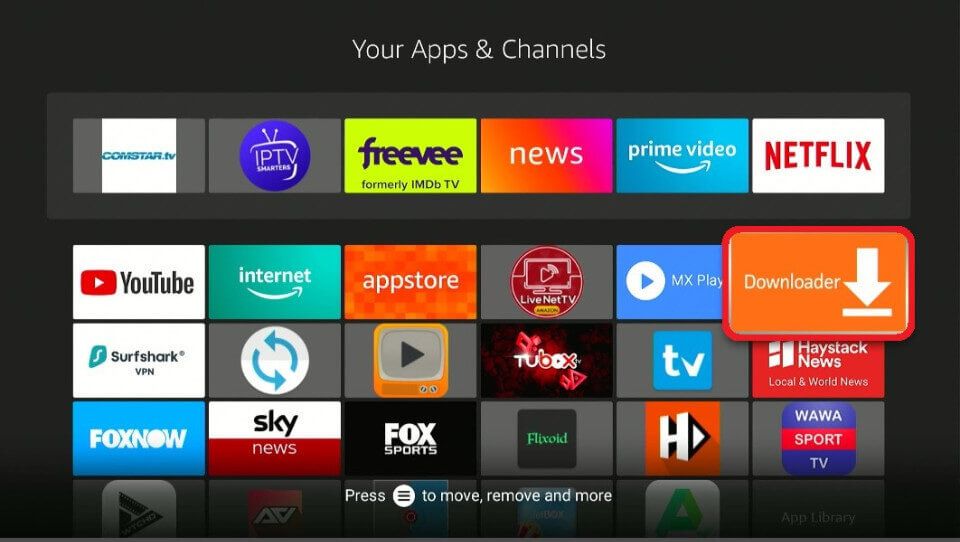
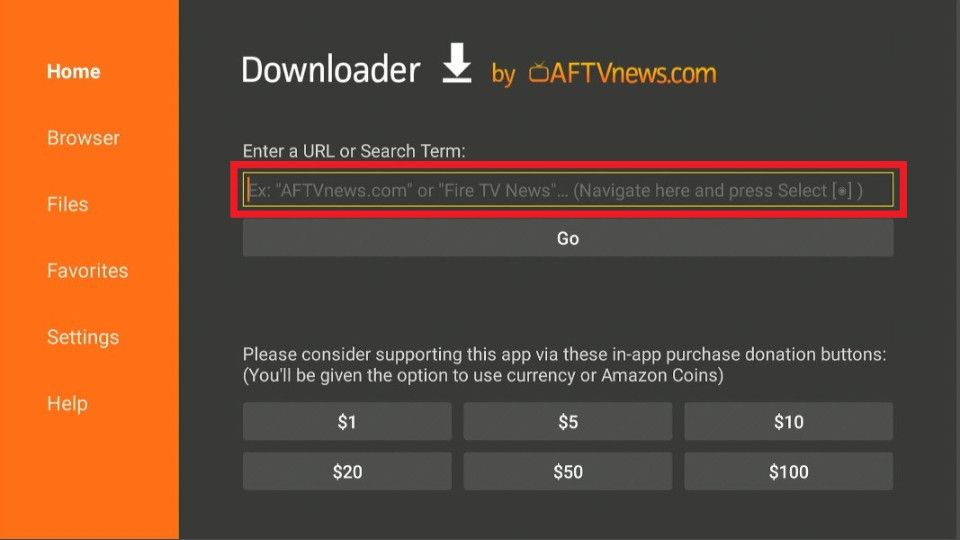
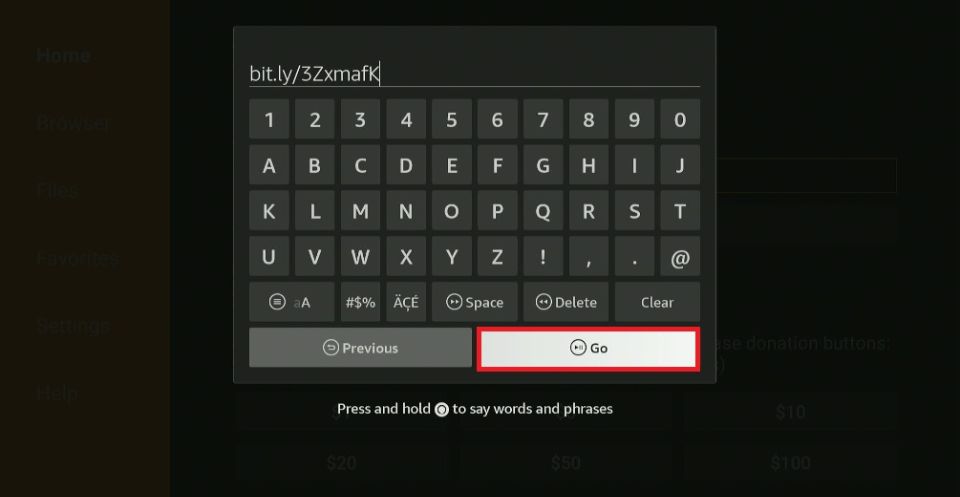
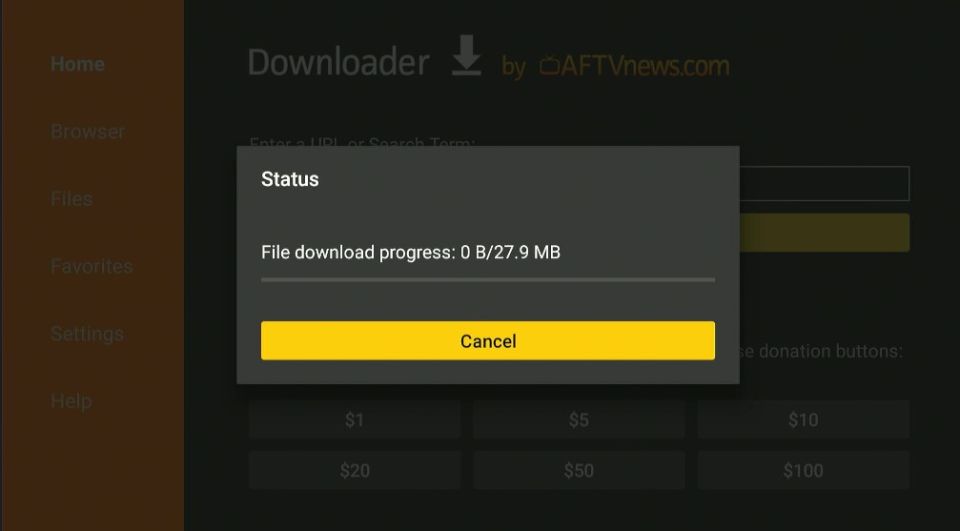
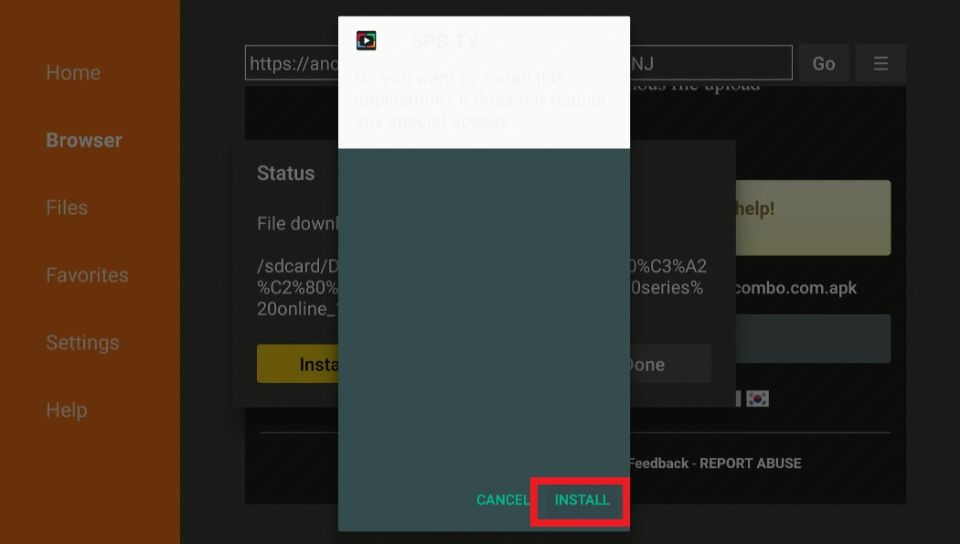
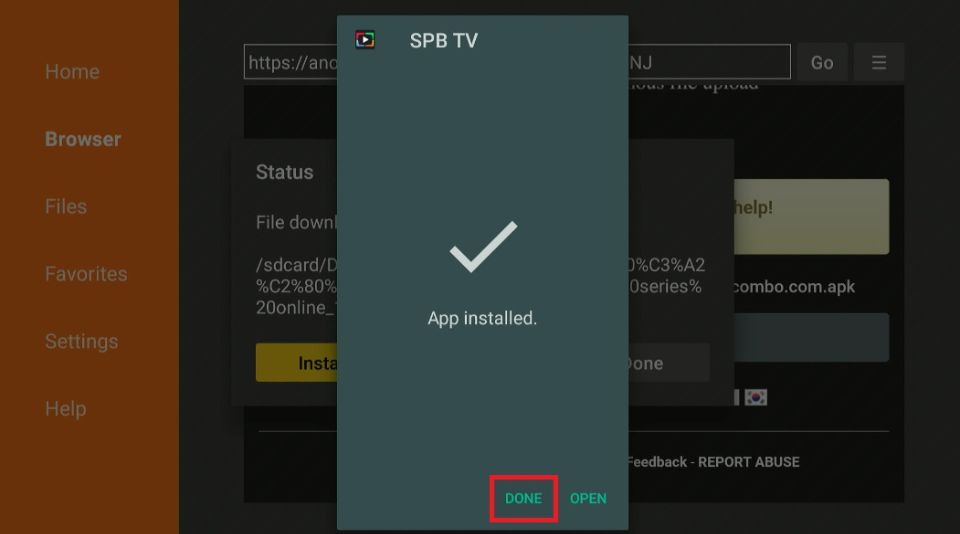
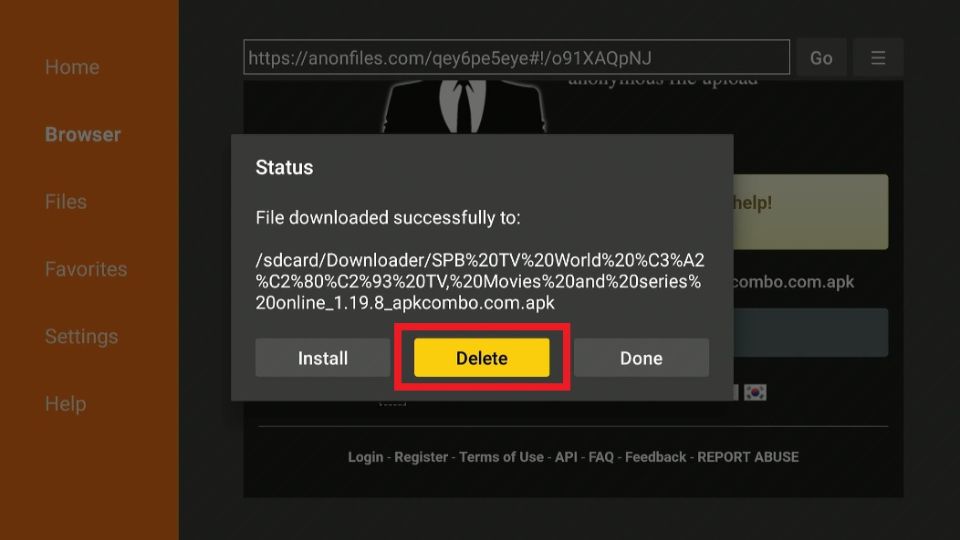
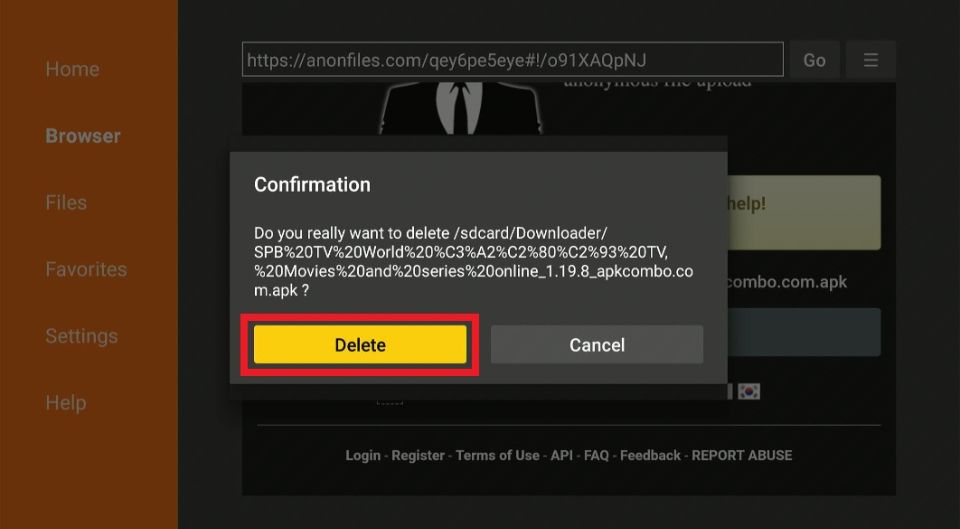






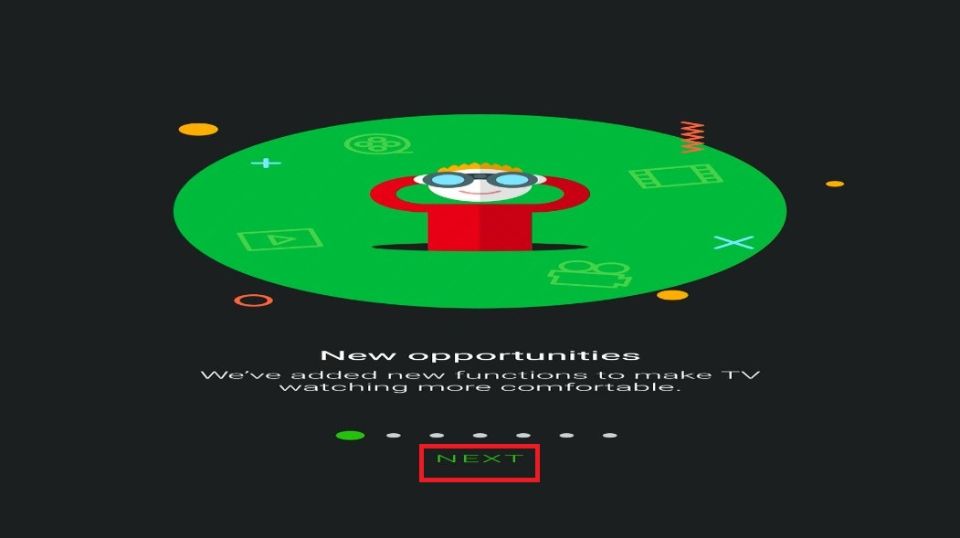
Leave a Reply