This guide will demonstrate how to install & use SO Player on FireStick. It is a popular IPTV player for streaming content. The installation steps will work on all Fire OS devices. This includes FireStick Lite, FireStick 4K, New FireStick 4K, New FireStick 4K Max, 4K Max Fire TV Cube, and more.
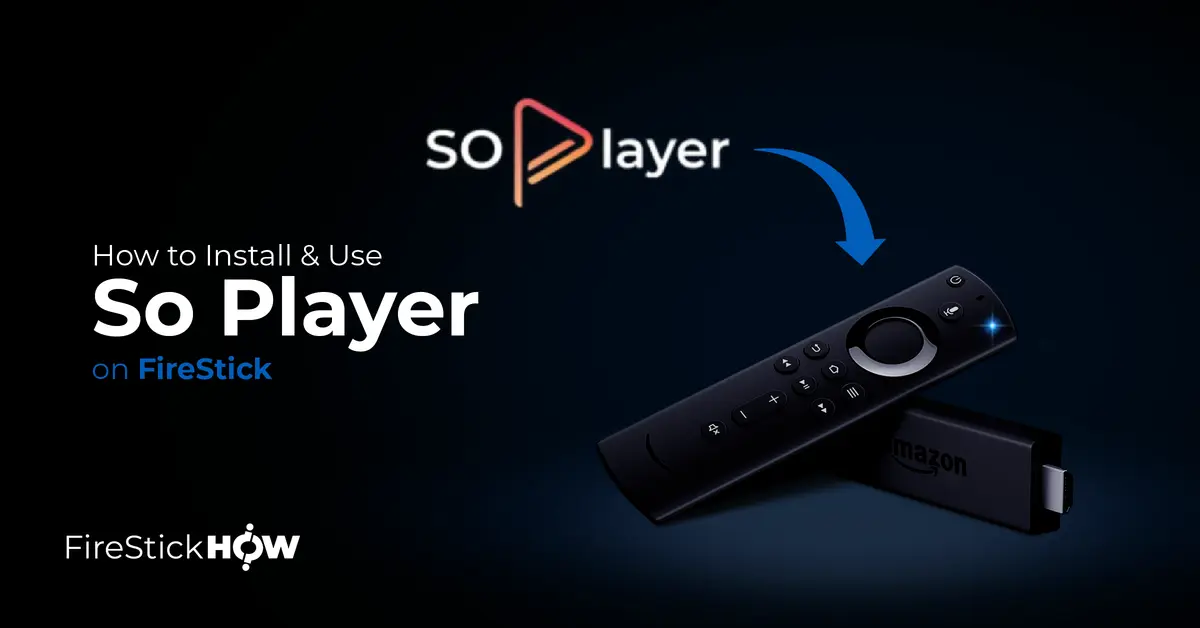
What is SO Player?
SO Player is an IPTV player for streaming content. This newly designed app lets you sign in to the IPTV services powered by the app.
To access SO Player, you need a provider ID, username & password/pin code. After successful authentication, you can stream hundreds of free live channels and on-demand content.
Attention FireStick Users: Read before you continue
Your government and ISP are probably monitoring your streaming activities using your IP address 35.175.39.36 (exposed to all). You may get into serious legal trouble for streaming copyrighted videos on FireStick.
I strongly recommend getting a trusted VPN for FireStick to hide your IP address and protect your online identity.
I use ExpressVPN on all my devices as it is the most secure, fastest, and easy-to-use VPN. It comes with an unconditional 30-day money-back guarantee, and you get 3 free months with the yearly plan.
Don't miss out on the peace of mind and online security ExpressVPN provides.
Read: How to Install & Set up the best VPN on FireStick.
Is SO Player Safe?
This question is asked for every 3rd party app. The answer can’t be given in a simple yes or no. However, the SO Player is available on Google Play Store. Even though it isn’t listed on the Amazon Store, it can still be deemed safe because it is available on different official platforms.
But still, an APK file could be corrupt. The following is the screenshot of the VirusTotal test of SO Player. As you can see, the app had no issues.
Is SO Player Legal?
The SO player itself is legal like any other video-playing app. The problem occurs when you integrate it with an IPTV service. It depends on the content you watch on IPTV. If you are integrating the app with an unofficial IPTV service, you might end up streaming pirated videos. We do not condone copyright violations. Please stick to content from licensed providers.
At the same time, we champion your right to privacy. Therefore, I recommend using ExpressVPN to hide your online identity.
Features of SO Player
You might now have got a hold of what the SO player is. In this section, I will be putting up a list mentioning all the major features of the application.
- Excellent video quality.
- Compatible with multiple Android-based devices.
- No subscription or other charges are required.
- Modern and convenient user interface.
- Various playlists are supported.
- The Electronic Program Guide (EPG) is available to keep up with the schedule.
- Parental Controls.
- Compatible with VPN.
- Availability of scheduled recording.
How to Install SO Player on FireStick
So, here is the primary objective of the guide. The installation is divided into parts. I will write down all the necessary steps to install the SO player on FireStick.
Set Up FireStick for Sideloading
Since SO player is not officially available on the Amazon App Store, we need to sideload it using another app called Downloader. Then, we’ll need to allow Downloader to install unknown apps. Please refer to our detailed guide on installing and setting up the Downloader app on FireStick. Here are the steps in short:
1. Select Find and open the Search box. Search for Downloader and select its suggestion from the list. Then, open Downloader’s dashboard to install it.
2. Secondly, go to FireStick Settings > My Fire TV > Developer Options > Install Unknown Apps. Then enable Downloader.
You have now allowed third-party sources to install apps on your FireStick.
Installation Steps
Now after you have installed Downloader, here’s how to utilize it to install SO Player on FireStick.
1. Go to FireStick Your Apps & Channels and launch Downloader.
2. On Downloader’s Home, choose the Blank Box on the right.
3. Type the following in the URL field: firestickhow.com/soplayer, and click Go.
Disclaimer: FireStickHow does not own or host the APK. This URL leads to an external source. We are not affiliated with the app developers.
4. Click the Download button.
5. Wait for Downloader to fetch the APK of the app.
6. Click Install once the download finishes and the installation prompt appears.
7. Wait for FireStick to install SO Player.
8. Press Done.
9. The app has been installed, and the APK file is taking unnecessary storage, so it’s better to remove it. Remove the SO Player APK file by clicking Delete.
10. Click on Delete again for confirmation of removal.
As easy as that! That is how you can install SO Player on FireStick. The entire process will not take more than five minutes if you have a stable internet connection.
Wait! It looks like you are all set to start watching your favorite content on FireStick. But have you protected your online identity yet? You are under constant surveillance by the Government and ISP. Free streaming of copyrighted videos may get you into legal trouble.
Thankfully, you can easily avoid online monitoring and safeguard your privacy with a trusted VPN on FireStick. A VPN will hide your IP address and online identity by encrypting your internet connection.
Please note that I am not encouraging you to violate any copyright laws. You should always watch the content available in the public domain. I am simply recommending the use of a VPN to maintain your privacy. You have every right to your privacy, which is constantly being breached these days.
I personally use ExpressVPN and have found it to be the fastest and most secure FireStick VPN. It is also the most streaming-friendly VPN I have ever used. Therefore, I highly recommend getting ExpressVPN for FireStick.
Here is how you can quickly get the ExpressVPN app on FireStick:
Step 1: Click HERE to subscribe to ExpressVPN and enjoy a 49% discount with 3 months of extended service. You are also eligible for a 30-day, full money-return guarantee.
Step 2: Download and install ExpressVPN on FireStick
- Choose the Find > Search option on the FireStick home screen on the menu bar.
- Search for ExpressVPN.
- Click the ExpressVPN icon on the following window.
- Click Download or Get on the next window
Step 3: Open ExpressVPN once you have downloaded it. Sign in with your account.
Step 4: Choose a server and click the Connect/Power button
Put your mind at ease now! You have successfully secured your streaming activities with ExpressVPN.
Overview of SO Player
Assuming you will be using it as your primary video playback app, it will be more favorable to keep it in front. Check out our detailed post on how to place apps on the Home screen.
Now, you would need an IPTV subscription to use SO Player. If you don’t have one already, then get an IPTV service of your choice.
Launch SO Player.
Wait for SO Player to initialize.
Select Light or Dark UI. I’m going for the Dark one.
Select Provider ID.
Enter your Provider ID and click Submit.
Click Submit once again.
SO Player lets you log in via two methods – Username & Password and PIN Code. I’m first selecting Username & Password.
Enter your Username and Password given by the IPTV provider and click Submit.
Next, select PIN Code.
Enter the PIN Code provided by your IPTV Provider and click Submit.
Wrap Up
The SO Player is up there with the top IPTV players one can use. It offers all the necessary features, from great video clarity to EPG support. All-in-all, SO Player has got everything to be a primary choice.
So this was all about how to install and use SO Player on FireStick. Are you using this app? If yes, then do share your experience with us. In case of any issues, do tell us, and we’ll try our best to help.
Related:
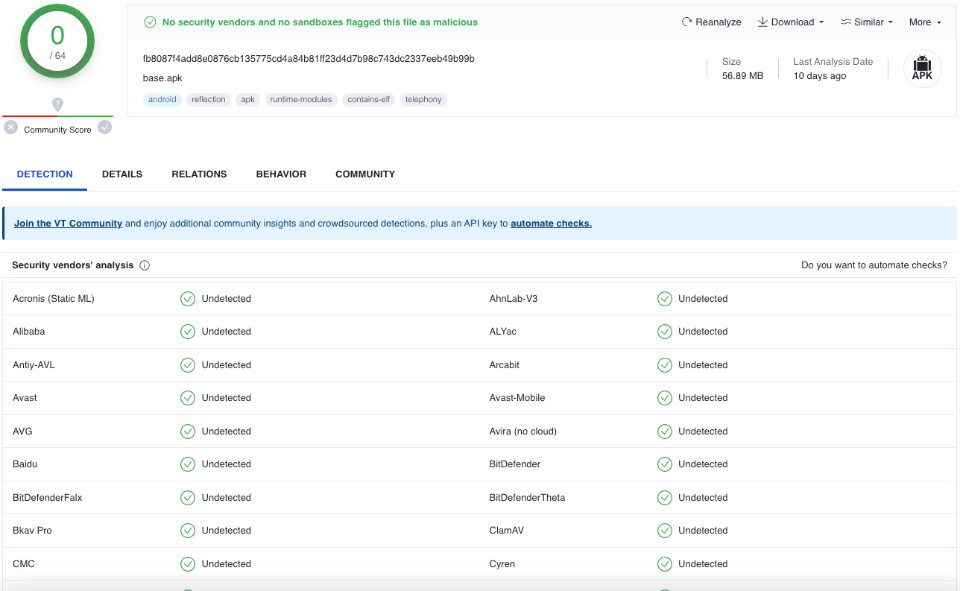
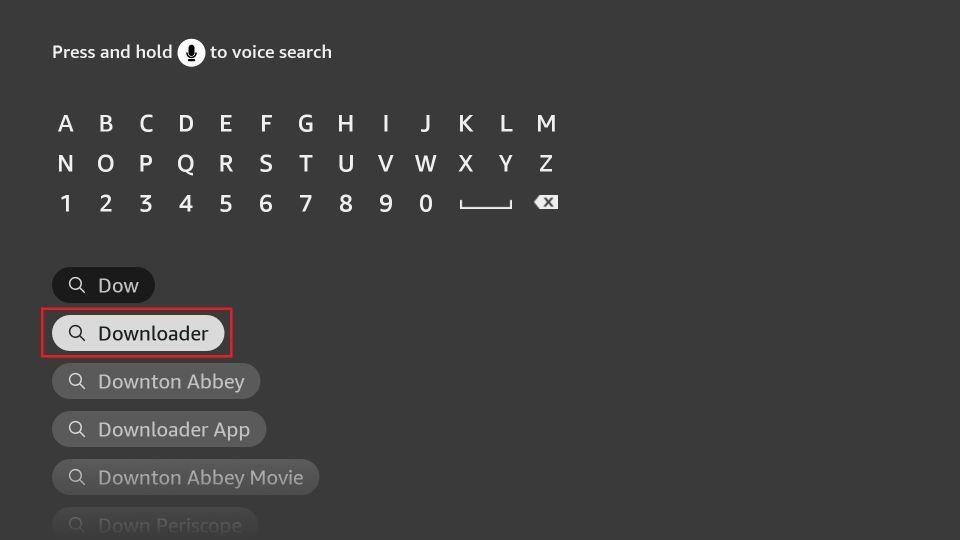
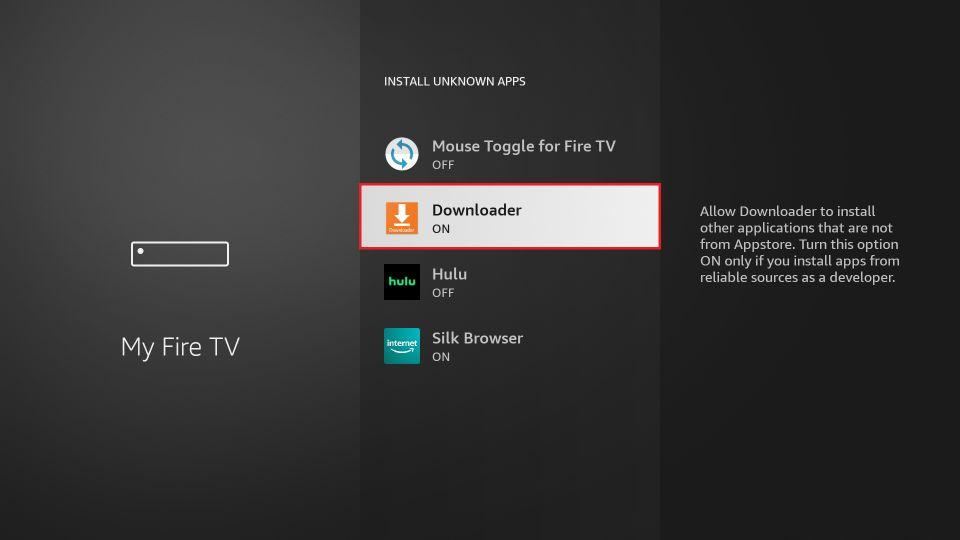
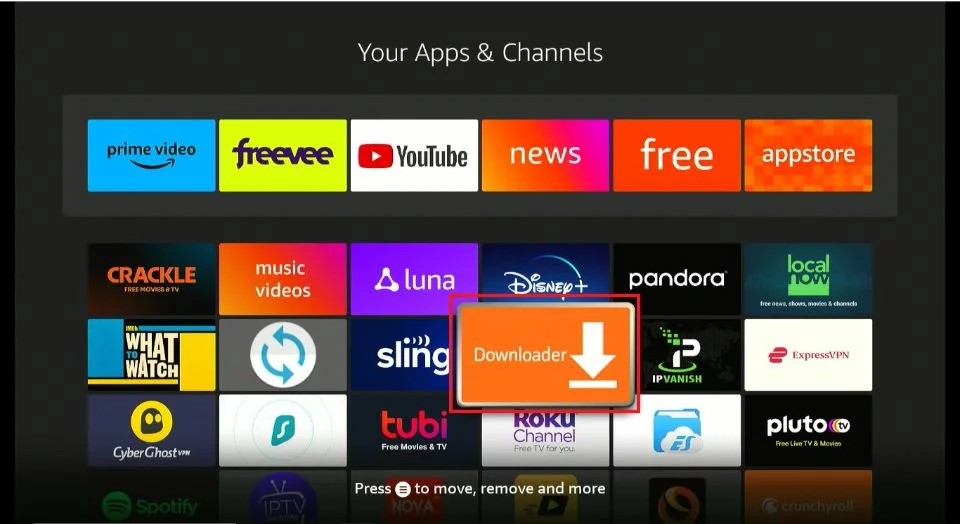
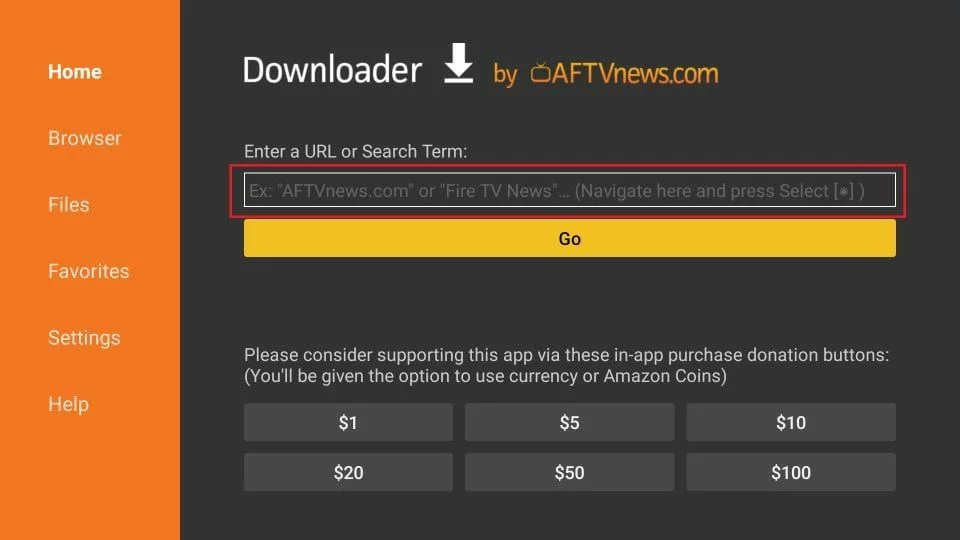
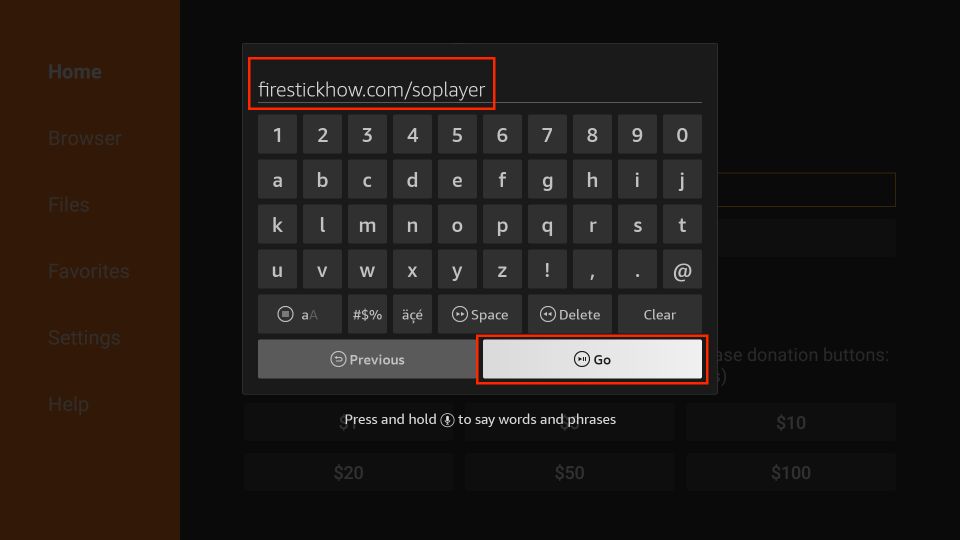
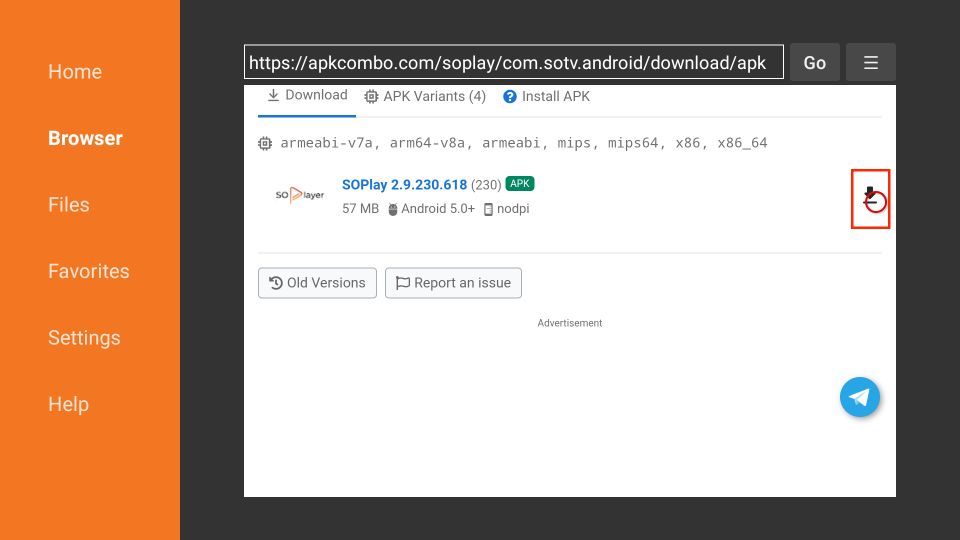
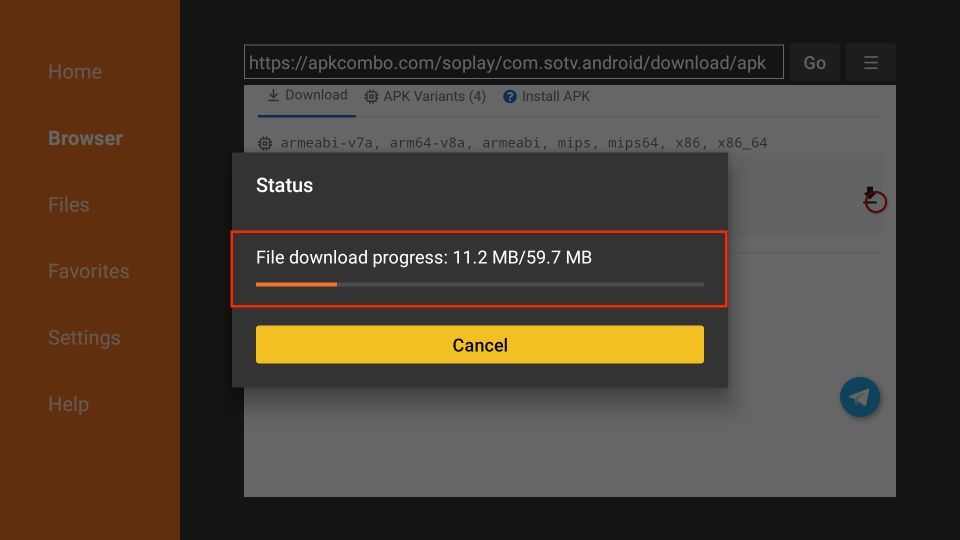
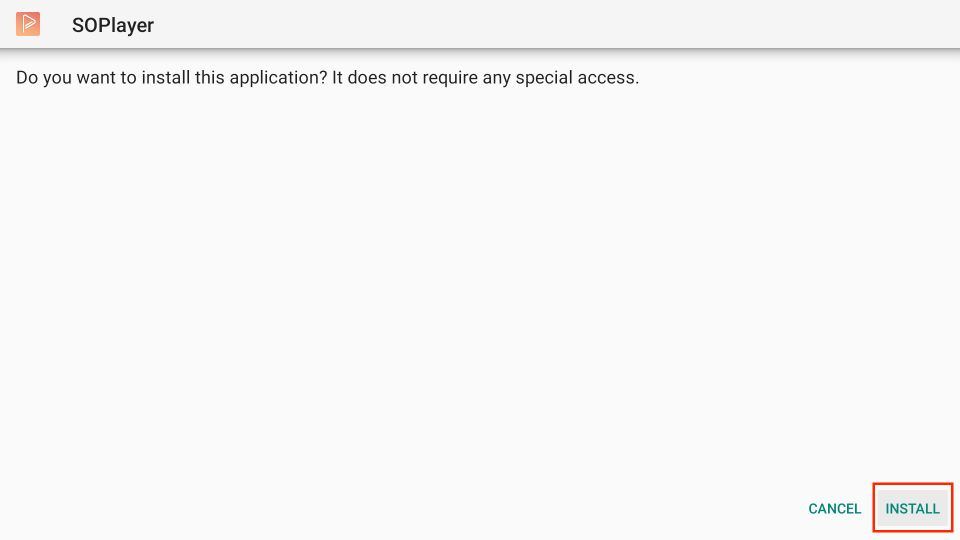
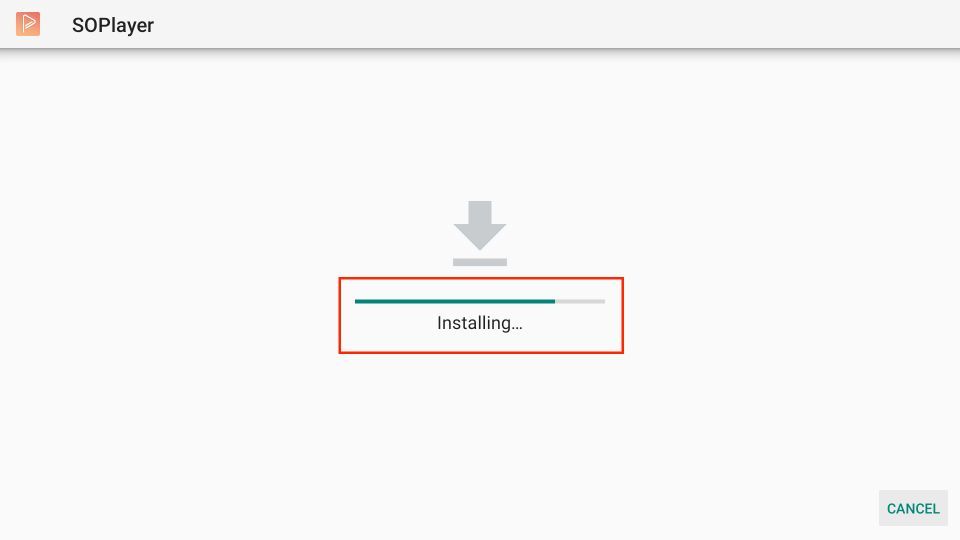
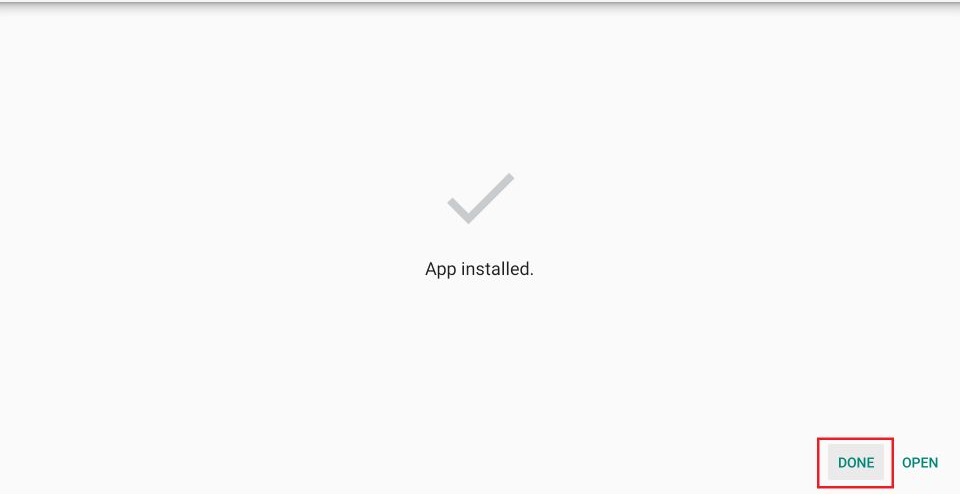
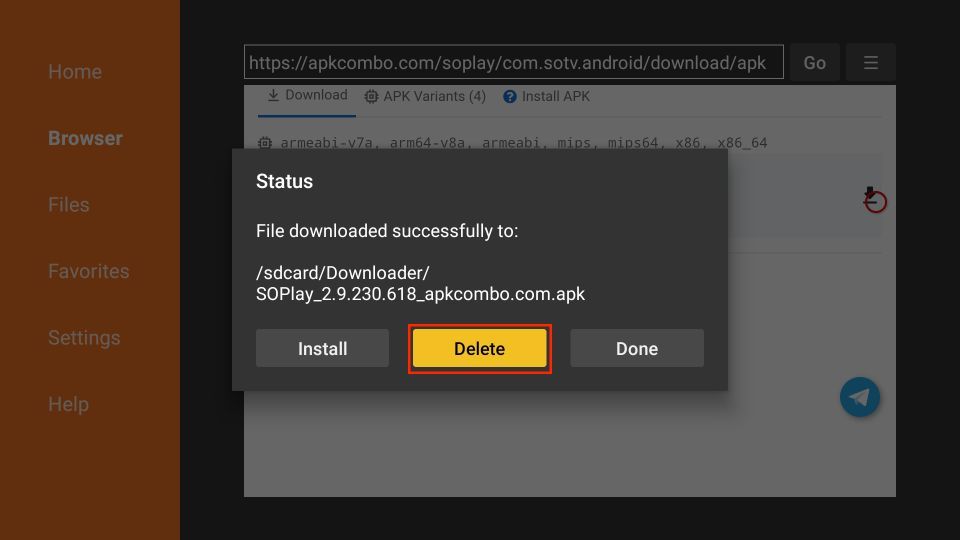
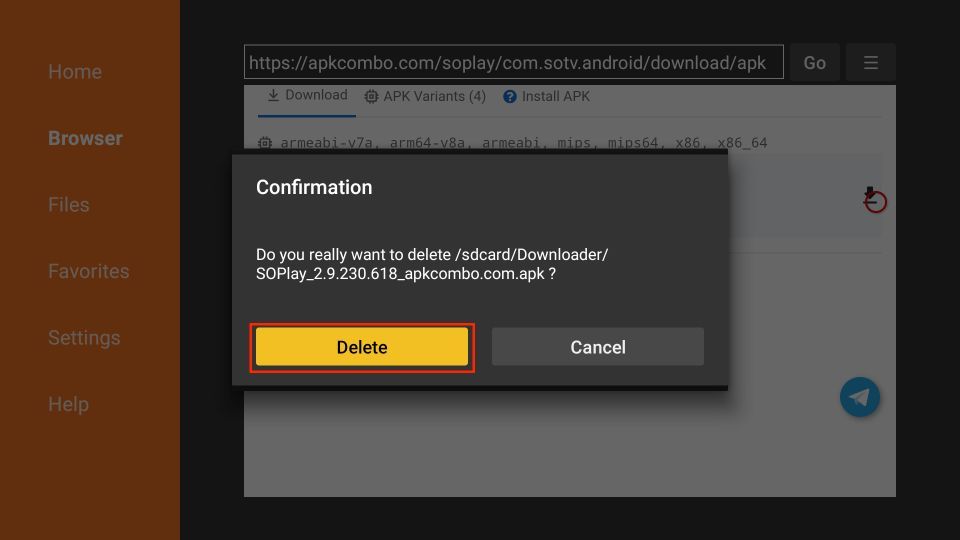






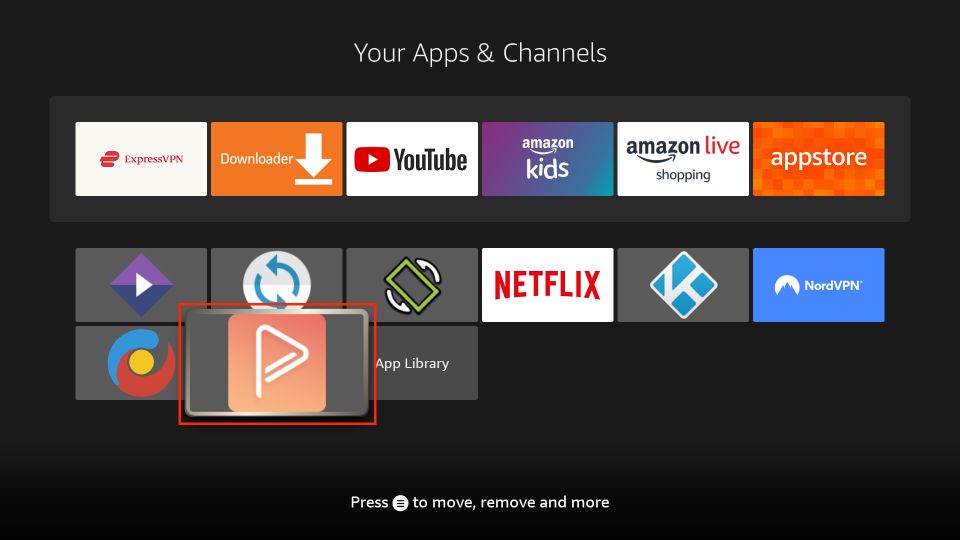
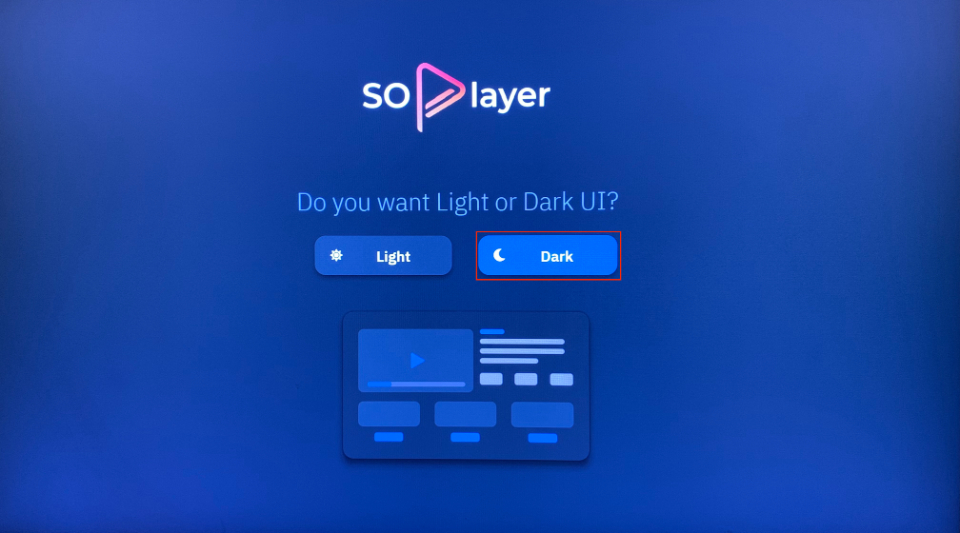
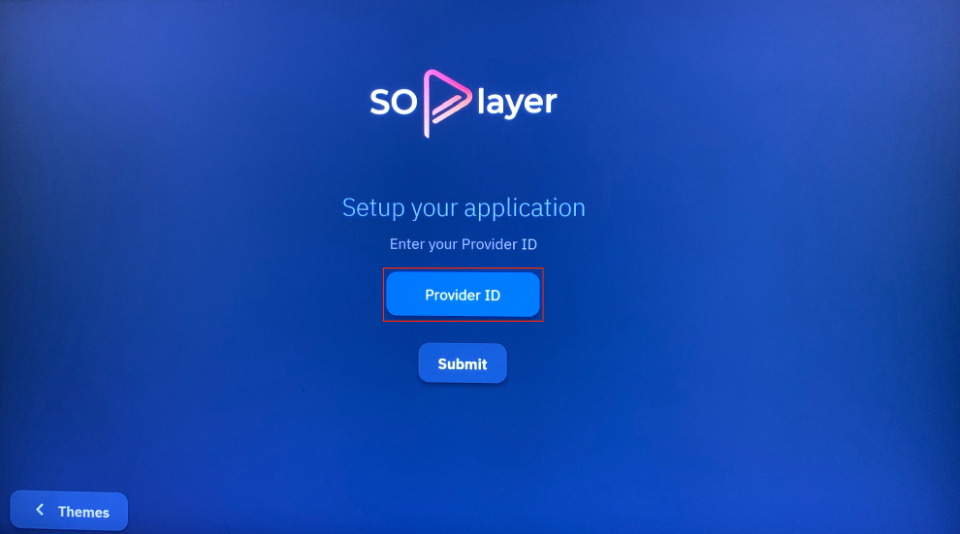
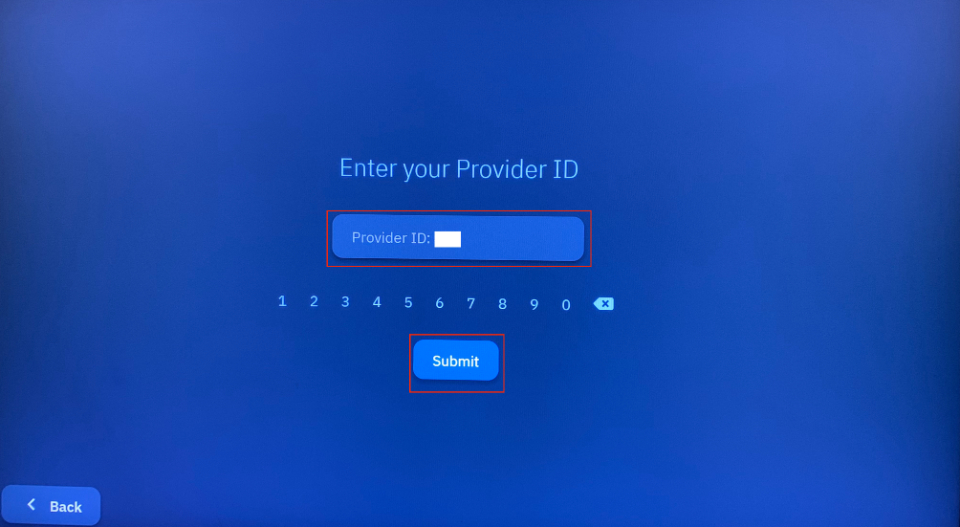
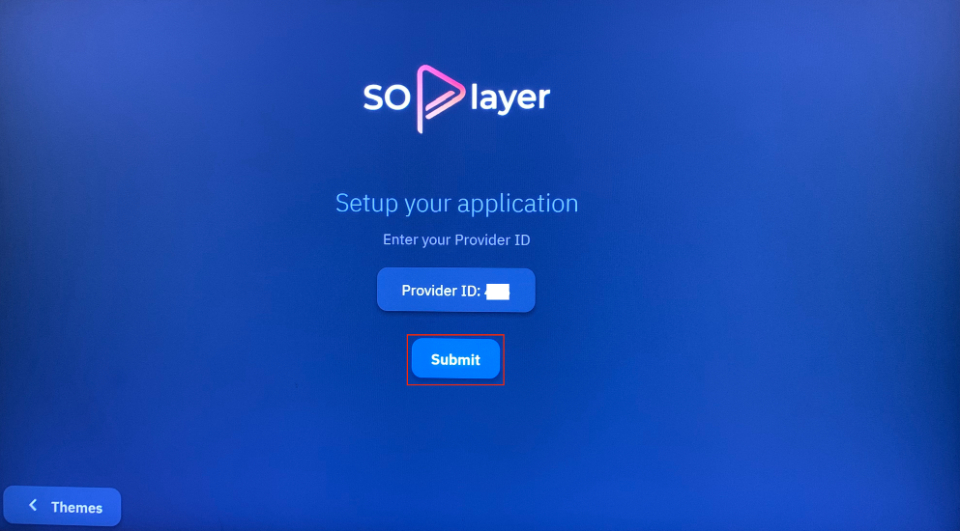
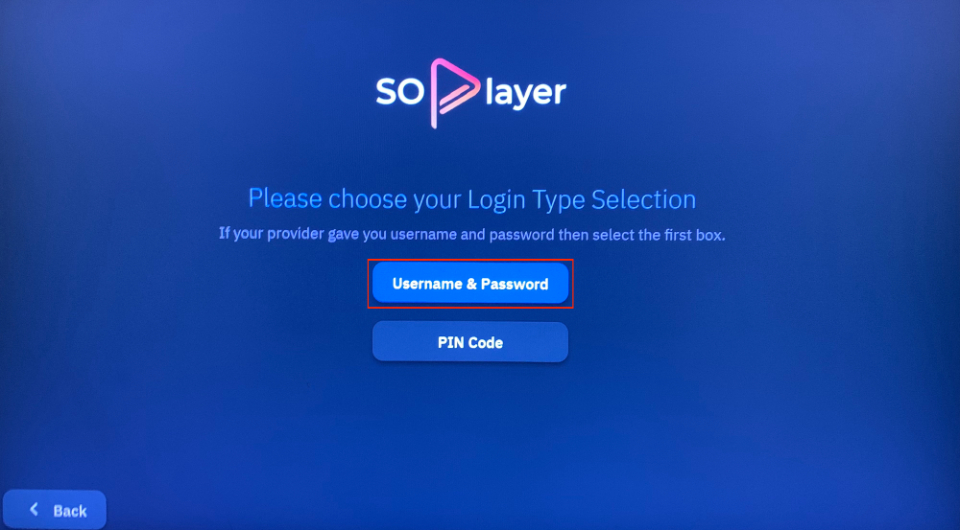
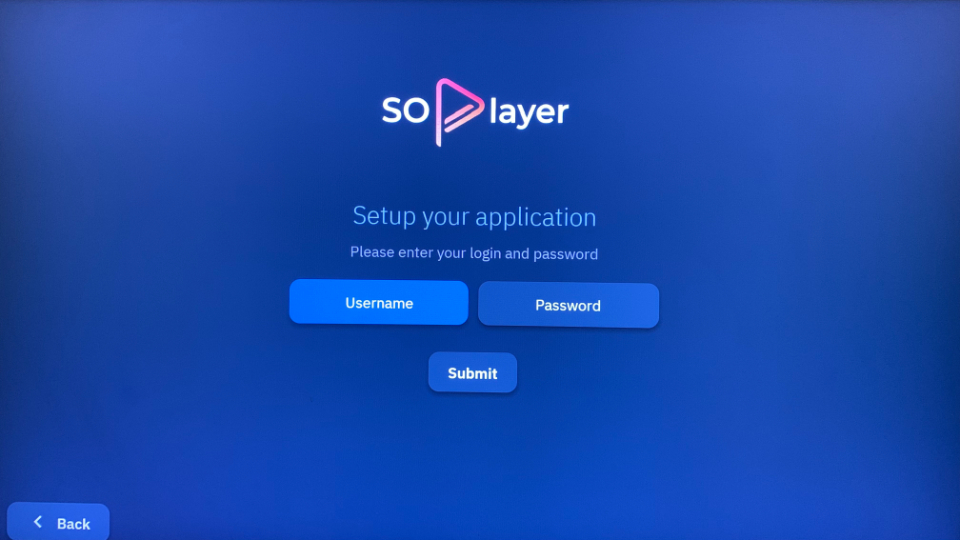
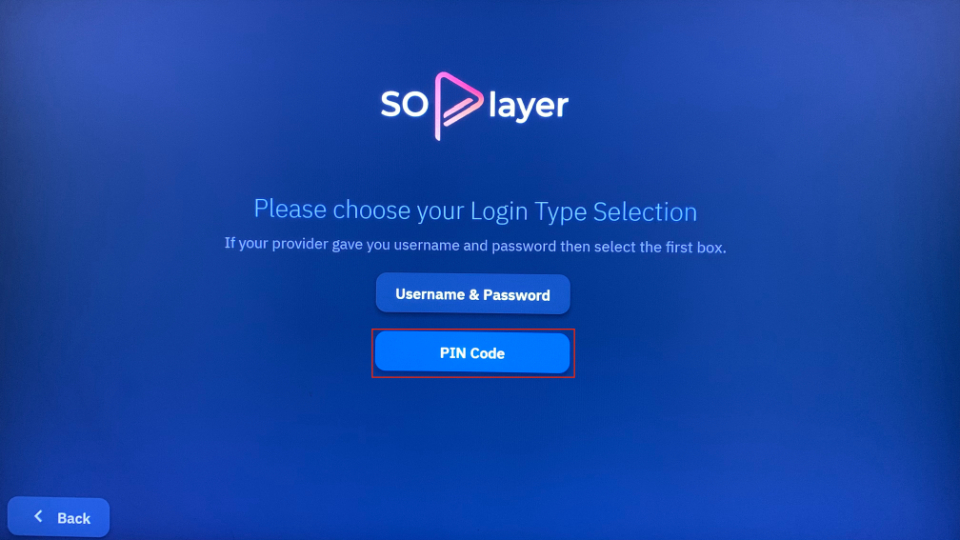
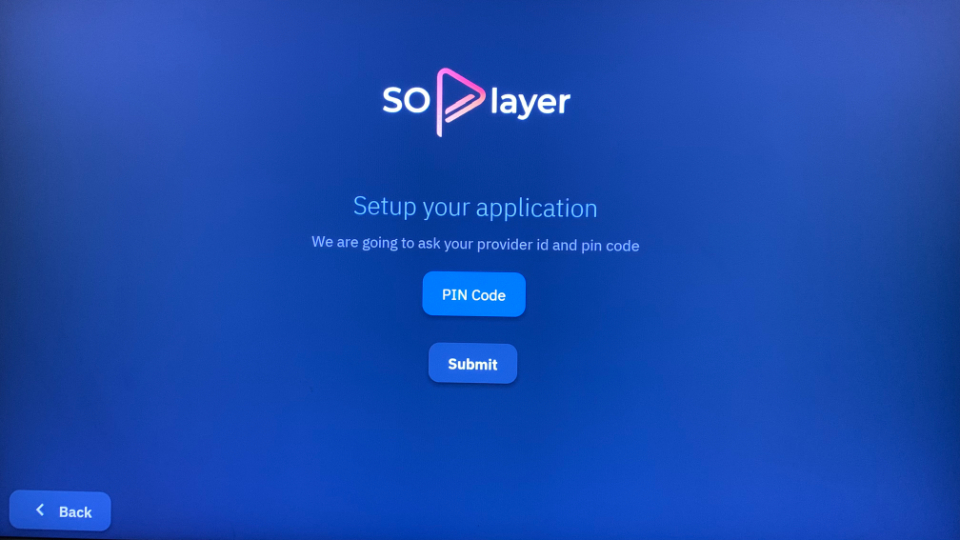
Leave a Reply