This article will show you how to install Sling TV on FireStick. The steps mentioned in this guide apply to devices such as the FireStick Lite, FireStick 4K, New FireStick 4K, New FireStick 4K Max, Fire TV Cube, and other smart TVs. I will also highlight the app’s features, overview, usage, and subscription process. Make sure to read it all the way through.
What is Sling TV?
Owned by Dish Network, Sling TV is one of the best and most pocket-friendly live-streaming platforms you can go for. If you are fed up with paying $100 monthly for your cable, consider switching to Sling TV. It will cost you as little as $25 per month and offer dozens of benefits.
It streams live TV, sports, news, popular shows, and more. There are over 120K+ movies and TV shows on demand. Moreover, you get 50 hours of DVR storage. It can be upgraded to 200 hours by getting the DVR+ package for $5.
Sling TV has many add-ons you can purchase to enjoy even more content. For instance, you can get a variety of add-ons that come with additional channels for a very low price.
Furthermore, it has some premium channels as well. You can also buy them separately. They include SHOWTIME, STARZ, EPIX, Discovery+, and 40+ more. The app is available on several platforms, including FireStick, Android and iOS devices, Apple TV, Chromecast, Roku, Samsung and LG Smart TVs, AirTV Mini, Windows mobiles, XBOX Series X|S, and more.
Sling TV is among the best live TV apps for FireStick.
Attention FireStick Users: Read before you continue
Your government and ISP are probably monitoring your streaming activities using your IP address 35.175.39.36 (exposed to all). You may get into serious legal trouble for streaming copyrighted videos on FireStick.
I strongly recommend getting a trusted VPN for FireStick to hide your IP address and protect your online identity.
I use ExpressVPN on all my devices as it is the most secure, fastest, and easy-to-use VPN. It comes with an unconditional 30-day money-back guarantee, and you get 3 free months with the yearly plan.
Don't miss out on the peace of mind and online security ExpressVPN provides.
Read: How to Install & Set up the best VPN on FireStick.
Features of Sling TV
That was quite a long intro, but the app has so many things to offer that it can’t be summarized. Let’s look at all the features written down in a list.
- Affordable price.
- Live sports, news, shows, and more.
- Channels related to Entertainment, Lifestyle, Sports, Kids’ shows, International News, etc.
- Over 120K on-demand content (films and series).
- Live recording with 50 hours of DVR storage.
- Free Live and on-demand TV with Sling Free.
- Watch NFL, NBA, Soccer, NHL, NASCAR, MLB, College Football, and combat sports.
- Top news channels include CNN, MSNBC, Bloomberg, and FOX News.
- The entertainment section includes channels like Bravo, Investigation Discovery, TNT, and TBS.
- Cartoon Network, Boomerang, NickToons, Baby TV, and others in the Kids’ section.
- Offers channel add-ons for a very low price.
- Seamless streaming with a good internet connection.
- Easy-to-operate user interface.
How to Subscribe to Sling TV
Let’s look at all three offers before moving on to the subscription steps. Sling TV has the following three packages to choose from:
- Sling Orange: $40/month with 31 channels and 50 hours of DVR storage. Suitable for sports watchers and families. It supports a single-device stream.
- Sling Blue: $45/month with 42 channels and 50 hours of DVR storage. Suitable for entertainment and news. It supports three device streams.
- Sling Orange and Blue: $60/month with 48 channels and 50 hours of DVR storage. Good for everything. Supports 1-3 device streams.
Sling TV introduces promotional offers from time to time, whereby you get the first month at a lower price. For instance, the Orange plan costs $40 a month, you can enjoy the first month for $15 only (as I write this guide).
There’s a 7-day free trial as well. The billing will start only after the trial ends.
Subscribe Using the Web
I recommend using this method. First up, visit Sling TV Official Website on any of your devices and click the button Try Us Today.
Follow the instructions next and create your account. You will need to enter your email and password while accessing the app. Select the package of your choice. Select whether you want any of the extras or premium channels. If not, continue the process and pay using a debit or credit card.
Subscribe Using the Sling TV App
Firstly, make sure your Amazon payment information is updated by visiting https://pay.amazon.com/us. Use the same account you are signed in with on your FireStick.
Open up the Sling TV app and click on the Sign Up button. Choose from the plans available and click on Continue. Again, add any extras or premium channels if you would like to. Afterward, click on Continue again.
Now follow the instructions on the screen to create your account and pay. Sling TV will require the same email and password to sign in to the app.
How to Install Sling TV on FireStick
The Sling TV app is an official entry in the Amazon App Store. As a result, the download process becomes very straightforward. All we have to do is download the app from the App Store. There is no need for sideloading. Follow the steps below to install Sling TV on your FireStick.
1. Click on the Search Icon on the left side of your FireStick home screen.
2. Click on the Search bar and type Sling TV. Click Sling TV in the search results.
3. Click on the Sling TV Icon.
4. Click on the Download or Get button to start the installation. It will install in not more than 2 minutes.
5. Afterward, click on either Open or go to the home screen to access Sling TV from the Your Apps & Games section later.
That’s it. This is how you can install Sling TV on FireStick. Below, we will look at the interface and options of the app.
Wait! It looks like you are all set to start watching your favorite content on FireStick. But have you protected your online identity yet? You are under constant surveillance by the Government and ISP. Free streaming of copyrighted videos may get you into legal trouble.
Thankfully, you can easily avoid online monitoring and safeguard your privacy with a trusted VPN on FireStick. A VPN will hide your IP address and online identity by encrypting your internet connection.
Please note that I am not encouraging you to violate any copyright laws. You should always watch the content available in the public domain. I am simply recommending the use of a VPN to maintain your privacy. You have every right to your privacy, which is constantly being breached these days.
I personally use ExpressVPN and have found it to be the fastest and most secure FireStick VPN. It is also the most streaming-friendly VPN I have ever used. Therefore, I highly recommend getting ExpressVPN for FireStick.
Here is how you can quickly get the ExpressVPN app on FireStick:
Step 1: Click HERE to subscribe to ExpressVPN and enjoy a 49% discount with 3 months of extended service. You are also eligible for a 30-day, full money-return guarantee.
Step 2: Download and install ExpressVPN on FireStick
- Choose the Find > Search option on the FireStick home screen on the menu bar.
- Search for ExpressVPN.
- Click the ExpressVPN icon on the following window.
- Click Download or Get on the next window
Step 3: Open ExpressVPN once you have downloaded it. Sign in with your account.
Step 4: Choose a server and click the Connect/Power button
Put your mind at ease now! You have successfully secured your streaming activities with ExpressVPN.
Overview of Sling TV
Before going through the app, I will teach you how to create a shortcut for Sling TV on your home screen. This way, you can open it directly from there.
From the Apps & Games section, scroll to Sling TV and don’t press any buttons yet. Now, from your FireStick remote, press the menu button and select the Move to Front option. The app will appear on the first row now. Select the move option after pressing the menu button again for horizontal movement. Adjust accordingly. You can also check out our detailed guide on how to place apps on the home screen.
Now let’s have an overview of the app. Open it. The first window will ask you to sign in. Now, the tab will be in the bottom-right corner. Log in with the email and password with which you created your account.
On the app’s home screen, you will be on the MY TV option by default. Here, the recommended channel will show up according to your viewing. Besides, you can add particular ones as favorites as well.
To watch live TV, choose the ON NOW option. Here, all the channels that are currently live will show up. Sports, news, lifestyle, and more will be available in different categories.
The GUIDE tab has the entire schedule of upcoming programs from different channels. Lastly, there’s a SPORTS tab. As the name shows, you can stream sports content here, including the NFL, NBA, soccer, and more.
Sling TV is only available in the United States. Therefore, you won’t be able to download and stream it directly if you live elsewhere. So, what should you do in such a case? There’s only one solution: to use a VPN like ExpressVPN to change your location. Geo-locate yourself virtually anywhere in the US and access the Sling TV app.
Fix Sling TV Blackout and Buffering Issue
Usually, you won’t face many problems using Sling TV. But sometimes, there’s a blackout for a few moments. And if one is watching their favorite sports or show, then it cannot be enjoyable. Now to fix this, try:
1. Restarting your Sling TV app
2. Rebooting your FireStick TV
3. Uninstalling and reinstalling Sling TV
4. Clearing the Sling TV App Data
To clear the app data, follow the steps below:
1. Press the Home button on your FireStick remote for 5 seconds. Go to Settings.
2. Select Applications from Menu.
3. Click on Manage Installed Applications by scrolling down.
4. Scroll down to find Sling TV and click on it.
5. Click on Clear Data.
Once you clear the data, open the app and sign in with your credentials again.
Wrap Up
Sling TV undoubtedly stands out in the streaming service department. Watching live TV anywhere, anytime, is made easy with the app. In addition, the premium addons enhance the experience even more.
That’s how to install and use Sling TV on FireStick. Try it out if you haven’t already. And if you have used or are using the app, let us know about your experience.
Related:
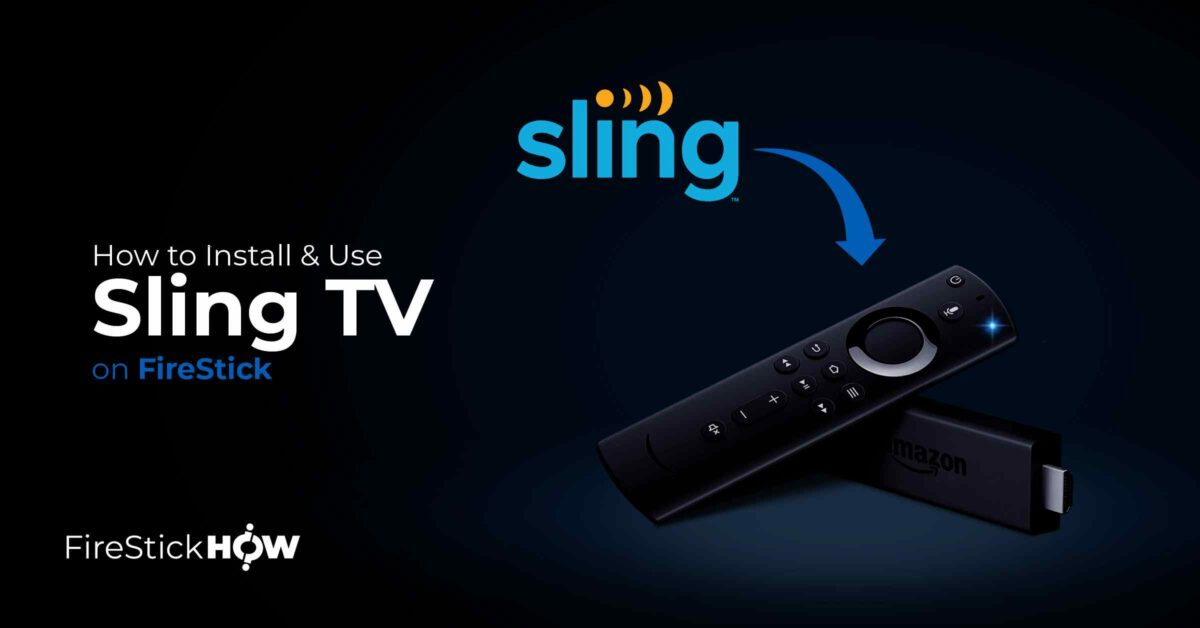
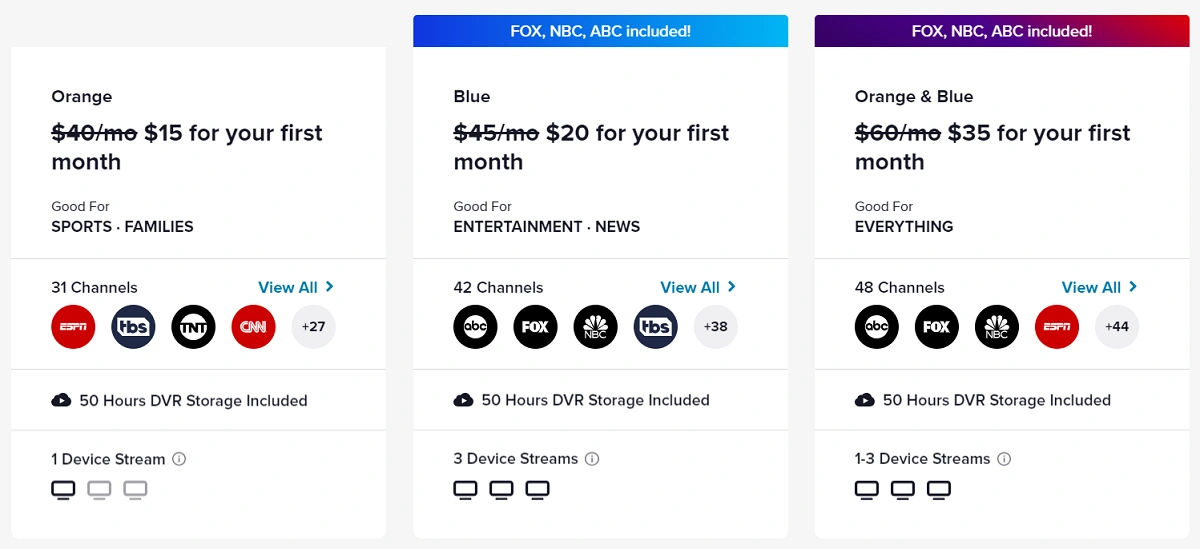
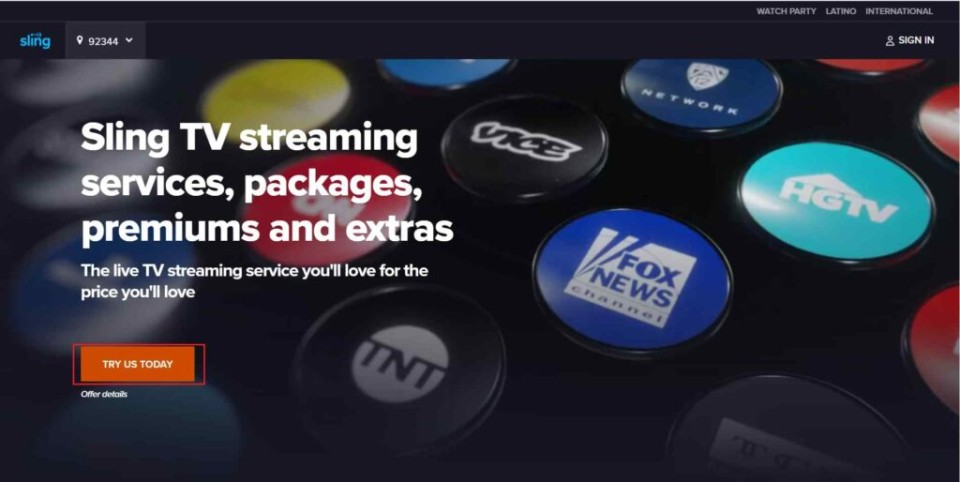
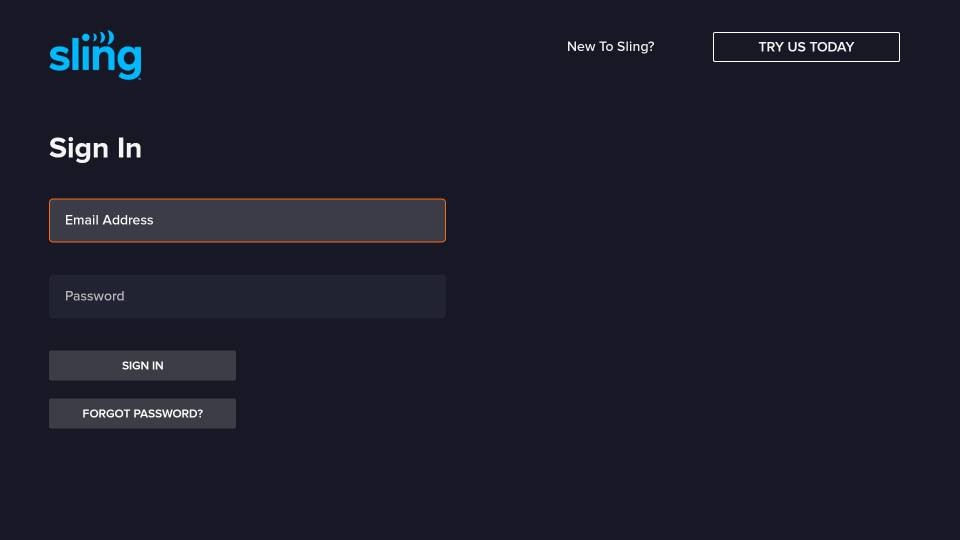
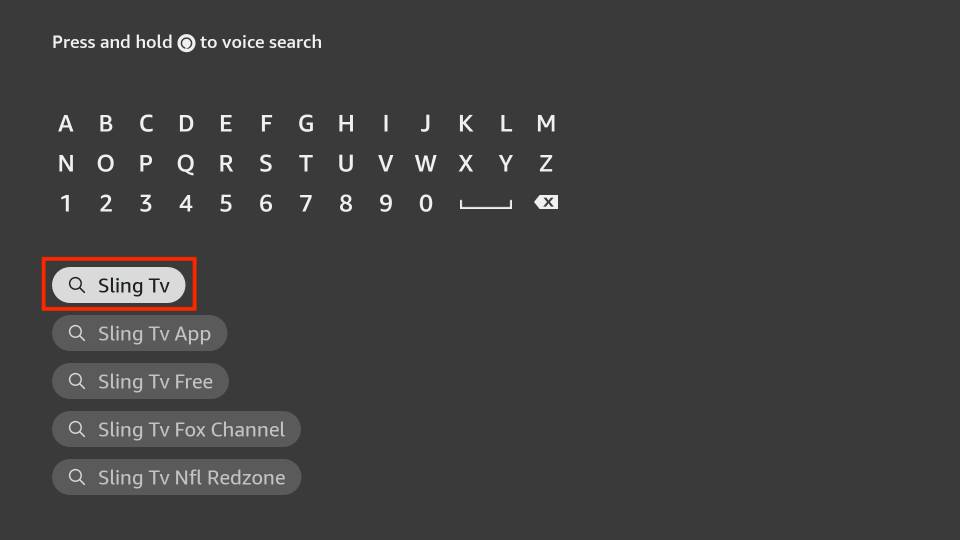
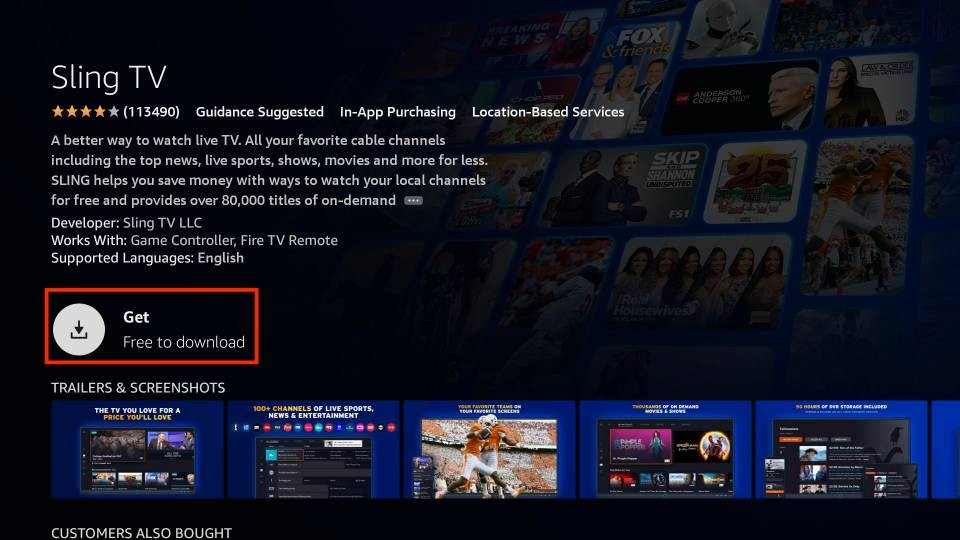
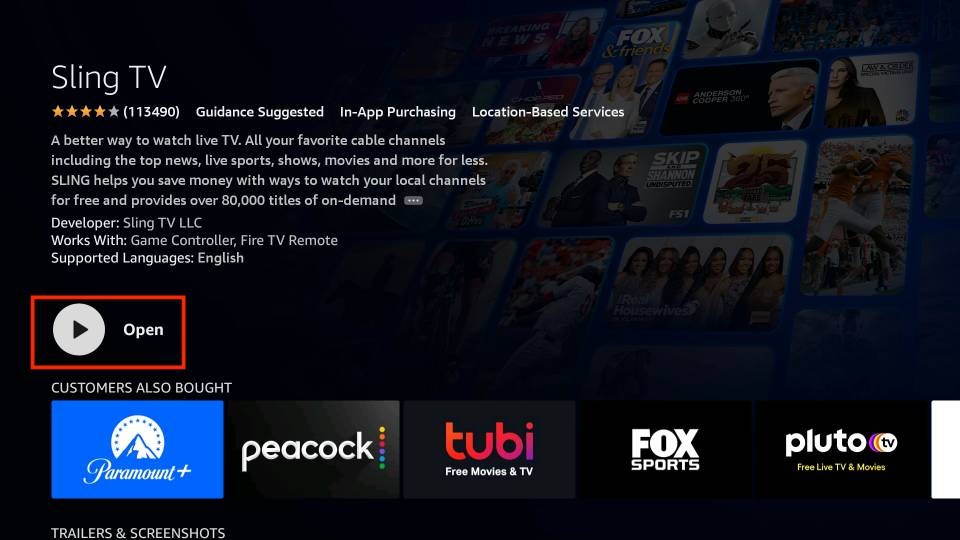






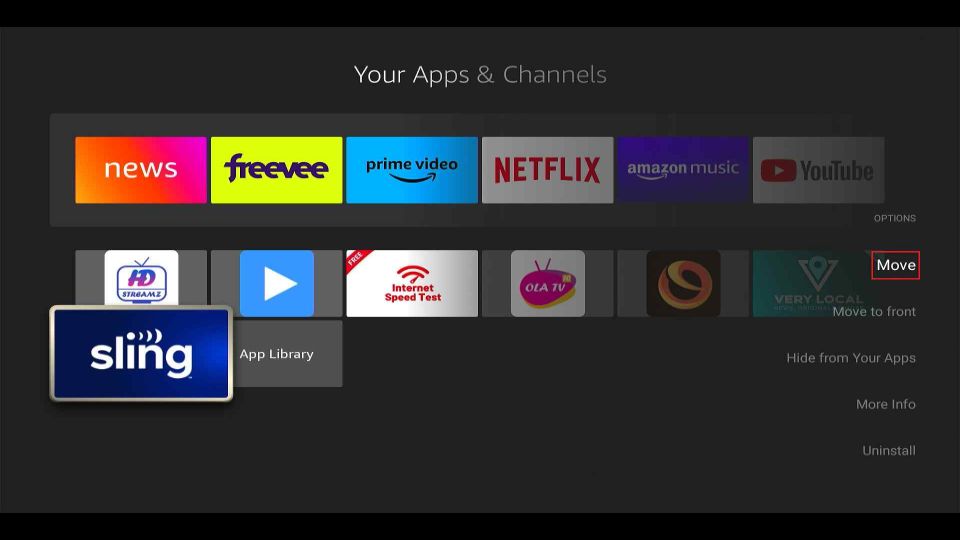

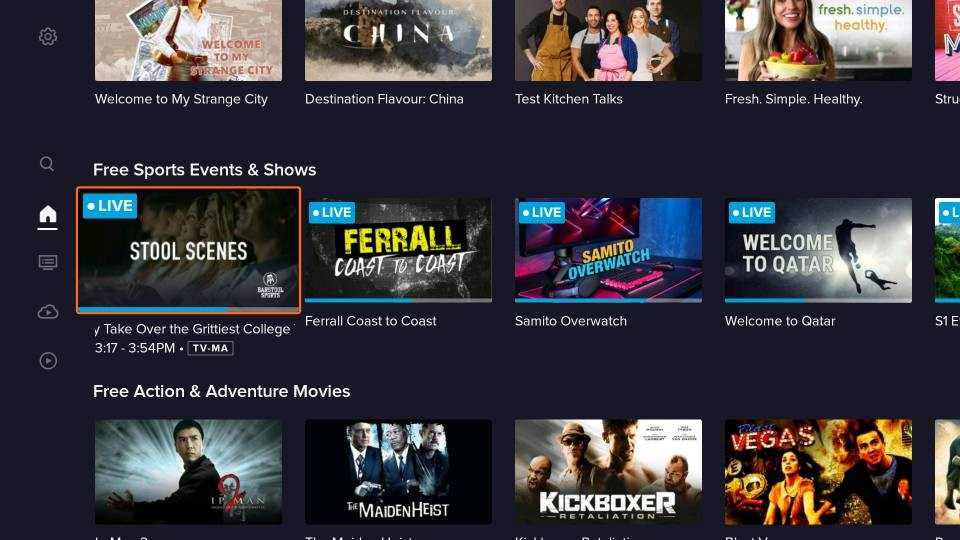
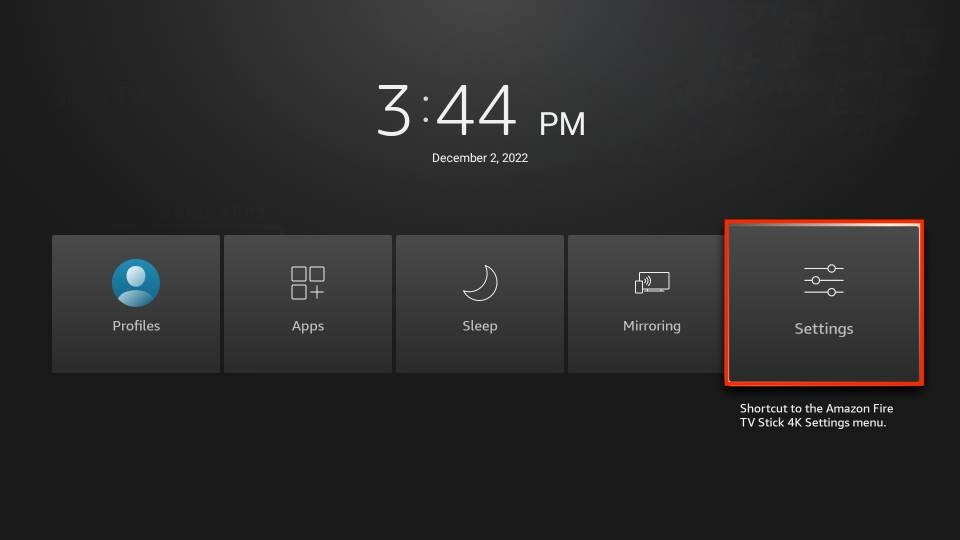
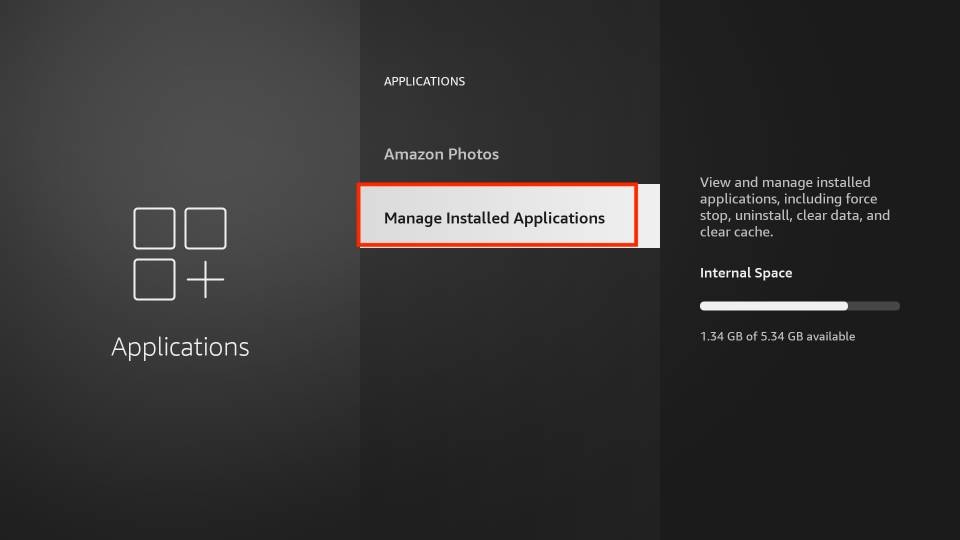
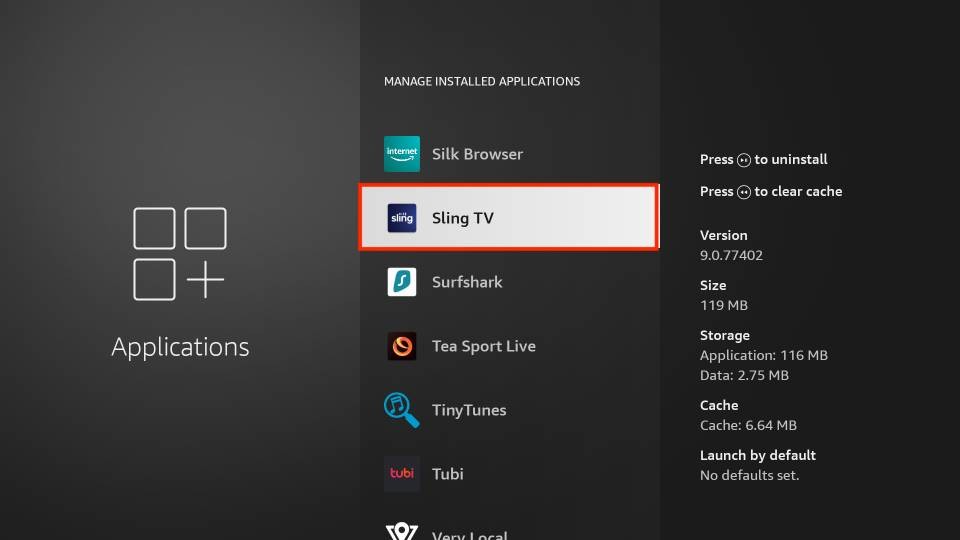
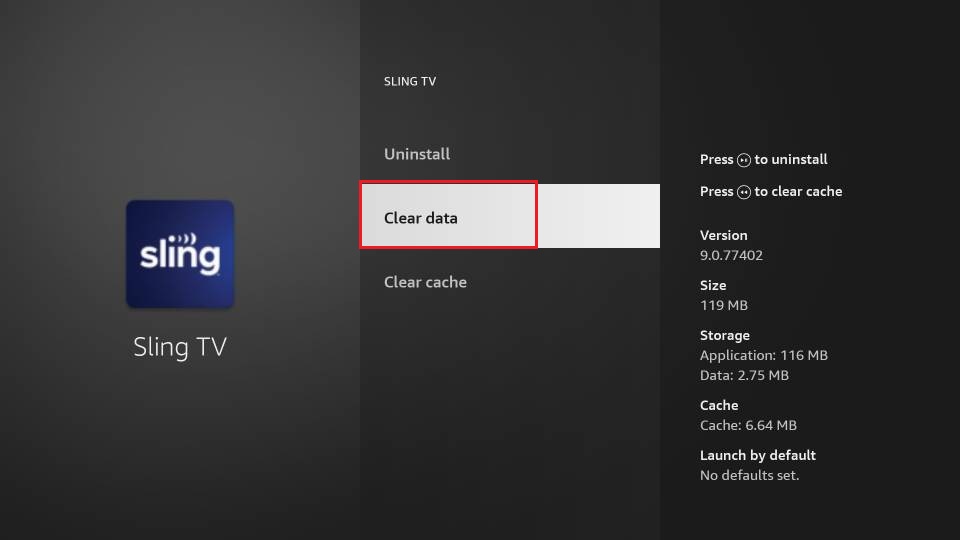
Leave a Reply