This blog will tell you how to install Simplex Build on Kodi. Furthermore, I will list whether the specific Kodi Build is legal and safe. The tutorial applies to all Kodi-supported gadgets like Windows PC, Android, FireStick, and many more. Let’s start with describing Simplex 20 Build.
What is Simplex 20 Build?
Simplex 20 is a free Kodi Build in the cMaN Repository containing many content streaming options. This build has various movies, TV shows, live TV, Networks, Kids’, and sports content.
Simplex 20 Build supports most Android-powered gadgets, including Amazon Fire TV, Fire TV Cube, FireStick, NVIDIA Shield, and more.
Unfortunately, it is not available on Kodi’s official Repository. It puts a considerable dent in Simplex’s safety and legal status. Nonetheless, it’s a fantastic build to watch buffer-free content anytime, anywhere.
Attention KODI Users: Read before you continue
Government and ISPs endlessly monitor your online activities using your IP address 35.175.39.36 (exposed to everyone). Kodi is an excellent platform for streaming movies, TV shows, and sports, but streaming copyrighted content can get you into legal trouble.
You should use a reliable Kodi VPN and protect your streaming activities and privacy. A VPN will hide your IP address and bypass government surveillance and geo-restrictions.
I trust and use ExpressVPN, the fastest and most secure Kodi VPN. It's easy to install on any Kodi device, including Amazon FireStick, PCs, and Smartphones. In addition, it offers a 30-day money-back guarantee, and 3 free months with the annual plan.
Read: How to Install & Use the best VPN for Kodi.
Is Simplex Safe?
Simplex is a third-party Kodi build to download on FireStick for lag-free streaming. But is the third party safe to use? Honestly, I am not quite sure myself. With unofficial builds like Simplex, it’s difficult to claim their safety status.
Unfortunately, FireStickHow doesn’t have the resources or the expertise to do so. Therefore, I recommend researching before downloading Simplex 20 Kodi Build. Your privacy and safety are the priority.
However, I ran cMaN’s Wizard Repository file through an online virus checker, VirusTotal. Gladly, the results were safe. Check out below:
Is Simplex Legal?
There are many questions about the legal status of Simplex. Unfortunately, FireStickHow can’t guarantee the legal status of Simplex. That’s because it is a third-party build unavailable on Kodi’s official Repository.
No one can guarantee whether Simplex’s content, add-ons and other stuff are legal. So it is pretty impossible to make a claim. Hence, I advise using a safe VPN like ExpressVPN while using Simplex. It will enhance your streaming experience and protect your data privacy.
Features of Simplex Build
The top features of Simplex Build are:
- Lag-free streaming.
- Various add ons available.
- The interface is easy to customize.
- Easy to navigate and clearly marked sections and subsections.
- Diverse content ranges from movies, TV shows, Live TV, and more.
- The resume-watching button allows you to start streaming from where they left off.
How to Install Simplex Kodi Build
Brace yourself! Installing Simples Kodi Build is not so simple. There are various steps involved in the installation. Nonetheless, the result is worth it. I have categorized the installation process into parts for your better understanding. Let’s begin.
Part 1: Unknown Sources
The first step is to enable unknown sources. It will allow Kodi to accept third-party add-ons. Here’s how you do it:
1. On the Kodi home page, tap the Cog icon to launch Settings.
2. Scroll and select the System button.
3. Select Add-ons from the list on the left side of the system menu.
4. Go to Unknown Sources and toggle the switch to turn it on.
5. You’ll get a Warning pop-up message. Please ignore it and tap on Yes.
And that’s it. The first step to installing Simples Build on Kodi is complete. Let’s proceed further!
Part 2: Add cMaN’s Wizard Repository Source
You can’t complete the installation without adding cMaN’s Wizard Repository. Here’s how to add and install its source:
1. Go to Kodi Settings by tapping the Cog icon on the top of the home page.
2. The System menu will appear. Select File manager.
3. Choose Add source from the File Manager menu on the left.
4. The Add File Source pop-up menu will appear. Select <None> to add the source.
5. Type http://cmanbuilds.com/repo in the entry bar and hit OK.
Disclaimer: The above URL is the official property of cMaN’s Wizard Repository. FireStickHow is not associated with the developers of this repository.
6. Repo is the default name Kodi gives to your file source. Tap the repo bar to rename it.
7. You can now enter your desired name for the repo. But remember to keep it simple so you can place it when required. For example, I am changing the name to cman. Once you are done, click OK to proceed.
8. Click OK after going through the entered information once.
9. Return to the System menu and click the Add-ons tab.
10. Scroll and select the Install from zip file option.
11. Select the repo name in the list. Here I am tapping on cman.
12. Select repository.cMaNWizard-x.x.x.zip.
13. The cMaN’s Wizard Repository will start to install. Wait for a few moments for the Add-on installed notification to pop up.
The second part of installing Simplex Build on Kodi is now complete. Let’s move along!
Part 3: Install the cMaN’s Wizard Repository
Now is the time to install the cMaN’s Wizard Repository; here are the steps:
1. In the Add-ons menu, tap the Install from repository tab.
2. Scroll and select the cMaN’s Wizard Repository button.
3. Open up the Program add-ons sub-section.
4. Launch cMaN and SG Builds Gui Wizard.
5. You will view the cMan Wizard dashboard. It includes information about the wizard and a few other categories. Press the Install button to continue.
6. cMan and SG Builds Gui Wizard will start to download. You can view the progress on the screen.
7. You’ll get the cMan and SG Builds Gui Wizard Add-on installed pop-up notification when the Add-on installs.
With this, I am wrapping up the second part of installing Simplex Build on Kodi. The last part is mentioned below.
Part 4: Install the Simplex Build
The final part of installing Simplex Build revolves around installing Simplex through cMan Wizard. Here’s how.
1. The First Run menu of the cMan Wizard will appear on your screen. Customize the settings and hit Continue.
2. A no build installed pop-up message will appear. Tap Ignore.
3. Return to the Kodi home screen and tap Add-ons from the sections on the left.
4. Then, launch cMan and SG Builds Gui Wizard.
5. Click the Builds button.
6. Scroll and open Simplex 20 from the list.
7. Click Fresh Install.
Note: Selecting Fresh Install will remove all your personal data before installing the build.
8. Click Yes in the prompt to proceed with the installation.
9. cMan Wizard will start downloading the essential files. Wait for the process to complete.
10. Till then, you can view the progress, size, and speed of installation on the screen.
11. Tap OK to Force close Kodi and save the changes.
And that’s a wrap. However, the good news is that you can now enjoy Simplex Build without flinching.
Wait! It looks like you are all set to start watching your favorite content on Kodi. But have you protected your online identity yet? You are under constant surveillance by the Government and ISP. They use your IP address 35.175.39.36 to track you. Streaming free or copyrighted videos may get you into legal trouble.
Thankfully, you can use a VPN to easily protect your privacy and go invisible from your Government and ISP. I use and recommend ExpressVPN with Kodi.
ExpressVPN is the fastest, most secure, and streaming-friendly VPN. It is easy to install and set up on any Kodi device, including FireStick, Smartphones, PCs, and more.
ExpressVPN, offers an unconditional 30-day money-back guarantee. So, if you do not like the service (I don't see why), you can get a full refund within 30 days.
Please remember that we encourage you to use a VPN to maintain your privacy. However, we do not condone breaking copyright laws.
Before you start using Kodi for streaming, here is how you can protect yourself with ExpressVPN:
Step 1: Sign up for ExpressVPN Here
Step 2: Download ExpressVPN on your device by clicking HERE
Step 3: Open the ExpressVPN app on your device. Sign in with your account. Click the connect/power button to connect to the VPN
Great! You have successfully secured yourself with the best Kodi VPN.
Overview of Simplex Kodi Build
Here’s what you’ll get after installing Simplex Kodi Build. The Simplex main page is divided into 11 sections. They are System, Movies, TV Shows, Free, Search, Networks, Cman Wizard, System, Kids Zone, Sports, and Live TV.
Tap the Movies section to view your movie streaming options.
You can select movies, TV shows, and more on the list. By default, you’ll be taken to the Quicksilver Kodi addon.
To open the Movies section of other addons, you can select the icon of available addons. I’m choosing Asgard.
Here, you can see Asgard Kodi’s addon sub-sections.
Next, select the TV Shows button to launch it.
By default, clicking TV Shows will take you to the Quicksilver Kodi addon.
Next, tap the Free button.
Here you can view the content available in the Free category. By default, the Simplex Free section takes you to Scrubs V2.
The Search menu lets you explore new and different streaming options.
The Kids Zone section entails everything catering to kids’ viewership.
After the Kids Zone is the Sports section, the sub-section contains content related to the category.
As the name suggests, the Live TV menu contains live viewing options and content.
The following section is called Networks.
The following menu is called Cman Wizard. You can open it to access cMaN’s Wizard options.
The last menu is called System. This section lets you access File manager, Skin, Add-on Browser, and more.
Wrapping Up
The article highlighted the step-by-step process on how to install Simplex 20 Kodi Build. This Kodi Build will surely enhance your streaming experience. It contains all kinds of content, including kids’ stuff, movies, TV shows, Live TV, and much more. I am sure you gathered the required information from the tutorial. Let me know how you found it in the comments below.
Related:

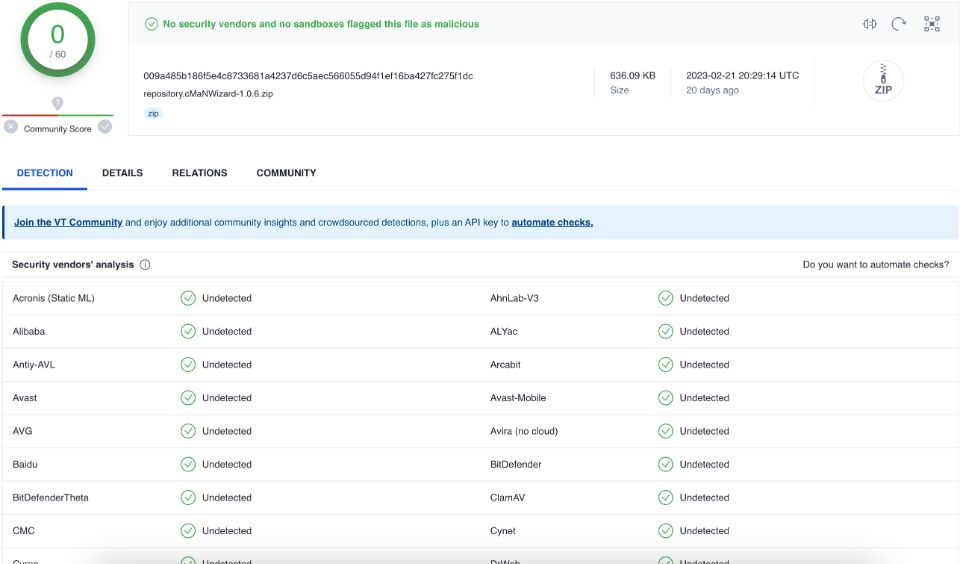
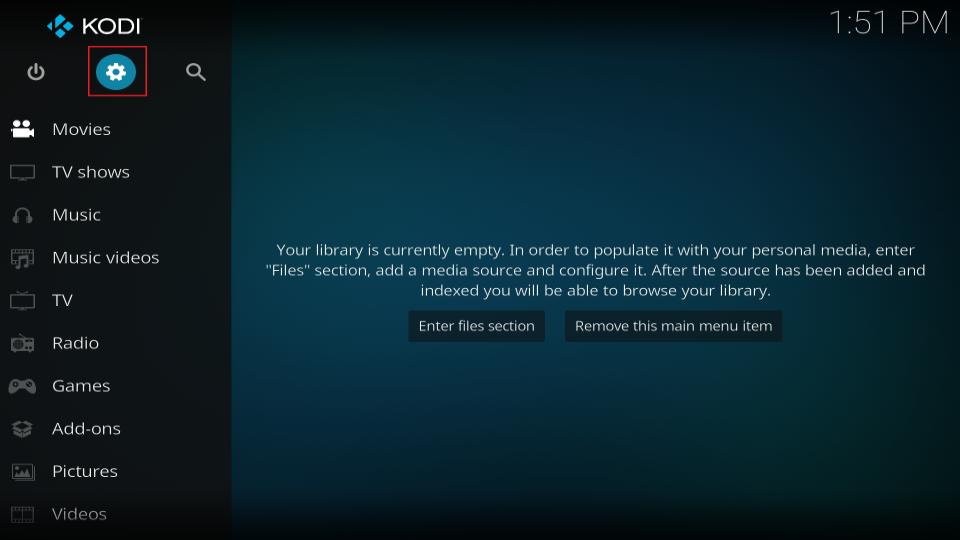

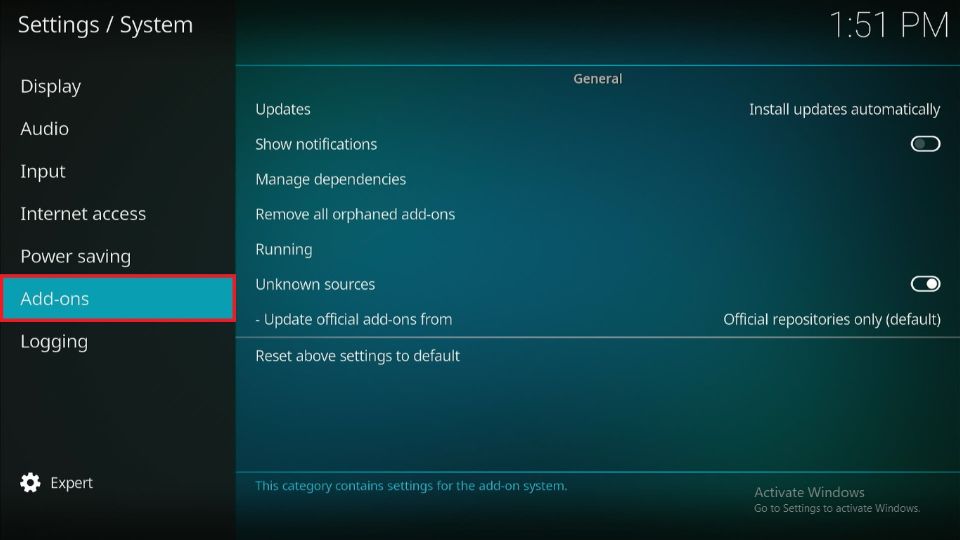
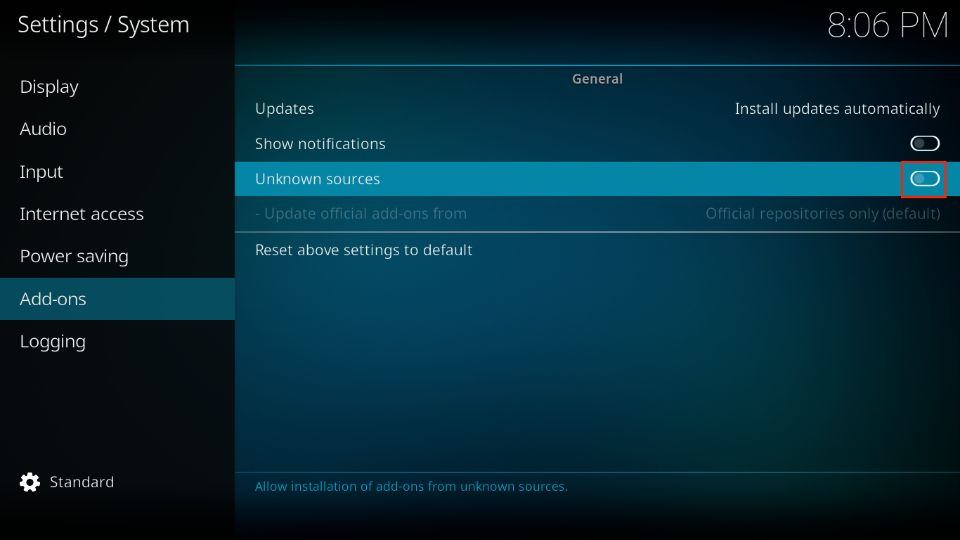
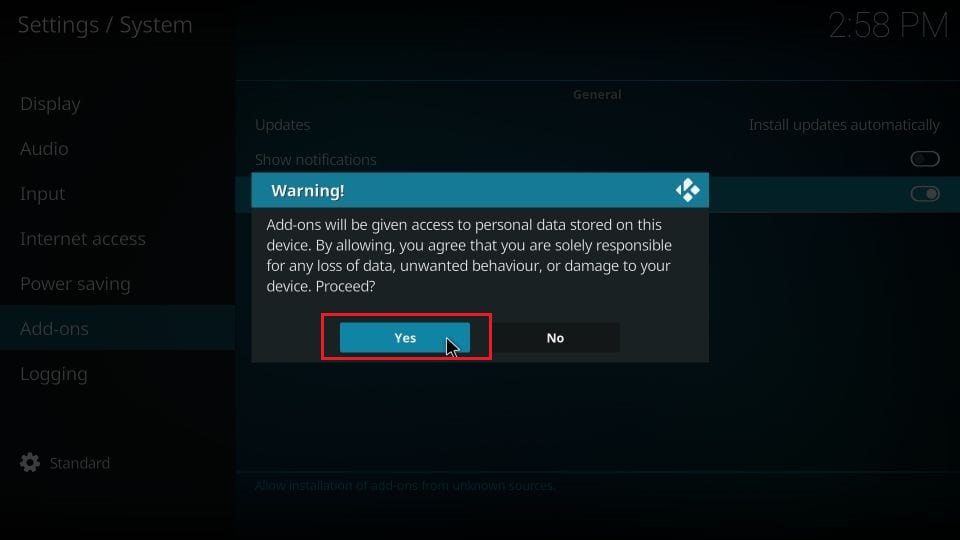
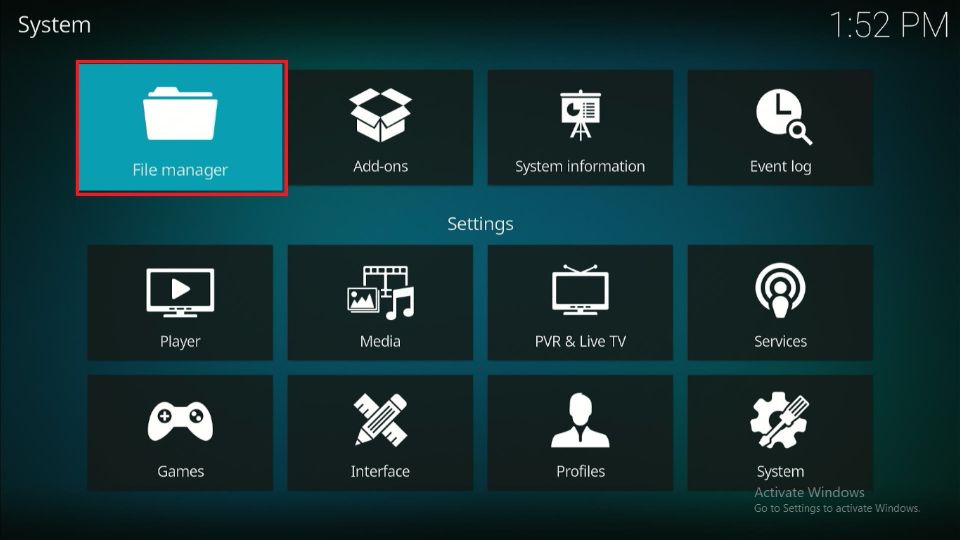
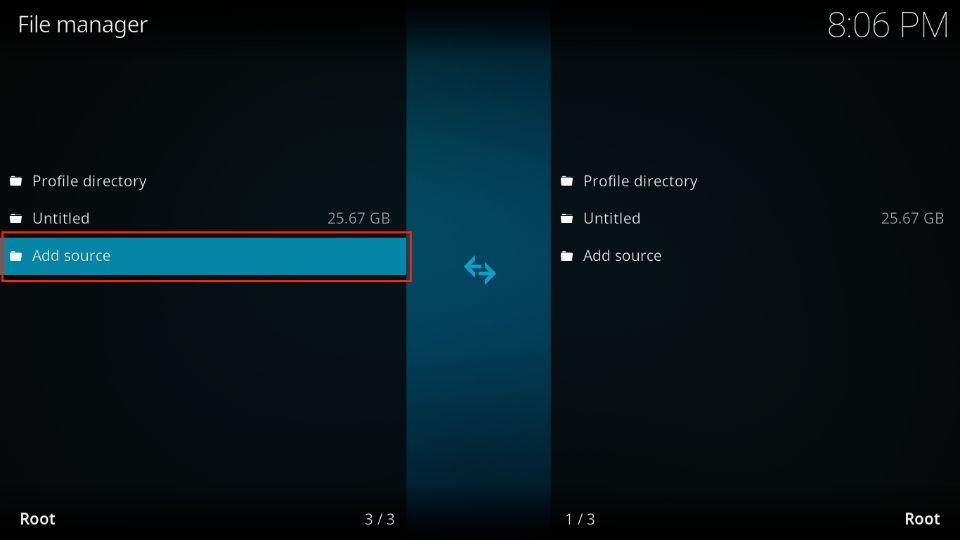
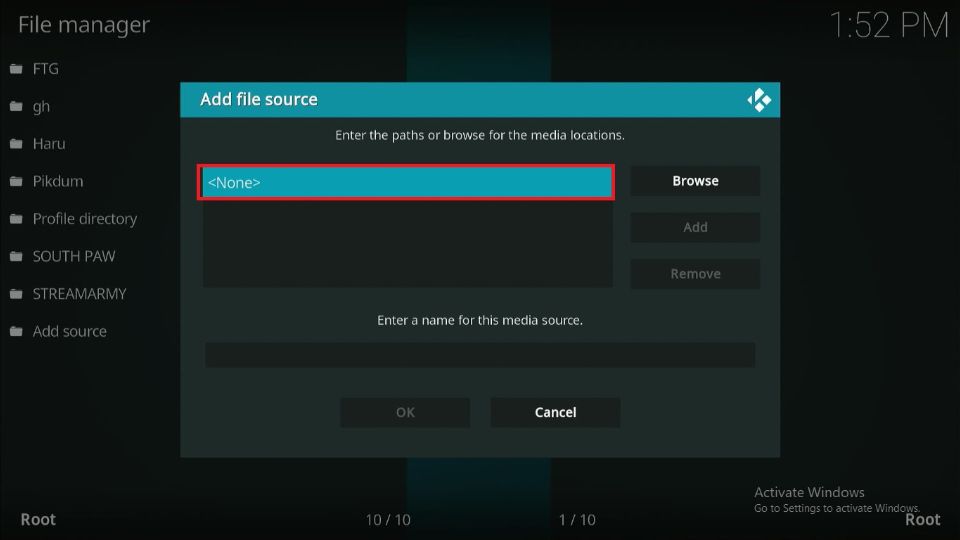
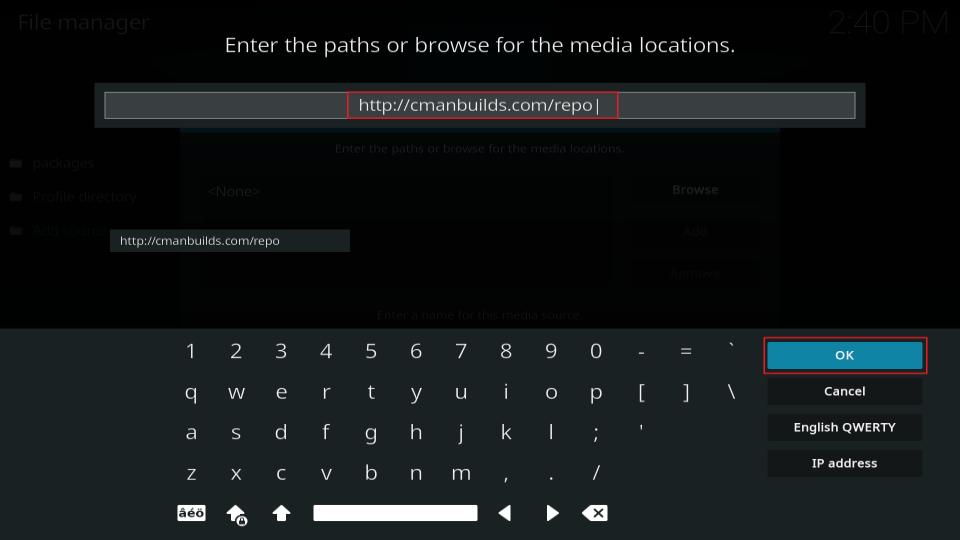
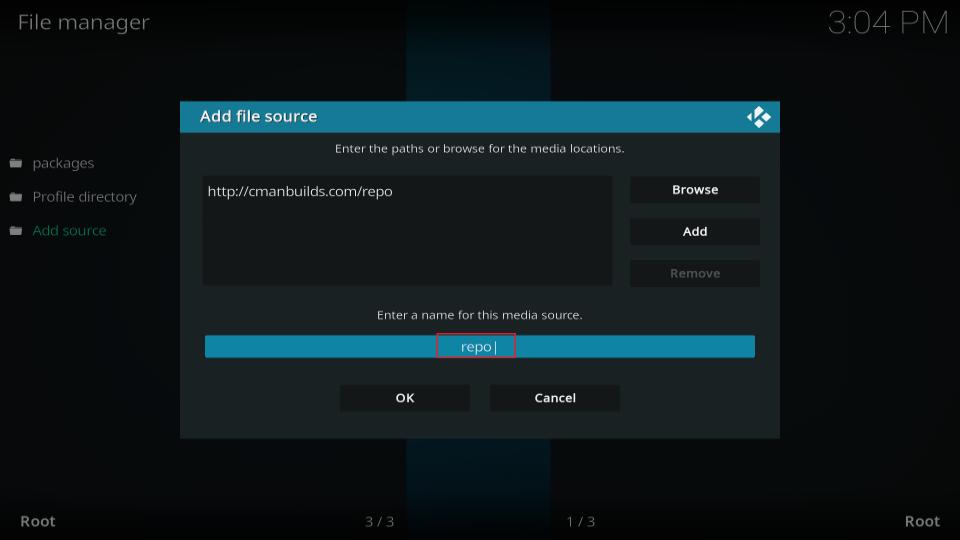
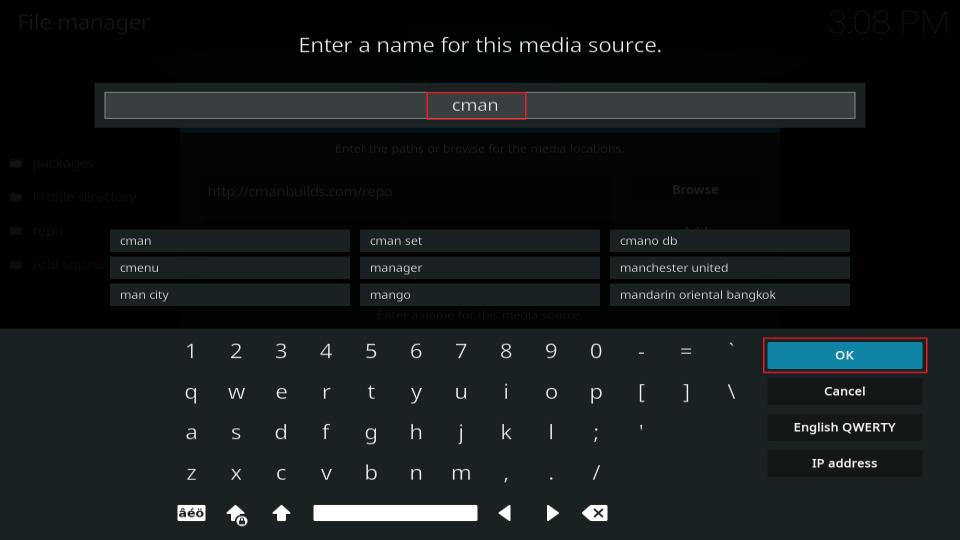
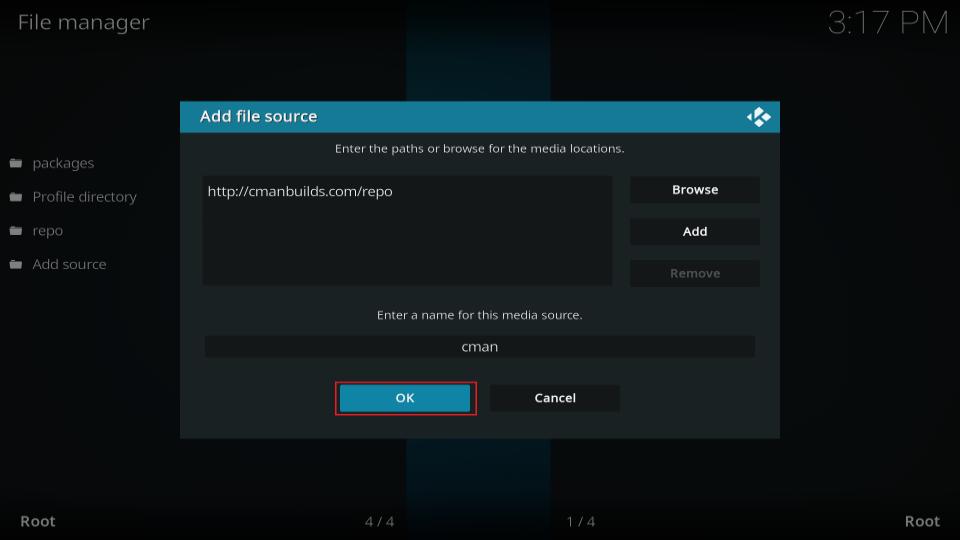
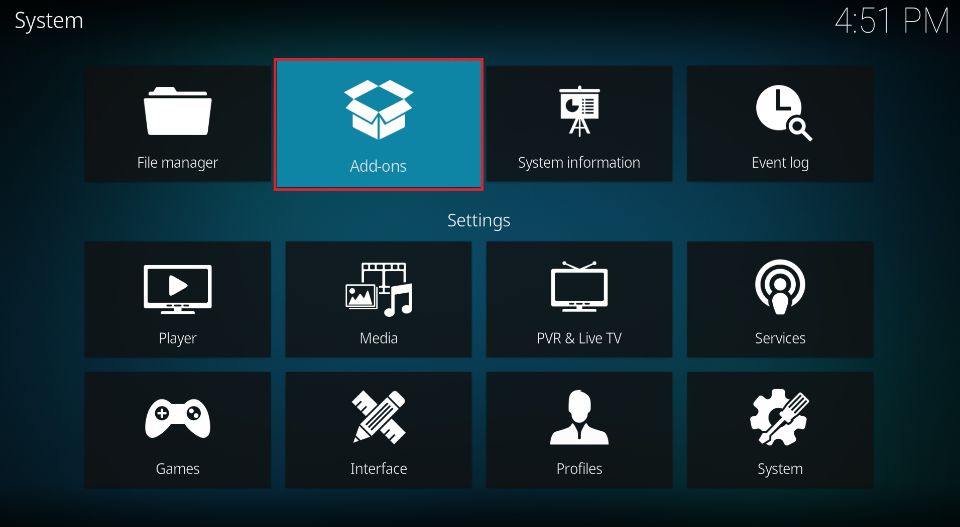
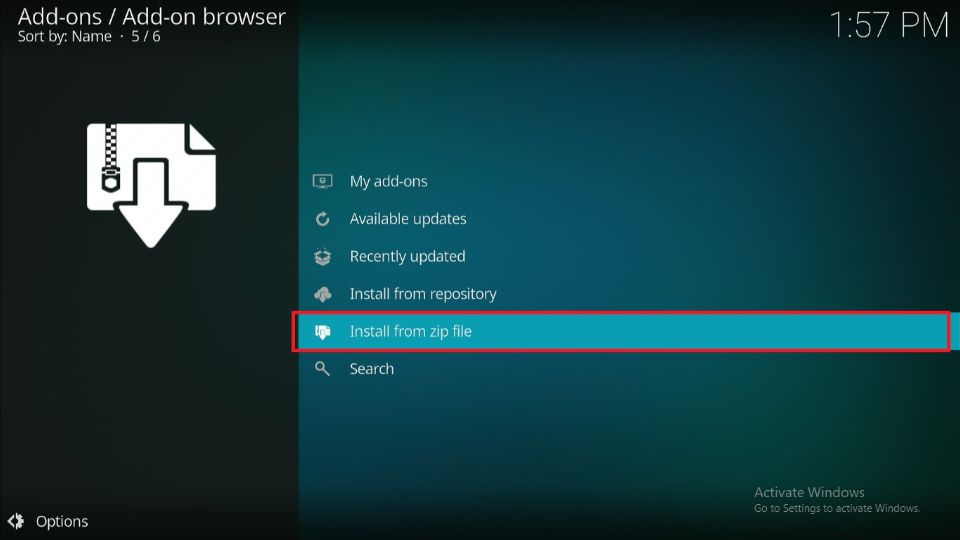
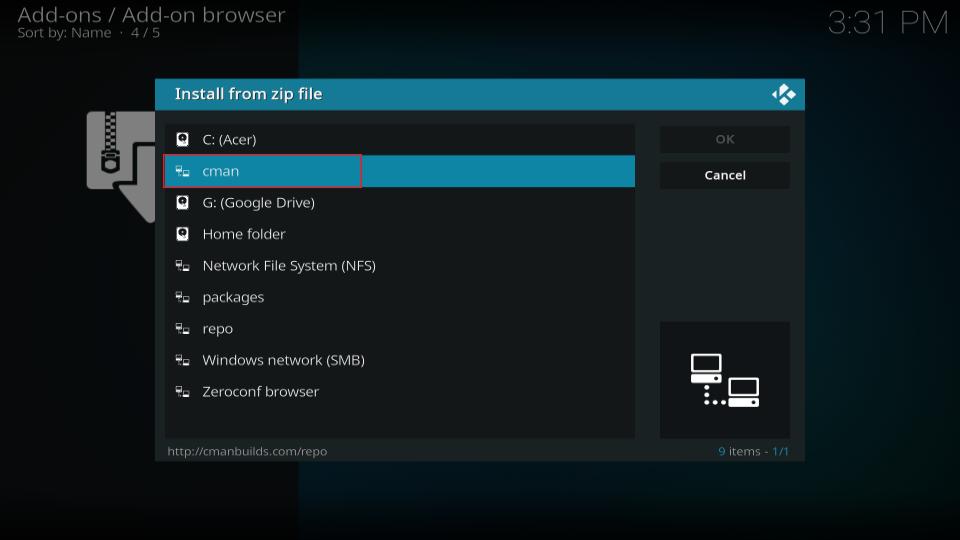
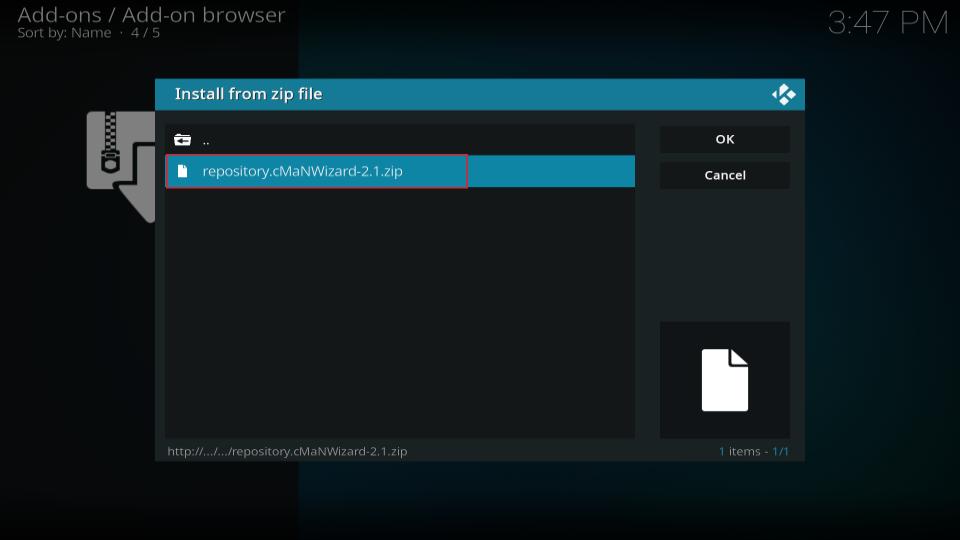
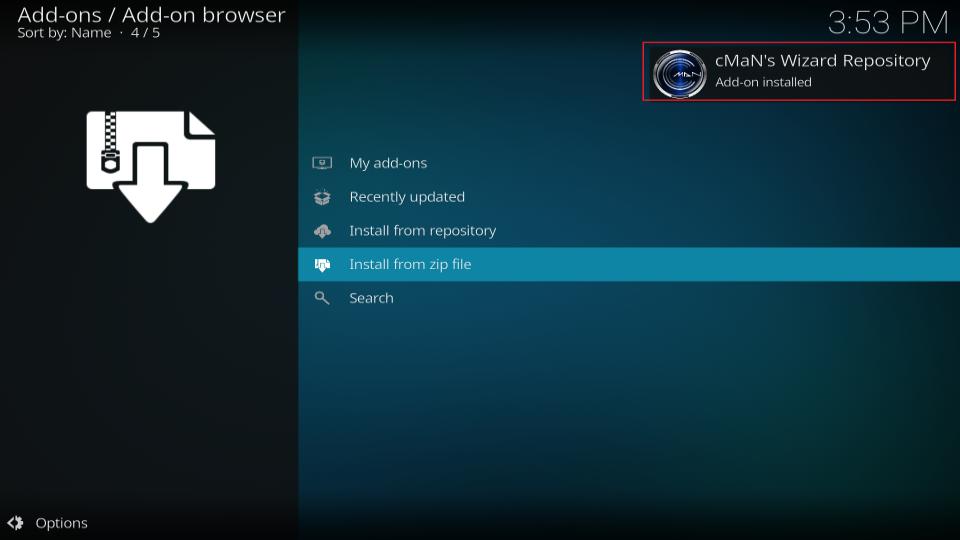
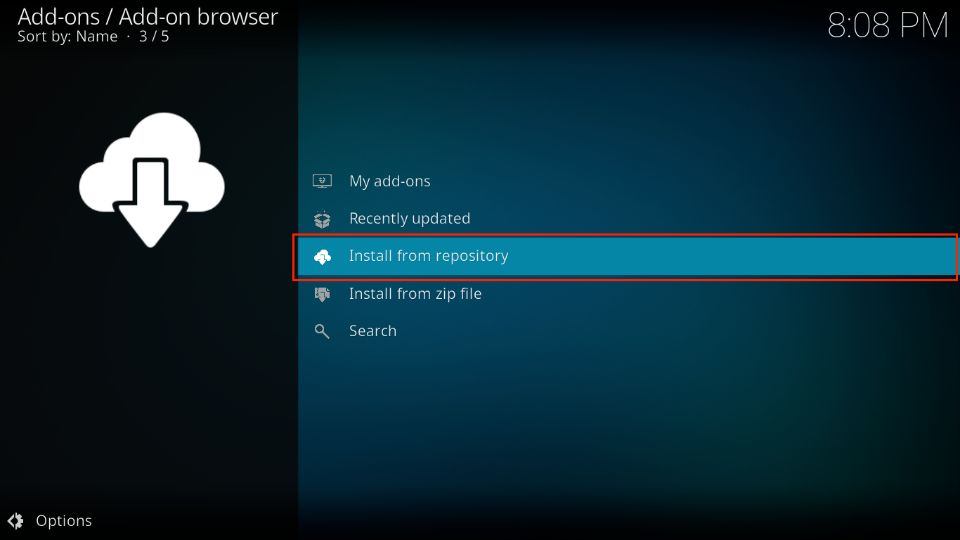
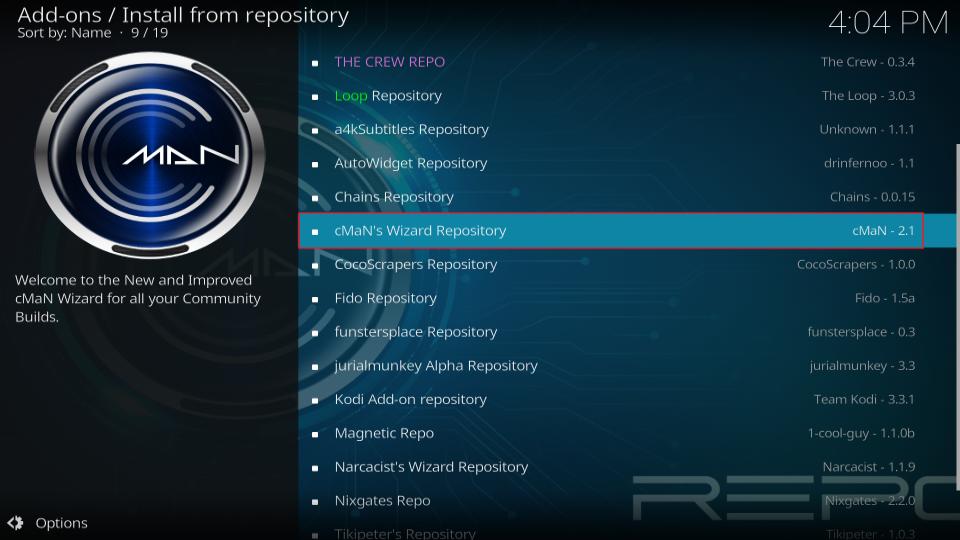
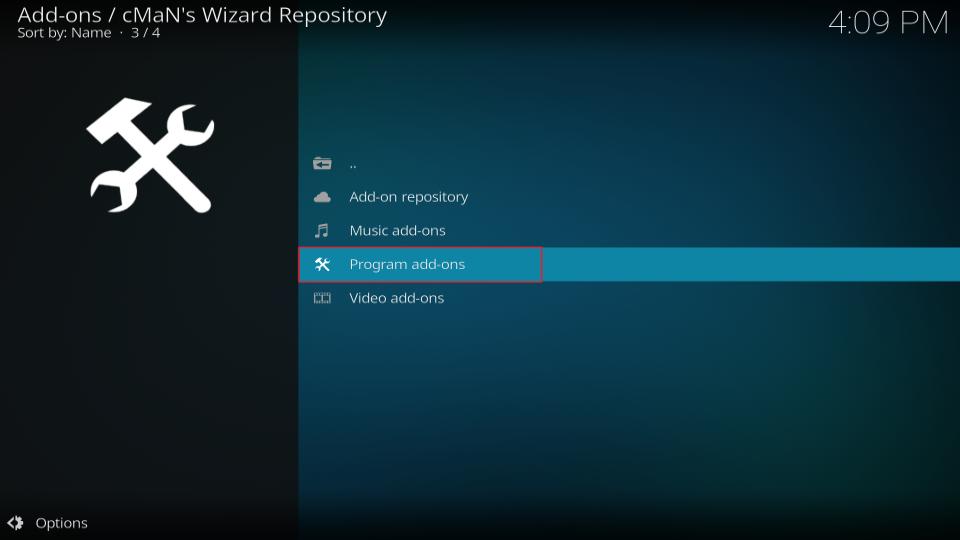
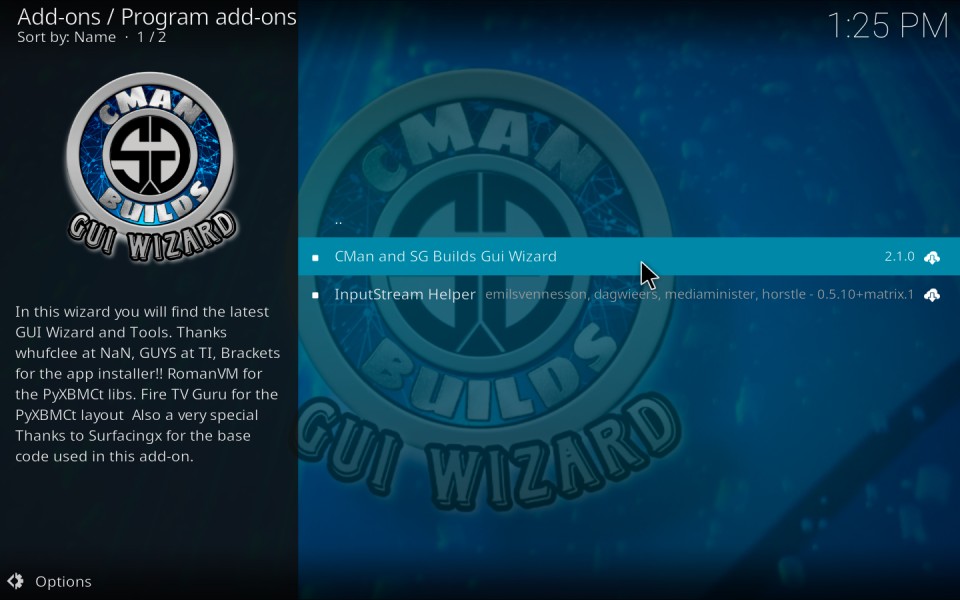
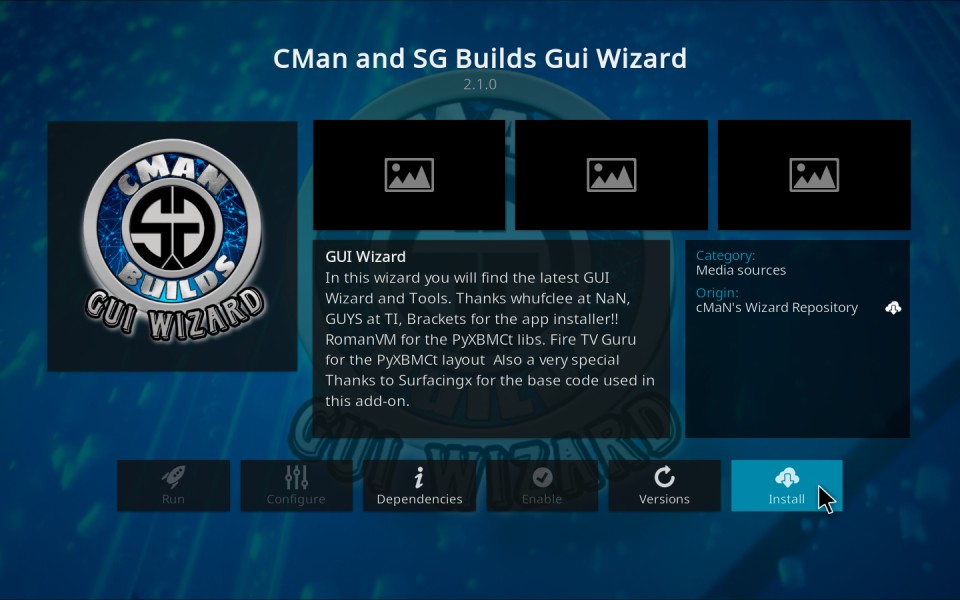
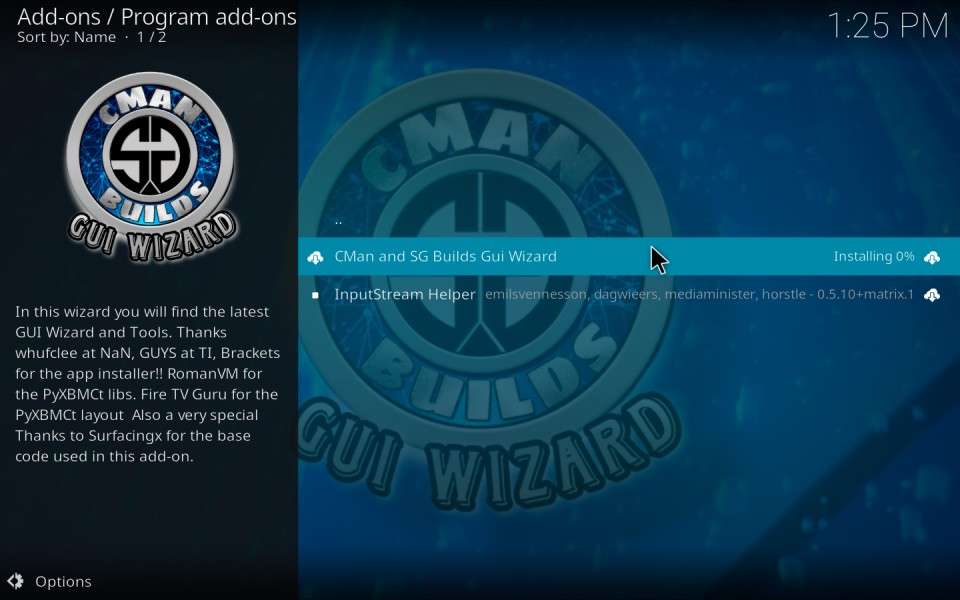
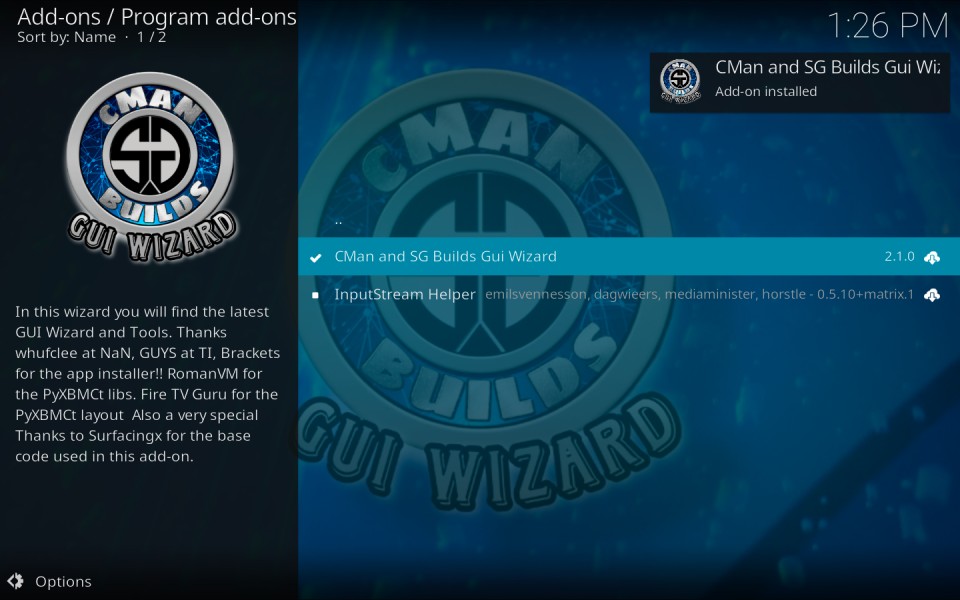
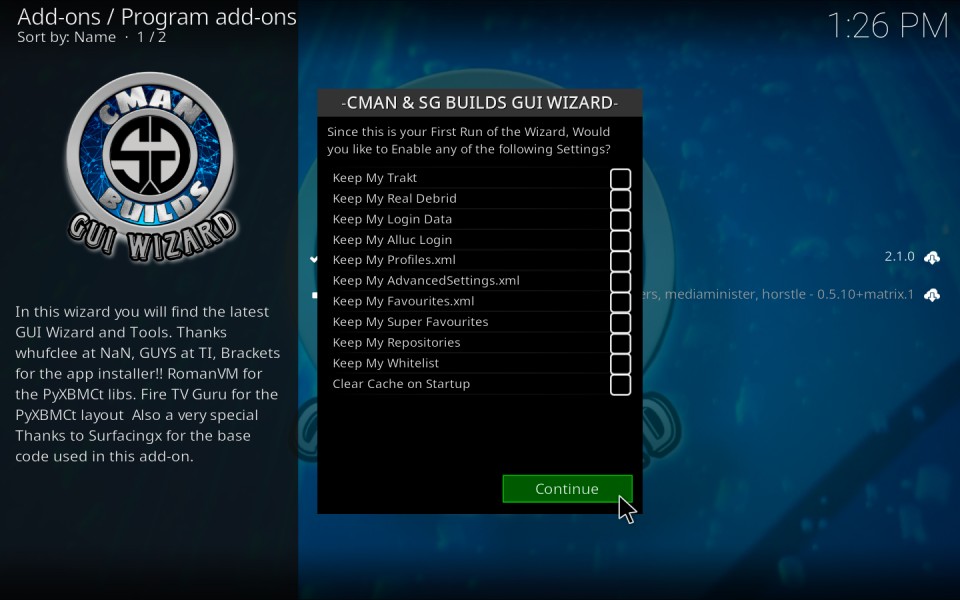
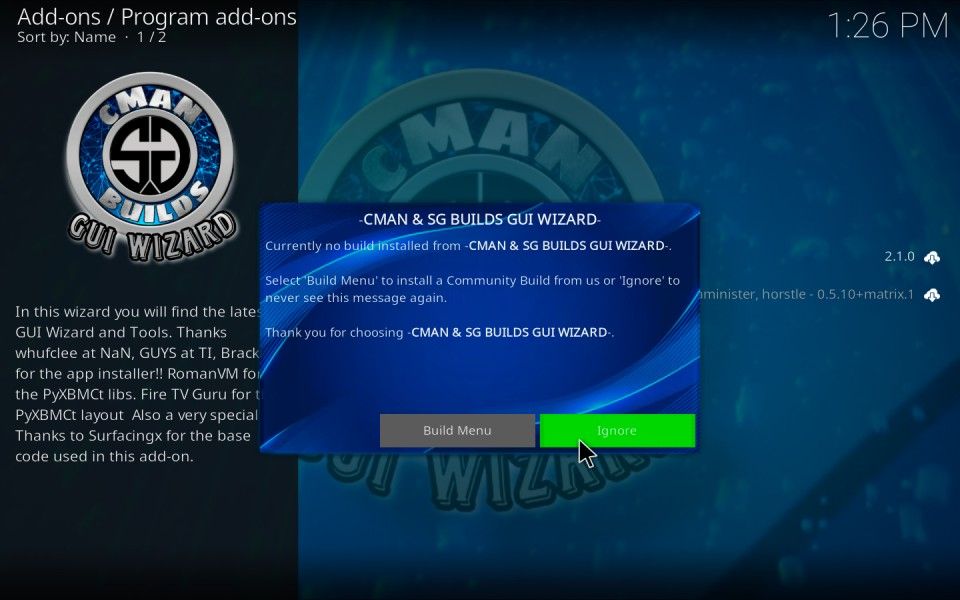
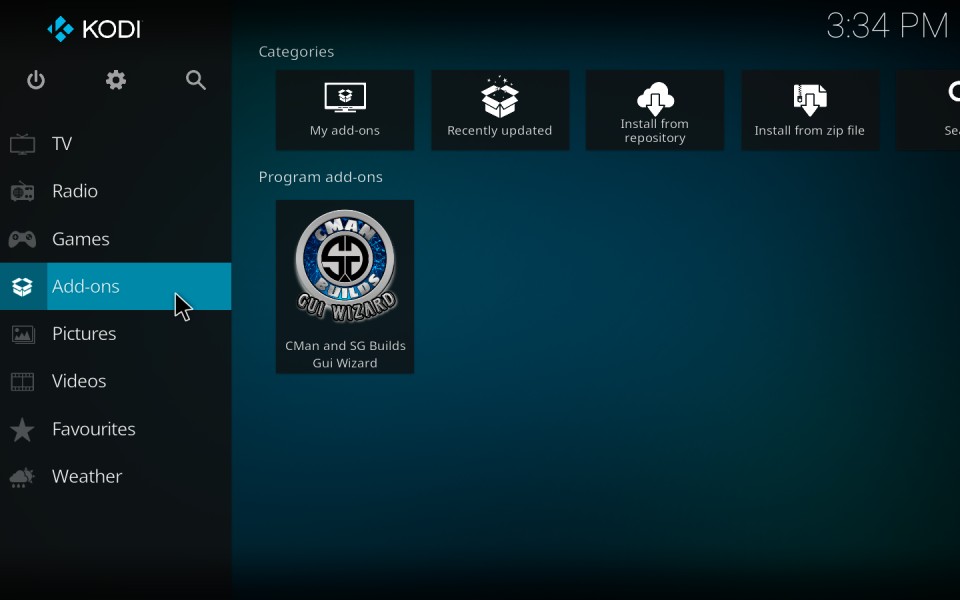
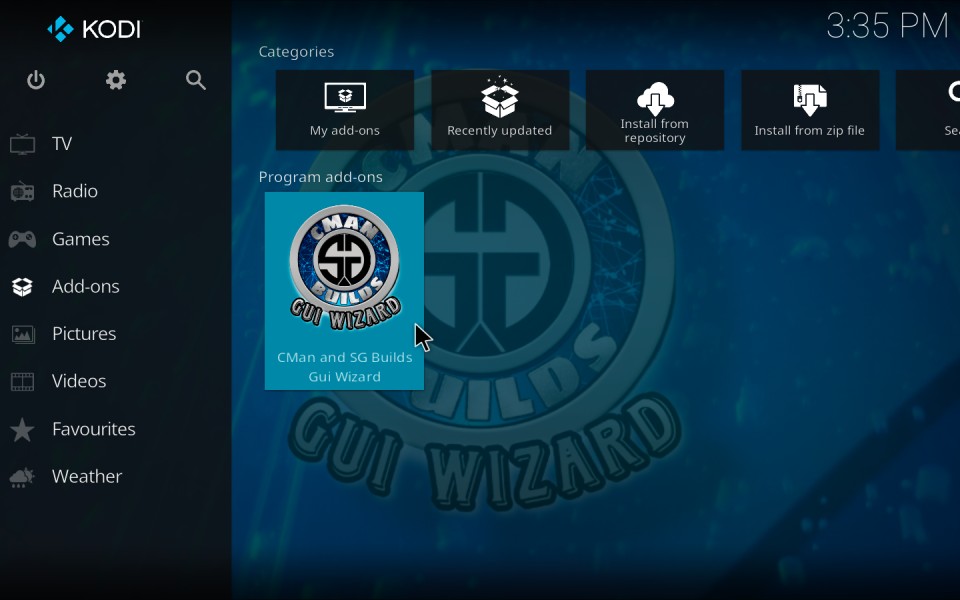
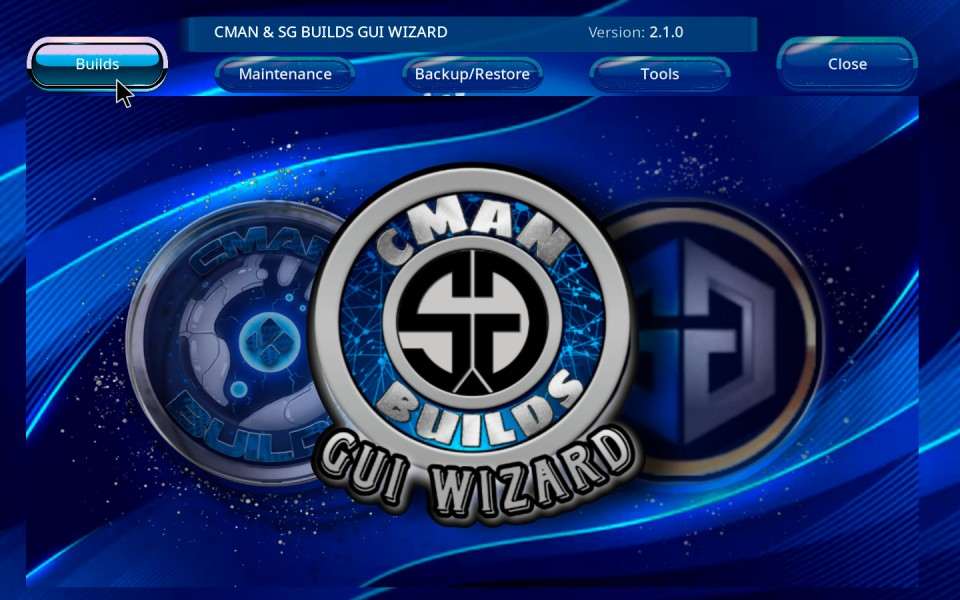
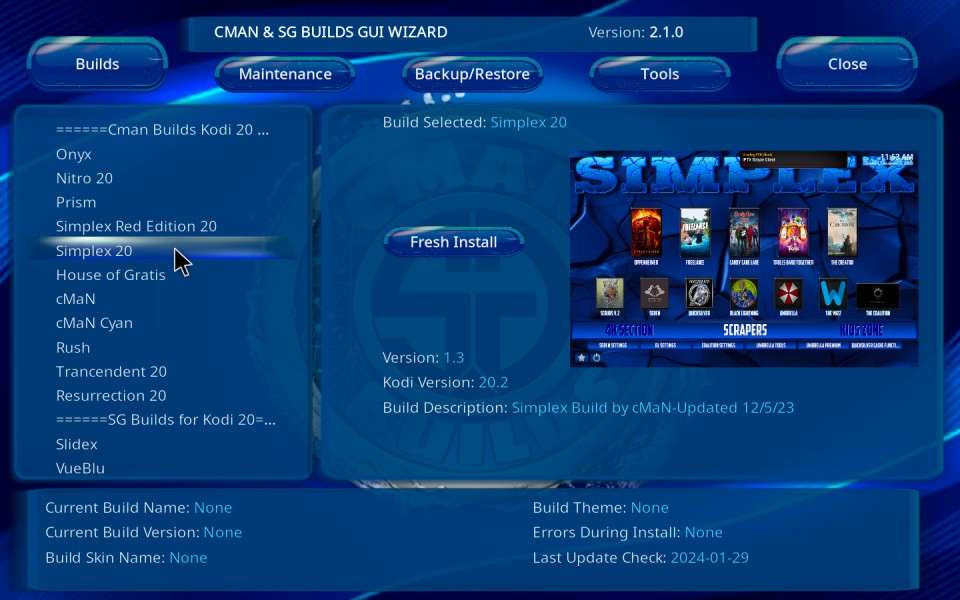
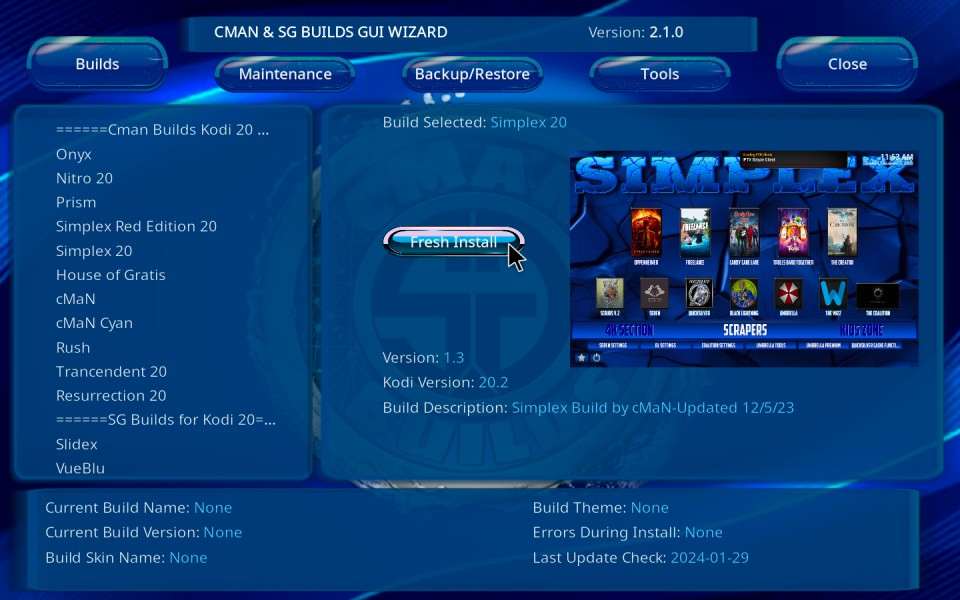
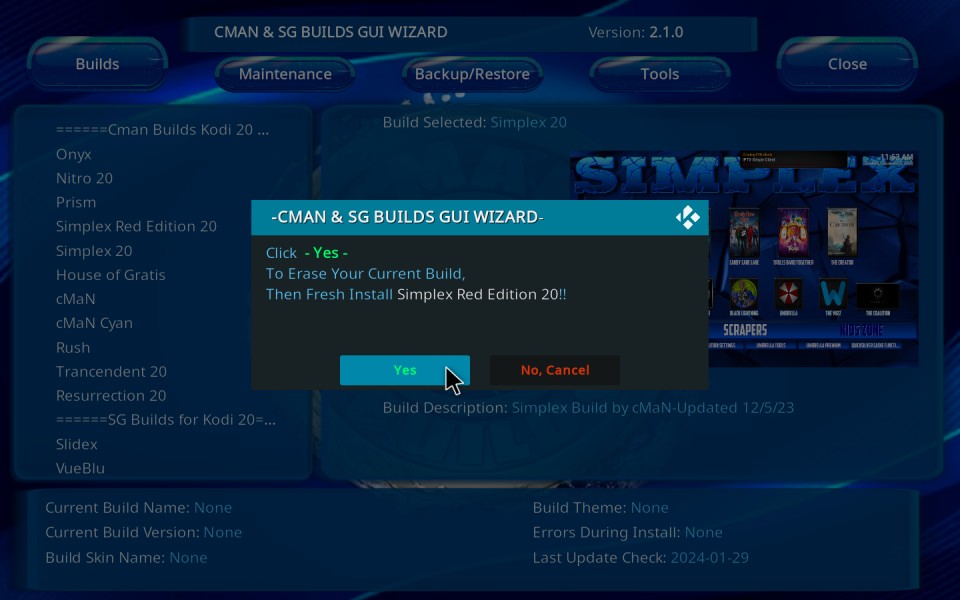
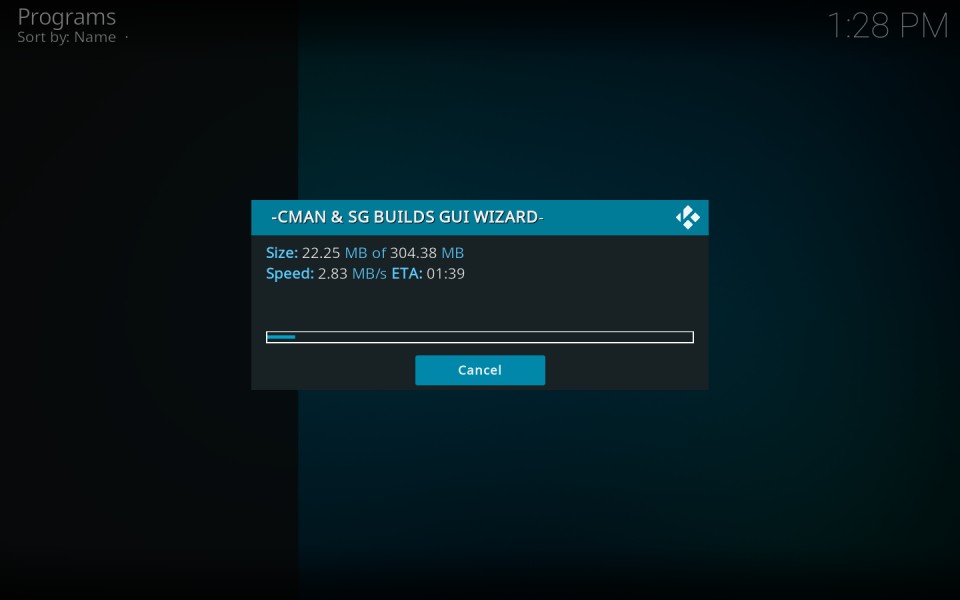
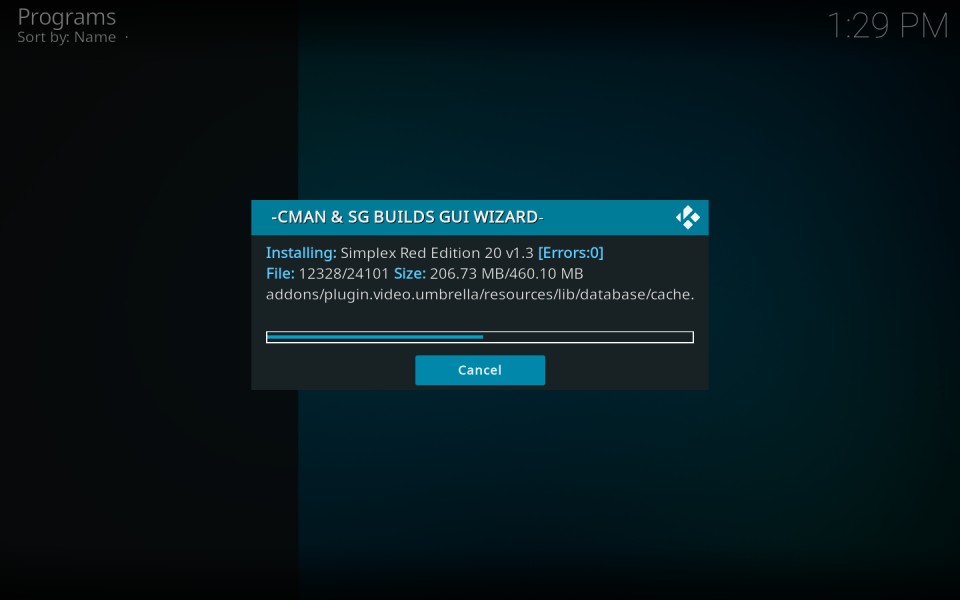
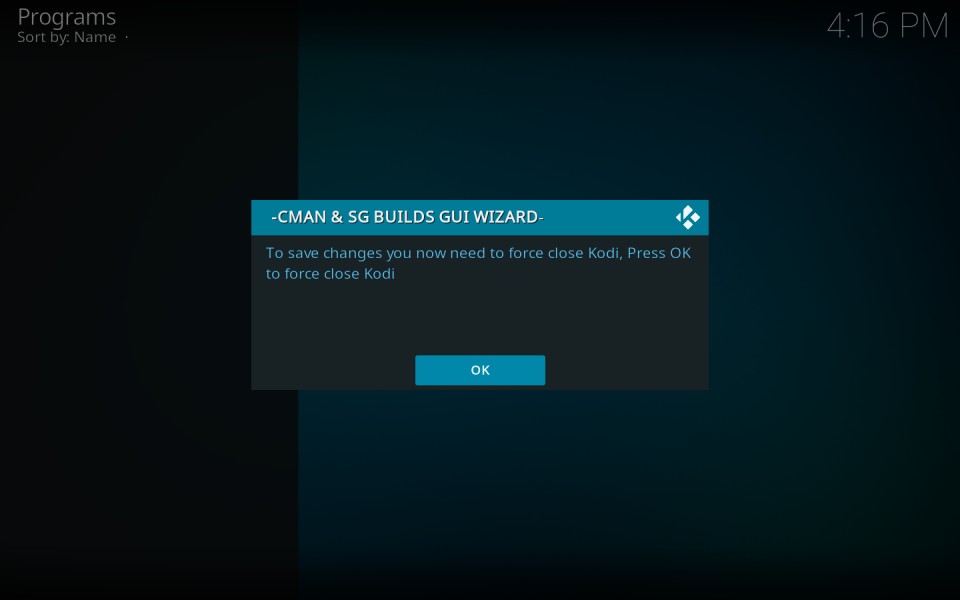

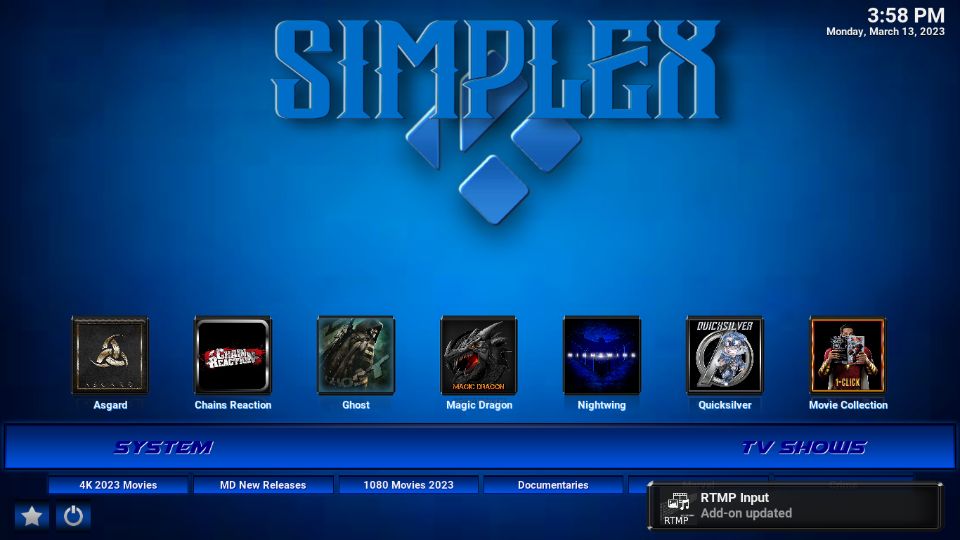
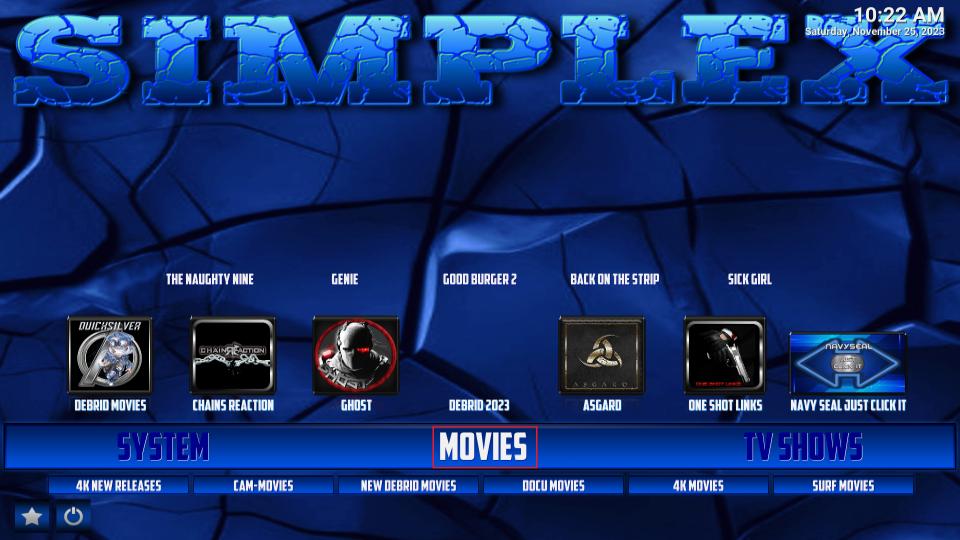
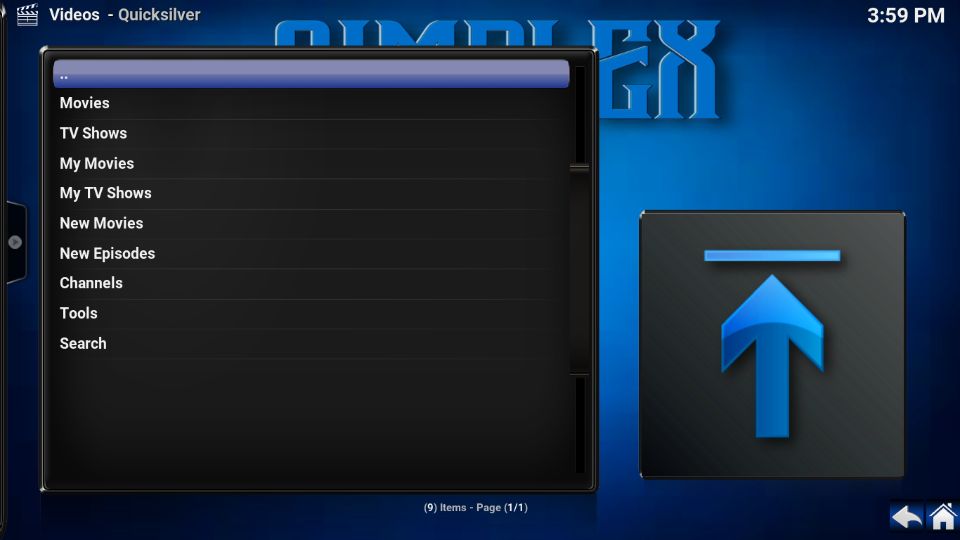
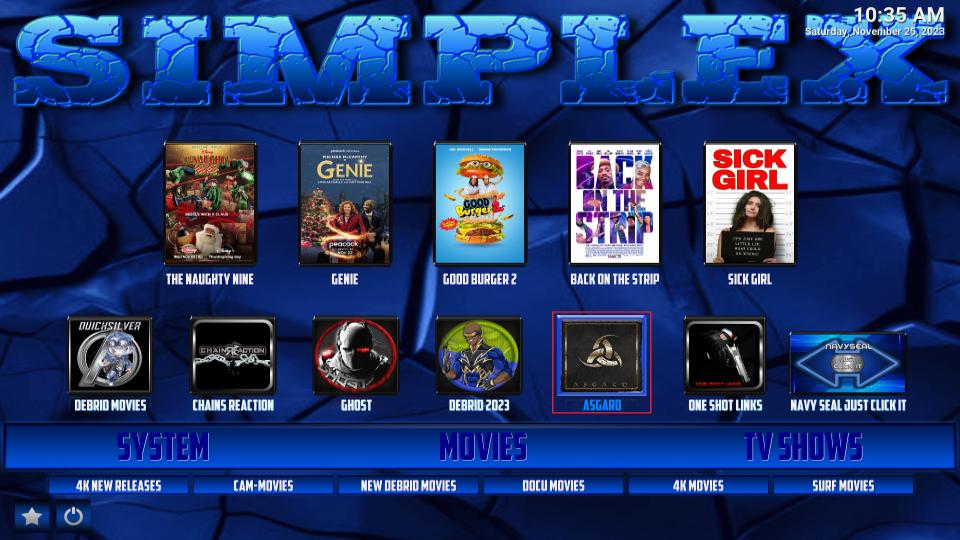
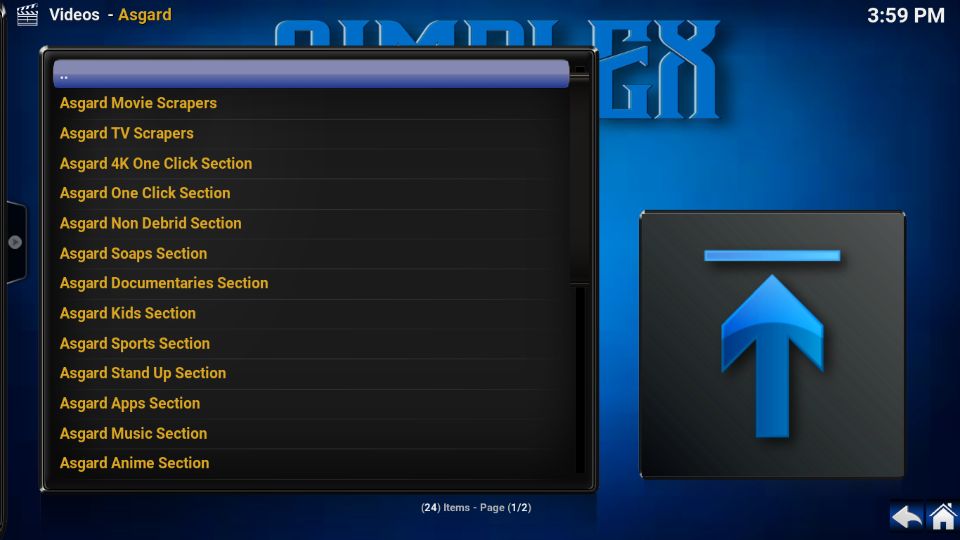
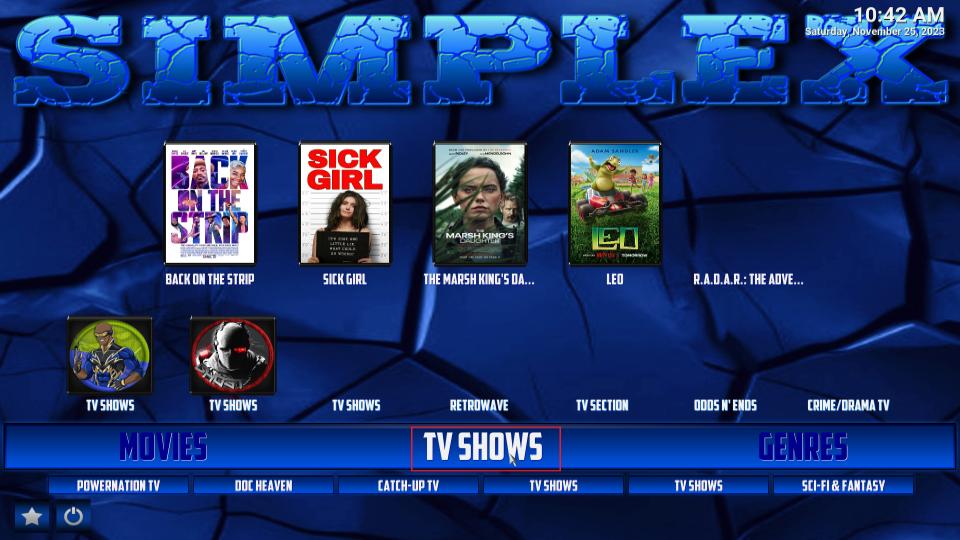
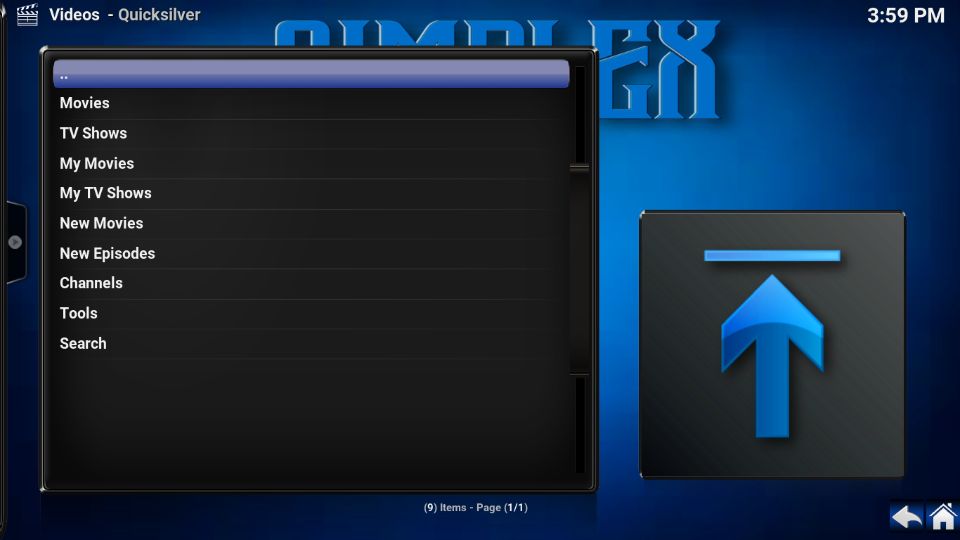
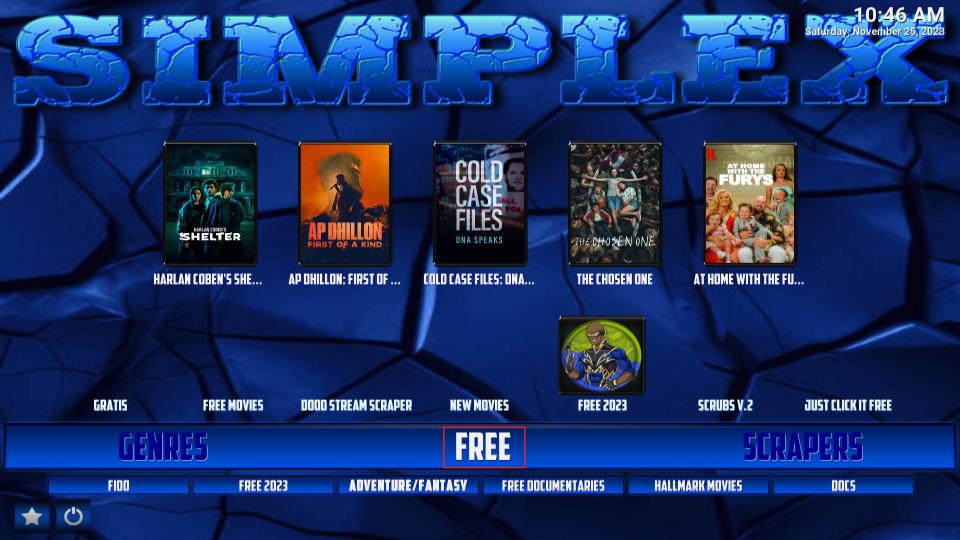
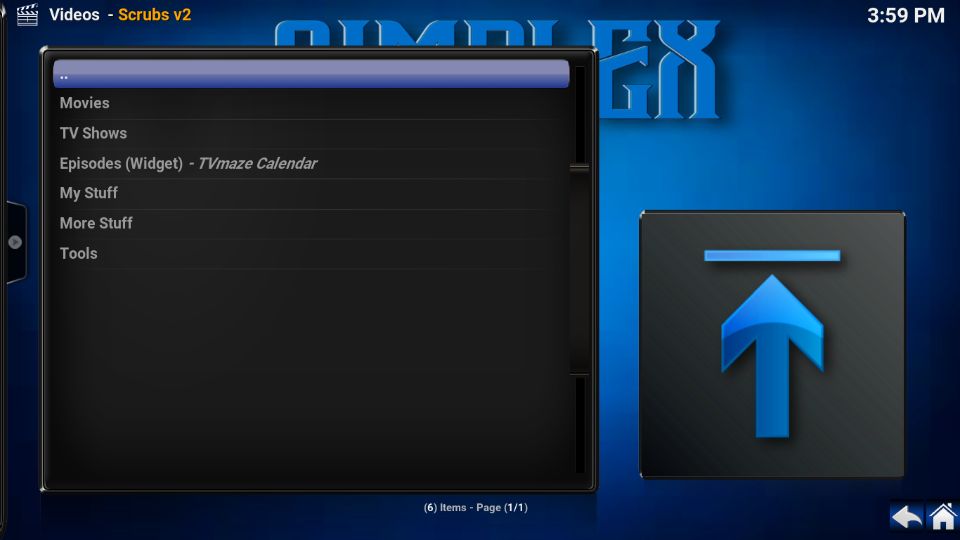
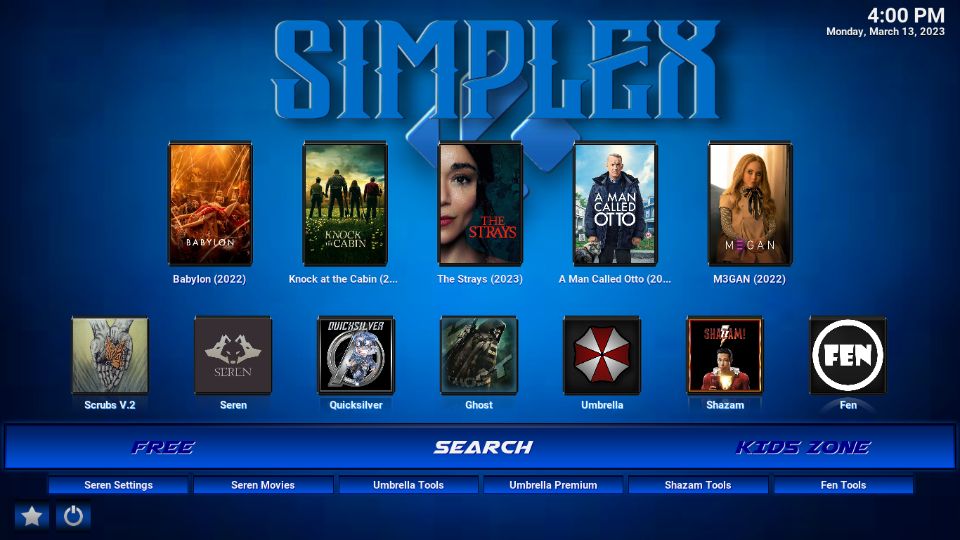
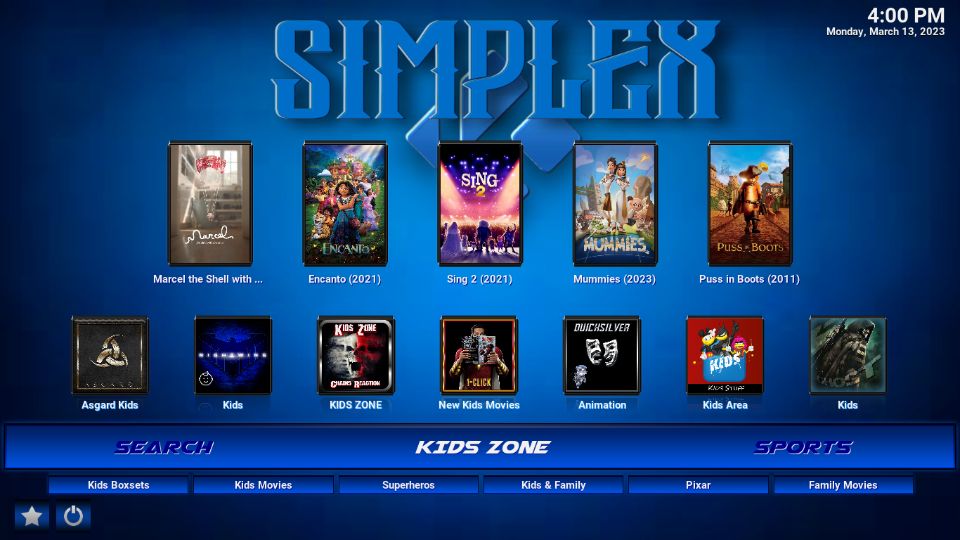
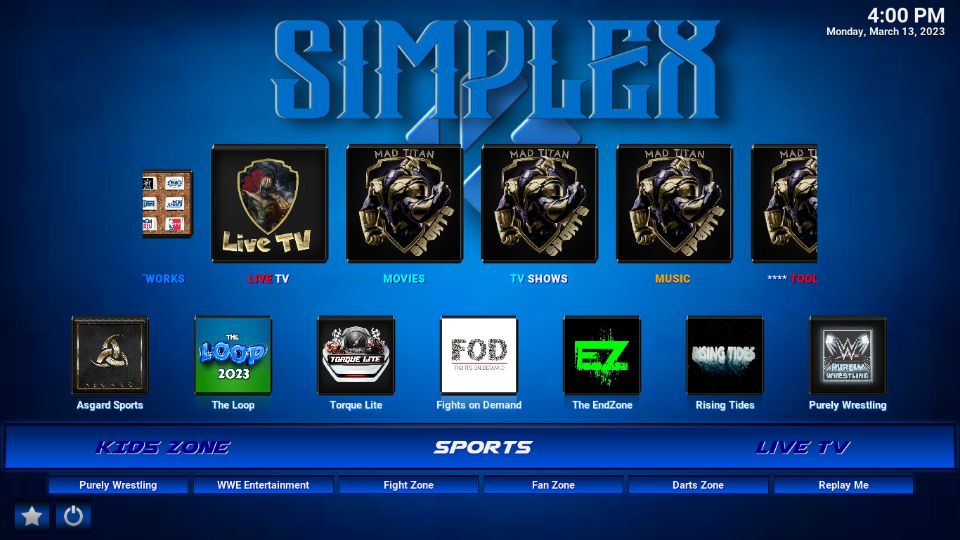
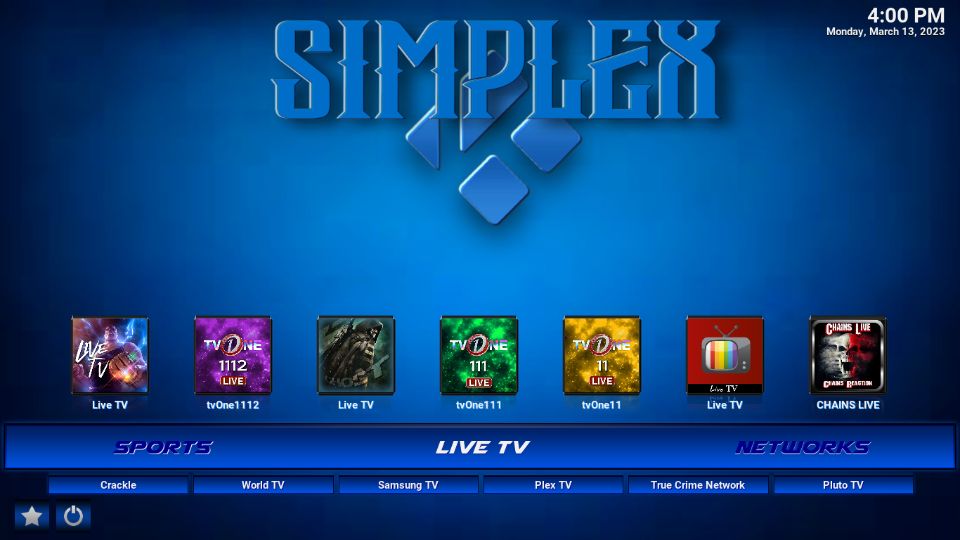
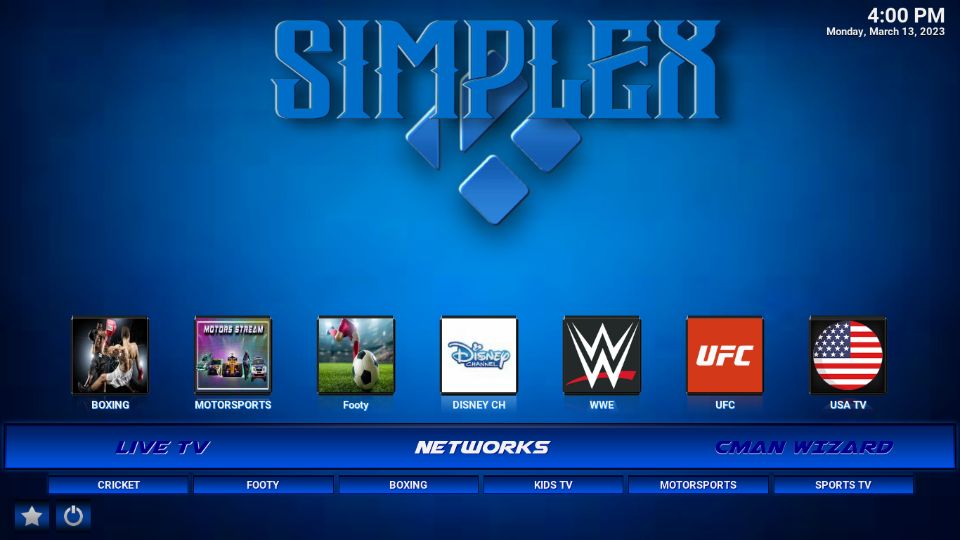

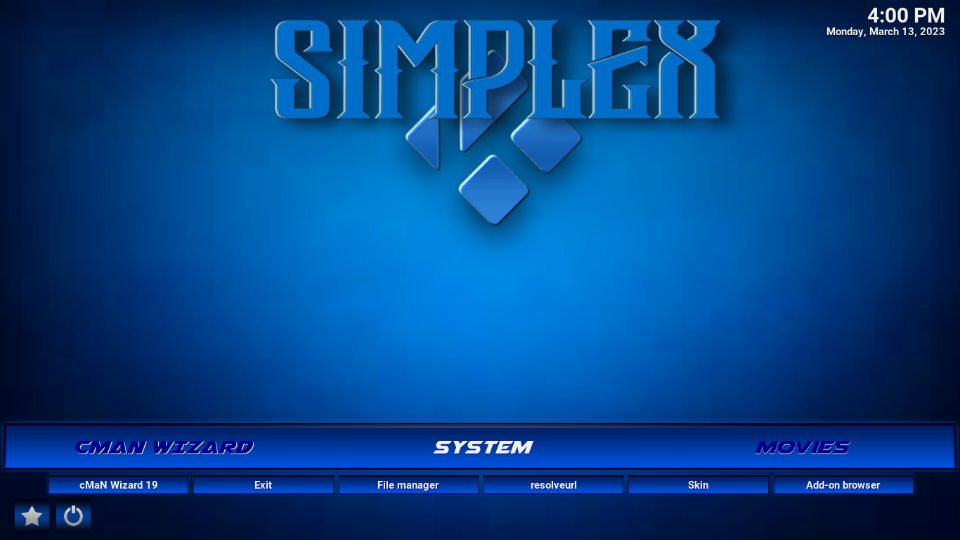
Leave a Reply