This guide shows you how to install Shudder TV on your FireStick. The step-by-step instructions work fine for any Fire TV or FireOS device, including FireStick 4K, FireStick lite, 4K Max, FireTV cube, FireStick 3rd gen, and TV sets with built-in Fire OS. Alongside a simple installation guide, I will also share how to set the app on your FireStick.
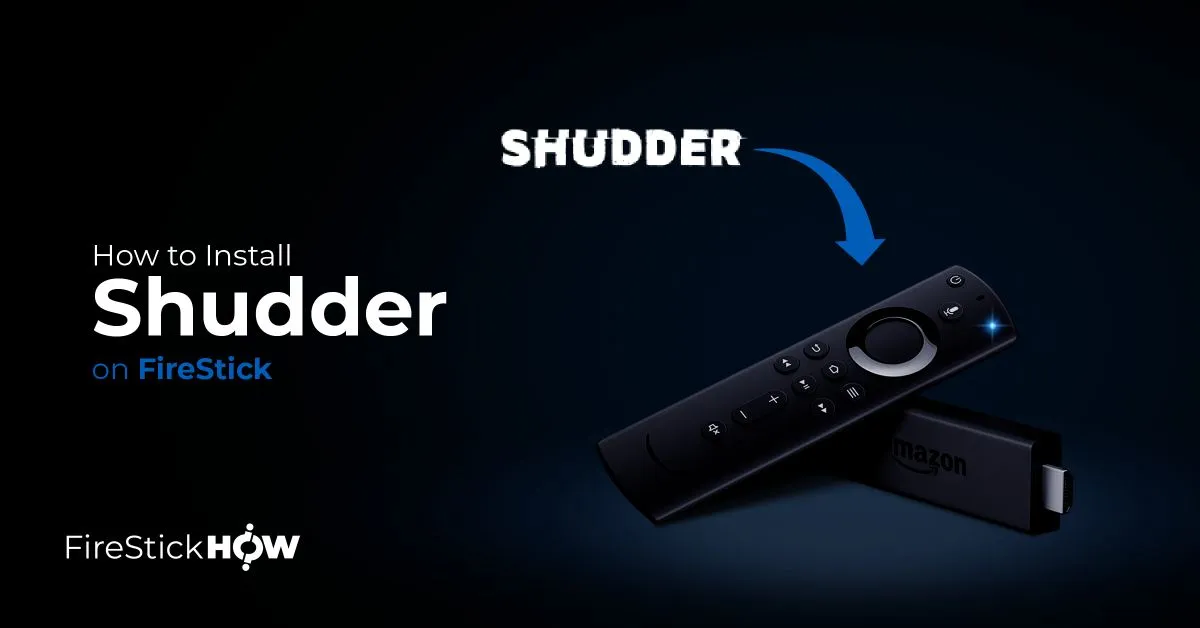
What Is Shudder TV?
Shudder TV is an American premium video streaming app that delivers thrilling horror content. The app brings in hours of scary content for hardcore and classic horror fans. In addition, the vast library of Shudder TV is packed with hundreds of nail-biting horror episodes.
Moreover, since it is a subscription-based app, you get a chance to watch exclusive horror content. The quality is 720p which seems a step down compared to other streaming apps. But with an ad-free experience and some classical horror shots from popular series, Shudder TV is worth having on your FireStick.
At the time of writing this article, the starting price of Shudder TV is only $4.95/month, which is still less than buying a ticket to the Cinema. The icing on the cake, Shudder TV offers a 7-day risk-free trial that you can cancel anytime.
How to subscribe to Shudder TV? How to install it on your FireStick? And finally, how to use it? Stick to the end to find the answers to these questions.
Attention FireStick Users: Read before you continue
Your government and ISP are probably monitoring your streaming activities using your IP address 35.175.39.36 (exposed to all). You may get into serious legal trouble for streaming copyrighted videos on FireStick.
I strongly recommend getting a trusted VPN for FireStick to hide your IP address and protect your online identity.
I use ExpressVPN on all my devices as it is the most secure, fastest, and easy-to-use VPN. It comes with an unconditional 30-day money-back guarantee, and you get 3 free months with the yearly plan.
Don't miss out on the peace of mind and online security ExpressVPN provides.
Read: How to Install & Set up the best VPN on FireStick.
Features of Shudder TV
Here are the top highlights of Shudder TV:
- Exclusive horror content.
- Ad-free experience.
- Simple and easy-to-browse interface.
- Live TV streaming.
- Hours of scary content in different horror genres.
- Search the bar to find your favorite season or movie within seconds.
How to Install Shudder TV on FireStick?
Shudder TV is officially available on the Amazon App Store. So you don’t need to sideload it on FireStick. Here are the steps to install Shudder TV from the Amazon App Store:
1. Head to the FireStick home screen.
2. Click on Find or the magnifying glass option and click the Search option.
3. Enter Shudder TV in the search bar and hit enter.
4. In the search results, locate the official shudder app.
5. You will be at the shudder app installation page. There click the GET or download button.
Wait a few minutes, and once the app is finished downloading, the GET button will change to Open. This indicates that Shudder TV has been successfully installed on your FireStick.
Wait! It looks like you are all set to start watching your favorite content on FireStick. But have you protected your online identity yet? You are under constant surveillance by the Government and ISP. Free streaming of copyrighted videos may get you into legal trouble.
Thankfully, you can easily avoid online monitoring and safeguard your privacy with a trusted VPN on FireStick. A VPN will hide your IP address and online identity by encrypting your internet connection.
Please note that I am not encouraging you to violate any copyright laws. You should always watch the content available in the public domain. I am simply recommending the use of a VPN to maintain your privacy. You have every right to your privacy, which is constantly being breached these days.
I personally use ExpressVPN and have found it to be the fastest and most secure FireStick VPN. It is also the most streaming-friendly VPN I have ever used. Therefore, I highly recommend getting ExpressVPN for FireStick.
Here is how you can quickly get the ExpressVPN app on FireStick:
Step 1: Click HERE to subscribe to ExpressVPN and enjoy a 49% discount with 3 months of extended service. You are also eligible for a 30-day, full money-return guarantee.
Step 2: Download and install ExpressVPN on FireStick
- Choose the Find > Search option on the FireStick home screen on the menu bar.
- Search for ExpressVPN.
- Click the ExpressVPN icon on the following window.
- Click Download or Get on the next window
Step 3: Open ExpressVPN once you have downloaded it. Sign in with your account.
Step 4: Choose a server and click the Connect/Power button
Put your mind at ease now! You have successfully secured your streaming activities with ExpressVPN.
How to Subscribe to Shudder TV
Subscribing to Shudder TV doesn’t require any technical knowledge. You can do it in minutes from the Shudder TV Website or the FireStick screen or any other device. Here are the steps to subscribe to Shudder TV.
1. Click the Try for 7 days button, and you will be at the account creation page.
2. Now, fill in your email address, set a password, and create your free account.
3. On the next page, you will be asked to choose between a monthly and a yearly plan. Choose what best suits you, and then scroll down to the payment section. Fill in the required credentials and type in the promo code if you have any. After filling in the correct information, click the Start your free trial button.
After the app verifies your payment details, you will be subscribed to Shudder TV. Check your email for the subscription mail.
Congratulations! You are subscribed to shudder TV. Now you are only one step away from watching premium and exclusive horror content.
Overview of Shudder TV
Once installed on your FireStick, open the shudder TV from the app library in FireStick. The shudder app will start loading. Wait a few seconds, and you will be at the app’s sign-up page. Click the login button, and you will be directed to enter your login credentials. Fill in the correct email and password, and then press Continue.
And within a few seconds, you will be at the home screen of Shudder. On the home screen, you can see various tabs on the top bar of the screen. For example, a Featured tab shows all the featured content from movies or horror seasons.
Then there is a Collection tab that features top collections of horror movies and seasons to give a breathtaking streaming experience. Don’t have enough time to scroll through tons of movies to find your favorite one? Click the Search tab to find desired content within seconds.
Shudder TV houses an unbeatable, exclusive collection of Hollywood favorites, horror movies, and cult classics.
The simple interface of the Shudder app might not appeal much, but it’s very easy to cycle through different tabs on the app. From Classical horror content to tales of the supernatural, Shudder takes no step back in entertaining your firestick with action-packed horror content.
Alongside broad genres, there are also sub-genres to find the perfect movies per your interests. In addition, the app also features a live-streaming channel that lets you dive into Shudder’s curated and programmed genre content to experience horror at its best.
There is enough content on Shudder to keep burning the midnight oil, but still, the app adds new content timely, which is a cherry on top.
How to Use Shudder TV Outside of the United States/Australia/Canada
Shudder TV is geo-restricted to only the United States, Canada, and Australia, which means you won’t be able to install and watch shudder TV if you live outside of the mentioned countries. Similarly, if you are traveling outside of these counties, you also won’t get access to it.
If you are traveling and already have Shudder TV on your FireStick, you may use a VPN to unblock it. A virtual private network (VPN) swaps your IP address with another and lets you stream geo-restricted content.
I recommend ExpressVPN for FireStick. It is the best VPN for unblocking geo-restricted content. You can easily install ExpressVPN from Amazon Store. Once installed, open it, set the server location to US, Australia, or Canada, and press the button. That’s it; now you can install and watch Shudder TV even if you don’t live in the app-supported countries.
Wrapping Up
This was all about how to install Shudder TV on FireStick. It is an excellent horror streaming app with all the bells and whistles at a low cost. In addition, the app features original and exclusive horror content at decent video quality to make your blood run cold. Want to kick some thrilling and horrific time together with your family? Install Shudder TV today on your FireStick. Trust me; it’s way cheaper than hitting your local Cinema.
Related:
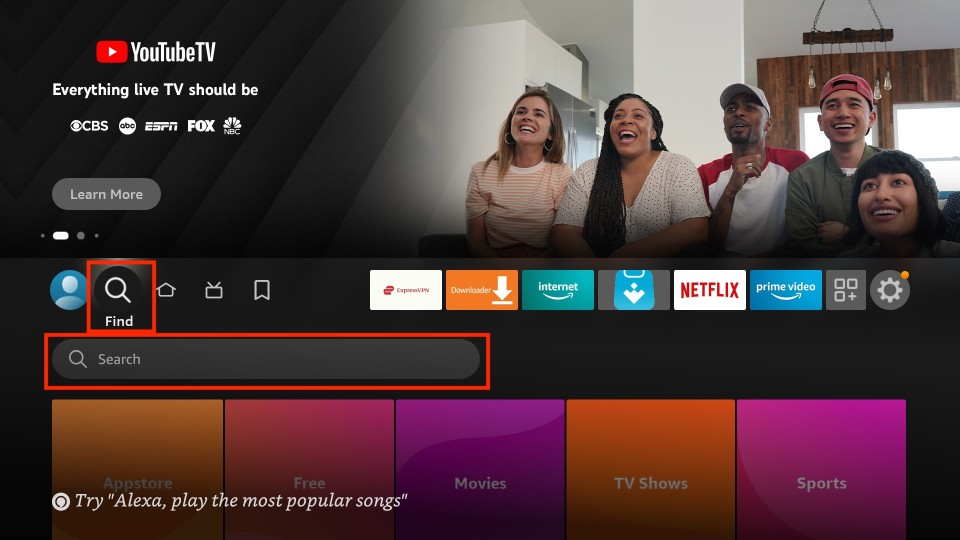
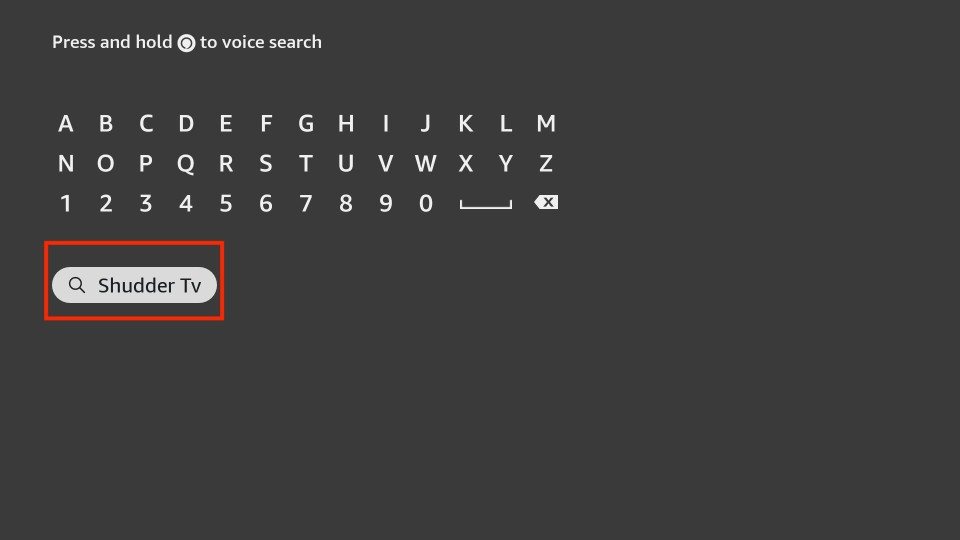
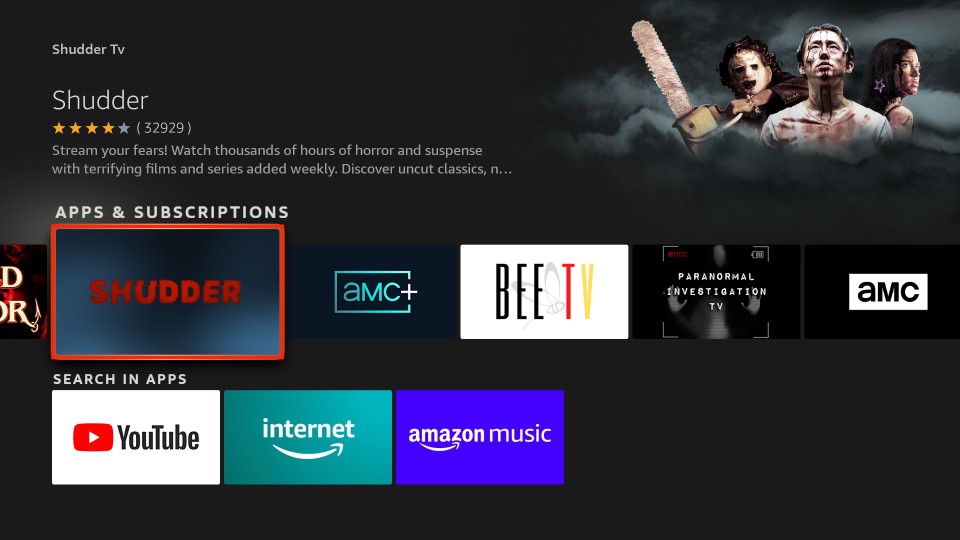
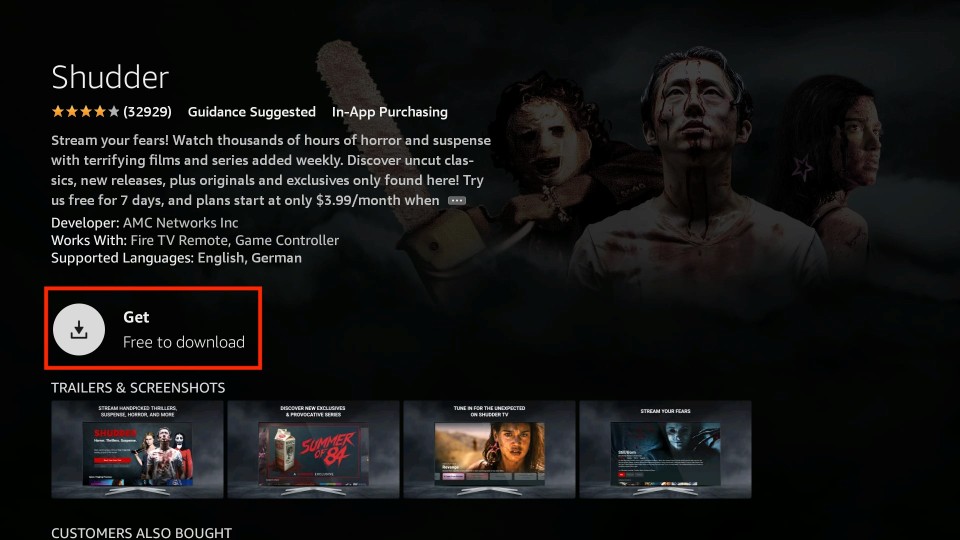






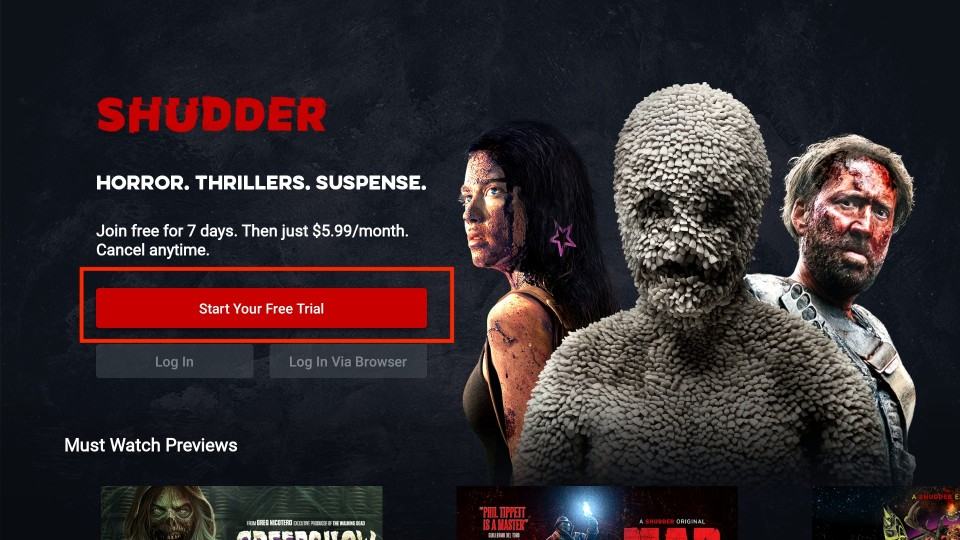
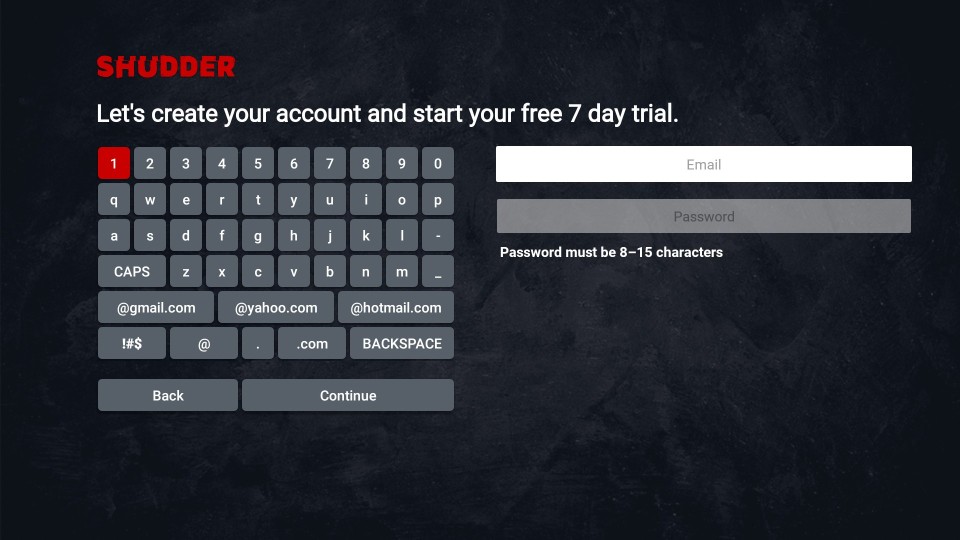
Leave a Reply