This post provides instructions to install Serene Kodi Build on any device. You can follow the instructions to install the build on FireStick, Fire TV Cube, Windows PC, macOS, Android Smartphones, iOS, Android TV, and all other Kodi-compatible devices.
 What Is Serene Kodi Build?
What Is Serene Kodi Build?
Serene is a revamped version of Kodi. Unfortunately, the original interface of Kodi is minimal. As a result, some users call it lackluster.
The Serene build lends Kodi a completely new interface. In addition, it introduces several new elements on the home screen and reorganizes the old ones.
Much like the other Kodi builds, Serene brings more convenience to streaming. Therefore, it deploys categories for movies, shows, live TV, sports, and music on the home screen. Additionally, the build packs numerous preinstalled Kodi addons to let you start streaming quickly. Therefore, you don’t need to waste time installing each addon individually.
You can easily set up Real Debrid and Trakt with this build.
Attention KODI Users: Read before you continue
Government and ISPs endlessly monitor your online activities using your IP address 35.175.39.36 (exposed to everyone). Kodi is an excellent platform for streaming movies, TV shows, and sports, but streaming copyrighted content can get you into legal trouble.
You should use a reliable Kodi VPN and protect your streaming activities and privacy. A VPN will hide your IP address and bypass government surveillance and geo-restrictions.
I trust and use ExpressVPN, the fastest and most secure Kodi VPN. It's easy to install on any Kodi device, including Amazon FireStick, PCs, and Smartphones. In addition, it offers a 30-day money-back guarantee, and 3 free months with the annual plan.
Read: How to Install & Use the best VPN for Kodi.
Is Serene Safe?
I have this build on my FireStick. It appears to be safe. However, I would refrain from claiming it to be 100% safe because it is a third-party build from an unknown source called Doomzday Repo. Therefore, I ran the installation zip file of the Doomzday Repo through Virus Total. The scan result shows that all 90 security vendors marked the file clean. That’s some assurance.
Here is the screenshot of the scan:
Is Serene Legal?
We really can’t say! FireStickHow does not have the resources to determine whether the Serene build is legal or not. This build packs several preinstalled, unofficial Kodi addons. These addons use scrapers to fetch video streams from various unofficial sources. Unfortunately, there is no way to confirm whether all these sources have licenses to distribute video streams.
Whenever you use any third-party addon in the build, stick to streaming videos in the public domain. However, in the event you are unsure of the distinction, use ExpressVPN to hide your online identity and stream with complete peace of mind.
How to Install Serene Kodi Build
Serene is not an official build. Therefore, you cannot download it from the built-in Kodi repository. However, you can sideload it from an external source. Sideloading involves several additional steps. To ensure the process doesn’t get complicated, let me break it down into the following smaller pieces:
- Part 1: Enable Siedeloading of Serene on Kodi
- Part 2: Add the Source of the build
- Part 3: Download the Doomzday Repository and Doomzday Wizard
- Part 4: Install the Serene Build from the Wizard
Don’t worry if you are unsure what each part entails. I will explain everything as we go along. Let’s get started.
Part 1: Enable Sideloading on Kodi
You will download or sideload this build from an external source. But first, we need to tweak a security setting on Kodi. Here are the steps to change the setting:
1. Open the Kodi app. On the home screen, click Settings (it is the cog icon in the upper-left part of the screen).
2. Click the System tab on the following screen.
3. Click the Add-ons menu on the left. The right side shows an option, Unknown Sources. This option must be enabled by flipping the toggle ON.
4. Go ahead and click Yes to dismiss this prompt.
You have successfully enabled sideloading of builds and addons on Kodi.
Part 2: Add the Source of the Serene Build
I told you that you would download this build from an external source. In this section, you will tell Kodi the external source’s address (the URL). Here are the steps:
1. Go to Kodi Settings again by choosing the gear or cog icon on the home screen.
2. Open the option File manager.
3. Next, choose the option Add source (on either side).
4. You should see a popup like in the image below. Click <None>.
5. Type the following path carefully using the onscreen keyboard: https://tiny.one/doomz
The above URL is the shortened version of https://doomzdayteam.github.io/doomzday. If the shortened URL doesn’t work, you may use the longer one.
Click OK after ensuring you typed the URL correctly.
Note: FireStickHow.com is not affiliated with the developers or those who host the URL. This URL redirects to an external source.
6. As you can see, the media source name input box gets auto-filled with the name doomz. I am keeping this name for this guide. However, you may change the name if you want.
Whatever name you choose, please ensure it’s memorable. You will need it in the next section.
7. Click OK to continue.
We go to the next section.
Part 3: Install the Repository and Doomzday Wizard
Doomzday Wizard is an addon that hosts the Serene Kodi build. This Wizard is available on the Doomzday Repository. Therefore, in the following steps, you will download the Doomzday Repository, followed by the Doomzday Wizard:
1. Go to the Kodi Settings window one more time and click the Add-ons tile.
2. Choose the option Install from zip file.
3. Get rid of this prompt and click Yes to continue.
4. On this popup window, you should see the media source name you picked while adding the source in the previous section. It is doomz for this guide.
5. Click the repository installation file repository.doomzday on the following screen. Don’t worry about the version number if it is not the same as you see in the image below.
6. Within moments, Kodi will install the repository. The installation notification appears in the top-right part of the screen.
You have installed the repository. We now install the Wizard.
7. On the same window, click Install from repository.
8. Open Doomzday Repo.
9. Choose Program add-ons on the following window.
10. Click the Doomzday 19 Wizard next.
11. Click Install on the next screen (bottom-right part).
12. A popup may appear with a list of additional add-ons. Click OK.
13. It should take about a minute to install the Wizard. When the installation is complete, a notification in the upper-right corner will confirm it.
15. You might run into another popup. Click Dismiss or press the back button.
That’s it! You have successfully installed the DoomzDay Wizard. We will install the build in the next section.
Part 4: Steps to Install the Serene Kodi Build
We will launch the Doomzday Wizard and install the Serene build from it. Follow these steps:
1. Go to the home screen of Kodi. Click Add-ons on the left.
2. Click the option Builds on the following screen.
3. Click Doomzday – SERENE under the Doomzday Matrix Builds list.
4. Click Fresh Install.
5. Click Yes, Install to confirm your intent.
6. Wait for the Wizard to connect to the server and download the installation files of the Serene Kodi build. It takes a minute or sometimes two.
7. Kodi is now installing the Serene Build. Give it a minute.
8. When the installation is finished, click OK to force close Kodi and save changes.
You have successfully installed the Serene build on Kodi. The build will load when you relaunch the Kodi app.
Wait! It looks like you are all set to start watching your favorite content on Kodi. But have you protected your online identity yet? You are under constant surveillance by the Government and ISP. They use your IP address 35.175.39.36 to track you. Streaming free or copyrighted videos may get you into legal trouble.
Thankfully, you can use a VPN to easily protect your privacy and go invisible from your Government and ISP. I use and recommend ExpressVPN with Kodi.
ExpressVPN is the fastest, most secure, and streaming-friendly VPN. It is easy to install and set up on any Kodi device, including FireStick, Smartphones, PCs, and more.
ExpressVPN, offers an unconditional 30-day money-back guarantee. So, if you do not like the service (I don't see why), you can get a full refund within 30 days.
Please remember that we encourage you to use a VPN to maintain your privacy. However, we do not condone breaking copyright laws.
Before you start using Kodi for streaming, here is how you can protect yourself with ExpressVPN:
Step 1: Sign up for ExpressVPN Here
Step 2: Download ExpressVPN on your device by clicking HERE
Step 3: Open the ExpressVPN app on your device. Sign in with your account. Click the connect/power button to connect to the VPN
Great! You have successfully secured yourself with the best Kodi VPN.
Overview of Serene Kodi Build
Allow me to take you through a brief tour of the Serene build. First, open the Kodi app to load the build. However, before interacting with the build, please give it a few minutes to set itself up.
The following image shows the home screen of Kodi with the Serene build. As you can see, the vertical menu on the left is gone. Instead, the main menu is horizontal and in the middle of the screen.
You can also see a submenu aligned with the bottom of the main menu. The submenu is contextual based on the item you select in the main menu.
The home screen displays the recommended videos above and below the menu. So, for example, when I choose the option Free Movies in the menu, the related recommended movies line up on the screen.
In addition to Free Movies, you can explore a bunch of other categories in the main menu, including Free TV, Debrid, Sports 1, Sports 2, Live TV, Live Streams, Music, Favs, and more.
The Serene build is known for various preloaded Kodi addons. To view the list of preinstalled addons, select Apps in the main menu and Video Add-ons in the submenu.
The following window shows the preloaded addons. The list includes Homelander, Asgard, Kingpin, Scrubs, The Crew, Centry Sports, and other popular Kodi addons.
Pair Real Debrid with Serene Build
Some addons offer the best performance when you pair them with Real Debrid. Real Debrid is a premium video link provider. It is very popular among streamers. It works with tons of Kodi addons and FireStick Apps.
To know more, follow our guide on signing up and setting up Real Debrid on Kodi & FireStick. To pair Real Debrid with the Serene Kodi build, follow the steps below:
1. Choose Accounts in the main menu of the Serene build, followed by Auth Debrid in the submenu.
2. Click Authorise Real Debrid on the next screen.
3. A popup displays a code on your screen. Use this code to authorize Real Debrid at real-debrid.com/device
4. When the authorization is successful, you see the notification at the top.
Pair Trakt with the Build
If you have a Trakt account, you may want to use it with the Serene Kodi build. It will allow you to sync and track your watchlist across devices. You may create an account at trakt.tv. To use Trakt with the Serene build, here are the steps:
1. Select Accounts in the main menu on the home screen. Next, click Auth Trakt – TMDB in the submenu.
2. A code appears on your screen. Use this code for Trakt authentication at trakt.tv/activate.
That’s it!
Conclusion
So, this post showed you how to install Serene Kodi build. This build offers many preinstalled addons and supports Real Debrid and Trakt. How do you like the build? Let us know via the comments section below.
Related:
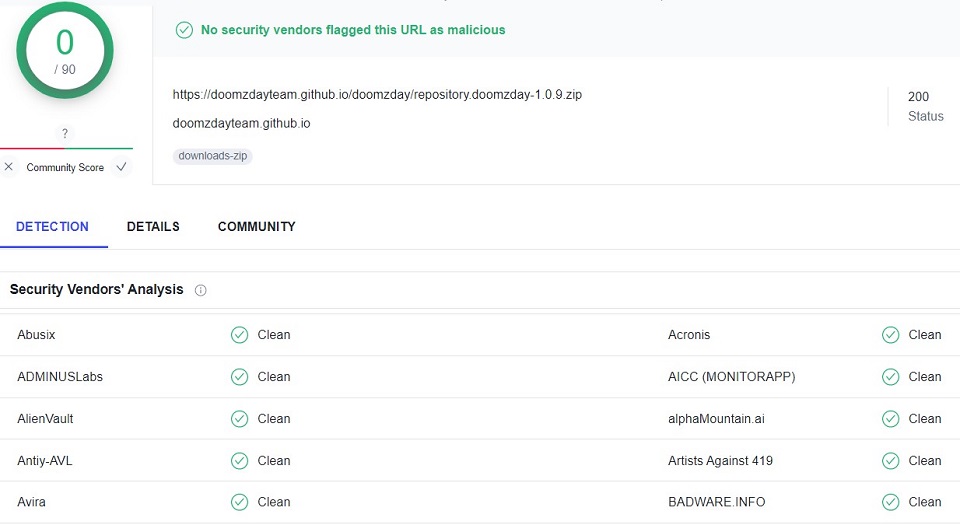
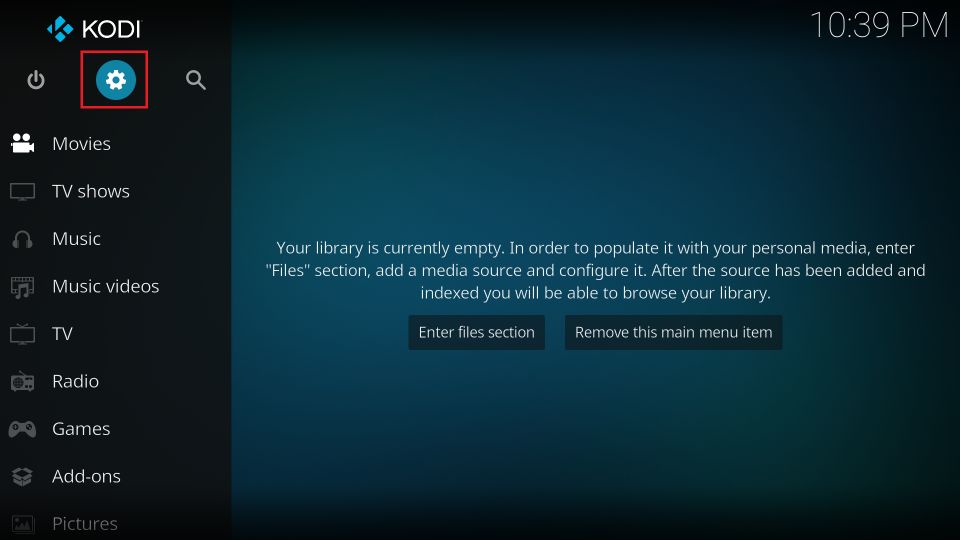
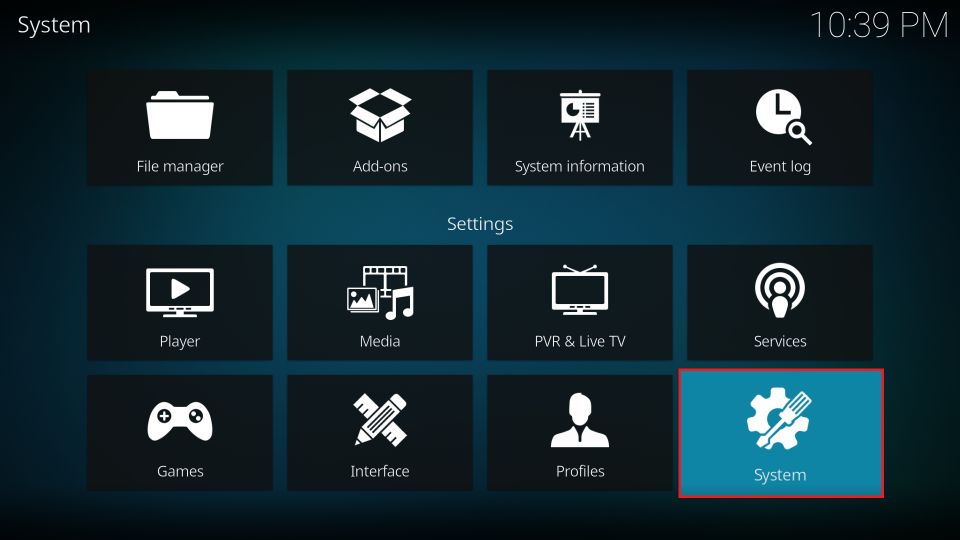
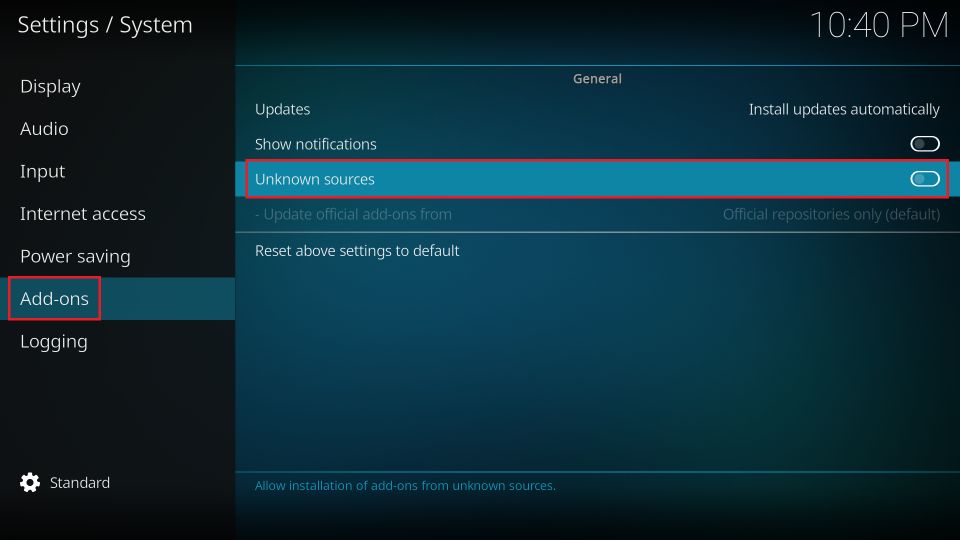
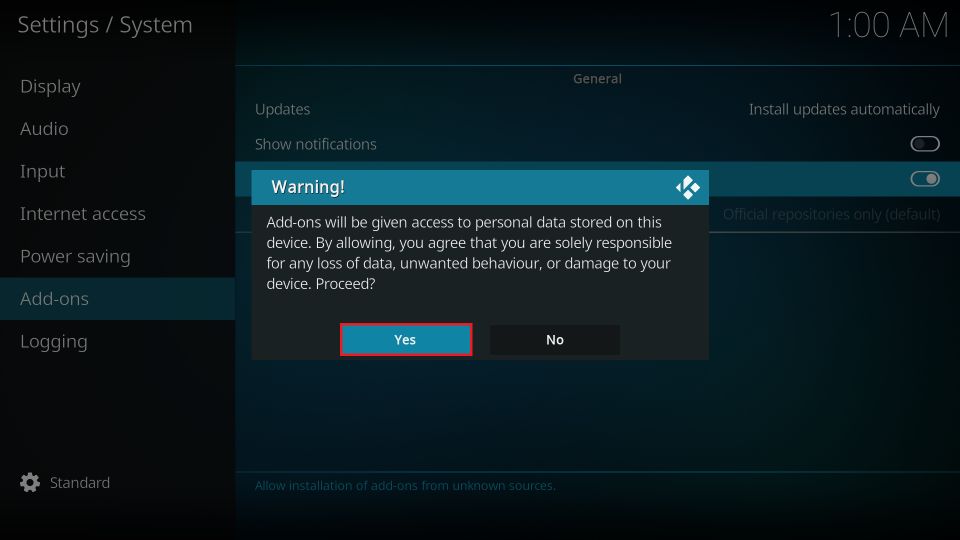
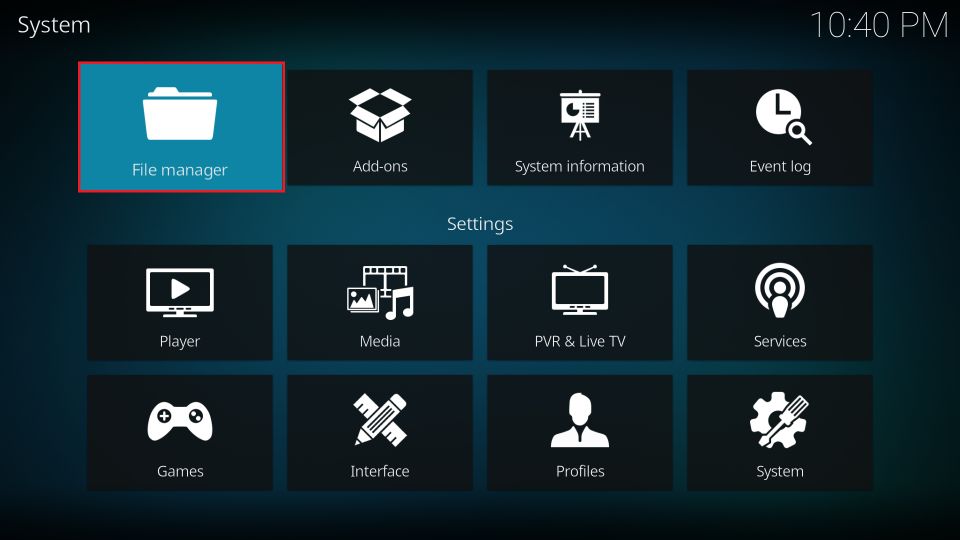
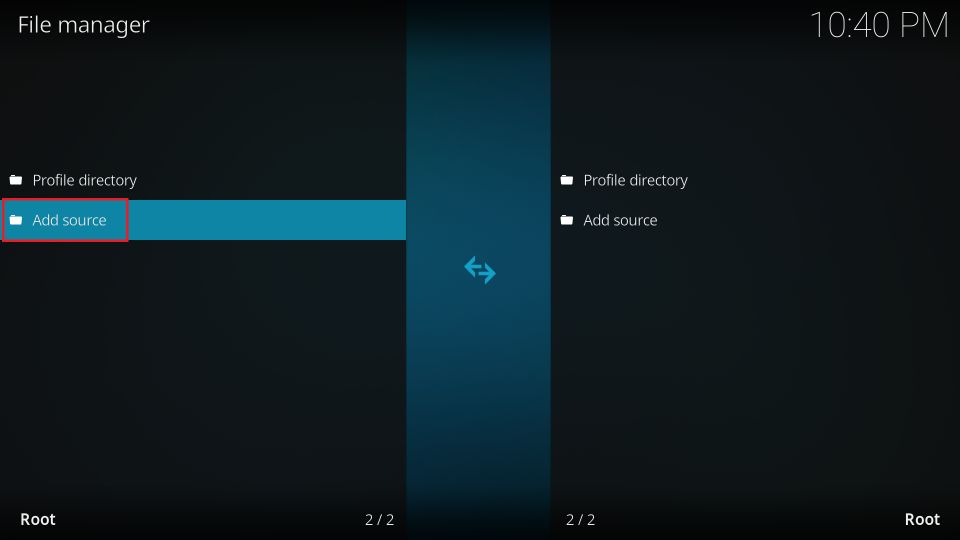
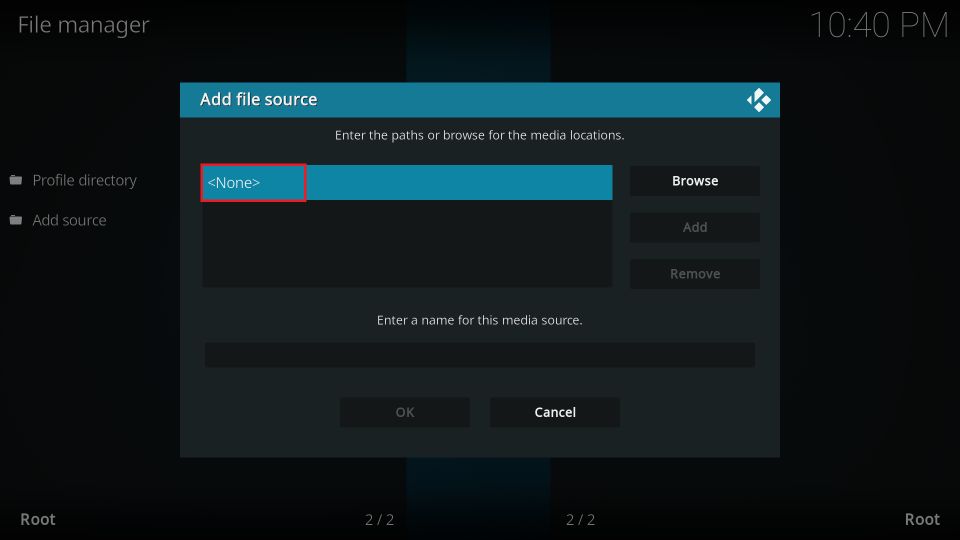
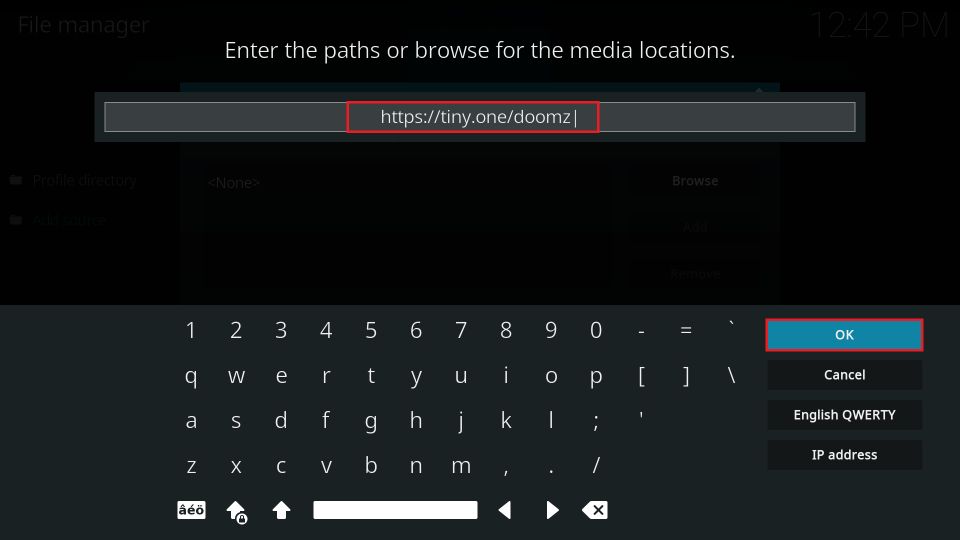
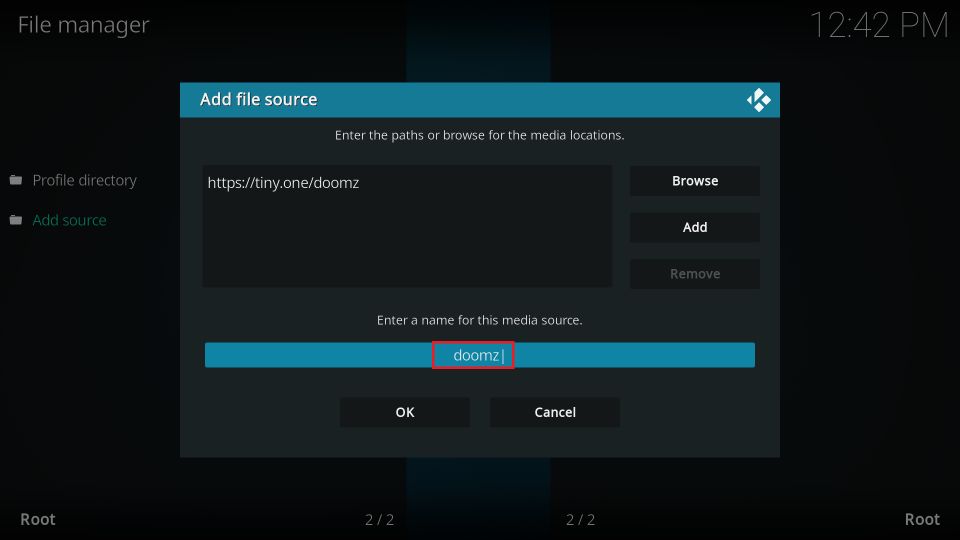
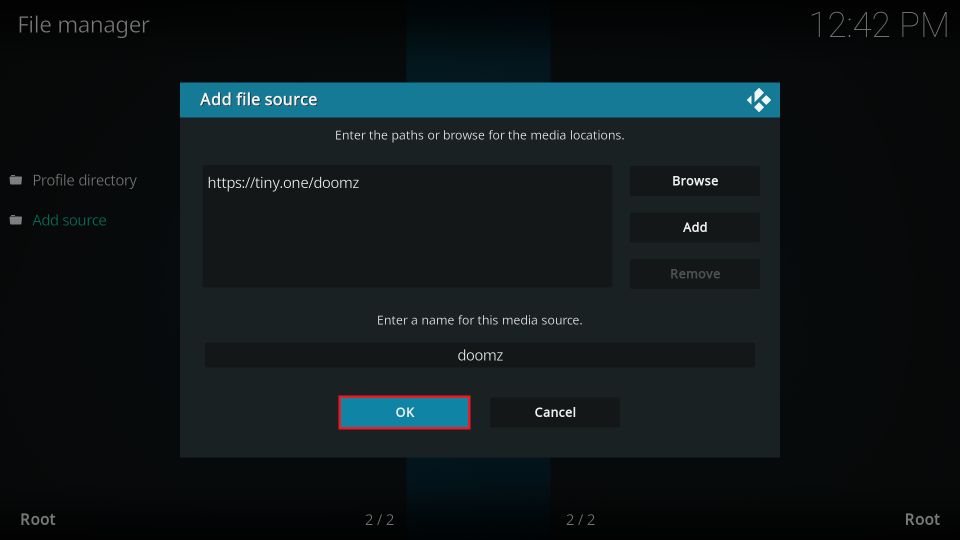
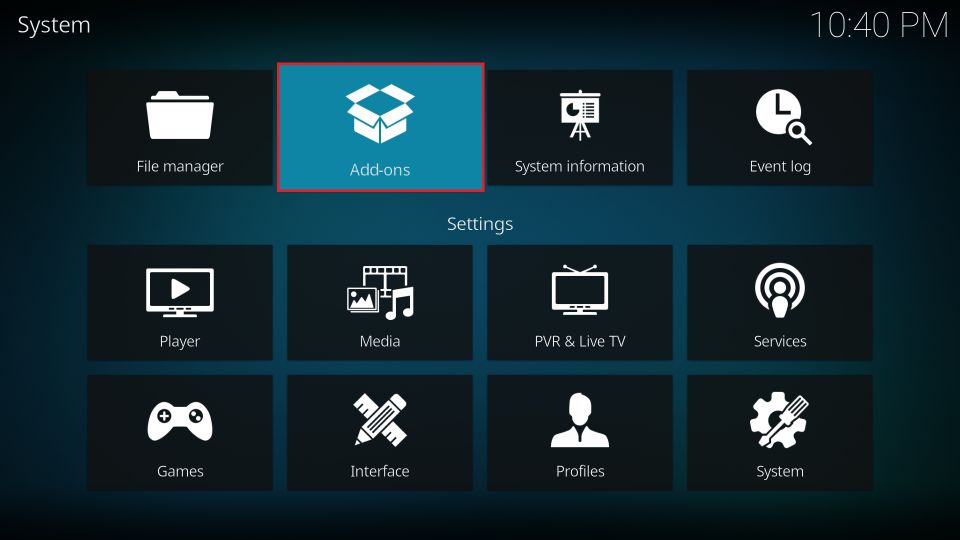
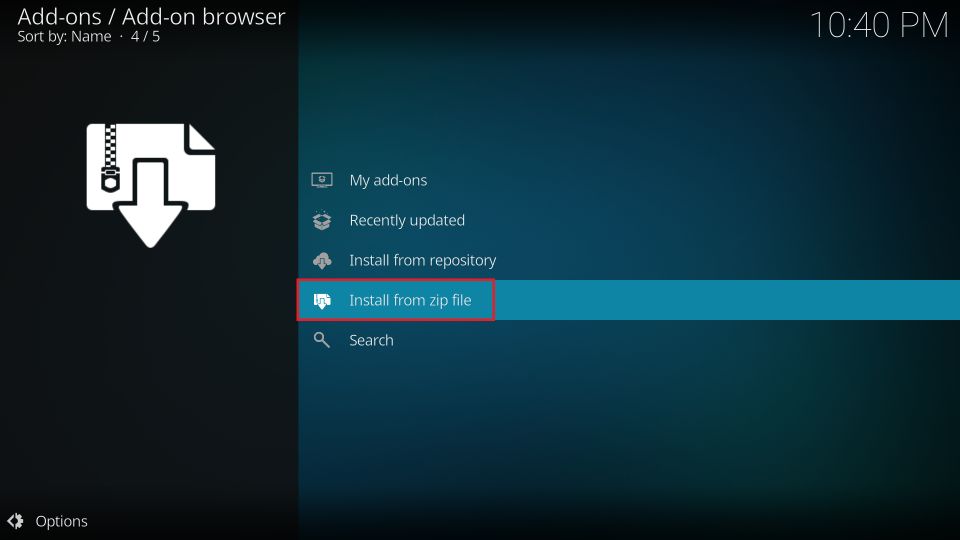
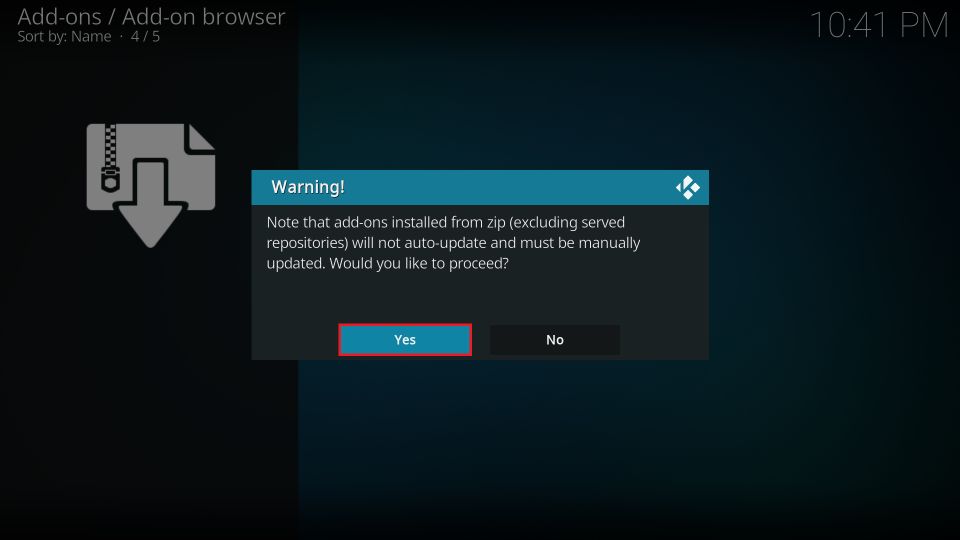
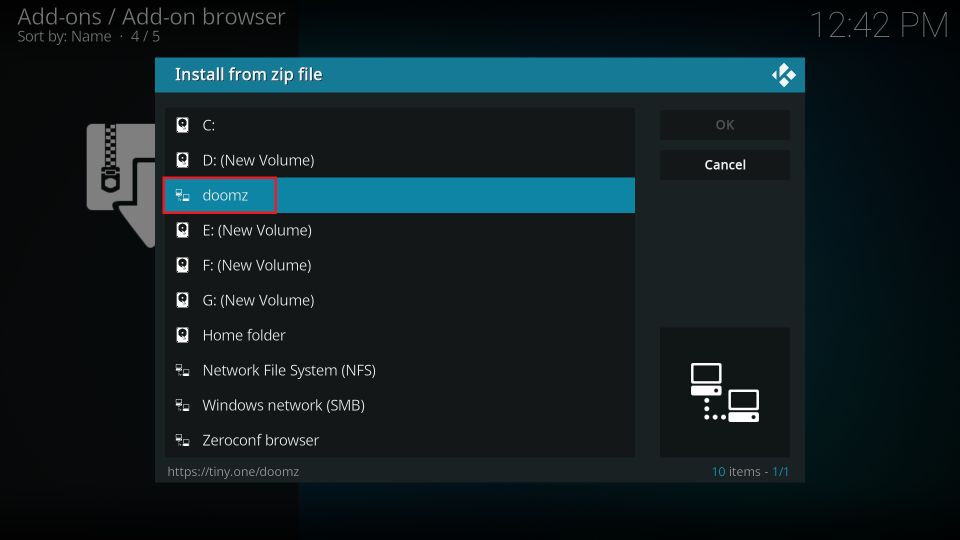
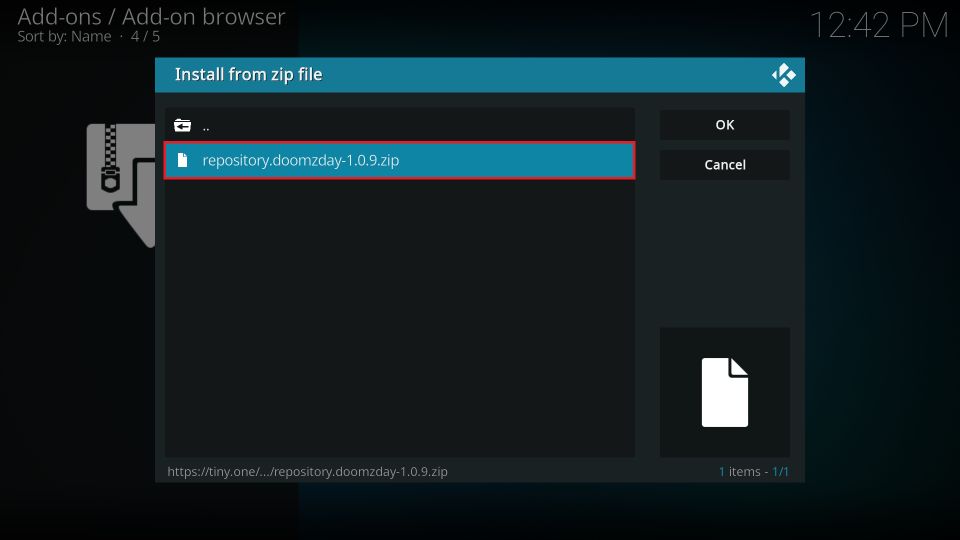
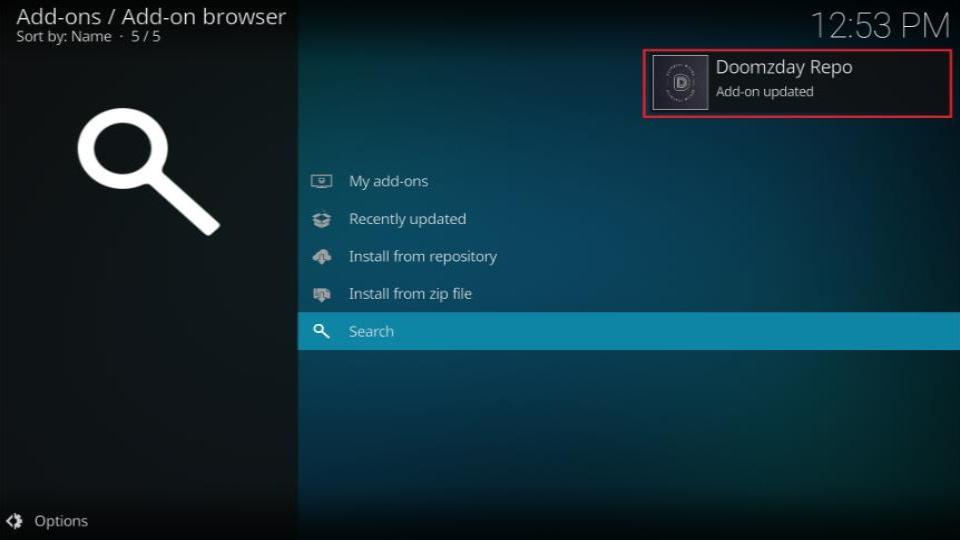
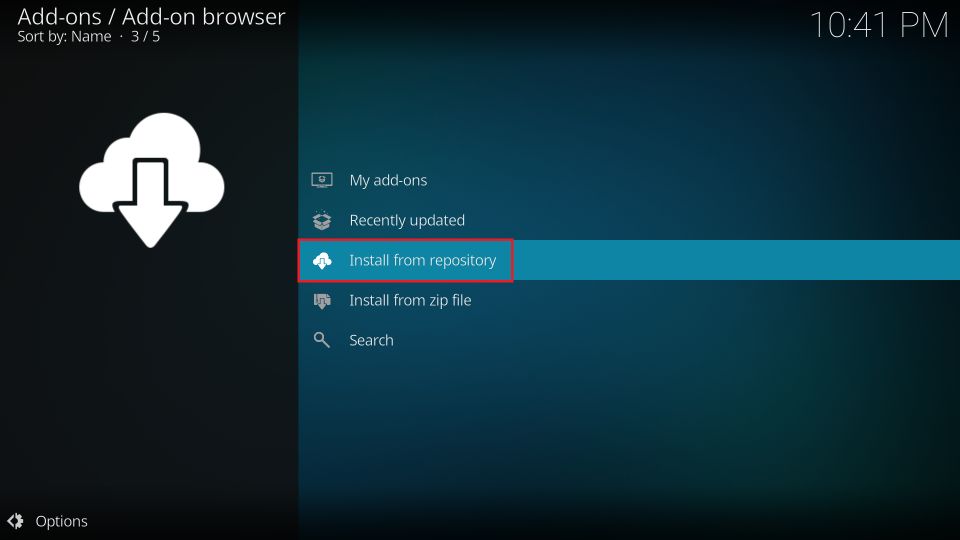
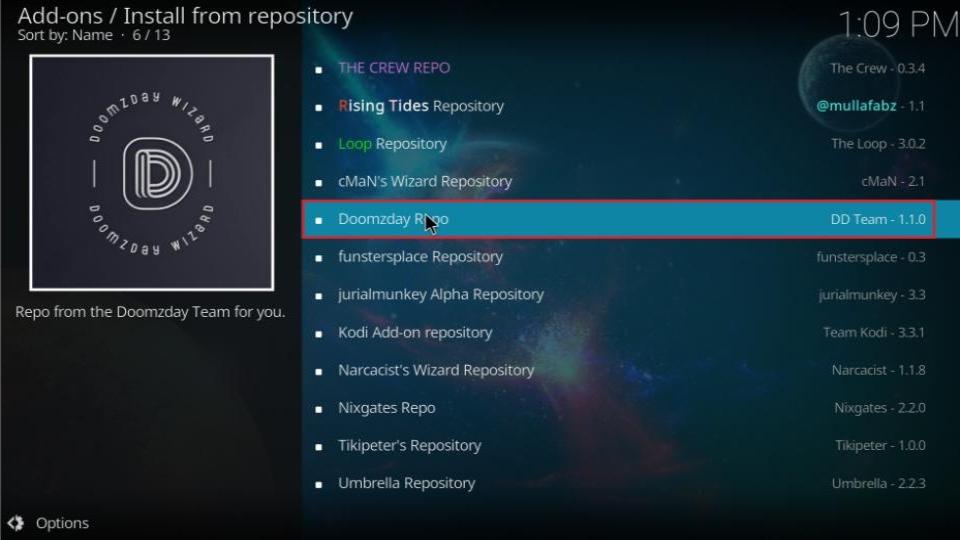
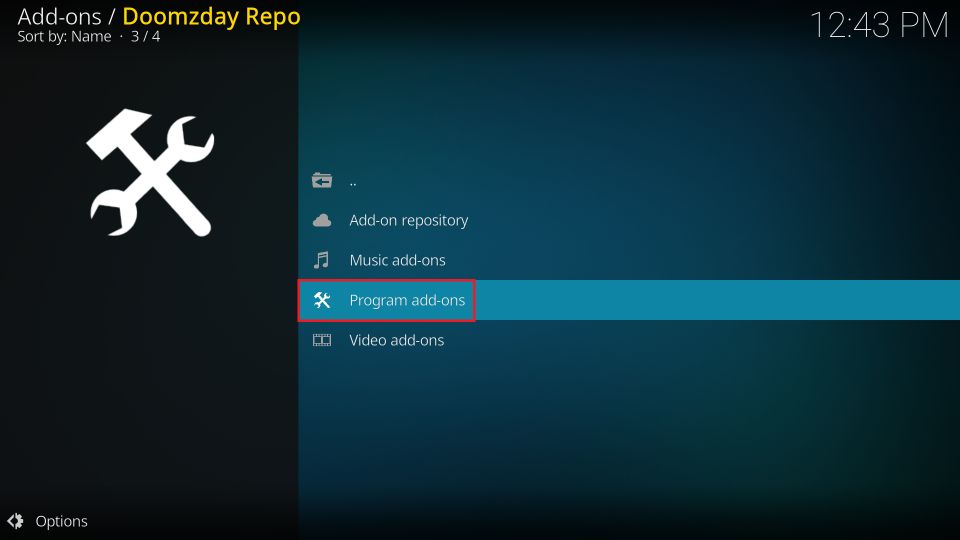
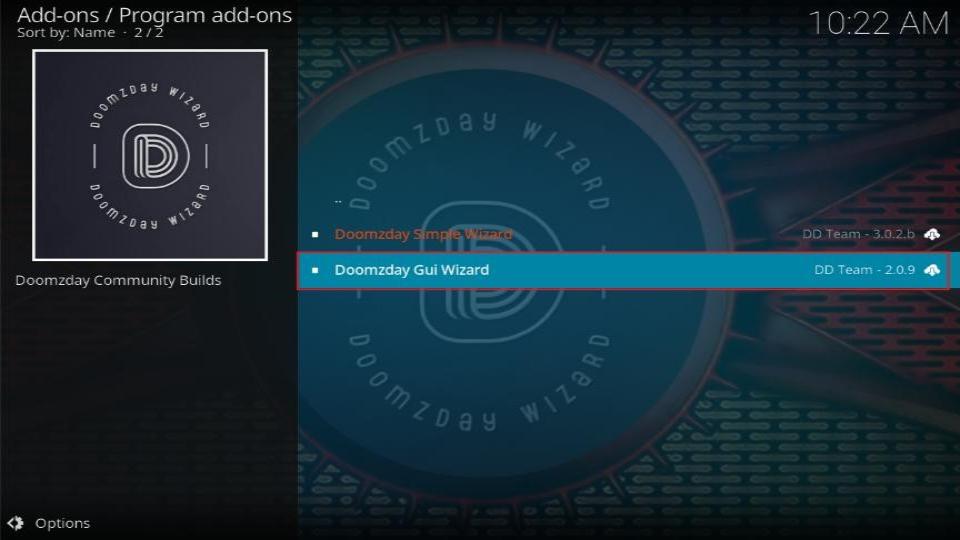
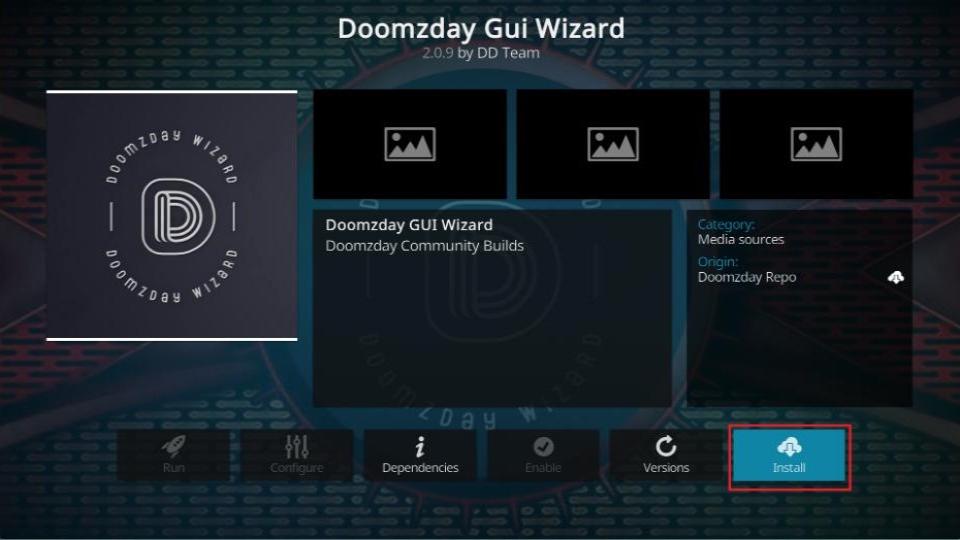
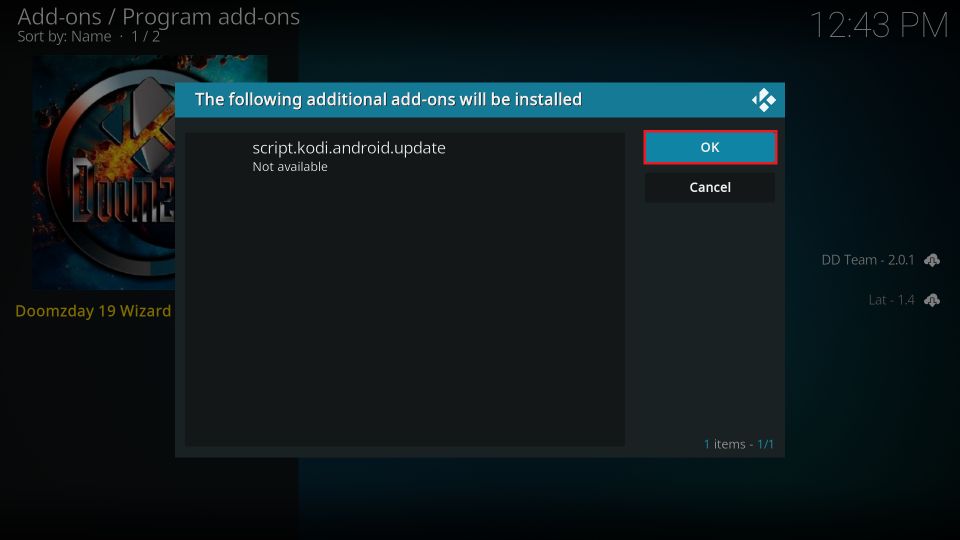
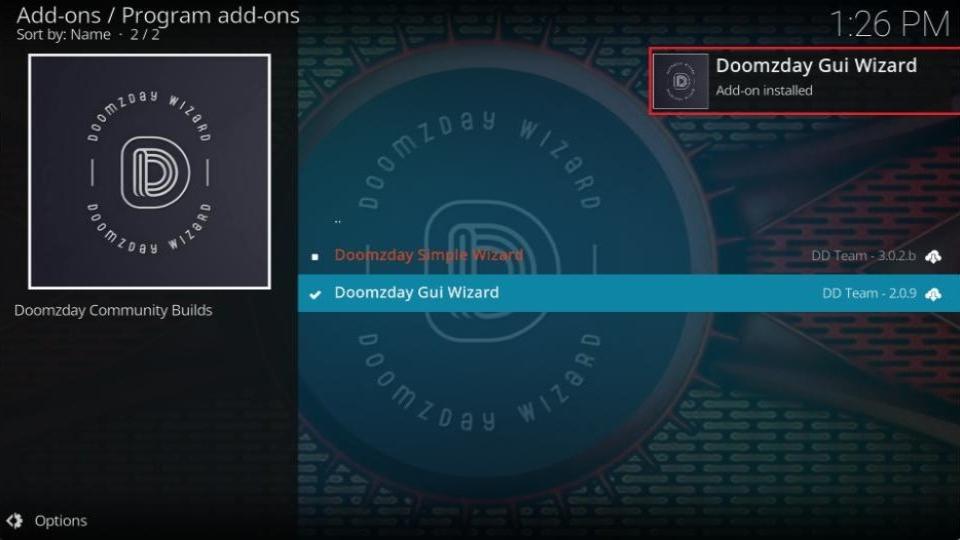
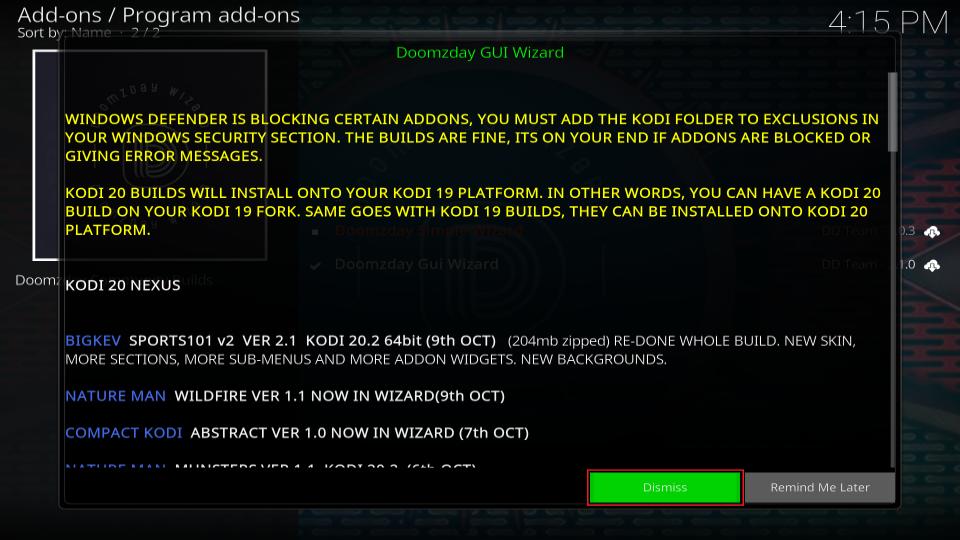
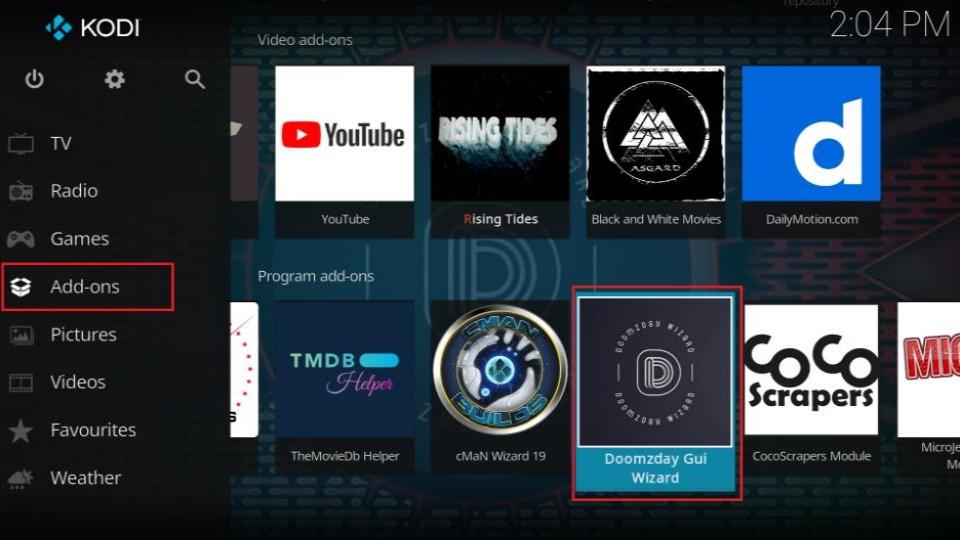
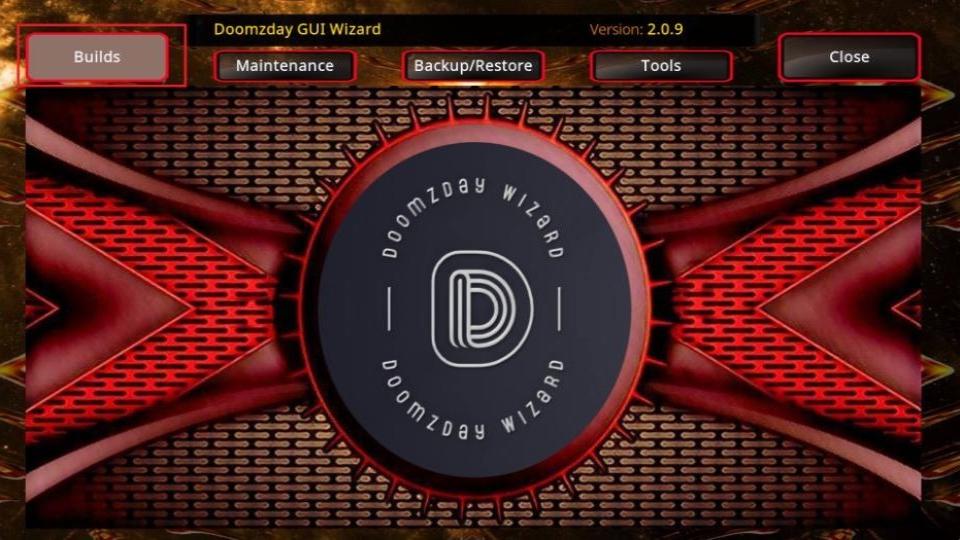
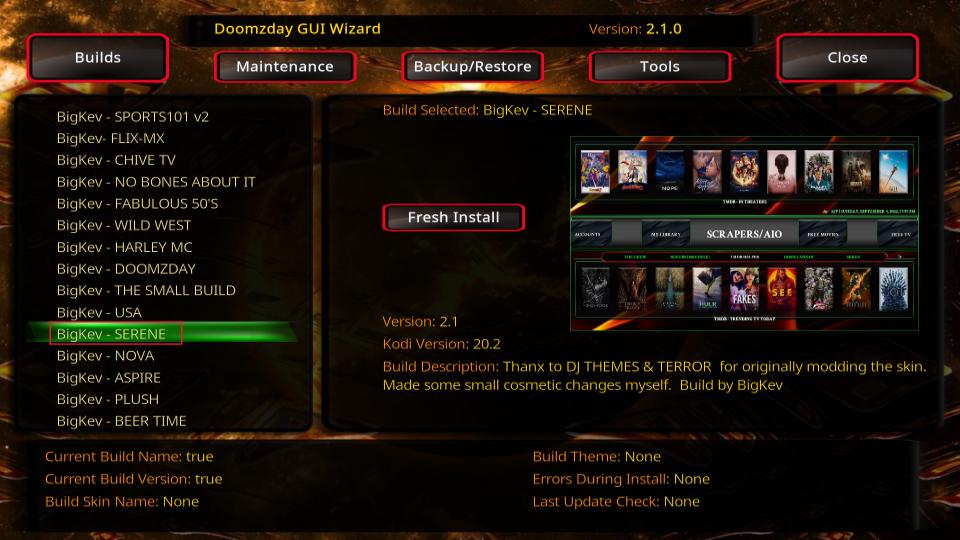
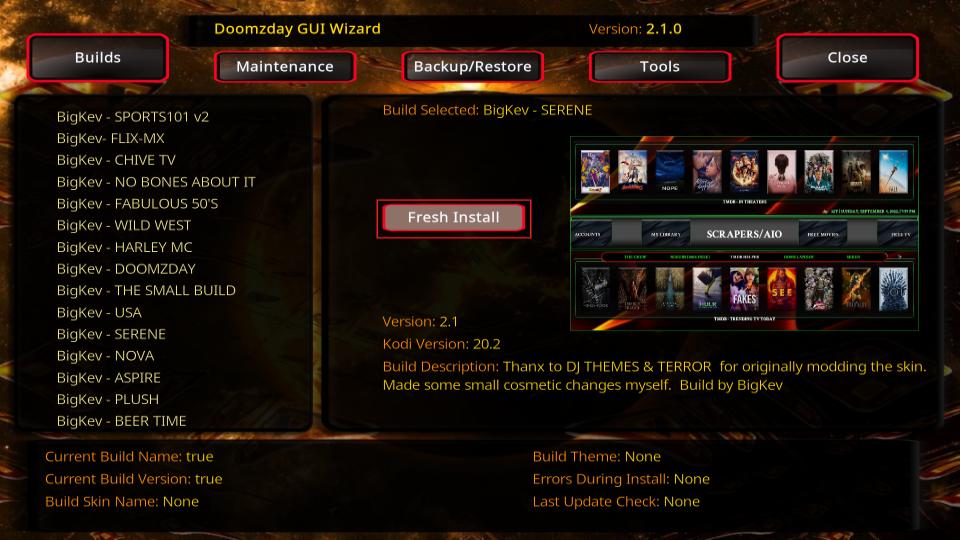
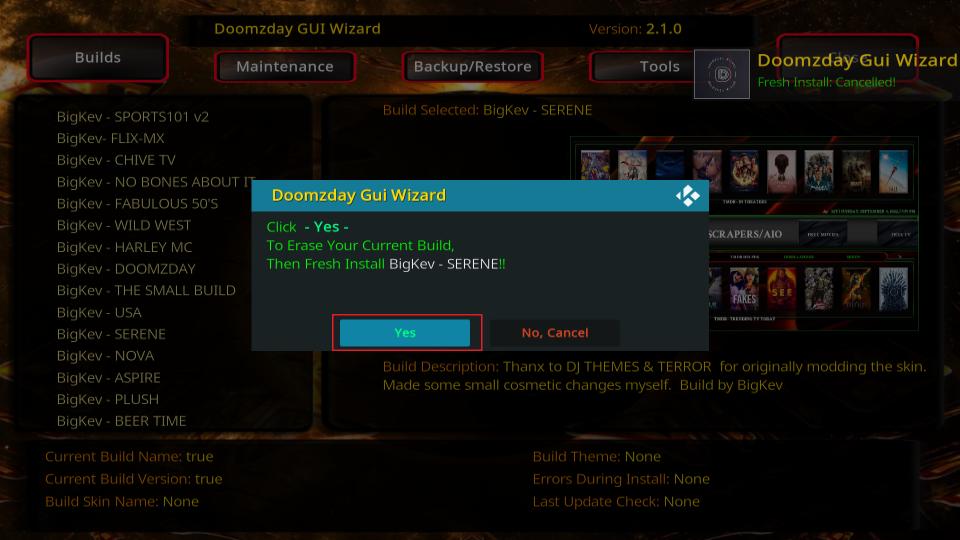
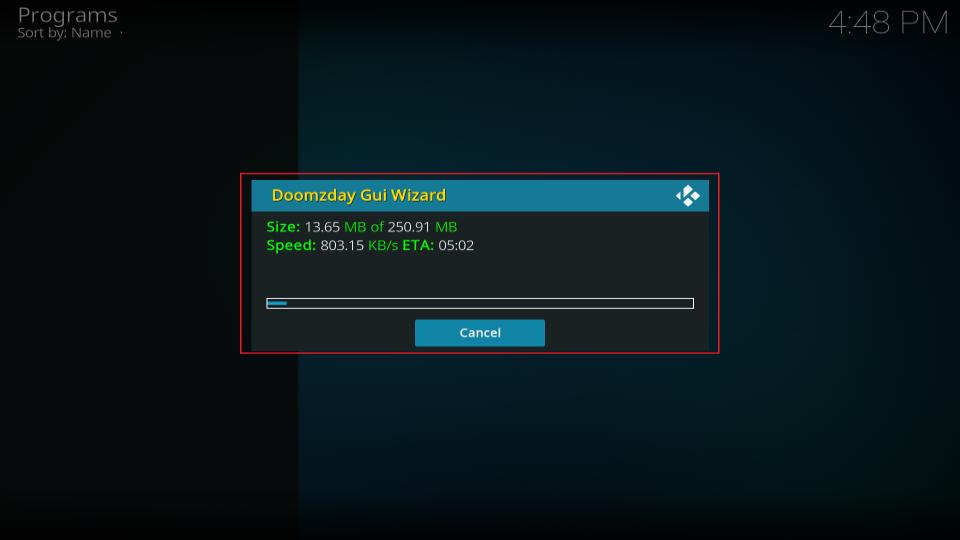
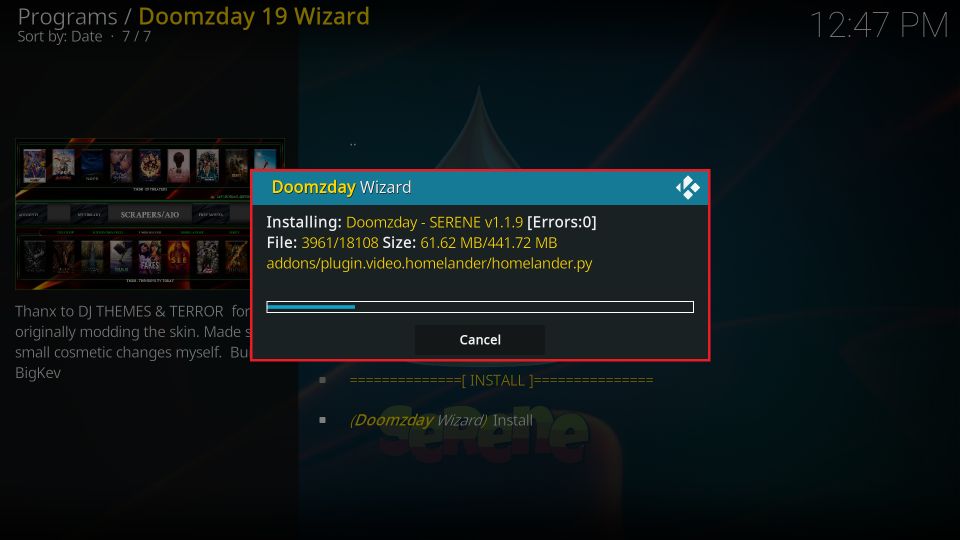
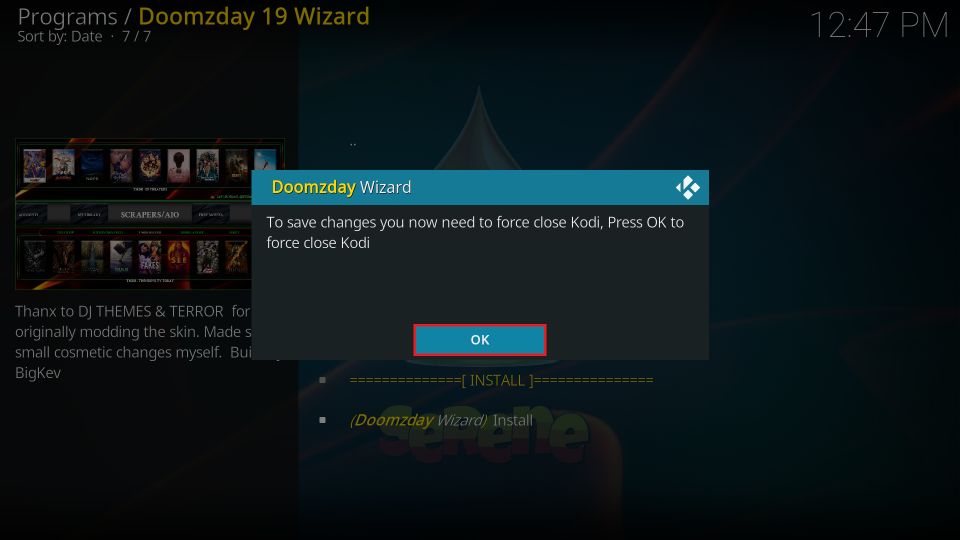

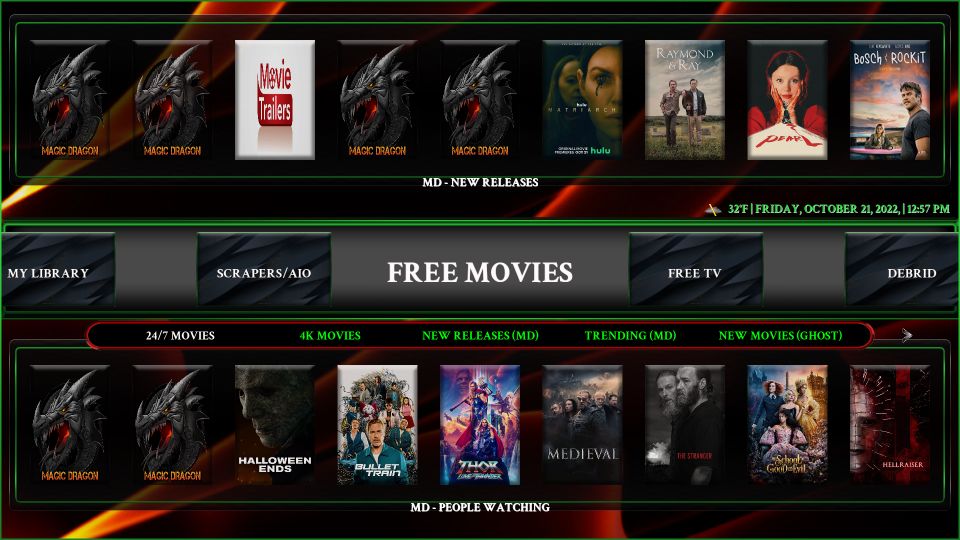
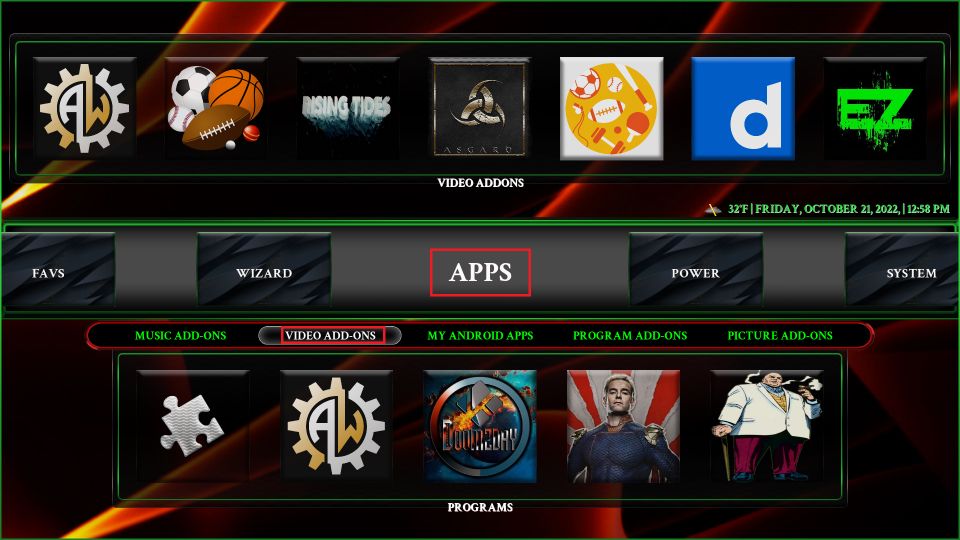
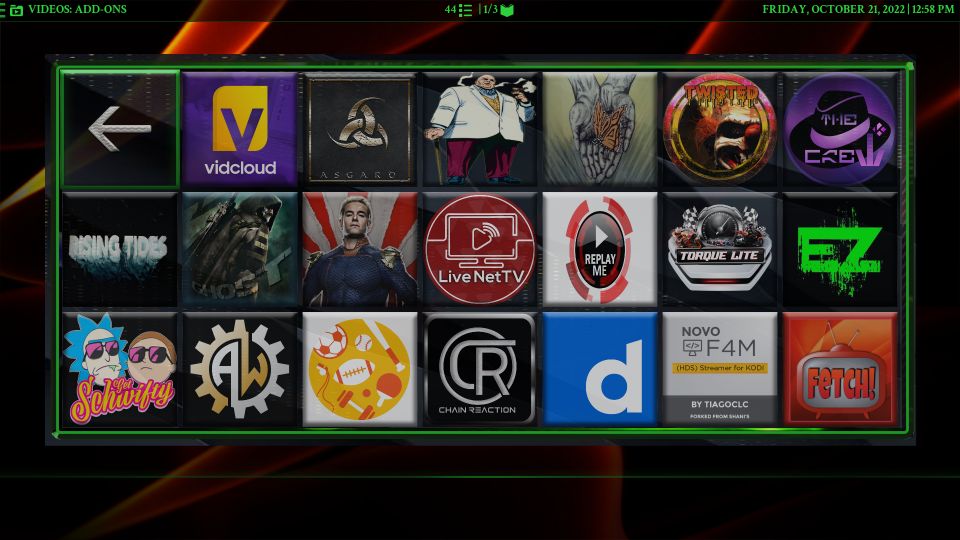
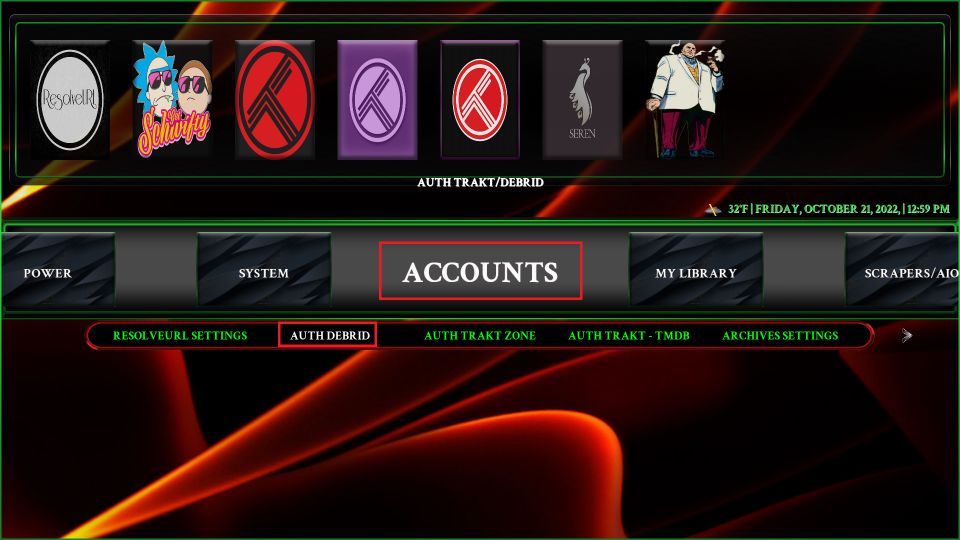
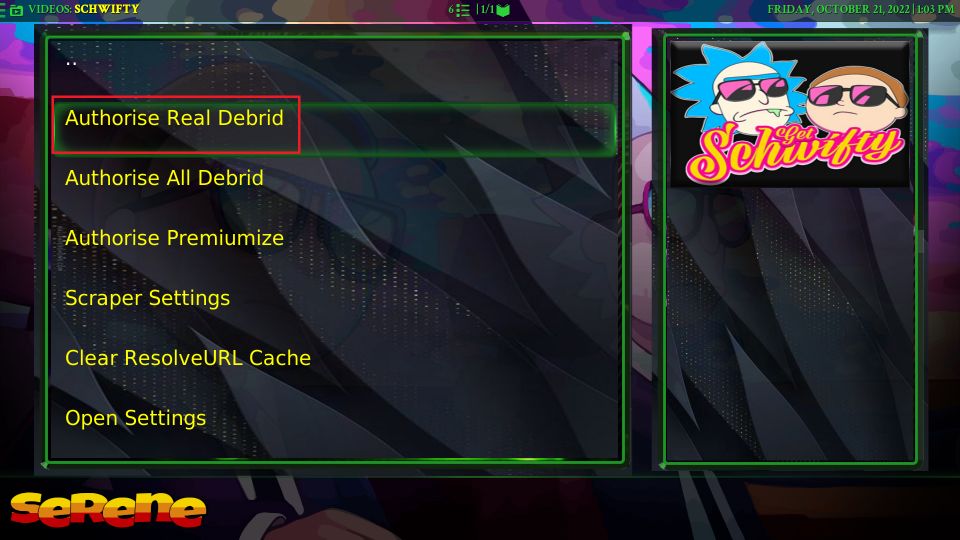
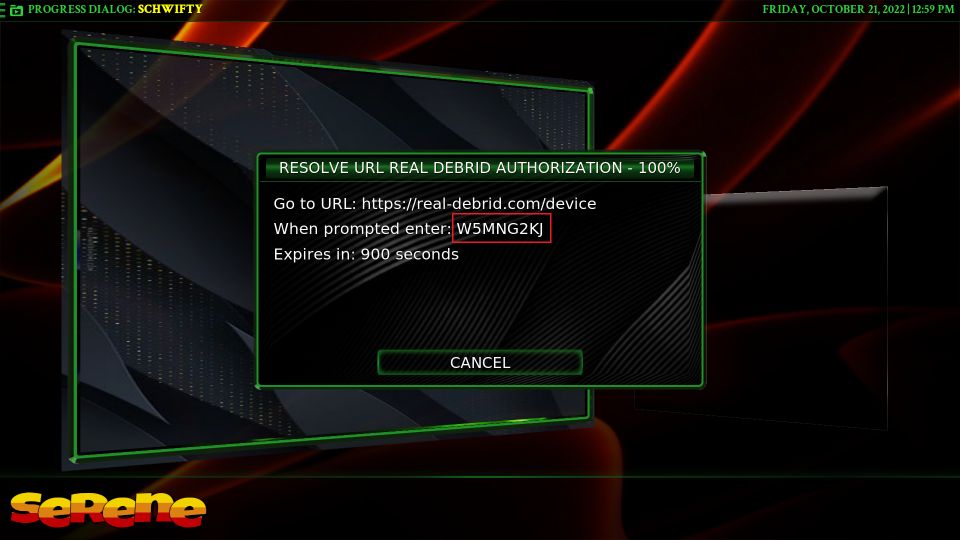
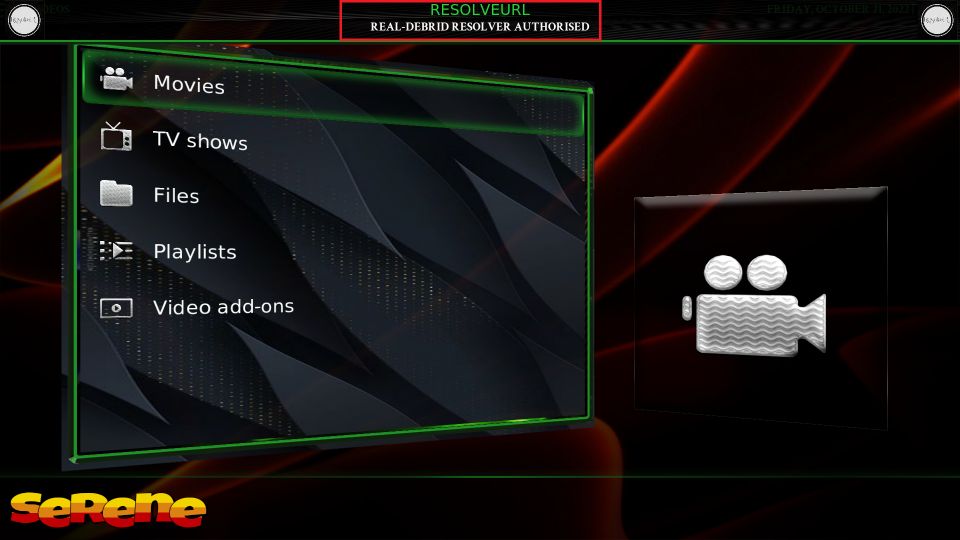
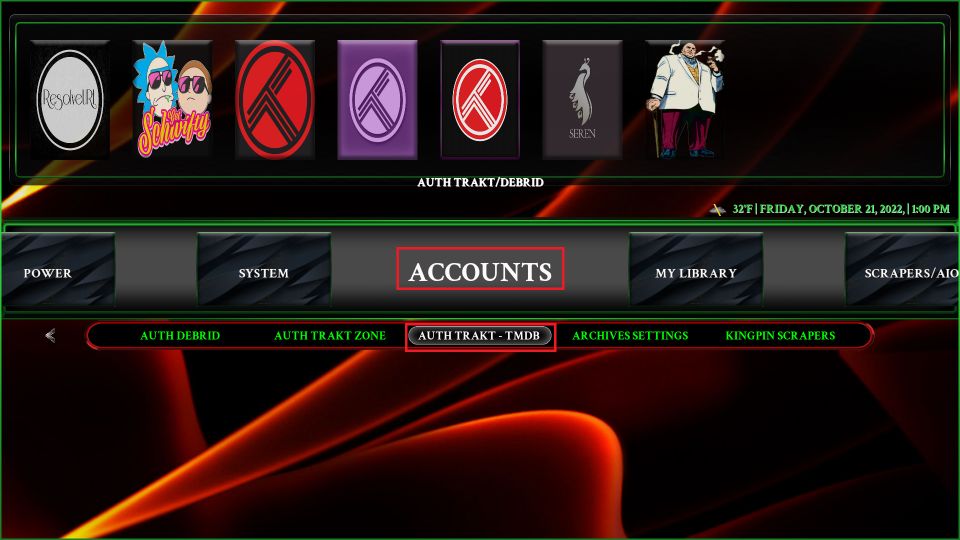
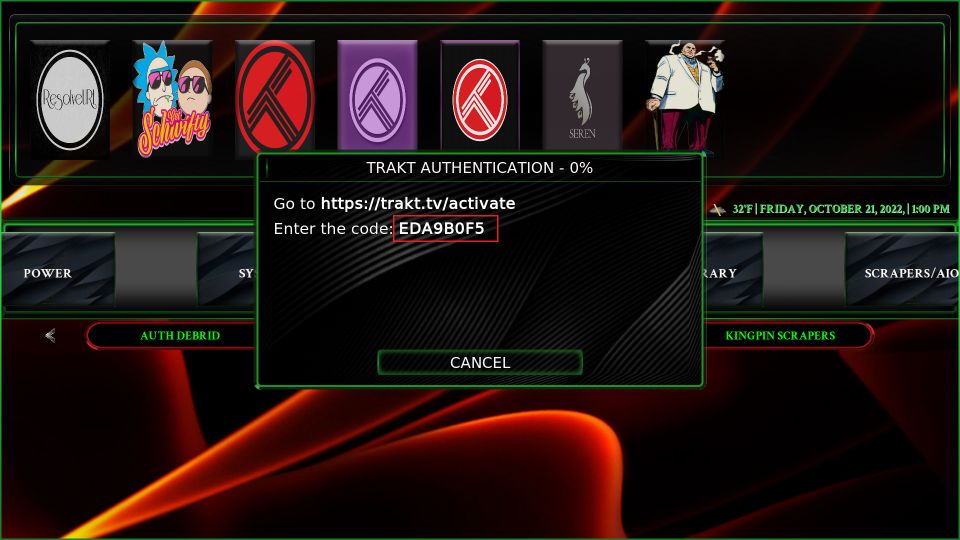
Leave a Reply